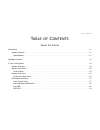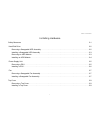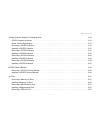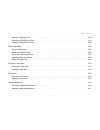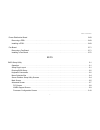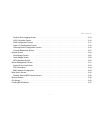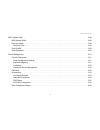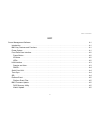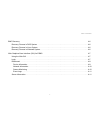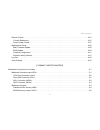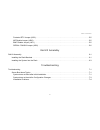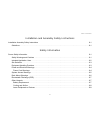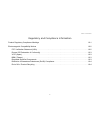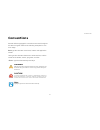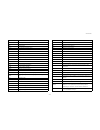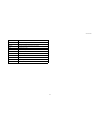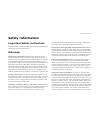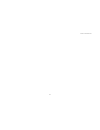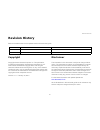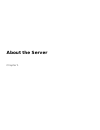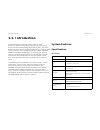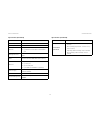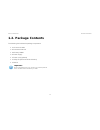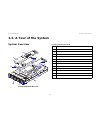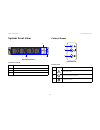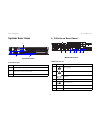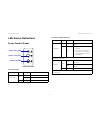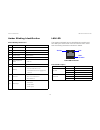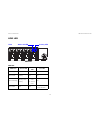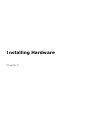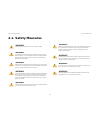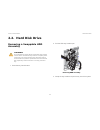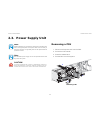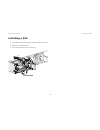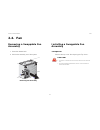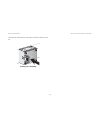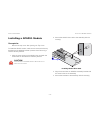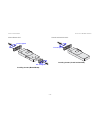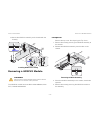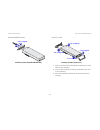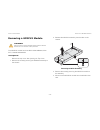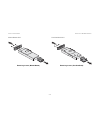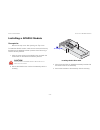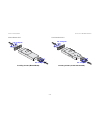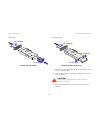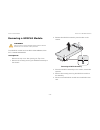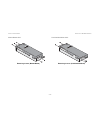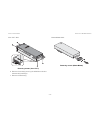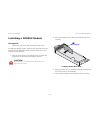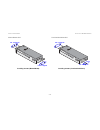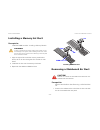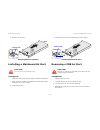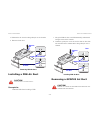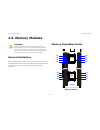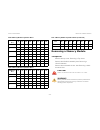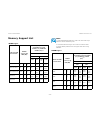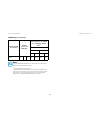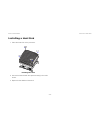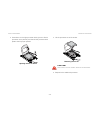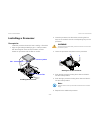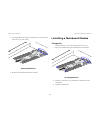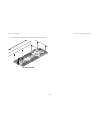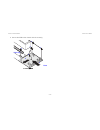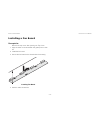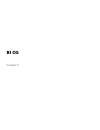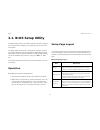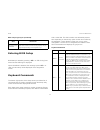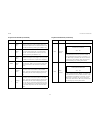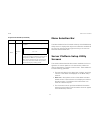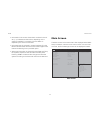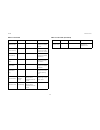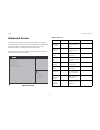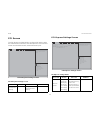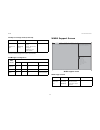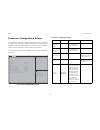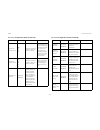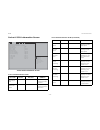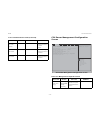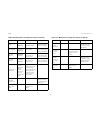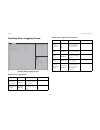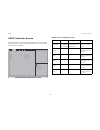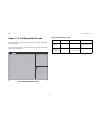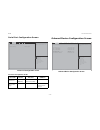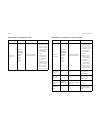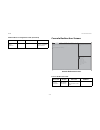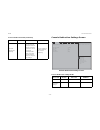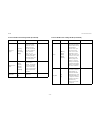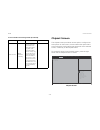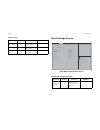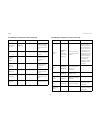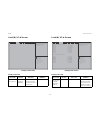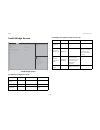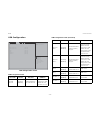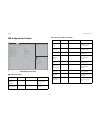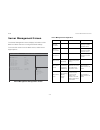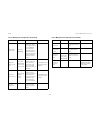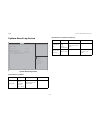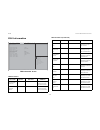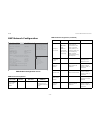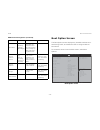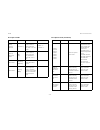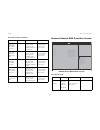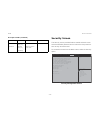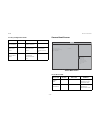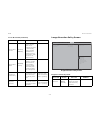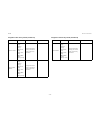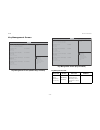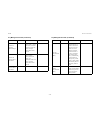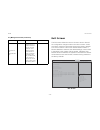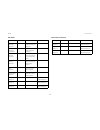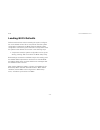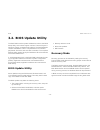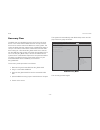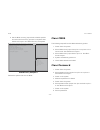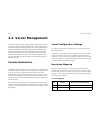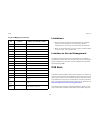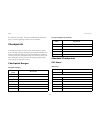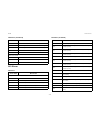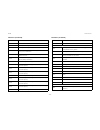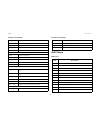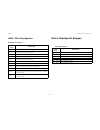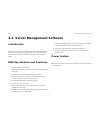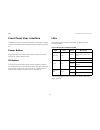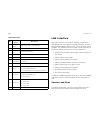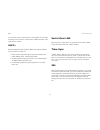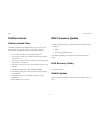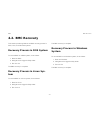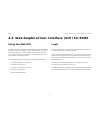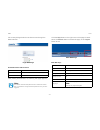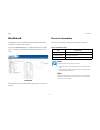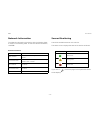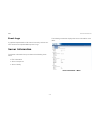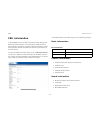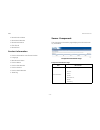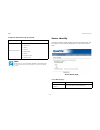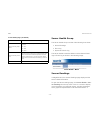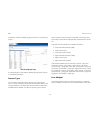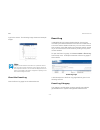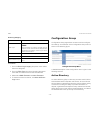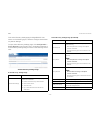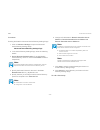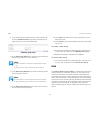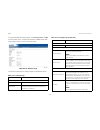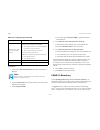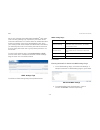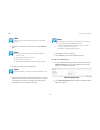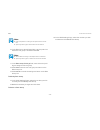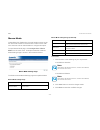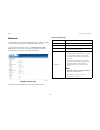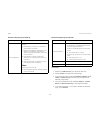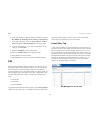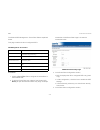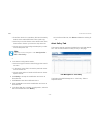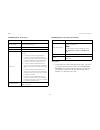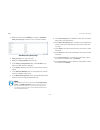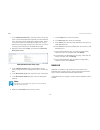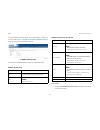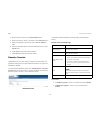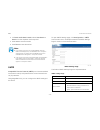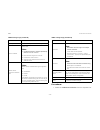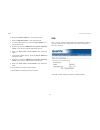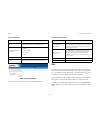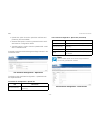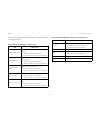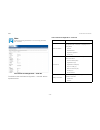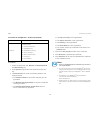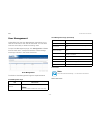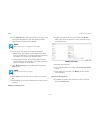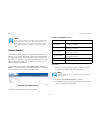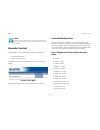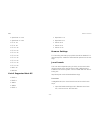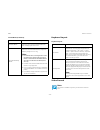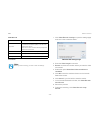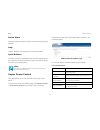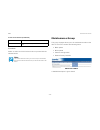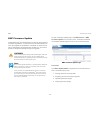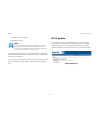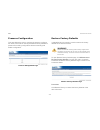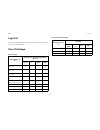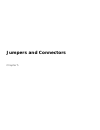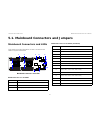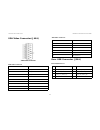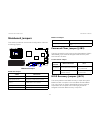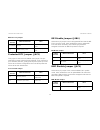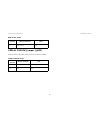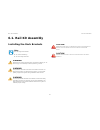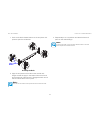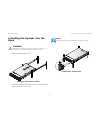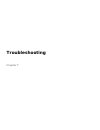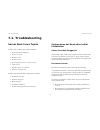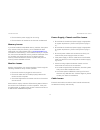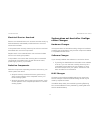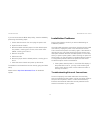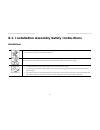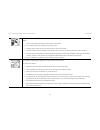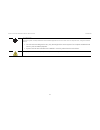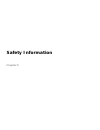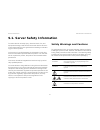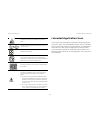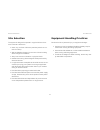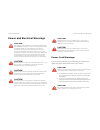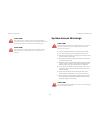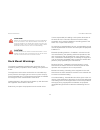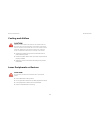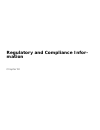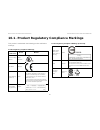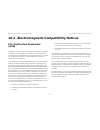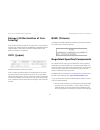- DL manuals
- QUANTA
- Server
- STRATOS S210 Series S210-X2A2J
- Technical manual
QUANTA STRATOS S210 Series S210-X2A2J Technical manual
Summary of STRATOS S210 Series S210-X2A2J
Page 1
Stratos s210 series s210-x2a2j optimized 2-socket, 4-gpgpu 2u server technical guide document version: 1.0. 1.
Page 2
T able of c ontents i t able of c ontents about the server introduction 1-1 system features . . . . . . . . . . . . . . . . . . . . . . . . . . . . . . . . . . . . . . . . . . . . . . . . . . . . . . . . . . . . . . . . . . . . . .1-1 specifications . . . . . . . . . . . . . . . . . . . . . . . . . ...
Page 3
T able of c ontents ii installing hardware safety measures 2-1 hard disk drive 2-2 removing a swappable hdd assembly . . . . . . . . . . . . . . . . . . . . . . . . . . . . . . . . . . . . . . . . . . . . . . . . . . . .2-2 installing a swappable hdd assembly . . . . . . . . . . . . . . . . . . . . ...
Page 4
T able of c ontents iii general-purpose graphics processing units 2-10 gpgpu location overview . . . . . . . . . . . . . . . . . . . . . . . . . . . . . . . . . . . . . . . . . . . . . . . . . . . . . . . . . . . . .2-10 screw tension specification . . . . . . . . . . . . . . . . . . . . . . . . . ....
Page 5
T able of c ontents iv installing a pdb air duct . . . . . . . . . . . . . . . . . . . . . . . . . . . . . . . . . . . . . . . . . . . . . . . . . . . . . . . . . . . . . . .2-54 removing a gpgpu3 air duct . . . . . . . . . . . . . . . . . . . . . . . . . . . . . . . . . . . . . . . . . . . . . . . ...
Page 6
T able of c ontents v power distribution board 2-69 removing a pdb . . . . . . . . . . . . . . . . . . . . . . . . . . . . . . . . . . . . . . . . . . . . . . . . . . . . . . . . . . . . . . . . . . . . .2-69 installing a pdb . . . . . . . . . . . . . . . . . . . . . . . . . . . . . . . . . . . . . ...
Page 7
T able of c ontents vi runtime error logging screen. . . . . . . . . . . . . . . . . . . . . . . . . . . . . . . . . . . . . . . . . . . . . . . . . . . . . . . . .3-15 sata controller screen . . . . . . . . . . . . . . . . . . . . . . . . . . . . . . . . . . . . . . . . . . . . . . . . . . . . . . ...
Page 8
T able of c ontents vii bios update utility 3-48 bios update utility . . . . . . . . . . . . . . . . . . . . . . . . . . . . . . . . . . . . . . . . . . . . . . . . . . . . . . . . . . . . . . . . . . .3-48 recovery mode . . . . . . . . . . . . . . . . . . . . . . . . . . . . . . . . . . . . . . . ....
Page 9
T able of c ontents viii bmc server management software 4-1 introduction . . . . . . . . . . . . . . . . . . . . . . . . . . . . . . . . . . . . . . . . . . . . . . . . . . . . . . . . . . . . . . . . . . . . . . . . . .4-1 bmc key features and functions . . . . . . . . . . . . . . . . . . . . . . ....
Page 10
T able of c ontents x bmc recovery 4- 6 recovery process in dos system . . . . . . . . . . . . . . . . . . . . . . . . . . . . . . . . . . . . . . . . . . . . . . . . . . . . . . .4- 6 recovery process in linux system . . . . . . . . . . . . . . . . . . . . . . . . . . . . . . . . . . . . . . . . . ...
Page 11
T able of c ontents xi fru information. . . . . . . . . . . . . . . . . . . . . . . . . . . . . . . . . . . . . . . . . . . . . . . . . . . . . . . . . . . . . . . . . . . . . .4- 12 server component . . . . . . . . . . . . . . . . . . . . . . . . . . . . . . . . . . . . . . . . . . . . . . . . . . ...
Page 12
T able of c ontents xii remote control . . . . . . . . . . . . . . . . . . . . . . . . . . . . . . . . . . . . . . . . . . . . . . . . . . . . . . . . . . . . . . . . . . . . . .4- 51 console redirection . . . . . . . . . . . . . . . . . . . . . . . . . . . . . . . . . . . . . . . . . . . . . . . . ...
Page 13
T able of c ontents xiii protected rtc jumper (j6c3). . . . . . . . . . . . . . . . . . . . . . . . . . . . . . . . . . . . . . . . . . . . . . . . . . . . . . . . . .5-5 me disable jumper (j6b6) . . . . . . . . . . . . . . . . . . . . . . . . . . . . . . . . . . . . . . . . . . . . . . . . . . . . ...
Page 14
T able of c ontents xiv installation and assembly safety instructions installation assembly safety instructions 8-1 guidelines . . . . . . . . . . . . . . . . . . . . . . . . . . . . . . . . . . . . . . . . . . . . . . . . . . . . . . . . . . . . . . . . . . . . . . . . . . .8-1 safety information s...
Page 15
T able of c ontents xv regulatory and compliance information product regulatory compliance markings 10-1 electromagnetic compatibility notices 10-2 fcc verification statement (usa). . . . . . . . . . . . . . . . . . . . . . . . . . . . . . . . . . . . . . . . . . . . . . . . . . . . . . . .10-2 euro...
Page 16: Conventions
C onventions xvi conventions several different typographic conventions are used throughout this technical guide. Refer to the following examples for com- mon usage. Bold type face denotes menu items, buttons and application names. Italic type face denotes references to other sections, and the names ...
Page 17: Acronyms
A cronyms xvii acronyms t erm d efinition a/d analog to digital acpi advanced configuration and power interface asf alerting standard forum asserted active-high (positive true) signals are asserted when in the high electrical state (near power potential). Active- low (negative true) signals are asse...
Page 18
A cronyms xviii ipmi intelligent platform management interface itp in-target probe kb 1024 bytes. Kcs keyboard controller style kvm keyboard, video, mouse lan local area network lcd liquid crystal display lct lower critical threshold led light emitting diode lnct lower non-critical threshold lnrt lo...
Page 19
A cronyms xix smm server management mode sms server management software snmp simple network management protocol sol serial over lan uart universal asynchronous receiver/transmitter uct upper critical threshold udp user datagram protocol unct upper non-critical threshold unrt upper non-recoverable th...
Page 20: Safety Information
S afety i nformation xx safety information important safety instructions read all caution and safety statements in this document before performing any of the instructions. Warnings heed safety instructions: before working with the server, whether using this technical guide or any other resource as a...
Page 21
S afety i nformation xxi.
Page 22: Revision History
R evision h istory xxii revision history refer to the table below for the updates made to this technical guide. Copyright copyright © 201 4 quanta computer inc. This publication, including all photographs, illustrations and software, is pro- tected under international copyright laws, with all rights...
Page 23: About The Server
About the server chapter 1.
Page 24: 1.1. Introduction
A bout the s erver i ntroduction 1-1 1.1. Introduction the s210-x2a2j is a 2u high system, based on intel ® romley-ep plat form.The platform supports high performance 8-core proces sors sandy bridge and patsburg pch. The sandy bridge processor has an integrated ddr3 memory controller (imc) with four...
Page 25
A bout the s erver s ystem f eatures 1-2 hdd backplane 1 to 1 pcie expansion slot (4) pcie x16 slots network (2) intel® powerville i350 gbe rj45 ports (1) mellanox cx3 ib qdr or fdr qsfp+ port management port shared nic 10/100 mbps for management on nic1 integrated graphics bmc aspeed ast2300 8mb dd...
Page 26: 1.2. Package Contents
A bout the s erver p ackage c ontents 1-3 1.2. Package contents the following list includes the package components: 1x 2u server chassis 2x processor heat sink 16x dummy dimm 2x power supply 1x power cord (optional) 1x utility cd (technical guide included) 1x rail kit important: server configuration...
Page 27: 1.3. A Tour of The System
A bout the s erver a t our of the s ystem 1-4 1.3. A tour of the system system overview system component overview 2 3 4 5 6 7 8 9 10 11 12 1 system component overview n o . I tem 1 general-purpose graphics processing unit (gpgpu)4 2 gpgpu2 3 gpgpu3 4 gpgpu1 5 mainboard 6 power distribution board (pd...
Page 28
A bout the s erver s ystem f ront v iew 1-5 system front view system front view control panel control panel system front view n o . I tem 1 hot-swappable hard disk drives (x4) 2 front panel 3 fan module (x4) 1 2 3 control panel n o . I con i tem 1 fault/ status led 2 power/ sleep button with led 3 i...
Page 29
A bout the s erver s ystem r ear v iew 1-6 system rear view system rear view i/o ports on rear panel mainboard i/o ports system rear view n o . I tem 1 the venting holes for gpu1 2 i/o ports note: see i/o ports on rear panel . 3 power supply unit (x2) 1 2 3 mainboard i/o ports n o . I con i tem 1 ni...
Page 30
A bout the s erver led s tatus d efinitions 1-7 led status definitions front control panel front panel led front panel led led c olor c ondition d escription power/ sleep green on power on blink s1 sleep -- off off fault/ status led power/ sleep led chassis id led fault/ status amber blink system he...
Page 31
A bout the s erver led s tatus d efinitions 1-8 amber blinking identification lan led the system mainboard has one i350 ethernet controller and two 1gbe ports. Each rj45 connector has two built-in leds. See the following illustration and table for details. Rj45 lan connector amber blinking identific...
Page 32
A bout the s erver led s tatus d efinitions 1-9 hdd led hdd led hdd led hdd s tate a ctivity led s tatus led f ail led slot empty off off off drive online blinking when activity on off drive rebuilding blinking when activity on 400 msec off 100 msec off drive failed off off on 150 msec off 150 msec ...
Page 33: Installing Hardware
Installing hardware chapter 2.
Page 34: 2.1. Safety Measures
I nstalling h ardware s afety m easures 2-1 2.1. Safety measures warning! Always ask for assistance to move or lift the system. Warning! Only perform troubleshooting as authorized by the product documentation, or as directed by a service and support team. Repairs not authorized by warranty may void ...
Page 35: 2.2. Hard Disk Drive
I nstalling h ardware h ard d isk d rive 2-2 2.2. Hard disk drive removing a swappable hdd assembly 1. Press the tray handle button. 2. Pull the hdd tray handle open. Removing hdd assembly 3. Grasp the tray handle and pull the tray out of the system. Warning! Do not operate the system without all ha...
Page 36
I nstalling h ardware i nstalling a s wappable hdd a ssembly 2-3 installing a swappable hdd assembly 1. Inser the hdd assembly into the system. Make sure hard disk drive is fully inserted. 2. Push the tray handle closed. Installing hdd assembly removing an hdd module prerequisite: remove the swappab...
Page 37
I nstalling h ardware i nstalling an hdd m odule 2-4 installing an hdd module 1. Align the screw holes on hdd module with the screw holes on the hdd tray, circuit board facing the hdd tray. 2. Install the hdd module into the hdd tray. 3. Secure the hdd module to the hdd tray with the screw(s). Insta...
Page 38: 2.3. Power Supply Unit
I nstalling h ardware p ower s upply u nit 2-5 2.3. Power supply unit removing a psu 1. Disconnect the power cord from the psu. 2. Pull out the psu handle. 3. Press the release latch. 4. Pull the psu out of the system. Removing psu note: partial redundancy is supported on desigs with a throttling fe...
Page 39
I nstalling h ardware i nstalling a psu 2-6 installing a psu 1. Insert the psu into the system until flush with the chassis. 2. Pull down the psu handle. 3. Connect the power cord into the psu. Installing psu 1 2.
Page 40: 2.4. Fan
I nstalling h ardware f an 2-7 2.4. Fan removing a swappable fan assembly 1. Press the release latch. 2. Pull the fan assembly out of the system. Removing fan assembly installing a swappable fan assembly prerequisite: remove the top cover. See opening the top cover . 1 2 caution! I n case of a rotor...
Page 41
I nstalling h ardware i nstalling a s wappable f an a ssembly 2-8 insert the fan assembly into the system until flush with the chas- sis. Installing fan assembly.
Page 42: 2.5. Top Cover
I nstalling h ardware t op c over 2-9 2.5. Top cover removing a top cover 1. Press the release button (a) and slide the top cover. 2. Lift the top cover off the chassis. Removing top cover installing a top cover 1. Place the top cover on the chassis. 2. Slide the top cover into place. Installing top...
Page 43
I nstalling h ardware g eneral - purpose g raphics p rocessing u nits 2-10 2.6. General-purpose graphics processing units gpgpu location overview gpgpu location overview screw tension specification when securing the screws to the gpgpu module, make sure to follow the screw torque. See the informatio...
Page 44
I nstalling h ardware r emoving a gpgpu1 m odule 2-11 2. Release the gpgpu1 assembly from the tabs and stand- off on the chassis. Removing gpgpu1 assembly 3. Remove the screw(s) securing the gpgpu1module to the assembly. 4. Disconnect the gpgpu1 module from the gpgpu riser card. M2075/m2090 sku: rem...
Page 45
I nstalling h ardware r emoving a gpgpu1 m odule 2-12 k10/k20/k20x/k520 sku: removing screws (k10/k20/k20x/k520) xeon phi™ sku: removing screws (xeon phi™) 5. Place the gpgpu1 assembly on the surface, board side upwards. 6. Remove the screw(s) securing the gpgpu riser card to the assembly..
Page 46
I nstalling h ardware r emoving a gpgpu1 m odule 2-13 7. Remove the gpgpu riser card. Removing gpgpu riser card 8. Remove the screw(s) securing the gpgpu1 module to the assembly bracket(s). 9. Remove the bracket(s). M2075/m2090 sku: removing screws (m2075/m2090).
Page 47
I nstalling h ardware r emoving a gpgpu1 m odule 2-14 k520/k10/k20/k20x sku: removing screws (k520/k10/k20/k20x sku) xeon phi™ sku: removing screws (xeon phi™ sku) if the gpgpu module is not intended to install, to complete the procedure, install a dummy bracket to the gpgpu bracket. See installing ...
Page 48
I nstalling h ardware i nstalling a gpgpu1 m odule 2-15 installing a gpgpu1 module prerequisite: remove the top cover. See opening the top cover . To install the gpgpu modue, make sure to remove the dummy bracket from the gpgpu bracket if present. See removing a gpgpu dummy bracket . 1. Align the sc...
Page 49
I nstalling h ardware i nstalling a gpgpu1 m odule 2-16 m2075/m2090 sku: installing screws (m2075/m2090) k520/k10/k20/k20x sku: installing screws (k520/k10/k20/k20x) 5.0~5.5 kg/cm 6.6~7.2 kg/cm 5.0~5.5 kg/cm.
Page 50
I nstalling h ardware i nstalling a gpgpu1 m odule 2-17 xeon phi™ sku: installing screws (xeon phi™) 5. Align the screw holes on gpgpu1 module with the scew holes on the assembly. 6. Connect the gpgpu1 module to the gpgpu riser card on the assembly. 7. Secure the gpgpu1 module to the assembly with t...
Page 51
I nstalling h ardware i nstalling a gpgpu1 m odule 2-18 k10/k20/k20x/k520 sku: installing screws (k10/k20/k20x/k520) xeon phi™ sku: installing screws (xeon phi™) 8. Flip the gpugpu1 assembly 9. Align the screw and pin hole on the gpgpu1 assembly with the screw hole and pin on the chassis. 10.Gently ...
Page 52
I nstalling h ardware r emoving a gpgpu2 m odule 2-19 12.Secure the gpgpu1 assembly to the chassis with the screw(s). Installing gpgpu1 assembly removing a gpgpu2 module the gpgpu2 module has three skus: m2075/m2090, xeon phi™, k520/k10/k20/k20x. Prerequisite: remove the top cover. See opening the t...
Page 53
I nstalling h ardware r emoving a gpgpu2 m odule 2-20 5. Disconnect the gpgpu2 module from the gpgpu riser card. M2075/m2090 sku: removing screws (m2075/m2090) k10/k20/k20x/k520 sku: removing screws (k10/k20/k20x/k520).
Page 54
I nstalling h ardware r emoving a gpgpu2 m odule 2-21 xeon phi™ sku: removing screws (xeon phi™) 6. Remove the screw(s) securing the gpgpu riser card to the assembly. 7. Remove the gpgpu riser card. Removing gpgpu riser card 8. Remove the screw(s) securing the support bracket to the assembly. 9. Rem...
Page 55
I nstalling h ardware r emoving a gpgpu2 m odule 2-22 10.Remove the screw(s) securing the gpgpu2 module to the assembly bracket(s). 11.Remove the bracket(s). M2075/m2090 sku: removing screws (m2075/m2090) k520/k10/k20/k20x sku: removing screws (k520/k10/k20/k20x).
Page 56
I nstalling h ardware i nstalling a gpgpu2 m odule 2-23 xeon phi™ sku: removing screws (xeon phi™) if the gpgpu module is not intended to install, to complete the procedure, install a dummy bracket to the gpgpu bracket. See installing a gpgpu dummy bracket . Installing a gpgpu2 module prerequisite: ...
Page 57
I nstalling h ardware i nstalling a gpgpu2 m odule 2-24 installing gpgpu riser card 5. Align the screw holes on gpgpu2 assembly bracket with the screw holes on the assembly. 6. Secure the brackets to the assembly with the screw(s). M2075/m2090 sku: installing screws (m2075/m2090) 10~11 kg/cm 5.0~5.5...
Page 58
I nstalling h ardware i nstalling a gpgpu2 m odule 2-25 k520/k10/k20/k20x sku: installing screws (k520/k10/k20/k20x) xeon phi™ sku: installing screws (xeon phi™) 7. Align the screw holes on gpgpu2 module with the scew holes on the assembly. 8. Connect the gpgpu2 module to the gpgpu riser card on the...
Page 59
I nstalling h ardware i nstalling a gpgpu2 m odule 2-26 m2075/m2090 sku: installing screws (m2075/m2090) k10/k20/k20x/k520 sku: installing screws (k10/k20/k20x/k520) 10~11 kg/cm 6.6~7.2 kg/cm 10~11 kg/cm 6.6~7.2 kg/cm.
Page 60
I nstalling h ardware i nstalling a gpgpu2 m odule 2-27 xeon phi™ sku: installing screws (xeon phi™) 10.Flip the gpugpu1 assembly 11.Align the screw and pin hole on the gpgpu2 assembly with the screw hole and pin on the chassis. 12.Gently slide the front of the gpgpu2 assembly to the tabs on the cha...
Page 61
I nstalling h ardware r emoving a gpgpu3 m odule 2-28 removing a gpgpu3 module the gpgpu3 module has three skus: m2075/m2090, xeon phi™, k520/k10/k20/k20x. Prerequisite: remove the top cover. See opening the top cover . 1. Remove the screw(s) securing the gpgpu3 assembly to the chassis. 2. Release t...
Page 62
I nstalling h ardware r emoving a gpgpu3 m odule 2-29 m2075/m2090 sku: removing screws (m2075/m2090) k520/k10/k20/k20x sku: removing screws (k520/k10/k20/k20x).
Page 63
I nstalling h ardware r emoving a gpgpu3 m odule 2-30 xeon phi™ sku: removing screws (xeon phi™) 5. Place the gpgpu3 assembly on the surface, board side upwards. 6. Remove the screw(s) securing the gpgpu riser card to the assembly. 7. Remove the gpgpu riser card. Removing gpgpu riser card 8. Remove ...
Page 64
I nstalling h ardware r emoving a gpgpu3 m odule 2-31 m2075/m2090 sku: removing screws (m2075/m2090) k10/k20/k20x sku: removing screws (k10/k20/k20x).
Page 65
I nstalling h ardware r emoving a gpgpu3 m odule 2-32 k520 sku: removing screws (k520) xeon phi™ sku: removing screws (xeon phi™) if the gpgpu module is not intended to install, to complete the procedure, install a dummy bracket to the gpgpu bracket. Installing a gpgpu dummy bracket ..
Page 66
I nstalling h ardware i nstalling a gpgpu3 m odule 2-33 installing a gpgpu3 module prerequisite: remove the top cover. See opening the top cover . To install the gpgpu modue, make sure to remove the dummy bracket from the gpgpu bracket if present. See removing a gpgpu dummy bracket . 1. Align the sc...
Page 67
I nstalling h ardware i nstalling a gpgpu3 m odule 2-34 m2075/m2090 sku: installing screws (m2075/m2090) k10/k20/k20x sku: installing screws (k520/k10/k20/k20x) 6.6~7.2 kg/cm 5.0~5.5 kg/cm 6.6~7.2 kg/cm 5.0~5.5 kg/cm.
Page 68
I nstalling h ardware i nstalling a gpgpu3 m odule 2-35 k520 sku: installing screws (k520) xeon phi™ sku: installing screws (xeon phi™) 5. Align the screw holes on gpgpu3 module with the scew holes on the assembly. 6. Connect the gpgpu3 module to the gpgpu riser card on the assembly. 7. Secure the g...
Page 69
I nstalling h ardware i nstalling a gpgpu3 m odule 2-36 m2075/m2090 sku: installing screws (m2075/m2090) k520/k10/k20/k20x sku: installing screws (k520/k10/k20/k20x) 10~11 kg/cm 10~11 kg/cm 10~11 kg/cm 10~11 kg/cm.
Page 70
I nstalling h ardware i nstalling a gpgpu3 m odule 2-37 xeon phi™ sku: installing screws (xeon phi™) 8. Flip the gpugpu1 assembly 9. Align the screw and pin hole on the gpgpu3 assembly with the screw hole and pin on the chassis. 10.Install the gpgpu3 assembly to the chassis. 11.Secure the gpgpu3 ass...
Page 71
I nstalling h ardware r emoving a gpgpu4 m odule 2-38 removing a gpgpu4 module the gpgpu4 module has three skus: m2075/m2090, xeon phi™, k520/k10/k20/k20x. Prerequisite: remove the top cover. See opening the top cover . 1. Remove the screw(s) securing the gpgpu4 assembly to the chassis. 2. Release t...
Page 72
I nstalling h ardware r emoving a gpgpu4 m odule 2-39 m2075/m2090 sku: removing screws (m2075/m2090) k10/k20/k20x/k520 sku: removing screws (k10/k20/k20x/k520).
Page 73
I nstalling h ardware r emoving a gpgpu4 m odule 2-40 xeon phi™ sku: removing screws (xeon phi™) 6. Remove the screw(s) securing the gpgpu4 module to the assembly bracket(s). 7. Remove the bracket(s). M2075/m2090 sku: removing screws (m2075/m2090).
Page 74
I nstalling h ardware r emoving a gpgpu4 m odule 2-41 xeon phi™ sku: removing screws (xeon phi™) 8. Remove the screw(s) securing the gpgpu riser card to the assembly. 9. Remove the gpgpu riser card. Removing gpgpu riser card if the gpgpu module is not intended to install, to complete the procedure, ...
Page 75
I nstalling h ardware i nstalling a gpgpu4 m odule 2-42 installing a gpgpu4 module prerequisite: remove the top cover. See opening the top cover . To install the gpgpu modue, make sure to remove the dummy bracket from the gpgpu bracket if present. See removing a gpgpu dummy bracket . 1. Align the sc...
Page 76
I nstalling h ardware i nstalling a gpgpu4 m odule 2-43 m2075/m2090 sku: installing screws (m2075/m2090) xeon phi™ sku: installing screws (xeon phi™) 5. Align the screw holes on gpgpu4 module with the scew holes on the assembly. 6. Connect the gpgpu4 module to the gpgpu riser card on the assembly. 7...
Page 77
I nstalling h ardware i nstalling a gpgpu4 m odule 2-44 m2075/m2090 sku: installing screws (m2075/m2090) k10/k20/k20x/k520sku: installing screws (k10/k20/k20x/k520) 5.0~5.5 kg/cm 6.6~7.2 kg/cm 6.6~7.2 kg/cm 5.0~5.5 kg/cm.
Page 78
I nstalling h ardware i nstalling a gpgpu4 m odule 2-45 xeon phi™ sku: installing screws (xeon phi™) 8. Flip the gpugpu1 assembly 9. Align the screw and pin hole on the gpgpu4 assembly with the screw hole and pin on the chassis. 10.Install the gpgpu4 assembly to the chassis. 11.Secure the gpgpu4 ass...
Page 79: 2.7. Gpgpu Dummy Bracket
I nstalling h ardware gpgpu d ummy b racket 2-46 2.7. Gpgpu dummy bracket each gpgpu has a specific dummy bracket. Removing a gpgpu dummy bracket prerequisite: install gpgpu1, gpgpu2, gpgpu3, gpgpu4. See installing a gpgpu1 module , installing a gpgpu2 mod- ule , installing a gpgpu3 module , install...
Page 80
I nstalling h ardware r emoving a gpgpu d ummy b racket 2-47 removing gpgpu2 dummy bracket removing gpgpu3 dummy bracket.
Page 81
I nstalling h ardware i nstalling a gpgpu d ummy b racket 2-48 removing gpgpu4 dummy bracket installing a gpgpu dummy bracket prerequisite: remove gpgpu1, gpgpu2, gpgpu3, gpgpu4. See removing a gpgpu1 module , removing a gpgpu2 module , removing a gpgpu3 module , removing a gpgpu4 module . 1. Align ...
Page 82
I nstalling h ardware i nstalling a gpgpu d ummy b racket 2-49 2. Secure the dummy bracket to the gpgpu bracket with the screw(s). Installing gpgpu1 dummy bracket installing gpgpu2 dummy bracket.
Page 83
I nstalling h ardware i nstalling a gpgpu d ummy b racket 2-50 installing gpgpu3 dummy bracket installing gpgpu4 dummy bracket.
Page 84: 2.8. Air Duct
I nstalling h ardware a ir d uct 2-51 2.8. Air duct removing a memory air duct prerequisite: remove the top cover. See opening the top cover . Remove the gpgpu3 assembly. See removing a gpgpu3 module . Remove the mainboard air duct. See installing a main- board air duct . 1. Remove the right air duc...
Page 85
I nstalling h ardware i nstalling a m emory a ir d uct 2-52 installing a memory air duct prerequisite: install the dimm modules. Installing a memory module . 1. Align the right air duct with the memory module slot levers, tab on air duct facing the cpu socket on main- board. 2. Install the air duct ...
Page 86
I nstalling h ardware i nstalling a m ainboard a ir d uct 2-53 2. Remove the air duct. Removing mainboard air duct installing a mainboard air duct prerequisite: install the mainboard. See installing a mainboard module 1. Align the air duct with the mainboard module, release tab facing the slot on th...
Page 87
I nstalling h ardware i nstalling a pdb a ir d uct 2-54 release the air duct from the guide pin on the chassis. 3. Remove the air duct. Removing pdb air duct installing a pdb air duct prerequisite: install the pdb. See installing a pdb . 1. Aling the pdb air duct over pdb assembly, release tab facin...
Page 88
I nstalling h ardware i nstalling a gpgpu3 a ir d uct 2-55 prerequisite: remove the top cover. See removing a top cover . 1. Remove the screw(s) securing the air duct to the chassis. 2. Remove the air duct. Removing gpgpu3 air duct installing a gpgpu3 air duct prerequisite: install the gpgpu3 assemb...
Page 89: 2.9. Memory Modules
I nstalling h ardware m emory m odules 2-56 2.9. Memory modules general guidelines servers have specific rules for the population of memory on the mainboards that must be obeyed. See the following server rules for information on how to populate the particular server required. Memory population rules...
Page 90
I nstalling h ardware r emoving a m emory m odule 2-57 removing a memory module prerequisite: remove the top cover. Removing a top cover . Remove the gpgpu3 assembly. See removing a gpgpu3 module . Remove the mainboard air-duct. See removing a main- board air duct . Cpu 0 memory module population ru...
Page 91
I nstalling h ardware i nstalling a m emory m odule 2-58 1. Press down on the two memory module slot levers (a). The memory module partially ejects. Removing memory module 2. Lift out the memory module. Installing a memory module push the memory module firmly into the memory module slot. The locking...
Page 92
I nstalling h ardware m emory s upport l ist 2-59 memory support list udimm support r anks per dimm & data width memory capacity per dimm (gb) 1 s peed ( mt / s ) & voltage validated by slot per channel ( spc ) & dimm per channel ( dpc ) 2,3 2 slots per channel 1 dpc 2 dpc 1.35v 1.5v 1.35 v 1.5v srx...
Page 93
I nstalling h ardware m emory s upport l ist 2-60 qrx8 4 b 8 c 16 c 800 800, 1066 800 800 note: 1: supported dram densities are 1 gb, 2 gb, and 4 gb. Only 2 gb and 4 gb are validated by intel. 2: command address timing is 1n. 3: qr rdimm are supported but only validated by intel/pmo in a homogenous ...
Page 94: 2.10. Processor Heat Sinks
I nstalling h ardware p rocessor h eat s inks 2-61 2.10. Processor heat sinks removing a heat sink prerequisite: remove the top cover. Removing a top cover . Remove the gpgpu3 assembly. See removing a gpgpu3 module . Remove the mainboard air-duct. See removing a main- board air duct . 1. Loosen the ...
Page 95
I nstalling h ardware i nstalling a h eat s ink 2-62 installing a heat sink 1. Place the heat sink on the processor. Installing heat sink 2. Secure the heat sink with the captive screw(s) in the order shown. 3. Repeat for the additional heat sink. 1 2 3 4.
Page 96: 2.11. Processors
I nstalling h ardware p rocessors 2-63 2.11. Processors removing a processor prerequisite: remove the processor heat sink. See removing a heat sink . 1. Carefully press down and outwards on the right processor locking lever to release it. Release right processor locking lever 2. Carefully press down...
Page 97
I nstalling h ardware r emoving a p rocessor 2-64 3. Press down on the right processor locking lever to lift the processor cover part way and then lift the processor load plate to the fully open position. Opening processor cover 4. Lift the processor out of the socket. Removing processor 5. Repeat f...
Page 98
I nstalling h ardware i nstalling a p rocessor 2-65 installing a processor prerequisite: install the processor heat sink. See installing a heat sink . 1. Align the gold triangle identifying pin 1 of the processor with the triangular cutout of the processor, and the indents on processor with the tabs...
Page 99: 2.12. Mainboard Module
I nstalling h ardware m ainboard m odule 2-66 2.12. Mainboard module removing a mainboard module prerequisite: disconnect all cables from the mainboard. Remove the top cover. Removing a top cover . Remove the gpgpu3 assembly. See removing a gpgpu3 module . Remove the mainboard air-duct. See removing...
Page 100
I nstalling h ardware i nstalling a m ainboard m odule 2-67 3. Lift mainboard at an angle to release the connectors from the slots (a) on rear panel. Removing mainboard 4. Remove the mainboard from the chassis. Installing a mainboard module prerequisite: remove the top cover. See opening the top cov...
Page 101
I nstalling h ardware i nstalling a m ainboard m odule 2-68 4. Secure the mainboard to the chassis with the screw(s). Securing screws.
Page 102
I nstalling h ardware p ower d istribution b oard 2-69 2.13. Power distribution board removing a pdb prerequisite: remove the top cover. See opening the top cover . 1. Remove the screw(s) securing the pdb to the chassis. 2. Release the pdb from the psu cage and guide pins. 3. Remove the pdb. Removin...
Page 103
I nstalling h ardware i nstalling a pdb 2-70 5. Secure the pdb to the chassis with the screw(s). Installing pdb psu cage front 3 4 5 5 5 5 5.
Page 104: 2.14. Fan Board
I nstalling h ardware f an b oard 2-71 2.14. Fan board removing a fan board prerequisite: remove the top cover. See opening the top cover . 1. Disconnect all the cables from the fan board. 2. Remove the screw(s) securing the fan board to the chas- sis. 3. Release the fan board from the guide pins on...
Page 105
I nstalling h ardware i nstalling a f an b oard 2-72 installing a fan board prerequisite: remove the top cover. See opening the top cover . 1. Align the holes on fan board with the guide pins on chas- sis. 2. Install the fan board. 3. Secure the fan board to the chassis with the screw(s). Installing...
Page 106: Bios
Bios chapter 3.
Page 107: 3.1. Bios Setup Utility
Bios bios s etup u tility 3-1 3.1. Bios setup utility the bios setup utility is provided to perform system configura- tion changes and to display current settings and environment information. The bios setup utility stores configuration settings in system non-volatile storage. Changes affected by bio...
Page 108
Bios e ntering bios s etup 3-2 entering bios setup bios setup is started by pressing del > or f2 > during boot time when the oem logo is displayed. When quiet boot is disabled, the message "press del > or f2 > to enter setup" will be displayed on the diagnostics screen. Keyboard commands the bottom ...
Page 109
Bios k eyboard c ommands 3-3 ↑ select item the up arrow is used to select the previous value in a pick list, or the previous option in a menu item's option list. The selected item must then be activated by pressing the enter > key. ↓ select item the down arrow is used to select the next value in a m...
Page 110
Bios m enu s election b ar 3-4 menu selection bar the menu selection bar is located at the top of the bios setup utility screen. It displays the major menu selections available to the user. By using the left and right arrow keys, the user can select the menus listed here. Server platform setup utili...
Page 111
Bios m ain s creen 3-5 information in the screen shots that is enclosed in brack- ets () indicates text that varies, depending on the option(s) installed. For example is replaced by the actual current date. Information that is enclosed in square brackets ([]) in the tables indicates areas where the ...
Page 112
Bios m ain s creen 3-6 main screen fields s etup i tem o ptions h elp t ext c omments bios vendor information only. Displays the bios vendor. Core version information only. Displays the ami bios core version. Compliancy information only. Displays the bios compliancy. Project ver- sion information on...
Page 113
Bios a dvanced s creen 3-7 advanced screen the advanced screen provides an access point to configure several options. On this screen, the user selects the option that is to be configured. Configurations are performed on the selected screen, not directly on advanced screen. To access this screen from...
Page 115
Bios a dvanced s creen 3-9 see the aspm support for each device/slot: whea support screen whea support screen aspm sup- port [ disabled ] [auto] set the aspm level: auto - bios auto configure disable - dis- ables aspm aspm support configuration bios s etting d evice (aspm s upport ) lom1 lom2 infini...
Page 116
Bios a dvanced s creen 3-10 processor configuration screen the processor screen provides a place for the user to view the processor core frequency, system bus frequency, and enable or disable several processor options. The user can also select an option to view information about a specific processor...
Page 117
Bios a dvanced s creen 3-11 active pro- cessor cores [ all ] [1] [2] [4] number of cores to enable in each pro- cessor package. If sandy bridge populated except 1 core, enabling odd numbers of proces- sor cores is not supported. The options listed also depend on current using processor core number. ...
Page 118
Bios a dvanced s creen 3-12 socket x cpu information screen socket x cpu information screen socket x cpu information fields s etup i tem o ptions h elp t ext c omments cpu signa- ture information only. Displays the cpu signature. Microcode patch information only. Displays the micro- code patch. V i ...
Page 119
Bios a dvanced s creen 3-13 cpu power management configuration screen cpu power management configuration screen l1 code cache information only. Displays the size of l1 code cache. L2 cache information only. Displays the size of l2 cache. L3 cache information only. Displays the size of l3 cache. Sock...
Page 120
Bios a dvanced s creen 3-14 eist [disabled] [ enabled ] enable/disable intel speedstep. Only appears when power technology is set to [custom]. Turbo mode [disabled] [ enabled ] turbo mode. Only appears when power technology is set to [custom]. Cpu c3 report [ disabled ] [enabled] enable/disable cpu ...
Page 121
Bios a dvanced s creen 3-15 runtime error logging screen runtime error logging screen runtime error logging fields s etup i tem o ptions h elp t ext c omments runtime error log- ging support [disabled] [ enabled ] enable/disable runtime error log- ging support. Ecc error logging [disabled] [ enabled...
Page 122
Bios a dvanced s creen 3-16 sata controller screen the sata controller screen provides fields to configure sata hard disk drives. It also provides information on the hard disk drives that are installed. Sata controller configuration screen v i 2 14 1219 c i ht (c) 2011 a i m t d i pt o setup ut ty c...
Page 125
Bios a dvanced s creen 3-19 serial port configuration screen serial port configuration screen onboard device configuration screen s onboard device configuration screen serial port configuration fields s etup i tem o ptions h elp t ext c omments serial port [disabled] [ enabled ] enable or disable se...
Page 126
Bios a dvanced s creen 3-20 onboard device configuration fields s etup i tem o ptions h elp t ext c omments onboard lan port 1 [disabled] [ enabled with pxe ] [enabled without pxe] [iscsi remote boot] enable or disable onboard lan port 1. 1. Users have to set controller to primary or sec- ondary in ...
Page 127
Bios a dvanced s creen 3-21 console redirection screen console redirection screen infiniband mac address information only. Display infiniband mac address. Onboard device configuration fields (continued) s etup i tem o ptions h elp t ext c omments console redirection fields s etup i tem o ptions h el...
Page 128
Bios a dvanced s creen 3-22 console redirection settings screen console redirection settings screen console redirection settings the settings spec- ify how the host computer and the remote computer (which the user is using) will exchange data. Both computers should have the same or compati- ble sett...
Page 129
Bios a dvanced s creen 3-23 terminal type [vt100] [vt100+] [vt-utf8] [ ansi ] emulation : ansi: extended ascii char set, vt100: ascii char set. Vt100+: extends vt100 to support color, function keys, etc. Vt- utf8: uses utf8 encoding to map unicode chars onto 1 or more bytes. Bits per sec- ond [9600]...
Page 130
Bios c hipset s creen 3-24 chipset screen the chipset screen provides an access point to configure sev- eral options. On this screen, the user selects the option that is to be configured. Configurations are performed on the selected screen, not directly on the chipset screen. To access this screen f...
Page 131
Bios c hipset s creen 3-25 north bridge screen north bridge configuration screen chipset fields s etup i tem o ptions h elp t ext c omments north bridge north bridge parameters. South bridge south bridge parameters. Me subsys- tem me subsystem parameters. North bridge configuration fields s etup i t...
Page 132
Bios c hipset s creen 3-26 compatibil- ity rid [ enabled ] iio emulate an old version of chipset to avoid windows reload driver prob- lem. Total mem- ory information only. Displays the total memory. Current memory mode information only. Displays the cur- rent memory mode. Current memory speed inform...
Page 133
Bios c hipset s creen 3-27 intel(r) vt-d screen intel(r) vt-d screen intel(r) vt-d screen intel(r) vt-d screen intel(r) vt-d fields s etup i tem o ptions h elp t ext c omments intel (r)vt-d [disabled] [ enabled ] enable/disable intel(r) virtualiza- tion technology for directed i/o. V i 2 14 1219 c i...
Page 134
Bios c hipset s creen 3-28 south bridge screen south bridge screen south bridge configuration fields s etup i tem o ptions h elp t ext c omments pch infor- mation name pch name. Stepping pch h/w step- ping. V i 2 14 1219 c i ht (c) 2011 a i m t d i pt o setup ut ty copy g t (c) 0 e ca egat e ds, c. ...
Page 135
Bios c hipset s creen 3-29 usb configuration usb configuration screen usb configuration fields s etup i tem o ptions h elp t ext c omments all usb devices [disabled] [ enabled ] enabled/disabled all usb devices when disable all usb device, usb kb/ms still work until boot into o.S.. V i 2 14 1219 c i...
Page 136
Bios c hipset s creen 3-30 me subsystem screen me subsystem screen me subsystem fields s etup i tem o ptions h elp t ext c omments me bios interface version displays the me bios interface version. Me version displays the me version. V i 2 14 1219 c i ht (c) 2011 a i m t d i pt o setup ut ty copy g t...
Page 137
Bios s erver m anagement s creen 3-31 server management screen the server management screen displays information of the bmc and allows the user to configure desired settings. To access this screen from the main screen, select server mgmt options. Server management configuration screen v i 2 14 1219 ...
Page 138
Bios s erver m anagement s creen 3-32 o/s watch- dog timer [enabled] [ disabled ] if enabled, starts bios timer which can only be shut off by intel manage- ment software after os loads to determine os suc- cessfully loaded or follows o/s boot watchdog timer policy. O/s wtd timer time- out [5 minutes...
Page 139
Bios s erver m anagement s creen 3-33 system event log screen system event log screen system event log fields s etup i tem o ptions h elp t ext c omments erase sel [ no ] [yes, on next reset] [yes, on every reset] choose options for erasing sel. V i 2 14 1219 c i ht (c) 2011 a i m t d i pt o setup u...
Page 140
Bios s erver m anagement s creen 3-34 fru information fru information screen fru information s etup i tem o ptions h elp t ext c omments system man- ufacturer information only. Displays the sys- tem manufacturer. System product name information only. Displays the sys- tem product name. V i 2 14 1219...
Page 141
Bios s erver m anagement s creen 3-35 bmc network configuration bmc network configuration screen bmc network configuration s etup i tem o ptions h elp t ext c omments current bmc lan port state information only. Displays the cur- rent bmc lan port state. V i 2 14 1219 c i ht (c) 2011 a i m t d i pt ...
Page 142
Bios b oot o ption s creen 3-36 boot option screen the boot options screen displays any bootable media encoun- tered during post, and allows the user to configure desired boot device. To access this screen from the main screen, select boot options. Boot option screen ipv6 mode [disabled] [enabled] [...
Page 143
Bios b oot o ption s creen 3-37 boot option fields s etup i tem o ptions h elp t ext c omments setup prompt timeout [] number of sec- onds to wait for setup activation key. Max = ten sec- onds. Default = 5. Note mix = 1. Boot up numlock state [ on ] [off] number of sec- onds to wait for setup activa...
Page 144
Bios b oot o ption s creen 3-38 network device bbs priorities screen network device bbs priorities screen usb cd/ dvd rom drive bbs priorities specifies the boot device priority sequence from available usb cd/ dvd drives. Only selectable when this type device exists. Usb hard- disk drive bbs priori-...
Page 145
Bios s ecurity s creen 3-39 security screen the security screen provides fields to enable and set the user and administrative password and to lockout the front panel but- tons so they cannot be used. To access this screen from the main screen, select the security option. Security configuration scree...
Page 146
Bios s ecurity s creen 3-40 secure boot screen secure boot screen security configuration fields s etup i tem o ptions h elp t ext c omments administra- tor password set setup adminis- trator password. User pass- word set user pass- word. Not available if administrator password is not set. Secure boo...
Page 147
Bios s ecurity s creen 3-41 image execution policy screen image execution policy screen secure boot control [disabled] [ enabled ] secure boot flow control. Secure boot can be enabled only when 1. Platform key (pk) is enrolled and platform is operating in user mode and 2, csm function is dis- abled ...
Page 148
Bios s ecurity s creen 3-42 option rom [always exe- cute] [always deny] [allow exe- cute] [defer exe- cute] [ deny exe- cute ] [query user] image execution policy per device path on security violation. Removable media [always exe- cute] [always deny] [allow exe- cute] [defer exe- cute] [ deny exe- c...
Page 149
Bios s ecurity s creen 3-43 key management screen key management screen (without keys installed) key management screen (keys installed) v i 2 14 1219 c i ht (c) 2011 a i m t d i pt o setup ut ty copy g t (c) 0 e ca egat e ds, c. Security : select screen : select item enter: select +/-: change opt. F...
Page 150
Bios s ecurity s creen 3-44 install all factory default keys force system to user mode – install all factory default keys(pk, kek, db, dbx). Change takes effect after reboot. Delete all secure boot variables force system to setup mode – clear all secure boot vari- ables(pk, kek, db dbx), change take...
Page 151
Bios e xit s creen 3-45 exit screen the exit screen allows the user to choose to save or discard the configuration changes made on the other screens. It also provides a method to restore the server to the factory defaults or to save or restore a set of user defined default values. If restore default...
Page 152
Bios e xit s creen 3-46 exit fields s etup i tem o ptions h elp t ext c omments discard changes and exit exit system setup without saving any changes. Save changes and reset reset the system after saving the changes. Discard changes discards changes done so far to any of the setup ques- tions. Resto...
Page 153
Bios l oading bios d efaults 3-47 loading bios defaults different mechanisms exist for resetting the system configura- tion to the default values. When a request to reset the system configuration is detected, the bios loads the default system configuration values during the next post. The request to...
Page 154: 3.2. Bios Update Utility
Bios bios u pdate u tility 3-48 3.2. Bios update utility the flash rom contains system initialization routines, the bios setup utility, and runtime support routines. The exact layout is subject to change, as determined by bios. The flash rom also contains initialization code in compressed form for o...
Page 155
Bios r ecovery m ode 3-49 recovery flow the bios has an embedded recovery technique in the 'boot block'. In the event that the bios becomes corrupt, the boot block can be used to restore the bios to a working state. The routine is called when the 'system block' of the bios is empty or corrupt. The r...
Page 156
Bios c lear cmos 3-50 6. Set the bios recovery jumper back to default position and wait until the recovery process is completed. See mainboard jumpers and bios recovery completed . Bios recovery completed reboot the system with the new bios. Clear cmos the following steps will load the bios defaults...
Page 157: 3.3. Server Management
Bios s erver m anagement 3-51 3.3. Server management the bios supports many standard-based server management features and several proprietary features. The intelligent plat- form management interface (ipmi) is an industry standard and defines standardized, abstracted interfaces to platform man- agem...
Page 158
Bios pxe b oot 3-52 limitations bios console redirection terminates after an operating system has being loaded. The operating system is responsible for continuing console redirection after that. Bios console redirection is a text console. Graphical data, such as a logo, are not redirected. Interface...
Page 159
Bios c heckpoints 3-53 the onboard controllers. The legacy pxe rom is required to boot a non-efi operating system over the network. Checkpoints a checkpoint is either a byte or word value output to debug port. The bios outputs checkpoints throughout bootblock and power-on self test (post) to indicat...
Page 160
Bios c heckpoints 3-54 pei phase 0x07 ap initialization after microcode loading 0x08 north bridge initialization after microcode loading 0x09 south bridge initialization after microcode loading 0x0a oem initialization after microcode loading 0x0b cache initialization sec error codes 0x0c – 0x0d rese...
Page 161
Bios c heckpoints 3-55 0x31 memory installed 0x32 cpu post-memory initialization is started 0x33 cpu post-memory initialization. Cache initialization 0x34 cpu post-memory initialization. Application proces- sor(s) (ap) initialization 0x35 cpu post-memory initialization. Boot strap processor (bsp) se...
Page 162
Bios c heckpoints 3-56 dxe phase 0xe1 s3 boot script execution 0xe2 video repost 0xe3 os s3 wake vector call 0xe4 – 0xe7 reserved for future ami progress codes s3 resume error codes 0xe8 s3 resume failed 0xe9 s3 resume ppi not found 0xea s3 resume boot script error 0xeb s3 os wake error 0xec – 0xef ...
Page 163
Bios c heckpoints 3-57 0x6c north bridge dxe initialization (north bridge module specific) 0x6d north bridge dxe initialization (north bridge module specific) 0x6e north bridge dxe initialization (north bridge module specific) 0x6f north bridge dxe initialization (north bridge module specific) 0x70 ...
Page 164
Bios c heckpoints 3-58 0xa6 scsi detect 0xa7 scsi enable 0xa8 setup verifying password 0xa9 start of setup 0xaa reserved for asl (see asl status codes section below) 0xab setup input wait 0xac reserved for asl (see asl status codes section below) 0xad ready to boot event 0xae legacy boot event 0xaf ...
Page 165
Bios extra c heckpoint r anges 3-59 acpi/asl checkpoints ([wud checkpoint 5dqjhv acpi/asl checkpoints s tatus c ode d escription 0x01 system is entering s1 sleep state 0x02 system is entering s2 sleep state 0x03 system is entering s3 sleep state 0x04 system is entering s4 sleep state 0x05 system is ...
Page 166: Bmc
Bmc chapter 4.
Page 167
Bmc s erver m anagement s oftware 4-1 4.1. Server management software introduction this section introduces the baseboard management controller (bmc), its recovery procedure in dos, linux, and windows environment as well as web-based graphical user interface (gui). Bmc key features and functions supp...
Page 168
Bmc f ront p anel u ser i nterface 4-2 front panel user interface the bmc provides control panel interface functionality including indicators (fault/status and identify leds) and buttons (power/ id). Power button as previous described, the power buttons provide one of the sources for system status c...
Page 169
Bmc lan i nterface 4-3 lan interface bmc lan interface in ast2300 is assigned to shared nic. Ipmi specification v2.0 defines how ipmi messages, encapsu- lated in rmcp/rmcp+ packet format, can be sent to and from the bmc. This capability allows a remote console application to access the bmc and perfo...
Page 170
Bmc s erial o ver lan 4-4 accounts can login simultaneously. The available user privilege levels are user, operator, administrator, oem proprietary, call- back and no access. Rmcp+ besides rmcp defined by dmtf, bmc also supports rmcp+ protocol defined in ipmi 2.0. Authentication algorithm types supp...
Page 171
Bmc p latform e vent 4-5 platform event platform event filter the bmc implements selectable action on an event or lan alerting base on event. By default, no any pef entries or actions exist, applications need to configure it to enable. The number of platform event filter table is 40. The number of a...
Page 172: 4.2. Bmc Recovery
Bmc bmc r ecovery 4- 6 4.2. Bmc recovery this section provides guidelines on bmc recovery process in dos, linux, and windows systems. Recovery process in dos system to recover bmc on a dos system, do as follows: 1. Boot into dos. 2. Navigate to the upgrade utilit y folder. 3. Run dos.Bat . The bmc r...
Page 173
Bmc w eb g raphical u ser i nterface (gui) for esms 4- 7 4.3. Web graphical user interface (gui) for esms using the web gui the bmc firmware features an embedded web server enabling users to connect to the bmc using a web browser (e.G. Micro- soft internet explorer). The web gui shows system informa...
Page 174
Bmc l ogin 4- 8 no access privilege levels do not allow access through the bmc web gui. Login web page after passing authentication, the following web page appears. Click the help button on the right corner of the page for assis- tance, the refresh button to refresh the page, or the logout button to...
Page 175
Bmc d ashboard 4- 9 dashboard in megarac gui, the dashboard page displays the overall information on status of the device. To open the dashboard page, click dashboard from the main menu. A sample screenshot of the dashboard page is as fol- lows: dashboard a brief description of the dashboard page is...
Page 176
Bmc d ashboard 4- 10 network information the network information of the device with the following fields is shown in the following table. To edit the network information, click edit . Sensor monitoring lists all the available sensors on the device. The status column displays the state of the device ...
Page 177
Bmc s erver i nformation 4- 11 event logs a graphical representation of all events incurred by various sen- sors as well as occupied/available space in logs. Server information the server information group consists of the following three items: fru information server component server identify the fo...
Page 178
Bmc fru i nformation 4- 12 fru information in the megarac gui, the fru information page displays the bmc fru file information. The information displayed in this page is basic information, common header information, chas- sis information, board information and product information of the fru device. T...
Page 179
Bmc fru i nformation 4- 13 board product name board serial number board part number fru file id board extra product information product information area format version language manufacturer name product name product part number product version product serial number asset tag server component the com...
Page 180
Bmc fru i nformation 4- 14 server identify the server identify page displays the indicator led status. You can select a server identify operation to control the indicator led. Server identify page memory information displays the following information: memory id, status, socket, module size, model, f...
Page 181
Bmc fru i nformation 4- 15 server health group the server health group consists of the following three items: sensor readings event log system and audio log the server health screenshot allows to select sensor read- ings or event log as shown in the following image: server health – menu sensor readi...
Page 182
Bmc fru i nformation 4- 16 screenshot of sensor readings page is shown in the following image: sensor readings page a brief description of the sensor readings page fields is given in the following sections. Sensor type you can select a specific type of sensor from a drop-down menu. The list of senso...
Page 183
Bmc fru i nformation 4- 17 ings for the sensor. The following image shows and example widget: widget window view this event log view the event log page for the selected sensor. Event log in megarac gui, this page displays the list of event logs occurred by the different sensors on this device. Doubl...
Page 184
Bmc c onfiguration g roup 4- 18 procedure: 1. From the event log category drop down menu select the event categories. 2. From the filter type drop down list select the sensor name filter to view the event for the selected filter. 3. Select either bmc timezone or client timezone . 4. To clear all eve...
Page 185
Bmc c onfiguration g roup 4- 19 this active directory settings page in megarac sp-x as shown on the following figure, allows to configure active direc- tory server settings. To open active directory settings page, click configuration > active directory from the main menu. A sample screenshot of acti...
Page 186
Bmc c onfiguration g roup 4- 20 procedure: entering the details in advanced active directory settings page 1. Click on advanced settings to open the advanced active directory settings page. F advanced active directory settings page 2. In the active directory settings page, enter the following detail...
Page 187
Bmc c onfiguration g roup 4- 21 9. In the active directory settings page, select a blank row and click add role group to open the add role group page as shown in the screenshot below. Add role group page 10.In the role group name field, enter the name that identi- fies the role group in the active d...
Page 188
Bmc c onfiguration g roup 4- 22 to open dns server settings page, click configuration > dns from the main menu. A sample screenshot of dns server set- tings page is shown in the screenshot below. Dns server settings page the fields of dns server settings page are explained below. Dns server settings...
Page 189
Bmc c onfiguration g roup 4- 23 procedure: 1. Choose the host configuration as either automatic or manual. 2. Enter the host name in the given field if you have chosen manual configuration. 3. Under register bmc , check the option register bmc to register with this dns settings. 4. In the domain nam...
Page 190
Bmc c onfiguration g roup 4- 24 way to add, manage and authenticate megarac ® card users. This is done by passing login requests to your ldap server. This means that there is no need to define an additional authen- tication mechanism, when using the megarac card. Since your existing ldap server keep...
Page 191
Bmc c onfiguration g roup 4- 25 3. Enter the ip address of ldap server in the ip address field. 4. Specify the ldap port in the port field. 5. Enter the search base. The search base tells the ldap server which part of the external directory tree to search. The search base may be something equivalent...
Page 192
Bmc c onfiguration g roup 4- 26 10.In the role group search base field, enter the path from where the role group is located to base dn. 11.In the role group privilege field, enter the level of privi- lege to assign to this role group. 12.Click add to save the new role group and return to the role gr...
Page 193
Bmc c onfiguration g roup 4- 27 mouse mode in megarac gui, redirection console handles mouse emula- tion from local window to remote screen in either of two meth- ods. User has to be an administrator to configure this option. To open mouse mode page, click configuration > mouse mode from the main me...
Page 194
Bmc c onfiguration g roup 4- 28 network in megarac gui, the network settings page is used to config- ure the network settings for the available lan channels. To open network settings page, click configuration > net- work from the main menu. A sample screenshot of network settings page is shown in th...
Page 195
Bmc c onfiguration g roup 4- 29 procedure: 1. Select the lan interface from the drop down list. 2. Check enable to enable the lan settings. 3. In ipv4 configuration, enable use dhcp to obtain an ip address automatically to dynamically configure ipv4 address using dhcp. 4. If the field is disabled, e...
Page 196
Bmc c onfiguration g roup 4- 30 6. If the ipv6 setting is enabled, enable or disable the option use dhcp for obtaining the ip address automatically . 7. If the field is disabled, enter the ipv6 address, subnet prefix length and default gateway in the given field. 8. In vlan configuration, if you wis...
Page 197
Bmc c onfiguration g roup 4- 31 the fields of pef management – event filter tab are explained below. This page contains the list of configured pef’s. Procedure: 1. Click the event filter tab to configure the event filters in the available slots 2. To add an event filter entry, select a free slot and...
Page 198
Bmc c onfiguration g roup 4- 32 event filter action is a mandatory field and checked by default, which enable pef alert action (read-only). Select any one of the power action either power down, power reset or power cycle from the drop down list choose any one of the configured alert policy number fr...
Page 199
Bmc c onfiguration g roup 4- 33 procedure: 1. In the alert policy tab, select the slot for which you have to configure the alert policy. That is, in the event filter entry page , if you have chosen alert policy number as 4, you have to configure the 4th slot (the slot with policy number 4) in the al...
Page 200
Bmc c onfiguration g roup 4- 34 2. Select the slot and click modify to open the add alert policy entry page as shown in the screenshot below. Add alert policy entry page 3. Policy entry # is a read only field. 4. Select the policy number from the list. 5. In the policy configuration field, check ena...
Page 201
Bmc c onfiguration g roup 4- 35 pef management lan destination page this page is used to configure the event filter, alert policy and lan destination. A sample screenshot of pef management lan destination page is given below. Pef management lan destination the fields of pef management – lan destinat...
Page 202
Bmc c onfiguration g roup 4- 36 1. In the lan destination tab , choose the slot to be config- ured. This should be the same slot that you have selected in the alert policy entry- destination selector field. That is if you have chosen the destination selector as 4 in the alert policy entry page of al...
Page 203
Bmc c onfiguration g roup 4- 37 to open radius settings page, click configuration > radius from the main menu. A sample screenshot of radius settings page is shown in the screenshot below. Radius settings page the fields of radius settings page are explained below. Procedure: 1. Enable the radius au...
Page 204
Bmc c onfiguration g roup 4- 38 2. Enter the port number in the port number field. 3. Enter the time out value in seconds in the time out field. 4. Enter the address of the server in the server address field. 5. Enter the authentication secret for radius server in the secret field. 6. Click save to ...
Page 205
Bmc c onfiguration g roup 4- 39 3. In virtual media attach mode , select auto attach or attach from the dropdown list as required. 4. Click save to save the entries. 5. Click reset to reset the entries ‘. Smtp simple mail transfer protocol (smtp) is an internet standard for electronic mail (e-mail) ...
Page 206
Bmc c onfiguration g roup 4- 40 procedure: 1. Select the lan channel number from the dropdown list. Primary smtp server lists the primary smtp server configuration. Server address the 'ip address' of the smtp server. It is a man- datory field. Note: ip address made of 4 numbers separated by dots as ...
Page 207
Bmc c onfiguration g roup 4- 41 2. Enter the sender address in the specified field. 3. Enter the machine name in the specified field. 4. In primary smtp server, enter the server address in the specified field. 5. Enable the check box smtp server requires authenti- cation if you want to authenticate ...
Page 208
Bmc c onfiguration g roup 4- 42 sol advanced settings use this page to configure the advanced sol settings. Ssl the secure socket layer protocol was created by netscape to ensure secure transactions between web servers and brows- ers. The protocol uses a third party, a certificate authority (ca), to...
Page 209
Bmc c onfiguration g roup 4- 43 upload ssl option is used to upload the certificate and private key file into the bmc. Generate ssl option is used to generate the ssl certifi- cate based on configuration details. View ssl option is used to view the uploaded ssl certifi- cate in readable format. A sa...
Page 210
Bmc c onfiguration g roup 4- 44 the fields of ssl certificate configuration – generate ssl tab are explained below. Ssl certificate configuration - generate ssl i tem d escription common name (cn) common name for which certificate is to be gen- erated. Maximum length of 64 characters. Special charac...
Page 211
Bmc c onfiguration g roup 4- 45 ssl certificate configuration – view ssl the fields of ssl certificate configuration – view ssl tab are explained below. Note: https service will get restarted, to use the newly generated ssl certificate. Ssl certificate configuration – view ssl i tem d escription bas...
Page 212
Bmc c onfiguration g roup 4- 46 procedure: 1. Click the upload ssl tab, browse the new certificate and new privacy key. 2. Click upload to upload the new certificate and privacy key. 3. In generate ssl tab, enter the following details in the respective fields the common name for which the certificat...
Page 213
Bmc c onfiguration g roup 4- 47 user management in megarac gui, the user management page allows you to view the current list of user slots for the server. You can add a new user and modify or delete the existing users. To open user management page, click configuration > users from the main menu. A s...
Page 214
Bmc c onfiguration g roup 4- 48 1. To add a new user, select a free slot and click add user . This opens the add user screen as shown in the screen- shot below. Add user page 2. Enter the name of the user in the user name field. 3. In the password and confirm password fields, enter and confirm your ...
Page 215
Bmc c onfiguration g roup 4- 49 10.In the email id field, enter the email id of the user. If the user forgets the password, the new password will be mailed to the configured email address. Email format: two types of formats are available: ami-format: the subject of this mail format is 'alert from (y...
Page 216
Bmc c onfiguration g roup 4- 50 virtual media in megarac gui, this page to configure virtual media device settings. If you change the configuration of the virtual media in this page, it shows the appropriate device in the jviewer vme- dia dialog. For example, if you select two floppy devices in con-...
Page 217
Bmc r emote c ontrol 4- 51 remote control the remote control consists of the following menu items. Console redirection server power control a sample screenshot of the remote control menu is given below. Remote control menu a detailed description of the menu items are given ahead console redirection ...
Page 218
Bmc r emote c ontrol 4- 52 opensuse 11.2 -32 opensuse 11.2 -64 fc 9 - 32 fc 9 - 64 fc 10 - 32 fc 10 - 64 fc 12 - 32 fc 12 - 64 fc 13 - 32 fc 13 - 64 fc 14 - 32 fc 14 - 64 mac -32 mac-64 list of supported host os rhel 5 rhel 6 w2k3 w2k8 rhel 4 opensuse 11.2 opensuse 10.X ubuntu 8.10 ubuntu 9.10 ubunt...
Page 219
Bmc r emote c ontrol 4- 53 2. Open remote control > console redirection page and click java console . This will download the .Jnlp file from the bmc. To open the .Jnlp file, use the appropriate jre version (javaws) the console redirection window opens when the downloading is done. The console redire...
Page 220
Bmc r emote c ontrol 4- 54 virtual media keyboard i tem d escription hold right ctrl key this menu item can be used to act as the right- side key when in console redirection. Hold right alt key this menu item can be used to act as the right- side key when in console redirection. Hold left ctrl key t...
Page 221
Bmc r emote c ontrol 4- 55 keyboard layout video record cd/dvd media this menu item can be used to start or stop the redirection of a physical dvd/cd-rom drive and cd image types such as iso. Hard disc/usb key media this menu item can be used to start or stop the redirection of a hard disk/usb key i...
Page 222
Bmc r emote c ontrol 4- 56 procedure: 1. Click video record > settings to open the settings page as shown in the screenshot below. Video record settings page 2. Enter the video length in seconds. 3. Browse and enter the location where you want the video to be saved. 4. Enable the option normalized v...
Page 223
Bmc r emote c ontrol 4- 57 active users click this option to displays the active users and their system ip address. Help jviewer: displays the copyright and version information quick buttons the lower right of console redirection windows displays all the quick buttons. These quick buttons helps you ...
Page 224
Bmc m aintenance g roup 4- 58 procedure: select an action and click perform action to proceed with the selected action. Maintenance group this group of pages allows you to do maintenance tasks on the device. The menu contains the following items: bmc update bios update preserve configuration restore...
Page 225
Bmc m aintenance g roup 4- 59 bmc firmware update in megarac gui, this wizard takes you through the process of firmware up gradation. A reset of the box will automatically fol- low if the upgrade is completed or cancelled. An option to pre- serve configuration will be presented. Enable it, if you wi...
Page 226
Bmc m aintenance g roup 4- 60 5. Flashing firmware image. 6. Resetting device. Upload signimage key button check this button to upload the signimage public key of the encrypted firmware. It is used when image key is changed. Enter preserve configuration button click this to redirect to pre- serve co...
Page 227
Bmc m aintenance g roup 4- 61 preserve configuration this page allows the user to configure the preserve configura- tion items, which will be used by the restore factory defaults to preserve the existing configuration without overwriting with default configuration. Preserve configuration page restor...
Page 228
Bmc l og o ut 4- 62 log out to log out of the megarac gui, click the logout link on the top right corner of the screen. User privilege user privilege w eb gui p rivilege l ist p rivilege association between ipmi and w eb gui a dminist rator o perato r u ser oem login bmc from web gui, ssh o o x o co...
Page 229: Jumpers and Connectors
Jumpers and connectors chapter 5.
Page 230
J umpers and c onnectors m ainboard c onnectors and j umpers 5-1 5.1. Mainboard connectors and jumpers mainboard connectors and leds this section provides information on basic connectors and leds on system mainboard. Mainboard connectors and leds mainboard connectors and leds l ocation c onnector 1 ...
Page 231
J umpers and c onnectors m ainboard c onnectors and led s 5-2 vga video connector (j4a1) vga video connector rear usb connector (j3a1) vga video connector p in s ignal n ame 1 crt_red 2 crt_green 3 crt_blue 4 n/c 5 gnd 6 gnd 7 gnd 8 gnd 9 p5v 10 gnd 11 nc 12 crt_ddcdata 13 crt_hsync 14 crt_vsync 15 ...
Page 232
J umpers and c onnectors m ainboard c onnectors and led s 5-3 nic1 connector (ja5a2) nic2 connector (ja5a1) nic1 connector p in s ignal n ame 1 led_nic_link0_1000_r_n 2 led_nic_link0_100_n 3 nic_0_0_dp 4 nic_0_0_dn 5 nic_0_1_dp 6 nic_0_1_dn 7 nic_0_ct1 8 nic_0_ct2 9 nic_0_2_dp 10 nic_0_2_dn 11 nic_0...
Page 233
J umpers and c onnectors m ainboard j umpers 5-4 mainboard jumpers this section provides an overview and configuration of the test and debug jumpers. Mainboard jumpers password clear jumper (j6b3) the user can set this 3-pin jumper to clear the password. Pch's intruder_n pin should be strapped low w...
Page 234
J umpers and c onnectors m ainboard j umpers 5-5 protected rtc jumper (j6c3) this jumper is used to be the cmos clear jumper. The pro- tected rtc jumper is tied to pch's rtcrst_n pin. When this pin is asserted, the rtc_pwr_sts bit (d31:f0:a4h.2) in pch will be set, and those configuration bits in th...
Page 235
J umpers and c onnectors m ainboard j umpers 5-6 serial com sw jumper (j6b1) serial com port provides debug function for bios and bmc. 1-2 bmc disable bmc gpio [1] is pulled low serial com sw jumper j umper p osition m ode of o peration n ote nc n/a uart1 for bios use 1-2 n/a switch to uart5 for bmc...
Page 236: Rail Kit Assembly
Rail kit assembly chapter 6.
Page 237: 6.1. Rail Kit Assembly
R ail k it a ssembly r ail k it a ssembly 6-1 6.1. Rail kit assembly installing the rack brackets note: the rail length is as follows: 24” without stretching. 36” when fully stretched. Warning! Whenever you need to lift the system, get others to assist you. To avoid injury, do not attempt to lift th...
Page 238
R ail k it a ssembly i nstalling the r ack b rackets 6-2 1. Push on the latch release buttons on the end piece mid- points to open the rail latches. Installing the rails 2. Align the end pieces of the rails on the vertical rack flanges to seat the pegs in the bottom hole of the first u and the top h...
Page 239
R ail k it a ssembly i nstalling the s ystem i nto the r ack 6-3 installing the system into the rack 1. Slide the system into the rack. Sliding the system into the rack 2. Tighten the captive thumbscrews to secure the ears of the system to the front of the rack. Tightening the thumbscrews warning! W...
Page 240: Troubleshooting
Troubleshooting chapter 7.
Page 241: 7.1. Troubleshooting
T roubleshooting t roubleshooting 7-1 7.1. Troubleshooting server boot issue topics system does not boot after initial installation: power cord not plugged in processor issues memory issues monitor issues power supply, chassis and fan issues cable issues electrical short or overload defective compon...
Page 242
T roubleshooting s erver b oot i ssue t opics 7-2 ensure that the power supply fan is running. Ensure that the air intakes for the fans are unobstructed. Memory issues if you have installed incompatible memory modules, the system may not boot. Verify the memory you've installed has been tested with ...
Page 243
T roubleshooting s erver b oot i ssue t opics 7-3 electrical short or overload remove non-essential items such as extra controller cards (e.G sas 6g mezz/b, 10g mezz/b) or hdd devices to check for shorts and overloads. If the system boots correctly, there may be a short or overload associated with o...
Page 244
T roubleshooting s erver b oot i ssue t opics 7-4 if you cannot access the bios setup utility, clear the cmos by performing the following steps: 1. Power down the server. Do not unplug the power cord. 2. Open the server chassis 3. Move the cmos clear jumper from the default opera- tion position, cov...
Page 245: Instructions
Installation and assembly safety instructions chapter 8.
Page 246
I nstallation and a ssembly s afety i nstructions i nstallation a ssembly s afety i nstructions 8-1 8.1. Installation assembly safety instructions guidelines the power supply in this product contains no user-serviceable parts. Refer servicing only to qualified personnel. Do not attempt to modify or ...
Page 247
I nstallation and a ssembly s afety i nstructions g uidelines 8-2 safety steps: whenever you remove the chassis covers to access the inside of the system, follow these steps: 1. Turn off all peripheral devices connected to the system. 2. Turn off the system by pressing the power button. 3. Unplug al...
Page 248
I nstallation and a ssembly s afety i nstructions g uidelines 8-3 warning! The server system is safety certified as rack-mounted equipment for use in a server room or computer room, using the customer rack kit. The rail racks are designed to carry only the weight of the server system. Do not place a...
Page 249: Safety Information
Safety information chapter 9.
Page 250
S afety i nformation s erver s afety i nformation 9-1 9.1. Server safety information to reduce the risk of bodily injury, electrical shock, fire, and equipment damage, read this document and observe all warn- ings and precautions in this guide before installing or maintain- ing your server product. ...
Page 251
S afety i nformation i ntended a pplication u ses 9-2 intended application uses this product was evaluated as information technology equip- ment (ite), which may be installed in offices, schools, computer rooms, and similar commercial type locations. The suitability of this product for other product...
Page 252
S afety i nformation s ite s election 9-3 site selection the system is designed to operate in a typical office environ- ment. Choose a site that is: clean, dry, and free of airborne particles (other than nor- mal room dust). Well-ventilated and away from sources of heat including direct sunlight and...
Page 253
S afety i nformation p ower and e lectrical w arnings 9-4 power and electrical warnings power cord warnings if an ac power cord was not provided with your product, pur- chase one that is approved for use in your country. Caution! T he power button , indicated by the stand - by power mark - ing , doe...
Page 254
S afety i nformation s ystem a ccess w arnings 9-5 system access warnings caution! T he power supply cord ( s ) is / are the main disconnect device to ac power . T he socket outlet ( s ) must be near the equipment and readily accessible for disconnection . Caution! T he power supply cord ( s ) must ...
Page 255
S afety i nformation r ack m ount w arnings 9-6 rack mount warnings the following installation guidelines are required by ul for maintaining safety compliance when installing your system into a rack. The equipment rack must be anchored to an unmovable sup- port to prevent it from tipping when a serv...
Page 256
S afety i nformation e lectrostatic d ischarge (esd) 9-7 reliable earthing - reliable earthing of rack-mounted equip- ment should be maintained. Particular attention should be given to supply connections other than direct connections to the branch circuit (e.G. Use of power strips). Electrostatic di...
Page 257
S afety i nformation o ther h azards 9-8 cooling and airflow laser peripherals or devices caution! C arefully route cables as directed to minimize airflow blockage and cooling problems . F or proper cooling and airflow , operate the system only with the chassis covers installed . O perating the syst...
Page 258: Mation
Regulatory and compliance infor- mation chapter 10
Page 259
R egulatory and c ompliance i nformation p roduct r egulatory c ompliance m arkings 10-1 10.1. Product regulatory compliance markings this product is marked with the following product certification markings: product regulatory compliance markings r egulatory c ompliance r egion m arking culus listin...
Page 260
R egulatory and c ompliance i nformation e lectromagnetic c ompatibility n otices 10-2 10.2. Electromagnetic compatibility notices fcc verification statement (usa) this device complies with part 15 of the fcc rules. Operation is subject to the following two conditions: (1) this device may not cause ...
Page 261
R egulatory and c ompliance i nformation e urope (ce d eclaration of c onformity ) 10-3 europe (ce declaration of con- formity) this product has been tested in accordance too, and complies with the low voltage directive (2006/95/ec) and emc directive (2004/108/ec). The product has been marked with t...
Page 262
R egulatory and c ompliance i nformation r estriction of h azardous s ubstances (r o hs) c ompliance 10-4 modem telecommunication circuitry must be ul listed. In addition, the modem must have the appropriate telecom- munications, safety, and emc approvals for the region in which it is sold. Peripher...