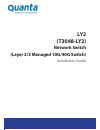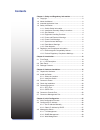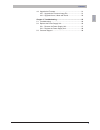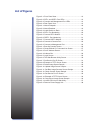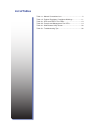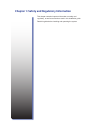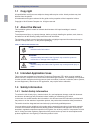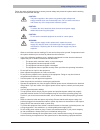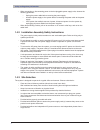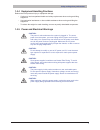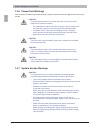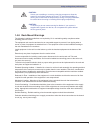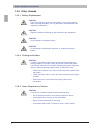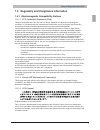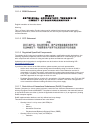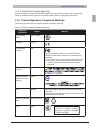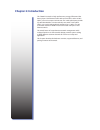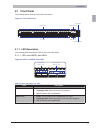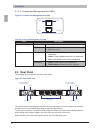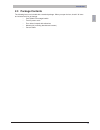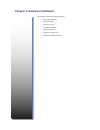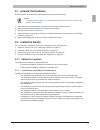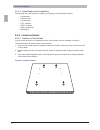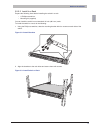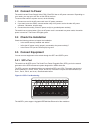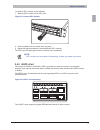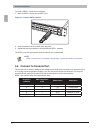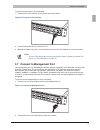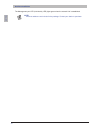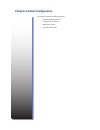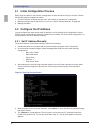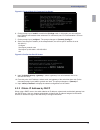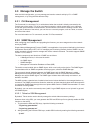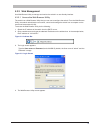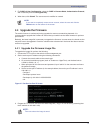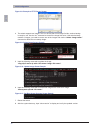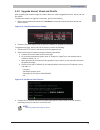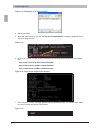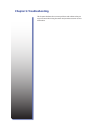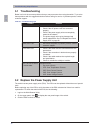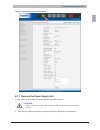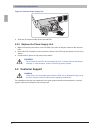- DL manuals
- QUANTA
- Switch
- T3048-LY2
- Installation Manual
QUANTA T3048-LY2 Installation Manual
Summary of T3048-LY2
Page 1
Ly2 (t3048-ly2) network switch (layer 2/3 managed 10g/40g switch) installation guide.
Page 2: Contents
Contents chapter 1: safety and regulatory information .............................1 1.1 copyright ...................................................................................2 1.2 about the manual ......................................................................2 1.3 intended applicatio...
Page 3
English iii contents 4.4 upgrade the firmware .............................................................31 4.4.1 upgrade the firmware image file ................................31 4.4.2 upgrade kernel, uboot and rootfs ...............................33 chapter 5: troubleshooting ....................
Page 4: List of Figures
List of figures figure 2-1: front panel view ...........................................................13 figure 2-2: sfp+ and qsfp+ port leds ........................................13 figure 2-3: console and management port leds...........................14 figure 2-4: rear panel view ..............
Page 5: List Of Tables
Table 1-1: manual conventions icon .................................................2 table 1-2: product regulatory compliance markings .....................11 table 2-1: sfp+ and qsfp+ port leds .........................................13 table 2-2: console and management port leds ...................
Page 6
This chapter contains important information on safety and regulatory, as well as conventions used in this installation guide. Read this guide before installing and operating the system. Chapter 1: safety and regulatory information.
Page 7: 1.1 Copyright
2 english safety and regulatory information 1.1 copyright allspecificationsandfiguresaresubjecttochangewithoutpriornotice.Actualproductsmaylook different from the photos. All trademarks and logos mentioned in this guide are the properties of their respective holders. Copyright © 2012 quanta computer...
Page 8
English 3 safety and regulatory information follow the safety guidelines below to ensure personal safety and protect the system and the working environment from potential damage. Caution: the power supplies in the system may produce high voltages and energy hazards which can cause bodily harm. Do no...
Page 9
4 english safety and regulatory information • when connecting or disconnecting power to the hot-pluggable power supply units, observe the following guidelines: • unplug the power cable before removing the power supply. • install the power supply to the system before connecting the power cable to the...
Page 10
English 5 safety and regulatory information 1.4.4 equipment handling practices reducetheriskofpersonalinjuryorequipmentdamage: • conform to local occupational health and safety requirements when moving and lifting equipment. • use mechanical assistance or other suitable assistance when moving and li...
Page 11
6 english safety and regulatory information 1.4.6 power cord warnings if an ac power cord was not provided with your product, purchase one that is approved for use in your country. Caution: toavoidelectricalshockorfire,checkthepowercord(s)thatwillbe used with the product as follows: • do not attempt...
Page 12
English 7 safety and regulatory information caution: unless you are adding or removing a hot-plug component, allow the system to cool before opening the covers. To avoid the possibility of coming into contact with hot component(s) during a hot-plug installation, be careful when removing or installin...
Page 13
8 english safety and regulatory information 1.4.9 other hazards 1.4.9.1 battery replacement caution: there is the danger of explosion if the battery is incorrectly replaced. When replacing the battery, use only the battery recommended by the equipment manufacturer. Caution: dispose of batteries acco...
Page 14
English 9 safety and regulatory information 1.5 regulatory and compliance information 1.5.1 electromagnetic compatibility notices 1.5.1.1 fcc verification statement (usa) thisdevicecomplieswithpart15ofthefccrules.Operationissubjecttothefollowingtwo conditions: (1) this device may not cause harmful i...
Page 15
10 english safety and regulatory information 1.5.1.4 bsmi statement english translation of the notice above: warning: this is a class a information product, when used in residential environment may cause radio frequency interference, under such circumstances, the user may be requested to take approp...
Page 16
English 11 safety and regulatory information 1.5.1.8 end of life / product recycling product recycling and end-of-life take-back systems and requirements vary by country. Contact the retailer or distributor of this product for information about product recycling and/or take-back. 1.5.2 product regul...
Page 17: Chapter 2: Introduction
The t3048-ly2 switch is a high performance, energy efficient and low latency layer 2/3/4 ethernet switch with 48 1/10g sfp+ and 4 10/40g qsfp+ ports in a compact rack unit size. The 4 40g uplink ports provide up 160g bandwidth to connect with the core switch. Each uplink qsfp+ port can be independen...
Page 18: 2.1 Front Panel
English 13 introduction 2.1 front panel thefollowingfiguresshowthefrontpaneloftheswitch. Figure 2-1: front panel view spd link 49 50 37 38 47 48 45 46 43 44 41 42 39 40 1 2 11 12 9 10 7 8 5 6 3 4 13 14 23 24 21 22 19 20 17 18 15 16 25 26 35 36 33 34 31 32 29 30 27 28 51 52 sta pwr con mgnt sfp+ port...
Page 19: 2.2 Rear Panel
14 english introduction 2.1.1.2 console and management port leds figure 2-3: console and management port leds spd link 49 50 37 38 47 48 45 46 43 44 41 42 39 40 1 2 11 12 9 10 7 8 5 6 3 4 13 14 23 24 21 22 19 20 17 18 15 16 25 26 35 36 33 34 31 32 29 30 27 28 51 52 sta pwr con mgnt status speed powe...
Page 20: 2.3 Package Contents
English 15 introduction 2.3 package contents the following items are included with a standard package. When you open the box, check if all items are included and free of damage. • one t3048-ly2 managed switch • two ac power cords • four rubber footpads with adhesives • mounting kit (mounting bracket...
Page 21
This chapter describes the following topics: • unpack the hardware • install the switch • connect to power • check the installation • connect equipment • connect to console port • connect to management port chapter 3: hardware installation.
Page 22: 3.1 Unpack The Hardware
English 17 hardware installation 3.1 unpack the hardware ensure all items are included in the package before starting the installation. Note: the packing box is heavy. It is recommended for two persons to carry the box and perform the installation. 1. Placetheboxonaflatandstablesurfaceandcutthestrap...
Page 23
18 english hardware installation 3.2.1.2 items required for installation thefollowingitemsarerequiredforinstalling,configuring,andconnectingtheswitch: • a workstation • ethernet cable • console cable • sfp+ modules • qsfp+ modules • phillips screwdriver • mounting kit 3.2.2 install the switch 3.2.2....
Page 24
English 19 hardware installation 3.2.2.2 install in a rack prepare the following items before installing the switch in a rack: • a phillips screwdriver • mounting kit (supplied) you can install the switch in most standard 19-inch (48.3-cm) racks. To install the switch in a rack, do the following: 1....
Page 25: 3.3 Connect to Power
20 english hardware installation 3.3 connect to power the switch has two power supply units (psu). Each psu has an ac power connector. Depending on your needs, you may opt to use one or both psus at a time. To connect the switch to a power source, do the following: 1. Connect one end of the ac power...
Page 26
English 21 hardware installation to install an sfp+ module, do the following: 1. Slide the sfp+ module into an sfp+ port. Figure 3-5: connect sfp+ module 2. Push completely until the module locks into place. 3. Repeat the above procedures to install additional sfp+ modules. The sfp+ port led lights ...
Page 27
22 english hardware installation to install a qsfp+ module, do the following: 1. Slide the qsfp+ module into a qsfp+ port. Figure 3-7: connect qsfp+ module 2. Push completely until the module locks into place. 3. Repeat the above procedures to install additional qsfp+ modules. The qsfp+ port led lig...
Page 28
English 23 hardware installation to connect to the console, do the following: 1. Connect the rj-45 connector to the console port of the switch. Figure 3-8: connect to console port 2. Connect the rs-232 end to a terminal or pc. 3. Manage the switch using the cli commands (refer to the cli user manual...
Page 29
24 english hardware installation the management port led (link/activity led) lights green when the network link is established. Note: ethernet cables are not included in the package. Contact your dealer to purchase..
Page 30
This chapter describes the following topics: • initial configuration process • configure the ip address • manage the switch • upgrade the firmware chapter 4: initial configuration.
Page 31
26 english initial configuration 4.1 initial configuration process whenusingtheswitchforthefirsttime,configurationmustbecarriedoutthroughaconsole.Perform thefollowingstepstoconfiguretheswitch: 1. Connect a terminal to the console port (see “3.6 connect to console port” on page 22). 2. Manuallyconfig...
Page 32
English 27 initial configuration figure 4-2: general mode cli command list screen 6. On the prompt, input “enable” to enable the privilege mode.Inthismode,youcanconfigure the ip address and execute other advanced cli commands (see “cli documentation” for more information). 7. On the prompt, input “c...
Page 33: 4.3 Manage The Switch
28 english initial configuration 4.3 manage the switch aftertheinitialconfiguration,youmaymanageandmonitornetworkactivitybycliorsnmp management, or by using the web browser utility. 4.3.1 cli management the command line interface (cli) is administered when the terminal is directly connected to the c...
Page 34
English 29 initial configuration 4.3.3 web management use web browser utility to manage and monitor the switch in a user-friendly interface. 4.3.3.1 access the web browser utility theswitchhasawebbrowserutilitythatyoucanusetoconfiguretheswitch.Fromthewebbrowser utility, the network administrator can...
Page 35
30 english initial configuration 4.3.3.2 the web browser utility interface figure 4-6: the web browser utility screen 2 3 4 1 table 4-1: web browser utility screen parts description 1 menu click a menu folder to access the submenu functions. 2 ports clickaportnumbertoviewandconfiguretheport. 3 toggl...
Page 36: 4.4 Upgrade The Firmware
English 31 initial configuration 5. For snmp v3 user configuration, select the snmp v3 access mode, authentication protocol, and if necessary enter the encryption key. 6. When done, click submit.Theuseraccountismodifiedorcreated. Note: if you want to completely remove a user account, select the user...
Page 37
32 english initial configuration figure 4-8: example of tftp server screen 4. Theswitchsupportstwoimages.Thisistoensurethatifoneimagefilefails,anotherbackup isreadyforuse.Usethe“dir”commandtocheckiftheimagefilesexist.Iftheswitchalready contains 2 images, you need to remove one of the images and use ...
Page 38
English 33 initial configuration 4.4.2 upgrade kernel, uboot and rootfs afterupgradingthefirmwareimagefile,checkifthereisaneedtoupgradethekernel,uboot,androot filesystem. To determine whether an upgrade is necessary, perform the following: 1. Boot to normal mode and execute the “whichboot” command t...
Page 39
34 english initial configuration figure 4-14: example of tftp server screen 4. Reboot the switch. 5. When the switch boots up, and the “hit any key to stop autoboot” message is displayed, press any key to stop autoboot. Figure 4-15: 6. On the “=>” prompt, use the following commands to download uboot...
Page 40: Chapter 5: Troubleshooting
This chapter tabulates the common problems and solutions that you may encounter when using the switch and provides customer service information. Chapter 5: troubleshooting.
Page 41: 5.1 Troubleshooting
36 english troubleshooting & specifications 5.1 troubleshooting below is a list of the common problems that you may encounter when using the switch. Try to solve these problems with the suggested solutions before calling for service. If problems persist, contact customer support. Table 5-1: troubles...
Page 42
English 37 troubleshooting & specifications figure 5-1: access psu info on web utility 5.2.1 remove the power supply unit 1. Disconnect the ac power cord of the psu that you want to remove. Caution: ensure that the ac power cord is disconnected from the psu that you want to remove. 2. Press the plug...
Page 43: 5.3 Customer Support
38 english troubleshooting & specifications figure 5-2: remove power supply unit 3. Take note of the part number of the removed psu. 5.2.2 replace the power supply unit 1. Make sure that the part number of the new psu is the same as the part number of the removed psu. 2. Ensurethepsuorientationiscor...