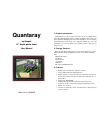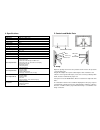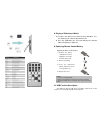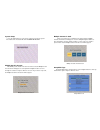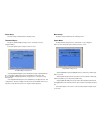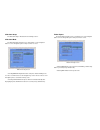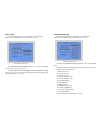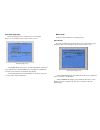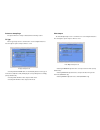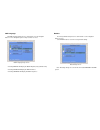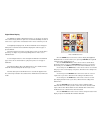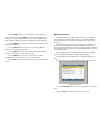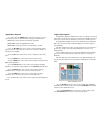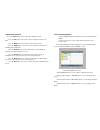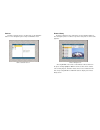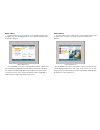Quantaray DPF15K User Manual
Quantaray
by Sunpak
15” digital photo frame
User Manual
Stock no. 81-166-0349
1. Product Introduction:
Congratulations! You are now the proud owner of the 15” Digital Picture
Frame. Boasting high-quality image resolution, the Digital Picture Frame is the
perfect product for displaying your most cherished memories. You can configure
it to display photos as slide show or as a still picture. With its ease of use and
configuration, you can now exhibit all your favorite pictures or video files for
everyone to see!
2. Package Contents:
Before using the Digital Picture Frame, be sure to check all of the accessories
contained in the package. The Digital Picture Frame comes with the following
items:
·Digital Picture Frame
·AC adaptor
·Remote Control
·User Manual
·USB Cable
·One Year Limited Warranty Card
3. Features:
Display picture and video files without a computer
Listen to MP3 audio while displaying photos
Simple operation: insert the memory card, card reader, memory stick
or photo bank into the photo frame to view picture and video files or
listen to MP3
Support: CF—MS/SD/MMC
TFT-LCD with high resolution, wide view angle and rich color
Easy to use remote control for displaying and managing your files
Built-in stereo speakers
The frame is changeable, various decorative frame in stylish and color
for your selection