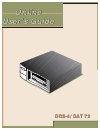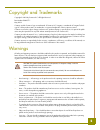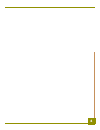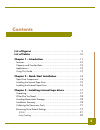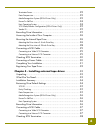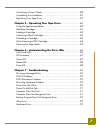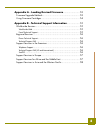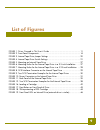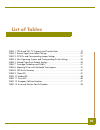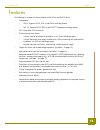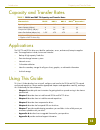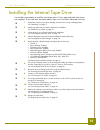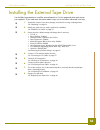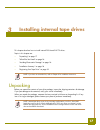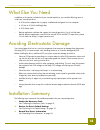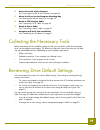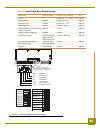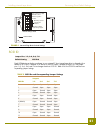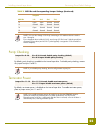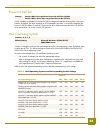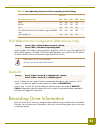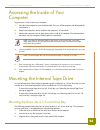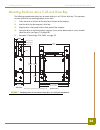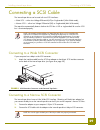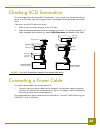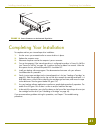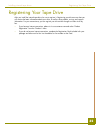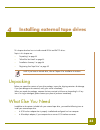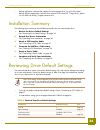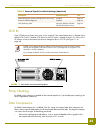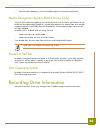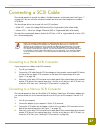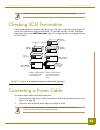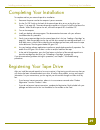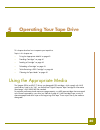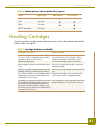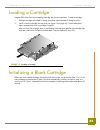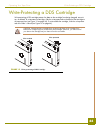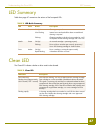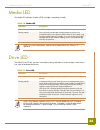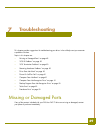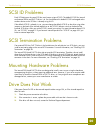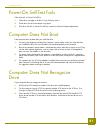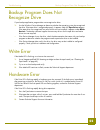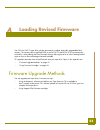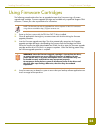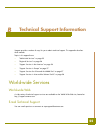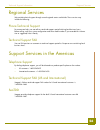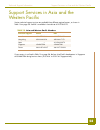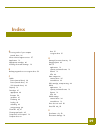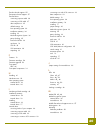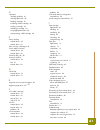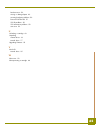- DL manuals
- Quantum Audio
- Storage
- DAT72
- Online Manual
Quantum Audio DAT72 Online Manual
Summary of DAT72
Page 1
Dds-4/dat 72 dds-4/dat 72 online online user’s guide user’s guide.
Page 2
2 copyright and trademarks copyright © 2003 by certance llc. All rights reserved. Part number 50000711 may 2003 certance and the certance logo are trademarks of certance llc. Seagate is a trademark of seagate technol- ogy llc. Other product names are trademarks or registered trademarks of their resp...
Page 3
3 precautions • do not use oil, solvents, gasoline, paint thinners, or insecticides on the unit. • do not expose the unit to moisture or to temperatures higher than 140 °f (60 °c) or lower than -40 °f (-40°c). • keep the unit away from direct sunlight, strong magnetic fields, excessive dust, humidit...
Page 4
4.
Page 5: Contents
5 contents list of figures ...................................................................... 9 list of tables ...................................................................... 10 chapter 1 - introduction ................................................... 11 features .........................
Page 6
6 terminator power ................................................................... 22 data compression ................................................................. 23 media recognition system (dds-4 drives only) .................................. 23 power-on self-test .........................
Page 7
7 connecting a power cable ...................................................... 38 completing your installation ..................................................... 39 registering your tape drive ..................................................... 39 chapter 5 - operating your tape drive .........
Page 8
8 appendix a - loading revised firmware ....................... 53 firmware upgrade methods .................................................... 53 using firmware cartridges ...................................................... 54 appendix b - technical support information .................. 55 wor...
Page 9: List of Figures
9 list of figures figure 1. Drives covered in this user’s guide .................................................. 11 figure 2. Front panel components .................................................................... 14 figure 3. Internal tape drive jumper settings ..................................
Page 10: List of Tables
10 list of tables table 1. Dds-4 and dat 72 capacity and transfer rates .................................... 13 table 2. Internal tape drive default settings ....................................................... 20 table 3. Scsi ids and corresponding jumper settings ..................................
Page 11: Introduction
1 11 introduction congratulations! You have purchased the finest, most reliable digital data storage (dds) drive available. As the indus- try leader, certance has once again revolutionized storage with the seagate © model dds-4 and model dat 72 drives. The dat 72 and dds-4 dds drives represent certa...
Page 12
Introduction features 12 features the following list summarizes the key features of the dds-4 and dat 72 drives. • compatibility • dds-4: supports dds-2, dds-3, and dds-4 recording formats. • dat 72: supports dds-3, dds-4, and dds 5 th generation recording formats. • lvd / ultra wide scsi connection...
Page 13
Introduction capacity and transfer rates 13 capacity and transfer rates applications the dat 72 and dds-4 drives are ideal for workstation, server, and network/enterprise applica- tions. These applications include, but are not limited to: • backup of high-capacity fixed discs • data interchange betw...
Page 14: Quick Start Installation
2 14 quick start installation this chapter provides quick-start instructions for getting the internal or external tape drives up and running in the shortest possible time. Topics in this chapter are: • “tape drive components” on page 14 • “installing the internal tape drive” on page 15 • “installing...
Page 15
Quick start installation installing the internal tape drive 15 installing the internal tape drive use the following procedure to install the internal tape drive. Print this page and check each step as you complete it. If you need more information about a step, turn to the section referenced in the s...
Page 16
Quick start installation installing the external tape drive 16 installing the external tape drive use the following procedure to install the external tape drive. Print this page and check each step as you complete it. If you need more information about a step, turn to the section referenced in the s...
Page 17
3 17 installing internal tape drives this chapter describes how to install internal dds-4 and dat 72 drives. Topics in this chapter are: • “unpacking” on page 17 • “what else you need” on page 18 • “avoiding electrostatic damage” on page 18 • “installation summary” on page 18 • “registering your tap...
Page 18
Installing internal tape drives what else you need 18 what else you need in addition to the contents included with your internal tape drive, you need the following items to install your internal tape drive. • a scsi host bus adapter that is properly installed and configured in a host computer • a 3....
Page 19
Installing internal tape drives collecting the necessary tools 19 4. Access the inside of the computer see “accessing the inside of your computer” on page 26. 5. Mount the drive into the computer mounting bay see “mounting the internal tape drive” on page 26. 6. Attach a scsi interface cable see “co...
Page 20
Installing internal tape drives reviewing drive default settings 20 figure 3. Internal tape drive jumper settings table 2. Internal tape drive default settings parameter default setting jumper pins/switches see... Scsi id 6 jumper pins 1–2, 3–4, 5–6, 7–8 page 21 parity checking enabled jumper pins 9...
Page 21
Installing internal tape drives reviewing drive default settings 21 figure 4. Internal tape drive switch settings scsi id each scsi device on the bus must have its own unique id. Your internal tape drive is shipped with a default scsi id of 6. If another scsi device in the scsi chain is already usin...
Page 22
Installing internal tape drives reviewing drive default settings 22 notes: you can also change scsi ids by connecting a scsi address-selection switch to pins 1 through 8. If you change the drive’s default scsi id, avoid using scsi ids 0 and 1 (which typically are assigned to a boot drive) and scsi i...
Page 23
Installing internal tape drives reviewing drive default settings 23 data compression the internal tape drive provides two switches for controlling data compression. Switch 1 determines whether hardware data compression is enabled or disabled. By default, switch 1 is set to on, enabling hardware data...
Page 24
Installing internal tape drives reviewing drive default settings 24 power-on self-test switch 4 enables or disables the power-on self-test diagnostics that the drive performs when pow- ered on. By default, the drive responds to scsi commands only after it successfully completes the power-on self-tes...
Page 25
Installing internal tape drives recording drive information 25 scsi wide/narrow configuration (dds-4 drives only) switch 9 enables scsi wide or narrow operation. By default, switch 9 is set to on, enabling scsi wide (16-bit) operation. To enable scsi narrow (8-bit) operation, set switch 9 to the off...
Page 26
Installing internal tape drives accessing the inside of your computer 26 accessing the inside of your computer to gain access to the inside of your computer: 1. Shut down the computer as you would normally. Then turn off the computer and all peripherals connected to it. 2. Remove the computer’s powe...
Page 27
Installing internal tape drives mounting the internal tape drive 27 4. Secure the drive in the mounting bay using two m3.0 metric screws on each side of the drive (see figure 5 on page 27). As figure 6 on page 27 shows, the 3.5-inch drive has four screw holes on the bottom and five on each side. War...
Page 28
Installing internal tape drives mounting the internal tape drive 28 mounting the drive into a 5.25-inch drive bay the following procedure describes how to mount the drive in a 5.25-inch drive bay. This procedure assumes your drive has mounting brackets on the sides. 1. Orient the drive so the front ...
Page 29
Installing internal tape drives connecting a scsi cable 29 connecting a scsi cable the internal tape drives can be used with two scsi interfaces: • wide scsi — either low voltage differential (lvd) or single-ended (16-bit wide mode), • narrow scsi — either low voltage differential (lvd) or single-en...
Page 30
Installing internal tape drives checking scsi termination 30 checking scsi termination the internal tape drives do not provide scsi termination. For this reason, they should not be the last device on a scsi chain. Figure 9 on page 30 shows two examples of terminating the internal tape drives. If the...
Page 31
Installing internal tape drives completing your installation 31 figure 10. Power connector on the internal tape drive completing your installation to complete and test your internal tape drive installation: 1. Use the screws you removed earlier to secure the drive in place. 2. Replace the computer c...
Page 32
Installing internal tape drives registering your tape drive 32 registering your tape drive after you install the internal tape drive, be sure to register it. Registering your drive ensures that you will receive the latest information about your drive, as well as other product, service, and support i...
Page 33
4 33 installing external tape drives this chapter describes how to install external dds-4 and dat 72 drives. Topics in this chapter are: • “unpacking” on page 33 • “what else you need” on page 33 • “installation summary” on page 34 • “registering your tape drive” on page 39 note: if you have an inte...
Page 34
Installing external tape drives installation summary 34 • backup application software that supports the external tape drive. For a list of the latest backup software applications tested with the external dds-4 and dat 72 tape drives, please visit our web site at http://support.Certance.Com. Installa...
Page 35
Installing external tape drives reviewing drive default settings 35 scsi id each scsi device on the bus must have its own unique id. Your external tape drive is shipped with a default scsi id of 6. If another scsi device in the scsi chain is already using this id, use the scsi id selector switch on ...
Page 36
Installing external tape drives recording drive information 36 • data with little redundancy, such as executable programs, are compressed the least. Media recognition system (dds-4 drives only) using non-dds media may appear to give satisfactory results, but the inferior specifications of such media...
Page 37
Installing external tape drives connecting a scsi cable 37 connecting a scsi cable the external tape drives provide two 68-pin, shielded connectors on the back panel (see figure 11 on page 35). You can use either connector to attach the drive to the host computer or to another scsi device. The inter...
Page 38
Installing external tape drives checking scsi termination 38 note: be sure the upper 8 data bytes of the 68-pin cable are properly terminated. Checking scsi termination if the external tape drive is the last or only device in the scsi chain, install a terminating plug on the unused scsi connector on...
Page 39
Installing external tape drives completing your installation 39 completing your installation to complete and test your external tape drive installation: 1. Reconnect the power cord to the computer’s power connector. 2. Use the on/off switch on the back of the external tape drive to turn on the drive...
Page 40: Operating Your Tape Drive
5 40 operating your tape drive this chapter describes how to operate your tape drive. Topics in this chapter are: • “using the appropriate media” on page 40 • “handling cartridges” on page 41 • “loading a cartridge” on page 42 • “unloading a cartridge” on page 43 • “write-protecting a dds cartridge”...
Page 41
Operating your tape drive handling cartridges 41 handling cartridges to protect your data cartridges and the information on them, observe the guidelines and avoid the pitfalls in table 7 on page 41. Table 6. Matching drives with the media they support media tape length dds-4 drives dat 72 drives dds...
Page 42
Operating your tape drive loading a cartridge 42 loading a cartridge seagate dds drives have a front-loading cartridge bay for easy operation. To load a cartridge: 1. Hold the cartridge so the label is facing up and the exposed media is facing the drive. 2. Gently insert the cartridge into the drive...
Page 43
Operating your tape drive unloading a cartridge 43 unloading a cartridge to unload a cartridge: 1. Be sure the drive led is off. Caution: to ensure integrity of your backups and restores, do not press the eject button when the drive led is on. 2. Press the eject button on the front panel of the driv...
Page 44
Operating your tape drive write-protecting a dds cartridge 44 write-protecting a dds cartridge write-protecting a dds cartridge protects the data on the cartridge from being changed, overwrit- ten, or deleted. To write-protect a cartridge, slide the write-protect tab on the back of the cartridge to ...
Page 45
Operating your tape drive cleaning the tape heads 45 cleaning the tape heads if excessive dust or debris collects at the tape heads, your drive may not be able to read from or write to tape. To avoid this situation, clean the drive’s tape heads: • after every 50 hours of operation. • if the clean le...
Page 46: Understanding The Drive Leds
6 46 understanding the drive leds this chapter describes the leds on the front panel of the dds-4 and dat 72 drives. These leds pro- vide information about both normal and error conditions. Topics in this chapter are: • “front panel leds” on page 46 • “led summary” on page 47 • “clean led” on page 4...
Page 47
Understanding the drive leds led summary 47 led summary table 8 on page 47 summarizes the actions of the front-panel leds. Clean led the clean led indicates whether a drive needs to be cleaned. Table 8. Led quick summary led color action description clean green on (lit) cleaning is required. Slow fl...
Page 48
Understanding the drive leds media led 48 media led the media led indicates whether a dds cartridge is operating normally. Note: as routine maintenance, clean the drive heads after every 50 hours of operation. Drive led the amber drive led lets you know when data is being read from or written to tap...
Page 49: Troubleshooting
7 49 troubleshooting this chapter provides suggestions for troubleshooting your drives in the unlikely event you encounter a problem with them. Topics in this chapter are: • “missing or damaged parts” on page 49 • “scsi id problems” on page 50 • “scsi termination problems” on page 50 • “mounting har...
Page 50
Troubleshooting scsi id problems 50 scsi id problems each scsi device on the same scsi bus must have a unique scsi id. The default scsi id for internal and external dds-4 and dat 72 drives is 6. You should leave this default scsi id unchanged unless another device on the scsi bus is already using th...
Page 51
Troubleshooting power-on self-test fails 51 power-on self-test fails if the drive fails its power-on self-test: 1. Check for a cartridge in the drive. If you find one, eject it. 2. Power-down the drive and power it up again. 3. If the drive still fails its power-on self-test, contact the technical s...
Page 52
Troubleshooting backup program does not recognize drive 52 backup program does not recognize drive if your backup application program does not recognize the drive: 1. Use the windows device manager to determine whether the operating system has recognized the drive. If the tape drive is recognized pr...
Page 53: Loading Revised Firmware
A 53 loading revised firmware your dds-4 or dat 72 tape drive includes permanently installed, electrically upgradeable flash memory. This memory allows qualified oems to revise dat 72 and dds-4 scsi firmware quickly and easily. It also prolongs the life of the tape drive by allowing the drive to inh...
Page 54
Loading revised firmware using firmware cartridges 54 using firmware cartridges the following procedure describes how to upgrade the tape drive firmware using a firmware upgrade tape cartridge. Firmware upgrade cartridges are available only to qualified seagate oem customers. Contact your sales repr...
Page 55
B 55 technical support information seagate provides a number of ways for you to obtain technical support. This appendix describes these methods. Topics in this appendix are: • “world-wide services” on page 55 • “regional services” on page 56 • “support services in the americas” on page 56 • “support...
Page 56
Technical support information regional services 56 regional services we provide technical support through several regional centers worldwide. These services may include the following. Phone technical support for one-on-one help, you can talk to a technical-support specialist during local business ho...
Page 57
Technical support information support services in europe 57 support services in europe for european customer support and seafax, dial the toll-free number for your specific country from table 12 on page 57. The seagate technical support fax number for all european countries is: 31-20-653-3513. If yo...
Page 58
Technical support information support services in asia and the western pacific 58 support services in asia and the western pacific various technical support services are available from different regional centers, as shown in table 13 on page 58. Seafax is available in australia at 61-2-9756-5170. If...
Page 59: Index
59 index a accessing inside of your computer internal drives 26 africa technical support services 57 applications 13 appropriate cartridges 40 avoiding electrostatic damage 18 b backup program does not recognize drive 52 c cables power (external drives) 38 power (internal drives) 30 scsi (internal d...
Page 60
60 e-mail technical support 55 european technical support 57 external drives connecting a power cable 38 connecting a scsi cable 37 data compression 35 default settings 34 host operating system 36 installation summary 34 installing 33 media recognition system 36 parity checking 35 power-on self-test...
Page 61
61 o operation cartridge guidelines 41 cleaning tape heads 45 handling cartridges 41 initializing a blank cartridge 42 loading a cartridge 42 unloading a cartridge 43 using appropriate media 40 write-protecting a dds cartridge 44 p parity checking external drives 35 internal drives 22 parts, missing...
Page 62
62 hardware error 52 missing or damaged parts 49 mounting hardware problems 50 power-on self-test fails 51 scsi id problems 50 scsi termination problems 50 write error 52 u unloading a cartridge 43 unpacking external drives 33 internal drives 17 upgrading firmware 53 v vendor id internal drives 25 w...