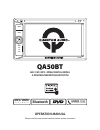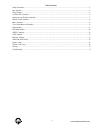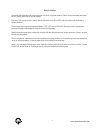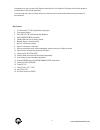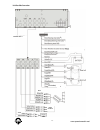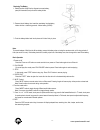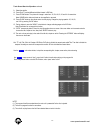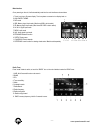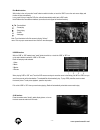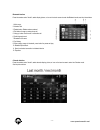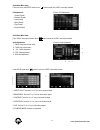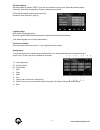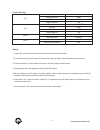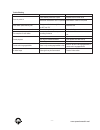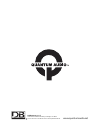- DL manuals
- Quantum Audio
- Receiver
- QA50BT
- Operation manual
Quantum Audio QA50BT Operation manual
Summary of QA50BT
Page 1
Operation manual qa50bt am / fm / mp3 / wma digital media 2-din receiver with bluetooth please read this user manual carefully before system connection bluetooth mp3 / wma p l a y b a c k hands free calls & music streaming ir rst menu mode aux mute sd usb qa50bt tm.
Page 2
Table of contents - 2 - safety precautions..................................................................................................................................................................................3 main features....................................................................
Page 3
Safety precautions - 3 - to avoid the risk of damage to the unit do not expose it to rain or any type of moisture. There is no user serviceable parts inside the unit. Opening the unit up will void the warranty. Disk laser: this unit uses a class 1 laser to read the information on the cd or dvd's. Se...
Page 4
Main features - 4 - 1. 6.1” wide screen tft lcd high-definition media player. 2. Touch screen interface. 3. Dvd/ usb / sd / fm - am radio receiver/ bluetooth. 4. Dvd/vcd/mp3/cd/mpeg compatible. 5. Fm/am digital tuner with 30 memory presets. 6. Bluetooth receiver, hands-free calling. 7. Built-in 4 x ...
Page 5
Wiring diagram - 5 - 1. Green/rl+: rear left audio output (positive). 2. Green(black)/rl-: rear left audio output (negative). 3. White/fl+: front left audio output (positive). 4. White(black)/fl-: front left audio output (negative). 5. Yellow/b+12v: +12v battery. 6. Black/gnd: ground. 7. Amplifier r...
Page 6
Unit rear side connection - 6 - www.Quantumaudio.Net (+) (illumination) video source black yellow mic antenna input 1 2.
Page 7
Appearance and function introduction - 7 - 1. Reset button. 2. Menu button: the menu switching. 3. Mode button: the mode switching. 4/5. Pwr/mute dial button: short press to turn on, when the radio is powered on. Long press to turn off; while radio on, short press is mute. Rotate the button left and...
Page 8
Remote control operation - 8 - general remote control functions 1. Power: press this button to turn on/off the unit. 2. Play/pause 3. Mute 4. Cursor direction key to move around: fast forward/rewind, move up/down, press direction cursor to select the file 5. In radio mode, press to select band. In t...
Page 9
Replacing the battery 1. Identify location a and b on the diagram to access battery, press pin a towards b, and pull out the battery holder. 2. Remove the old battery, then insert the new battery into the battery holder with the + side facing upwards. Lithium battery (cr2025) 3. Push the battery hol...
Page 10
9. Select the subtitle 10. Press “sub-t” to select different subtitles inherent in dvd disc. 11. Press “zoom” button: the picture will change in order from 2x, 3x, 4x,1/2,1/3 and 1/4 of normal size. Note: usb/sd within video and photo can be magnified or narrowed 12. Press “slow” button on the remot...
Page 11
Main interface once powering on the unit, it will automatically enter into the main interface as shown below. Radio tuner press “mode” button to switch, or touch the “radio” icon on the main interface to enter the radio tuner. - 11 - 1. Touch icon to turn off screen display. Touch anywhere on screen...
Page 12
- 12 - disc mode interface with the disc in the unit, press the ”mode” button to switch to the disc, or touch the “dvd” icon on the main menu display and the disc will play automatically. In any mode, once you insert the dvd disc, radio will automatically switch back to dvd mode. Note: different dis...
Page 13
Bluetooth interface press the remote control "mode", select display picture, or icon on the touch screen to enter the bluetooth mode, see the picture below. 1. Main menu. 2. 3. Delete button: delete numbers entered. 4. Dial button: answer or make phone call. 5. Hang up button: end the call or refuse...
Page 14
Audio/video menu setup from main menu, press setup button, touch “ ” button to enter into “audio” menu setup interface. (picture 1) eq adjustments eq adjustments (picture 2) audio adjustments audio adjustments 1. Classic (preset) 2. Standard (preset) 3. Jazz (preset) 4. Rock (preset) 5. Pop (preset)...
Page 15
Sys system settings with radio powered on, press the “setup” on the main menu interface or remote control. System setup interface displays video setup , audio setup, language setup, calibration, steering setup and reset. Dvd controls and operations are the same as previously discussed for audio/ vid...
Page 16
Function index sign fm fm frequency range 87.5~108.0mhz noise limit sensitivity 15dbu s/n ratio 50dbu antenna resistance 75Ω am am frequency range 530~1710khz s/n 30db 35dbu s/n ratio 40dbu antenna resistance 75Ω audio s/n ratio 80dbu max output power 60w*4ch video video output scope 1+/-0.2v video ...
Page 17
Trouble shooting problem cause solution does not power on check whether power fuse is open replace fuse with same value. Some factor caused mcu error in operation press reset button on front panel radio station preset memory loss wrong connection between ignition line acc and 12v reconnect line remo...
Page 18
Tm www.Quantumaudio.Net db research l.L.P. 302 hanmore industrial parkway // harlingen, tx 78550 ph: 877.787.0101 // fx: 956.421.4513 // www.Quantumaudio.Net.