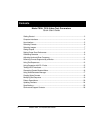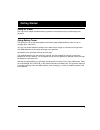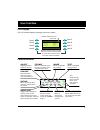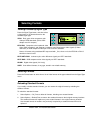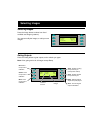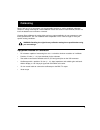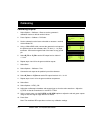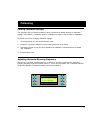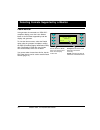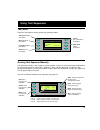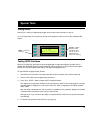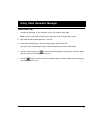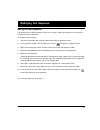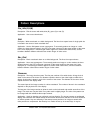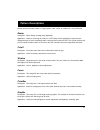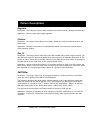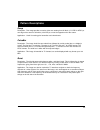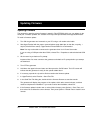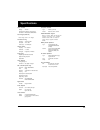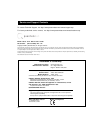- DL manuals
- Quantum Data
- Portable Generator
- 700A Series
- Quick Start Manual
Quantum Data 700A Series Quick Start Manual
Summary of 700A Series
Page 1
700a series portable video test generators quick start guide.
Page 2
2 model 700a, 701a quick start guide model 700a, 701a video test generators quick start guide getting started ........................................................................................................... 3 computer interfaces................................................................
Page 3
3 getting started using ac power use only the ac adaptor provided with the generator to avoid operator injury and damage to the generator. Using battery power the generator uses six aa rechargeable nickel metal hydride (nimh) batteries, which can be re- charged about 1000 times. You may use alkaline...
Page 4
4 model 700a, 701a quick start guide computer interfaces rs-232 9-pin d-sub plug pin signal 1 no connection 2 data in (rx) 3 data out (tx) 4 dtr out 5 ground 6 no connection 7 rts out 8 cts in external dc power / battery recharge input warning: using an external power source other than the quantum d...
Page 5
5 user interface lcd display the lcd window displays messages and menu options. Function buttons _ i t e m _ 1 _ _ _ _ _ _ i t e m _ 5 * _ i t e m _ 2 _ _ _ _ _ _ i t e m _ 6 _ i t e m _ 3 _ _ _ _ _ _ i t e m _ 7 _ i t e m _ 3 _ _ _ _ _ _ i t e m _ 8 asterisk indicates active menu item. Item 1 item ...
Page 6
6 model 700a, 701a quick start guide selecting formats viewing formats by signal type press the signal type button, and then select a signal type, to list formats based on the selected signal type. Vesa red, green, blue component color video per vesa standards. (dvi-to-vga adaptor used for outputs.)...
Page 7
7 selecting images gating outputs press the gating button to gate outputs, and to switch sync types. Note: color gating works for all images except ramp. *cutoff ________ _ graybar _ window regulate _ focus checker _ colorbar ______ dot_12 selecting images press the image button to select from list ...
Page 8
8 model 700a, 701a quick start guide options menu press the options button to set system-level options. Setting power save preferences hot plug:in setting power save preference when the power save preference is on, and the generator is on battery power, the generator will turn off after 30 minutes o...
Page 9
9 calibrating model 700a and 701a generators use programmable hardware to set the amplitude calibration factors for analog video outputs. These calibration factors are stored in flash eprom, and are not lost if the batteries are run down or removed. Quantum data calibrates the analog video and sync ...
Page 10
10 model 700a, 701a quick start guide calibrating calibrating outputs 1. Select options > calibrate > reset to set the generator’s calibration factors to default nominal values. 2. Press options > calibrate > full scale. 3. Set the voltmeter’s scale factor to be able to measure a nominal 1000 milliv...
Page 11
11 calibrating locking calibration settings the generator uses an internal hardware jumper to enable and disable changes to calibration settings. If the options > calibration option is available, the jumper is set to enable re-calibration. To prevent users from changing calibration settings: 1. Turn...
Page 12
12 model 700a, 701a quick start guide _______ reading _____ monitor edid _______ complete details show details of edid after successful read back from display under test complete indicates edid data was read back correctly. Failed indicates unable to read back valid edid data learn monitor if the ge...
Page 13
13 test menu press the test button to select special test operating modes. Using test sequences running test sequence manually the generator includes a test sequence, which specifies a series of format and image combinations. To run the test sequence, select test > sequence > run, and then press the...
Page 14
14 model 700a, 701a quick start guide running test sequence in burn-in mode select test > burn-in > run to automatically cycle through the test sequence. When the burn-in mode is stopped, you can use the menu buttons to gate video color information, change sync types, and turn all signal outputs on ...
Page 15
15 testing audio select test > audio to independently toggle stereo audio output channels on and off. On a 701a generator, the left channel is also the monophonic audio source for the modulated rf output. Testing hdcp interfaces model 701a video test generators may be equipped with an optional produ...
Page 16
16 model 700a, 701a quick start guide special tests generating pseudo random noise when the generator is connected to a device that supports the quantum data pseudo random noise standard, press test > pr noise to output the noise pattern as a static image. Depending on how the device is designed, it...
Page 17
17 vgm quick tour 1. Connect the generator to your computer using a null modem serial cable. Note : you may not be able to connect to the generator when it is power save mode. 2. Start vgm, and then select generator > connect. 3. In the select port dialog box, select the serial option, and then clic...
Page 18
18 model 700a, 701a quick start guide creating video formats editing video formats you can use vgm to create your own video formats. You can start with a default format in the vgm format editor, or copy an existing format. To create a video format: 1. Connect the generator with vgm, and then double-...
Page 19
19 modifying test sequence editing the test sequence the generator has a default sequence, which you can edit in vgm. One sequence can be stored in the generator at the same time. To modify the test sequence: 1. Connect the generator with vgm, and then double-click the generator name. 2. In the gene...
Page 20
20 model 700a, 701a quick start guide flat_wht/(r,g,b) description - fills the screen with white, blue (b), green (g) or red (r). Application - use to test chrominence. Grid decription - white crosshatch on a black background. The lines form square boxes. A single pixel dot is located in the center ...
Page 21
21 present across the entire screen, in a large portion of the screen, or localized in a very small area. Raster description - black display (nothing being displayed). Application - useful for centering the raster on a crt. Many monitor applications require that the displayed image or text fit compl...
Page 22
22 model 700a, 701a quick start guide regulate description - the image has a pair of white outlined boxes which surround a blinking solid white box. Application - tests for proper high voltage regulation. Checker description - the image’s active video area is equally divided into a 6x6 checkerboard ...
Page 23
23 ramp description - this image provides an active video area starting from full black (+7.5 ire for ntsc) at one edge of the screen to full white (+100 ire) at or near the opposite end of the screen. Application - useful for testing pixel anomolies and chrominance. Pulsebar description - the image...
Page 24
24 model 700a, 701a quick start guide updating firmware the generator’s operating system firmware is stored in flash eprom, which you can update via the serial port. Firmware updates are available from http://www.Quantumdata.Com/support/downloads/. To install a firmware update: 1. Turn on the genera...
Page 25
25 specifications video formats storage: 132 total press signal type button to view signal types. Edit method: windows-based vgm software test images (patterns) press image button to list images. Horizontal timing frequency: 1 khz to 250 khz total pixels: 144 to 4096 active range: 16 to 4096 pixels ...
Page 26
26 model 700a, 701a quick start guide service and support contacts to contact technical support, see http://www.Quantumdata.Com/contact/support.Asp. For factory-authorized service centers, see http://www.Quantumdata.Com/contact/locations.Asp. Model 700a, 701a quick start guide 68-00198-c (05-oct-200...
Page 27
Anyone involved with designing, building, installing, testing or repairing video displays or video projectors should find out what quantum data video test equipment and software has to offer about quantum data quantum data products are used, sold, and supported throughout the world. Since its foundi...