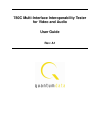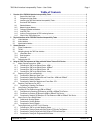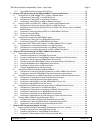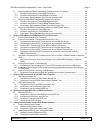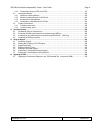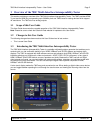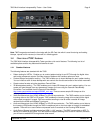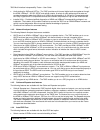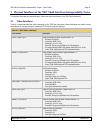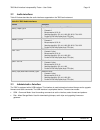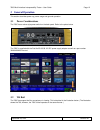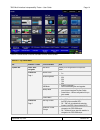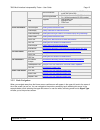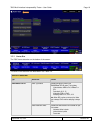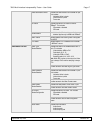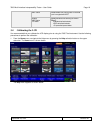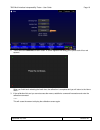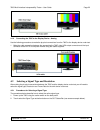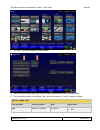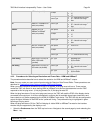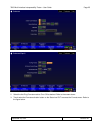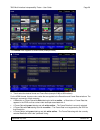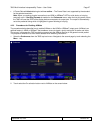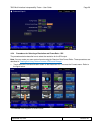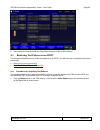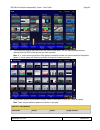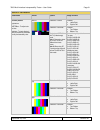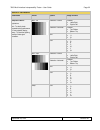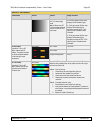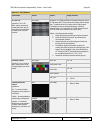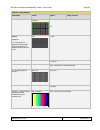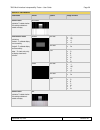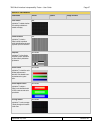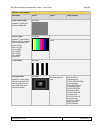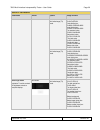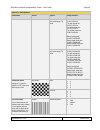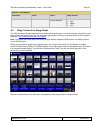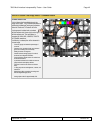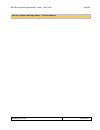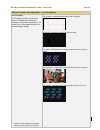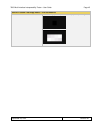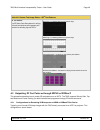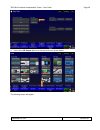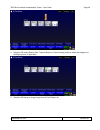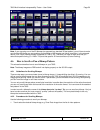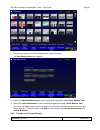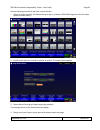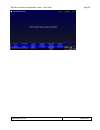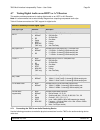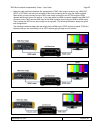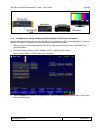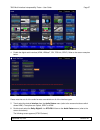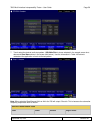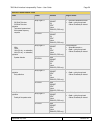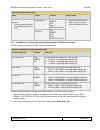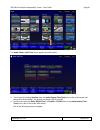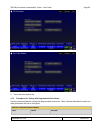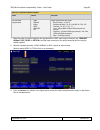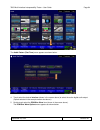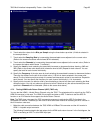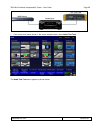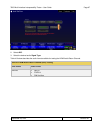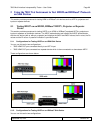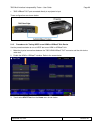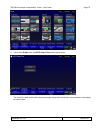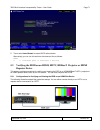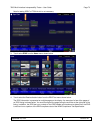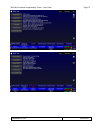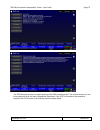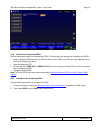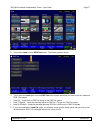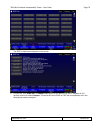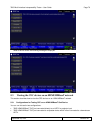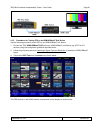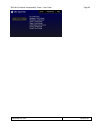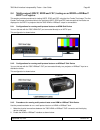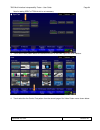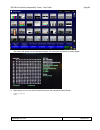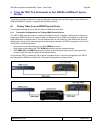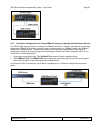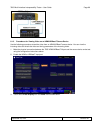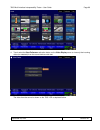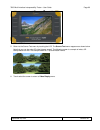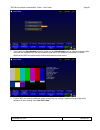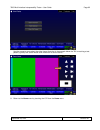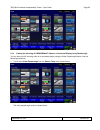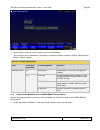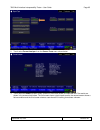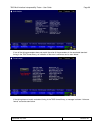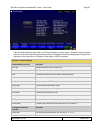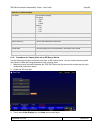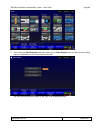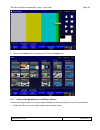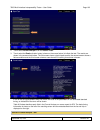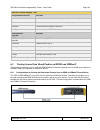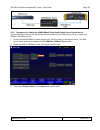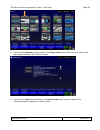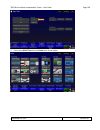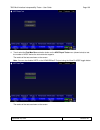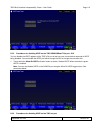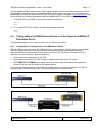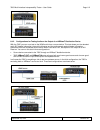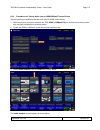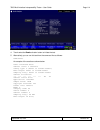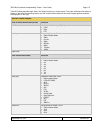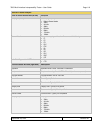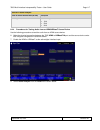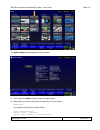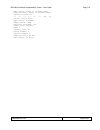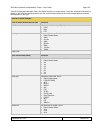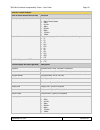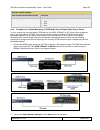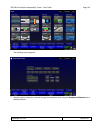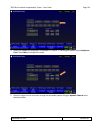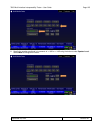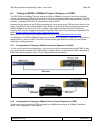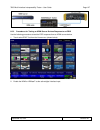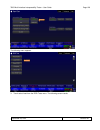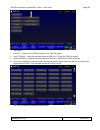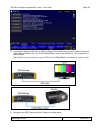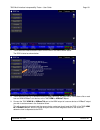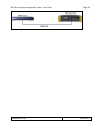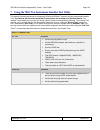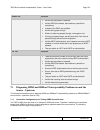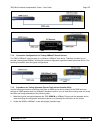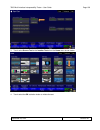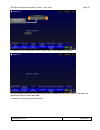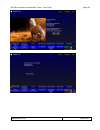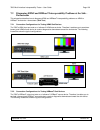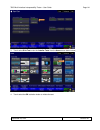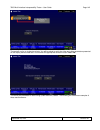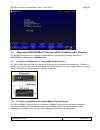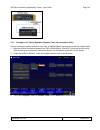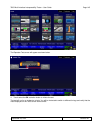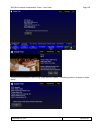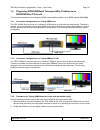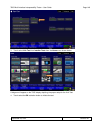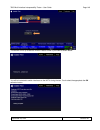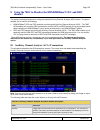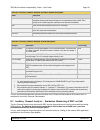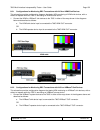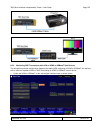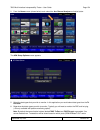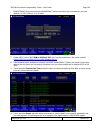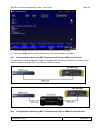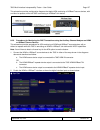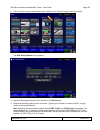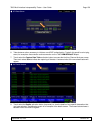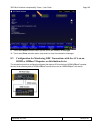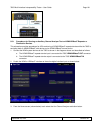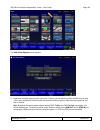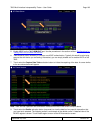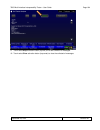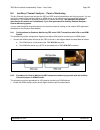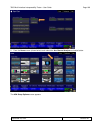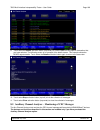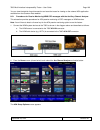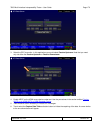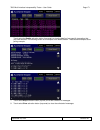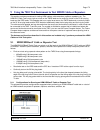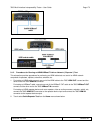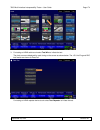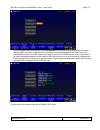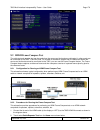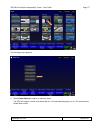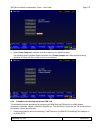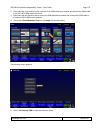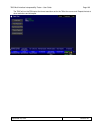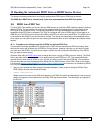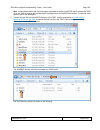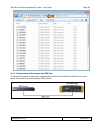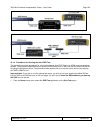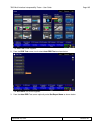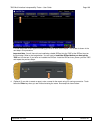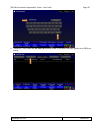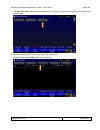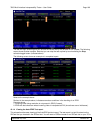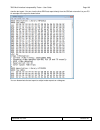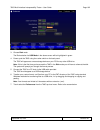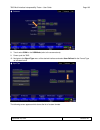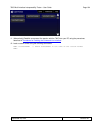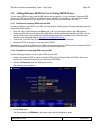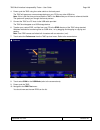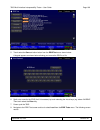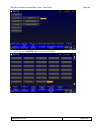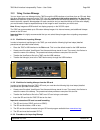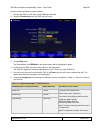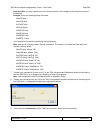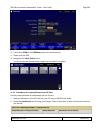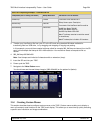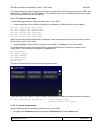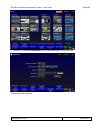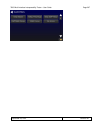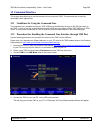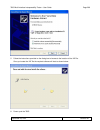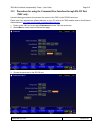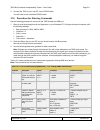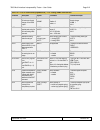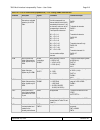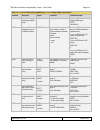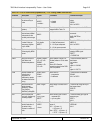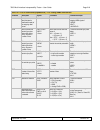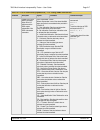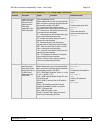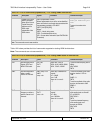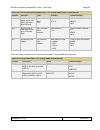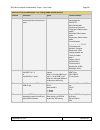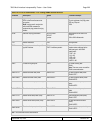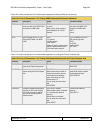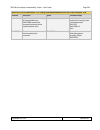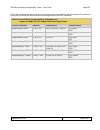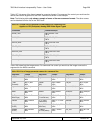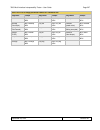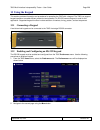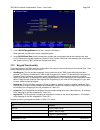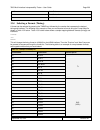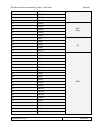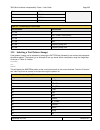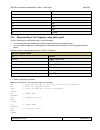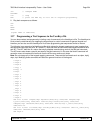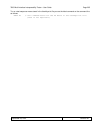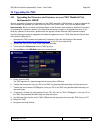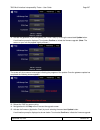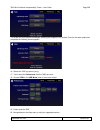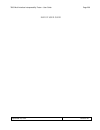- DL manuals
- Quantum Data
- Measuring Instruments
- 780C
- User manual
Quantum Data 780C User manual
Summary of 780C
Page 1
780c multi-interface interoperability tester for video and audio user guide rev: a1.
Page 2: Table of Contents
780c multi-interface interoperability tester – user guide page 1 september 29, 2014 revision a1 table of contents 1 overview of the 780c multi-interface interoperability tester ............................................................................................. 5 1.1 scope of this user guid...
Page 3
780c multi-interface interoperability tester – user guide page 2 september 29, 2014 revision a1 4.7.5 testing hdmi audio return channel (arc) 780c only ....................................................................................... 65 5 using the 780c test instrument to test hdmi and hdbaset...
Page 4
780c multi-interface interoperability tester – user guide page 3 september 29, 2014 revision a1 7.2 diagnosing hdmi and hdbaset interoperability problems at the sink - downstream ........................................... 139 7.2.1 connection configurations for testing hdmi sink devices ..............
Page 5
780c multi-interface interoperability tester – user guide page 4 september 29, 2014 revision a1 11.2.3 procedures for saving an edid into the 780c ................................................................................................... 197 11.3 using custom bitmaps ..........................
Page 6
780c multi-interface interoperability tester – user guide page 5 september 29, 2014 revision a1 1 overview of the 780c multi-interface interoperability tester this section provides an overview of the 780c multi-interface interoperability tester. The 780c provides hdmi tx port and an hdmi rx port ope...
Page 7
780c multi-interface interoperability tester – user guide page 6 september 29, 2014 revision a1 note: 780c image above shows the front edge with the sd card slot which is used for storing and loading bitmaps, reports and for recovery in the event of a failed upgrade. 1.4 overview of 780c features th...
Page 8
780c multi-interface interoperability tester – user guide page 7 september 29, 2014 revision a1 audio testing for avrs and hdtvs – the 780c provides multi-channel digital audio test patterns through the hdmi, hdbaset., 3g-sdi, spdif and optical outputs. A variety of audio patterns and formats are pr...
Page 9
780c multi-interface interoperability tester – user guide page 8 september 29, 2014 revision a1 emulate the edids on the 780c hdmi or hdbaset input port. Test runs automatically and flags improper handling. Checks for proper vic, timing, video type, color depth and sampling mode. 1.4.5 auxiliary cha...
Page 10
780c multi-interface interoperability tester – user guide page 9 september 29, 2014 revision a1 2 physical interfaces of the 780c multi-interface interoperability tester this section describes the administration, video and audio interfaces on the 780c test instrument: 2.1 video interfaces table 2-1 ...
Page 11
780c multi-interface interoperability tester – user guide page 10 september 29, 2014 revision a1 2.2 audio interfaces table 2-2 below describes the audio interfaces supported on the 780c test instrument. Table 2-2: 780c audio interfaces interface description hdmi (1) output type a single hdmi output...
Page 12
780c multi-interface interoperability tester – user guide page 11 september 29, 2014 revision a1.
Page 13: 3 General Operation
780c multi-interface interoperability tester – user guide page 12 september 29, 2014 revision a1 3 general operation this section describes power up, power usage and general operation. 3.1 power considerations the 780c has a rocker style power switch on the back panel. Refer to the photo below. The ...
Page 14
780c multi-interface interoperability tester – user guide page 13 september 29, 2014 revision a1 3.3 navigating through the 780c user interface the 780c user interface is a color touch screen display 800 by 480. A single touch will activate an item on the screen or take you down to a lower level men...
Page 15
780c multi-interface interoperability tester – user guide page 14 september 29, 2014 revision a1 table 3-1 below shows functions available from the home screen. Table 3-1: top level menu item submenu - pattern third level menu value top menu bar home / back navigation see below enables you to naviga...
Page 16
780c multi-interface interoperability tester – user guide page 15 september 29, 2014 revision a1 rs-232 baud rate configure the baud rate of the rs-232 interface on the 780c (n/a to 780). Rs-232 keypad mode off – keypad connected to rs-232 is disabled. On – keypad connected to rs-232 is enabled. Hel...
Page 17
780c multi-interface interoperability tester – user guide page 16 september 29, 2014 revision a1 3.3.3 status bar the 780c has a status bar on the bottom of the screen. The items in the status bar are described in the table 3-2. Table 3-2: status bar type status item function hdmi/hdbaset/sdi in vid...
Page 18
780c multi-interface interoperability tester – user guide page 17 september 29, 2014 revision a1 video identification status indicates the video resolution on the hdmi rx port. This includes: horizontal active in pixels vertical active in pixels frame rate 3d status indicates the status of 3d video ...
Page 19
780c multi-interface interoperability tester – user guide page 18 september 29, 2014 revision a1 hdcp status indicates whether the incoming video on the hdmi in port is encrypted with hdcp. Avmute hdcp status +5v status indicates the status of the following for hdmi or hdbaset: avmute active/inactiv...
Page 20
780c multi-interface interoperability tester – user guide page 19 september 29, 2014 revision a1 2. Touch select the calibrate activation button. A screen appears instructing you to press each of four red squares. When you finish touch selecting the fourth box, the calibration is completed and you w...
Page 21: Sink Devices
780c multi-interface interoperability tester – user guide page 20 september 29, 2014 revision a1 4 using the 780c test instrument to video and audio pattern tests on sink devices this chapter provides procedures for running audio and video pattern tests on high definition sink devices such as hdtvs ...
Page 22
780c multi-interface interoperability tester – user guide page 21 september 29, 2014 revision a1 4.1.2 connecting the 780c to the display device - hdbaset use the following procedures to make the physical connections from the 780c to the display device under test. 1. Make the cable connection betwee...
Page 23
780c multi-interface interoperability tester – user guide page 22 september 29, 2014 revision a1 4.1.4 connecting the 780c to the display device - analog use the following procedures to make the physical connections from the 780c to the display device under test. 1. Make the cable connection between...
Page 24
780c multi-interface interoperability tester – user guide page 23 september 29, 2014 revision a1 the signal type menu appears as shown below. 3. Touch select the desired signal type using the associated activation button, example hdmi. 4. Touch select the options for the signal type. Use the informa...
Page 25
780c multi-interface interoperability tester – user guide page 24 september 29, 2014 revision a1 hdmi cable (provided) bit depth 8 10 12 format type tv – uses limited color range pc – uses full color range user dvi hdmi out via hdmi to dvi cable (not provided) format type tv – uses limited color ran...
Page 26
780c multi-interface interoperability tester – user guide page 25 september 29, 2014 revision a1 2. Select the hot plug formats mode to on or off as desired. Refer to the screen above. 3. Touch select the formats activation button on the status bar out to access the formats menu. Refer to the figure...
Page 27
780c multi-interface interoperability tester – user guide page 26 september 29, 2014 revision a1 the formats menu appears as shown below (example hdmi): 4. Touch select the desired format and frame rate (example 2160p at 30hz above). For the hdmi formats, there are color codes that are applied to th...
Page 28
780c multi-interface interoperability tester – user guide page 27 september 29, 2014 revision a1 a frame rate with black lettering but with no outline – the frame rate is not supported by the standard for the selected resolution. Note: when you make a physical connection to an hdmi or hdbaset hdtv...
Page 29
780c multi-interface interoperability tester – user guide page 28 september 29, 2014 revision a1 4.2.4 procedures for selecting a resolution and frame rate – sdi the procedures below describe how to select the resolution for the sdi output. Note: you can create your own custom formats using the quan...
Page 30
780c multi-interface interoperability tester – user guide page 29 september 29, 2014 revision a1 2. Touch select the desired format and frame rate (example 2160p at 30hz above). 4.3 rendering test patterns on an hdtv this subsection describes how to render test patterns on an hdtv. You will first ha...
Page 31
780c multi-interface interoperability tester – user guide page 30 september 29, 2014 revision a1 2. Touch select the desired test pattern from the menu shown below. You can select patterns that are standard with the 780c or bitmaps that you have imported. Note: a “+” on the lower right portion of th...
Page 32
780c multi-interface interoperability tester – user guide page 31 september 29, 2014 revision a1 table 4-3: test patterns pattern name variant options range of values colorbar patterns applications: smptebars - to adjust color and hue. Colorbars - to test a display’s ability to product fully saturat...
Page 33
780c multi-interface interoperability tester – user guide page 32 september 29, 2014 revision a1 table 4-3: test patterns pattern name variant options range of values ramp/stair patterns applications: stair - to visually check grayscale tracking performance of a rear projection display. Ramp – to ch...
Page 34
780c multi-interface interoperability tester – user guide page 33 september 29, 2014 revision a1 table 4-3: test patterns pattern name variant options range of values pixel values in rgb, 8bit with tv (limited range) mode. Note 1: when using pc format type the range will go from 0 to 255 for 8-bit c...
Page 35
780c multi-interface interoperability tester – user guide page 34 september 29, 2014 revision a1 table 4-3: test patterns pattern name variant options range of values 3d cross talk application: this is a 3d pattern used to measure the crosstalk (extinction ratio) for frame packing, top and bottom an...
Page 36
780c multi-interface interoperability tester – user guide page 35 september 29, 2014 revision a1 table 4-3: test patterns pattern name variant options range of values overscan n/a emi/grill applications: emi – show grid of “h” characters to check for emi effects on image. Each “h” character should b...
Page 37
780c multi-interface interoperability tester – user guide page 36 september 29, 2014 revision a1 table 4-3: test patterns pattern name variant options range of values needles pattern application: to detect whether scan velocity modulation is enabled on display. No variants window/raster pattern appl...
Page 38
780c multi-interface interoperability tester – user guide page 37 september 29, 2014 revision a1 table 4-3: test patterns pattern name variant options range of values focus pattern application: to detect whether scan velocity modulation is enabled on display. N/a multiburst pattern application: to c...
Page 39
780c multi-interface interoperability tester – user guide page 38 september 29, 2014 revision a1 table 4-3: test patterns pattern name variant options range of values pseudo random pattern application: to test for pixel errors on an hdmi cable. No variants lg color pattern application: to test a dis...
Page 40
780c multi-interface interoperability tester – user guide page 39 september 29, 2014 revision a1 table 4-3: test patterns pattern name variant options range of values pixel values in rgb, 10bit with limited range (tv) mode. Outer background: r=64 g=64 b=64 outer blinking box: r=80/64 g=80/64 b=80/64...
Page 41
780c multi-interface interoperability tester – user guide page 40 september 29, 2014 revision a1 table 4-3: test patterns pattern name variant options range of values pixel values in rgb, 10bit with limited range (tv) mode. Top background: r=64 g=64 b=64 top dark vertical line: r=32 g=32 b=32 top la...
Page 42
780c multi-interface interoperability tester – user guide page 41 september 29, 2014 revision a1 table 4-3: test patterns pattern name variant options range of values assign it the same name. Horizontal movement stop slow medium fast 4.4 using custom test image packs the 780c provides licensed image...
Page 43
780c multi-interface interoperability tester – user guide page 42 september 29, 2014 revision a1 table 4-4: custom test image packs – chinares pattern chinares pattern pack this is a bitmap that is available through the image packs option. The chinares test pattern is specified by the national testi...
Page 44
780c multi-interface interoperability tester – user guide page 43 september 29, 2014 revision a1 table 4-5: custom test image packs – thx test patterns.
Page 45
780c multi-interface interoperability tester – user guide page 44 september 29, 2014 revision a1 table 4-5: custom test image packs – thx test patterns thx test patterns the thx pattern pack offers a variety of test patterns for calibrating the luminance and chrominance of high end 3d-capable hdtvs....
Page 46
780c multi-interface interoperability tester – user guide page 45 september 29, 2014 revision a1 table 4-5: custom test image packs – thx test patterns thx box - 2d/3d grayscale test patterns to accurately adjust white point and gamma..
Page 47
780c multi-interface interoperability tester – user guide page 46 september 29, 2014 revision a1 table 4-6: custom test image packs – isf ® test patterns isf test patterns the isf pattern pack offers patterns for verifying white and black levels as well as geometry and resolution for calibrating hig...
Page 48
780c multi-interface interoperability tester – user guide page 47 september 29, 2014 revision a1 4.5.2 procedures for obtaining 3d bitmaps on hdmi or hdbaset sink device use the procedures below to render 3d bitmap images on an hdmi sink. 1. Follow the procedures provided above to enable the hdmi ou...
Page 49
780c multi-interface interoperability tester – user guide page 48 september 29, 2014 revision a1 3. Touch select 3d output option from the top level menu shown below. The following screen will appear:.
Page 50
780c multi-interface interoperability tester – user guide page 49 september 29, 2014 revision a1 4. Select the 3d mode (side-by-side, top-and-bottom or frame packing) and then select the subtype and left/right options (if applicable). 5. Select the 3d bitmap or image image from the test pattern list...
Page 51
780c multi-interface interoperability tester – user guide page 50 september 29, 2014 revision a1 note: if you are using one of the 3d bitmaps (as opposed to a standard 3d test pattern) you will have to make sure that the 3d bitmap you use matches your selection of 3d formats and timing (resolution)....
Page 52
780c multi-interface interoperability tester – user guide page 51 september 29, 2014 revision a1 2. Double touch select on the zone plate bitmap to access its options. The zone plate options menu appears: 3. Specify the horizontal movement by touch selecting the appropriate setting slow, medium, fas...
Page 53
780c multi-interface interoperability tester – user guide page 52 september 29, 2014 revision a1 use the following procedure to pan your custom bitmaps. 1. Select by double touching, the desired bitmap image, e.G. Master 1920x1080 image from the list of video patterns (shown below). 2. Double touch ...
Page 54
780c multi-interface interoperability tester – user guide page 53 september 29, 2014 revision a1.
Page 55
780c multi-interface interoperability tester – user guide page 54 september 29, 2014 revision a1 4.7 testing digital audio on an hdtv or a/v receiver this section provides procedures for testing digital audio on an hdtv or a/v receiver. Note: it is recommended not to select bitmap images when output...
Page 56
780c multi-interface interoperability tester – user guide page 55 september 29, 2014 revision a1 1. Make the cable connection between the appropriate the 780c video output connector (e.G. Hdmi out, spdif or optical) and the input connector of the audio rendering device using the cables supplied. Alt...
Page 57
780c multi-interface interoperability tester – user guide page 56 september 29, 2014 revision a1 4.7.2 procedures for testing a display with dolby digital or dts audio test patterns use the following procedures to run audio tests using dolby digital and or dts audio test patterns. These test pattern...
Page 58
780c multi-interface interoperability tester – user guide page 57 september 29, 2014 revision a1 4. Enable the digital audio interface (hdmi, hdbaset, sdi, toslink, spdif). Refer to the screen examples below. Please note that not all of the audio formats are available on all of the interface types. ...
Page 59
780c multi-interface interoperability tester – user guide page 58 september 29, 2014 revision a1 7. Touch select the desired audio test pattern. (500-2khz pink is shown selected in the sample screen shot above and sine wave shown in the screen shot below.) use the information in table 4-6 below to u...
Page 60
780c multi-interface interoperability tester – user guide page 59 september 29, 2014 revision a1 table 4-6: audio pattern tests pattern format interfaces range of values pink noise patterns: 500-2khz pink noise 20-20khz pink noise application: tests sound pressure level main speaker frequency respon...
Page 61
780c multi-interface interoperability tester – user guide page 60 september 29, 2014 revision a1 table 4-6: audio pattern tests pattern format interfaces range of values auto time delay application: fine tunes sound convergence using the distance setting in an avr dolby digital 5.1 hdmi hdbaset spdi...
Page 62
780c multi-interface interoperability tester – user guide page 61 september 29, 2014 revision a1 the audio pattern (test tone) menu appears as shown below: 3. Touch select the desired interface from the audio pattern (test tone) menu (refer to the screen shot above which shows hdmi). The options are...
Page 63
780c multi-interface interoperability tester – user guide page 62 september 29, 2014 revision a1 5. Touch select the desired clip. 4.7.4 procedures for testing with programmable sine waves use the procedures below for testing with programmable sine waves. Table 4-8 below describes the audio sine wav...
Page 64
780c multi-interface interoperability tester – user guide page 63 september 29, 2014 revision a1 table 4-8: sine wave audio pattern pattern interface description pcm sine wave (programmable) hdmi hdbaset optical spdif hdmi arc sdi provides programmable sine waves: bits per sample – 16, 20, 24 sampli...
Page 65
780c multi-interface interoperability tester – user guide page 64 september 29, 2014 revision a1 the audio pattern (test tone) menu appears as shown below: 4. Touch select the desired interface (shown in the screen above) to select the active digital audio output. (optical selected in the example sc...
Page 66
780c multi-interface interoperability tester – user guide page 65 september 29, 2014 revision a1 6. Touch select the values for the bits per sample using the three buttons provided. (24 bits is selected in the example above.) 7. Touch select the sampling rate by incrementing the associated arrows ad...
Page 67
780c multi-interface interoperability tester – user guide page 66 september 29, 2014 revision a1 1. From the top level menu (shown in the screen sample below), select audio test tone. The audio test tone menu appears as shown below:.
Page 68
780c multi-interface interoperability tester – user guide page 67 september 29, 2014 revision a1 2. Select arc. 3. Select the desired audio signal type. Table 4-9 below describes the audio format available for testing the hdmi audio return channel. Table 4-9: hdmi audio return channel (arc) testing ...
Page 69: On Sink Devices
780c multi-interface interoperability tester – user guide page 68 september 29, 2014 revision a1 5 using the 780c test instrument to test hdmi and hdbaset protocols on sink devices this section provides procedures for testing hdmi or hdbaset sink devices such as hdtvs, projectors and inputs on repea...
Page 70
780c multi-interface interoperability tester – user guide page 69 september 29, 2014 revision a1 780c hdbaset out port connected directly to a projector’s input these configurations are shown below: 5.1.3 procedures for testing hdcp on an hdmi or hdbaset sink device use the procedures below to run...
Page 71
780c multi-interface interoperability tester – user guide page 70 september 29, 2014 revision a1 4. Touch select enable from the hdcp output tests menu shown below. The pass/fail results and the key values exchanged during the authentication are presented on the display as shown below:.
Page 72
780c multi-interface interoperability tester – user guide page 71 september 29, 2014 revision a1 5. Touch select auto-restart to restart hdcp authentication. Alternatively you can run this test from the command line as follows: hdcp? 0 // indicates pass (1 indicates a failure) 5.2 verifying the edid...
Page 73
780c multi-interface interoperability tester – user guide page 72 september 29, 2014 revision a1 5.2.2 configurations for verifying and viewing the edid on an hdbaset sink device or input of an hdbaset distribution device the following illustrations depict the typical test setups. You can either con...
Page 74
780c multi-interface interoperability tester – user guide page 73 september 29, 2014 revision a1 note for testing spdif of toslink this is not necessary. 3. Touch select edid from the home menu shown below. 4. Touch select the read activation button from the edid test menu shown below. The edid info...
Page 75
780c multi-interface interoperability tester – user guide page 74 september 29, 2014 revision a1.
Page 76
780c multi-interface interoperability tester – user guide page 75 september 29, 2014 revision a1 the edid sink test will also run certain sections of the edid compliance test. The sections that are run are those sections that do not require capabilities declaration form (cdf) information to be enter...
Page 77
780c multi-interface interoperability tester – user guide page 76 september 29, 2014 revision a1 5.2.4 workflow for comparing edids use the following procedures to compare two edids. The following is the workflow for comparing two edids. load a reference edid either from an edid file stored on the...
Page 78
780c multi-interface interoperability tester – user guide page 77 september 29, 2014 revision a1 3. Touch select load from the edid tests menu. The following screen results. 4. Touch select the load option from the edid test menu shown above that you want to use as a reference edid. The options: l...
Page 79
780c multi-interface interoperability tester – user guide page 78 september 29, 2014 revision a1 the edid is loaded and displayed on the screen. 6. Connect the 780c hdmi out or hdbaset out port to a sink device (e.G. Hdtv, projector or a/v receiver) and touch select compare. The results will show pa...
Page 80
780c multi-interface interoperability tester – user guide page 79 september 29, 2014 revision a1 when a failure occurs the following message is displayed. 5.3 viewing the cec devices on an hdmi/hdbaset network this section describes how to view the cec devices on an hdmi/hdbaset network. 5.3.1 confi...
Page 81
780c multi-interface interoperability tester – user guide page 80 september 29, 2014 revision a1 these configurations are shown below:.
Page 82
780c multi-interface interoperability tester – user guide page 81 september 29, 2014 revision a1 5.3.2 procedures for testing cec on an hdmi/hdbaset sink device use the following procedures to test cec on an hdmi/hdbaset sink device. 1. Connect the 780c hdmi/hdbaset out port to an hdmi/hdbaset sink ...
Page 83
780c multi-interface interoperability tester – user guide page 82 september 29, 2014 revision a1.
Page 84
780c multi-interface interoperability tester – user guide page 83 september 29, 2014 revision a1 5.4 multi-protocol (hdcp, edid and cec) testing on an hdmi or hdbaset hdtv or projector this section provides procedures for testing hdcp, edid and cec using the aux combo test image. The aux combo test ...
Page 85
780c multi-interface interoperability tester – user guide page 84 september 29, 2014 revision a1 note for testing spdif of toslink this is not necessary. 3. Touch select video pattern status and activation button on the lower right of the lcd interface. 4. Touch select the aux combo test pattern fro...
Page 86
780c multi-interface interoperability tester – user guide page 85 september 29, 2014 revision a1 the results will appear on the connected display. An example of the results is shown below: 4. Alternatively you can run the auxcombotest from the command line as follows: imgl auxtest imgu.
Page 87: Devices
780c multi-interface interoperability tester – user guide page 86 september 29, 2014 revision a1 6 using the 780c test instrument to test hdmi or hdbaset source devices this section provides procedures for testing hdmi source devices such as dvd players, set top boxes and hdmi and hdbaset outputs on...
Page 88
780c multi-interface interoperability tester – user guide page 87 september 29, 2014 revision a1 6.1.2 connection configurations for testing hdbaset outputs on repeater and distribution devices the 780c ’s hdmi input port acts as a “reference” hdbaset sink device. Therefore it enables you to emulate...
Page 89
780c multi-interface interoperability tester – user guide page 88 september 29, 2014 revision a1 6.1.3 procedures for viewing video on an hdmi/hdbaset source device use the following procedures to test the video from an hdmi/hdbaset source device. You can view the incoming video and check the video ...
Page 90
780c multi-interface interoperability tester – user guide page 89 september 29, 2014 revision a1 4. Touch select the start fullscreen activation button on the video display menu to view only the incoming video (no metadata) from the source device under test. The video from the source is shown on the...
Page 91
780c multi-interface interoperability tester – user guide page 90 september 29, 2014 revision a1 5. Return to the source test menu by touching the lcd. The source test menu reappears as shown below. Note that you can also view 3d video bitmaps as well. The following screen is a sample of what a 3d b...
Page 92
780c multi-interface interoperability tester – user guide page 91 september 29, 2014 revision a1 7. Touch select the start detailed activation button on the video display menu to view the incoming video along with the metadata from the source device under test. In this example a test pattern is show...
Page 93
780c multi-interface interoperability tester – user guide page 92 september 29, 2014 revision a1 use the arrows to move about the video frame. Note that in the example below the 780 is receiving a test pattern; typically this screen would show video from a source device. 8. Return to the home menu b...
Page 94
780c multi-interface interoperability tester – user guide page 93 september 29, 2014 revision a1 6.1.4 viewing the incoming 4k hdmi/hdbaset video on a connected display using passthrough you can also view 4k incoming video on a connected display using the video passthrough feature. Use the following...
Page 95
780c multi-interface interoperability tester – user guide page 94 september 29, 2014 revision a1 2. Specify how you want to view the video on the connected display. You can either view it unscaled on a 4k display, or scaled to 1080p or scaled to 1920 by 1080 resolution. Refer to table 6-1 below: tab...
Page 96
780c multi-interface interoperability tester – user guide page 95 september 29, 2014 revision a1 2. Touch select format analyzer from the source tests menu shown below. 3. Touch select the read activation button (shown on the screen below) to initiate the test. The results are shown in the screen sh...
Page 97
780c multi-interface interoperability tester – user guide page 96 september 29, 2014 revision a1 if one of the timing parameters does not match the value of the parameters in the associated standard timing in the 780c format library, an indication of the error is shown as can be seen below. If the t...
Page 98
780c multi-interface interoperability tester – user guide page 97 september 29, 2014 revision a1 table 6-2 below describes each field in the format analyzer on-screen report. The basic timing information is shown on the left of the resulting screen and the avi infoframes received are displayed on th...
Page 99
780c multi-interface interoperability tester – user guide page 98 september 29, 2014 revision a1 table 6-2: format analyzer color space color space and sampling color space: ycbcr rgb xvcolor sampling: 4:4:4 4:2:2 4:2:0 basic colorimetry the itu colorimetry standard. Pixels repeated indicates whethe...
Page 100
780c multi-interface interoperability tester – user guide page 99 september 29, 2014 revision a1 4. Touch select the start fullscreen activation button on the video display menu to view only the incoming video (no metadata) from the source device under test. The video from the source is shown on the...
Page 101
780c multi-interface interoperability tester – user guide page 100 september 29, 2014 revision a1 5. Return to the source test menu by touching the lcd. The source test menu reappears as shown below. 6. Touch select the screen to return to video display menu. 7. Touch select the start detailed activ...
Page 102
780c multi-interface interoperability tester – user guide page 101 september 29, 2014 revision a1 for the 780c you have the additional option of capturing and viewing a captured bitmap of the entire resolution of the incoming video view full frame. Use the arrows to move about the video frame. Note ...
Page 103
780c multi-interface interoperability tester – user guide page 102 september 29, 2014 revision a1 8. Return to the home menu by touching the lcd then the home menu. 6.1.7 viewing video metadata from an sdi source device use the following procedures to verify the video metadata and video timing data ...
Page 104
780c multi-interface interoperability tester – user guide page 103 september 29, 2014 revision a1 2. Touch select format analyzer from the source tests. 3. Touch select the read activation button (shown on the screen below) to initiate the test. The results are shown in the screen shots below. The f...
Page 105
780c multi-interface interoperability tester – user guide page 104 september 29, 2014 revision a1 table 6-2: format analyzer - sdi timing parameters (left side) description total total horizontal and vertical resolution including blanking. Active total active horizontal and vertical resolution exclu...
Page 106
780c multi-interface interoperability tester – user guide page 105 september 29, 2014 revision a1 6.2.2 procedures for viewing the hdmi/hdbaset data island packets from a source device use the following procedures to view the data islands packets from an hdmi source device or output of an hdbaset di...
Page 107
780c multi-interface interoperability tester – user guide page 106 september 29, 2014 revision a1 4. Touch select the refresh activation button on the packet viewer menu (shown below) to view the data island packet information (avi infoframe shown). 5. Touch select the save activation button on the ...
Page 108
780c multi-interface interoperability tester – user guide page 107 september 29, 2014 revision a1 6.3 testing hdcp max devices on an hdmi source devices and outputs of hdbaset distribution devices this subsection describes how to run a test of the number of hdcp devices an hdmi or hdbaset source dev...
Page 109
780c multi-interface interoperability tester – user guide page 108 september 29, 2014 revision a1 3. Touch select hdcp test from the home menu shown below..
Page 110
780c multi-interface interoperability tester – user guide page 109 september 29, 2014 revision a1 4. Touch select the find max devs activation button on the hdcp input tests menu (shown below) to test the number of hdcp device the source device supports. The results of the test are shown on the scre...
Page 111
780c multi-interface interoperability tester – user guide page 110 september 29, 2014 revision a1 6.3.3 procedures for disabling hdcp on the 780c hdmi/hdbaset out port - gui you can disable the hdcp registers of the 780c ’s rx port to test how your source device responds to hdcp being disabled. You ...
Page 112
780c multi-interface interoperability tester – user guide page 111 september 29, 2014 revision a1 you can disable the hdcp registers of the 780c ’s rx port to test how your source device responds to hdcp being disabled. Currently you can only disable the hdcp port through the command line. For instr...
Page 113
780c multi-interface interoperability tester – user guide page 112 september 29, 2014 revision a1 6.4.2 configurations for testing audio on the output of an hdbaset distribution device with the 780c you can run a test on the hdmi audio from a source device. This test shows you the decoded audio iec ...
Page 114
780c multi-interface interoperability tester – user guide page 113 september 29, 2014 revision a1 6.4.3 procedures for testing audio from an hdmi/hdbaset source device use the following procedures to test the audio from an hdmi source device. 1. Make the physical connection between the 780c hdmi or ...
Page 115
780c multi-interface interoperability tester – user guide page 114 september 29, 2014 revision a1 4. Touch select the read activation button to initiate the test. 5. Alternatively you can run this test from the command line as follows: auda:rptp? An example of the results are shown below: audio info...
Page 116
780c multi-interface interoperability tester – user guide page 115 september 29, 2014 revision a1 table 6-2 below describes each field in the audio analyzer on-screen report. The audio infoframe information is shown on the left of the resulting screen and the channel status data from the audio sampl...
Page 117
780c multi-interface interoperability tester – user guide page 116 september 29, 2014 revision a1 table 6-2: audio analyzer audio iec header decoded data (left side) description sampling frequency the sampling frequency. One of: refer to stream header 32khz 44.1khz 48khz 88.2khz 96khz 176.4khz 192kh...
Page 118
780c multi-interface interoperability tester – user guide page 117 september 29, 2014 revision a1 table 6-2: audio analyzer audio iec header decoded data (left side) description word length audio word length. One of: 16 bit 20 bit 24 bit 6.4.4 procedures for testing audio from an hdmi/hdbaset source...
Page 119
780c multi-interface interoperability tester – user guide page 118 september 29, 2014 revision a1 the audio analysis screen appears as shown below: 9. Touch select the read activation button to initiate the test. 10. Alternatively you can run this test from the command line as follows: auda:rptp? An...
Page 120
780c multi-interface interoperability tester – user guide page 119 september 29, 2014 revision a1 word length: refer to stream header sampling freq.: refer to stream header channel allocation: --- --- --- --- --- --- fr fl channel status bits: application: consumer sample words: lpcm copyright asser...
Page 121
780c multi-interface interoperability tester – user guide page 120 september 29, 2014 revision a1 table 6-2 below describes each field in the audio analyzer on-screen report. The audio infoframe information is shown on the left of the resulting screen and the channel status data from the audio sampl...
Page 122
780c multi-interface interoperability tester – user guide page 121 september 29, 2014 revision a1 table 6-2: audio analyzer audio iec header decoded data (left side) description sampling frequency the sampling frequency. One of: refer to stream header 32khz 44.1khz 48khz 88.2khz 96khz 176.4khz 192kh...
Page 123
780c multi-interface interoperability tester – user guide page 122 september 29, 2014 revision a1 table 6-2: audio analyzer audio iec header decoded data (left side) description word length audio word length. One of: 16 bit 20 bit 24 bit 6.4.5 procedures for audible monitoring of lpcm audio from an ...
Page 124
780c multi-interface interoperability tester – user guide page 123 september 29, 2014 revision a1 the following screen appears: 3. Select the pair of channels to monitor through the headphone jack using the headphone channels set of selection buttons..
Page 125
780c multi-interface interoperability tester – user guide page 124 september 29, 2014 revision a1 4. Specify the headphone amplitude in increments of +/-3db or =/-1db using the buttons under headphone level. Select mute to extinguish the audio. 5. Select the single channel to monitor through the emb...
Page 126
780c multi-interface interoperability tester – user guide page 125 september 29, 2014 revision a1 6. Specify the speaker amplitude in increments of +/-3db or =/-1db using the buttons under speaker level. Select mute to extinguish the audio..
Page 127
780c multi-interface interoperability tester – user guide page 126 september 29, 2014 revision a1 6.5 testing an hdmi or hdbaset source’s response to edids the 780c hdmi and hdbaset in ports emulate an hdmi or hdbaset sink device. Part of that emulation function is presenting an edid to a source whe...
Page 128
780c multi-interface interoperability tester – user guide page 127 september 29, 2014 revision a1 6.5.3 procedures for testing an hdmi source devices response to an edid use the following procedures to test the edid response from an hdmi source device. 1. Touch select edid test from the home menu (s...
Page 129
780c multi-interface interoperability tester – user guide page 128 september 29, 2014 revision a1 the following menu appears. 3. Touch select load from the edid tests menu. The following screen results..
Page 130
780c multi-interface interoperability tester – user guide page 129 september 29, 2014 revision a1 the options: load file – loads from an edid file stored on the 780c file system load tv default – loads the standard reference edid for a tv from the 780c file system load avr default - loads the ...
Page 131
780c multi-interface interoperability tester – user guide page 130 september 29, 2014 revision a1 5. If you wish to obtain an edid from an hdmi or hdbaset sink device that you have on hand, connect the 780c hdmi or hdbaset out port to the hdmi/hdbaset input of that sink device. This configuration is...
Page 132
780c multi-interface interoperability tester – user guide page 131 september 29, 2014 revision a1 7. Touch select the read activation button from the edid test menu shown above. The edid is listed as shown below. 8. Touch select the use on rx activation button to apply the edid, you have either load...
Page 133
780c multi-interface interoperability tester – user guide page 132 september 29, 2014 revision a1.
Page 134
780c multi-interface interoperability tester – user guide page 133 september 29, 2014 revision a1 7 using the 780c test instrument installer test utility this section provides procedures for diagnosing hdmi and hdbaset networks using the automated installer test. The features and functions described...
Page 135
780c multi-interface interoperability tester – user guide page 134 september 29, 2014 revision a1 repeater test description verifies hot plug detect is asserted. verifies edid (bad header, bad checksum, pass/fail on compliance) indicates if the edid was modified. verifies timing pass-through...
Page 136
780c multi-interface interoperability tester – user guide page 135 september 29, 2014 revision a1 7.1.2 connection configurations for testing hdbaset source devices the 780c ’s hdbaset input port acts as a “reference” hdbaset sink device. Therefore it enables you to emulate a known good hdbaset sink...
Page 137
780c multi-interface interoperability tester – user guide page 136 september 29, 2014 revision a1 3. Touch select source test under installer tests from the home menu shown below. 4. Touch select the ok activation button to initiate the test..
Page 138
780c multi-interface interoperability tester – user guide page 137 september 29, 2014 revision a1 the test will run for up to about a minute. A status screen is provided as shown below. You will be asked to verify the video and video parameters presented on the 780c display. Touch select the appropr...
Page 139
780c multi-interface interoperability tester – user guide page 138 september 29, 2014 revision a1.
Page 140
780c multi-interface interoperability tester – user guide page 139 september 29, 2014 revision a1 7.2 diagnosing hdmi and hdbaset interoperability problems at the sink - downstream this subsection describes how to diagnose hdmi and hdbaset interoperability problems on hdmi or hdbaset sink device —do...
Page 141
780c multi-interface interoperability tester – user guide page 140 september 29, 2014 revision a1 7.2.3 procedures for testing downstream (sink test) with the installer utility use the following procedures to test the video from an hdmi sink device. 1. Make the physical connection between the 780c h...
Page 142
780c multi-interface interoperability tester – user guide page 141 september 29, 2014 revision a1 3. Touch select sink test under the installer tests from the home menu shown below. 4. Touch select the ok activation button to initiate the test..
Page 143
780c multi-interface interoperability tester – user guide page 142 september 29, 2014 revision a1 the test will run for up to about a minute. You will be asked to verify the video and video parameters presented on the display device under test. Touch select the appropriate activation button yes or n...
Page 144
780c multi-interface interoperability tester – user guide page 143 september 29, 2014 revision a1 7.3 diagnosing hdmi/hdbaset interoperability problems with a repeater this subsection describes how to diagnose hdmi/hdbaset interoperability problems related to an hdmi/hdbaset repeater device (repeate...
Page 145
780c multi-interface interoperability tester – user guide page 144 september 29, 2014 revision a1 7.3.3 procedures for testing repeaters (repeater test) with the installer utility use the following procedures to test the video from an hdmi/hdbaset repeater device with the installer utility. 1. Make ...
Page 146
780c multi-interface interoperability tester – user guide page 145 september 29, 2014 revision a1 the repeater test screen will appear as shown below. 4. Touch select the ok activation button to initiate the test. The test will run for up to about a minute. You will be instructed to switch to differ...
Page 147
780c multi-interface interoperability tester – user guide page 146 september 29, 2014 revision a1 the results are presented for each timing (video resolution) tested. The following screen is a sample of these results..
Page 148
780c multi-interface interoperability tester – user guide page 147 september 29, 2014 revision a1 7.4 diagnosing hdmi/hdbaset interoperability problems in an hdmi/hdbaset network this subsection describes how to diagnose hdmi interoperability problems in an hdmi network (link test). 7.4.1 connection...
Page 149
780c multi-interface interoperability tester – user guide page 148 september 29, 2014 revision a1 3. Touch select link test from installer tests from the home menu shown below. A diagram will appear on the 780c display depicting the proper setup for the link test. 4. Touch select the ok activation b...
Page 150
780c multi-interface interoperability tester – user guide page 149 september 29, 2014 revision a1 the test will run for up to about a minute. A status screen is provided as shown below. You will be instructed to switch interfaces on the hdtv during the test. Touch select the appropriate the ok activ...
Page 151: Channel
780c multi-interface interoperability tester – user guide page 150 september 29, 2014 revision a1 8 using the 780c to monitor the hdmi/hdbaset cec and ddc channel this section provides procedures for using the optional auxiliary channel analyzer (aca) feature. This option enables you to monitor the ...
Page 152
780c multi-interface interoperability tester – user guide page 151 september 29, 2014 revision a1 table 8-2: auxiliary channel analyzer activation button description button description save enables you to name and save an aca trace for later examination and exporting to other colleagues. Once export...
Page 153
780c multi-interface interoperability tester – user guide page 152 september 29, 2014 revision a1 8.2.1 configurations for monitoring ddc transactions with aca on hdmi sink devices this subsection provides configuration diagrams that depict aca monitoring of hdmi sink devices, with or without a repe...
Page 154
780c multi-interface interoperability tester – user guide page 153 september 29, 2014 revision a1 8.2.3 monitoring ddc transactions with aca on hdmi or hdbaset sink devices this subsection provides configuration diagrams that depict aca monitoring of hdmi or hdbaset sink devices, with or without a r...
Page 155
780c multi-interface interoperability tester – user guide page 154 september 29, 2014 revision a1 2. From the home screen (shown below) touch select the aux channel analyzer activation button. The aca setup options screen appears: 5. Select the data types that you wish to monitor. In this applicatio...
Page 156
780c multi-interface interoperability tester – user guide page 155 september 29, 2014 revision a1 hdmi/hdbaset in) are connected to hdmi/hdbaset devices and which set of transactions you have enabled (i.E. Ddc, hpd on tx or rx side). 7. Enable hdcp on the 780c hdmi or hdbaset out port. Use the proce...
Page 157
780c multi-interface interoperability tester – user guide page 156 september 29, 2014 revision a1 11. Touch select stop activation button (top left) to halt the collection of messages. 12. Touch select clear activation button (top center) to clear the collected of messages. 8.2.4 configurations for ...
Page 158
780c multi-interface interoperability tester – user guide page 157 september 29, 2014 revision a1 this subsection provides configuration diagrams that depict aca monitoring of hdbaset source devices, with or without a repeater, while the 780c is emulating an hdbaset sink device. 8.2.6 procedures for...
Page 159
780c multi-interface interoperability tester – user guide page 158 september 29, 2014 revision a1 3. From the home screen (shown below) touch select the aux channel analyzer activation button. The aca setup options screen appears: 4. Select the data types that you wish to monitor on the rx port side...
Page 160
780c multi-interface interoperability tester – user guide page 159 september 29, 2014 revision a1 6. Take whatever action necessary to initiate a new hdcp authentication. Typically this would be a hot plug event, for example a disconnection and reconnection on the 780c hdmi/hdbaset in port. 7. Touch...
Page 161
780c multi-interface interoperability tester – user guide page 160 september 29, 2014 revision a1 9. Touch select stop activation button (top left) to halt the collection of messages. 10. Touch select clear activation button (top center) to clear the collected of messages. 8.3 configuration for moni...
Page 162
780c multi-interface interoperability tester – user guide page 161 september 29, 2014 revision a1 8.3.1 procedures for running an auxiliary channel analyzer test on hdmi/hdbaset repeater or distribution devices this subsection provides procedures for aca monitoring of hdmi/hdbaset repeater devices w...
Page 163
780c multi-interface interoperability tester – user guide page 162 september 29, 2014 revision a1 the aca setup options screen appears: 4. Determine what data types you wish to monitor. Typically you will want to monitor the ddc and hot plug (+5v is only available for monitoring with the passive mon...
Page 164
780c multi-interface interoperability tester – user guide page 163 september 29, 2014 revision a1 5. Enable hdcp on the 780c hdmi out port. Use the procedures in the section entitled: configurations for testing hdcp on an hdmi sink device . 6. Take whatever action necessary to initiate a new hdcp au...
Page 165
780c multi-interface interoperability tester – user guide page 164 september 29, 2014 revision a1 9. Touch select stop activation button (top left) to halt the collection of messages. 10. Touch select clear activation button (top center) to clear the collected of messages..
Page 166
780c multi-interface interoperability tester – user guide page 165 september 29, 2014 revision a1 8.4 auxiliary channel analyzer – passive monitoring the aux channel analyzer test monitors the cec and ddc channel transactions and hot plug events. You can monitor the events while emulating either an ...
Page 167
780c multi-interface interoperability tester – user guide page 166 september 29, 2014 revision a1 2. From the home screen (shown below) touch select the aux channel analyzer activation button. The aca setup options screen appears:.
Page 168
780c multi-interface interoperability tester – user guide page 167 september 29, 2014 revision a1 3. Select the data types that you wish to monitor. In this application you would select either passive upstream or passive downstream. 4. Determine what data types you wish to monitor. Typically you wil...
Page 169
780c multi-interface interoperability tester – user guide page 168 september 29, 2014 revision a1 8. Touch select the details activation button (top center) to view the details of any specific transaction that you have selected. The following screen is an example of the details screen. This example ...
Page 170
780c multi-interface interoperability tester – user guide page 169 september 29, 2014 revision a1 you can view the details of each transaction and save the traces for viewing on the external aca application available from the quantum data website. 8.5.1 procedures for passive monitoring hdmi cec mes...
Page 171
780c multi-interface interoperability tester – user guide page 170 september 29, 2014 revision a1 3. Select the cec to monitor. In this application you would select passive upstream. Note that you need only set either the passive upstream or passive downstream. 4. Enable hdcp on the hdmi source devi...
Page 172
780c multi-interface interoperability tester – user guide page 171 september 29, 2014 revision a1 touch select the details activation button (top center) to view the details of any specific transaction that you have selected. The following screen is an example of the details screen. These screen exa...
Page 173
780c multi-interface interoperability tester – user guide page 172 september 29, 2014 revision a1 9 using the 780c test instrument to test hdmi cable or repeaters this section provides procedures for testing hdmi cables, cable extenders, splitters, repeaters, etc. The hdmi/dvi cable test runs a pixe...
Page 174
780c multi-interface interoperability tester – user guide page 173 september 29, 2014 revision a1 9.1.2 procedures for running an hdmi/hdbaset cable or network (“repeater”) test this subsection provides procedures for performing an hdmi cable test or a test of an hdmi network comprised of repeaters,...
Page 175
780c multi-interface interoperability tester – user guide page 174 september 29, 2014 revision a1 3. For testing an hdmi cable touch select test wire to initiate the test. The pixel errors are displayed for each timing on the screen as shown below. The +5v, hot plug and ddc test results are shown as...
Page 176
780c multi-interface interoperability tester – user guide page 175 september 29, 2014 revision a1 when a repeater device is tested using the test repeater function, the hot plug pulse delay and the hot plug pulse with are shown in addition to the information and results displayed for the cable test....
Page 177
780c multi-interface interoperability tester – user guide page 176 september 29, 2014 revision a1 9.2 hdmi frame compare test the cable test and repeater test can be used when the source and sink ends are collocated, in other words can be connected to the 780c tx and rx ports. For a cable or distrib...
Page 178
780c multi-interface interoperability tester – user guide page 177 september 29, 2014 revision a1 the following screen appears: 3. Select frame capture to capture a reference frame. The 780c will capture a frame and indicate that the +5v was detected properly or not. The screen below shows these res...
Page 179
780c multi-interface interoperability tester – user guide page 178 september 29, 2014 revision a1 4. Select frame compare to compare a series of frames to the reference frame. The following screen example shows the results of the frame compare test. Note that the incoming resolution is shown with th...
Page 180
780c multi-interface interoperability tester – user guide page 179 september 29, 2014 revision a1 2. Disconnect the source device at the near end of an hdmi distribution network and connect the hdmi cable to the first 780’s hdmi output connector. 3. Disconnect the sink device at the far end of an hd...
Page 181
780c multi-interface interoperability tester – user guide page 180 september 29, 2014 revision a1 the 780c will run the prn test at the format resolution set for the 780 at the source end. Repeat the test at other resolutions and bit depths..
Page 182
780c multi-interface interoperability tester – user guide page 181 september 29, 2014 revision a1 10 running the automated edid tests on hdmi source devices this section provides procedures for running the optional auto edid test on hdmi source devices. The hdmi auto-edid test is included only if yo...
Page 183
780c multi-interface interoperability tester – user guide page 182 september 29, 2014 revision a1 note: in the example above the first white space separates the name of the edid which matches the edid file in the 780c for testing and the description that appears on the autoedid test screen. The seco...
Page 184
780c multi-interface interoperability tester – user guide page 183 september 29, 2014 revision a1 10.1.2 configurations for running an auto edid test this subsection provides configurations supported when performing an hdmi auto edid test on a source device which could be an entire upstream hdmi net...
Page 185
780c multi-interface interoperability tester – user guide page 184 september 29, 2014 revision a1 10.1.3 procedures for running the auto edid test this subsection provides procedures for running the optional auto edid test on an hdmi source or upstream network. The procedure assumes that you have th...
Page 186
780c multi-interface interoperability tester – user guide page 185 september 29, 2014 revision a1 the edid test screen appears. 2. From the edid test screen, touch select auto-edid test as shown below. The auto-edid test screen appears. 3. From the auto-edid test screen optionally select set report ...
Page 187
780c multi-interface interoperability tester – user guide page 186 september 29, 2014 revision a1 a virtual keyboard screen appears enabling you enter a name for the report. This screen is shown in the next step in this procedure. Important note: you will have to have installed a suitable sdcard int...
Page 188
780c multi-interface interoperability tester – user guide page 187 september 29, 2014 revision a1 5. (optionally) touch select the set test list activation button if you wish to use your specific list of edids for testing..
Page 189
780c multi-interface interoperability tester – user guide page 188 september 29, 2014 revision a1 the auto test lists screen will appear enabling you to select your previously defined test list. Refer to the screen below. 6. Select the desired edid test list as shown in the screen above. 7. Initiate...
Page 190
780c multi-interface interoperability tester – user guide page 189 september 29, 2014 revision a1 the test will begin executing and you will see the results one by one as each edid it tested. The following screen shows another example. Note that you can stop the test anytime by touch selecting the s...
Page 191
780c multi-interface interoperability tester – user guide page 190 september 29, 2014 revision a1 view the text report. You can view the auto-edid test report directly from the sdcard or transfer it to your pc. An example of the report is shown below. You can disseminate the test report to subject m...
Page 192
780c multi-interface interoperability tester – user guide page 191 september 29, 2014 revision a1 11 creating and using custom formats, edids, bitmaps and menus this chapter provides procedures on creating and using custom formats, edids, bitmaps and menus. 11.1 creating and using custom formats you...
Page 193
780c multi-interface interoperability tester – user guide page 192 september 29, 2014 revision a1 3. Choose disk mode. The disk selection for usb mode in the above screen will be highlighted in green. 4. Power cycle the 780c using the rocker switch on the back panel. The 780c will appear as a mass s...
Page 194
780c multi-interface interoperability tester – user guide page 193 september 29, 2014 revision a1 8. Touch select com for the usb mode (refer to the screen above). 9. Power cycle the 780c. 10. Navigate to the signal type menu of the desired interface and select user-defined for the format type as in...
Page 195
780c multi-interface interoperability tester – user guide page 194 september 29, 2014 revision a1 11. (alternatively) establish a command line session with the 780c from your pc using the procedures described in procedures for enabling the command line interface . 12. Load a custom format using the ...
Page 196
780c multi-interface interoperability tester – user guide page 195 september 29, 2014 revision a1 11.2 adding reference edids for use in testing hdmi devices you can import edids for use in testing hdmi source and sink devices. You can compare a reference edid stored in the 780c with the edid of an ...
Page 197
780c multi-interface interoperability tester – user guide page 196 september 29, 2014 revision a1 4. Power cycle the 780c using the rocker switch on the back panel. The 780c will appear as a mass storage device on your pc like any other usb drive. Note: if this is the first time you have used the 78...
Page 198
780c multi-interface interoperability tester – user guide page 197 september 29, 2014 revision a1 11.2.3 procedures for saving an edid into the 780c use the following procedures to add an edid to your 780c from a connected hdmi sink device. 1. Make the physical connections between the 780c hdmi or h...
Page 199
780c multi-interface interoperability tester – user guide page 198 september 29, 2014 revision a1 5. Touch select the save activation button from the edid test menu shown below. A keypad appears as shown below allowing you to save the edid to a file. 6. Spell out a name for the edid (limit 8 charact...
Page 200
780c multi-interface interoperability tester – user guide page 199 september 29, 2014 revision a1 9. Touch select the load file option to view your new edid..
Page 201
780c multi-interface interoperability tester – user guide page 200 september 29, 2014 revision a1 11.3 using custom bitmaps you can import your own bitmaps into the 780c through the usb interface or load them from an sd card. Note that when bitmaps are imported into the 780c, they are rendered at th...
Page 202
780c multi-interface interoperability tester – user guide page 201 september 29, 2014 revision a1 use the procedures below to import bitmaps. 1. Connect the 780c to a pc host via the usb cable provided. 2. Select the preferences from the 780c top level menu. 3. Choose disk mode. The disk selection f...
Page 203
780c multi-interface interoperability tester – user guide page 202 september 29, 2014 revision a1 important note: it is very important to ensure that the names in the userpats.Txt file match the names of the bitmaps. Example: given the following bitmap file names: mast720.Bmp mast1080.Bmp myplg07.Bm...
Page 204
780c multi-interface interoperability tester – user guide page 203 september 29, 2014 revision a1 10. Touch select com for the usb mode (refer to the screen above). 11. Power cycle the 780c. 12. Navigate to the video pattern menu. You should now see the new bitmap image(s) on the pattern list (below...
Page 205
780c multi-interface interoperability tester – user guide page 204 september 29, 2014 revision a1 table 10-2: importing bitmaps – userpats.Txt file bitmap name (use 8.3 naming convention) bitmap resolution userpats.Txt text file structure mast480.Bmp 720x480 the structure of the userpats file is: sp...
Page 206
780c multi-interface interoperability tester – user guide page 205 september 29, 2014 revision a1 the custom menus are setup using two text files that you create on your pc and transfer over to the 780c. The two files are: 1) userkeys.Txt and 2) seqmap.Txt. The userkeys.Txt is a set of commands with...
Page 207
780c multi-interface interoperability tester – user guide page 206 september 29, 2014 revision a1 2. Navigate touch select custom menu from the preference screen as shown below. The following screen appears..
Page 208
780c multi-interface interoperability tester – user guide page 207 september 29, 2014 revision a1.
Page 209: 12 Command Interface
780c multi-interface interoperability tester – user guide page 208 september 29, 2014 revision a1 12 command interface this chapter describes how to use the command line to control the 780c. The command line is useful for automated control applications. 12.1 guidelines for using the command line the...
Page 210
780c multi-interface interoperability tester – user guide page 209 september 29, 2014 revision a1 5. Follow the instructions provided on the dialog box to browse to the location of the .Inf file. Once you locate the .Inf file the required software will load as shown below. 6. Power cycle the 780c..
Page 211
780c multi-interface interoperability tester – user guide page 210 september 29, 2014 revision a1 12.3 procedures for using the command line interface through rs-232 port (780c only) use the following procedures for command line control of the 780c via the rs-232 serial port. Please note if you expe...
Page 212
780c multi-interface interoperability tester – user guide page 211 september 29, 2014 revision a1 4. Connect the 780c to your host pc via an rs-232 cable. You will have to use a standard rs-232 cable. 12.4 procedures for entering commands use the following procedure to connect to the 780c through th...
Page 213
780c multi-interface interoperability tester – user guide page 212 september 29, 2014 revision a1 table 12-1: list of commands (alphabetical) – for testing hdmi sink devices command description syntax parameters command example avmm enables or disables avmute upon format change on the hdmi output. A...
Page 214
780c multi-interface interoperability tester – user guide page 213 september 29, 2014 revision a1 table 12-1: list of commands (alphabetical) – for testing hdmi sink devices command description syntax parameters command example dacg specifies which audio channels are activated (gated on) for lpcm au...
Page 215
780c multi-interface interoperability tester – user guide page 214 september 29, 2014 revision a1 table 12-1: list of commands (alphabetical) – for testing hdmi sink devices command description syntax parameters command example frat? Queries the frame rate of the outgoing hdmi format. Frat? Not appl...
Page 216
780c multi-interface interoperability tester – user guide page 215 september 29, 2014 revision a1 table 12-1: list of commands (alphabetical) – for testing hdmi sink devices command description syntax parameters command example hspg sets enable gate of the horizontal sync pulse. Hspg enable> hspg? W...
Page 217
780c multi-interface interoperability tester – user guide page 216 september 29, 2014 revision a1 table 12-1: list of commands (alphabetical) – for testing hdmi sink devices command description syntax parameters command example vrat? Queries the vertical rate (field rate for interlaced formats) of t...
Page 218
780c multi-interface interoperability tester – user guide page 217 september 29, 2014 revision a1 table 12-1: list of commands (alphabetical) – for testing hdmi sink devices command description syntax parameters command example xavi enables you to send specific parameter values of the avi infoframes...
Page 219
780c multi-interface interoperability tester – user guide page 218 september 29, 2014 revision a1 table 12-1: list of commands (alphabetical) – for testing hdmi sink devices command description syntax parameters command example xaud enables you to send specific parameter values of the aud infoframes...
Page 220
780c multi-interface interoperability tester – user guide page 219 september 29, 2014 revision a1 table 12-1: list of commands (alphabetical) – for testing hdmi sink devices command description syntax parameters command example xspd enables you to send specific parameter values of the source product...
Page 221
780c multi-interface interoperability tester – user guide page 220 september 29, 2014 revision a1 table 12-2: list of commands (alphabetical) – for testing hdmi audio in sink devices command description syntax parameters command example nbpa sets the number of bits per sample in the spdif, optical a...
Page 222
780c multi-interface interoperability tester – user guide page 221 september 29, 2014 revision a1 table 12-3: list of commands – for testing hdmi source devices command description syntax command example auda:rptp? Queries the audio infoframe and channel status bits and issues a text report. Auda:rp...
Page 223
780c multi-interface interoperability tester – user guide page 222 september 29, 2014 revision a1 table 12-3: list of commands – for testing hdmi source devices command description syntax command example didu applies an edid file loaded with didl to the rx and issues a hot plug pulse. Note: can be u...
Page 224
780c multi-interface interoperability tester – user guide page 223 september 29, 2014 revision a1 table 12-4 below provides the list of commands supported for testing hdmi source devices: table 12-4: list of commands – for testing hdmi cables and distribution networks command description syntax comm...
Page 225
780c multi-interface interoperability tester – user guide page 224 september 29, 2014 revision a1 table 12-5: list of commands – for testing distribution networks with the frame compare test command description syntax command example pdau initiates the capture of the number of frames specified by th...
Page 226
780c multi-interface interoperability tester – user guide page 225 september 29, 2014 revision a1 table 12-6 below lists the format names, their resolutions and frame rates for television formats. For command line control you would use the format name as the argument for the fmtl command. Table 12-6...
Page 227
780c multi-interface interoperability tester – user guide page 226 september 29, 2014 revision a1 table 12-7 lists some of the format names for computer formats. For command line control you would use the format name as the argument for the fmtl command as shown in the example note: the following ta...
Page 228
780c multi-interface interoperability tester – user guide page 227 september 29, 2014 revision a1 table 12-8: list of image parameter names for command line image name example image name example image name example raster imgl raster imgu flat_wht imgl flat_wht imgu linearity imgl linearity imgu deco...
Page 229: 13 Using The Keypad
780c multi-interface interoperability tester – user guide page 228 september 29, 2014 revision a1 13 using the keypad this section provides information and procedures for operating the 780c with a keypad. The 780c can support keypad operation to enable efficient production test operation. An rs-232 ...
Page 230
780c multi-interface interoperability tester – user guide page 229 september 29, 2014 revision a1 3. For the rs-232 keypad mode menu item, select the on button. When selected, the on button will be highlighted green. 4. Under rs-232 baud rate, use the arrow keys to select the correct baud rate for t...
Page 231
780c multi-interface interoperability tester – user guide page 230 september 29, 2014 revision a1 . Or del out or end - go to previous item + go to next item 13.4 selecting a format (timing) a format can be selected by pressing the timing key followed by the number that represents the desired timing...
Page 232
780c multi-interface interoperability tester – user guide page 231 september 29, 2014 revision a1 323 1080i30 324 1080p24 325 1080p24 326 1080p25 327 1080p29 bnc (ypbpr) 328 1080p30 329 1080p50 330 1080p59 331 1080p60 332 480i24 dvi 333 480p60 334 1080i30 335 720p60 336 1080p59 341 480i24 hdmi 342 4...
Page 233
780c multi-interface interoperability tester – user guide page 232 september 29, 2014 revision a1 375 480i30 396 720p59 397 dmt0660 398 480p60 table 13-3 – format range per interface map interface number interface name 301 - 309 tv 310 - 331 bnc + s-video + cvbs (ed/hd) 332 - 336 dvi 341 - 398 hdmi ...
Page 234
780c multi-interface interoperability tester – user guide page 233 september 29, 2014 revision a1 401 flat93 402 flat87 403 flat80 404 flat73 405 flat67 406 flat60 407 flat53 500 prn24bit 13.6 programming a test sequence using the keypad you can create and run test sequences in one of two ways. yo...
Page 235
780c multi-interface interoperability tester – user guide page 234 september 29, 2014 revision a1 352 // 1080p60 hdmi pattern 100 // ramp end // press the end key to halt the of sequence programming 2. Play back a sequence as follows. Out 001 next next (repeat next or previous) 13.7 programming a te...
Page 236
780c multi-interface interoperability tester – user guide page 235 september 29, 2014 revision a1 to run a test sequence macro stored in the userkeys.Txt file you use the kbrd command on the command line as follows. Kbrd f0 // this command would run the f0 macro in the userkeys.Txt file (case is not...
Page 237: 14 Upgrading The 780C
780c multi-interface interoperability tester – user guide page 236 september 29, 2014 revision a1 14 upgrading the 780c 14.1 upgrading the firmware and gateware on your 780c handheld test instrument for hdmi you can upgrade the firmware and gateware on your 780c through the usb interface. In order t...
Page 238
780c multi-interface interoperability tester – user guide page 237 september 29, 2014 revision a1 12. Activate the gateware (if you are updating the fpga flash) by touching the associated update button. A confirmation prompt is displayed. Touch select confirm to initiate the firmware upgrade. (note:...
Page 239
780c multi-interface interoperability tester – user guide page 238 september 29, 2014 revision a1 the screen will show several messsages indicating the progress of the update. Once the firmware update has completed the following screen appears. 16. Reboot the 780c by power cycling. 17. Touch select ...
Page 240
780c multi-interface interoperability tester – user guide page 239 september 29, 2014 revision a1 end of user guide.