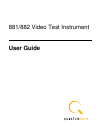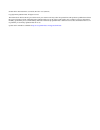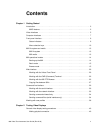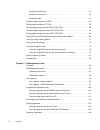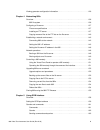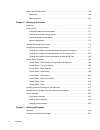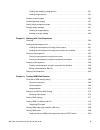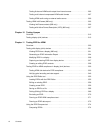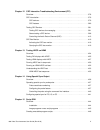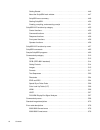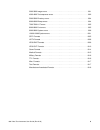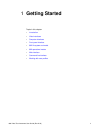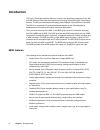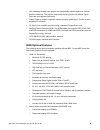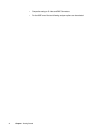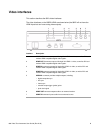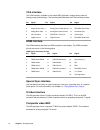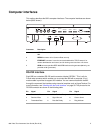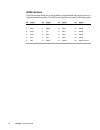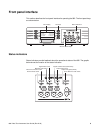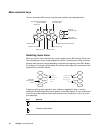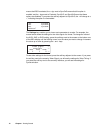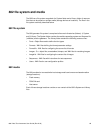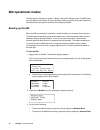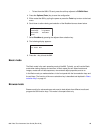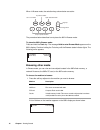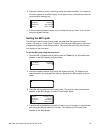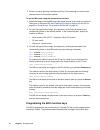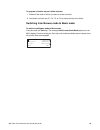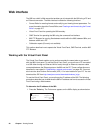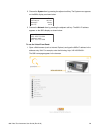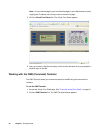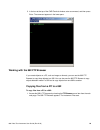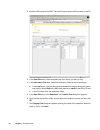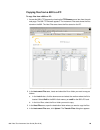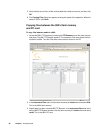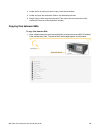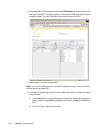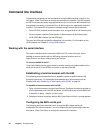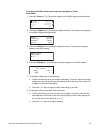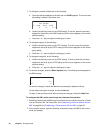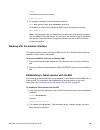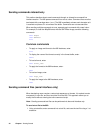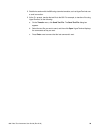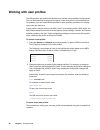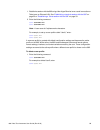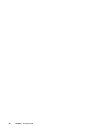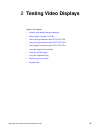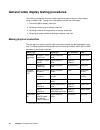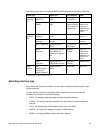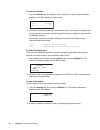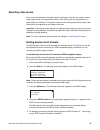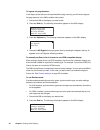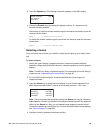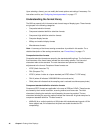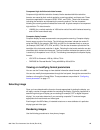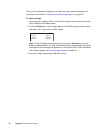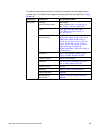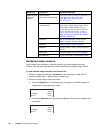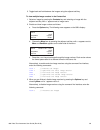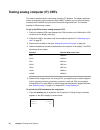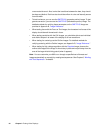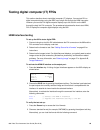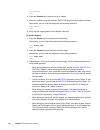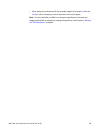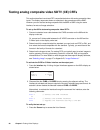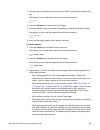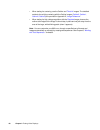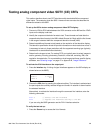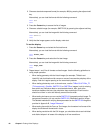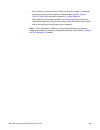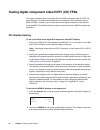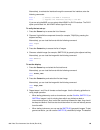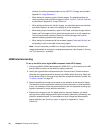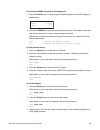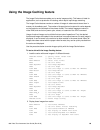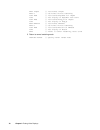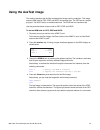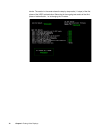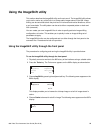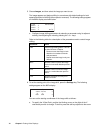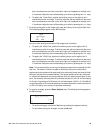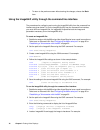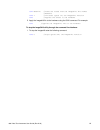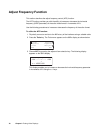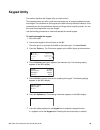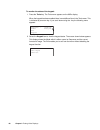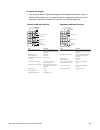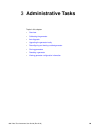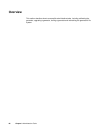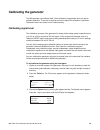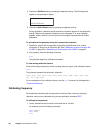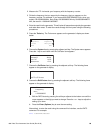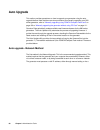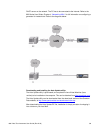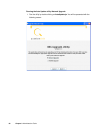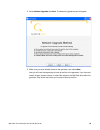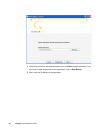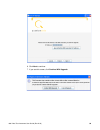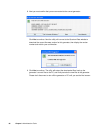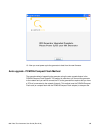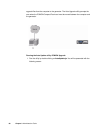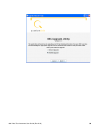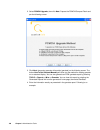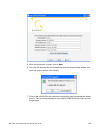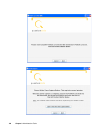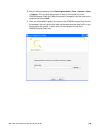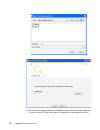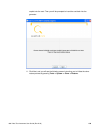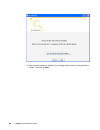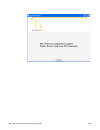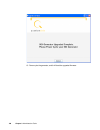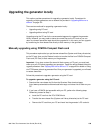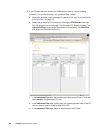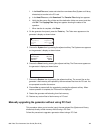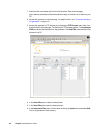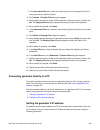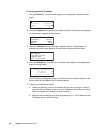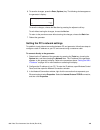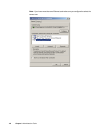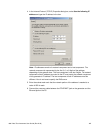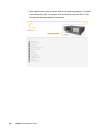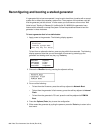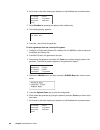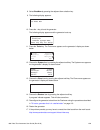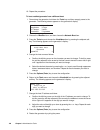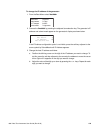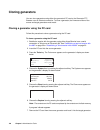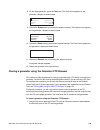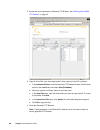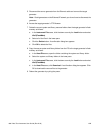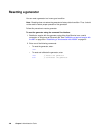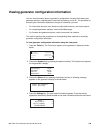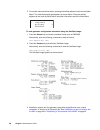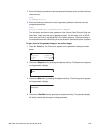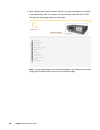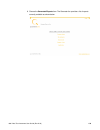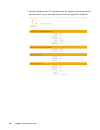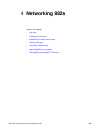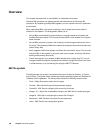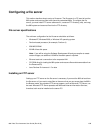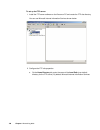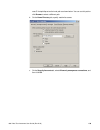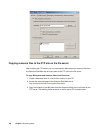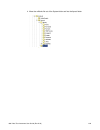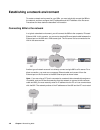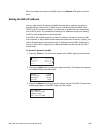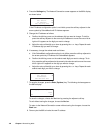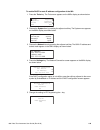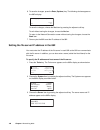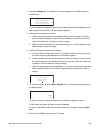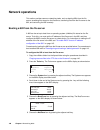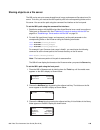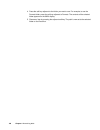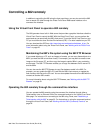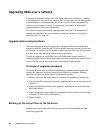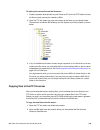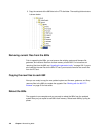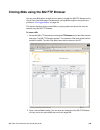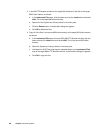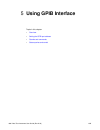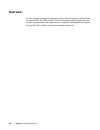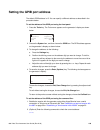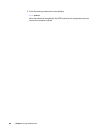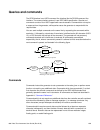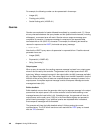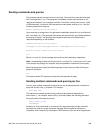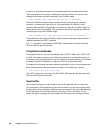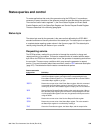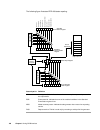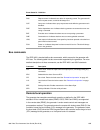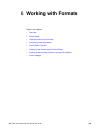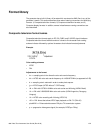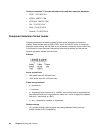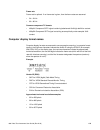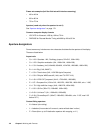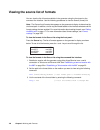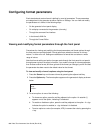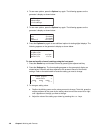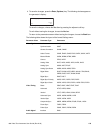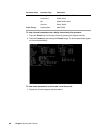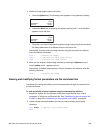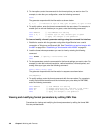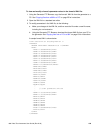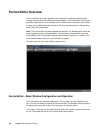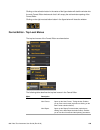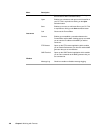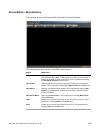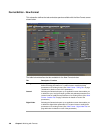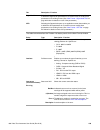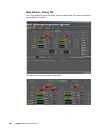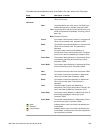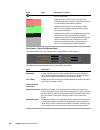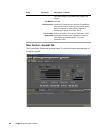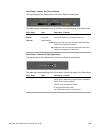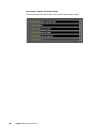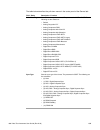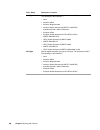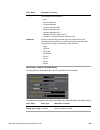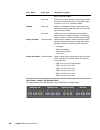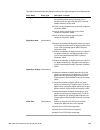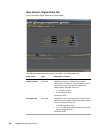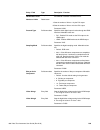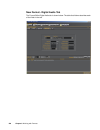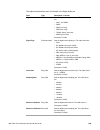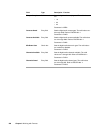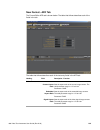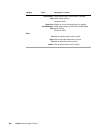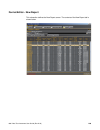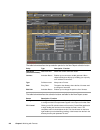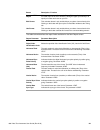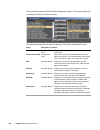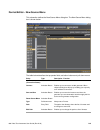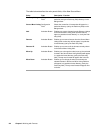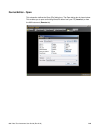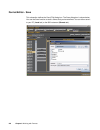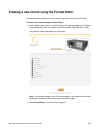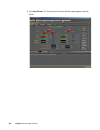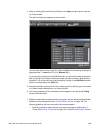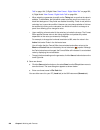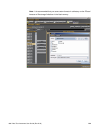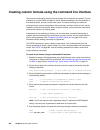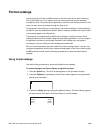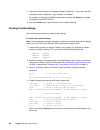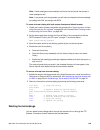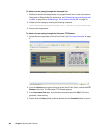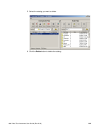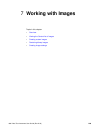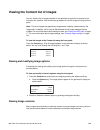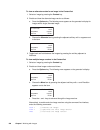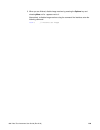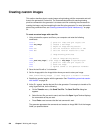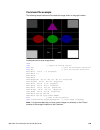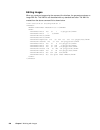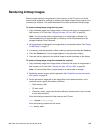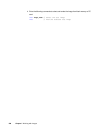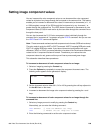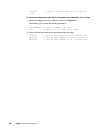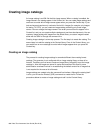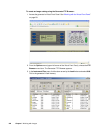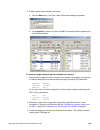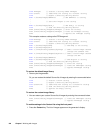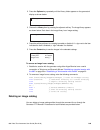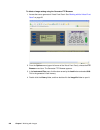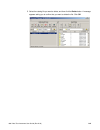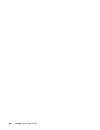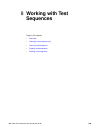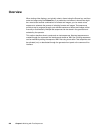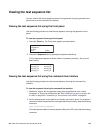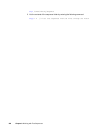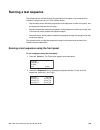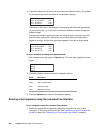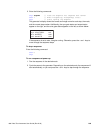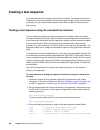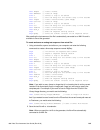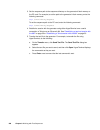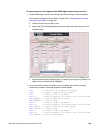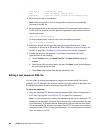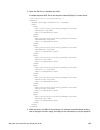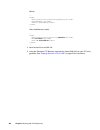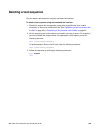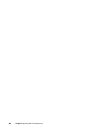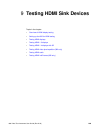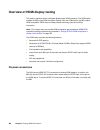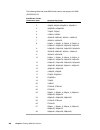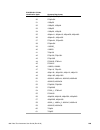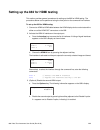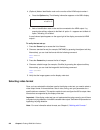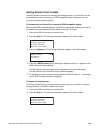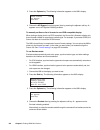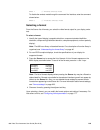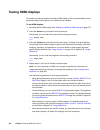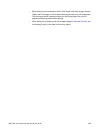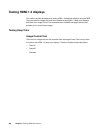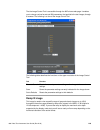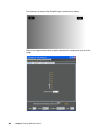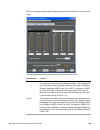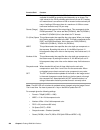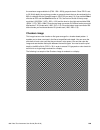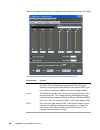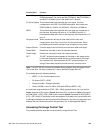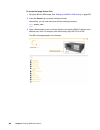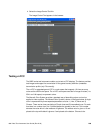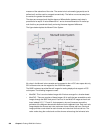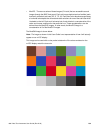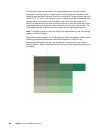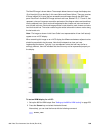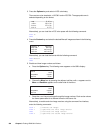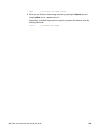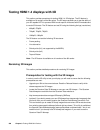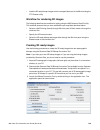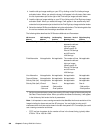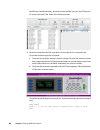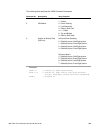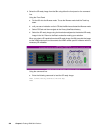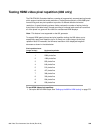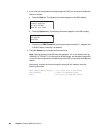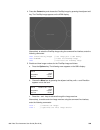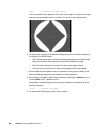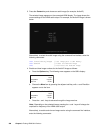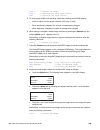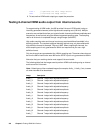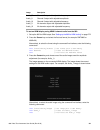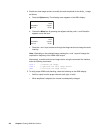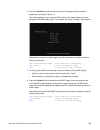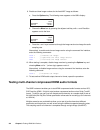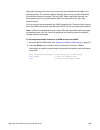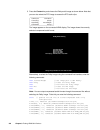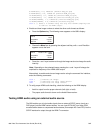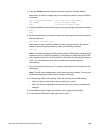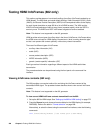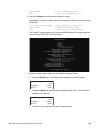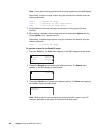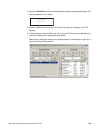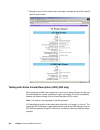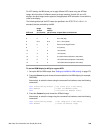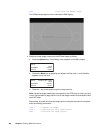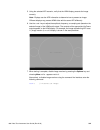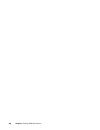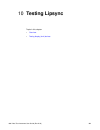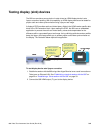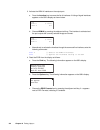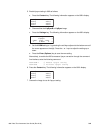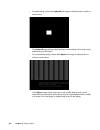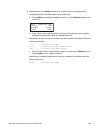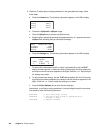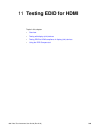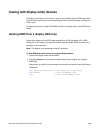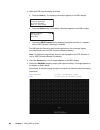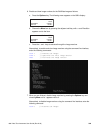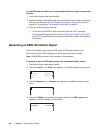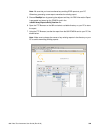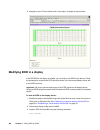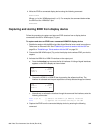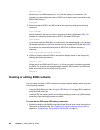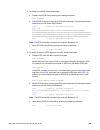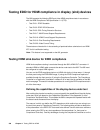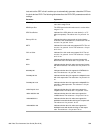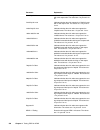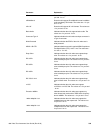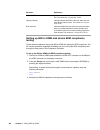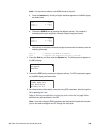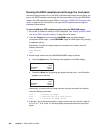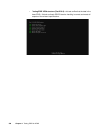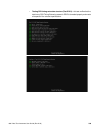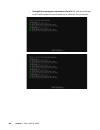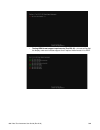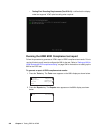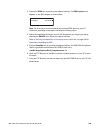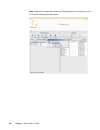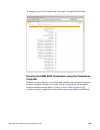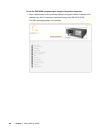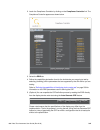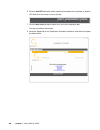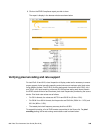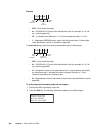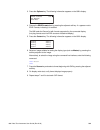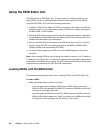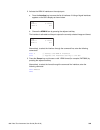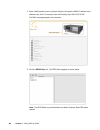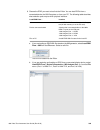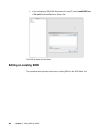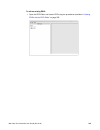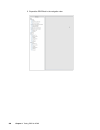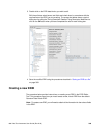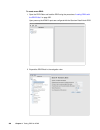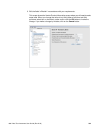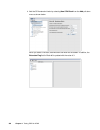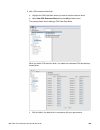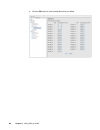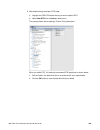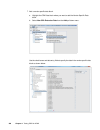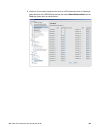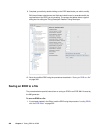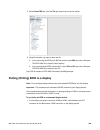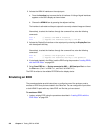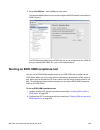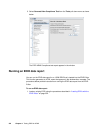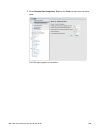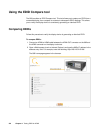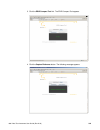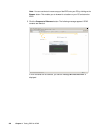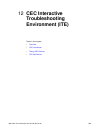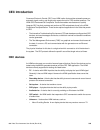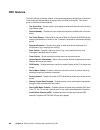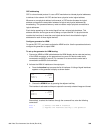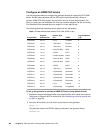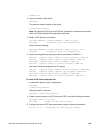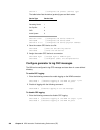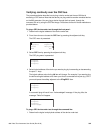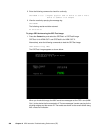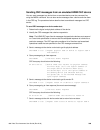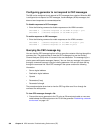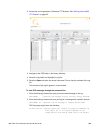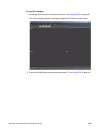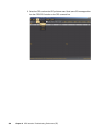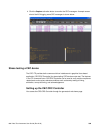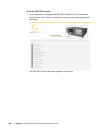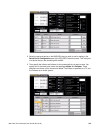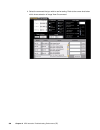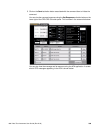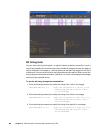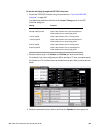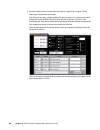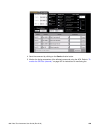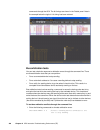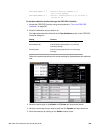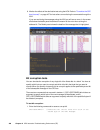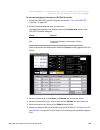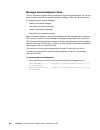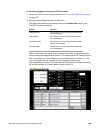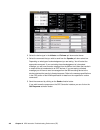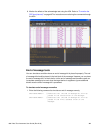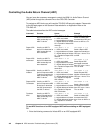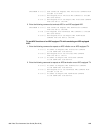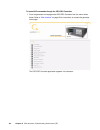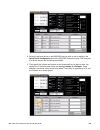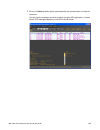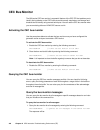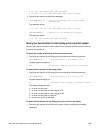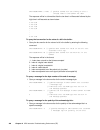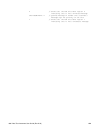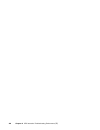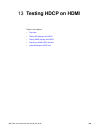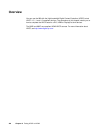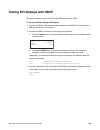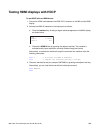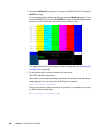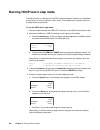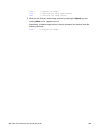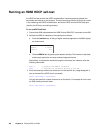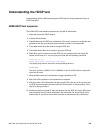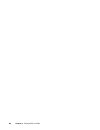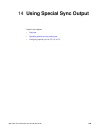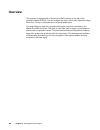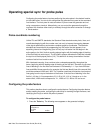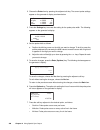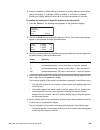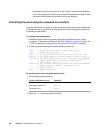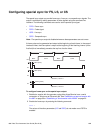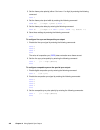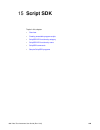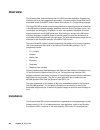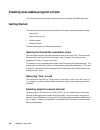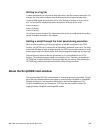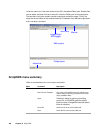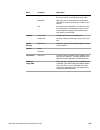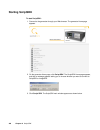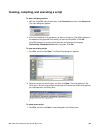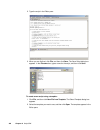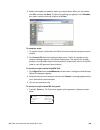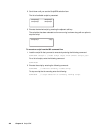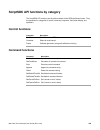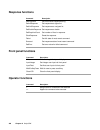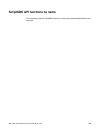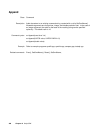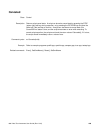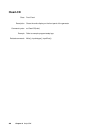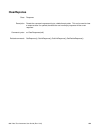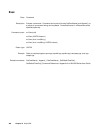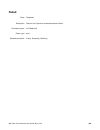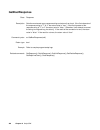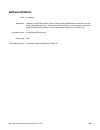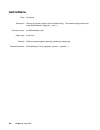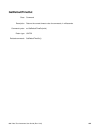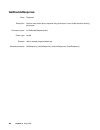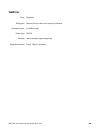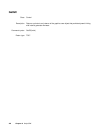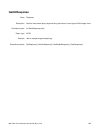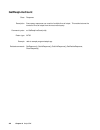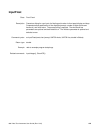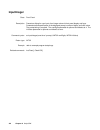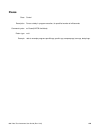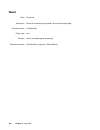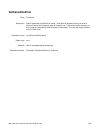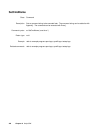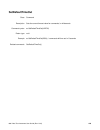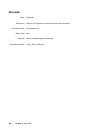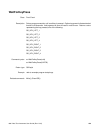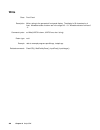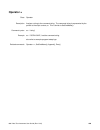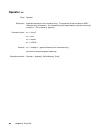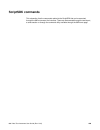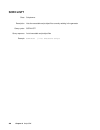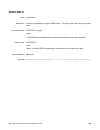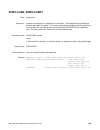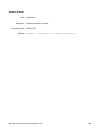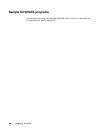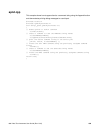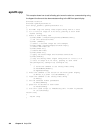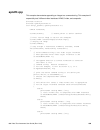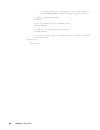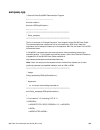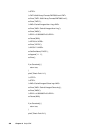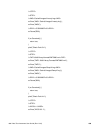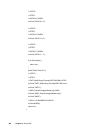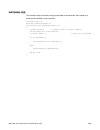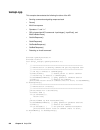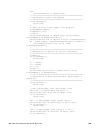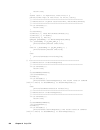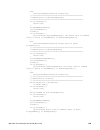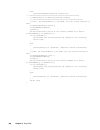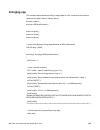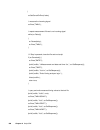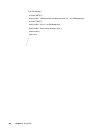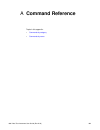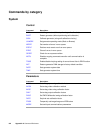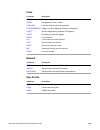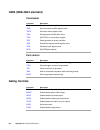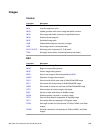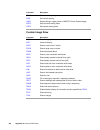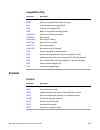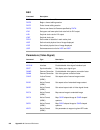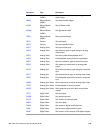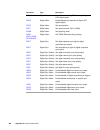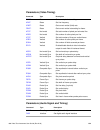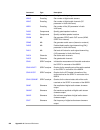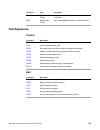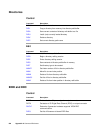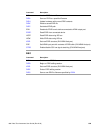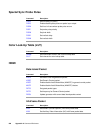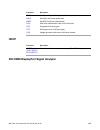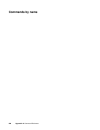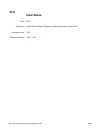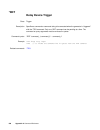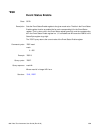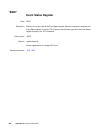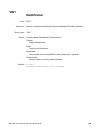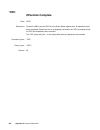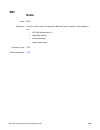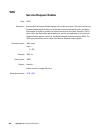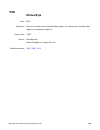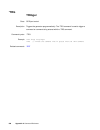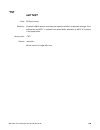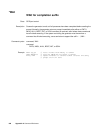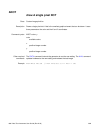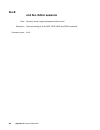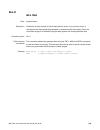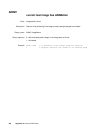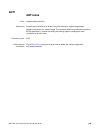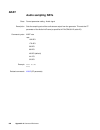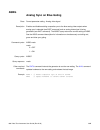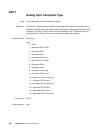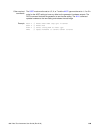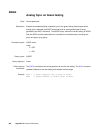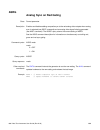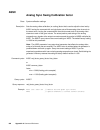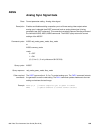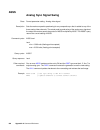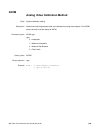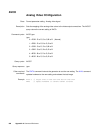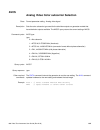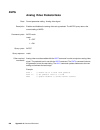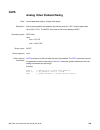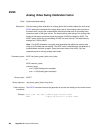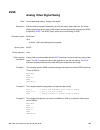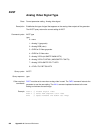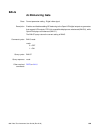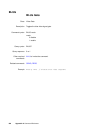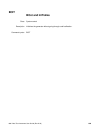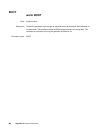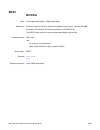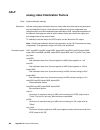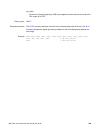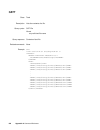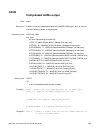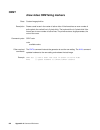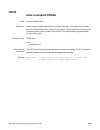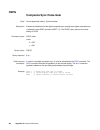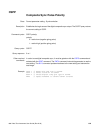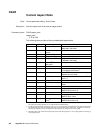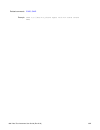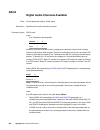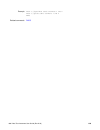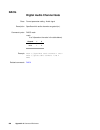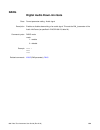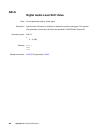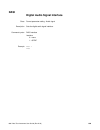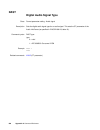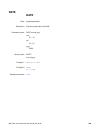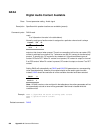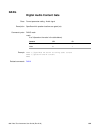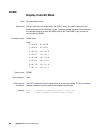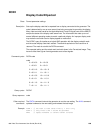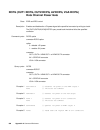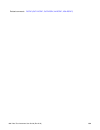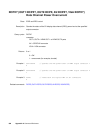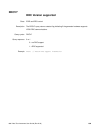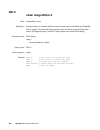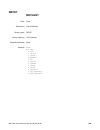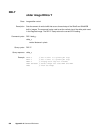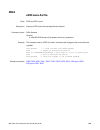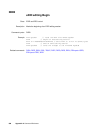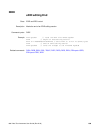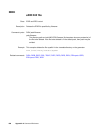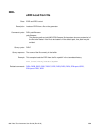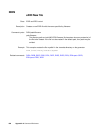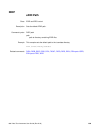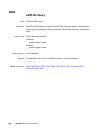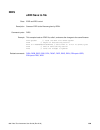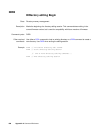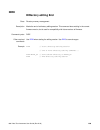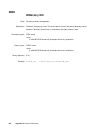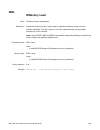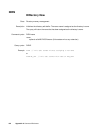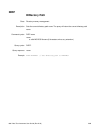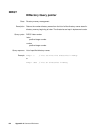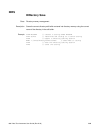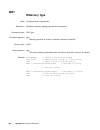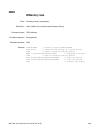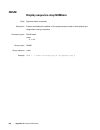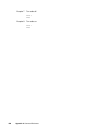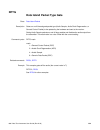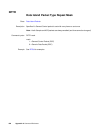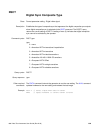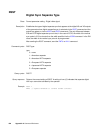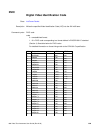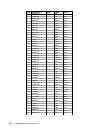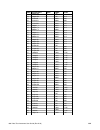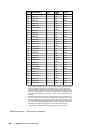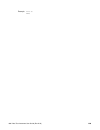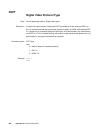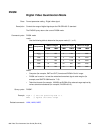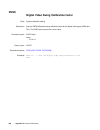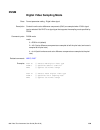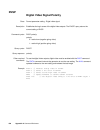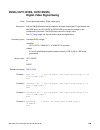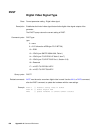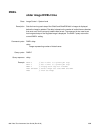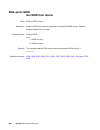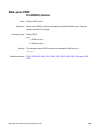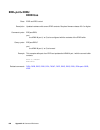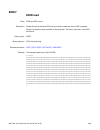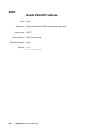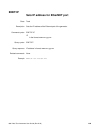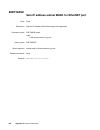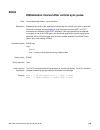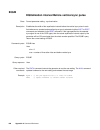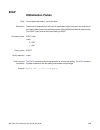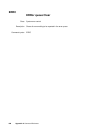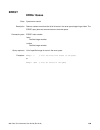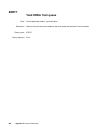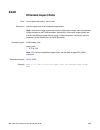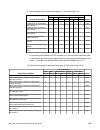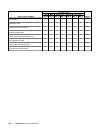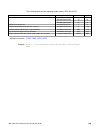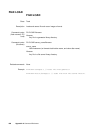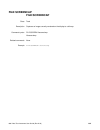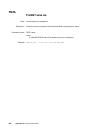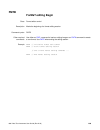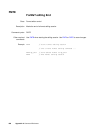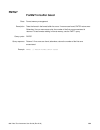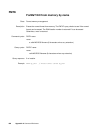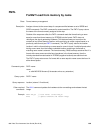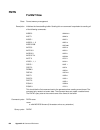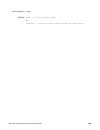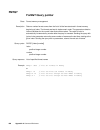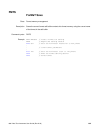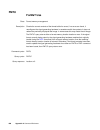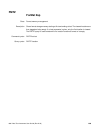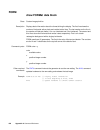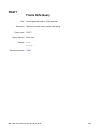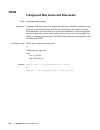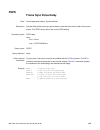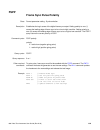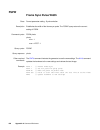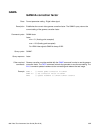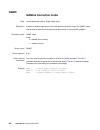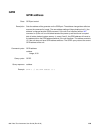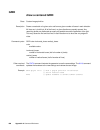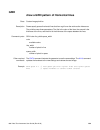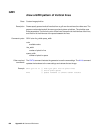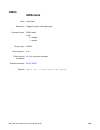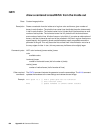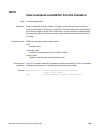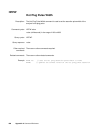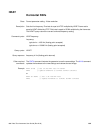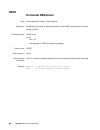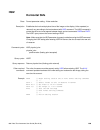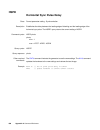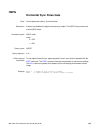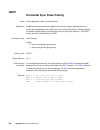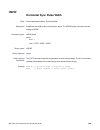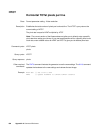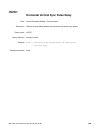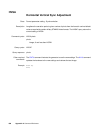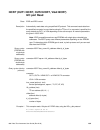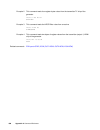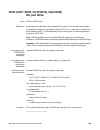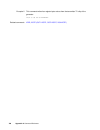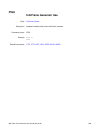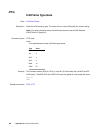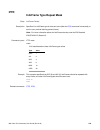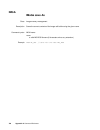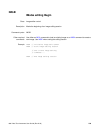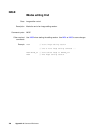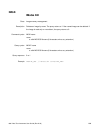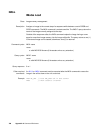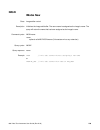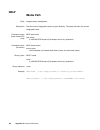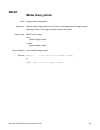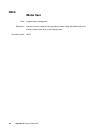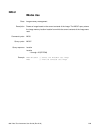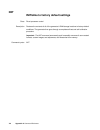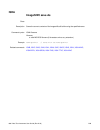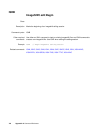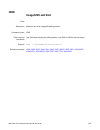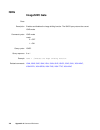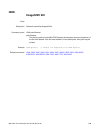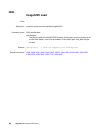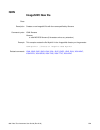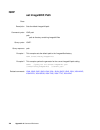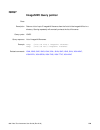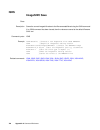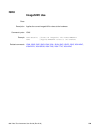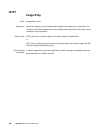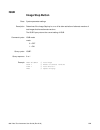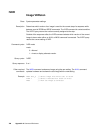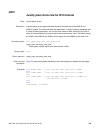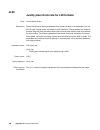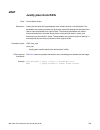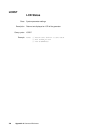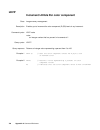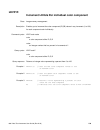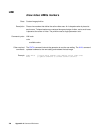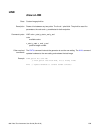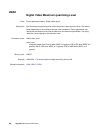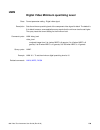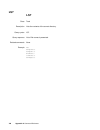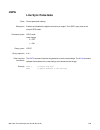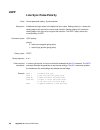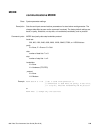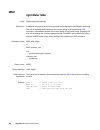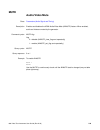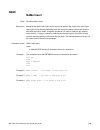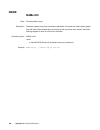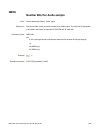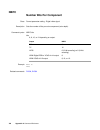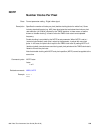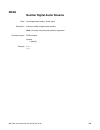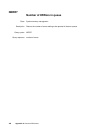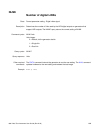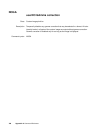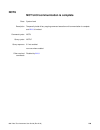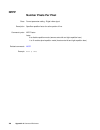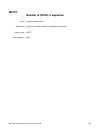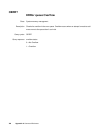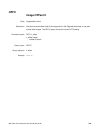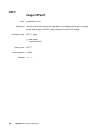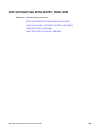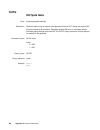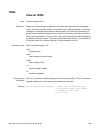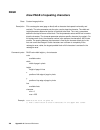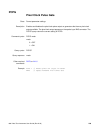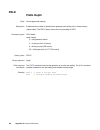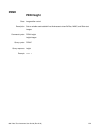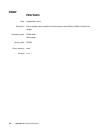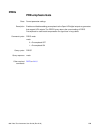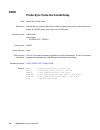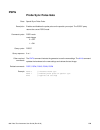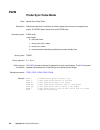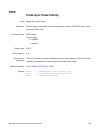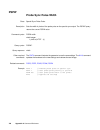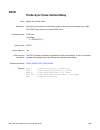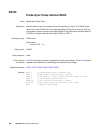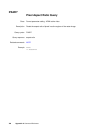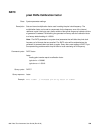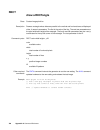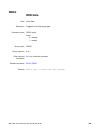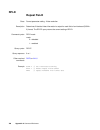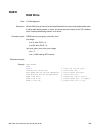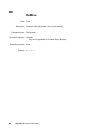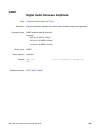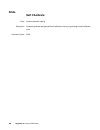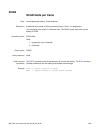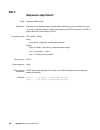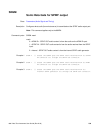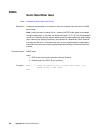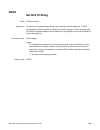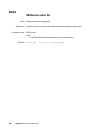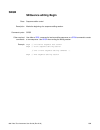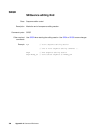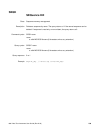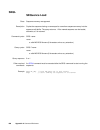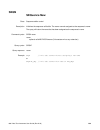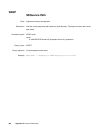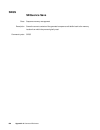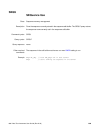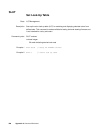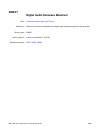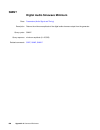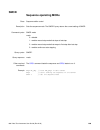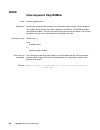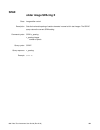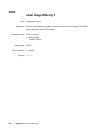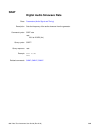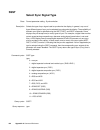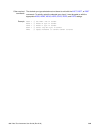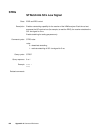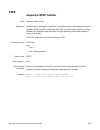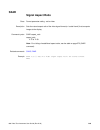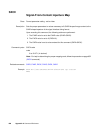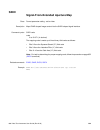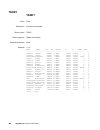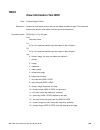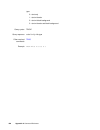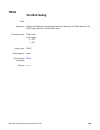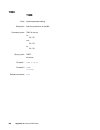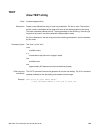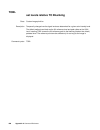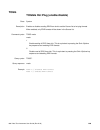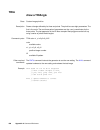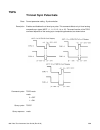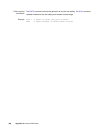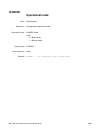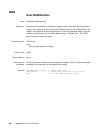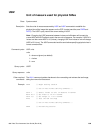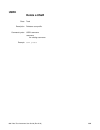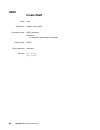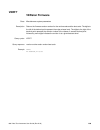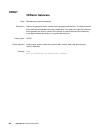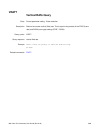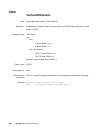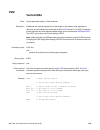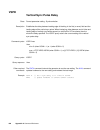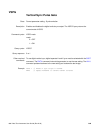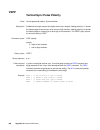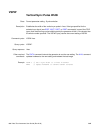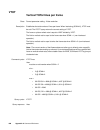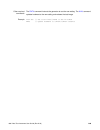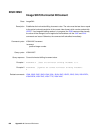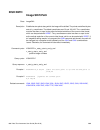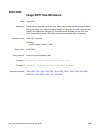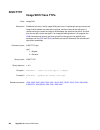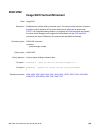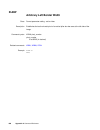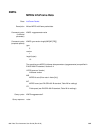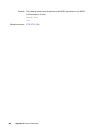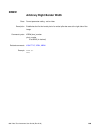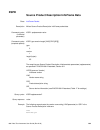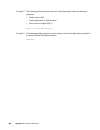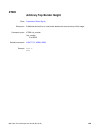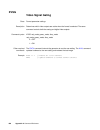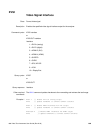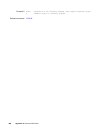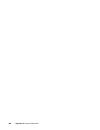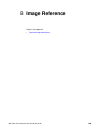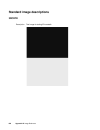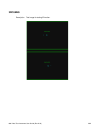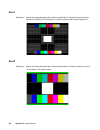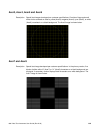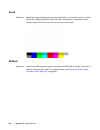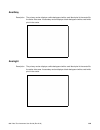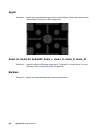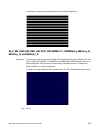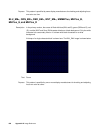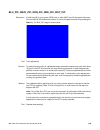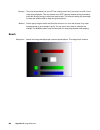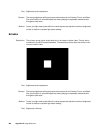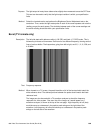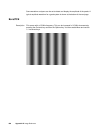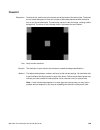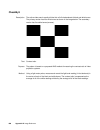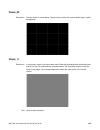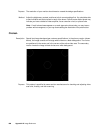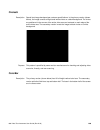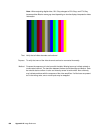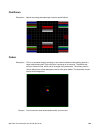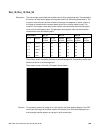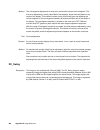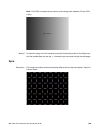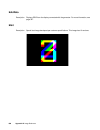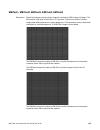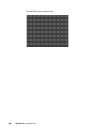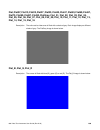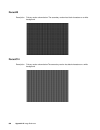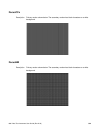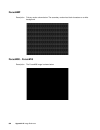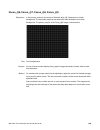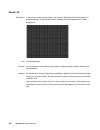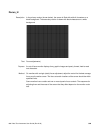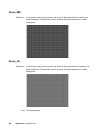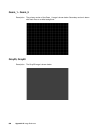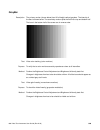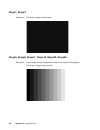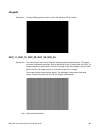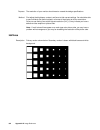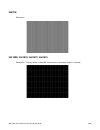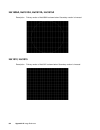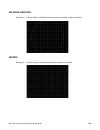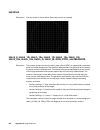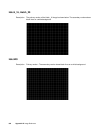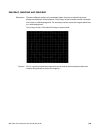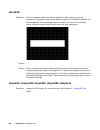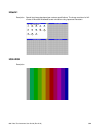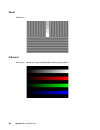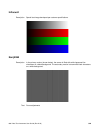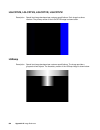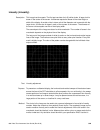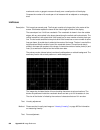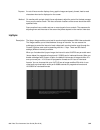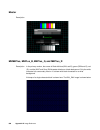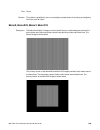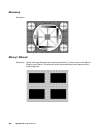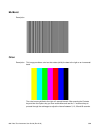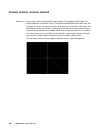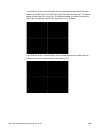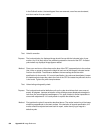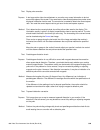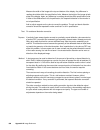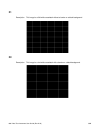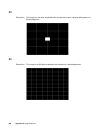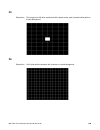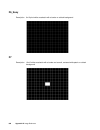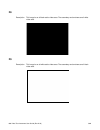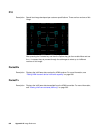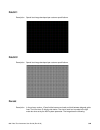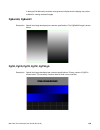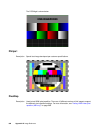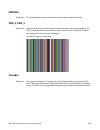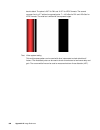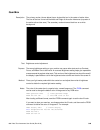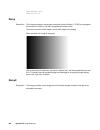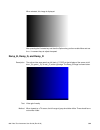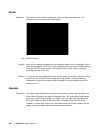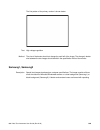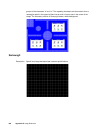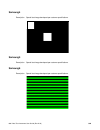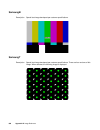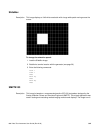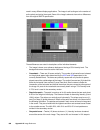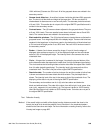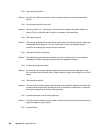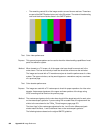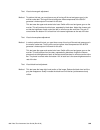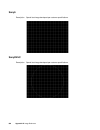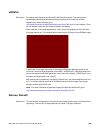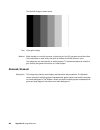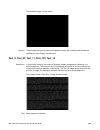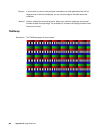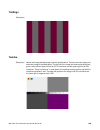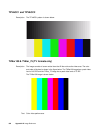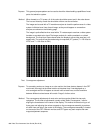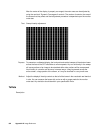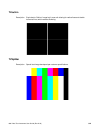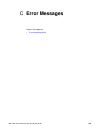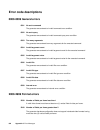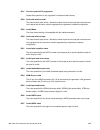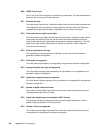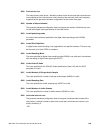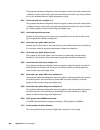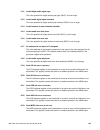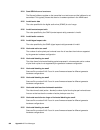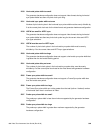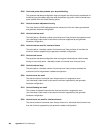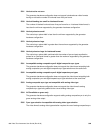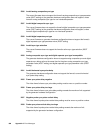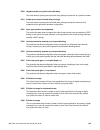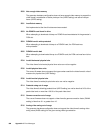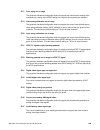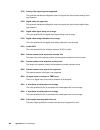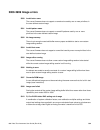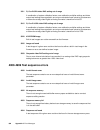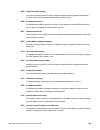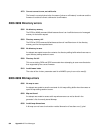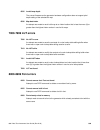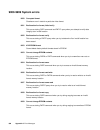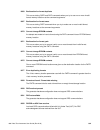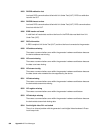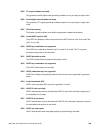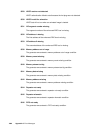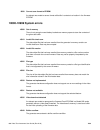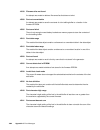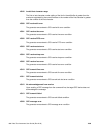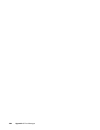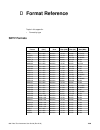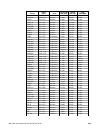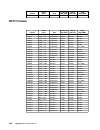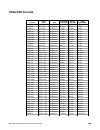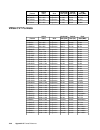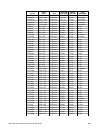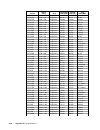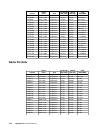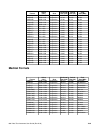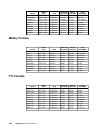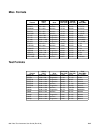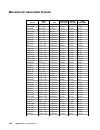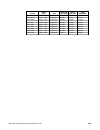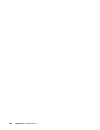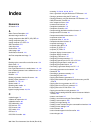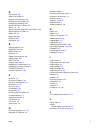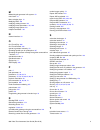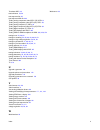- DL manuals
- Quantum Data
- Portable Generator
- 881
- User Manual
Quantum Data 881 User Manual
Summary of 881
Page 1
881/882 video test instrument user guide.
Page 2
881/882 video test instrument, user guide, revision a.35 (9/24/10) copyright 2010 quantum data. All rights reserved. The information in this document is provided for use by our customers and may not be incorporated into other products or publications without the expressed written consent of quantum ...
Page 3: Contents
882 video test instrument user guide (rev a.35) 1 contents chapter 1 getting started introduction . . . . . . . . . . . . . . . . . . . . . . . . . . . . . . . . . . . . . . . . . . . . . . . . . . . . . . . . . . . . 2 882c features . . . . . . . . . . . . . . . . . . . . . . . . . . . . . . . . . ...
Page 4
2 contents selecting interface type . . . . . . . . . . . . . . . . . . . . . . . . . . . . . . . . . . . . . . . . . . . . . . 41 selecting video format . . . . . . . . . . . . . . . . . . . . . . . . . . . . . . . . . . . . . . . . . . . . . . . 43 selecting image . . . . . . . . . . . . . . . . ....
Page 5
882 video test instrument user guide (rev a.35) 3 viewing generator configuration information. . . . . . . . . . . . . . . . . . . . . . . . . . . . . . . . . 129 chapter 4 networking 882s overview . . . . . . . . . . . . . . . . . . . . . . . . . . . . . . . . . . . . . . . . . . . . . . . . . . . ...
Page 6
4 contents status queries and control . . . . . . . . . . . . . . . . . . . . . . . . . . . . . . . . . . . . . . . . . . . . . . 165 status byte . . . . . . . . . . . . . . . . . . . . . . . . . . . . . . . . . . . . . . . . . . . . . . . . . . . . . . . 165 bus commands . . . . . . . . . . . . . ....
Page 7
882 video test instrument user guide (rev a.35) 5 viewing and modifying image options . . . . . . . . . . . . . . . . . . . . . . . . . . . . . . . . . . 231 viewing image versions . . . . . . . . . . . . . . . . . . . . . . . . . . . . . . . . . . . . . . . . . . . . . 231 creating custom images . ...
Page 8
6 contents testing 8-channel hdmi audio output from internal source . . . . . . . . . . . . . . . . . . 293 testing multi-channel compressed hdmi audio formats . . . . . . . . . . . . . . . . . . . . 297 testing hdmi audio using an external audio source . . . . . . . . . . . . . . . . . . . . . . . ...
Page 9
882 video test instrument user guide (rev a.35) 7 chapter 12 cec interactive troubleshooting environment (ite) overview . . . . . . . . . . . . . . . . . . . . . . . . . . . . . . . . . . . . . . . . . . . . . . . . . . . . . . . . . . . . 378 cec introduction. . . . . . . . . . . . . . . . . . . . ...
Page 10
8 contents getting started . . . . . . . . . . . . . . . . . . . . . . . . . . . . . . . . . . . . . . . . . . . . . . . . . . . . 446 about the scriptsdk main window . . . . . . . . . . . . . . . . . . . . . . . . . . . . . . . . . . . . . 447 scriptsdk menu summary . . . . . . . . . . . . . . . . ...
Page 11
882 video test instrument user guide (rev a.35) 9 3000-3999 image errors . . . . . . . . . . . . . . . . . . . . . . . . . . . . . . . . . . . . . . . . . . . . . 991 4000-4999 test sequence errors . . . . . . . . . . . . . . . . . . . . . . . . . . . . . . . . . . . . . . 992 5000-5999 directory er...
Page 12
10 contents.
Page 13: 1 Getting Started
882 video test instrument user guide (rev a.35) 1 1 getting started topics in this chapter: • introduction • video interfaces • computer interfaces • front panel interface • 882 file system and media • 882 operational modes • web interface • command line interface • working with user profiles.
Page 14: Introduction
2 chapter 1 getting started introduction this user’s guide describes the features, functions and operating procedures for the 881 and 882 quantum data video test instruments for testing analog and digital video display devices. The 881 provides features for testing video displays in production envir...
Page 15
882 video test instrument user guide (rev a.35) 3 • self-calibrating–analog video outputs are automatically adjusted against an internal precision reference. This assures video levels that are precise and reliable. Signal levels are auto-adjusted individually. • probe–trigger a scope or inspection c...
Page 16
4 chapter 1 getting started • composite analog on s-video and bnc connectors • for the 882e one of the two following analyzer options can be selected:.
Page 17: Video Interfaces
882 video test instrument user guide (rev a.35) 5 video interfaces this section describes the 882’s video interfaces. The video interfaces on the 882ea hdmi are shown below (the 882e will not have the hdmi inputs but can have analog video outputs). Interface description 1 hdmi out 1 connector output...
Page 18
6 chapter 1 getting started vga interface the vga interface, available on the model 882c generator, outputs analog video for testing analog video displays. The following table describes the vga connector pinouts. Hdmi interface the hdmi interface emulates an hdmi-compliant video display. The hdmi co...
Page 19: Computer Interfaces
882 video test instrument user guide (rev a.35) 7 computer interfaces this section describes the 882’s computer interfaces. The computer interfaces are shown below (882c shown). Rs-232 interface each 882 has a standard rs-232 serial connector, labeled “serial.” this is a 9-pin d-sub male connector w...
Page 20
8 chapter 1 getting started gpib interface the gpib interface allows you to use the 882 as a programmable video signal source in a larger automated test system. The gpib connector pinouts are listed in the following table. Pin signal pin signal pin signal pin signal 1 dio1 7 nrfd 13 dio5 19 shield 2...
Page 21: Front Panel Interface
882 video test instrument user guide (rev a.35) 9 front panel interface this section describes the front panel interface for operating the 882. The front panel keys are shown below. Status indicators status indicators provide feedback about the operational status of the 882. The graphic below shows ...
Page 22
10 chapter 1 getting started menu selection keys you can access the 882’s menus using the menu selection keys depicted below. Selecting menu items when you press a menu selection key, a menu appears on the 882’s display. Each menu item corresponds to a key located adjacent to the item. These keys ar...
Page 23
882 video test instrument user guide (rev a.35) 11 item selection examples the following examples show the different types of menu items. About the settings and options keys the options key enables you to view or set basic options for the selected item. For items with multiple pages of options, pres...
Page 24
12 chapter 1 getting started means that dss is selected, the + sign next to syncong means that this option is enabled, and the - signs next to pedestal, synconr, and synconb mean that these options are disabled. If you press the soft key adjacent to synconr, the - will change to a +, indicating the ...
Page 25
882 video test instrument user guide (rev a.35) 13 882 file system and media the 882 has a file system comprised of a system folder and a library folder of resource files that can be stored on multiple media (storage devices or locations). The files in the file system are briefly described below. 88...
Page 26: 882 Operational Modes
14 chapter 1 getting started 882 operational modes the 882 has two operational modes: 1) basic mode and 2) browse mode. The 882 boots up in the basic mode which is the main operating mode you will be using. Both modes are described below along with instructions for booting up the 882. Booting up the...
Page 27
882 video test instrument user guide (rev a.35) 15 • to boot from the 882’s pc card, press the soft key adjacent to pcmcia boot. 4. Press the options (enter) key to save the configuration. 5. Either restart the 882 by cycling the power or press the tools key to return to the boot menu. 6. Scroll dow...
Page 28
16 chapter 1 getting started when in browse mode, the selection keys shown below are active. The procedure below describes how to place the 882 in browse mode: to place the 882 in browse mode: press and hold the tools key. The message hold to enter browse mode appears on the 882’s display. Continue ...
Page 29
882 video test instrument user guide (rev a.35) 17 2. Choose the folder you want to open by pressing the adjacent soft key. The contents of the folder appears on the 882’s display. If you need to return to the previous menu list press the back (settings) key. 3. Continue selecting folders to open un...
Page 30
18 chapter 1 getting started 5. Select a format by pressing the adjacent soft key. The format path is now set to the selected folder on the selected medium. To set the 882’s path using the command line interface: 1. Establish a session with the 882 using either hyperterminal over a serial connection...
Page 31
882 video test instrument user guide (rev a.35) 19 to program a function key as a folder shortcut: 1. Browse to the folder to which you want to create a shortcut. 2. Hold down a function key (f1, f2, f3, or f4) to assign the key to the folder. Switching from browse mode to basic mode to switch from ...
Page 32: Web Interface
20 chapter 1 getting started web interface the 882 has a built-in web server that enables you to interact with the 882 using a pc and an ethernet connection. The web interface includes the following functions: • format editor for creating formats and modifying and viewing format parameters. For more...
Page 33
882 video test instrument user guide (rev a.35) 21 2. Choose the system item by pressing the adjacent soft key. The system menu appears on the 882’s display as shown below. 3. Choose the network item by pressing the adjacent soft key. The 882’s ip address appears on the 882’s display as shown below....
Page 34
22 chapter 1 getting started note: you can add the page to your list of favorite pages in your web browser to avoid retyping the ip address each time you want to access the page. 2. Click the virtual front panel link. The virtual front panel appears. 3. Use your mouse to click the virtual keys, whic...
Page 35
882 video test instrument user guide (rev a.35) 23 3. In the box at the top of the cmd terminal window, enter a command, and then press enter. The command appears in the lower pane. Working with the 882 ftp browser if you create objects on a pc, such as images or formats, you can use the 882 ftp bro...
Page 36
24 chapter 1 getting started 2. Shows the files stored on the 882. The host files area shows the files stored on the pc. 3. In the host files area, locate and select the file or folder you want to copy. 4. In the instrument files area, locate the destination folder for the file as follows: a. In the...
Page 37
882 video test instrument user guide (rev a.35) 25 copying files from a 882 to a pc to copy files from a 882 to a pc: 1. Access the 882’s ftp browser by choosing the ftp browser menu item from the main web page. The 882 ftp browser appears. The instrument files area shows the files stored on the 882...
Page 38
26 chapter 1 getting started 5. Verify that the source file or folder and the destination folder are correct, and then click ok. 6. The copying files dialog box appears showing the status of the operation. When the status is 100%, click done. Copying files between the 882’s flash memory and pc card ...
Page 39
882 video test instrument user guide (rev a.35) 27 4. Locate the file or folder you want to copy in the source window. 5. Locate and open the destination folder in the destination window. 6. Drag the file or folder from the instrument files area of the source window to the instrument files area of t...
Page 40
28 chapter 1 getting started 2. Access the 882’s ftp browser by choosing the ftp browser menu item from the main web page. The 882 ftp browser appears. The instrument files area shows the files stored on the 882. The host files area shows the files stored on the pc. 3. Repeat steps 1 and 2 for the t...
Page 41
882 video test instrument user guide (rev a.35) 29 5. In the 882 ftp browser window for the target 882, open the destination folder as follows: a. In the look in box, click the down arrow and select the medium to which you want to copy the file or folder. Select tffs0 for the 882’s flash memory or c...
Page 42: Command Line Interface
30 chapter 1 getting started command line interface common test procedures can be accomplished using the 882’s physical controls on the front panel, virtual front panel or through the command line interface. The 882 supports an ascii command and query language that allows you to control the 882 inte...
Page 43
882 video test instrument user guide (rev a.35) 31 to configure the 882’s serial port through the front panel or virtual front panel: 1. Press the tools key. The tools menu appears on the 882’s display as shown below. 2. Choose the system item by pressing the adjacent soft key. The system menu appea...
Page 44
32 chapter 1 getting started 7. To change the number of data bits, do the following: a. Press the soft keys adjacent to the third row until char appears. The current data bits setting is shown in the bottom row. B. Position the blinking cursor on the char setting. To do this, press the soft keys adj...
Page 45
882 video test instrument user guide (rev a.35) 33 mode ? The 882 returns the current values: 9600,n,8,1,n,n 3. To change the settings, enter the following command: mode baud parity data stop handshake protocol for example, to change the baud rate to 38400, enter the following command: mode 38400 n ...
Page 46
34 chapter 1 getting started sending commands interactively this section describes how to send commands through an interactive command line interface session. The 882 parses command lines one at a time. Command lines must be terminated with a carriage return (). The 882 immediately echoes each chara...
Page 47
882 video test instrument user guide (rev a.35) 35 2. Establish a session with the 882 using a terminal emulator, such as hyperterminal over a serial connection. 3. At the c:> prompt, transfer the text file to the 882. For example, to transfer a file using hyperterminal, do the following: a. On the ...
Page 48
36 chapter 1 getting started working with user profiles the 882 provides user profiles that enable you to quickly load pre-defined configurations. This can be done either through the front panel, virtual front panel or the command line. For example, you can create different profiles for each operato...
Page 49
882 video test instrument user guide (rev a.35) 37 1. Establish a session with the 882 using either hyperterminal over a serial connection or telnet over an ethernet lan. See “ establishing a terminal session with the 882 ” on page 30 or “ establishing a telnet session with the 882 ” on page 33. 2. ...
Page 50
38 chapter 1 getting started.
Page 51: 2 Testing Video Displays
882 video test instrument user guide (rev a.35) 39 2 testing video displays topics in this chapter: • general video display testing procedures • testing digital computer (it) fpds • testing analog composite video sdtv (ce) crts • testing analog component video sdtv (ce) crts • testing digital compon...
Page 52
40 chapter 2 testing video displays general video display testing procedures this section provides an overview of basic steps performed to test your video display using your 882 or 881. Testing your video display involves four basic steps: 1. Connecting 882 to display under test. 2. Selecting interf...
Page 53
882 video test instrument user guide (rev a.35) 41 use the following table to connect the 882d or 881d generator to the display under test. Selecting interface type after making the physical connection, you are ready to select the interface type for your display under test. You can select the interf...
Page 54
42 chapter 2 testing video displays to select an interface: 1. Press the interface key to access the list of interfaces. A listing of signal interfaces appears on the 882’s display as shown below. 2. Choose the interface by pressing the adjacent soft key. The interface is activated and the port outp...
Page 55
882 video test instrument user guide (rev a.35) 43 selecting video format once you have selected the interface type for the display under test, you need to select a video output format. A format defines a set of video, timing, and sync parameters for a specific device or standard. This section expla...
Page 56
44 chapter 2 testing video displays to bypass hot plug detection: if the display under test has not implemented hot plug correctly, you will have to bypass hot plug detection in the 882 to enable video output. 1. Connect the 882 to the display you want to test. 2. Press the sink key. The following i...
Page 57
882 video test instrument user guide (rev a.35) 45 3. Press the options key. The following information appears on the 882’s display. 4. Choose the emulate item by pressing the adjacent soft key. A + appears next to emulate indicating enabled. Alternatively, to select the emulate mode through the com...
Page 58
46 chapter 2 testing video displays upon selecting a format, you can modify the format options and settings if necessary. For instructions on this, see “ configuring format parameters ” on page 177. Understanding the format library the 882 has several built-in formats to test a broad range of displa...
Page 59
882 video test instrument user guide (rev a.35) 47 component high definition television formats component high definition television formats, like the standard definition television formats, are named by their vertical resolution, scanning method, and frame rate. These formats are applicable in the ...
Page 60
48 chapter 2 testing video displays once you have selected an image you can modify the image options if necessary. For instructions on this refer to “ viewing and modifying image options ” on page 231. To select an image: 1. Identify the type of display (crt or fpd) and the images that are used for ...
Page 61
882 video test instrument user guide (rev a.35) 49 the table below provides a summary of display characteristics and the images used to evaluate them. For details on the images and display attributes, see appendix b, “ image reference .” display type display test recommended images analog crt geomet...
Page 62
50 chapter 2 testing video displays rendering image versions many images have secondary or alternate versions and some images have many versions. Use the procedures below to view the alternate and multiple image versions. To view alternate image versions in the content list: 1. Select an image by pr...
Page 63
882 video test instrument user guide (rev a.35) 51 3. Toggle back and forth between the images using the adjacent soft key. To view multiple image versions in the content list: 1. Select an image by pressing the contents key and selecting an image with the adjacent soft key until a * appears next to...
Page 64
52 chapter 2 testing video displays testing analog computer (it) crts this section describes how to test analog computer (it) displays. The display responses shown as examples in the procedures use the 882c. However you can also test analog composite with the 882d using the same format and image sel...
Page 65
882 video test instrument user guide (rev a.35) 53 2. Choose the vga item by pressing the adjacent soft key. The interface is activated and the port outputs the currently selected image and format. An asterisk is shown beside the selected interface. Alternatively, to select the interface through the...
Page 66
54 chapter 2 testing video displays unconnected channel. Also, look at the transitions between the bars; they should be sharp and distinct. Each bar also should be uniform in color and intensity across its entire width. • to test luminance, you can use the smpte133 (grayscale portion) image. To test...
Page 67
882 video test instrument user guide (rev a.35) 55 testing digital computer (it) fpds this section describes how to test digital computer (it) displays. You can test dvi on digital computer displays using the 882c up to single link through the hdmi connector. However you can test dvi digital compute...
Page 68
56 chapter 2 testing video displays fmtl dmt0660 fmtu 3. Press the content key to access the list of images. 4. Choose a suitable image (for example, smpte133) by pressing the adjacent soft key. Alternatively, you can load the image with the following command: imgl smpte133 imgu 5. Verify that the i...
Page 69
882 video test instrument user guide (rev a.35) 57 • when testing for persistence with the animated images (for example, cubes and persist ), look for bleeding or trails in the wake of the moving object. Note: you can customize your 882 to run through a specified set of formats and images automatica...
Page 70
58 chapter 2 testing video displays testing analog composite video sdtv (ce) crts this section describes how to test crt composite televisions with analog composite video inputs. The display responses shown as examples in the procedures use the 882c. However you can also test analog composite with t...
Page 71
882 video test instrument user guide (rev a.35) 59 2. Choose a typical composite format (for example, ntsc) by pressing the adjacent soft key. Alternatively, you can load the format with the following command: fmtl ntsc fmtu 3. Press the content key to access the list of images. 4. Choose a suitable...
Page 72
60 chapter 2 testing video displays • when testing for centering, use the outline and tvoutlin images. The detailed methods for verifying centering with the outline images ( outline0, outline1, outline2, outline3 ) are provided in appendix b, “ image reference .” • when testing for high voltage regu...
Page 73
882 video test instrument user guide (rev a.35) 61 testing analog component video sdtv (ce) crts this section describes how to test crt televisions with standard definition component video inputs. The examples show the 882c. However there are notes that describe the differences related to the 882d. ...
Page 74
62 chapter 2 testing video displays 2. Choose a standard component format (for example, 480i) by pressing the adjacent soft key. Alternatively, you can load the format with the following command: fmtl 480i fmtu 3. Press the content key to access the list of images. 4. Choose a suitable image (for ex...
Page 75
882 video test instrument user guide (rev a.35) 63 • when testing for centering use the tvoutline and outline images. The detailed methods for verifying centering with the outline images ( outline0, outline1, outline2, outline3 ) are provided in appendix b, “ image reference .” • when testing for hi...
Page 76
64 chapter 2 testing video displays testing digital component video hdtv (ce) fpds this section describes how to test digital dvi and hdmi component video for hdtv flat panel displays. The display responses shown as examples in the procedures use the 882c and 882e. However, you can also test dual-li...
Page 77
882 video test instrument user guide (rev a.35) 65 alternatively, to activate the interface through the command line interface, enter the following commands: xvsi 3 // selects the hdmi-d interface allu // applies the interface setting to the 882 if you are using the 882d you can select either hdmi-d...
Page 78
66 chapter 2 testing video displays methods for verifying these parameters on the smpte133 image are provided in appendix b, “ image reference .” • when testing for centering, use the outline images. The detailed methods for verifying centering with the outline images ( outline0, outline1, outline2,...
Page 79
882 video test instrument user guide (rev a.35) 67 to activate the hdmi-h interface on the output port: 1. Press the interface key. A listing of signal interfaces appears on the 882’s display as shown below. 2. Choose the hdmi-h item by pressing the adjacent soft key. The interface is activated and ...
Page 80
68 chapter 2 testing video displays • when testing photometry such as chrominence, use the colorbar , smpte133 , or smptebar images. Look for missing bars which may indicate a dead or unconnected channel. Also, look at the transitions between the bars; they should be sharp and distinct. Each bar als...
Page 81
882 video test instrument user guide (rev a.35) 69 using the image caching feature the image cache feature enables you to render images quickly. This feature is ideal for applications, such as production line testing, which require rapid image rendering. The image cache features renders a number of ...
Page 82
70 chapter 2 testing video displays fmtl 720p60 // load format 720p60 fmtu 0 // use format without redrawing ichl img4 // load cached smptebar for 720p60 ichu // fast display of smptebar from cache ichl img5 // load cached ramp_b for 720p60 ichu // fast display of ramp_b fmtl dmt0660 // load format ...
Page 83: Using The Auxtest Image
882 video test instrument user guide (rev a.35) 71 using the auxtest image this section describes the auxtest composite test image used in production. This image tests an hdmi sink for cec, edid and hdcp at the same time. The cec test is a simple ping test. The hdcp test is an authentication test. T...
Page 84
72 chapter 2 testing video displays device. The section in the center shows the step by step results (11 steps) of the first phase of the hdcp authentication. Below that is the ongoing test results of the third phase of authentication, i.E. Exchanging the ri values..
Page 85
882 video test instrument user guide (rev a.35) 73 using the imageshift utility this section describes the imageshift utility and how to use it. The imageshift utility allows you to set in motion any of the built-in or bitmap static images stored in the 882. Image shifting can be controlled at both ...
Page 86
74 chapter 2 testing video displays 5. Choose images, and then select the image you want to use. The image appears and begins shifting in accordance with default settings for both speed and method of shifting (either repeat or reversed). The following settings appear on the 882’s display as shown be...
Page 87
882 video test instrument user guide (rev a.35) 75 by the coordinates to move the cursor left or right until it appears on the digit in the x coordinate. Adjust the value of the setting up or down by pressing the + or - keys. B. To specify the y start point, position the blinking cursor on the digit...
Page 88
76 chapter 2 testing video displays • to return to the previous screen without saving the changes, choose the back item. Using the imageshift utility through the command line interface the procedures for configuring and running the imageshift utility from the command line interface are given below. ...
Page 89
882 video test instrument user guide (rev a.35) 77 ishl newshift //loads the values from the imageshift file named //newshift ishg 1 //initiates (gates on) the imageshift function ishu //applies the values to the hardware 5. Apply the imageshift file to the hardware using the ishu command. For examp...
Page 90: Adjust Frequency Function
78 chapter 2 testing video displays adjust frequency function this section describes the adjust frequency control (afc) function. The afc function provides you with the ability to increase or decrease the horizontal frequency (hrat parameter) of the active video format in increments of 2%. Use the f...
Page 91: Keypad Utility
882 video test instrument user guide (rev a.35) 79 keypad utility this section describes the keypad utility and how to use it. The keypad provides you with a quick and convenient way of changing between formats and images. The interface from the keypad to the 882 is through the serial interface. Onc...
Page 92
80 chapter 2 testing video displays to monitor the status of the keypad: 1. Press the tools key. The tools menu appears on the 882’s display. When the keypad has been enabled there is an additional item in the tools menu. This is indicated by an arrow key. If you scroll down using the - key the foll...
Page 93
882 video test instrument user guide (rev a.35) 81 to operate the keypad 1. Use the figure below to operate the keypad. The keypad has two basic modes: 1) normal which enables you to change the formats, images and colorimetry and 2) sequence mode which enables you to control a running test sequence....
Page 94
82 chapter 2 testing video displays.
Page 95: 3 Administrative Tasks
882 video test instrument user guide (rev a.35) 85 3 administrative tasks topics in this chapter: • overview • calibrating the generator • auto upgrade • upgrading the generator locally • reconfiguring and booting a stalled generator • cloning generators • resetting a generator • viewing generator c...
Page 96: Overview
86 chapter 3 administrative tasks overview this section describes how to accomplish administrative tasks, including calibrating the generator, upgrading a generator, cloning a generator and maintaining the generator’s file system..
Page 97: Calibrating The Generator
882 video test instrument user guide (rev a.35) 87 calibrating the generator the 882 generator can calibrate itself. Once calibrated, the generator does not require periodic calibration. There are no physical controls to adjust. All calibration is electronic. Calibration factors are saved in non-vol...
Page 98
88 chapter 3 administrative tasks 4. Choose the calfactor item by pressing the adjacent soft key. The following items appear on the generator’s display: 5. Choose the self-calibrate item by pressing the adjacent soft key. During calibration, calibration factors and other information appear on the ge...
Page 99
882 video test instrument user guide (rev a.35) 89 2. Measure the ttl horizontal sync frequency with the frequency counter. 3. Divide the frequency that you expect by the frequency that you measure on the frequency counter. For example, if you measure 99.9955782499875 khz, when you expect 100.000000...
Page 100: Auto Upgrade
90 chapter 3 administrative tasks auto upgrade this section provides procedures on how to upgrade your generator using the auto upgrade feature. Note that there are also procedures for manually upgrading your 880 series generator, refer to “ manually upgrading using pcmcia compact flash card ” on pa...
Page 101
882 video test instrument user guide (rev a.35) 91 dhcp server on the network. The pc has to be connected to the internet. Refer to the 880 series user guide, chapter 4, “ networking 882s .” for full information on configuring a generator for network use. Refer to the diagrams below. Downloading and...
Page 102
92 chapter 3 administrative tasks running the auto update utility: network upgrade 1. Run the utility by double-clicking on autoupdate.Jar. You will be presented with the following screen:.
Page 103
882 video test instrument user guide (rev a.35) 93 2. Select network upgrade, then next. The network upgrade screen will appear: 3. Make sure you have network access to the generator, then select next. Next you will have the opportunity to back up the files in the generator. If you have any custom i...
Page 104
94 chapter 3 administrative tasks 4. Optionally browse to a new backup directory, then click next to begin the backup. If you don’t want to back up any files from the generator, click on skip backup. 5. Next, enter the ip address for the generator:.
Page 105
882 video test instrument user guide (rev a.35) 95 6. Click next to continue. 7. If you see this screen, click continue with upgrade:.
Page 106
96 chapter 3 administrative tasks 8. Next you must confirm that you are connected to the correct generator: click yes to continue. Next the utility will connect to the quantum data website to download the current firmware version for this generator, then display the version number and wait for your ...
Page 107
882 video test instrument user guide (rev a.35) 97 10. Now you must power cycle the generator to boot from the new firmware. Auto upgrade - pcmcia/compact flash method the second method of upgrading the generator using the auto upgrade feature is the pcmcia/compact flash upgrade. This method is used...
Page 108
98 chapter 3 administrative tasks upgrade files from the computer to the generator. The auto upgrade utility prompts the user when the pcmcia/compact flash card must be moved between the computer and the generator. Running the auto update utility: pcmcia upgrade 1. Run the utility by double-clicking...
Page 109
882 video test instrument user guide (rev a.35) 99.
Page 110
100 chapter 3 administrative tasks 2. Select pcmcia upgrade; then click next. Prepare the pcmcia/compact flash card per the following screen: 3. Click next, then enter generator information (genstats) on the following screen. The button how to get genstats manually will show you the method for readi...
Page 111
882 video test instrument user guide (rev a.35) 101 5. When this information is correct, click on next. 6. The utility will download the new firmware files from the quantum data website, and report the version number of the release: 7. Click on yes, and the utility will extract the individual files ...
Page 112
102 chapter 3 administrative tasks.
Page 113
882 video test instrument user guide (rev a.35) 103 8. Next you will be prompted to hit the clone capture button (tools -> system -> clone -> capture.) this will cause the generator to back up the internal files to the pcmcia/compact flash card. When this process is complete, insert the card into th...
Page 114
104 chapter 3 administrative tasks 10. When the drive address is selected, click next, and the backup files will be copied from the card onto the pc. When the backup is completed, the new release files will be.
Page 115
882 video test instrument user guide (rev a.35) 105 copied onto the card. Then you will be prompted to insert the card back into the generator. 11. Click next, and you will see the following screen instructing you to initiate the clone restore process by pressing tools -> system -> clone -> restore..
Page 116
106 chapter 3 administrative tasks 12. After the clone restore is complete, you will again see the menu on the generator’s screen. Then click on next..
Page 117
882 video test instrument user guide (rev a.35) 107.
Page 118
108 chapter 3 administrative tasks 13. Power cycle the generator, and it will boot the upgraded firmware..
Page 119
882 video test instrument user guide (rev a.35) 109 upgrading the generator locally this section provides procedures for upgrading a generator locally. Procedures for upgrading multiple generators over a network are provided in “ upgrading 882s over a network ” on page 152. There are two methods for...
Page 120
110 chapter 3 administrative tasks 3. If your pc does not have access to a pcmcia slot or device, use the following procedure. You can skip this step if you performed step 2 above. A. Access the generator’s main web page. For details on this, see “ to connect directly to the generator: ” on page 115...
Page 121
882 video test instrument user guide (rev a.35) 111 f. In the host files area, locate and select the new release files (system and library directories) to transfer to the pc card. G. In the host files area, click download. The transfer files dialog box appears. H. Verify that the source file or fold...
Page 122
112 chapter 3 administrative tasks 1. Download the new release zip file from the quantum data download page (http://www.Quantumdata.Com/downloads/index.Asp) and extract into a folder on your pc. 2. Access the generator’s main web page. For details on this, see “ to connect directly to the generator:...
Page 123
882 video test instrument user guide (rev a.35) 113 7. In the instrument files area, select all of the folders (or only the specific files in the lower pane that you want to backup). 8. Click upload. A transfer files dialog box appears. 9. Verify that the source file or folder and the destination fo...
Page 124
114 chapter 3 administrative tasks to set the generator’s ip address: 1. Press the tools key. The tools menu appears on the generator’s display as shown below. 2. Choose the system item by pressing the adjacent soft key. The system menu appears on the generator’s display as shown below. 3. Choose th...
Page 125
882 video test instrument user guide (rev a.35) 115 6. To save the changes, press the enter (options) key. The following choices appear on the generator’s display: to save the changes, choose the yes item by pressing the adjacent soft key. To exit without saving the changes, choose the no item. To r...
Page 126
116 chapter 3 administrative tasks note: if you have more than one ethernet card make sure you configure the select the correct one..
Page 127
882 video test instrument user guide (rev a.35) 117 4. In the internet protocol (tcp/ip) properties dialog box, select use the following ip address and type the ip address in the box. Note: ip addresses consist of a network component and a host component. The network component is represented by the ...
Page 128
118 chapter 3 administrative tasks 7. Open a web browser (such as internet explorer) and type the generator’s ip address in the address entry field. For example, enter the following: http://206.135.215.189/ the generator web page appears in the browser..
Page 129
882 video test instrument user guide (rev a.35) 119 reconfiguring and booting a stalled generator if a generator fails to boot as expected, it may be set to boot from a location with a corrupt system file or without the necessary system files. The symptom of this problem could be that the generator ...
Page 130
120 chapter 3 administrative tasks 6. Scroll down to the allow viewing and selection of the bootnow item as shown below. 7. Select bootnow by pressing the adjacent item selection key. 8. The following display appears: 9. Press the + key to boot the generator. To boot a generator that has a corrupt f...
Page 131
882 video test instrument user guide (rev a.35) 121 8. Select bootnow by pressing the adjacent item selection key. 9. The following display appears: 10. Press the + key to boot the generator. The following display appears and the generator boots up. 11. Press the tools key. The tools menu appears on...
Page 132
122 chapter 3 administrative tasks 18. Repeat the procedure. To boot a stalled generator from a different host: 1. Power down the generator, hold down the tools key and then re-apply power to the generator. The following screen appears on the generator’s display: 2. Choose the !Bootdev item, and the...
Page 133
882 video test instrument user guide (rev a.35) 123 to change the ip address of the generator: 1. From the boot menu select !Inetaddr. 2. Choose the !Inetaddr by pressing the adjacent item selection key. The generator’s ip address and subnet mask appear on the generator’s display as shown below. If ...
Page 134: Cloning Generators
124 chapter 3 administrative tasks cloning generators you can clone generators using either the generator’s pc card or the generator ftp browser over an ethernet connection. To clone a generator, the firmware revision of the source and target generators must match. Cloning a generator using the pc c...
Page 135
882 video test instrument user guide (rev a.35) 125 8. On the target generator, press the tools key. The tools menu appears on the generator’s display as shown below. 9. Choose the system item by pressing the adjacent soft key. The system menu appears on the generator’s display as shown below. Ite 1...
Page 136
126 chapter 3 administrative tasks 2. Access the source generator’s generator ftp browser. See “ working with the 882 ftp browser ” on page 23. 3. Copy all of the files in the source generator’s flash memory to the pc as follows: a. In the instrument files area of the generator ftp browser window, c...
Page 137
882 video test instrument user guide (rev a.35) 127 5. Disconnect the source generator from the ethernet cable and connect the target generator. Note: if both generators on the ethernet/ip network you do not have to disconnect the generator. 6. Access the target generator’s ftp browser. 7. Delete th...
Page 138: Resetting A Generator
128 chapter 3 administrative tasks resetting a generator you can reset a generator to a known good condition. Note: resetting does not restore the generator to factory default condition. Thus, it should not be used to restore proper operation of the generator. Follow this procedure to reset a genera...
Page 139
882 video test instrument user guide (rev a.35) 129 viewing generator configuration information you can view information about a generator’s configuration, including the firmware and gateware revisions, installed options, board serial numbers, and so on. The procedure for accessing this information ...
Page 140
130 chapter 3 administrative tasks 5. To view the video board information, pressing the soft key adjacent to the arrow by main board. The video board build date appears as shown below. Press the soft key adjacent to the arrow by build date to see other information about the video board. To view gene...
Page 141
882 video test instrument user guide (rev a.35) 131 4. Enter the following command to view the generator firmware version (runtime and boot code versions): verf? 20.0882002,01.04.11 5. Enter the following command to view the generator gateware information for each programmable device: verg? 253c,36,...
Page 142
132 chapter 3 administrative tasks 5. Open a web browser (such as internet explorer) and type the generator’s ip address in the address entry field. For example, enter the following: http://206.135.215.189/ the generator home page appears in the browser. Note: you can add the page to your list of fa...
Page 143
882 video test instrument user guide (rev a.35) 133 6. Choose the generated reports item. The generator the provides a list of reports currently available as shown below..
Page 144
134 chapter 3 administrative tasks 7. Select the genstats report. The genstats report then appears in the browser window as shown below. You can then save the report as an web page file for distribution..
Page 145: 4 Networking 882S
882 video test instrument user guide (rev a.35) 135 4 networking 882s topics in this chapter: • overview • configuring a file server • establishing a network environment • network operations • controlling a 882 remotely • upgrading 882s over a network • cloning 882s using the 882 ftp browser.
Page 146: Overview
136 chapter 4 networking 882s overview this chapter describes how to use the 882 in a networked environment. Quantum 882 generators can operate and be administered over an ethernet lan connection. By networking multiple 882s together, you can centralize control in production environments. When netwo...
Page 147: Configuring A File Server
882 video test instrument user guide (rev a.35) 137 configuring a file server this section describes how to set up a file server. The file server is a pc used to host the 882 system and resource files to be shared by networked 882s. To configure the file server, you must install ftp server software ...
Page 148
138 chapter 4 networking 882s to set up the ftp server: 1. Install the ftp server software on the file server pc and create the ftp site directory. You can use microsoft internet information services shown below. 2. Configure the ftp site properties. A. On the home directory tab, enter the name of t...
Page 149
882 video test instrument user guide (rev a.35) 139 uses c:\inetpub\ftproot as the local path as shown below. You can use this path or click browse to select a different path. B. On the home directory tab, specify read/write access. C. On the security accounts tab, select allow only anonymous connec...
Page 150
140 chapter 4 networking 882s copying resource files to the ftp site on the file server after installing the ftp server, you can download the 882 system and resource files from the quantum data web site and copy them to the ftp site on the file server. To copy 882 system and resource files to the fi...
Page 151
882 video test instrument user guide (rev a.35) 141 4. Move the vxworks file out of the system folder and into the ftproot folder..
Page 152
142 chapter 4 networking 882s establishing a network environment to create a network environment for your 882s, you must physically connect the 882s to the network, and then configure their ip addresses and the ip address of the file server. Procedures for these tasks are described in this section. ...
Page 153
882 video test instrument user guide (rev a.35) 143 when the network connection on the 882 is active, the network led lights on the front panel. Setting the 882’s ip address you can either set the ip address of the 882 manually with an address you select or automatically by using the built in dhcp s...
Page 154
144 chapter 4 networking 882s 4. Press the settings key. The network connection screen appears on the 882’s display as shown below. If the ip address configuration option is not visible, press the soft key adjacent to the arrow symbol by subnetmask until ip address appears. 5. Change the ip address ...
Page 155
882 video test instrument user guide (rev a.35) 145 to enable dhcp for auto ip address configuration of the 882: 1. Press the tools key. The tools menu appears on the 882’s display as shown below. 2. Choose the system item by pressing the adjacent soft key. The system menu appears on the 882’s displ...
Page 156
146 chapter 4 networking 882s 6. To save the changes, press the enter (options) key. The following choices appear on the 882’s display: to save the changes, choose the yes item by pressing the adjacent soft key. To exit without saving the changes, choose the no item. To return to the network connect...
Page 157
882 video test instrument user guide (rev a.35) 147 4. Press the settings key. The network host screen appears on the 882’s display as shown below. If the host address configuration option is not visible, press the soft key adjacent to the arrow symbol by host name until host address appears. 5. Cha...
Page 158: Network Operations
148 chapter 4 networking 882s network operations this section provides common networking tasks, such as booting 882s from the file server, accessing files stored on the file server, transfering files from the file server to the 882, and controlling the 882 remotely. Booting a 882 from the file serve...
Page 159
882 video test instrument user guide (rev a.35) 149 sharing objects on a file server the 882 can be set up to access shared format, image, and sequence files stored on a file server. To do this, you must set the 882’s path to point to the corresponding folders on the file server. You can set the pat...
Page 160
150 chapter 4 networking 882s 4. Press the soft key adjacent to the folder you want to use. For example, to use the formats folder, press the soft key adjacent to formats. The contents of the selected folder appears on the 882’s display. 5. Choose an item by pressing the adjacent soft key. The path ...
Page 161
882 video test instrument user guide (rev a.35) 151 controlling a 882 remotely in addition to controlling the 882 using the front panel keys, you can also control the 882 from a remote pc either through the virtual front panel web-based interface or the command line interface. Using the virtual fron...
Page 162
152 chapter 4 networking 882s upgrading 882s over a network an upgrade to a network of 882s can involve a new system and firmware file (“vxworks”), a new gateware file, and new library resource files. In some cases you may be upgrading only the firmware or only the gateware, but not both. In other c...
Page 163
882 video test instrument user guide (rev a.35) 153 to back up the current files on the file server: 1. Create a separate, backup folder on your file server pc (not in the ftp folder) to house the files currently used by the network of 882s. 2. Open the ftp site folder and copy the contents of the f...
Page 164
154 chapter 4 networking 882s 3. Copy the contents of the 882 folder to the ftp site folder. The resulting folder structure is shown below. Removing current files from the 882s prior to upgrading the 882s, you must remove the existing system and firmware file, gateware, and resource files from the f...
Page 165
882 video test instrument user guide (rev a.35) 155 cloning 882s using the 882 ftp browser you can clone 882s either through the front panel or through the 882 ftp browser on the virtual front panel web page. Procedures for cloning 882s through the front panel are provided in “ cloning generators ” ...
Page 166
156 chapter 4 networking 882s 3. In the 882 ftp browser window for the target 882, delete all of the files in the target 882’s flash memory as follows: a. In the instrument files area, click the down arrow by the look in box and select tffs0. This is the target 882’s flash memory. B. Select all of t...
Page 167: 5 Using Gpib Interface
882 video test instrument user guide(rev a.35) 157 5 using gpib interface topics in this chapter: • overview • setting the gpib port address • queries and commands • status queries and control.
Page 168: Overview
158 chapter 5 using gpib interface overview you can operate and program the generator from an external computer or terminal using the optional ieee-488 (gpib) interface. The gpib interface enables the generator to be used as a programmable video signal source for integration into automated test syst...
Page 169
882 video test instrument user guide(rev a.35) 159 setting the gpib port address the default gpib address is 15. You can specify a different address as described in the procedure below. To set the address of the gpib port using the front panel: 1. Press the tools key. The tools menu appears on the g...
Page 170
160 chapter 5 using gpib interface 3. Enter the following command to set the address: gpib address when the address is changed with the gpib command, the change takes place as soon at the command is issued..
Page 171: Queries And Commands
882 video test instrument user guide(rev a.35) 161 queries and commands the gpib interface is an ascii command line interface like the rs-232 command line interface. The communications protocol is per ieee-488.2 specification. Queries and commands consist of four ascii upper/lower case characters. C...
Page 172
162 chapter 5 using gpib interface for example, the following number can be represented in three ways: • integer (42) • floating point (42.00) • scaled floating point (4.200e+01) queries queries are comprised of a header followed immediately by a question mark (?). If there are any characters betwee...
Page 173
882 video test instrument user guide(rev a.35) 163 sending commands and queries the generator parses command lines one at a time. Command lines must be terminated with a carriage return ().The generator immediately echoes each character as it is received and places it in a command line buffer. This ...
Page 174
164 chapter 5 using gpib interface to wait for all preceding commands to be completed before the commands that follow *wai are processed. For example, sending the following command line causes a red rectangle to be drawn and then overwritten by the colorbar image. Imgl colorbar; imgu ; imge ; rect r...
Page 175
882 video test instrument user guide(rev a.35) 165 status queries and control to create applications that control the generator using the gpib port, it is sometimes necessary to query the status of the generator and set or reset the status bits and bytes. There are two sets of status registers: 1) t...
Page 176
166 chapter 5 using gpib interface the following figure illustrates ieee-488 status reporting. Status byte bit definition mav message available. Indicates that at least one complete response is present in the output buffer. Esb event status bit. Indicates that one of the enabled conditions in the st...
Page 177
882 video test instrument user guide(rev a.35) 167 bus commands the ieee-488.1 standard defines bus commands, which are sent to the generator with atn true. The following table lists bus commands supported by the generator. For more detailed descriptions of these commands, see the ieee-488.1 and 488...
Page 178
168 chapter 5 using gpib interface in the remote with lockout state (rwls), the generator is under complete remote control and front panel controls are disabled. The generator enters the rwls state when the controller issues the local lockout (llo) message to the generator. Front panel access is re-...
Page 179: 6 Working With Formats
882 video test instrument user guide(rev a.35) 169 6 working with formats topics in this chapter: • overview • format library • viewing the source list of formats • configuring format parameters • format editor overview • creating a new format using the format editor • creating custom formats using ...
Page 180: Overview
170 chapter 6 working with formats overview the generator contains a library of standard formats. You can create your own formats, however, either by using the format editor or by entering format commands through the command line interface. You can also create format catalogs which allow you to cont...
Page 181: Format Library
882 video test instrument user guide(rev a.35) 171 format library the generator has a built-in library of formats which are stored as xml files in any of the generator’s media. This section describes three sets of naming conventions for identifying formats: 1) composite television formats, 2) compon...
Page 182
172 chapter 6 working with formats common composite tv formats with sub-carriers and their respective standards: • ntsc - itu-r bt.470-6 • ntsc# - smpte 170m • ntsc#ka - smpte 170m • pal - itu-r bt.470-6 • pal# - itu-r bt.470-6 • pal#ka - itu-r bt.470-6 component television format names component te...
Page 183
882 video test instrument user guide(rev a.35) 173 frame rate frame rate is optional. If no frame rate is given, then the frame rates are assumed. • 24 = 24 hz • 60 = 60 hz common component tv formats • 480plh component sdtv signal containing letterboxed 16x9 high-definition content • 480psh compone...
Page 184
174 chapter 6 working with formats frame rate examples (half the field rate with interlace scanning) • 48 for 48 hz • 60 for 60 hz • 75 for 75 hz aperture (used only when the aperture is not a) see “ aperture designators ” on page 174. Common computer display formats • vsc1275 for viewsonic 1280 by ...
Page 185
882 video test instrument user guide(rev a.35) 175 • s = scope (under-sample content horizontally) • w = widescreen (over-sample content horizontally) • j = justify (non- linear horizontal expand – more near edges) • k = keep safe (shrink to avoid cropping – provide safe title) • p = pan & scan (tru...
Page 186
176 chapter 6 working with formats viewing the source list of formats you can view the list of formats available in the generator using the front panel or the command line interface. Use the following procedures to view the source (format) list. Note: the source list of formats that appears on the g...
Page 187
882 video test instrument user guide(rev a.35) 177 configuring format parameters each standard and custom format is defined by a set of parameters. These parameters are categorized in the generator as either options or settings. You can view and modify the parameters of a format in the following way...
Page 188
178 chapter 6 working with formats 4. To see more options, press the options key again. The following appears on the generator’s display as shown below. 5. To see more options, press the options key again. The following appears on the generator’s display as shown below. 6. Press the options key agai...
Page 189
882 video test instrument user guide(rev a.35) 179 4. To save the changes, press the enter (options) key. The following choices appear on the generator’s display: to save the changes, choose the yes item by pressing the adjacent soft key. To exit without saving the changes, choose the no item. To re...
Page 190
180 chapter 6 working with formats to view a format’s parameters on a display connected to the generator: 1. Press the source key and choose a format by pressing the adjacent soft key. 2. Press the content key and choose the format image. The format parameters appear on the connected display. To vie...
Page 191
882 video test instrument user guide(rev a.35) 181 2. Enable and view image versions as follows: a. Press the options key. The following menu appears on the generator’s display: b. Choose the more item by pressing the adjacent soft key until a + and rendition appears next to the item. C. Press the +...
Page 192
182 chapter 6 working with formats 3. To view options, enter the commands for the format options you want to view. For example, to view the sync configuration, enter the following command: assg ? The generator responds with the information as shown below: 0, 1, 0 // indicates no sync on red, sync on...
Page 193
882 video test instrument user guide(rev a.35) 183 to view and modify a format’s parameter values in the format’s xml file: 1. Using the generator ftp browser, copy the format’s xml file from the generator to a pc. See “ copying files from a 882 to a pc ” on page 25 for instructions. 2. Open the xml...
Page 194: Format Editor Overview
184 chapter 6 working with formats format editor overview the format editor provides a graphical user interface for modifying existing formats, creating custom formats and viewing format parameters. The format editor is part of the generator’s web server and is accessed over an ethernet lan connecti...
Page 195
882 video test instrument user guide(rev a.35) 185 clicking on the activation button in the center of the figure below will dock the window into the main format editor window such that it will occupy the entire window opening of the format editor. Clicking on the right most activation button in the ...
Page 196
186 chapter 6 working with formats new source menu opens up the source menu (equivalent to clicking on the new source menu activation button). Open enables you to browse to and open an xml format file on your pc. This is equivalent to clicking on the open activation button. Save enables you to save ...
Page 197
882 video test instrument user guide(rev a.35) 187 format editor - menu buttons the activation buttons of the format editor are shown in the window below. The following table describes the format editor menu buttons. Button description connect clicking on this button enables you to establish a conne...
Page 198
188 chapter 6 working with formats format editor - new format this subsection defines the tabs and status panels available with the new format screen shown below. The table below describes the tabs available for the new format window. Tab description / function timing selecting the timing tab opens ...
Page 199
882 video test instrument user guide(rev a.35) 189 the table below describes the problem list status panels for the new format window. Digital audio selecting the general tab opens up an application screen that enables you to define the digital audio parameters for a custom format or modify these pa...
Page 200
190 chapter 6 working with formats new format - timing tab the timing window of the format editor timing is shown below. This window is activated by pressing the timing tab. The main panel of the timing tab is shown below..
Page 201
882 video test instrument user guide(rev a.35) 191 the table that follows describes each of the fields in the main panel of the timing tab. Entity field description / function pixel rate sets the pixel rate in pixels (machine) or microseconds (time) of the format. Horizontal rate the horizontal line...
Page 202
192 chapter 6 working with formats new format - timing tab (bottom panel) the bottom panel of the timing tab in the format editor is shown below. The table that follows describes each of the fields in the panel. Indicates that the values in this field are settable in the current configuration. Red f...
Page 203
882 video test instrument user guide(rev a.35) 193 new format - timing tab (right side panel) the right side panel of the timing tab in the format editor is shown below. The table that follows describes each of the fields in the panel. New format - timing (right side panel) entity parameter descript...
Page 204
194 chapter 6 working with formats new format - general tab the format editor general tab is shown below. The table that follows describes each of the fields in the tab. Preemphasis enables and disables adding pre-emphasis to the open lvdi digital outputs on generators that support lvdi outputs. Dc ...
Page 205
882 video test instrument user guide(rev a.35) 195 new format - general tab (top left panel) the top left panel of the general tab in the format editor is shown below. The table that follows describes each of the fields in the top left panel of the general tab. New format - general tab (top right pa...
Page 206
196 chapter 6 working with formats new format - general tab (center panel) the center panel of the general tab in the format editor is shown below..
Page 207
882 video test instrument user guide(rev a.35) 197 the table below describes the pull-down menus in the center panel of the general tab. Field / entity description / function color encoding sets the colorimetry of the format. The parameter is avst or dvst. The following are the selections: • default...
Page 208
198 chapter 6 working with formats acs type sets the analog composite sync type of the format. The parameter is asct. The following are the selections: • none • american ored • american single serrated • american double serrated (ref smpte 170m ntsc) • australian as 493.1-200x cs serrated • european...
Page 209
882 video test instrument user guide(rev a.35) 199 new format - general tab (right panel) the right panel of the general tab in the format editor is shown below. The table below describes the entities and fields of the right-side panel of the general tab. Dss type sets the digital composite sync typ...
Page 210
200 chapter 6 working with formats new format - general tab (bottom panel) the bottom panel of the general tab in the format editor is shown below. Gamma check box enables or disables gamma. Used with the entry field below. Parameter: gamc. Entry field enables you to set the gamma once the gamma che...
Page 211
882 video test instrument user guide(rev a.35) 201 the table below describes the gating functions of the right-side panel of the general tab. Field / entity entity type description / function analog sync gate select buttons enables you to put the analog composite sync on one of the components when a...
Page 212
202 chapter 6 working with formats new format - digital video tab the format editor digital video tab is shown below. The table that follows describes each of the fields in the digital video tab. Entity / field type description / function range entry field clocks per pixel entry field specifies the ...
Page 213
882 video test instrument user guide(rev a.35) 203 avi video identification code entry field the digital video code corresponding to the eia/cea-861 standard. Parameter: dvic. Number of links radio button 1 sets the number of links to 1 by the dvi output. 2 sets the number of links to 2 for the dvi ...
Page 214
204 chapter 6 working with formats new format - digital audio tab the format editor digital audio tab is shown below. The table that follows describes each of the fields in the tab..
Page 215
882 video test instrument user guide(rev a.35) 205 the table below describes each of the fields in the digital audio tab. Field type description / function signal interface pull-down select sets the digital audio signal interface. The valid values are: • none - use hdmi. • spdif. • aes3 (not used). ...
Page 216
206 chapter 6 working with formats bits per sample pull-down select sets the digital audio sampling rate. The valid values are: • 16 • 20 • 24 parameter is: nbpa. Contents gated entry field sets the digital audio content gate. The valid values are: 0 through 4095. Refer to eia/cea-861-x. Parameter i...
Page 217
882 video test instrument user guide(rev a.35) 207 new format - afd tab the format editor afd tab is shown below. The table that follows describes each of the fields in the tab. The table that follows describes each of the text entry fields in the afd tab. Heading field description / function active...
Page 218
208 chapter 6 working with formats extended from content apert. Map enables you to set the mapping type for mapping cxar-shaped image content into the extended exar-shaped aperture. Parameter: excx signal from extended apert. Map enables you to set the mapping type for mapping exar-shaped image cont...
Page 219
882 video test instrument user guide(rev a.35) 209 format editor - new report this subsection defines the new report screen. The contents of the new report tab is shown below..
Page 220
210 chapter 6 working with formats the table below describes the top selection panels for the new report activation button the table below describes the activation buttons available for the new report screen. Entity type description / function instrument (connection status) status text field shows t...
Page 221
882 video test instrument user guide(rev a.35) 211 the table below describes the report fields available for the new report screen. Generate html report clicking on this button will cause the format editor application to generate an html report of the list of formats. A dialog box pops up to allow y...
Page 222
212 chapter 6 working with formats the screen below shows the format table configuration screen. This screen enables you to configure the fields for the format report. The table below describes the fields and buttons for the table configuration screen. Entity description / function column choices co...
Page 223
882 video test instrument user guide(rev a.35) 213 format editor - new source menu this subsection defines the new source menu dialog box. The new source menu dialog box is shown below: the table below describes the top panels fields, activation buttons and pull down menus. Entity type description /...
Page 224
214 chapter 6 working with formats the table below describes the main panels fields, of the new source menu. Entity type description / function directory listing configuration field provides a list of formats to select and move to a particular (set by the path entry field) directory on the 882 gener...
Page 225
882 video test instrument user guide(rev a.35) 215 format editor - open this subsection defines the open [file] dialog box. The open dialog box is shown below. This enables you to open an existing format file either from your pc (local tab) or from the 882 instrument (remote tab)..
Page 226
216 chapter 6 working with formats format editor - save this subsection defines the save [file] dialog box. The save dialog box is shown below. You use the save function to store a format that you have defined. You can either save it to your pc (local tab) or the 882 instrument (remote tab)..
Page 227
882 video test instrument user guide(rev a.35) 217 creating a new format using the format editor the procedure below describes how to create a new format using the format editor. To create a new format using the format editor: 1. Open a web browser (such as internet explorer) and type the generator’...
Page 228
218 chapter 6 working with formats 3. Click new format. The timing tab of the format definition page appears as shown below..
Page 229
882 video test instrument user guide(rev a.35) 219 4. Open an existing file to work from by clicking on the open activation button near the top of the window. The open file dialog box appears as shown below. You can either load a file from your pc or from the 882 test instrument by selecting the app...
Page 230
220 chapter 6 working with formats tab ” on page 194, 3) digital video “ new format - digital video tab ” on page 202, 4) digital audio “ new format - digital audio tab ” on page 204. • when selecting a parameter to modify on the timing tab, ensure that the value is editable. To be editable, the fie...
Page 231
882 video test instrument user guide(rev a.35) 221 note: it is recommended that you save custom formats in a directory on the pccard because of file storage limitations in the flash memory..
Page 232
222 chapter 6 working with formats creating custom formats using the command line interface there are two methods for creating formats through the command line interface. The first method is to use the fmtn command to set all format parameters in the format buffer to their default values, and then m...
Page 233: Format Catalogs
882 video test instrument user guide(rev a.35) 223 format catalogs scrolling through all of the available formats on the source list can be time consuming. This is particularly true if you regularly use only a few formats that may be scattered throughout the list. You can set up the generator to sho...
Page 234
224 chapter 6 working with formats 4. Press the soft key adjacent to a catalog to enable or disable it. A + sign next to the item indicates the item is enabled; a - sign indicates it is disabled. For example, to see only the vesa formats when you press the source key, disable all catalogs except dmt...
Page 235
882 video test instrument user guide(rev a.35) 225 note: if other catalogs are also selected, the source list will include the formats in those catalogs as well. Note: if you power cycle the generator you will have to reinstate the format catalogs by loading with dirl and using it with diru. To crea...
Page 236
226 chapter 6 working with formats to delete a format catalog through the command line: 1. Establish a session with the generator using hyperterminal over a serial connection or telnet over an ethernet lan. For instructions, see “ establishing a terminal session with the 882 ” on page 30 and “ estab...
Page 237
882 video test instrument user guide(rev a.35) 227 5. Select the catalog you want to delete. 6. Click the delete button to delete the catalog..
Page 238
228 chapter 6 working with formats.
Page 239: 7 Working With Images
882 video test instrument user guide(rev a.35) 229 7 working with images topics in this chapter: • overview • viewing the content list of images • creating custom images • rendering bitmap images • creating image catalogs.
Page 240: Overview
230 chapter 7 working with images overview the 882 generator includes a library of 250 test images. The images in the library are compiled in the application and stored as .Img files; you cannot modify them. In addition to the library images there are other types of images that you can create and st...
Page 241
882 video test instrument user guide(rev a.35) 231 viewing the content list of images you can view the list of images available in the generator through the front panel or the command line interface. Use the following procedure to view the image list using the front panel. Note: the list of images t...
Page 242
232 chapter 7 working with images to view an alternate version for an image in the content list: 1. Select an image by pressing the content key. 2. Enable and view the alternate image version as follows: a. Press the options key. The following menu appears on the generator’s display for images with ...
Page 243
882 video test instrument user guide(rev a.35) 233 3. When you are finished, disable image versions by pressing the options key and choosing more until a - appears next to it. Alternatively, to disable image versions using the command line interface, enter the following command: isub 0 // disables s...
Page 244: Creating Custom Images
234 chapter 7 working with images creating custom images this section describes how to create images using drawing primitive commands and add them to the generator’s content list. The recommended method for sending drawing primitive commands to the generator is to create a text file containing the c...
Page 245
882 video test instrument user guide(rev a.35) 235 command file example the following sample command file creates the image shown in the graphic below. Commands used to draw image above: imgn imgb // begins an editing session xres 640 // sets the horizontal resolution yres 480 // sets the vertical r...
Page 246
236 chapter 7 working with images editing images when you create an image using the command line interface, the generator produces an image xml file. This xml file can be edited with any standard text editor. The xml file created from the above command file is shown below. Rect white 129 97 7 8 gray...
Page 247: Rendering Bitmap Images
882 video test instrument user guide(rev a.35) 237 rendering bitmap images bitmap images residing in the generator’s flash memory, on the pc card, or on the file server can be rendered on a display by selecting the image through the front panel or the command line interface. This section describes h...
Page 248
238 chapter 7 working with images 4. Enter the following commands to select and render the image from flash memory or pc card: imgl image_name// select the test image imgu // draw the selected test image.
Page 249
882 video test instrument user guide(rev a.35) 239 setting image component values you can increment the color component values or can decrement the color component values for all pixels of any image through the front panel or the command line. This feature enables you to increment or decrement the v...
Page 250
240 chapter 7 working with images levp:r 52 // sets all color component (r,g,b) at 52% full color to increment or decrement each color component value individually for an image: 1. Select any image you want to modify by pressing the content key. Alternatively you can enter the following command: img...
Page 251: Creating Image Catalogs
882 video test instrument user guide(rev a.35) 241 creating image catalogs an image catalog is an xml file that lists image names. When a catalog is enabled, the image names in the catalog appear in the content list. You can create image catalogs and use them to control which image names appear when...
Page 252
242 chapter 7 working with images to create an image catalog using the generator ftp browser: 1. Access the generator’s virtual front panel. See “ working with the virtual front panel ” on page 20. 2. From the options menu (upper left corner of the virtual front panel), choose the ftp browser menu i...
Page 253
882 video test instrument user guide(rev a.35) 243 4. Create a folder named imagelib as follows: a. Click the new button. The enter a new folder name dialog box appears. B. Enter imagelib in the box, and then click ok. The imagelib folder appears in the list of files and folders. Dir to create an im...
Page 254
244 chapter 7 working with images dirn tvimages // creates a catalog named tvimages dirt content // identifies the catalog as a content catalog dirb // begins a directory editing session nami 1 /cache0/images/smpte133 // add smpte133 to catalog . . // add other images to the catalog . Nami 6 /cache0...
Page 255
882 video test instrument user guide(rev a.35) 245 2. Press the options key repeatedly until the library folder appears on the generator’s display as shown below: 3. Choose the library item by pressing the adjacent soft key. The image library appears as shown below. Each item in the image library is...
Page 256
246 chapter 7 working with images to delete a image catalog using the generator ftp browser: 1. Access the source generator’s virtual front panel. See “ working with the virtual front panel ” on page 20. 2. From the options menu (upper left corner of the virtual front panel), choose the ftp browser ...
Page 257
882 video test instrument user guide(rev a.35) 247 5. Select the catalog file you want to delete, and then click the delete button. A message appears asking you to confirm that you want to delete the file. Click ok..
Page 258
248 chapter 7 working with images.
Page 259: 8 Working With Test
882 video test instrument user guide(rev a.35) 249 8 working with test sequences topics in this chapter: • overview • viewing the test sequence list • running a test sequence • creating a test sequence • deleting a test sequence.
Page 260: Overview
250 chapter 8 working with test sequences overview when testing video displays, you typically select a format using the source key, and then select an image using the content key. In a production environment, where there might be a need to test several combinations of formats and images, you can cre...
Page 261
882 video test instrument user guide(rev a.35) 251 viewing the test sequence list you can view the list of test sequences stored in the generator using the generator front panel controls or the command line interface. Viewing the test sequence list using the front panel use the following procedure t...
Page 262
252 chapter 8 working with test sequences seqp /card0/library/sequence 3. List the contents of the sequence folder by entering the following command: seqq? 1 4 // lists test sequences from the first through the fourth.
Page 263: Running A Test Sequence
882 video test instrument user guide(rev a.35) 253 running a test sequence test sequences are initiated through the generator’s front panel or the command line interface. A sequence can run in one of three modes: • step and stop mode, where the progression of the sequence is under user control, and ...
Page 264
254 chapter 8 working with test sequences 3. Choose the sequence you want to run by pressing the adjacent soft key. The settings for the selected sequence are shown on the generator’s display: depending on the mode of the sequence, the sequence will either start automatically, or you can press the +...
Page 265
882 video test instrument user guide(rev a.35) 255 2. Enter the following commands: seql seqname // loads the sequence into sequence edit buffer smod 1 // where 1=step&stop; 2=step&wrap; 3=auto sequ // starts running the sequence the generator’s display shows the format and image name for each step,...
Page 266: Creating A Test Sequence
256 chapter 8 working with test sequences creating a test sequence you create test sequences using the command line interface. Test sequences consist of multiple steps. Each step specifies the format and image to display, as well as the duration of the step. You can create multiple sequence files, w...
Page 267
882 video test instrument user guide(rev a.35) 257 fmtl 480p59 // loads a format imgl smptebar // loads an image step 2 // selects a step to be edited sdly 5.0 // sets the delay for the current step to five seconds fmtl 720p60 // loads a second format (same image) imgl outline1 // loads an image ste...
Page 268
258 chapter 8 working with test sequences 3. Set the sequence path to the sequence directory on the generator’s flash memory or the pc card. For example, to set the path to the generator’s flash memory, enter the following command: seqp /tffs0/library/sequence to set the sequence path to the pc card...
Page 269
882 video test instrument user guide(rev a.35) 259 to create and save a test sequence with hdmi digital formats using a text file: 1. Create hdmi digital versions of the formats you will be using in the test sequence. We recommend using the format editor. Please refer to “ creating custom formats us...
Page 270
260 chapter 8 working with test sequences imgl geom_4 // loads another image seqe // ends the sequence editing session seqa myseq // saves the current contents of the sequence editor 3. Save the text file with a .Txt extension. Note: when you send the .Txt file to the generator, the file will be aut...
Page 271
882 video test instrument user guide(rev a.35) 261 2. Open the xml file in a standard text editor. A sample sequence xml file for the sequence named myseq01 is shown below: /tffs0/library/testanalog/dmt0660.Xml master.Img +3.0000000e+00 /tffs0/library/testanalog/dmt0659.Xml smptebar.Img +3.0000000e+...
Page 272
262 chapter 8 working with test sequences before: ... /tffs0/library/testanalog/dmt0659.Xml smptebar.Img +3.0000000e+00 ... After (modified text in bold): ... /tffs0/library/testanalog/dmt0856.Xml pulsebar.Img +4.0000000e+00 ... 4. Save the text file as an xml file. 5. Using the generator ftp browse...
Page 273: Deleting A Test Sequence
882 video test instrument user guide(rev a.35) 263 deleting a test sequence you can delete a test sequence using the command line interface. To delete a test sequence using the command line interface: 1. Establish a session with the generator using either hyperterminal over a serial connection or te...
Page 274
264 chapter 8 working with test sequences.
Page 275
882 video test instrument user guide (rev a.35) 265 9 testing hdmi sink devices topics in the chapter: • overview of hdmi display testing • setting up the 882 for hdmi testing • testing hdmi displays • testing hdmi 1.3 displays • testing hdmi 1.4 displays with 3d • testing hdmi video pixel repetitio...
Page 276
266 chapter 9 testing hdmi sink devices overview of hdmi display testing this section describes how to test digital displays with hdmi interfaces. The hdmi option enables the 882 to test hdmi-compliant displays. With the hdmi option, the 882 outputs hdmi-compatible tmds video and data packets contai...
Page 277
882 video test instrument user guide (rev a.35) 267 the video interfaces on the 882ea are shown below. Format selection to support hdmi, the 882 provides pre-defined formats for every video format specified in the eia/cea-861-e standard. These pre-defined formats support all aspects of the hdmi sign...
Page 278
268 chapter 9 testing hdmi sink devices the following table lists those 882 formats used to test support for hdmi (eia/cea-861-e). Eia/cea-861-e video identification code quantum data format 1 dmt0659, dmt0660 2 480p59, 480p60, 480p59lh, 480p60lh 3 480p59sh, 480p60sh 4 720p59, 720p60 5 1080i29, 1080...
Page 279
882 video test instrument user guide (rev a.35) 269 29 576p2x50, 576p2xlh 30 576p2xsh 31 1080p50 32 1080p23, 1080p24 33 1080p25 34 1080p29, 1080p30 35 480p4xl1, 480p4xl2, 480p4x59, 480p4x60 36 480p4xs1, 480p4xs2 37 576p4xlh, 576p4x50 38 576p4xsh 39 108oi25_ 40 1080i50 41 720p100 42 576p100, 576p100l...
Page 280
270 chapter 9 testing hdmi sink devices image selection once you have determined the formats appropriate for testing hdmi displays, you will apply a series of images suitable for evaluating the display. For digital fixed pixel displays, you typically want to select images to test for pixel anomalies...
Page 281
882 video test instrument user guide (rev a.35) 271 setting up the 882 for hdmi testing this section provides general procedures for setting up the 882 for hdmi testing. The procedures below can be performed using the front panel or the command line interface. To set up the 882 for hdmi testing: 1. ...
Page 282
272 chapter 9 testing hdmi sink devices 4. (optional) add an identification mark on the monitor of the hdmi output number 1. A. Press the options key. The following information appears on the 882’s display. B. Add an identification mark on the monitor connected to the hdmi output 1 by pressing the s...
Page 283
882 video test instrument user guide (rev a.35) 273 setting source list of formats the 882 provides a source list of standard (pre-defined) formats. The source list can be set automatically when connecting to a edid-compatible display. Otherwise, you can manually set which formats are listed. To aut...
Page 284
274 chapter 9 testing hdmi sink devices 3. Press the options key. The following information appears on the 882’s display. 4. Choose the hp bypass (hot plug bypass) item by pressing the adjacent soft key. A + appears next to hp bypass indicating enabled. To manually set source list of formats for non...
Page 285
882 video test instrument user guide (rev a.35) 275 emug 1 // enables emulate mode to disable the emulate mode through the command line interface, enter the command shown below: emug 0 // disables emulate mode selecting a format from the source list of formats, you select the video format output for...
Page 286: Testing Hdmi Displays
276 chapter 9 testing hdmi sink devices testing hdmi displays this section provides procedures for testing hdmi displays. The procedures below can be performed using the front panel or the command line interface. To test hdmi displays: 1. Set up the 882 for hdmi output. See “ setting up the 882 for ...
Page 287
882 video test instrument user guide (rev a.35) 277 • when testing for pixel anomalies, use the flat, raster, and ramp images. Use the raster and flat images to look for pixels that may be stuck on or off, respectively. The luminance should increase uniformly for the ramp image. Also look for sparkl...
Page 288: Testing Hdmi 1.3 Displays
278 chapter 9 testing hdmi sink devices testing hdmi 1.3 displays this section provides procedures for testing hdmi 1.3 deep color displays using the 882e. There are specific images that have been created to test hdmi 1.3 deep color displays and there is an image control tool accessible from the 882...
Page 289
882 video test instrument user guide (rev a.35) 279 the the image control tool is accessible through the 882’s home web page. It enables you to change various format and 882 parameters, that applied to the test images, through a browser. The following is a view of the image control tool: the followi...
Page 290
280 chapter 9 testing hdmi sink devices the following is a sample of the rampdif image is rendered on a display. Refer to the image and table below to better understand the configuration and use of this image..
Page 291
882 video test instrument user guide (rev a.35) 281 the following table describes the parameters of the ramp12 image through image control tool. Note: the 882 lcd will not show the updated values changed using the image control tool in real time. You have to press the + key on the 882 to update the ...
Page 292
282 chapter 9 testing hdmi sink devices the maximum range available is (3760 - 256 = 3504) grayscale levels. Since peld is set to 32 (24 pixel depth in the 882) the maximum number or grayscale levels that can be rendered by the 882 on a display is 1024. So if you set the starting level at 25%, the r...
Page 293
882 video test instrument user guide (rev a.35) 283 refer to the image and table below to better understand the configuration and use of this image. The following table describes the parameters of the image control tool. Function/field function color 1 these slide bars set the beginning color compon...
Page 294
284 chapter 9 testing hdmi sink devices note: the 882 lcd will not show the updated values changed using the image control tool in real time. You have to press the + key on the 882 to update the lcd. For example given the following settings: • format = 720p60 (hres = 1280) • nbpc = 12 for 12-bit/com...
Page 295
882 video test instrument user guide (rev a.35) 285 the maximum range available is (3760 - 256 = 3504) grayscale levels. Since peld is set to 32 (24 bit depth) the maximum number or grayscale levels that can be rendered by the 882 on a display with the rampdif image is 1024 (512 per ramp). So if you...
Page 296
286 chapter 9 testing hdmi sink devices refer to the image and table below to understand the configuration and use of this image. The following table describes the parameters of the image control tool. Function/field function color 1 these slide bars set the color component and grayscale level for o...
Page 297
882 video test instrument user guide (rev a.35) 287 note: the 882 lcd will not show the updated values changed using the image control tool in real time. You have to press the + key on the 882 to update the lcd. For example given the following settings: • nbpc = 12 for 12-bit/component color • clr s...
Page 298
288 chapter 9 testing hdmi sink devices to access the image control tool: 1. Set up the 882 for hdmi output. See “ setting up the 882 for hdmi testing ” on page 259. 2. Press the source key and select the desired format. Alternatively, you can load the format with the following command: fmtl format_...
Page 299
882 video test instrument user guide (rev a.35) 289 4. Select the image control tool link. The image control tool appears in the browser. Testing xvycc the 882e series test instrument enables you to test xvycc displays. The feature provides test images and support for transmission of the gamut bound...
Page 300
290 chapter 9 testing hdmi sink devices measure of the saturation of the color. The central axis is achromatic (grayscale) and is defined as 0 and the scale is arranged concentrically. The farther one moves away from the center, the greater the saturation. The steps are arranged such that the degree...
Page 301
882 video test instrument user guide (rev a.35) 291 • mnslpg - there are a series of these images (5 in total) that are accessible as sub images through the 882e front panel. Each sub image depicts two hue families (each hue family contains 4 sub hues (2.5, 5, 7.5, 10). Each set of color blocks arra...
Page 302
292 chapter 9 testing hdmi sink devices the mnsclr image is shown below. The example below shows only one of the 40 subimages. There are a series of these images (40 in total) that are accessible as sub images through the 882e front panel. Each hue in the mnslclr image set has 4 sub hues, labeled 2....
Page 303
882 video test instrument user guide (rev a.35) 293 the mnspg image is shown below. The example below shows an image that displays two (2) of the eight (8) hue families (in this case yellow and green yellow). There are a series of these images (40 in total) that are accessible as sub images through ...
Page 304
294 chapter 9 testing hdmi sink devices 3. Press the options key and select xvycc colorimetry. There are two color standards, xvycc601 and xvycc709. The appropriate one is selected depending on the format. Alternatively, you can load the xvycc color space with the following command: dvst 16 fmtu 4. ...
Page 305
882 video test instrument user guide (rev a.35) 295 imgu // activates the image version 6. When you are finished, disable image versions by pressing the options key and choosing more until a - appears next to it. Alternatively, to disable image versions using the command line interface, enter the fo...
Page 306
296 chapter 9 testing hdmi sink devices testing hdmi 1.4 displays with 3d this section provides procedures for testing hdmi 1.4 3d displays. The 3d feature is available on all versions of the 88x series. The 3d feature enables you to test the ability of your 3d capable hdtv to process hdmi vendor sp...
Page 307
882 video test instrument user guide (rev a.35) 297 • load the 3d ready bitmap images onto the compact flash card in the 88x slot using the ftp browser utility. Workflow for rendering 3d images the following describes the workflow for testing using the 882 quantum data 3d utility. This workflow assu...
Page 308
298 chapter 9 testing hdmi sink devices 4. Load the left eye image residing on your pc by clicking on the find left-eye image activation button. When you select the image, it will appear in the first entry field under the list of parameters just to the right of the find left-eye image activation but...
Page 309
882 video test instrument user guide (rev a.35) 299 • dddd are four characters for the 3d structure used. Either: • tp for top and bottom • fp for frame packing • lalt for line alternative • sbsf for side-by-side (full) • hhee for side-by-side (half) horizontal sub-sampling even left, even right • h...
Page 310
300 chapter 9 testing hdmi sink devices card0/library/userdata directory, and then transfer the files from your host files on the pc to the instrument files. Refer to the following screen. 3. Select the format from the 88x using either the front panel or the command line. To load the format through ...
Page 311
882 video test instrument user guide (rev a.35) 301 the following table describes the x3dm command parameters. Examples: x3dm 1 0 // enables 3d, sends frame packing x3dm 1 8 3 // enables 3d, sends side by side using even/left picture, even/right picture horizontal subsampling x3dm 0 // disables 3d p...
Page 312
302 chapter 9 testing hdmi sink devices 4. Select the 3d ready image from the 88x using either the front panel or the command line: using the front panel a. Put the 88x into the browse mode. To use the browse mode hold the tools key down b. Until you see an indication on the lcd that the 88x has act...
Page 313
882 video test instrument user guide (rev a.35) 303 testing hdmi video pixel repetition (882 only) the eia/cea-861-b standard defines a number of progressively-scanned gaming formats which support variable horizontal resolutions. These formats maintain a fixed 2880-pixel format timing and use pixel ...
Page 314
304 chapter 9 testing hdmi sink devices 2. If you have auto configured the formats through the edid you may have to disable this feature as follows: a. Press the sink key. The following information appears on the 882’s display. B. Press the options key. The following information appears on the 882’s...
Page 315
882 video test instrument user guide (rev a.35) 305 4. Press the content key and choose the pixelrep image by pressing the adjacent soft key. The pixelrep image appears on the hdmi display. Alternatively, to select the pixelrep image using the command line interface, enter the following commands: im...
Page 316
306 chapter 9 testing hdmi sink devices imgu // activates the image version the pixel repetition factor appears in the center of the image. For instance, the image displaying a pixel repetition factor of 4 (“sent 4”) is shown in the example below. 6. To verify proper handling of the selected hdmi ga...
Page 317: Testing Hdmi Audio
882 video test instrument user guide (rev a.35) 307 testing hdmi audio this section provides steps on how to test handling of audio packets by an hdmi display. Testing can be performed using audio originating from both internal (882) and external sources. The 882 supports both 2-channel spdif audio ...
Page 318
308 chapter 9 testing hdmi sink devices 3. Press the content key and choose an audio image (for example, audiolr). The selected image appears on the connected hdmi display. The image shows the current settings for the hdmi audio output. For example, the audiolr image is shown below. Alternatively, t...
Page 319
882 video test instrument user guide (rev a.35) 309 isub 1 // enables sub images iver 1 // specifies the first image version imgu // activates the image version 5. To verify proper hdmi audio handling, check the following on the hdmi display: • audio is output from the proper channels (left, right, ...
Page 320
310 chapter 9 testing hdmi sink devices iver 1 // specifies the first image version imgu // activates the image version 9. To test another hdmi audio output type, repeat the procedure. Testing 8-channel hdmi audio output from internal source to support testing of hdmi audio, the 882 provides 8-chann...
Page 321
882 video test instrument user guide (rev a.35) 311 to test an hdmi display using hdmi 8-channel audio from the 882: 1. Set up the 882 for hdmi output. See “ setting up the 882 for hdmi testing ” on page 272. 2. Press the source key and select the first test format (for example: dmt0660 or 480i2x29)...
Page 322
312 chapter 9 testing hdmi sink devices 4. Enable and view image versions to modify the audio amplitude for the audio_1 image as follows: a. Press the options key. The following menu appears on the 882’s display: b. Choose the more item by pressing the adjacent soft key until a + and rendition appea...
Page 323
882 video test instrument user guide (rev a.35) 313 6. Press the content key and choose one of the audio images used for frequency adjustment (for example, audio_1f). The image appears on the connected hdmi display. The image shows the current settings for the hdmi audio output. For example, the aud...
Page 324
314 chapter 9 testing hdmi sink devices 9. Enable and view image versions for the audiorat image as follows: a. Press the options key. The following menu appears on the 882’s display: b. Choose the more item by pressing the adjacent soft key until a + and rendition appears next to the item. C. Press...
Page 325
882 video test instrument user guide (rev a.35) 315 high audio sampling rates and channel counts may require additional bandwidth in the blanking intervals. The required additional blanking intervals may only be available with high definition formats for example 720p and 1080i. When outputting 8 cha...
Page 326
316 chapter 9 testing hdmi sink devices 3. Press the content key and choose the dolby audio image as shown below. Note that you can also select the dts image to access the dts audio clips. The image appears on the connected hdmi display. The image shows the currently selected compressed audio format...
Page 327
882 video test instrument user guide (rev a.35) 317 8:dolby(ac3), 2.0, 48000.00 [2khz2ch-0db_ac3.Pcm] 9:dolby(eac3), 2.0, 192000.00 [1khz2ch-20db_ec3.Pcm] 10:dolby(eac3), 5.1, 192000.00 [1khz51ch-20db_ec3.Pcm] 11:dolby(eac3), 7.1, 192000.00 [1khz71ch-1frame_ec3.Pcm] 12:dolby(truehd), 7.1, 192000.00 ...
Page 328
318 chapter 9 testing hdmi sink devices to inject external audio into the hdmi stream: • if you have the 882ca analyzer option you will have the vga-to-rca cable (part 30-00150). Connect the av connector to the 882’s spdif / av port. Then connect the black rca connector to the spdif output of the ex...
Page 329
882 video test instrument user guide (rev a.35) 319 4. Press the content selection key and choose any image (for example, master). Alternatively, to select the image using the command line interface, enter the following commands: imgp /tffs0/library/images // set image path to 882 memory imgl master...
Page 330
320 chapter 9 testing hdmi sink devices testing hdmi infoframes (882 only) this section provides steps on how to test handling of auxiliary (infoframe) packets by an hdmi display. The 882 loads and sends default auxiliary video information (xavi), audio (xaud), and source product description (xspd) ...
Page 331
882 video test instrument user guide (rev a.35) 321 fmtl dmt0660 // loads the dmt0660 format fmtu // activates the dmt0660 format 3. Press the content key and choose the packettx image. Alternatively, to select the image using the command line interface, enter the following commands: imgp /tffs0/lib...
Page 332
322 chapter 9 testing hdmi sink devices note: the contents of the appropriate infoframe output appears on the hdmi display. Alternatively, to select an image version using the command line interface, enter the following commands: isub 1 // enables sub images iver 1 // specifies the first image versi...
Page 333
882 video test instrument user guide (rev a.35) 323 4. Select the !Packettx item by pressing the adjacent soft key to generate the report. The following appears on the display. 5. Select a suitable directory on your pc to store the report by navigating in the ftp browser. 6. Transfer the report from...
Page 334
324 chapter 9 testing hdmi sink devices 7. Navigate to your pc and double click on the report. A sample of part of the packettx report is shown below. Testing with active format description (afd) (882 only) when transporting hdmi video images from a source to a display, different formats may be used...
Page 335
882 video test instrument user guide (rev a.35) 325 for afd testing, the 882 allows you to apply different afd cases using the afdtest image, which provides 12 different cases (as image versions) for both 4:3 and 16:9 displays. As each image version appears, the appropriate afd information is sent w...
Page 336
326 chapter 9 testing hdmi sink devices imgu // activates the afdtest image the afdtest image appears on the connected hdmi display. 4. Enable and view image versions for the afdtest image as follows: a. Press the options key. The following menu appears on the 882’s display: b. Choose the more item ...
Page 337
882 video test instrument user guide (rev a.35) 327 5. Using the selected afd scenario, verify that the hdmi display presents the image correctly. Note: displays use the afd information to determine how to present an image. Different displays may present hdmi video with the same afd differently. 6. ...
Page 338
328 chapter 9 testing hdmi sink devices.
Page 339: 10 Testing Lipsync
882 video test instrument user guide(rev a.35) 311 10 testing lipsync topics in this chapter: • overview • testing display (sink) devices.
Page 340: Overview
312 chapter 10 testing lipsync overview this chapter provides procedures for testing the hdmi auto lipsync correction feature. The 882 can be configured to: • emulate an hdmi source device to test an hdmi sink (display) device • (optional feature) emulate an hdmi sink (display) device to test an hdm...
Page 341
882 video test instrument user guide(rev a.35) 313 testing display (sink) devices the 882 can emulate a source device in order to test an hdmi display device’s auto lipsync correction handling. With this capability, an hdmi display device can be tested for proper audio and video synchronization usin...
Page 342
314 chapter 10 testing lipsync 3. Activate the hdmi-h interface on the output port: a. Press the interface key to access the list of interfaces. A listing of signal interfaces appears on the 882’s display as shown below. B. Choose hdmi-h by pressing the adjacent soft key. The interface is activated ...
Page 343
882 video test instrument user guide(rev a.35) 315 5. Enable lipsync testing in 882 as follows: a. Press the content key. The following information appears on the 882’s display. B. Choose either the lipsyncb or lipsync image. C. Press the settings key. The following information appears on the 882’s ...
Page 344
316 chapter 10 testing lipsync • for basic testing, choose the lipsyncb test image on display device is similar to shown below. The lipsyncb image utilizes a flashing white box with audible click to verify correct audio/video synchronization. • for more detailed testing, choose the lipsync test imag...
Page 345
882 video test instrument user guide(rev a.35) 317 8. (optional when using lipsync image only) to adjust vertical line spacing (thus changing frequency of audible beeps), follow these steps: a. Choose more by pressing the adjacent soft key. A + and rendition appears next to the item. B. Press + and ...
Page 346
318 chapter 10 testing lipsync 9. (optional) to adjust lipsync testing parameters in the generated test image, follow these steps: a. Press the content key. The following information appears on the 882’s display. B. Choose the lipsyncb or lipsync image. C. Press the options key to access the options...
Page 347: 11 Testing Edid For Hdmi
882 video test instrument user guide(rev a.35) 319 11 testing edid for hdmi topics in this chapter: • overview • testing with display (sink) devices • testing edid for hdmi compliance in display (sink) devices • using the edid compare tool.
Page 348: Overview
320 chapter 11 testing edid for hdmi overview this chapter provides procedures for testing edid generation, emulating and handling. The 882 can be configured to: • emulate an hdmi, dvi, or vga source device to test an hdmi, dvi, or vga sink (display) device. With the 882, you can both view edid from...
Page 349
882 video test instrument user guide(rev a.35) 321 testing with display (sink) devices the 882 can emulate a source device in order to test a display device’s edid generation. The edid data received from a connected display device can be displayed via image or html report. For display devices with w...
Page 350
322 chapter 11 testing edid for hdmi 3. Read the edid from the display as follows: a. Press the sink key. The following information appears on the 882’s display. B. Press the options key. The following information appears on the 882’s display. C. Choose the edid formats item by pressing the adjacent...
Page 351
882 video test instrument user guide(rev a.35) 323 6. Enable and view image versions for the ediddata image as follows: a. Press the options key. The following menu appears on the 882’s display: b. Choose the more item by pressing the adjacent soft key until a + and rendition appears next to the ite...
Page 352
324 chapter 11 testing edid for hdmi to view edid data received from a connected display device using the command line interface: 1. Connect the display under test to the 882. 2. Establish a session with the 882 using either hyperterminal over a serial connection or telnet over an ethernet lan. See ...
Page 353
882 video test instrument user guide(rev a.35) 325 note: be sure that you have transferred any existing edid reports to your pc. Otherwise, generating a new report overwrites the existing report. 5. Choose !Datarpt item by pressing the adjacent soft key. An edid information report is generated and s...
Page 354
326 chapter 11 testing edid for hdmi 8. Navigate to your pc and double click on the report. A sample is shown below. Modifying edid in a display if the eeprom in the display is writable, you can write a new edid to the device. Follow the procedure to overwrite the edid structure stored in the connec...
Page 355
882 video test instrument user guide(rev a.35) 327 4. Write the edid to connected display device using the following command: eda:pdid where is the hdmioutput port(1 or 2). For example, the command below writes the edid out the hdmiout 2 port. Eda2:pdid capturing and storing edid from display device...
Page 356
328 chapter 11 testing edid for hdmi eda:gdid where port is the hdmi output port (1 or 2) that the display is connected to. For example, the command below loads an edid from a display device connected to the 882’s hdmi out port 1. Eda1:gdid 5. Store the captured edid in the 882’s internal file syste...
Page 357
882 video test instrument user guide(rev a.35) 329 2. To create a new edid, follow these steps: a. Create a new edid file by entering the following command: didn filename b. Define edid structure content using edid edit commands. The following example shows how you can create edid content: didb // b...
Page 358
330 chapter 11 testing edid for hdmi testing edid for hdmi compliance in display (sink) devices the 882 supports the following edid and video hdmi compliance tests in accordance with the hdmi compliance test specification 1.4 (cts): • test id 8-1: edid readable • test id 8-2: edid vesa structure • t...
Page 359
882 video test instrument user guide(rev a.35) 331 test and set the cdf is that it enables you to automatically generate a baseline cdf from the sink devices edid. The following table describes the edid cdf parameters and their settings. Parameter explanation hdmi output count the number of outputs ...
Page 360
332 chapter 11 testing edid for hdmi 720x576p/50 4:3 indicates whether the sink supports the 576p50 format with a 4:3 aspect ratio. The values are + for yes and - for no. 720x576p/50 16:9 indicates whether the sink supports the 576p50 format with a 16:9 aspect ratio. The values are + for yes and - f...
Page 361
882 video test instrument user guide(rev a.35) 333 3d does the sink support 3d formats. The values are + for yes and - for no. 3d additional does the sink support 3d additional formats in addition to the mandatory 3d formats. The values are + for yes and - for no. 4k x 2k does the sink support 4k x ...
Page 362
334 chapter 11 testing edid for hdmi setting up 882 for hdmi sink device edid compliance testing follow these procedures to set up the 882 for hdmi sink testing for edid compliance. You will use this procedure regardless of whether you are running the edid compliance test through the front panel or ...
Page 363
882 video test instrument user guide(rev a.35) 335 note: you may have to select a valid hdmi format at this point. A. Press the interface key. A listing of signal interfaces appears on the 882’s display as shown below. B. Choose the hdmi-h item by pressing the adjacent soft key. The interface is act...
Page 364
336 chapter 11 testing edid for hdmi running the edid compliance test through the front panel use the following procedure to run the edid compliance test through the front panel. You can run the edid compliance test through the front panel either by using the edidhdmi image or the edid compliance re...
Page 365
882 video test instrument user guide(rev a.35) 337 • testing edid readability (test id 8-1)—this test verifies that the edid can be read properly. (.
Page 366
338 chapter 11 testing edid for hdmi • testing edid vesa structure (test id 8-2)—this test verifies that the data in the base edid 1.3 block and basic edid extension handling is correct and meets all aspects of the relevant specifications..
Page 367
882 video test instrument user guide(rev a.35) 339 • testing cea timing extension structure (test id 8-3)—this test verifies that the data in any cea timing extension present in edid is formatted properly and meets all aspects of the relevant specifications..
Page 368
340 chapter 11 testing edid for hdmi • testing 861c format support requirements (test id 8-17)—this test verifies that no 861d-defined video format is declared only in a detailed timing descriptor..
Page 369
882 video test instrument user guide(rev a.35) 341 • testing hdmi format support requirements (test id 8-18)—this test verifies that the display under test indicates support for all required video formats in its edid..
Page 370
342 chapter 11 testing edid for hdmi • testing pixel encoding requirements (test id 8-19)—verifies that the display under test supports ycbcr pixel encoding when required. Running the hdmi edid compliance test report follow the procedure to generate an html report of edid compliance test results. Pr...
Page 371
882 video test instrument user guide(rev a.35) 343 3. Choose the edid item by pressing the adjacent soft key. The edid reports menu appears on the 882’s display as shown below. Note: be sure that you have transferred any existing edid reports to your pc. Otherwise, generating a new report overwrites...
Page 372
344 chapter 11 testing edid for hdmi note: make sure to change the names of any existing reports in the directory on your pc to avoid overwritting existing reports..
Page 373
882 video test instrument user guide(rev a.35) 345 8. Navigate to your pc and double click on the report. A sample is shown below. Running the hdmi edid compliance using the compliance controller follow the procedure below to run the edid hdmi compliance test using the compliance controller (availab...
Page 374
346 chapter 11 testing edid for hdmi to run the edid hdmi compliance test using the compliance controller: 1. Open a web browser (such as internet explorer) and type the 882’s ip address in the address entry field. For example, enter the following: http://206.135.215.189/ the 882 home page appears i...
Page 375
882 video test instrument user guide(rev a.35) 347 2. Lauch the compliance controller by clicking on the compliance controller link. The compliance controller appears as shown below. 3. Select the edid tab. 4. Define the capabilities declaration form for the sink device you are going to test by sele...
Page 376
348 chapter 11 testing edid for hdmi 6. Click the use cdf actitivation button located at the bottom of the interface, to load the cdf defined in the screen for use in the test. 7. Click the run test actitivation button to run the edid compliance test. The test runs without interruption. 8. Select th...
Page 377
882 video test instrument user guide(rev a.35) 349 9. Click on the edid compliance report you wish to view. The report is display in the browser window as shown below. Verifying pixel encoding and rate support for test ids 8-19 and 8-20, visual inspection of display under test is necessary to ensure...
Page 378
350 chapter 11 testing edid for hdmi example • svd – short video descriptor • 01 – eia/cea-861-c format video identification code (for example, 01, 02, 06, etc., listed on page 149) • y2 – y indicates color difference. 2 = 4:2:2 pixel sample encoding. 4 = 4:4:4. • 1 – represents dmt0659 format, whic...
Page 379
882 video test instrument user guide(rev a.35) 351 3. Press the options key. The following information appears on the 882’s display. 4. Choose the edid formats item by pressing the adjacent soft key. A + appears next to edid formats, indicating it is enabled. The 882 loads the source list with forma...
Page 380
352 chapter 11 testing edid for hdmi using the edid editor tool the 882 provides an edid editor tool. This tool is useful for creating, modifying, and saving edids, as well as applying edids to hdmi emulator ports for source testing. Using the edid editor tool involves the following basic steps: 1. ...
Page 381
882 video test instrument user guide(rev a.35) 353 2. Activate the hdmi-h interface on the output port: a. Press the interface key to access the list of interfaces. A listing of signal interfaces appears on the 882’s display as shown below. B. Choose the hdmi-h item by pressing the adjacent soft key...
Page 382
354 chapter 11 testing edid for hdmi 4. Open a web browser (such as internet explorer) and type the 882’s ip address in the address entry field. For example, enter the following: http://206.135.215.189/ the 882 home page appears in the browser. 5. Click the edid editor link. The edid editor appears ...
Page 383
882 video test instrument user guide(rev a.35) 355 6. Choose the edid you want to load into the editor. You can load edids from a connected device, the 882 file system, or from your pc. The following table describes what selection ports map to which physical interface: a. If you are loading an edid ...
Page 384: Editing An Existing Edid
356 chapter 11 testing edid for hdmi c. If you are loading an edid xml file stored on the host pc, select load edid from > file on pc from the file menu. Select a file. The edid is loaded into the editor. Editing an existing edid the procedure below provides instructions on editing edids in the edid...
Page 385
882 video test instrument user guide(rev a.35) 357 to edit an existing edid: 1. Open the edid editor and load an edid using the procedures described in “ loading edids with the edid editor ” on page 352..
Page 386
358 chapter 11 testing edid for hdmi 2. Expand the edid block in the navigation view..
Page 387: Creating A New Edid
882 video test instrument user guide(rev a.35) 359 3. Double-click on the edid data blocks you wish to edit. Edit the pull-down select boxes, text fields and check boxes in accordance with the requirements of the edid you are creating. The screen shot below shows a typical dialog box for editing the...
Page 388
360 chapter 11 testing edid for hdmi to create a new edid: 1. Open the edid editor and load the edid using the procedures “ loading edids with the edid editor ” on page 352. Upon power up the hdmi rx ports are configured with the quantum data 2 block edid. 2. Expand the edid block in the navigation ...
Page 389
882 video test instrument user guide(rev a.35) 361 3. Edit the fields in block#1 in accordance with your requirements. This screen shows the vendor/product information screen where you will need to make some edits. When you change the value of any field (either a free form text field, pull-down sele...
Page 390
362 chapter 11 testing edid for hdmi 4. Add the cea extension blocks by selecting new cea block from the add pull down menu as shown below. When you add a cea block, both block #2 and block #3 are added. In addition, the extension flag field in block #0 is updated with the value of 3..
Page 391
882 video test instrument user guide(rev a.35) 363 5. Add a cea extension data block. A. Highlight the cea data block where you want to add the extension block. B. Select new cea extension blocks from the add pull down menu. The example below shows adding a cea video data block. When you add a cea e...
Page 392
364 chapter 11 testing edid for hdmi d. Click the ok button to save the data block that you added..
Page 393
882 video test instrument user guide(rev a.35) 365 6. Add detailed timing descriptor (dtd) data. A. Highlight the cea dtds block where you want to add the dtd. B. Select new dtd from the add pull down menu. The example below shows adding a custom timing descriptor. When you add a dtd, it is added to...
Page 394
366 chapter 11 testing edid for hdmi 7. Add a vendor specific data block. A. Highlight the cea data block where you want to add the vendor specific data block. B. Select new cea extension data from the add pull down menu. Use the check boxes and data entry fields to specify the data in the vendor sp...
Page 395
882 video test instrument user guide(rev a.35) 367 8. (optional) if you need to delete an item such as a cea extension block or data block, select the block in the edid blocks window, then select delete selected item from the tools pull-down menu as shown below..
Page 396
368 chapter 11 testing edid for hdmi 9. Complete your edits by double clicking on the edid data blocks you wish to modify. Edit the pull down select boxes, text fields and check boxes in accordance with the requirements of the edid you are creating. The screen shot below shows a typical dialog box f...
Page 397
882 video test instrument user guide(rev a.35) 369 2. Select save edid to... From the file pull down menu as shown below. 3. Select the location you want to store the file. A. If you are saving the edid to the 882 file system, select 882 and enter a filename. The edid xml file is stored in flash mem...
Page 398: Emulating An Edid
370 chapter 11 testing edid for hdmi 2. Activate the hdmi-h interface on the output port: a. Press the interface key to access the list of interfaces. A listing of signal interfaces appears on the 882’s display as shown below. B. Choose the hdmi-h item by pressing the adjacent soft key. The interfac...
Page 399
882 video test instrument user guide(rev a.35) 371 2. Select use edid on... From the file pull down menu. The example below shows how you would configure the edid loaded into the editor on hdmi rx port 1. The edid that was loaded into the edid editor tool is now configured on the hdmi rx port you se...
Page 400
372 chapter 11 testing edid for hdmi 3. Select generate/view compliance test from the tools pull down menu as shown below. The edid hdmi compliance test report appears in the window. Running an edid data report you can run the edid data report in an hdmi edid that is loaded into the edid editor. Thi...
Page 401
882 video test instrument user guide(rev a.35) 373 2. Select generate/view compliance test from the tools pull down menu as shown below. The edid report appears in the window..
Page 402: Comparing Edids
374 chapter 11 testing edid for hdmi using the edid compare tool the 882 provides an edid compare tool. This tool allows you to capture an edid from a connected display, then compare its contents to subsequent edid readings. This allows you to verify the display device is consistently generating an ...
Page 403
882 video test instrument user guide(rev a.35) 375 3. Click the edid compare tool link. The edid compare tool appears. 4. Click the capture reference button. The following message appears..
Page 404
376 chapter 11 testing edid for hdmi note: you can use the tool to save a copy of the edid onto your pc by clicking on the browse button. This enables you to browse for a location on your pc and store the edid. 5. Click the compare to reference button. The following message appears if edid contents ...
Page 405: 12 Cec Interactive
882 video test instrument user guide (rev a.35) 377 12 cec interactive troubleshooting environment (ite) topics in the chapter: • overview • cec introduction • testing cec devices • cec bus monitor.
Page 406: Overview
378 chapter 12 cec interactive troubleshooting environment (ite) overview this chapter provides procedures for testing hdmi source and sink devices for cec functionality using the interactive troubleshooting environment (ite). When testing hdmi-cec source devices the generator (analyzer) will emulat...
Page 407: Cec Introduction
882 video test instrument user guide (rev a.35) 379 cec introduction consumer electronic control (cec) is an hdmi option that provides automatic power-on, automatic signal routing, and single-point remote control for cec-enabled products. The hdmi cec develoment & compliance test suite enables manuf...
Page 408: Cec Features
380 chapter 12 cec interactive troubleshooting environment (ite) cec features the cec channel provides a number of recommended features designed to enhance the functionality and interoperability of devices within an hdmi environment. This section gives an overview of these features. • one touch play...
Page 409: Testing Cec Devices
882 video test instrument user guide (rev a.35) 381 testing cec devices the cec ite enables you to test devices for cec messaging and to perform stress testing on cec devices. This section contains procedures for performing these tests. Testing cec devices for messaging the cec ite enables customers...
Page 410
382 chapter 12 cec interactive troubleshooting environment (ite) the video interfaces on the 882ea are shown below. Emulating an hdmi cec device the 882 generator has two hdmi out(tx) connectors. Either one can be configured to emulate an hdmi cec source device. There are two hdmi rx connectors on t...
Page 411
882 video test instrument user guide (rev a.35) 383 cec addressing cec is a bus oriented protocol. It uses a ddc mechanism to allocate physical addresses to devices in the network. All cec devices have a physical and a logical address. Whenever a new physical address is discovered, a cec device allo...
Page 412
384 chapter 12 cec interactive troubleshooting environment (ite) configure an hdmi cec device use the procedures below to configure the generator outputs as a particular cec hdmi device. An 880 series generator with the cec option is provisioned with a library of common hdmi cec device types. You ca...
Page 413
882 video test instrument user guide (rev a.35) 385 . . Cecdev15.Xml 3. Query the location of the log file: cecx:logp? The generator returns the path of the log file. /card0/library/cec/log note: by default the cec log is on the pccard. Therefore it is important to ensure that there is a pccard inst...
Page 414
386 chapter 12 cec interactive troubleshooting environment (ite) cec1:pt 1 //configures the product (device) type the table below lists the device (product) types and their codes. Cec1:vid //configures the device vendor id cec1:osdn //configures the device osdn cec1:pa 0 0 0 0 //configures the devic...
Page 415
882 video test instrument user guide (rev a.35) 387 verifying continuity over the cec bus the procedures below describe how to ping a device under test from an 880 that is emulating a cec device. Note that the device you ping could be another emulated device on the 882 generator. You can ping a devi...
Page 416
388 chapter 12 cec interactive troubleshooting environment (ite) 2. Enter the following command to check for continuity. Cec1:msgx 3 0 83 //request physical addr of device at addr 0 from a device at address 3 for example 3. View the results by querying the message log. Cec1:msgx? The following resul...
Page 417
882 video test instrument user guide (rev a.35) 389 sending cec messages from an emulated hdmi cec device you can send messages to a device from an emulated device over the command line using the msgx command. You can also receive messages from a device and view them in the cec log. The procedures b...
Page 418
390 chapter 12 cec interactive troubleshooting environment (ite) configuring generator to not respond to cec messages the 882 can be configured to not respond to cec messages from a device. When the 882 is configured to not respond to cec messages, it acknowledges (acks) messages, but does not send ...
Page 419
882 video test instrument user guide (rev a.35) 391 2. Access the source generator’s generator ftp browser. See “ working with the 882 ftp browser ” on page 23. 3. Navigate to the cec folder in the library directory. 4. Select the log folder and highlight the log file. 5. Select the open activation ...
Page 420
392 chapter 12 cec interactive troubleshooting environment (ite) digit (3) is the logical address of the sending device (the emulated device); the opcode (84) is the returned message code (give logical address) 3. Enter the following command to query the log for a message with a specific opcode and ...
Page 421
882 video test instrument user guide (rev a.35) 393 to log cec messages: 1. Access the aca using the procedures described in “ running the aca ” on page 461. The aca main page appears as a separate application window as shown below: 2. Connect to the 882 using the procedures described in “ running t...
Page 422
394 chapter 12 cec interactive troubleshooting environment (ite) 3. Select the cec core from the cec pull-down menu. Send some cec messages either from the cec/cdc controller or the cec command line..
Page 423
882 video test instrument user guide (rev a.35) 395 4. Click the capture activation button to monitor the cec messages. A sample screen shot of the aca logging some cec messages is shown below. Stress testing a cec device the cec ite provides both a command driven interface and a graphical java-base...
Page 424
396 chapter 12 cec interactive troubleshooting environment (ite) to run the cec/cdc controller: 1. From the generator home page select cec/cdc controller from the menu shown below. Refer to “ web interface ” on page 20 for instructions on access the generator home page. L the cec/cdc controller appl...
Page 425
882 video test instrument user guide (rev a.35) 397 l 2. Select the port and device on the 882ca/ea that you wish to use for testing in the select port & configuration area of the cec/cdc controller screen. This is the port of a device that you are emulating with the 882. 3. Then specify the initiat...
Page 426
398 chapter 12 cec interactive troubleshooting environment (ite) 4. Select the command that you wish to use for testing. Refer to the screen shot below which shows selection of image view on command. L.
Page 427
882 video test instrument user guide (rev a.35) 399 5. Click on the send activation button associated with the command item to initiate the command. You can view the command response using the get response activation button on the lower right of the cec/cdc controller panel. This is shown in the scr...
Page 428
400 chapter 12 cec interactive troubleshooting environment (ite) bit timing tests you can set the timing of the logical 1 or logical 0 data bit as well as the start bit in such a way to test the ability of the device under test to handle bit timings that are at the edge of what is allowable. For exa...
Page 429
882 video test instrument user guide (rev a.35) 401 to test the bit timing through the cec/cdc controller: 1. Access the cec/cdc controller using the procedures in “ to run the cec/cdc controller: ” on page 397. The table below describes the fields of the control timing portion of the cec controller...
Page 430
402 chapter 12 cec interactive troubleshooting environment (ite) 3. Select the high period or low period of the start bit, logical 0 bit or logical 1 bit by selecting the associated radio button. Note that you can apply multiple settings for each command. For example you could change the timing for ...
Page 431
882 video test instrument user guide (rev a.35) 403 l 4. Send the command by clicking on the send activation button. 5. Monitor the timing parameters of the affected commands using the aca. Refer to “ to monitor the cec bus (channel): ” on page 467 for instructions on monitoring the.
Page 432
404 chapter 12 cec interactive troubleshooting environment (ite) commands through the aca. The bit timings are shown in the details panel. Note in the example below the logical 1 bit timing has been reduced. L bus arbitration tests you can test a device’s response to arbitration errors through the c...
Page 433
882 video test instrument user guide (rev a.35) 405 cec1:cect:arbm 0 1 0 //forces a device’s address to 0 bus to stop sending cec1:cect:arbm 0 0 1 //forces a sending device to go low when it should not be to test bus arbitration conflicts through the cec/cdc controller: 1. Access the cec/cdc control...
Page 434
406 chapter 12 cec interactive troubleshooting environment (ite) 6. Monitor the effects of the arbritration test using the aca. Refer to “ to monitor the cec bus (channel): ” on page 467 for instructions on monitoring the commands through the aca. If you are monitoring the messages using the aca you...
Page 435
882 video test instrument user guide (rev a.35) 407 cec1:cect:badm 4 //indicates that the bit error will occur on the fourth bit of the 2nd byte in the next message. To test acknowledgement through the cec/cdc controller: 1. Access the cec/cdc controller using the procedures in “ to run the cec/cdc ...
Page 436
408 chapter 12 cec interactive troubleshooting environment (ite) message acknowledgement tests you can simulate a condition where a message is improperly acknowledged. You can set which conditions the 882 will not acknowledge a message. There are four places where the message can be not acknowledged...
Page 437
882 video test instrument user guide (rev a.35) 409 to test acknowledgement through the cec controller: 1. Access the cec controller using the procedures in “ to run the cec/cdc controller: ” on page 397. 2. Select the acknowledgement test you wish to run. The table below describes the checkbox fiel...
Page 438
410 chapter 12 cec interactive troubleshooting environment (ite) 3. Select the device type in the initiator and follower pull down select boxes. 4. Select the command that you wish to send from the opcode pull down select box. Depending on what type of acknowledgement you are testing. You will selec...
Page 439
882 video test instrument user guide (rev a.35) 411 6. Monitor the effects of the acknowledge test using the aca. Refer to “ to monitor the cec bus (channel): ” on page 467 for instructions on monitoring the commands through the aca. End of message tests you can simulate a condition where an end of ...
Page 440
412 chapter 12 cec interactive troubleshooting environment (ite) controlling the audio return channel (arc) you can issue the necessary messages to control the hdmi 1.4 audio return channel (arc) either through the command line or the cec/cdc controller. To emulate an arc device you will need the tp...
Page 441
882 video test instrument user guide (rev a.35) 413 cec3:msgx 0 5 c3 // user sends the request arc initiation command from the 882 to an avr. 5 0 c0 // avr responds with initiate arc command to the 882 cec core device. 0 5 c1 // 882 responds with the report arc initiated command from the 882 to the ...
Page 442
414 chapter 12 cec interactive troubleshooting environment (ite) to issue arc commands through the cec/cdc controller: 1. From the generator home page select cec/cdc controller from the menu shown below. Refer to “ web interface ” on page 20 for instructions on access the generator home page. L the ...
Page 443
882 video test instrument user guide (rev a.35) 415 l 2. Select the port and device on the 882ca/ea that you wish to use for testing in the select port & configuration area of the cec/cdc controller screen. This is the port of a device that you are emulating with the 882. 3. Then specify the initiat...
Page 444
416 chapter 12 cec interactive troubleshooting environment (ite) 4. Select the command that you wish to use for testing. Refer to the screen shot below which shows selection of request arc initiation command. L.
Page 445
882 video test instrument user guide (rev a.35) 417 5. Click on the send activation button associated with the command item to initiate the command. You can view the messages and their response using the aca application. A screen shot of cec messages appearing in the aca is shown below. L.
Page 446: Cec Bus Monitor
418 chapter 12 cec interactive troubleshooting environment (ite) cec bus monitor the 880 series cec bus monitor is a powerful feature of the cec ite that enables you to identify timing defects on the cec line that would normally required an oscilloscope and breakout box to identify using manual tech...
Page 447
882 video test instrument user guide (rev a.35) 419 s 03-- 83+- end signal free time: 42.47msec. S 3f-+ 84-+ 10-+ 00-+ 03++ end signal free time: 41.57msec. 2. Query the bus monitor for particular messages cec1:busm:msgx? -3 // queries for message that occurred three messages ago the response will b...
Page 448
420 chapter 12 cec interactive troubleshooting environment (ite) cec1:busm:time? 3 1000 // queries buffer for the timing of bits 3 through 1000 in the buffer for cec1 the response will be in a format that lists the low time in milliseconds followed by the high time in milliseconds as shown below: 3....
Page 449
882 video test instrument user guide (rev a.35) 421 0 // shows that the ack bits were logical 0 indicating that it was a directed message cec1:busm:ackv? 4 // queries message in buffer that occurred 3 messages ago for polarity of ack bits 1 // shows that the ack bits were logical 1 indicating that i...
Page 450
422 chapter 12 cec interactive troubleshooting environment (ite).
Page 451: 13 Testing Hdcp On Hdmi
882 video test instrument user guide(rev a.35) 423 13 testing hdcp on hdmi topics in this chapter: • overview • testing dvi displays with hdcp • testing hdmi displays with hdcp • running an hdmi hdcp self-test • understanding the hdcp test.
Page 452: Overview
424 chapter 13 testing hdcp on hdmi overview you can use the 882 with the high-bandwidth digital content protection (hdcp) to test hdcp 1.0, 1.1 and 1.2 compliant devices. The procedures in this chapter instruct you on how to complete the hdcp tests for a dvi, hdmi or displayport sink devices. The 8...
Page 453
882 video test instrument user guide(rev a.35) 425 testing dvi displays with hdcp this section describes how to test dvi and hdmi receivers with hdcp. To set up the 882 for testing a dvi display: 1. Connect an hdmi-to-dvi converter cable between the hdmi out connector on the 882 and the device’s dvi...
Page 454
426 chapter 13 testing hdcp on hdmi 4. Choose the hdcpprod test image, or, if you are using hdmi out port 2, choose the hdcp2 test image. If you are testing a device with a production key, select the hdcpprod image (or, if you are using hdmi out port 2, choose the hdcp2 test image). These test image...
Page 455
882 video test instrument user guide(rev a.35) 427 testing hdmi displays with hdcp to test hdcp with an hdmi device: 1. Connect an hdmi cable between the hdmi out connector on the 882 and the hdmi display. 2. Activate the hdmi-h interface on the output port as follows: a. Press the interface key. A ...
Page 456
428 chapter 13 testing hdcp on hdmi 4. Choose the hdcpprod test image, or, if you are using hdmi out port 2, choose the hdcp2 test image. If you are testing a device with a production key, select the hdcpprod image, or, if you are using hdmi out port 2, choose the hdcp2 test image. These test images...
Page 457
882 video test instrument user guide(rev a.35) 429 hdcp? (out1:hdcp?, out2:hdcp?) 2000 the image will indicate if the test passed or failed. If the test fails, see “ understanding the hdcp test ” on page 433. 6. To test another device, connect the cable to the new device. The hdcp test starts automa...
Page 458
430 chapter 13 testing hdcp on hdmi running hdcp test in step mode the 882 normally runs the steps in the hdcp test automatically. However, to troubleshoot a failed test, you can run the test in “step” mode. This enables you to read the values at the step where the test failed. To run the hdcp test ...
Page 459
882 video test instrument user guide(rev a.35) 431 isub 1 // enables sub images iver 1 // specifies the first image version imgu // activates the image version 5. When you are finished, disable image versions by pressing the options key and choosing more until a - appears next to it. Alternatively, ...
Page 460
432 chapter 13 testing hdcp on hdmi running an hdmi hdcp self-test an hdcp self-test checks that hdcp authentication is working properly between the transmitter and receiver on the analyzer. This test can also be used to confirm that a cable is not interfering with hdcp authentication, and that the ...
Page 461
882 video test instrument user guide(rev a.35) 433 understanding the hdcp test understanding what the 882 does during an hdcp test can help you determine why an hdcp test failed. Hdmi hdcp test sequence: the hdmi hdcp test sequence performed by the 882 is listed below. 1. Reset the transmitter hdcp ...
Page 462
434 chapter 13 testing hdcp on hdmi.
Page 463
882 video test instrument user guide(rev a.35) 435 14 using special sync output topics in this chapter: • overview • operating special sync for probe pulse • configuring special sync for fs, ls, or cs.
Page 464: Overview
436 chapter 14 using special sync output overview the generator is equipped with a special sync bnc connector on the rear of the generator labeled special. You can configure the output of this video interface to output frame sync, line sync, composite sync or a special probe pulse. The probe feature...
Page 465
882 video test instrument user guide(rev a.35) 437 operating special sync for probe pulse configuring the probe feature involves positioning the probe pulse in the desired location on the video frame. You can do this using either the generator front panel or the command line interface. The front pan...
Page 466
438 chapter 14 using special sync output 2. Choose the probe item by pressing the adjacent soft key. The current probe settings appear on the generator’s display as shown below: 3. Press the settings key to access the setting for the probe pulse width. The following appears on the generator’s displa...
Page 467
882 video test instrument user guide(rev a.35) 439 8. Enable or disable the visibility setting by pressing the soft key adjacent to the visible item on the display. A + indicates visibility is enabled; a - indicates it is disabled. Enabling the visibility setting will allow you to see the pulse posi...
Page 468
440 chapter 14 using special sync output • if the probe is within the active portion of the frame, an alternate vertical position y:nnnn is also displayed, indicating the number of lines between the start of active (y:0) and the leading edge of the probe in the vertical direction. Controlling the pr...
Page 469
882 video test instrument user guide(rev a.35) 441 configuring special sync for fs, ls, or cs the special sync output can provide frame sync, line sync, or composite sync signals. The output is controlled by setting parameters of these signals using the command line interface. The following commands...
Page 470
442 chapter 14 using special sync output 3. Set the frame pulse polarity (either 0 for low or 1 for high) by entering the following command: fspp 1 4. Set the frame pulse pixel width by entering the following command: fspw 100 // range: 1 pixel to htot - 1 5. Set the frame pulse delay by entering th...
Page 471: 15 Script Sdk
882 video test instrument user guide (rev. A.35) 443 15 script sdk topics in this chapter: • overview • creating executable program scripts • scriptsdk api functions by category • scriptsdk api functions by name • scriptsdk commands • sample scriptsdk programs.
Page 472: Overview
444 chapter 15 script sdk overview the quantum data software development kit (sdk) provides application programming interfaces (apis) for two categories of automation: 1) custom images (image sdk) and 2) executable scripts (scriptsdk). Both of these sdks use the c++ programming language. The script ...
Page 473
882 video test instrument user guide (rev. A.35) 445 the sdk is launched from the quantum data sdk list item on the generator's home page. If the sdk is not yet installed, the user will be prompted through the installation process which includes connecting to the quantum data website. Therefore, an ...
Page 474: Getting Started
446 chapter 15 script sdk creating executable program scripts this sections provides information and procedures for using the scriptsdk application. Getting started the following are the important points to keep in mind when creating executable scripts: • naming files • return values on exit • enabl...
Page 475
882 video test instrument user guide (rev. A.35) 447 writing to a log file in some applications you may wish to write data out to a text file for later examination. For example you may want to create a script that measures the timing parameters of an incoming hdmi signal and write them out to a file...
Page 476: Scriptsdk Menu Summary
448 chapter 15 script sdk under the menu bar is the main section of the gui, the tabbed editor pane. Multiple files can be edited, and each file has its own tab. Under the editor pane is the output pane. The two tabs in this pane contain compiler output and connection output. Finally, the status bar...
Page 477
882 video test instrument user guide (rev. A.35) 449 save as presents a dialog for saving the current file, allowing the user to choose a new filename and/or folder. Preference allows the user to choose between the quantum data sdk text editor and another text editor on the host pc exit exits the qu...
Page 478: Starting Scriptsdk
450 chapter 15 script sdk starting scriptsdk to start scriptsdk: 1. Connect to the generator through your web browser. The generator home page appears. 2. On the generator home page, click script sdk. The scriptsdk home page appears, and then a message appears asking you to choose whether you want t...
Page 479
882 video test instrument user guide (rev. A.35) 451 creating, compiling, and executing a script to start a scripting session: 1. With the scriptsdk main window open, click connection, and then click connect to. The input dialog box appears. 2. Enter the ip address of the generator you want to conne...
Page 480
452 chapter 15 script sdk 2. Type the script in the editor pane. 3. When you are finsihed, click file, and then click save. The save script dialog box appears. In the filename box, type a name for the script, and then click save. To create a new script using a template: 1. Click file, and then click...
Page 481
882 video test instrument user guide (rev. A.35) 453 3. Modify the template as needed to match your requirements. When you are finsihed, click file, and then click save. The save script dialog box appears. In the filename box, type a name for the script, and then click save. To compile a script: 1. ...
Page 482
454 chapter 15 script sdk 2. Scroll down until you see the scriptsdk selection item. The list of available scripts is presented. 3. Execute the desired script by pressing the adjacent soft key. The script that has been selected and is now running is shown along with an option to stop the script. To ...
Page 483: Control Functions
882 video test instrument user guide (rev. A.35) 455 scriptsdk api functions by category the scriptsdk api functions are all public methods of the qdscriptcontext class. They are presented in categories of control, command, response, front panel display, and operators. Control functions command func...
Page 484: Response Functions
456 chapter 15 script sdk response functions front panel functions operator functions command description getresponse get most recent response string getintresponse get response as signed int getuintresponse get response as unsigned int getdoubleresponse get response as double getresplinecount get n...
Page 485
882 video test instrument user guide (rev. A.35) 457 scriptsdk api functions by name this subsections lists the scriptsdk functions by name and provides details about how to use them..
Page 486: Append
458 chapter 15 script sdk append class command description adds characters to an existing command string, created with a call to setcmdname(). Allowable arguments are char pointer, integer, and double-precision float. In the case of an integer argument, the radix for the base of the resulting string...
Page 487: Canceled
882 video test instrument user guide (rev. A.35) 459 canceled class control description returns script cancel state. A script can be set to cancel state by pressing the stop (upper right) soft key during execution, or by pressing the options key and then the lower-left (!Yes) soft key to confirm. A ...
Page 488: Clearlcd
460 chapter 15 script sdk clearlcd class front panel description clears the entire display on the front panel of the generator command syntax sc.Clearlcd(void) example refer to example program testapi.Cpp related commands write(), inputinteger(), inputfloat().
Page 489: Clearreponse
882 video test instrument user guide (rev. A.35) 461 clearreponse class response description resets the command response string to a default empty state. This can be used to clear a response after it is queried; therefore the next non-empty response will be a new response. Command syntax sc.Clearres...
Page 490: Exec
462 chapter 15 script sdk exec class command description execute a command. Command can be pre-built using setcmdname() and append(), or a pointer to a command string can be passed. Command timeout in milliseconds can be specified optionally. Command syntax sc.Exec(void) sc.Exec( uint32 timeout ) sc...
Page 491: Failed
882 video test instrument user guide (rev. A.35) 463 failed class response description returns true if previous command execution failed. Command syntax sc.Failed(void) return type bool related commands exec(), succeed(), geterror().
Page 492: Getboolresponse
464 chapter 15 script sdk getboolresponse class response description gets the most recent query response string and returns it as a bool. If the first character of the response string is "t" or "t" the return value is "true." if the first character of the response string is "f" or "f" the return val...
Page 493: Getcancelonerror
882 video test instrument user guide (rev. A.35) 465 getcancelonerror class command description returns cancelonerror status. Return value of true indicates that an execution error will cause canceled() to be true. To terminate script execution on error, program code should check the state of cancel...
Page 494: Getcmdname
466 chapter 15 script sdk getcmdname class command description returns the current contents of the command string. The command string can be built using setcmdname(), append(), =, and +=. Command syntax sc.Getcmdname( void ) return type const char* example refer to sample programs apnd.Cpp, apndflt....
Page 495: Getdefaulttimeout
882 video test instrument user guide (rev. A.35) 467 getdefaulttimeout class command description returns the current timeout value for commands, in milliseconds. Command syntax sc.Getdefaulttimeout(void) return type unit32 related commands setdefaulttimeout().
Page 496: Getdoubleresponse
468 chapter 15 script sdk getdoubleresponse class response description gets the most recent query response string and returns it as a double-precision floating point value. Command syntax sc.Getdoubleresponse(void) return type double example refer to sample program testapi.Cpp related commands getre...
Page 497: Geterror
882 video test instrument user guide (rev. A.35) 469 geterror class response description returns the error value of the previous command. Command syntax sc.Geterror(void) return type unit32 example refer to sample program testapi.Cpp related commands exec(), failed(), succeed().
Page 498: Getgc
470 chapter 15 script sdk getgc class control description returns a pointer to an instance of the graphics core object that provides dynamic linking with internal generator firmware. Command syntax getgc(void) return type tgc*.
Page 499: Getintresponse
882 video test instrument user guide (rev. A.35) 471 getintresponse class response description gets the most recent query response string and returns it as a signed 32-bit integer value. Command syntax sc.Getintresponse(void) return type int32 example refer to sample program testapi.Cpp related comm...
Page 500: Getresplinecount
472 chapter 15 script sdk getresplinecount class response description some query responses can consist of multiple lines of output. This method returns the number of lines of output from the most recent query. Command syntax sc.Getresplinecount(void) return type int32 example refer to sample program...
Page 501: Inputfloat
882 video test instrument user guide (rev. A.35) 473 inputfloat class front panel description presents a dialog for user input of a floating point value via front panel display and keys. Parameters allow specification of the displayed prompt, number of digits (whole and fractional,) and initial valu...
Page 502: Inputinteger
474 chapter 15 script sdk inputinteger class front panel description presents a dialog for user input of an integer value via front panel display and keys. Parameters allow specification of the displayed prompt, number of digits, and initial value. The prompt string is required. The numdigits parame...
Page 503: Pause
882 video test instrument user guide (rev. A.35) 475 pause class control description forces a delay in program execution, for specified number of milliseconds. Command syntax sc.Pause(uint32 timevalue) return type void example refer to example programs apndflt.Cpp, apndint.Cpp, sampseq.Cpp, tcan.Cpp...
Page 504: Reset
476 chapter 15 script sdk reset class command description clears the command string; resets it to the default empty state. Command syntax sc.Reset(void) return type void example refer to example program testapi.Cpp. Related commands setcmdname(), append(), getcmdname().
Page 505: Setcancelonerror
882 video test instrument user guide (rev. A.35) 477 setcancelonerror class command description sets or clears the cancelonerror status. If set (with an argument of true) an error or failure will cause the canceled() state to be set to true. To terminate script execution on error, program code shoul...
Page 506: Setcmdname
478 chapter 15 script sdk setcmdname class command description sets a command string to be executed later. The command string can be added to with append(). The command can be executed with exec(). Command syntax sc.Setcmdname( const char* ) return type void example refer to example programs apnd.Cp...
Page 507: Setdefaulttimeout
882 video test instrument user guide (rev. A.35) 479 setdefaulttimeout class command description sets the current timeout value for commands, in milliseconds. Command syntax sc.Setdefaulttimeout(uint32) return type void example sc.Setdefaulttimeout(5000); // commands will time out in 5 seconds relat...
Page 508: Succeed
480 chapter 15 script sdk succeed class response description returns true if previous command execution was successful. Command syntax sc.Succeed(void) return type bool example refer to example program testapi.Cpp. Related commands exec(), fail(), geterror().
Page 509: Waitforkeypress
882 video test instrument user guide (rev. A.35) 481 waitforkeypress class front panel description delays program execution until a soft key is pressed. Optional argument indicates desired timeout in milliseconds. Void argument or zero will result in wait for ever. Returns a value representing the k...
Page 510: Write
482 chapter 15 script sdk write class front panel description write a string to the generator's front panel display. The display is 20 characters by 4 lines. Allowable values of column are in the range of 0 - 19. Allowable values of row are 0 - 3. Command syntax sc.Write(uint32 column, uint32 row, c...
Page 511: Operator =
882 video test instrument user guide (rev. A.35) 483 operator = class operator description assigns a string to the command string. The command string is represented by the pointer to the script context; sc. This is similar to setcmdname(). Command syntax sc = "string" example sc = "scrx:load";// set...
Page 512: Operator +=
484 chapter 15 script sdk operator += class operator description appends characters to the command string. The argument will be converted to ascii character string if necessary. The command string is represented by a pointer to the script context; sc. This is similar to append(). Command syntax sc +...
Page 513: Scriptsdk Commands
882 video test instrument user guide (rev. A.35) 485 scriptsdk commands this subsection lists the commands related to the scriptsdk that can be executed through the 882’s command line interface. These can be executed through the serial port, a telnet session or through the command utility available ...
Page 514: Scrx:list?
486 chapter 15 script sdk scrx:list? Class scriptrunner description lists the executable script object files currently residing in the generator query syntax scrx:list? Query response list of executable script object files example scrx:list? // list executable scripts.
Page 515: Scrx:path
882 video test instrument user guide (rev. A.35) 487 scrx:path class scriptrunner description sets the current path for storage of sdk scripts. The query returns the current script path name. Command syntax scrx:path name a valid ms-dos compatible path and filename (8 characters minus any extension)...
Page 516: Scrx:exec, Scrx:exec?
488 chapter 15 script sdk scrx:exec, scrx:exec? Class scriptrunner description executes the currently loaded script. The query returns the name of the currently executing script. Command syntax scrx:exec query syntax scrx:exec? Query response path and name of currently executing script object file e...
Page 517: Scrx:load, Scrx:load?
882 video test instrument user guide (rev. A.35) 489 scrx:load, scrx:load? Class scriptrunner description loads a script object file in preparation for execution. Script object file must already be stored in generator file system. If the load command also includes a directory path, then this command...
Page 518: Scrx:kill
490 chapter 15 script sdk scrx:kill class scriptrunner description deletes an executable object file from the generator command syntax scrx:kill name name a valid script file, including ".O" extension which can optionally include a fully-qualified path example scrx:kill testapi.O // deletes script o...
Page 519: Scrx:stop
882 video test instrument user guide (rev. A.35) 491 scrx:stop class scriptrunner description stops the execution of a script command syntax scrx:stop example scrx:stop // stops execution of currently running script.
Page 520: Sample Scriptsdk Programs
492 chapter 15 script sdk sample scriptsdk programs this subsections provides some example scriptsdk scripts to help you understand how to create scripts for specific applications..
Page 521: Apnd.Cpp
882 video test instrument user guide (rev. A.35) 493 apnd.Cpp this example shows how to append text to a command string using the append function and demonstrates printing debug messages to a serial port. #include #include bool script_apnd( qdscriptcontext& sc) { // enable printf to serial terminal ...
Page 522: Apndflt.Cpp
494 chapter 15 script sdk apndflt.Cpp this example shows how to add a floating point numeric value to a command string using the append function and also demonstrates writing to the 882 front panel display. #include #include bool script_apndflt( qdscriptcontext& sc ) { // for rgb: step the analog vi...
Page 523: Apndflt.Cpp
882 video test instrument user guide (rev. A.35) 495 apndflt.Cpp this example demonstrates appending an integer to a command string. This example will sequentially test 3 different video interfaces: hdmi, s-video, and composite. #include #include bool script_apndint( qdscriptcontext& sc ) uint32 for...
Page 524
496 chapter 15 script sdk // load a format that is compatible with cvbs interface sc.Setcmdname("fmtl /tffs0/library/formats/ntsc.Xml"); } // invoke the selected format sc.Exec(); // use the format that was selected above sc.Exec("fmtu"); // delay for 10 seconds on each interface sc.Pause(10000); //...
Page 525: Sampseq.Cpp
882 video test instrument user guide (rev. A.35) 497 sampseq.Cpp // quantum data scriptsdk demonstration program //~~~~~~~~~~~~~~~~~~~~~~~~~~~ #include #include //~~~~~~~~~~~~~~~~~~~~~ /******************************************************************* * script_sampseq *****************************...
Page 526
498 chapter 15 script sdk // ///tffs0/library/formats/dmt0660.Xml sc.Exec("fmtl /tffs0/library/formats/dmt0660.Xml"); sc.Exec("fmtu"); ///cache0/images/acer1.Img sc.Exec("imgl /cache0/images/acer1.Img"); sc.Exec("imgu"); //+3.0000000e+00 sc.Pause(3000); //0 sc.Exec("iver 0"); //7 sc.Setcmdname("xvsg...
Page 527
882 video test instrument user guide (rev. A.35) 499 // // ///cache0/images/linearty.Img sc.Exec("imgl /cache0/images/linearty.Img"); sc.Exec("imgu"); //+5.5000000e+00 sc.Pause(5500); if (sc.Canceled()) { return true; } printf("check point 3"); // // ///tffs0/library/formats/dmt0860.Xml sc.Exec("f...
Page 528
500 chapter 15 script sdk // // //2 sc.Exec("xvsg 0 1 0"); // // //4 sc.Exec("xvsg 1 0 0"); // // //7 sc.Exec("xvsg 1 1 1"); if (sc.Canceled()) { return true; } printf("check point 5"); // // ///tffs0/library/formats/dmt1060.Xml sc.Exec("fmtl /tffs0/library/formats/dmt1060.Xml"); sc.Exec("fmtu"); ...
Page 529: Sampseq.Cpp
882 video test instrument user guide (rev. A.35) 501 sampseq.Cpp this example delays and does nothing except waits to be cancelled, then reports to a serial terminal whether it was cancelled. #include #include bool script_tcan( qdscriptcontext& sc ) { sc.Exec("cioy"); // enable printf to serial term...
Page 530: Testapi.Cpp
502 chapter 15 script sdk testapi.Cpp this example demonstrates the following functions of the api: • sending commands and getting responses back • pause() • multi-line response • operators “=” and “+=” • qdlcd associated api commands: inputinteger(), inputfloat(), and waitforbuttonpress() • getuint...
Page 531
882 video test instrument user guide (rev. A.35) 503 else printf("there is no response."); // ========================================================= // demonstration of multi-line respones // ========================================================= if (sc.Canceled()) { return true; } // quer...
Page 532
504 chapter 15 script sdk return true; } double test2 = sc.Inputfloat( "test float:" ); printf("the input of test float is: %f", test2); // ========================================================= // demonstration of qdlcd associated apis, waitforbuttonpress() // ===============================...
Page 533
882 video test instrument user guide (rev. A.35) 505 else printf("command execution failed."); // ========================================================= // demonstration of getdoubleresponse() // ========================================================= if (sc.Canceled()) { return true; } sc....
Page 534
506 chapter 15 script sdk else printf("command execution failed."); // ========================================================= // demonstration of detecting invalid command // ========================================================= // first, set cancelonerror to be false, the test should con...
Page 535: Timinglog.Cpp
882 video test instrument user guide (rev. A.35) 507 timinglog.Cpp this example demonstrates the ability to output data to a file. It uses the new functions related to file output: fopen(); fclose(); fprint(). #include #include extern int fopen(); extern int fclose(); extern int fprintf(); // set up...
Page 536
508 chapter 15 script sdk { sc.Setcancelonerror( false); // measure the incoming signal sc.Exec("tmau"); // repeat measurement if there is no incoming signal while (sc.Failed()) { sc.Pause(delay); sc.Exec("tmau"); } // if stop is pressed, close the file and end script if (sc.Canceled()) { sc.Exec("d...
Page 537
882 video test instrument user guide (rev. A.35) 509 sc.Exec("tmax:vrat?"); fprintf( outfile, "%s\t", sc.Getresponse()); sc.Exec("tmax:htot?"); fprintf( outfile, "%s\t", sc.Getresponse()); sc.Exec("tmax:hres?"); fprintf( outfile, "%s\t", sc.Getresponse()); sc.Exec("tmax:hspd?"); fprintf( outfile, "%...
Page 538
510 chapter 15 script sdk if (sc.Canceled()) { sc.Exec("date?"); fprintf( outfile, "measurement end date and time: %s, ", sc.Getresponse()); sc.Exec("time?"); fprintf( outfile, "%s", sc.Getresponse()); fprintf( outfile, "end of timing analyzer log" ); fclose( outfile ); return true; } } }.
Page 539: A Command Reference
882 video test instrument user guide(rev a.35) 511 a command reference topics in this appendix: • commands by category • commands by name.
Page 540: Commands By Category
512 appendix a command reference commands by category system control parameters command description boit initialize generator (without performing self-calibration) boot restart generator (without performing self-calibration) scal calibrate generator (using self-calibration circuitry) ui:mode set gen...
Page 541
882 video test instrument user guide(rev a.35) 513 tools network user profile command description verf? Get generator firmware version number verg? Get gateway version number file:load load file (image, format) on generator file:screencap capture currently displayed image to a bitmap file lcds? Get ...
Page 542: Gpib (Ieee-488.2 Standard)
514 appendix a command reference gpib (ieee-488.2 standard) commands port control gating controls command description *cls clear event status register *ese set event status enable register value *esr? Get event status register value *idn? Get equipment identification string *opc set opc bit in event...
Page 543: Images
882 video test instrument user guide(rev a.35) 515 images control edit command description imgq? Get list of images stored in memory imgl load an image from a file imgu update generator with current image edit buffer contents imga save image edit buffer contents to a specified filename imgk delete a...
Page 544
516 appendix a command reference custom image draw spax set horizontal spacing spay set vertical spacing uidn set test string in upper portion of smpte133 and cubes images xres set horizontal scaling factor yres set vertical scaling factor command description adot draw a single pixel anti use anti-a...
Page 545: Formats
882 video test instrument user guide(rev a.35) 517 imageshift utility formats control command description ishg enable/disable image shifting function ishq? Get list of imageshift files stored in memory ishl load values from an imageshift file ishn create a new imageshift file ishb begin an imageshif...
Page 546
518 appendix a command reference edit parameters (video signal) command description fmtn create a new format file fmtb begin a format editing session fmte end a format editing session fmts save a new format to filename specified by fmtn jdvi set upper and lower pixel clock rate limit for dvi output ...
Page 547
882 video test instrument user guide(rev a.35) 519 pxar? Active format (hdmi) get aspect ratio of pixels in active regions of raster image xbbh manual border (hdmi) set bottom border height xlbw manual border (hdmi) set left border width xrbw manual border (hdmi) set right border width xtbh manual b...
Page 548
520 appendix a command reference balg digital video enable/disable adding dc balancing to open lvdi digital output preg digital video enable/disable pre-emphasis to open lvdi digital outputs dvsp digital video set signal polarity dvpt digital video set output protocol (dvi or hdmi) dvsm digital vide...
Page 549
882 video test instrument user guide(rev a.35) 521 parameters (video timing) parameters (audio signal and timing) command type description prat? Rates get current pixel rate setting hrat rates set line frequency vrat? Rates get current vertical (field) rate frat? Rates get current vertical rate sett...
Page 550
522 appendix a command reference dast encoding set digital audio signal type ndas encoding set number of digital audio streams ndac encoding set number of digital audio channels (cc parameter in audio infoframe) nbpa encoding set number of bits (ss parameter in audio infoframe) daxg components speci...
Page 551: Test Sequences
882 video test instrument user guide(rev a.35) 523 test sequences control edit arat digital audio timing set sampling rate (ct parameter in audio infoframe) brat digital audio timing set bit rate (mbr parameter in audio infoframe) command type description command description seqq? Get list of filena...
Page 552: Directories
524 appendix a command reference directories control edit edid and ddc control command description dirq? Get list of directories dirl copy a directory from memory into directory edit buffer dira save current contents of directory edit buffer to a file diru install (use) currently loaded directory di...
Page 553
882 video test instrument user guide(rev a.35) 525 edit didl load an edid from a file dida save an edid to a specified filename didu update hardware with current edid contents didk delete a saved edid file didp set default edid path eda read/write edid from/to device connected to hdmi output port ed...
Page 554: Special Sync Probe Pulse
526 appendix a command reference special sync probe pulse color look-up table (lut) hdmi data island packet infoframe packet command description pshd set line delay (in pixels) pspg enable/disable probe pulse on special sync output pspm set lines in frame where probe pulse occurs pspp set probe puls...
Page 555: Hdcp
882 video test instrument user guide(rev a.35) 527 hdcp dvi/hdmi displayport signal analyzer xspd set source product description infoframe packet data xaud set audio infoframe packet data xmpg set mpeg infoframe packet data dvic sets video identification code in avi infoframe iftg set gated infofram...
Page 556: Commands By Name
528 appendix a command reference commands by name.
Page 557: *cls
882 video test instrument user guide(rev a.35) 529 *cls clear status class gpib description clears the event status register, the status byte and the output buffer. Command syntax *cls related commands *esr? , *stb.
Page 558: *ddt
530 appendix a command reference *ddt delay device trigger class trigger description specifies a command or command string to be executed when the generator is “triggered” with the *trg command. Only one *ddt command can be pending at a time. The command or query arguments must be enclosed in quotes...
Page 559: *ese
882 video test instrument user guide(rev a.35) 531 *ese event status enable class gpib description sets the event status enable register to the given mask value. The bits in the event status enable register function as enable bits for each corresponding bit in the event status register. That is, whe...
Page 560: *esr?
532 appendix a command reference *esr? Event status register class gpib description returns the current value of the event status register. After this command is executed, the event status register is cleared. This is the only way of clearing any bit in the event status register except by the *cls c...
Page 561: *idn?
882 video test instrument user guide(rev a.35) 533 *idn? Identification class gpib description returns an equipment identification string formatted per ieee-488.2 standards. Query syntax *idn? Returns company,model,serialnumber,firmwareversion company always quantumdata. Model product model descript...
Page 562: *opc
534 appendix a command reference *opc operation complete class gpib description causes the 882 to set the opc bit in the event status register when all operations have been completed. Since there are no overlapping commands, the *opc command will set the opc bit immediately when executed. The *opc q...
Page 563: *rst
882 video test instrument user guide(rev a.35) 535 *rst reset class gpib description performs a device reset. This places the 882 into a known condition. These conditions are: • ieee-488 address set to 15 • status byte cleared • input queue empty • output queue empty command syntax *rst related comm...
Page 564: *sre
536 appendix a command reference *sre service request enable class gpib description sets the service request enable register to the mask value given. The bits in the service request enable register function as enable bits for each corresponding bit in the status byte register to enable a condition t...
Page 565: *stb
882 video test instrument user guide(rev a.35) 537 *stb status byte class gpib description returns the current value of the status byte register. The value stored in the status byte register is not affected by reading it. Query syntax *stb? Returns statusbyte where statusbyte is in integer nr1 form....
Page 566: *trg
538 appendix a command reference *trg trigger class gpib port control description triggers the generator programmatically. The *trg command is used to trigger a command or command string entered with the *trg command. Command syntax *trg example *ddt “imgl flat;imgu” *trg // invoke the command line ...
Page 567: *tst
882 video test instrument user guide(rev a.35) 539 *tst self test class gpib port control definition: causes the 882 to perform a self-test and report the results in a response message. If the self-test fails, an ascii "1" is placed in the output buffer; otherwise, an ascii "0" is placed in the outp...
Page 568: *wai
540 appendix a command reference *wai wait for completion suffix class gpib port control description causes the generator to wait until all processes have been completed before sending the prompt. Normally, the generator returns a prompt immediately after either an fmtu, imgu, allu, boot, init, or s...
Page 569: Adot
882 video test instrument user guide(rev a.35) 541 adot draw a single pixel dot class custom image primitive description draws a single pixel dot. A dot is the smallest graphic element that can be drawn. It uses three parameters: the color and the x and y coordinates. Command syntax adot color x y c...
Page 570: Alle
542 appendix a command reference alle end all editor sessions class directory, format, image and sequence editor control description same as entering all of the dire, fmte, imge and seqe commands. Command syntax alle.
Page 571: Allu
882 video test instrument user guide(rev a.35) 543 allu all use class system control description checks the current contents of the format buffer for errors. If no errors are found, it reconfigures the signal generating hardware in accordance with the contents. Next, the current test image is re-ren...
Page 572: Anim?
544 appendix a command reference anim? Current test image has animation class image editor control description returns a flag indicating if the image currently being displayed is animated. Query syntax anim? Imagename query response 0 = not animated (static image) or the image was not found. 1 = ani...
Page 573: Anti
882 video test instrument user guide(rev a.35) 545 anti anti-alias class image drawing primitives description causes other primitives to be drawn using anti-aliasing on diagonal edges when appearing anywhere in a custom image. This command affects only television formats on 801gx generators. It caus...
Page 574: Arat
546 appendix a command reference arat audio sampling rate class format parameter setting - audio signal description sets the sampling rate of the audio stream output from the generator. This sets the ct parameter of the audio infoframe (as specified in eia/cea-861-b, table 20). Command syntax arat r...
Page 575: Asbg
882 video test instrument user guide(rev a.35) 547 asbg analog sync on blue gating class format parameter setting - analog video signal description enables and disables adding composite sync to the blue analog video outputs when analog sync is selected (see ssst command) and an analog video signal i...
Page 576: Asct
548 appendix a command reference asct analog sync composite type class format parameter setting - analog video signal description sets the kind of composite sync added to the analog video outputs when analog sync is enabled (see ssst command) and an analog video signal is being generated (see avst c...
Page 577
882 video test instrument user guide(rev a.35) 549 other required commands the ssst mode must be set to 4, 5, 6, or 7 and the avst type must be set to 1, 2 or 5 in order for the asct setting to have any affect on the generator's hardware outputs. The fmtu command instructs the generator to use the n...
Page 578: Asgg
550 appendix a command reference asgg analog sync on green gating class format parameter description enables and disables adding composite sync to the green analog video outputs when analog sync is selected (see ssst command) and an analog video signal is being generated (see avst command). The asgg...
Page 579: Asrg
882 video test instrument user guide(rev a.35) 551 asrg analog sync on red gating class format parameter description enables and disables adding composite sync to the red analog video outputs when analog sync is selected (see ssst command) and an analog video signal is being generated (see avst comm...
Page 580: Assc
552 appendix a command reference assc analog sync swing calibration factor class system calibration settings description sets the analog video calibration (or scaling) factor that's used to adjust the level set by asss. Issuing the command with a single factor sets all three analog video channels to...
Page 581: Assg
882 video test instrument user guide(rev a.35) 553 assg analog sync signal gate class format parameter setting - analog video signal description enables and disables adding composite sync to all three analog video outputs when analog sync is selected (see ssst command) and an analog video signal is ...
Page 582: Asss
554 appendix a command reference asss analog sync signal swing class format parameter setting - analog video signal description sets the maximum peak-to-peak swing for any composite sync that is added to any of the three analog video channels. The actual peak-to-peak swing of the analog sync signals...
Page 583: Avcm
882 video test instrument user guide(rev a.35) 555 avcm analog video calibration method class system calibration setting description determines how the generator tests and calibrates its analog video outputs. The avcm? Query returns the current setting of avcm. Command syntax avcm type type 0 = inte...
Page 584: Avco
556 appendix a command reference avco analog video configuration class format parameter setting - analog video signal description sets the mapping of the analog video colors to the video output connections. The avco? Query returns the current setting of avco. Command syntax avco type type 0 = rgb - ...
Page 585: Avcs
882 video test instrument user guide(rev a.35) 557 avcs analog video color subcarrier selection class format parameter setting - analog video signal description sets the color subcarrier type used for the television outputs on generator models that have television outputs available. The avcs? Query ...
Page 586: Avpg
558 appendix a command reference avpg analog video pedestal gate class format parameter setting - analog video signal description enables and disables the analog video set-up pedestal. The avpg? Query returns the current setting of avpg. Command syntax avpg mode mode 0 = off 1 = on query syntax avpg...
Page 587: Avps
882 video test instrument user guide(rev a.35) 559 avps analog video pedestal swing class format parameter setting - analog video signal description sets a black pedestal level between the blanking level (0.0 i.R.E.) and the peak video level (100.0 i.R.E.). The avps? Query returns the current settin...
Page 588: Avsc
560 appendix a command reference avsc analog video swing calibration factor class system parameter setting description sets the analog video calibration (or scaling) factor that is used to adjust the level set by avss . Issuing the command with a single factor sets all three analog video channels to...
Page 589: Avss
882 video test instrument user guide(rev a.35) 561 avss analog video signal swing class format parameter setting - analog video signal description sets the maximum peak-to-peak swing for all three analog video channels. The actual peak-to-peak swing of the analog video signals at the output equals t...
Page 590: Avst
562 appendix a command reference avst analog video signal type class format parameter setting - analog video signal description establishes the type of signal that appears on the analog video outputs of the generator. The avst? Query returns the current setting of avst. Command syntax avst type type...
Page 591: Balg
882 video test instrument user guide(rev a.35) 563 balg dc balancing gate class format parameter setting - digital video signal description enables and disables adding dc balancing to the open lvdi digital outputs on generators that support lvdi outputs. Fpd-link compatible displays use unbalanced (...
Page 592: Blug
564 appendix a command reference blug blue gate class video gate description toggles the blue video signal gate. Command syntax blug mode mode 0 disable 1 enable query syntax blug? Query response 0 or 1 other required commands allu to invoke the command. Related commands grng , redg example blug 0; ...
Page 593: Boit
882 video test instrument user guide(rev a.35) 565 boit boot and initialize class system control description initializes the generator without going through a self-calibration. Command syntax boit.
Page 594: Boot
566 appendix a command reference boot warm boot class system control description causes the generator to go through its standard power-up procedure. Self-calibration is not performed. The procedure checks all ram storage locations for corrupt data. This command is equivalent to turning the generator...
Page 595: Brat
882 video test instrument user guide(rev a.35) 567 brat bit rate class format parameter setting - digital audio signal description sets the bit rate (in hz) for an external compressed audio source. This sets the mbr parameter of the audio infoframe (as specified in eia/cea-861-b). The brat? Query re...
Page 596: Calf
568 appendix a command reference calf analog video calibration factors class system calibration settings description sets the analog output calibration factors to values other than those set by the generator's own self-calibration function. Each channel is calibrated using two independent zero calib...
Page 597
882 video test instrument user guide(rev a.35) 569 pal_blank factor from 0 (least negative) to 4095 (most negative) used to set the zero level of the pal output at 0.0 ire. Query syntax calf? Related commands the avsc command matches the levels for the three analog video channels. The allu command u...
Page 598: Cat?
570 appendix a command reference cat? Class tools description lists the contents of a file. Query syntax cat? File file.Ext any valid text file name query response contents of text file related commands none example cat? Formatvesaclassqd source /tffs0/library/formats/dmt0659.Xml /tffs0/library/form...
Page 599: Caud
882 video test instrument user guide(rev a.35) 571 caud compressed audio output class audio description enables you to play compressed audio out the 882e hdmi output. You can use this command with any pattern in the generator. Command syntax caud clip_index clip_index an index representing the audio...
Page 600: Cent
572 appendix a command reference cent draw video centering markers class custom image primitive description draws a small cross in the center of active video. If the format has an even number of active pixels, the vertical line is 2 pixels thick. The horizontal line is 2 pixels thick if the format h...
Page 601: Cros
882 video test instrument user guide(rev a.35) 573 cros draw a centered cross class custom image primitive description draws a large centered cross that fills the active video area. The vertical line is 2 pixels thick if the format has an even number of active pixels. The horizontal line is 2 pixels...
Page 602: Cspg
574 appendix a command reference cspg composite sync pulse gate class format parameter setting - synchronization description enables and disables all of the digital composite sync outputs when digital composite sync is selected via the ssst command (ssst = 3). The cspg? Query returns the current set...
Page 603: Cspp
882 video test instrument user guide(rev a.35) 575 cspp composite sync pulse polarity class format parameter setting - synchronization description establishes the logic sense of the digital composite sync output. The cspp? Query returns the current setting of cspp. Command syntax cspp polarity polar...
Page 604: Cxar
576 appendix a command reference cxar content aspect ratio class format parameter setting - active video description sets the aspect ratio of the source image content. Command syntax cxar aspect_ratio aspect_ratio 0.75 to 2.39 the following table provides a listing of established aspect ratios. Aspe...
Page 605
882 video test instrument user guide(rev a.35) 577 related commands exar , sxar example cxar 1.33 //sets 4:3 picture aspect ratio for source content fmtu.
Page 606: Daca
578 appendix a command reference daca digital audio channels available class format parameter setting - audio signal description specifies which audio channels are active. Command syntax daca mask mask 0 to 3, based on following table. Normally, each type of audio content is assigned to a particular...
Page 607
882 video test instrument user guide(rev a.35) 579 example daca 3 //specifies audio channels 1 and 2 dacg 3 //gates audio channels 1 and 2 fmtu related commands dacg.
Page 608: Dacg
580 appendix a command reference dacg digital audio channel gate class format parameter setting - audio signal description specifies which audio channels are gated (on). Command syntax dacg mask mask 0 to 3 (based on the value in the table below). Example daca 3 //specifies audio channels 1 and 2 da...
Page 609: Dadg
882 video test instrument user guide(rev a.35) 581 dadg digital audio down-mix gate class format parameter setting - audio signal description enables or disables downmixing of an audio signal. This sets the dm_i parameter of the audio infoframe (as specified in eia/cea-861-b, table 24). Command synt...
Page 610: Dals
582 appendix a command reference dals digital audio level shift value class format parameter setting - audio signal description sets the level shift value (in decibels) for downmixing of the audio signal. This sets the lsv parameter of the audio infoframe (as specified in eia/cea-861-b, table 23). C...
Page 611: Dasi
882 video test instrument user guide(rev a.35) 583 dasi digital audio signal interface class format parameter setting - audio signal description sets the digital audio signal interface. Command syntax dasi interface interface 0 = none 1 = spdif example dasi 1 ifgu.
Page 612: Dast
584 appendix a command reference dast digital audio signal type class format parameter setting - audio signal description sets the digital audio signal type for an audio signal. This sets the ct parameter of the audio infoframe (as specified in eia/cea-861-b, table 19). Command syntax dast type type...
Page 613: Date
882 video test instrument user guide(rev a.35) 585 date date class system parameter description sets the system date in the 882. Command syntax date mm dd yyyy mm 01 - 12 dd 01 - 31 yyyy 2000 - query syntax date? Mm dd yyyy example 1 date 09 11 2008 example 2 date? 01 11 2008 related commands time.
Page 614: Daxa
586 appendix a command reference daxa digital audio content available class format parameter setting - audio signal description specifies which speaker locations are available (present). Command syntax daxa mask mask 0 to 3 (based on the value in the table below). Normally, each type of audio conten...
Page 615: Daxg
882 video test instrument user guide(rev a.35) 587 daxg digital audio content gate class format parameter setting - audio signal description specifies which speaker locations are gated (on). Command syntax daxg mask mask 0 to 3 (based on the value in the table below). Example daxa 3 //specifies fr a...
Page 616: Dcbm
588 appendix a command reference dcbm display code bit mask class direct processor control description sets the 4-bit binary bit mask used by the dcrd? Query. The mask is entered as the decimal equivalent of a 4-bit binary number. The binary number represents the masking of the individual sense line...
Page 617: Dcex
882 video test instrument user guide(rev a.35) 589 dcex display code expected class format parameter settings description sets up the display code that is expected from a display connected to the generator. The code is determined by one or more sense lines being connected to ground by the display. M...
Page 619
882 video test instrument user guide(rev a.35) 591 related commands dcpx? (out1:dcpx?, out2:dcpx, av:dcpx?, vga:dcpx?).
Page 620
592 appendix a command reference dcpx? (out1:dcpx?, out2:dcpx, av:dcpx?, vga:dcpx?) data channel power overcurrent class edid and ddc control description queries the status of the 5v display data channel (ddc) power level at the specified output connector. Query syntax dcpx? Connector out1, out2 = h...
Page 621: Ddcv?
882 video test instrument user guide(rev a.35) 593 ddcv? Ddc version supported class edid and ddc control description the ddcv? Query returns a status flag indicating if the generator hardware supports vesa ddc communications. Query syntax ddcv? Query response 0 or 1 0 = no ddc support 1 = ddc suppo...
Page 622: Delx
594 appendix a command reference delx slider image delta x class image editor control description sets the amount of horizontal shift that occurs for each step of the slideg and slidergb built-in images. The command is also used to set the horizontal size of the white patch used in the regulate imag...
Page 623: Devs?
882 video test instrument user guide(rev a.35) 595 devs? Devices? Class tools description lists all devices. Query syntax devs? Query response list of devices related commands none example devs? Drv name 0 ull 1 \tyco\0 3 \card0 5 qdew023: 6 \vio 7 \tgtsvr 3 \ram20k 3 \ramnv 3 \tffs0 2 \pipe\cli 8...
Page 624: Dely
596 appendix a command reference dely slider image delta y class image editor control description sets the amount of vertical shift that occurs for each step of the slideg and slidergb built-in images. The command is also used to set the vertical size of the white patch used in the regulate image. T...
Page 625: Dida
882 video test instrument user guide(rev a.35) 597 dida edid save as file class edid and ddc control description saves an edid to the filename specified by filename. Command syntax dida filename filename a valid ms-dos filename (8 characters minus any extension) example this example loads an edid fi...
Page 626: Didb
598 appendix a command reference didb edid editing begin class edid and ddc control description marks the beginning of an edid editing session. Command syntax didb example didl myedid7 // loads the edid file named myedid7 didb // begins an edid editing session xdid 19 a e88a82a0564796240f48 // edits...
Page 627: Dide
882 video test instrument user guide(rev a.35) 599 dide edid editing end class edid and ddc control description marks the end of an edid editing session. Command syntax dide example didl myedid7 // loads the edid file named myedid7 didb // begins an edid editing session xdid 19 a e88a82a0564796240f4...
Page 628: Didk
600 appendix a command reference didk edid kill file class edid and ddc control description deletes the edid file specified by filename. Command syntax didk path/filename path/filename the directory path and valid ms-dos filename (8 characters minus any extension) of the file to be deleted. If the f...
Page 629: Didl
882 video test instrument user guide(rev a.35) 601 didl edid load from file class edid and ddc control description loads an edid from a file on the generator. Command syntax didl path/filename path/filename the directory path and valid ms-dos filename (8 characters minus any extension) of the file t...
Page 630: Didn
602 appendix a command reference didn edid new file class edid and ddc control description creates a new edid file with the name specified by filename. Command syntax didn path/filename path/filename the directory path and valid ms-dos filename (8 characters minus any extension) of the file to be cr...
Page 631: Didp
882 video test instrument user guide(rev a.35) 603 didp edid path class edid and ddc control description sets the default edid path. Command syntax didp path path path to directory containing edid files example this example sets the default path to the /userdata directory. Didp /tffs0/library/userda...
Page 632: Didq
604 appendix a command reference didq edid file query class edid and ddc control description returns edid filenames from the list of all the edid filenames stored on the generator, beginning at startindex and ending at endindex. The filenames are kept in alphanumeric order. Query syntax didq? Starti...
Page 633: Dids
882 video test instrument user guide(rev a.35) 605 dids edid save to file class edid and ddc control description saves an edid to the filename given by didn. Command syntax dids example this example loads an edid file, edits it, and saves the changes to the same filename. Didl myedid7 // loads the e...
Page 634: Didu
606 appendix a command reference didu edid use class edid and ddc control description updates hardware with current edid contents. This command also causes a hot plug pulse on the hot plug detect lead. Command syntax didu query syntax didu? Query response the current edid file in use. Example this e...
Page 635: Dira
882 video test instrument user guide(rev a.35) 607 dira directory save as class directory memory management description saves the current contents of the directory edit buffer using the given name. Command syntax dira name name a valid ms-dos filename (8 characters minus any extension) example dirn ...
Page 636: Dirb
608 appendix a command reference dirb directory editing begin class directory memory management description marks the beginning of a directory editing session. This command does nothing in the current firmware version, but is used for compatibility with future versions of firmware. Command syntax di...
Page 637: Dire
882 video test instrument user guide(rev a.35) 609 dire directory editing end class directory memory management description marks the end of a directory editing session. This command does nothing in the current firmware version, but is used for compatibility with future versions of firmware. Command...
Page 638: Dirk
610 appendix a command reference dirk directory kill class directory memory management description deletes a directory by name. The query returns a one if the named directory can be deleted. If directory is read-only or nonexistent, the query returns a zero. Command syntax dirk name name a valid ms-...
Page 639: Dirl
882 video test instrument user guide(rev a.35) 611 dirl directory load class directory memory management description copies the directory having a name equal to name from directory memory into the directory edit buffer. The query returns a one if the named directory can be loaded; otherwise, a zero ...
Page 640: Dirn
612 appendix a command reference dirn directory new class directory memory management description initializes the directory edit buffer. The name name is assigned as the directory's name. The query will return the name that has been assigned as the directory's name. Command syntax dirn name name opt...
Page 641: Dirp
882 video test instrument user guide(rev a.35) 613 dirp directory path class directory memory management description sets the current directory path name. The query will return the current directory path name. Command syntax dirp name name a valid ms-dos filename (8 characters minus any extension) q...
Page 642: Dirq?
614 appendix a command reference dirq? Directory query pointer class directory memory management description returns the number directory names from the list of all the directory names stored in directory memory beginning at index. The directories are kept in alphanumeric order. Query syntax dirq? I...
Page 643: Dirs
882 video test instrument user guide(rev a.35) 615 dirs directory save class directory memory management description saves the current directory edit buffer contents into directory memory using the current name of the directory in the edit buffer. Example dirn ntscfmt // creates a catalog named ntsc...
Page 644: Dirt
616 appendix a command reference dirt directory type class directory memory management description specifies a directory (catalog) type that is being created. Command syntax dirt type command response type directory type such as: source, sourcelib, content, contentlib query syntax dirt? Query respon...
Page 645: Diru
882 video test instrument user guide(rev a.35) 617 diru directory use class directory memory management description uses (installs) the currently loaded directory (library). Command syntax diru directory command response not applicable related commands dirl example dirn ntscfmt // creates a catalog ...
Page 646: Dnum
618 appendix a command reference dnum display sequence step numbers class sequence editor commands description enables and disables the addition of the sequence step number to the displayed test image when running a sequence. Command syntax dnum mode mode 0, 1 or 2 query syntax dnum? Query response ...
Page 647: Dpgu
882 video test instrument user guide(rev a.35) 619 dpgu data island packet generator use class data island packet description updates the hardware with content of the current data island packet. Command syntax dpgu related commands dptg example 1 turn mute on: xgcp 1 0 dptg 7 dptr 1 dpgu example 2 r...
Page 648
620 appendix a command reference example 7 turn audio off: dptg 3 dpgu example 8 turn audio on: dptg 7 dpgu.
Page 649: Dptg
882 video test instrument user guide(rev a.35) 621 dptg data island packet type gate class data island packet description gates on or off the assigned packet type (audio sample, audio clock regeneration, or general control packet) to be updated by the hardware and sent to the receiver. Gating audio ...
Page 650: Dptr
622 appendix a command reference dptr data island packet type repeat mask class data island packet r description specifies if a general control packet is sent with every frame or sent once. Note: audio sample and acr packets are always enabled (and thus cannot be changed). Command syntax dptr mask m...
Page 651: Dsct
882 video test instrument user guide(rev a.35) 623 dsct digital sync composite type class format parameter setting - digital video signal description establishes the type of composite sync that appears at the digital composite sync outputs when digital composite sync is selected via the ssst command...
Page 652: Dsst
624 appendix a command reference dsst digital sync separate type class format parameter setting - digital video signal description establishes the type of digital separate sync that appears at the digital hs and vs outputs of the generator when digital composite sync is selected via the ssst command...
Page 653: Dvic
882 video test instrument user guide(rev a.35) 625 dvic digital video identification code class infoframe packet description writes the specified video identification code (vic) into the avi infoframe. Command syntax dvic code code 0 = unestablished format 1 - 34 = dvic code corresponding to a forma...
Page 654
626 appendix a command reference 9 240p2xs2 2 720 262 9 240p2xs3 2 720 263 9 240p2xs4 2 720 263 10 480i4x29 1 2880 525 10 480i4x30 1 2880 525 10 480i4xl1 1 2880 525 10 480i4xl2 1 2880 525 11 480i4xs1 1 2880 525 11 480i4xs2 1 2880 525 12 240p4x_1 1 2880 262 12 240p4x_2 1 2880 262 12 240p4x_3 1 2880 2...
Page 655
882 video test instrument user guide(rev a.35) 627 24 288p2xs2 2 720 313 24 288p2xs3 2 720 314 25 576i4x25 1 2880 625 25 576i4xlh 1 2880 625 26 576i4xsh 1 2880 625 27 288p4x_1 1 2880 312 27 288p4x_2 1 2880 313 27 288p4x_3 1 2880 314 27 288p4xl1 1 2880 312 27 288p4xl2 1 2880 313 27 288p4xl3 1 2880 31...
Page 656
628 appendix a command reference related commands xavi (see vic parameter), 47 720p120 1 1280 750 48 480p119 1 720 525 48 480p119l 1 720 525 48 480p120 1 720 525 48 480p120l 1 720 525 49 480p119s 1 720 525 49 480p120s 1 720 525 50 480i2x59 2 720 525 50 480i2x60 2 720 525 50 480i2xl3 2 720 525 50 480...
Page 657
882 video test instrument user guide(rev a.35) 629 example dvic 23 fmtu.
Page 658: Dvpt
630 appendix a command reference dvpt digital video protocol type class format parameter setting - digital video signal description controls the output protocol. Setting the dvpt parameter to 2 and issuing a fmtu (or allu) command causes the output signal protocol to switch to hdmi, while setting dv...
Page 659: Dvqm
882 video test instrument user guide(rev a.35) 631 dvqm digital video quantization mode class format parameter setting - digital video signal description controls the range of digital signals per the eia/cea-861-c standard. The dvqm? Query returns the current dvqm mode. Command syntax dvqm mode mode...
Page 660: Dvsc
632 appendix a command reference dvsc digital video swing calibration factor class system calibration setting description sets the tmds differential swing calibration factor for the digital video signal (hdmi and dvi). The dvsc query returns the current value. Command syntax dvsc factor factor 0.0 t...
Page 661: Dvsm
882 video test instrument user guide(rev a.35) 633 dvsm digital video sampling mode class format parameter setting - digital video signal description controls how the color difference components (cbcr) are sampled when ycbcr signal type is selected. Set dvst to a signal type that supports the sampli...
Page 662: Dvsp
634 appendix a command reference dvsp digital video signal polarity class format parameter setting - digital video signal description establishes the logic sense of the digital video outputs. The dvsp? Query returns the current setting of dvsp. Command syntax dvsp polarity polarity 0 = active-low (n...
Page 663
882 video test instrument user guide(rev a.35) 635 dvss (out1:dvss, out2:dvss) digital video signal swing class format parameter setting - digital video signal description sets the tmds differential swing voltage for the digital video signal. For generators with two hdmi ports, the out1:dvss or out2...
Page 664: Dvst
636 appendix a command reference dvst digital video signal type class format parameter setting - digital video signal description establishes the kind of video signal that exits the digital video signal outputs of the generator. The dvst? Query returns the current setting of dvst. Command syntax dvs...
Page 665: Dwel
882 video test instrument user guide(rev a.35) 637 dwel slider image dwell time class image control – system level description sets the how long each step of the slideg and slidergb built-in images is displayed before the image is updated. The delay is based on the number of vertical frame refreshes...
Page 666: Edaport>:gdid
638 appendix a command reference edaport>:gdid get edid from device class edid and ddc control description reads an edid from a device connected to the specified hdmi out port. Requires firmware release 2.3.0 or higher. Command syntax edaport:gdid port 1 = hdmi out port 1 2 = hdmi out port 2 example...
Page 667: Edaport>:pdid
882 video test instrument user guide(rev a.35) 639 edaport>:pdid put edid to device class edid and ddc control description writes current edid to a device connected to the specified hdmi out port. Requires firmware release 2.3.0 or higher. Command syntax edaport:pdid port 1 = hdmi out port 1 2 = hdm...
Page 668: Edeport>:didu
640 appendix a command reference edeport>:didu edid use class edid and ddc control description updates hardware with current edid contents. Requires firmware release 2.3.0 or higher. Command syntax edeport:didu port the hdmi in port (1 or 2) to be configured with the contents of the edid buffer quer...
Page 669: Edid?
882 video test instrument user guide(rev a.35) 641 edid? Edid read class edid and ddc control description reads all bytes in the base edid and up to seven extensions from a ddc compliant display connected to the transmitter on the generator. The data is returned in raw ascii hex format. Query syntax...
Page 670: Enet
642 appendix a command reference enet reads ethernet address class tools description retrieves the ethernet (mac) address of the generator. Query syntax enet? Query response ascii hex test string related commands none example enet? 00:07:aa:00:20:00
Page 671: Enet:ip
882 video test instrument user guide(rev a.35) 643 enet:ip sets ip address for ethernet port class tools description sets the ip address of the ethernet port of the generator. Command syntax enet:ip ip ip in the format: www.Xxx.Yyy.Zzz query syntax enet:ip? Query response ip address in format: www.X...
Page 672: Enet:mask
644 appendix a command reference enet:mask sets ip address subnet mask for ethernet port class tools description sets the ip address of the ethernet port of the generator. Command syntax enet:mask mask mask in the format: www.Xxx.Yyy.Zzz query syntax enet:mask? Query response subnet mask in format: ...
Page 673: Equa
882 video test instrument user guide(rev a.35) 645 equa equalization interval after vertical sync pulse class format parameter setting - synchronization description establishes the width of the equalization interval after the vertical sync pulse in each field whenever a serrated and equalized sync t...
Page 674: Equb
646 appendix a command reference equb equalization interval before vertical sync pulse class format parameter setting - synchronization description establishes the width of the equalization interval before the vertical sync pulse in each field whenever a serrated and equalized sync type is selected ...
Page 675: Equf
882 video test instrument user guide(rev a.35) 647 equf equalization flatten class format parameter setting - synchronization description determines if composite sync will have all equalization pulses removed in the vertical sync front porch (delay) period as required by certain military hobo and ma...
Page 676: Errc
648 appendix a command reference errc error queue clear class system error control description clears all errors waiting to be reported in the error queue. Command syntax errc.
Page 677: Errq?
882 video test instrument user guide(rev a.35) 649 errq? Error queue class system error control description returns number errors from the list of all errors in the error queue beginning at index. The errq? Query does not remove the errors from the queue. Command syntax errq? Index number index posi...
Page 678: Erry?
650 appendix a command reference erry? Yank error from queue class format parameter setting - synchronization description returns the most recent error added to the error queue and removes it from the queue. Query syntax erry? Query response error.
Page 679: Exar
882 video test instrument user guide(rev a.35) 651 exar extended aspect ratio class format parameter setting - active video description sets the aspect ratio of the extended image content. Note: if the source image content was shot for a single screen shape, then this parameter will be the same as t...
Page 680: Excx
652 appendix a command reference excx extended-from-content aperture map class format parameter setting - active video description maps cxar-shaped image content into the extended exar-shaped aperture. Command syntax excx code code 0 to 131071 (in decimal) the mapping code is made up of three binary...
Page 681
882 video test instrument user guide(rev a.35) 653 2. Using the table below, determine the proper “l” field code for bits 3-9. 3. Use the following table to determine the proper “k” field code for bits 10-16. Letterbox/pillar mode “l” field code symbol undo bars barcontents position shrink bit 9 bit...
Page 682
654 appendix a command reference shrink coded frame to title area with opaque white bar surround 0 1 1 0 0 1 0 ktwb coded frame has shot-protected title area without graticules or bars 0 0 0 0 0 1 0 ktsp coded frame has shot-protected title area with action graticules without bars 0 0 0 1 0 1 0 ktsp...
Page 683
882 video test instrument user guide(rev a.35) 655 the following table provides mapping codes used by afd (see xafd ). Related commands cxar , exar , sxcx , sxex example excx 8 // use centered protected shrink w/shot surround mode fmtu method binary field code decimal code symbol natural aspect rati...
Page 684: File:load
656 appendix a command reference file:load file:load class tools description loads and uses a file such as an image or format. Command syntax (flash memory/ pc card) file:load filename filename any file in a generator library directory. Command syntax (file server) file:load server_name/filename ser...
Page 685: File:screencap
882 video test instrument user guide(rev a.35) 657 file:screencap file:screencap class tools description captures an image currently rendered on the display to a bit map. Command syntax file:screen filename.Bmp filename.Bmp related commands none example file:screencap diamond.Bmp.
Page 686: Fmta
658 appendix a command reference fmta format save as class format memory management description saves the current contents of the format edit buffer using the given name command syntax fmta name name a valid ms-dos filename (8 characters minus any extension) example fmta my_fmt // save with the name...
Page 687: Fmtb
882 video test instrument user guide(rev a.35) 659 fmtb format editing begin class format editor control description marks the beginning of a format editing session. Command syntax fmtb other required commands use either an fmtl command to load an existing image or an fmtn command to create a new fo...
Page 688: Fmte
660 appendix a command reference fmte format editing end class format editor control description marks the end of a format editing session. Command syntax fmte other required commands use fmtb when starting the editing session. Use fmta or fmts to save changes. Example fmtb // start format editing s...
Page 689: Fmtg?
882 video test instrument user guide(rev a.35) 661 fmtg? Format in buffer good class format memory management description tests the format in the format buffer for errors. If no errors are found, fmtg? Returns zero. Otherwise, if one or more errors exist, the number of the first error encountered is...
Page 690: Fmtk
662 appendix a command reference fmtk format kill from memory by name class format memory management description erases the named format from memory. The fmtk? Query checks to see if the named format can be erased. The ram location number is returned if it can be erased. Otherwise, a zero is returne...
Page 691: Fmtl
882 video test instrument user guide(rev a.35) 663 fmtl format load from memory by name class format memory management description assigns a format to the current step of a sequence while between a set of seqb and seqe commands. The fmtl command is context sensitive. The fmtl? Query returns the name...
Page 692: Fmtn
664 appendix a command reference fmtn format new class format memory management description initializes the format editing buffer. Sending this one command is equivalent to sending all of the following commands: this should be the first command sent to the generator when creating a new format. The c...
Page 693
882 video test instrument user guide(rev a.35) 665 query response name example fmtn // initialize format buffer or fmtn narf // initialize format buffer and name the format "narf".
Page 694: Fmtq?
666 appendix a command reference fmtq? Format query pointer class format memory management description returns number format names from the list of all the formats stored in format memory beginning at index. The formats are kept in alphanumeric order. The generator maintains internal variables for t...
Page 695: Fmts
882 video test instrument user guide(rev a.35) 667 fmts format save class format memory management description saves the current format edit buffer contents into format memory using the current name of the format in the edit buffer. Command syntax fmts example fmtl dmt0660 // loads a format for edit...
Page 696: Fmtu
668 appendix a command reference fmtu format use class format memory management description checks the current contents of the format buffer for errors; if no errors are found, it reconfigures the signal generating hardware in accordance with the contents. It does not redraw the previously displayed...
Page 697: Fmtz
882 video test instrument user guide(rev a.35) 669 fmtz format zap class format memory management description clears format storage memory starting at first and ending at last. The cleared locations are then tagged as being empty. If no last parameter is given, only the first location is cleared. Th...
Page 698: Form
670 appendix a command reference form draw format data block class custom image primitive description displays basic information about the format driving the display. The first line shows the number of horizontal active pixels and vertical active lines. The last number on the line is the number of f...
Page 699: Frat?
882 video test instrument user guide(rev a.35) 671 frat? Frame rate query class format parameter setting - video resolution description returns the current frame (vertical) rate setting. Query syntax frat? Query response frame rate example frat? 25.0000 related commands tmau.
Page 700: Frgb
672 appendix a command reference frgb foreground red, green and blue levels class system parameter settings description temporarily sets the portions of an image drawn with a color selection of foreground to the given red, green and blue values. All three colors can be set to the same level using a ...
Page 701: Fspd
882 video test instrument user guide(rev a.35) 673 fspd frame sync pulse delay class format parameter setting - synchronization description sets the delay of the frame sync pulse relative to the last line of active video in the current format. The fspd? Query returns the current fspd setting. Comman...
Page 702: Fspg
674 appendix a command reference fspg frame sync pulse gate class format parameter setting - synchronization description enables and disables the digital horizontal sync output. The fspg? Query returns the current fspg mode. Command syntax fspg mode mode 0 = off 1 = on query syntax fspg? Query respo...
Page 703: Fspp
882 video test instrument user guide(rev a.35) 675 fspp frame sync pulse polarity class format parameter setting - synchronization description establishes the logic sense of the digital frame sync output. Setting polarity to one (1) causes the leading edge of frame sync to be a low-to-high transitio...
Page 704: Fspw
676 appendix a command reference fspw frame sync pulse width class format parameter setting - synchronization description establishes the width of the frame sync pulse. The fspw? Query returns the current setting of fspw. Command syntax fspw pixels pixels min = 1 max = htot - 1 query syntax fspw? Qu...
Page 705: Gama
882 video test instrument user guide(rev a.35) 677 gama gamma correction factor class format parameter setting - digital video signal description establishes the current video gamma correction factor. The gama? Query returns the current setting of the gamma correction factor. Command syntax gama fac...
Page 706: Gamc
678 appendix a command reference gamc gamma correction mode class format parameter setting - digital video signal description enables or disables application of the video gamma correction factor. The gamc? Query can be used to determine if the gamma correction factor is currently being applied. Comm...
Page 707: Gpib
882 video test instrument user guide(rev a.35) 679 gpib gpib address class gpib port control description sets the address of the generator on the gpib port. The address change takes affect as soon as the command is issued. The new address setting will be maintained until 1) the address is changed an...
Page 708: Grid
680 appendix a command reference grid draw a centered grid class custom image primitive description draws a crosshatch of a given color and forms a given number of boxes in each direction. All lines are 1 pixel thick. All of the lines in a given direction are equally spaced. Any remaining pixels are...
Page 709: Grih
882 video test instrument user guide(rev a.35) 681 grih draw a grill pattern of horizontal lines class custom image primitive description draws equally spaced horizontal lines that form a grill over the entire active video area. The primitive uses three parameters. The first is the color of the line...
Page 710: Griv
682 appendix a command reference griv draw a grill pattern of vertical lines class custom image primitive description draws equally spaced vertical lines that form a grill over the entire active video area. The gaps are not touched and will show any previously drawn primitives. The primitive uses th...
Page 711: Grng
882 video test instrument user guide(rev a.35) 683 grng grne gate class video gate description toggles the green video signal gate. Command syntax grng mode mode 0 = disable 1 = enable query syntax grng? Query response 0 or 1 other required commands allu to invoke the command. Related commands blug ...
Page 712: Hati
684 appendix a command reference hati draw a centered crosshatch from the inside out class custom image primitive description draws a crosshatch from the inside-out of a given color and forms a given number of boxes in each direction. The primitive has center lines that divide the active video exact...
Page 713: Hato
882 video test instrument user guide(rev a.35) 685 hato draw a centered crosshatch from the outside in class custom image primitive description draws a crosshatch from the outside-in of a given color and forms a given number of boxes in each direction. All lines are 1 pixel thick. The first and last...
Page 714: Hppw
686 appendix a command reference hppw hot plug pulse width description: the hot plug pulse width command is used to set the assertion pulse width of the analyzer’s hot plug pulse. Command syntax hppw value value (milliseconds) in the range of 100 to 4000 query syntax hppw? Query response value other...
Page 715: Hrat
882 video test instrument user guide(rev a.35) 687 hrat horizontal rate class format parameter setting - video resolution description sets the line frequency. Pixel rate is equal to htot multiplied by hrat. Frame rate is equal to hrat divided by vtot. Field rate is equal to scan multiplied by the fr...
Page 716: Hres
688 appendix a command reference hres horizontal resolution class format parameter setting - video resolution description establishes the number of active pixels per line. The hres? Query returns the current setting of hres. Command syntax hres pixels pixels min = 16 max depends on vres and model of...
Page 717: Hsiz
882 video test instrument user guide(rev a.35) 689 hsiz horizontal size class format parameter setting - video resolution description establishes the horizontal physical size of the image on the display. Units expected (or returned) vary according to the last mode set with usiz command. The hsiz com...
Page 718: Hspd
690 appendix a command reference hspd horizontal sync pulse delay class format parameter setting - synchronization description establishes the delay between the leading edge of blanking and the leading edge of the horizontal sync pulse. The hspd? Query returns the current setting of hspd. Command sy...
Page 719: Hspg
882 video test instrument user guide(rev a.35) 691 hspg horizontal sync pulse gate class format parameter setting - synchronization description enables and disables the digital horizontal sync output. The hspg? Query returns the current hspg mode. Command syntax hspg mode mode 0 = off 1 = on query s...
Page 720: Hspp
692 appendix a command reference hspp horizontal sync pulse polarity class format parameter setting - synchronization description establishes the logic sense of the digital horizontal sync outputs. Setting polarity to 1 causes the leading edge of horizontal sync to be a low-to-high transition. Setti...
Page 721: Hspw
882 video test instrument user guide(rev a.35) 693 hspw horizontal sync pulse width class format parameter setting - synchronization description establishes the width of the horizontal sync pulse. The hspw? Query returns the current setting of hspw. Command syntax hspw pixels pixels min = 1 max = ht...
Page 722: Htot
694 appendix a command reference htot horizontal total pixels per line class format parameter setting - video resolution description establishes the total number of pixels per horizontal line. The htot? Query returns the current setting of htot. The pixel rate is equal to hrat multiplied by htot. No...
Page 723: Hvpd?
882 video test instrument user guide(rev a.35) 695 hvpd? Horizontal vertical sync pulse delay class format parameter setting - synchronization description returns the pixel delay between the horizontal and vertical sync pulses. Query syntax hvpd? Query response number of pixels example hvpd? // read...
Page 724: Hvsa
696 appendix a command reference hvsa horizontal vertical sync adjustment class format parameter setting - synchronization description lengthens the serration period a given number of pixels from the format’s nominal default value as required by certain military stanag video formats. The hvsa? Query...
Page 725: I2C Port Read
882 video test instrument user guide(rev a.35) 697 i2cr? (out1:i2cr?, out2:i2cr?, vga:i2cr?) i2c port read class edid and ddc control description automatically reads data using a specified i2c protocol. This command reads data from the specified connector, bus and device using the i 2 c bus. If no c...
Page 726
698 appendix a command reference example 2 this command reads four register bytes values from the transmitter tv chip of the generator i2cr? Tv 89 00 04 82021402 example 3 this command reads the hdcp bksv value from a receiver i2cr? 74 00 05 07be05cea9 example 4 this command reads two bytes of regis...
Page 727: I2C Port Write
882 video test instrument user guide(rev a.35) 699 i2cw (out1:i2cw, out2:i2cw, vga:i2cw) i2c port write class edid and ddc control description writes raw binary data data using a specified i2c protocol. This command writes data to the specified connector, bus and device using the i 2 c bus. If no co...
Page 728
700 appendix a command reference example 2 this command writes four register bytes values from the transmitter tv chip of the generator. I2cw tv 89 00 04 ffffffff related commands xdid , i2cr? (out1:i2cr?, out2:i2cr?, vga:i2cr?).
Page 729: Ifgu
882 video test instrument user guide(rev a.35) 701 ifgu infoframe generator use class infoframe packet description updates hardware with current infoframe contents. Command syntax ifgu example iftg 14 ifgu related commands iftg , iftr , xgif , xavi , xspd , xaud , xmpg.
Page 730: Iftg
702 appendix a command reference iftg infoframe type gate class infoframe packet description gates the infoframes by type. The mask value is a value ored with the current setting. Note: for more information about the infoframe structure, see the eia standard eia/cea-861-b (section 6). Command syntax...
Page 731: Iftr
882 video test instrument user guide(rev a.35) 703 iftr infoframe type repeat mask class infoframe packet description specifies if an infoframe type is to be sent once (after the ifgu command is executed), or sent in every vertical blanking period (frame). Note: for more information about the infofr...
Page 732: Imga
704 appendix a command reference imga image save as class image memory management description saves the current contents of the image edit buffer using the given name. Command syntax imga name name a valid ms-dos filename (8 characters minus any extension) example imga my_img // save with the name "...
Page 733: Imgb
882 video test instrument user guide(rev a.35) 705 imgb image editing begin class image editor control description marks the beginning of an image editing session. Command syntax imgb other required commands use either an imgl command to load an existing image or an imgn command to create a new imag...
Page 734: Imge
706 appendix a command reference imge image editing end class image editor control description marks the end of an image editing session. Command syntax imge other required commands use imgb when starting the editing session. Use imga or imgs to save changes. Example imgb // start image editing sess...
Page 735: Imgk
882 video test instrument user guide(rev a.35) 707 imgk image kill class image memory management description deletes an image by name. The query returns a 1 if the named image can be deleted. If the image is read-only or nonexistent, the query returns a 0. Command syntax imgk name name a valid ms-do...
Page 736: Imgl
708 appendix a command reference imgl image load class image memory management description assigns an image to the current step of a sequence while between a set of seqb and seqe commands. The imgl command is context sensitive. The imgl? Query returns the name of the image currently assigned to the ...
Page 737: Imgn
882 video test instrument user guide(rev a.35) 709 imgn image new class image editor control description initializes the image edit buffer. The name name is assigned as the image's name. The query will return the name that has been assigned as the image's name. Command syntax imgn name name optional...
Page 738: Imgp
710 appendix a command reference imgp image path class image memory management description sets the current image path name to a given directory. The query will return the current image path name. Command syntax (flash memory/pc card) imgp path name path name a valid ms-dos filename (8 characters mi...
Page 739: Imgq?
882 video test instrument user guide(rev a.35) 711 imgq? Image query pointer class image memory management description returns number image names from the list of all the images stored in image memory beginning at index. The images are kept in alphanumeric order. Query syntax imgq? Index number inde...
Page 740: Imgs
712 appendix a command reference imgs image save class image memory management description saves the current contents of the generator's custom image edit buffer back to the memory location from which it was originally read. Command syntax imgs.
Page 741: Imgu
882 video test instrument user guide(rev a.35) 713 imgu image use class image memory management description draws an image based on the current contents of the image. The imgu? Query returns the image memory location location from which the current contents of the image were read. Command syntax img...
Page 742: Init
714 appendix a command reference init initialize to factory default settings class direct processor control description restores the contents of all of the generator's ram storage locations to factory-default conditions. The generator then goes through a complete self-test and self-calibration proce...
Page 743: Isha
882 video test instrument user guide(rev a.35) 715 isha imageshift save as class description saves the current contents of the imageshift edit buffer using the specified name. Command syntax isha filename filename a valid ms-dos filename (8 characters minus any extension) example isha myshift1 // sa...
Page 744: Ishb
716 appendix a command reference ishb imageshift edit begin class description marks the beginning of an imageshift editing session. Command syntax ishb other required commands use either an ishl command to load an existing imageshift file or an ishn command to create a new imageshift file. Use ishe ...
Page 745: Ishe
882 video test instrument user guide(rev a.35) 717 ishe imageshift edit end class description marks the end of an imageshift editing session. Command syntax ishe other required commands use ishs when starting the editing session. Use ishs or isha to save changes. Example ishe // end imageshift editi...
Page 746: Ishg
718 appendix a command reference ishg imageshift gate class description enables and disables the image shifting function. The ishg? Query returns the current ishg mode. Command syntax ishg mode mode 0 = off 1 = on query syntax ishg? Query response 0 or 1 example ishg 1 //enables the image shifting f...
Page 747: Ishk
882 video test instrument user guide(rev a.35) 719 ishk imageshift kill class description deletes the specified imageshift file. Command syntax ishk path/filename path/filename the directory path and valid ms-dos filename (8 characters minus any extension) of the file to be deleted. If the file to b...
Page 748: Ishl
720 appendix a command reference ishl imageshift load class description loads the values from the specified imageshift file. Command syntax ishl path/filename path/filename the directory path and valid ms-dos filename (8 characters minus any extension) of the file to be loaded. If the file to be loa...
Page 749: Ishn
882 video test instrument user guide(rev a.35) 721 ishn imageshift new file class description creates a new imageshift file with the name specified by filename. Command syntax ishn filename filename a valid ms-dos filename (8 characters minus any extension) example this example creates the file mysh...
Page 750: Ishp
722 appendix a command reference ishp set imageshift path class description sets the default imageshift path. Command syntax ishp path path path to directory containing imageshift files query syntax ishp? Query response path example 1 this example sets the default path to the /imageshifts directory....
Page 751: Ishq?
882 video test instrument user guide(rev a.35) 723 ishq? Imageshift query pointer class description returns a list of up to 5 imageshift filenames from the list of all the imageshift files in a directory. Quering repeatedly will eventually exhaust the list of filenames. Query syntax ishq? Query resp...
Page 752: Ishs
724 appendix a command reference ishs imageshift save class description saves the current imageshift values to the filename established using the ishn command. If no ishn command has been issued, then the values are saved to the default filename shift1.Xml. Command syntax ishs example ishn newshift ...
Page 753: Ishu
882 video test instrument user guide(rev a.35) 725 ishu imageshift use class description applies the current imageshift file values to the hardware. Command syntax ishu example ishl newshift //loads the imageshift file named newshift ishu //applies newshift values to the hardware related commands is...
Page 754: Istp?
726 appendix a command reference istp? Image step class image editor control description allows the contents of user created custom images to be copied out of a generator. The contents of the firmware-based, built-in test images cannot be read out since they are not created as a set of primitives. Q...
Page 755: Isub
882 video test instrument user guide(rev a.35) 727 isub image step button class system parameter settings description determines if the image step key is on or off to allow activation of alternate versions of test images that have alternate versions. The isub? Query returns the current setting of is...
Page 756: Iver
728 appendix a command reference iver image version class system parameter settings description determines which version of an image is used for the current step of a sequence while between a set of seqb and seqe commands. The iver command is context sensitive. The iver? Query returns the version cu...
Page 757: Jdvi
882 video test instrument user guide(rev a.35) 729 jdvi justify pixel clock rate for dvi formats class format editor control description enables setting of the upper and lower bound for the pixel rate of the hdmi-d and hdmi-h outputs. The command takes two parameters: 1) upper frequency parameter an...
Page 758: Jldi
730 appendix a command reference jldi justify pixel clock rate for ldi formats class format editor control description scales the horizontal timing parameters of the format currently in the edit buffer. (for the 801ld used in digital mode, the default is set at 224 mhz.) the parameters are scaled to...
Page 759: Jrat
882 video test instrument user guide(rev a.35) 731 jrat justify pixel clock rate class format editor control description scales the horizontal timing parameters of the format currently in the edit buffer. The parameters are scaled to produce the given pixel rate while keeping the horizontal scan rat...
Page 760: Lcds?
732 appendix a command reference lcds? Lcd status class system parameter settings description returns text displayed on lcd of the generator. Query syntax lcds? Example lcds? // return text similar to text below // h32 15=vga_m3 crlf // v60 51=smpte133.
Page 761: Leds?
882 video test instrument user guide(rev a.35) 733 leds? Led status class system parameter settings description returns the current status of the generator's signal generating hardware as a single decimal number. The number corresponds to the status of the lighted key on the generator in normal oper...
Page 762: Levp
734 appendix a command reference levp increment levels per color component class image memory management description enables you to increment the color component (r,g,b) levels in any increment. Command syntax levp value value an interger number that is a percent in increments of 1 query syntax levp...
Page 763: Levp:r
882 video test instrument user guide(rev a.35) 735 levp:r increment levels per individual color component class image memory management description enables you to increment the color component (r,g,b) values in any increment (1 to 100) for each component color individually. Command syntax levp:color...
Page 764: Limi
736 appendix a command reference limi draw video limits markers class custom image primitive description places nine markers that define the active video area. An l-shaped marker is placed at each corner. T-shaped markers are centered along each edge of video, and a small cross is placed at the cent...
Page 765: Line
882 video test instrument user guide(rev a.35) 737 line draw a line class custom image primitive description draws a line between any two points. The line is 1 pixel thick. The primitive uses five parameters: the color and x,y coordinates for both endpoints. Command syntax line color x_start y_start...
Page 766: Lmax
738 appendix a command reference lmax digital video maximum quantizing level class format parameter setting - digital video signal description sets the maximum quantizing level of the component video signal for white. The default varies depending on the number of bits per color component. Some appli...
Page 767: Lmin
882 video test instrument user guide(rev a.35) 739 lmin digital video minimum quantizing level class format parameter setting - digital video signal description sets the minimum quantizing level of the component video signal for black. The default is 0 for black; however, some applications may requi...
Page 768: Ls?
740 appendix a command reference ls? Ls? Class tools description lists the contents of the current directory. Query syntax ls? Query response list of file names is presented. Related commands none example ls? Barpulse.O boxquart.O diamond.O tceburst.O barsmpte.O.
Page 769: Lspg
882 video test instrument user guide(rev a.35) 741 lspg line sync pulse gate class format parameter settings description enables and disables the digital horizontal sync output. The lspg? Query returns the current lspg mode. Command syntax lspg mode mode integer 0 = off 1 = on query syntax lspg? Que...
Page 770: Lspp
742 appendix a command reference lspp line sync pulse polarity class format parameter setting - synchronization description establishes the logic sense of the digital line sync output. Setting polarity to 1 causes the leading edge of line sync to be a low-to-high transition. Setting polarity to 0 ca...
Page 771: Mode
882 video test instrument user guide(rev a.35) 743 mode communications mode class system parameter settings description sets the serial port communications parameters of a stand-alone model generator. The changes take effect as soon as the command is entered. The factory default settings are baud, n...
Page 772: Msiz
744 appendix a command reference msiz light meter size class system parameter settings description establishes the physical size of the light meter boxes displayed in the britebox test image. The unit of measure used is based on the current setting of the system level usiz command. It also affects t...
Page 773: Mute
882 video test instrument user guide(rev a.35) 745 mute audio/video mute class parameters (audio signal and timing) description enables and disables the hdmi audio/video mute (avmute) feature. When enabled, audio and video are muted by the generator. Command syntax mute flag flag 0 = disable (avmute...
Page 774: Namf?
746 appendix a command reference namf? Name find class directory editor control description returns the index number of the entry with name name in the directory edit buffer. The first name in the buffer has an index value of 1. If name is not found, a value of 0 is returned. Query syntax namf? Name...
Page 775: Nami
882 video test instrument user guide(rev a.35) 747 nami name insert class directory editor control description moves all the names with index values equal to or greater than index to the next higher index value in the directory edit buffer, and then inserts the name name in the directory edit buffer...
Page 776: Namk
748 appendix a command reference namk name kill class directory editor control description deletes the given name from the directory edit buffer. All names with index values greater than the index of the deleted name are moved to the next lower index value in the buffer. Nothing happens if name is n...
Page 777: Namq?
882 video test instrument user guide(rev a.35) 749 namq? Name query class directory editor control description returns number names from the list of names in the directory edit buffer beginning at index. The generator maintains internal variables for the current index and number values. The value of...
Page 778: Namy
750 appendix a command reference namy name yank class directory editor control description deletes the name at the given index number from the directory edit buffer. All names with index values greater than the index of the deleted name are moved to the next lower index value in the buffer. Nothing ...
Page 779: Nbpa
882 video test instrument user guide(rev a.35) 751 nbpa number bits per audio sample class format parameter setting - audio signal description sets the number of bits per audio sample for an audio signal. This sets the ss parameter of the audio infoframe (as specified in eia/cea-861-b, table 20). Co...
Page 780: Nbpc
752 appendix a command reference nbpc number bits per component class format parameter setting - digital video signal description sets the number of bits per color component (color depth). Command syntax nbpc bits bits 6, 8, 10, or 12 depending on output. Example nbpc 10 fmtu related commands dvsm ,...
Page 781: Ncpp
882 video test instrument user guide(rev a.35) 753 ncpp number clocks per pixel class format parameter setting - digital video signal description specifies the number of clocks per pixel (double-clocking factor for whole line). Some industry standard formats (e.G. 480i) have pixel rates that are bel...
Page 782: Ndac
754 appendix a command reference ndac number digital audio channels class format parameter setting - audio signal description sets the number of digital audio channels for an audio signal. This sets the cc parameter of the audio infoframe (as specified in eia/cea-861-b, table 20). Command syntax nda...
Page 783: Ndas
882 video test instrument user guide(rev a.35) 755 ndas number digital audio streams class format parameter setting - audio signal description sets the number of digital audio streams. Note: currently, only one audio stream is supported. Command syntax ndas streams streams 1 (default) example ndas 1...
Page 784: Nerr?
756 appendix a command reference nerr? Number of errors in queue class system memory management description returns the number of errors waiting to be reported in the error queue. Query syntax nerr? Query response number of errors.
Page 785: Nlnk
882 video test instrument user guide(rev a.35) 757 nlnk number of digital links class format parameter setting - digital video signal description determines the number of links used by the lvdi digital outputs on generators that support lvdi outputs. The nlnk? Query returns the current setting of nl...
Page 786: Noga
758 appendix a command reference noga use no gamma correction class custom image primitive description temporarily disables any gamma correction that may be selected in a format. All color intensity levels in all parts of the custom image are output without gamma correction. Gamma correction is disa...
Page 787: Notu
882 video test instrument user guide(rev a.35) 759 notu not until communication is complete class system level description temporarily holds-off any ongoing command execution until communication is complete and allu is invoked. Command syntax notu query syntax notu? Query response 0 if not enabled n...
Page 788: Nppp
760 appendix a command reference nppp number pixels per pixel class format parameter setting - digital video signal description specifies repetition factor for active portion of line. Command syntax nppp factor factor 0 to disable repetition mode (removes extra left and right repetition bars) 1 to 1...
Page 789: Nstp?
882 video test instrument user guide(rev a.35) 761 nstp? Number of steps in sequence class sequence editor control description returns the number of steps in a sequence in the buffer. Query syntax nstp? Query response steps.
Page 790: Oerr?
762 appendix a command reference oerr? Error queue overflow class system memory management description checks for overflow in the error queue. Overflow occurs when an attempt is made to add more errors to the queue than it can hold. Query syntax oerr? Query response overflow status 0 = no overflow 1...
Page 791: Offx
882 video test instrument user guide(rev a.35) 763 offx image offset x class image editor control description sets the horizontal offset used for the large patch in the regulate test image. It may also control other images. The offx? Query returns the current offx setting. Command syntax offx x_offs...
Page 792: Offy
764 appendix a command reference offy image offsety class image editor control description sets the vertical offset used for the large patch in the regulate test image. It may also control other images. The offy? Query returns the current offy setting. Command syntax offy y_offset y_offset integer n...
Page 794: Outg
766 appendix a command reference outg outputs gate class system parameter settings description gates all video and sync outputs of the generator on and off. Gating the outputs off forces all outputs to be turned off. Gating the outputs on turns on all outputs whose individual gating settings are tur...
Page 795: Oval
882 video test instrument user guide(rev a.35) 767 oval draw an oval class custom image primitive description draws an oval whose axes are parallel to the vertical and horizontal axes of displayed video. The size and position of the oval are defined by its framing rectangle. The framing rectangle is...
Page 796: Page
768 appendix a command reference page draw page of repeating characters class custom image primitive description fills a rectangular area (page or block) with a character that repeats horizontally and vertically. The color parameter sets the color used to draw the character. The width and height par...
Page 797: Pcpg
882 video test instrument user guide(rev a.35) 769 pcpg pixel clock pulse gate class format parameter settings description enables and disables the pixel clock pulse output on generators that have a pixel clock output available. The pixel clock output appears on the special sync bnc connector. The p...
Page 798: Peld
770 appendix a command reference peld pixel depth class format parameter settings description establishes the number of data bits that represent each active pixel in video memory (frame buffer). The peld? Query returns the current setting of peld. Command syntax peld depth depth integer 0 = use gene...
Page 799: Penh
882 video test instrument user guide(rev a.35) 771 penh pen height class image editor control description sets a variable used establish line thicknesses to draw eerise, nawc, and slider test images. Command syntax penh height height integer query syntax penh? Query response height example penh 4.
Page 800: Penw
772 appendix a command reference penw pen width class image editor control description sets a variable used to establish line thicknesses to draw eerise, nawc and slider test images. Command syntax penw width width integer query syntax penw? Query response width example penw 4.
Page 801: Preg
882 video test instrument user guide(rev a.35) 773 preg pre-emphasis gate class format parameter settings description enables and disables adding pre-emphasis to the open lvdi digital outputs on generators that support lvdi outputs. The preg? Query returns the current setting of preg. Pre-emphasis i...
Page 802: Pshd
774 appendix a command reference pshd probe sync pulse horizontal delay class special sync probe pulse description sets the delay (in pixels) of the line(s) on which the probe pulse occurs on the special sync output. The pshd? Query returns the current pshd value. Command syntax pshd width width int...
Page 803: Pspg
882 video test instrument user guide(rev a.35) 775 pspg probe sync pulse gate class special sync probe pulse description enables and disables the probe pulse on the special sync output. The pspg? Query returns the current pspg mode. Command syntax pspd mode mode integer 0 = off 1 = on query syntax p...
Page 804: Pspm
776 appendix a command reference pspm probe sync pulse mode class special sync probe pulse description determines what lines in the frame or field the probe pulse occurs on the special sync output. The pspm? Query returns the current pspm value. Command syntax pspm mode mode integer 0 = once per fra...
Page 805: Pspp
882 video test instrument user guide(rev a.35) 777 pspp probe sync pulse polarity class special sync probe pulse description sets the polarity of the probe pulse on the special sync output. The pspg? Query returns the current pspp value. Command syntax pspp polarity polarity integer 0 = negative 1 =...
Page 806: Pspw
778 appendix a command reference pspw probe sync pulse width class special sync probe pulse description sets the width in pixels of the probe pulse on the special sync output. The pspw? Query returns the current pspw value. Command syntax pspw width width integer 1 pixel to (htot - 1)) query syntax ...
Page 807: Psvd
882 video test instrument user guide(rev a.35) 779 psvd probe sync pulse vertical delay class special sync probe pulse description sets the line in the frame or field that the probe pulse occurs on the special sync output. The psvd? Query returns the current psvd value. Command syntax psvd line line...
Page 808: Psvw
780 appendix a command reference psvw probe sync pulse vertical width class special sync probe pulse description sets the width in lines of the probe pulse on the special sync output. The psvw? Query returns the current psvw value. To enable the setting of the pulse in number of lines you must speci...
Page 809: Pwd?
882 video test instrument user guide(rev a.35) 781 pwd? Print working directory class tools description lists the current directory. Query syntax pwd? Query response list of the directory related commands none example pwd? \tffs0\generator\images.
Page 810: Pxar?
782 appendix a command reference pxar? Pixel aspect ratio query class format parameter setting - hdmi active video description reads the aspect ratio of pixels in active regions of the raster image. Query syntax pxar? Query response aspect ratio related commands ncpp example pxar? +1.00000e+00
Page 811: Ratc
882 video test instrument user guide(rev a.35) 783 ratc pixel rate calibration factor class system parameter settings description sets an internal multiplication factor used in setting the pixel clock frequency. The multiplication factor can be set to compensate for the frequency error of the intern...
Page 812: Rect
784 appendix a command reference rect draw a rectangle class custom image primitive description draws a rectangle whose sides are parallel to the vertical and horizontal axes of displayed video. It uses six parameters. The first is the color of the line. The next two parameters are the pixel width a...
Page 813: Redg
882 video test instrument user guide(rev a.35) 785 redg red gate class video gate description toggles the red video signal gate. Command syntax redg mode mode 0 = disable 1 = enable query syntax redg? Query response 0 or 1 other required commands allu to invoke the command. Related commands blug , g...
Page 814: Rfld
786 appendix a command reference rfld repeat field class format parameter setting - video resolution description determines if identical video information is output for each field of an interlaced (scan = 2) format. The rfld? Query returns the current setting of rfld. Command syntax rfld mode mode 0...
Page 815: Rgbw
882 video test instrument user guide(rev a.35) 787 rgbw rgb write class lut management description writes rgb levels to the slot location specified within the current lookup table buffer when a lookup table editing session is active, and writes the levels directly to the lut hardware when a lookup t...
Page 816: Remove
788 appendix a command reference rm remove class tools description removes a file that resides in the current directory. Command syntax rm filename command response filename any file in a generator or file server library directory. Related commands none example rm hello.O.
Page 817: Samp
882 video test instrument user guide(rev a.35) 789 samp digital audio sinewave amplitude class parameters (audio signal and timing) description sets the amplitude in decibels of the audio stream sinewave output by the generator. Command syntax samp amplitude (sets all channels) amplitude -96.3 to 0 ...
Page 818: Scal
790 appendix a command reference scal self calibrate class system calibration setting description causes a generator equipped with self-calibration circuitry to go through its self-calibration cycle. Command syntax scal.
Page 819: Scan
882 video test instrument user guide(rev a.35) 791 scan scan fields per frame class format parameter setting - video resolution description establishes the number of fields scanned per frame. Set to 1 for progressive (non-interlaced) scan and 2 for interlaced scan. The scan? Query returns the curren...
Page 820: Sdly
792 appendix a command reference sdly sequence step delay class sequence editor control description sets how long a sequence step will pause before advancing to the next step in the auto run mode. A sequence step will use the last value set by the sdly command. The sdly? Query returns the current se...
Page 821: Sdgm
882 video test instrument user guide(rev a.35) 793 sdgm sonic data gate for spdif output class parameters (audio signal and timing) description configures what audio (from what source) is transmitted out the spdif audio output port. Note: this command applies only to the 882ea. Command syntax sdgm m...
Page 822: Sdmg
794 appendix a command reference sdmg sonic data mixer gate class parameters (audio signal and timing) description configures the generator to use either an internal or external audio source for its hdmi audio output. Note: setting the mask “external” bit to 1 causes the spdif audio signal to be pas...
Page 823: Seos
882 video test instrument user guide(rev a.35) 795 seos set end of string class gpib port control description controls how a generator reads strings, when reading multi-line responses. In gpib communication both the sender and receiver first have to agree on end-of-string parsing. The seos command e...
Page 824: Seqa
796 appendix a command reference seqa sequence save as class sequence memory management description saves the current contents of the sequence edit buffer using the given name. Command syntax seqa name name a valid ms-dos filename (8 characters minus any extension) example seqa my_seq // save with t...
Page 825: Seqb
882 video test instrument user guide(rev a.35) 797 seqb sequence editing begin class sequence editor control description marks the beginning of a sequence editing session. Command syntax seqb other required commands use either a seql command to load an existing sequence or a seqn command to create a...
Page 826: Seqe
798 appendix a command reference seqe sequence editing end class sequence editor control description marks the end of a sequence editing session. Command syntax seqe other required commands use seqb when starting the editing session. Use seqa or seqs to save changes. Example eqb // start sequence ed...
Page 827: Seqk
882 video test instrument user guide(rev a.35) 799 seqk sequence kill class sequence memory management description deletes a sequence by name. The query returns a 1 if the named sequence can be deleted. If sequence is read-only or non-existent, the query returns a 0. Command syntax seqk name name a ...
Page 828: Seql
800 appendix a command reference seql sequence load class sequence memory management description copies the sequence having a name equal to name from sequence memory into the sequence edit buffer. The query returns a 1 if the named sequence can be loaded; otherwise, a 0 is returned. Command syntax s...
Page 829: Seqn
882 video test instrument user guide(rev a.35) 801 seqn sequence new class sequence editor control description initializes the sequence edit buffer. The name name is assigned as the sequence's name. The query will return the name that has been assigned as the sequence's name. Command syntax seqn nam...
Page 830: Seqp
802 appendix a command reference seqp sequence path class sequence memory management description sets the current sequence path name to a given directory. The query will return the current path name. Command syntax seqp name name a valid ms-dos filename (8 characters minus any extension) query synta...
Page 831: Seqq?
882 video test instrument user guide(rev a.35) 803 seqq? Sequence query pointer class sequence memory management description returns number sequence names from the list of all the sequence names stored in sequence memory beginning at index. The directories are kept in alphanumeric order. The generat...
Page 832: Seqs
804 appendix a command reference seqs sequence save class sequence memory management description saves the current contents of the generator's sequence edit buffer back to the memory location from which they were originally read. Command syntax seqs.
Page 833: Sequ
882 video test instrument user guide(rev a.35) 805 sequ sequence use class sequence memory management description runs the sequence currently stored in the sequence edit buffer. The sequ? Query returns the sequence name currently set in the sequence edit buffer. Command syntax sequ query syntax sequ...
Page 834: Slut
806 appendix a command reference slut set look-up table class lut management description sets up the color look-up-table (lut) for rendering and displaying selected colors from defined sets. This command is made available for testing low-level drawing firmware and is not intended for use by end user...
Page 835: Smax?
882 video test instrument user guide(rev a.35) 807 smax? Digital audio sinewave maximum class parameters (audio signal and timing) description returns the maximum amplitude of the digital audio sinewave output from the generator. Query syntax smax? Query response maximum amplitude (0 - 65,535) relat...
Page 836: Smin?
808 appendix a command reference smin? Digital audio sinewave minimum class parameters (audio signal and timing) description returns the minimum amplitude of the digital audio sinewave output from the generator. Query syntax smin? Query response minimum amplitude (0 - 65,535) related commands srat ,...
Page 837: Smod
882 video test instrument user guide(rev a.35) 809 smod sequence operating mode class sequence editor control description sets the sequence mode. The smod? Query returns the current setting of smod. Command syntax smod mode mode 0 = disable 1 = enable manual step mode that stops at last step 2 = ena...
Page 838: Snum
810 appendix a command reference snum draw sequence step number class custom image primitive description displays the sequence step number to an image when drawn as part of a test sequence. The number, along with the word “step,” appears in a small box. The snum command uses three parameters. The fi...
Page 839: Spax
882 video test instrument user guide(rev a.35) 811 spax slider image spacing x class image editor control description sets the horizontal spacing of certain elements in some built-in test images. The spax? Query returns the current spax setting. Command syntax spax x_spacing x_spacing integer number...
Page 840: Spay
812 appendix a command reference spay slider image spacing y class image editor control description sets the vertical spacing of certain elements in some built-in test images. The spay? Query returns the current spay setting. Command syntax spay y_spacing y_spacing integer number of pixels query syn...
Page 841: Srat
882 video test instrument user guide(rev a.35) 813 srat digital audio sinewave rate class parameters (audio signal and timing) description sets the frequency of the audio sinewave from the generator. Command syntax srat rate rate 20.0 to 20.0e3 (hz) query syntax srat? Query response rate example sra...
Page 842: Ssst
814 appendix a command reference ssst select sync signal type class format parameter setting - synchronization description selects the type of sync signal used to synchronize the display. In general, any one of three different types of sync can be selected to synchronize the display. The availabilit...
Page 843
882 video test instrument user guide(rev a.35) 815 other required commands the desired sync type selected must not be set to void with the asct , dsct , or dsst commands. To actually output the selected sync signal, it must be gated on with the appropriate assg , asbg , asgg , asrg , cspg , hspg , a...
Page 844: Strg
816 appendix a command reference strg stretching scl low signal class edid and ddc control description enables a stretching capability for the receiver of the hdmi analyzer. Each time a host accesses the i2c receiver bus (for example, to read the edid), the receiver stretches the scl low signal for ...
Page 845: Step
882 video test instrument user guide(rev a.35) 817 step sequence step number class sequence editor control description selects a step in the sequence edit buffer. It is context sensitive. While editing a sequence (between seqb and seqe commands), the step command selects a step to be edited. Outside...
Page 846: Svsg
818 appendix a command reference svsg single video signal gating class video gate description determines which output colors are enabled. The svsg? Query returns the current svsg setting. Command syntax svsg gate_mask gate_mask query syntax svsg? Query response gate_mask example svsg 7 gate mask red...
Page 847: Sxar
882 video test instrument user guide(rev a.35) 819 sxar signal aspect ratio class format parameter setting - active video description sets the natural aspect ratio of the video signal format (or “coded frame”) that transports images to the display. Command syntax sxar aspect_ratio aspect_ratio 0.75 ...
Page 848: Sxcx
820 appendix a command reference sxcx signal-from-content aperture map class format parameter setting - active video description sets the proper parameters to values necessary to fit cxar-shaped image content to the sxar-shaped aperture of the signal interface timing format. Upon executing this comm...
Page 849: Sxex
882 video test instrument user guide(rev a.35) 821 sxex signal-from-extended aperture map class format parameter setting - active video description maps exar-shaped image content into the sxar-shaped signal interface. Command syntax sxex code code 0 to 131071 (in decimal) the mapping code is made up...
Page 850: Task?
822 appendix a command reference task? Task? Class tools description lists the current tasks. Query syntax task? Query response tabular list of tasks related commands none example task? Name entry tid pri status pc sp errno delay ---------- ------------ -------- --- ---------- -------- -------- ----...
Page 851: Tbox
882 video test instrument user guide(rev a.35) 823 tbox draw information text box class custom image primitive description renders an information text box that can be added to custom images. This command allows color, position, information, and box type to be customized. Command syntax tbox color %x...
Page 852
824 appendix a command reference type 0 = text only 1 = text w/ border 2 = text w/ black background 3 = text w/ border and black background query syntax tbox? Query response color %x %y info type other required commands tbxg example tbox white 0.5 0.5 8 3.
Page 853: Tbxg
882 video test instrument user guide(rev a.35) 825 tbxg text box gating class description enables and disables the displaying of the text box defined by the tbox command. The tbxg? Query returns the current tbxg mode. Command syntax tbxg mode mode integer 0 = off 1 = on query syntax tbxg? Query resp...
Page 854: Time
826 appendix a command reference time time class system parameter setting description sets the system time in the 882. Command syntax time hh mm ss hh 00 - 23 mm 00 - 59 ss 00 - 59 query syntax time? Hh:mm:ss example 1 time 13 44 48 example 2 time? 13:44:48 related commands date.
Page 855: Text
882 video test instrument user guide(rev a.35) 827 text draw text string class custom image primitive description draws a user-defined text string. It uses five parameters. The first is color. The next two are the x and y coordinates for the upper left corner of the starting position of the string. ...
Page 856: Tobl
828 appendix a command reference tobl set levels relative to blanking class custom image primitive description temporarily changes how the signal levels are determined for a given color intensity level. The default method uses black as the 0% reference level and peak video as the 100% level. Inserti...
Page 857: Togg
882 video test instrument user guide(rev a.35) 829 togg toggle hot plug (enable/disable) class system description enables or disables reading edid from sink to set the source list to hot plug formats. When enabled, only edid formats will be shown in the source list. Command syntax togg mode mode 1 e...
Page 858: Tria
830 appendix a command reference tria draw a triangle class custom image primitive description draws a triangle defined by its three end points. The primitive uses eight parameters. The first is line color. The next three pairs of parameters are the x and y coordinates for the three points. The last...
Page 859: Tspg
882 video test instrument user guide(rev a.35) 831 tspg tri-level sync pulse gate class format parameter setting - synchronization description enables and disables the tri-level sync pulse. This command affects only tri-level analog composite sync types (asct = 1, 11, 12, 13, 14, or 15). The exact f...
Page 860
832 appendix a command reference other required commands the fmtu command instructs the generator to use the new setting. The allu command updates hardware to the new setting and redraws the test image. Example tspg 1 // enable tri-level sync pulse in buffer fmtu // update hardware to current buffer...
Page 861: Ui:mode
882 video test instrument user guide(rev a.35) 833 ui:mode operational mode class system control description sets generator operational mode command syntax ui:mode mode mode 0 = basic mode 1 = browse mode query syntax ui:mode? Query response mode example ui:mode 1 // set operational mode to browse m...
Page 862: Uidn
834 appendix a command reference uidn user identification class system parameter settings description sets up the text string that is placed in the upper portions of the smpte133 and cubes images. The command can be used to add a company name or other identification to the images. The command will n...
Page 863: Usiz
882 video test instrument user guide(rev a.35) 835 usiz unit of measure used for physical sizes class system control description sets the units of measure assumed by hsiz and vsiz commands to establish the physical size of the image that appears on the crt (context sensitive; see fmtb and fmte ). Th...
Page 864: Usra
836 appendix a command reference usra add user class tools description adds a user profile. Command syntax usra username username a name with 8 alphanumeric characters. Example usra janedoe usru janedoe.
Page 865: Usrk
882 video test instrument user guide(rev a.35) 837 usrk delete a user class tools description deletes a user profile. Command syntax usrk username username an existing user name example usrk janedoe.
Page 866: Usru
838 appendix a command reference usru create user class tools description creates a user profile. Command syntax usru username username a name with 8 alphanumeric characters. Query syntax usru? Query response username example usra janedoe usru janedoe.
Page 867: Verf?
882 video test instrument user guide(rev a.35) 839 verf? Version firmware class miscellaneous system parameters description returns the firmware version number for the runtime code and the boot code. The digits to the left of the decimal point represent the major release level. The digits to the rig...
Page 868: Verg?
840 appendix a command reference verg? Version gateware class miscellaneous system parameters description returns the gateware version number for the programmable devices. The digits to the left of the decimal point represent the major release level. The digits to the right of the decimal point repr...
Page 869: Vrat?
882 video test instrument user guide(rev a.35) 841 vrat? Vertical rate query class format parameter setting - video resolution description returns the current vertical (field) rate. This is equal to the product of the frat (frame rate) and scan (scan type) settings (frat * scan). Query syntax vrat? ...
Page 870: Vres
842 appendix a command reference vres vertical resolution class format parameter setting - video resolution description establishes the number of active lines per frame. The vres? Query returns the current setting of vres. Command syntax vres lines lines min = • 1 (when scan = 1) or • 2 (when scan =...
Page 871: Vsiz
882 video test instrument user guide(rev a.35) 843 vsiz vertical size class format parameter setting - video resolution description establishes the vertical physical size of the image on the display. Units expected (or returned) vary according to the last mode set with usiz command. The vsiz command...
Page 872: Vspd
844 appendix a command reference vspd vertical sync pulse delay class format parameter setting - synchronization description establishes the delay between leading edge of blanking in the first (or even) field and the leading edge of the vertical sync pulse. When interlacing, delay between end of vid...
Page 873: Vspg
882 video test instrument user guide(rev a.35) 845 vspg vertical sync pulse gate class format parameter setting - synchronization description enables and disables the digital vertical sync output. The vspg? Query returns the current mode of vspg. Command syntax vspg mode mode 0 = off 1 = on query sy...
Page 874: Vspp
846 appendix a command reference vspp vertical sync pulse polarity class format parameter setting - synchronization description establishes the logic sense of the digital vertical sync outputs. Setting polarity to 1 causes the leading edge of vertical sync to be a low-to-high transition. Setting pol...
Page 875: Vspw
882 video test instrument user guide(rev a.35) 847 vspw vertical sync pulse width class format parameter setting - synchronization description establishes the width of the vertical sync pulse in lines. If the type specified for the selected sync signal (see ssst , asct , dsct , or dsst commands) is ...
Page 876: Vtot
848 appendix a command reference vtot vertical total lines per frame class format parameter setting - video resolution description establishes the total number of lines per frame. When interlacing (scan=2), vtot must be odd. The vtot? Query returns the current setting of vtot. The frame or picture r...
Page 877
882 video test instrument user guide(rev a.35) 849 other required commands the fmtu command instructs the generator to use the new setting. The allu command updates hardware to the new setting and redraws the test image. Example vtot 525 // set total lines//frame to 525 in buffer fmtu // update hard...
Page 878: Xish:hinc
850 appendix a command reference xish:hinc image shift horizontal increment class imageshift description establishes the horizontal shifting increment value. The value must be less than or equal to the active horizontal resolution of the current video format, which can be queried with hres ?. If an ...
Page 879: Xish:path
882 video test instrument user guide(rev a.35) 851 xish:path image shift path class imageshift description establishes two points along which the image will be shifted. The points are defined by two sets of x,y coordinates. The default coordinates are 0,0 and 100,100. The x coordinates must be less ...
Page 880: Xish:srcn
852 appendix a command reference xish:srcn image shift source name class image shift description establishes the image file or bitmap file that will be used for image shifting. The default file is /cache0/images/ramp. If an imageshift editing session is in progress (the ishb command was issued), the...
Page 881: Xish:tinc
882 video test instrument user guide(rev a.35) 853 xish:tinc image shift time increment class image shift description establishes the time shift increment value, which is the number of frames to pause before shfiting the image. If an imageshift editing session is in progress (the ishb command was is...
Page 882: Xish:ttyp
854 appendix a command reference xish:ttyp image shift trace type class image shift description establishes the way in which image shifting will occur. A repeating trace type causes the image to shift between the start and end points, and then restart at the start point. A reverse trace type causes ...
Page 883: Xish:vinc
882 video test instrument user guide(rev a.35) 855 xish:vinc image shift vertical increment class image shift description establishes the vertical shifting increment value. The value must be less than or equal to the active vertical resolution of the current video format, which can be queried with v...
Page 884: Xlbw
856 appendix a command reference xlbw arbitrary left border width class format parameter setting - active video description establishes the last horizontal pixel of a vertical pillar-box bar area at the left side of the image. Command syntax xlbw pixel_number pixel_number 0 to 65535 (in decimal) rel...
Page 885: Xmpg
882 video test instrument user guide(rev a.35) 857 xmpg mpeg infoframe data class infoframe packet description writes mpeg infoframe packet data. Command syntax (individual parameter) xmpg: mpgparameter value command syntax (complete packet) xmpg type version length [mb [mf [fr]]] type 5 version 1 l...
Page 886
858 appendix a command reference example the following example sets the data rate of the mpeg transmission in the mpeg infoframe data to 44.1khz. Xmpg:mb 44100 ifgu related commands iftr , iftg , ifgu.
Page 887: Xrbw
882 video test instrument user guide(rev a.35) 859 xrbw arbitrary right border width class format parameter setting - active video description establishes the first horizontal pixel of a vertical pillar-bar area at the right side of the image. Command syntax xrbw pixel_number pixel_number 0 to 65535...
Page 888: Xres
860 appendix a command reference xres x axis resolution for custom images class image editor control description sets the width factor used to scale horizontal size and position parameters in the primitives of a custom image in the image editor buffer. The xres? Query returns the current xres settin...
Page 889: Xspd
882 video test instrument user guide(rev a.35) 861 xspd source product description infoframe data class infoframe packet description writes source product description infoframe packet data. Command syntax (individual parameter) xspd: spdparameter value command syntax (complete packet) xspd type vers...
Page 890
862 appendix a command reference example 2 the following example specifies a source product description infoframe with these properties: • vendor name is qdi • product description is hdmi-analyzer • source device is digital stb (1) xspd 3 1 25 qdi hdmi-analyzer 1 example 3 the following example repo...
Page 891: Xtbh
882 video test instrument user guide(rev a.35) 863 xtbh arbitrary top border height class parameters (video signal) description establishes the last line of a horizontal letterbox bar area at the top of the image. Command syntax xtbw line_number line_number 0 to 65535 related commands xish:ttyp , xr...
Page 892: Xvsg
864 appendix a command reference xvsg video signal gating class format parameter settings description determines which video outputs are active when the format is selected. The same command controls both the analog and digital video outputs. Command syntax xvsg red_mode, green_mode, blue_mode red_mo...
Page 893: Xvsi
882 video test instrument user guide(rev a.35) 865 xvsi video signal interface class format video signal description enables the specified video signal interface output for the analyzer. Command syntax xvsi interface or xvsi:out interface interface 1 = dvi-a (analog) 2 = dvi-d (digital) 3 = hdmi-d (...
Page 894
866 appendix a command reference example 2 xvsi? //queries for the currently-enabled video signal interface output 4 //hdmi-h output is currently enabled related commands xvsi:in.
Page 895: Yres
882 video test instrument user guide(rev a.35) 867 yres y axis resolution for custom images class image editor control description sets the height factor used to scale vertical size and position parameters in the primitives of a custom image in the image editor buffer. The yres? Query returns the cu...
Page 896
868 appendix a command reference.
Page 897: B Image Reference
882 video test instrument user guide(rev a.35) 869 b image reference topics in this appendix: • standard image descriptions.
Page 898
870 appendix b image reference standard image descriptions 3dcrtk description test image for testing 3d crosstalk..
Page 899
882 video test instrument user guide(rev a.35) 871 3dcubes description test image for testing 3d motion..
Page 900
872 appendix b image reference acer1 description special test image developed per customer specifications. Consists of two sets of color bars and five blocks of “#” characters on a white crosshatch with a black background. Acer2 description special test image developed per customer specifications. C...
Page 901
882 video test instrument user guide(rev a.35) 873 acer3, acer4, acer5 and acer6 description special test images developed per customer specifications. Consists of large and small white circles centered on either a yellow (acer3), magenta (acer4), cyan (acer5), or white (acer6) crosshatch on a black...
Page 902
874 appendix b image reference acer9 description special test image developed per customer specifications. In the primary version, a mostly white field is displayed with two rows of color bars at the bottom. A secondary version displays a black field with the two rows of color bars at the bottom. Af...
Page 903
882 video test instrument user guide(rev a.35) 875 ansigray description the primary version displays a white background with a small black pixel in the center fills the active video area. A secondary version displays a black background with a small white pixel in the center. Ansilght description the...
Page 904
876 appendix b image reference apple1 description special test image developed per customer specifications. A secondary version shows reverse (black characters on white background). Audio lr, audiolrf, audiorat, audio_l, audio_lf, audio_r, audio_rf description used to configure hdmi audio output sig...
Page 905
882 video test instrument user guide(rev a.35) 877 a secondary version shows reverse (black lines on white background). Blu_em, grn_em, red_em, wht_em, meme1111, memesony, mesony_b, mesony_g, and mesony_r description in the primary version, the screen is filled with blue (blu and b), green (grn and ...
Page 906
878 appendix b image reference purpose this pattern is specified by some display manufacturers for checking and adjusting focus one color at a time. Blu_em+, grn_em+, red_em+, wht_em+, memeplus, meplus_b, meplus_g, and meplus_r description in the primary version, the screen is filled with blue (blu ...
Page 907
882 video test instrument user guide(rev a.35) 879 blu_pic, gray_pic, grn_pic, red_pic, wht_pic description a solid blue (blu), gray, green (grn), red, or white (wht) box fills the active video area. Only the white fill has a secondary version. It can be changed to a black fill by pressing the step ...
Page 908
880 appendix b image reference purpose the purity characteristics of your crt can change over time if you leave it on with a lot of video being displayed. This may be due to the crt’s electron beams striking its shadow mask with enough energy to cause the mask to heat. This internal heating may be e...
Page 909
882 video test instrument user guide(rev a.35) 881 box_50mm, box_64mm, box100mm, box150mm, box200mm, box250mm description the primary version has a solid white box in the center of the active video. Depending on the image selected, the box is sized by square millimeters. If there is room, informatio...
Page 910
882 appendix b image reference test brightness control adjustment purpose the wrong brightness setting may cause other tests such as contrast, focus, and beam size to be invalid. An accurate brightness setting helps give repeatable measurements throughout other tests. Method center your light meter ...
Page 911
882 video test instrument user guide(rev a.35) 883 purpose the light output of most picture tubes varies slightly when measured across the crt face. This test can be used to verify that the light output variation is within your specification limits. Method select the inverted version and perform the...
Page 912
884 appendix b image reference some waveform analyzers can be set to detect and display the amplitude of the peaks. A typical amplitude waveform for a good system is shown at the bottom of the next page. Bursttce description fills screen with a 0.5 mhz frequency. This can be increased in 0.5 mhz inc...
Page 913
882 video test instrument user guide(rev a.35) 885 check511 description consists of five small boxes in the corners and at the center of the active video. The boxes are on a black background. Each box consists of alternating black and white pixels that form a very fine checkerboard. The secondary ve...
Page 914
886 appendix b image reference checkby3 description the active video area is equally divided into a 3x3 checkerboard of black and white boxes. The primary version has four white boxes as shown in the image below. The secondary version has five white boxes (reverse). Test contrast ratio purpose the p...
Page 915
882 video test instrument user guide(rev a.35) 887 check_02 description primary version is shown below. The secondary version has reverse (black lines on white background). Check_11 description in the primary version, the active video area is filled with alternating black and white pixels that form ...
Page 916
888 appendix b image reference purpose the resolution of your monitor should meet or exceed the design specifications. Method adjust the brightness, contrast, and focus to their correct settings first. You should be able to see individual and distinct pixels in each of the boxes. Failure to see dist...
Page 917
882 video test instrument user guide(rev a.35) 889 circless description special test image developed per customer specifications. In the primary version (shown below), the image consists of eight small white circles on a black background. The circles are positioned in the corners of the active video...
Page 918
890 appendix b image reference note: when outputting digital video, 33% gray changes to 50% gray, and 67% gray becomes either black or some gray level depending on how the display interprets the video information. Test verify that all video channels are functional purpose to verify that none of the ...
Page 919
882 video test instrument user guide(rev a.35) 891 comfocus description special test image developed per customer specifications. Cubes description this is an animated image consisting of one small multicolored cube orbiting around a larger multicolored cube. Each cube also is spinning on its own ax...
Page 920
892 appendix b image reference diamond1 description special test image developed per customer specifications. Dot1606, dot1610, dot1612, dot1615, dot1812, dot1815, dot2016 description the primary version has white pixel dots on a black background. The secondary version has black pixel dots on a whit...
Page 921
882 video test instrument user guide(rev a.35) 893 dot_10, dot_12, dot_24 description the active video area is filled with multiple rows of white, single pixel dots. The dots define the corners of what would appear to be square boxes if all connecting pixels were lit. The number of rows of boxes and...
Page 922
894 appendix b image reference method the convergence adjustments of most color monitors fall into two main categories. The first set of adjustments, usually called static convergence, aligns the three beams in the center of the display. This method involves turning on all three guns and adjusting t...
Page 923
882 video test instrument user guide(rev a.35) 895 note: the dvsc command can be used to set the swing value between 150 and 1500 mvp-p. Method to adjust the swing in 6 mv increments, press the contents key and then the options key. You then enable more and use the +/- increment keys to proceed thro...
Page 924
896 appendix b image reference ediddata description displays edid from the display connected with the generator. For more information, see page 327. Elbit description special test image developed per customer specifications. This image has 19 versions..
Page 925
882 video test instrument user guide(rev a.35) 897 emitest1, emitest2, emitest3, emitest4, emitest5 description special test images used for electro-magnetic interference (emi) testing of displays. The entire active video area is filled with an “h” character. The primary versions of these images dra...
Page 926
898 appendix b image reference the emitest5 image is shown below..
Page 927
882 video test instrument user guide(rev a.35) 899 flat, flat07, flat13, flat20, flat27, flat33, flat40, flat47, flat53, flat60, flat67, flat73, flat80, flat87, flat93, flatgray, flat_01, flat_02, flat_03, flat_04, flat_05, flat_06, flat_07, flat_08, flat_09, flat_10, flat_11, flat_12, flat_13, flat...
Page 928
900 appendix b image reference focus20 description primary version shown below. The secondary version has black characters on a white background. Focusc14 description primary version shown below.The secondary version has black characters on a white background..
Page 929
882 video test instrument user guide(rev a.35) 901 focusccx description primary version shown below. The secondary version has black characters on a white background. Focusem description primary version shown below. The secondary version has black characters on a white background..
Page 930
902 appendix b image reference focusemp description primary version shown below. The secondary version has black characters on a white background. Focusm00 - focusm15 description the focusm00 image is shown below..
Page 931
882 video test instrument user guide(rev a.35) 903 focus_@6, focus_@7, focus_@8, focus_@9 description in the primary versions, the screen is filled with white “@” characters on a black background. The secondary versions are drawn with black characters on a white background. The primary version of th...
Page 932
904 appendix b image reference focus_cx description in the primary version (shown below), the screen is filled with white cx characters on a black background. The secondary version is drawn with black characters on a white background. Test focus adjustments purpose an out-of-focus monitor displays f...
Page 933
882 video test instrument user guide(rev a.35) 905 focus_h description in the primary version (shown below), the screen is filled with white h characters on a black background. The secondary version is drawn with black characters on a white background. Test focus adjustments) purpose an out-of-focus...
Page 934
906 appendix b image reference focus_mm description in the primary version (shown below), the screen is filled with white m characters on a black background. The secondary version is drawn with black characters on a white background. Focus_oo description in the primary version (shown below), the scr...
Page 935
882 video test instrument user guide(rev a.35) 907 purpose an out-of-focus monitor displays fuzzy graphic images and poorly formed, hard-to-read text characters. Method on monitors with a single (static) focus adjustment, adjust the control for the best average focus over the entire screen. The focu...
Page 936
908 appendix b image reference geom_1 - geom_5 description the primary version of the geom_1 image is shown below. Secondary version is drawn with black lines on a white background. Gray25, gray40 description the gray25 image is shown below..
Page 937
882 video test instrument user guide(rev a.35) 909 graybar description the primary version (shown below) has 16 full-height vertical graybars. The intensity of the bars is shown below. The secondary version splits the field into a top and bottom half. The bars in the bottom half of the screen are in...
Page 938
910 appendix b image reference grayl1, grayl3 description the grayl1 image is shown below. Grays5, grays9, grays11, grays16, grays32, grays64 description these images have the designated number of full-height vertical graybars. The grays11 image is shown below..
Page 939
882 video test instrument user guide(rev a.35) 911 graysall description contains 256 grayscale versions, from 0 (full black) to 255 (full white). Grill_11, grill_15, grill_22, grill_33, grill_44 description the entire active video area is filled with alternating black and white stripes. The stripes ...
Page 940
912 appendix b image reference purpose the resolution of your monitor should meet or exceed the design specifications. Method first adjust the brightness, contrast, and focus to their correct settings. You should be able to see individual and distinct stripes in all areas of the display at all four ...
Page 941
882 video test instrument user guide(rev a.35) 913 halfclk description hat1606, hat1610, hat1612, hat1615 description primary version of hat1606 is shown below. Secondary version is inversed..
Page 942
914 appendix b image reference hat1606a, hat1610a, hat1612a, hat1615a description primary version of hat1606a is shown below. Secondary version is inversed. Hat1812, hat1815 description primary version of hat1812 is shown below. Secondary version is inversed..
Page 943
882 video test instrument user guide(rev a.35) 915 hat1812a, hat1815a description primary version of hat1812a is shown below. Secondary version is inversed. Hat2016 description primary version is shown below. Secondary version is inversed..
Page 944
916 appendix b image reference hat2016a description primary version is shown below. Secondary version is inversed. Hatch_6, hatch_10i, hatch_10o, hatch_12i, hatch_12o, hatch_24i, hatch_24o, hatch_24s, hatch_g, hatch_m, grn_htch, and magenta description the primary versions consist of a white, green ...
Page 945
882 video test instrument user guide(rev a.35) 917 the primary version of the hatch_10i image is shown below. Test convergence adjustment (color monitors only) purpose to accurately produce an image on a color monitor, the three electron beams in the crt must meet (converge) at the same location at ...
Page 946
918 appendix b image reference hatch_16, hatch_20 description the primary version of the hatch_16 image is shown below. The secondary versions draw black lines on a white background. Hatch20 description primary version...The secondary version draws black lines on a white background..
Page 947
882 video test instrument user guide(rev a.35) 919 hatch4x3, hatch5x4 and hatch8x8 description these are different versions of a crosshatch pattern that may be called for by some display manufacturers’ test procedures. The primary version consists of white crosshatch and circles on a black backgroun...
Page 948
920 appendix b image reference hatch64w description this is a crosshatch pattern that may be called for by some manufacturers’ test procedures. The primary version (shown below) consists of an 8x8 white crosshatch on a black background. A white rectangular patch is added in the center. The secondary...
Page 949
882 video test instrument user guide(rev a.35) 921 hitachi1 description special test image developed per customer specifications. The image consists of a 2x2 cluster of microsoft windows® screen simulations using japanese characters. Hsvnrgb description.
Page 950
922 appendix b image reference imex1 description infocus1 description special test image developed per customer specifications..
Page 951
882 video test instrument user guide(rev a.35) 923 infocus2 description special test image developed per customer specifications. Kanjikan description in the primary version (shown below), the screen is filled with white japanese kan characters on a black background. The secondary version is drawn w...
Page 952
924 appendix b image reference lglcdtvb, lglcdtvg, lglcdtvr, lglcdtvw description special test image developed per customer specifications. Each image has three versions. The primary version of the lglcdtvb image is shown below. Lgramp description special test image developed per customer specificat...
Page 953
882 video test instrument user guide(rev a.35) 925 linearty (linearity) description this image has three parts. The first part consists of six (6) white circles. A large circle is drawn in the center of the screen. Its diameter equals the lesser of the video height or width of the display. A smaller...
Page 954
926 appendix b image reference marks and a ruler or gauge to measure linearity over a small portion of the display. Compare the number of tic marks per unit of measure with an adjacent or overlapping area. Linfocus description this image has several parts. The first part consists of a large circle i...
Page 955
882 video test instrument user guide(rev a.35) 927 purpose an out-of-focus monitor displays fuzzy graphic images and poorly formed, hard-to-read characters when text is displayed on the screen. Method on monitors with a single (static) focus adjustment, adjust the control for the best average focus ...
Page 956
928 appendix b image reference master description memeplus, meplus_b, meplus_g, and meplus_r description in the primary version, the screen is filled with blue (blu and b), green (grn and g), red (r), or white (wht and sony) em character blocks on a black background. Only the white character has a s...
Page 957
882 video test instrument user guide(rev a.35) 929 test focus purpose this pattern is specified by one or more display manufacturers for checking and adjusting focus one color at a time. Moirex, moirex33, moirey, moirey33 description the moirex and moirey images consist of black lines on a white bac...
Page 958
930 appendix b image reference monoscop description msony7, msony8 description special test image developed per customer specifications. Primary version of the msony7 image is shown below. The secondary version draws white boxes and characters with a black background..
Page 959
882 video test instrument user guide(rev a.35) 931 mulburst description orion description this image provides a color bar that rotates (shifts) the bars to the right on an incremental basis. The color bars are shifted to the right at 3 second intervals. After pressing the contents key and then the o...
Page 960
932 appendix b image reference outline0, outline1, outline2, outline3 description the primary version of the outline0 image consists of a rectangular white border on a black background. The border is one (1) pixel wide and defines the active video area. Two (2) diagonal lines join the opposite corne...
Page 961
882 video test instrument user guide(rev a.35) 933 in the outline1 version, the two diagonal lines are removed and short marker lines are added to the border lines near to where the cross lines meet the border lines. The markers appear at both sides of the cross lines. The distance between the marke...
Page 962
934 appendix b image reference in the outline3 version, the two diagonal lines are removed, cross lines are shortened, and short marker lines are added. Test yoke tilt correction purpose the horizontal axis of a displayed image should line up with the horizontal axis of your monitor. Any tilt is lik...
Page 963
882 video test instrument user guide(rev a.35) 935 test display size correction purpose a too-large active video size adjustment on a monitor may cause information to be lost around the edges of the screen. A too-small active video size adjustment may make some displayed information hard to read. Th...
Page 964
936 appendix b image reference measure the width of the image at the top and bottom of the display. Any difference in readings should be within the specification limits. Measure the height of the image at both sides of the display. Again, any difference in readings should be within specification lim...
Page 965
882 video test instrument user guide(rev a.35) 937 p1 description this image is a 6x6 white crosshatch without a border on a black background. P2 description this image is a 4x4 white crosshatch with a border on a black background..
Page 966
938 appendix b image reference p3 description this image is a 4x4 white crosshatch with a border and a small, centered white patch on a black background. P4 description this image is an 8x8 white crosshatch with a border on a black background..
Page 967
882 video test instrument user guide(rev a.35) 939 p5 description this image is an 8x8 white crosshatch with a border and a small, centered white patch on a black background. P6 description 16x12 pixel white crosshatch with a border on a black background..
Page 968
940 appendix b image reference p6_sony description 6x12 pixel white crosshatch with a border on a black background. P7 description 16x12 white crosshatch with a border and a small, centered white patch on a black background..
Page 969
882 video test instrument user guide(rev a.35) 941 p8 description this image is an all black active video area. The secondary version draws an all white video area. P9 description this image is an all white active video area. The secondary version draws an all black video area..
Page 970
942 appendix b image reference p10 description special test image developed per customer specifications. There are four versions of this image. After pressing the contents key and then the options key you then enable more and use the +/- increment keys to proceed through the subimages to select up t...
Page 971
882 video test instrument user guide(rev a.35) 943 pdscrt1 description special test image developed per customer specifications. Pdscrt2 description special test image developed per customer specifications. Persist description in the primary version, 15 small white boxes move back and forth between ...
Page 972
944 appendix b image reference • the box in the center track (marked “1x”) moves one scan line vertically and one pixel horizontally for each vertical frame of refresh. • the seven boxes to the right of the center track (marked “2x” through “8x”) move 2, 3, 4, 5, 6, 7, and 8 pixels and lines per fra...
Page 973
882 video test instrument user guide(rev a.35) 945 a fading tail left behind by the faster moving boxes indicates that the display may not be suitable for viewing animated images. Pgbar64h, pgbar64v description special test image developed per customer specifications. The pgbar64h image is shown bel...
Page 974
946 appendix b image reference the pgcwrgb is shown below. Philips1 description special test image developed per customer specifications. Pixelrep description used to test hdmi pixel repetition. There are 10 different versions of this image to support the different pixel repetition settings. For mor...
Page 975
882 video test instrument user guide(rev a.35) 947 prn24bit description this image displays pseudo-random noise using 24-bits-per-pixel color depth. Prn_5, prn_9 description used with analyer to verify the analyzer’s pseudo-random noise analysis capability. The prn_5 image introduces 5 pixel errors ...
Page 976
948 appendix b image reference back to black. The pulse is 20 t for pal and 12.5 t for ntsc formats. The second narrower line is a 2 t white sine-squared pulse. T = 100 nsec for pal and 125 nsec for ntsc formats. The wide bar is white with sine-squared edges. Test video system testing this multi-pur...
Page 977
882 video test instrument user guide(rev a.35) 949 quartbox description the primary version (shown below) has a single white box in the center of active video. The size of the box is one-half the width and height of the active video area (a quarter of the entire active video area). The secondary ver...
Page 978
950 appendix b image reference fmtl dmt0660; allu frgb 192 192 64 ramp description this image provides an active video area starting from full black (+7.5 ire) at one edge of the screen to full white (+100 ire) at opposite end of the screen. There are 4 versions of this image—one for each edge of th...
Page 979
882 video test instrument user guide(rev a.35) 951 when selected, this image is displayed. After pressing the contents key and then the options key you then enable more and use the +/- increment keys to adjust the speed. Ramp_b, ramp_g, and ramp_r description the active video area goes from full bla...
Page 980
952 appendix b image reference raster description the primary version shows a totally black display (nothing being displayed). The secondary version shows a totally white display. Test raster centering purpose many monitor applications require that the displayed image or text fit completely within a...
Page 981
882 video test instrument user guide(rev a.35) 953 the first pattern of the primary version is shown below. Test high voltage regulation method the size of the border should not change for each half of the image. The change in border size between the two images should be within the specification lim...
Page 982
954 appendix b image reference groups of the characters “e” and “m”. The repeating characters are also used to form a rectangular patch in the upper left hand corner and a circular area in the center of the image. The secondary version of samsung2 draws a white background. Samsung3 description speci...
Page 983
882 video test instrument user guide(rev a.35) 955 samsung4 description special test image developed per customer specifications. Samsung5 description special test image developed per customer specifications. Samsung6 description special test image developed per customer specifications..
Page 984
956 appendix b image reference samsungb description special test image developed per customer specifications. Samsungt description special test image developed per customer specifications. There are four versions of this image. When selected, the following image is displayed..
Page 985
882 video test instrument user guide(rev a.35) 957 slidebox description this image displays a 16x9 white crosshatch with a large white patch moving across the screen. To change the animation speed: 1. Load the slidebox image. 2. Establish a terminal session with the generator (see page 30). 3. Enter...
Page 986
958 appendix b image reference used in many different display applications. The image is self-scaling as to the number of active pixels and active lines used. Some of the image’s elements have minor differences from the original smpte specification. These differences are noted in descriptions of the...
Page 987
882 video test instrument user guide(rev a.35) 959 100% with two (2) boxes at a 50% level. All of the grayscale boxes are omitted in the secondary version. • gamma check dither box – a small box is drawn inside the right-hand 50% grayscale box. The box is half the width and height of the larger box....
Page 988
960 appendix b image reference test high contrast resolution method all the 0 and 100% level stripes in all the resolution patches should be separate and distinct. Test low contrast resolution and noise method all the mid-level 2 on - 2 off stripes in all the resolution patches should be visible and...
Page 989
882 video test instrument user guide(rev a.35) 961 method the horizontal 1 on - 1 off stripes in the resolution boxes should not have objectionable flicker when shown with an interlaced format. Excessive flicker indicates that the combination of the display’s crt persistence and frame scan rate is b...
Page 990
962 appendix b image reference • the remaining central 8% of the image contains a row of chroma set bars. These bars are part of the smpte pattern but are not in the eia pattern. The order of the alternating color and black bars matches those in the smpte pattern. Test color video performance purpos...
Page 991
882 video test instrument user guide(rev a.35) 963 test visual chroma gain adjustment method to perform this test, you must have a way of turning off the red and green guns in the monitor under test. Turning off the red and green video components of the 801gx generator’s video output will not work f...
Page 992
964 appendix b image reference sony6 description special test image developed per customer specifications. Sony6wlc description special test image developed per customer specifications..
Page 993
882 video test instrument user guide(rev a.35) 965 srgbflat description for testing color response per microsoft’s wincolorkit standard. This standard was developed by microsoft to standardize methods relating to the matching of colors appearing on various displays (go to http://www.Microsoft.Com/wh...
Page 994
966 appendix b image reference the stairs20 image is shown below. Test video gain linearity method when viewed on a monitor’s screen, a black bar plus five (5) gray bars should be visible. There should be no color shifts, and each of the bars should be uniform in color. The image also can be used wi...
Page 995
882 video test instrument user guide(rev a.35) 967 the strokes0 image is shown below. Purpose these images are special-purpose test patterns used in test and alignment procedures specified by some display manufacturers. Text_9, text_9t, text_11, text_12t, text_16 description in the primary versions,...
Page 996
968 appendix b image reference purpose if your monitor is used in word processor workstations or other applications that call for large amounts of text to be displayed, you can use this image to simulate actual user conditions. Method select a suitable font size and text color. Adjust your monitor’s...
Page 997
882 video test instrument user guide(rev a.35) 969 tintalign description toshiba description special test image developed per customer specifications. There are two sub images, the secondary image is depicted below. The top half of the image has three small boxes (red, green, blue) with the upper le...
Page 998
970 appendix b image reference tpvaoc1 and tpvaoc2 description the tpvaoc1 pattern is shown below. Tvbar100 & tvbar_75 (tv formats only) description the image consists of seven vertical bars that fill the entire active video area. The color and order of the bars is shown in the figure below. The tvb...
Page 999
882 video test instrument user guide(rev a.35) 971 purpose this general purpose pattern can be used to check the video handling capabilities of most parts of a television system. Method when viewed on a tv screen, all of the colors should be correct and in the order shown. The hue and intensity of e...
Page 1000
972 appendix b image reference after the center of the display is properly converged, the outer areas can be adjusted by using the monitor’s “dynamic convergence” controls. The number of controls, the area of the screen that they affect and their adjustment procedure is dependent upon the monitor un...
Page 1001
882 video test instrument user guide(rev a.35) 973 tvoutlin description equivalent to outline1 image but it uses anti-aliasing for vertical bars and double horizontal lines, which reduces flickering. Tvsplbar description special test image developed per customer specifications..
Page 1002
974 appendix b image reference.
Page 1003: C Error Messages
882 video test instrument user guide(rev a.35) 975 c error messages topics in this appendix: • error code descriptions.
Page 1004: Error Code Descriptions
976 appendix c error messages error code descriptions 0000-0099 general errors 0001 no such command the generator encountered an invalid command error condition. 0002 no such query the generator encountered an invalid command query error condition. 0003 too many arguments the generator encountered t...
Page 1005
882 video test instrument user guide(rev a.35) 977 2041 can not repeat field if progressive repeat field operation is only supported in interlaced video formats. 2050 horizontal total too small the video format’s total (active + blanked) number of pixel clock cycles per horizontal scan line is below...
Page 1006
978 appendix c error messages 2068 tmds 5v pin is bad the 5v pin of the dvi connectors is monitored by the generator. If the generator does not detect the 5v on this pin it will issue this error. 2071 pixel rate too high the video format’s total (active + blanked) number of pixel clock cycles per ho...
Page 1007
882 video test instrument user guide(rev a.35) 979 2080 pixel rate too low the video format’s total (active + blanked) number of pixel clock cycles per horizontal scan line multiplied by the horizontal scan rate is less than the minimum pixel clock frequency supported by the generator hardware confi...
Page 1008
980 appendix c error messages the generator hardware configuration does not support a video format with a total (active + blanked) number of pixel clock cycles per horizontal scan line that is not evenly divisible by 2 for the selected analog or digital composite sync type. 2091 horizontal total not...
Page 1009
882 video test instrument user guide(rev a.35) 981 2111 invalid digital audio signal type the value specified for digital audio signal type (dast) is out of range. 2112 invalid audio digital signal interface the value specified for digital audio signal interface (dasi) is out of range. 2113 invalid ...
Page 1010
982 appendix c error messages 2124 send gen info error is not zero the general infoframe register on the transmitter is not set to zero and the infoframe is not transmitted. This typically means that there is a hardware problem in the hdmi board. 2125 invalid sonic data the value specified for the d...
Page 1011
882 video test instrument user guide(rev a.35) 983 2180 horizontal pulse width too small the generator hardware configuration does not support video formats having horizontal sync pulse widths less than one pixel clock cycle long. 2181 horizontal sync pulse width not even number of pixel clock cycle...
Page 1012
984 appendix c error messages 2230 horizontal pulse delay extends sync beyond blanking the generator hardware configuration does not support the video format’s combination of horizontal sync pulse delay and pulse width that places any portion of the horizontal sync pulse outside of the horizontal bl...
Page 1013
882 video test instrument user guide(rev a.35) 985 2321 vertical active not even the generator hardware configuration does not support interlaced scan video formats having an odd active number of horizontal scan lines per frame. 2330 vertical blanking too small for interlaced format the number of bl...
Page 1014
986 appendix c error messages 2396 invalid analog composite sync type the current firmware does not support the format’s analog composite sync type parameter value (asct setting) or the generator hardware configuration does not support a video format’s analog composite sync type for non-interlaced o...
Page 1015
882 video test instrument user guide(rev a.35) 987 2409 negative probe sync pulse horizontal delay the video format’s probe pulse horizontal delay setting must be zero or a positive number. 2410 probe sync pulse horizontal delay too large the video format’s probe pulse horizontal delay setting excee...
Page 1016
988 appendix c error messages 2550 not enough video memory the generator hardware configuration does not have enough video memory to support the video format’s combination of active pixels per line (hres setting) and active lines per frame (vres setting). 2551 insufficient memory not implemented at ...
Page 1017
882 video test instrument user guide(rev a.35) 989 2717 sync swing out of range the generator hardware configuration does not support the video format’s analog video composite sync swing value (asss setting) for the given analog video type selection. 2719 video swing calibration out of range the gen...
Page 1018
990 appendix c error messages 2748 analog video signal type not supported the generator hardware configuration does not support the video format’s analog video type selection. 2760 digital video not supported the generator hardware configuration does not support the video format’s digital video type...
Page 1019: 3000-3999 Image Errors
882 video test instrument user guide(rev a.35) 991 3000-3999 image errors 3000 invalid color name the current firmware does not support a named color used by one or more primitives in the user defined custom image 3001 invalid pattern name the current firmware does not support a named fill patterns ...
Page 1020
992 appendix c error messages 3011 r, g or b 6-bit video dac setting out of range a combination of system calibration factors, user calibration multiplier settings and video output level settings have resulted in one or more calculated input values to go below zero or above the analog video digital-...
Page 1021
882 video test instrument user guide(rev a.35) 993 4005 sequence editor running the current firmware does not allow a new test sequence editing session to be started while the current test sequence editing session is still running. 4006 no sequence to save an attempt was made to save the contents of...
Page 1022: 5000-5999 Directory Errors
994 appendix c error messages 4579 can not convert to mm, not valid units the format’s current physical units of measure (inches or millimeters) is unknown and the firmware is unable to convert a dimension to millimeters. 5000-5999 directory errors 5002 no directory memory the dirn or nami command f...
Page 1023: 7000-7999 Lut Errors
882 video test instrument user guide(rev a.35) 995 6035 invalid map depth the current firmware and/or generator hardware configuration does not support pixel depth setting of the selected bit map. 6036 map data index an attempt was made to recall a bit map at an index location that is less than zero...
Page 1024: 9000-9999 System Errors
996 appendix c error messages 9000-9999 system errors 9450 corrupted format checksum error in data for a particular video format 9451 bad location for format, failed verify this occurs during fmtv command and fmtv? Query when you attempt to verify data integrity at an invalid location. 9452 bad loca...
Page 1025
882 video test instrument user guide(rev a.35) 997 9460 bad location for format duplicate this occurs during fmtd and fmti commands when you try to use one or more invalid format memory locations as the command arguments. 9467 bad location for format erase this occurs during fmtz command when you tr...
Page 1026
998 appendix c error messages 9493 ddc2b arbitration lost low level ddc communications failed with unit under test (uut). Ddc bus arbitration lost with the uut. 9494 ddc2b timeout on bus low level ddc communications failed with unit under test (uut). Ddc communications timed out with the uut. 9496 e...
Page 1027
882 video test instrument user guide(rev a.35) 999 9505 tv output hardware not ready the generator’s serial digital video generating hardware is not yet ready to output video 9506 serial digital video hardware not ready the generator’s tv signal generating hardware reports it is not yet ready to out...
Page 1028
1000 appendix c error messages 9529 hdcp receiver not detected hdcp authentication failed to start because the hot plug was not detected. 9530 hdcp invalid for animation hdcp test will not run when an animated image is loaded. 9531 i2c segment number missing the segment number of the enhanced ddc bu...
Page 1029: 10000-10999 System Errors
882 video test instrument user guide(rev a.35) 1001 9600 can not save format to eprom an attempt was made to save a format edit buffer’s contents to a location in the firmware eprom. 10000-10999 system errors 10000 out of memory there is not enough unused battery backed user memory space to store th...
Page 1030
1002 appendix c error messages 10100 filename alias not found an attempt was made to delete a filename alias that does not exist. 10200 font not overwriteable an attempt was made to save the contents of a font editing buffer to a location in the firmware eprom. 10205 font save failed there is not en...
Page 1031
882 video test instrument user guide(rev a.35) 1003 10242 invalid font character range the first or last character number setting of the font in the edit buffer is greater than the maximum supported by the current firmware or the number of the first character is greater than the number of the first ...
Page 1032
1004 appendix c error messages.
Page 1033: D Format Reference
882 video test instrument user guide(rev a.35) 1005 d format reference topics in this appendix: • formats by type sdtv formats format active (hxv) scan horizontal rate (khz) vertical rate (hz) pixel rate (mhz) 480i 720 x 480 interlace 15.734 59.940 13.500 480i# 720 x 480 interlace 15.734 59.940 12.2...
Page 1034
1006 appendix d format reference 480p# 640 x 480 interlace 31.469 59.940 24.545454 480p#ka 640 x 480 progressive 31.469 59.940 24.545454 480p119 720 x 480 progressive 62.937 119.880 54.000 480p119l 720 x 480 progressive 62.937 119.880 54.000 480p119s 720 x 480 progressive 62.937 119.880 54.000 480p1...
Page 1035
882 video test instrument user guide(rev a.35) 1007 576i4xlh 2880 x 576 interlace 15.625 50.000 54.000 576i4xsh 2880 x 576 interlace 15.625 50.000 54.000 576i50 720 x 576 interlace 31.250 100.000 27.000 576i50_h 960 x 576 interlace 31.250 100.000 37.125 576i50_l 960 x 576 interlace 31.250 100.000 37...
Page 1036: Hdtv Formats
1008 appendix d format reference hdtv formats test25 640 x 480 progressive 31.250 59.524 25.000 format active (hxv) scan horizontal rate (khz) vertical rate (hz) pixel rate (mhz) format active (hxv) scan horizontal rate (khz) vertical rate (hz) pixel rate (mhz) 720p23 1280 x 720 progressive 17.982 2...
Page 1037: Vesa Dmt Formats
882 video test instrument user guide(rev a.35) 1009 vesa dmt formats format active (hxv) scan horizontal rate (khz) vertical rate (hz) pixel rate (mhz) dmt0659 640 x 480 progressive 31.469 59.941 25.1752 dmt0660 640 x 480 progressive 31.500 60.000 25.200 dmt0672 640 x 480 progressive 37.861 72.809 3...
Page 1038: Vesa Cvt Formats
1010 appendix d format reference vesa cvt formats smt0660 640 x 480 progressive 31.469 59.941 25.1752 smt0660d 640 x 400 progressive 31.469 59.941 25.1752 smt0760h 720 x 400 progressive 31.469 59.941 28.3221 smt0760v 720 x 480 progressive 31.469 59.941 28.3221 format active (hxv) scan horizontal rat...
Page 1039
882 video test instrument user guide(rev a.35) 1011 cvr3860 3840 x 2880 progressive 177.688 59.989 710.750016 cvr3860d 3840 x 2400 progressive 148.125 59.994 592.499968 cvr4260h 4264 x 2400 progressive 148.113 59.989 655.249984 cvr4660d 4608 x 2880 progressive 177.695 59.992 847.249984 cvr5160h 5120...
Page 1040
1012 appendix d format reference cvt1275 1280 x 960 progressive 75.231 74.857 130.000008 cvt1275d 1224 x 768 progressive 60.191 74.771 97.750 cvt1275e 1280 x 768 progressive 60.289 74.893 102.250 cvt1275g 1280 x 1024 progressive 80.295 74.902 138.750 cvt1275h 1280 x 720 progressive 56.456 74.777 95....
Page 1041
882 video test instrument user guide(rev a.35) 1013 cvt1960h 1920 x 1080 progressive 67.158 59.963 173.000 cvt1975 1920 x 1440 progressive 112.879 74.953 298.000 cvt1975d 1920 x 1200 progressive 94.038 74.930 245.250 cvt1975h 1920 x 1080 progressive 84.643 74.906 220.750 cvt1985 1920 x 1440 progress...
Page 1042: Game Formats
1014 appendix d format reference game formats cvt3850 3840 x 2880 progressive 148.179 49.976 789.499968 cvt3850d 3840 x 2400 progressive 123.537 49.995 794.250048 cvt3860 3840 x 2880 progressive 178.845 59.975 955.750016 cvt3860d 3840 x 2400 progressive 149.071 59.964 794.250048 cvt3875 3840 x 2880 ...
Page 1043: Medical Formats
882 video test instrument user guide(rev a.35) 1015 medical formats 240p4xl4 2880 x 240 progressive 15.750 59.886 54.054 240p4xs1 2880 x 240 progressive 15.734 60.055 54.000 240p4xs2 2880 x 240 progressive 15.750 60.115 54.054 240p4xs3 2880 x 240 progressive 15.734 59.826 54.000 240p4xs4 2880 x 240 ...
Page 1044: Military Formats
1016 appendix d format reference military formats ttl formats dom2365 2304 x 1728 progressive 116.244 64.904 360.819968 dom2569g 2560 x 2048 progressive 144.722 69.014 500.160 dom2571g 2560 x 2048 progressive 150.289 71.703 500.160032 matrox 1280 x 1024 progressive 77.000 72.368 133.056 md2 1200 x 1...
Page 1045: Misc. Formats
882 video test instrument user guide(rev a.35) 1017 misc. Formats test formats format active (hxv) scan horizontal rate (khz) vertical rate (hz) pixel rate (mhz) cea0659 640 x 480 progressive 31.469 59.941 25.1752 eia0629 640 x 480 interlace 15.734 59.940 12.272727 eia0629k 512 x 384 interlace 15.73...
Page 1046
1018 appendix d format reference manufacturer associated formats format active (hxv) scan horizontal rate (khz) vertical rate (hz) pixel rate (mhz) app0560 512 x 384 progressive 24.480 60.147 15.667 app0560b 560 x 384 progressive 24.480 60.147 17.234 app0629 640 x 480 interlace 15.734 59.939 12.273 ...
Page 1047
882 video test instrument user guide(rev a.35) 1019 sun1276g 1280 x 1024 progressive 81.130 76.107 135.000 sun1667g 1600 x 1280 progressive 89.286 66.931 200.001 vsc1260g 1280 x 1024 progressive 63.896 59.996 107.856 vsc1460 1440 x 1080 progressive 67.080 60.000 129.867 vsc1660v 1680 x 1080 progress...
Page 1048
1020 appendix d format reference.
Page 1049: Index
882 video test instrument user guide (rev a.35) 1 index numerics 3d feature 279 a active format description 307 alternate image versions 50 analog component video sdtv (ce) crts 61 analog composite video 58 analog computer (it) crts 52 arc commands 415 audio clips 299 audio device 379 audio image 29...
Page 1050
Index 2 d deck control 380 delete a user profile 37 deleting a test sequence 263 deleting an image catalog 245 deleting format catalogs 225 device osd name transfer 380 dhcp 143 , 145 digital component video hdtv (ce) fpds 64 , 69 digital computer (it) fpds 55 display size 42 dolby audio 299 dts aud...
Page 1051
882 video test instrument user guide (rev a.35) 3 m maintaining the generator’s file system 151 menu items 10 menu selection keys 10 modifying edid 326 modifying existing formats 184 modifying format parameters 181 , 182 modifying image options 231 multiple commands 163 n network interface 33 o one ...
Page 1052
Index 4 terminate arc 413 test luminance 54 , 56 test sequence list 251 test sequence xml file 260 testing analog component video sdtv (ce) crts 61 testing analog composite video sdtv (ce) crts 58 testing analog computer (it) crts 52 testing digital component video hdtv (ce) fpds 64 testing digital ...