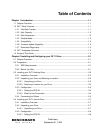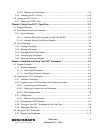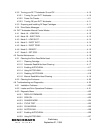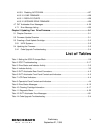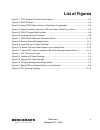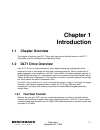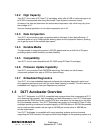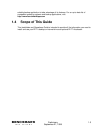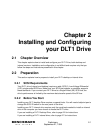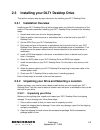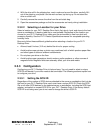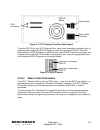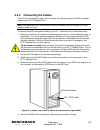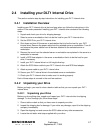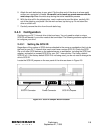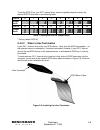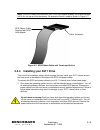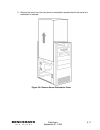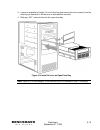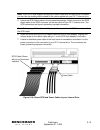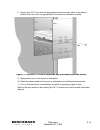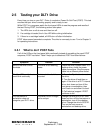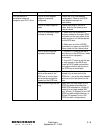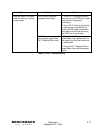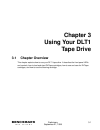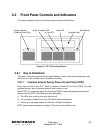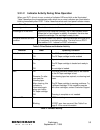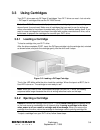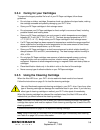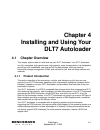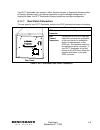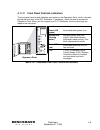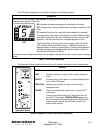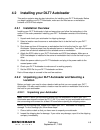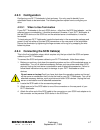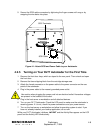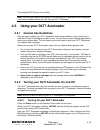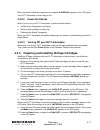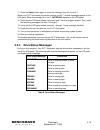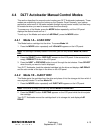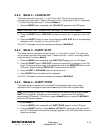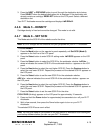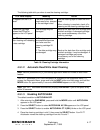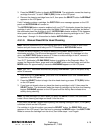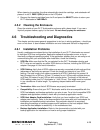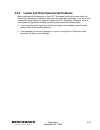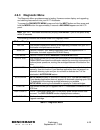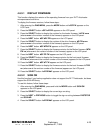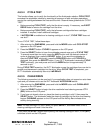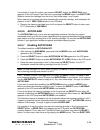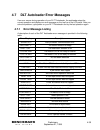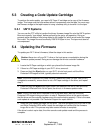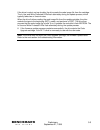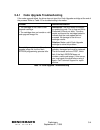- DL manuals
- Quantum
- Storage
- DLT 7
- Operation Manual
Quantum DLT 7 Operation Manual
Summary of DLT 7
Page 1
Dlt1 tape drive dlt7 autoloader installation and operations guide benchmark t a p e s y s t e m s.
Page 2
© 1999 benchmark tape systems corporation. All rights reserved. Dlttape and dlt are trademarks of quantum corporation..
Page 3: Benchmark
Preliminary i september 21, 1999 benchmark t a p e s y s t e m s table of contents chapter 1 introduction .................................................................................................... 1-1 1.1 chapter overview .......................................................................
Page 4: Benchmark
Preliminary ii september 21, 1999 benchmark t a p e s y s t e m s 2.4.3.2 when to use termination .....................................................................................2-9 2.4.4 installing your dlt1 drive....................................................................................
Page 5: Benchmark
Preliminary iii september 21, 1999 benchmark t a p e s y s t e m s 4.3.2 turning your dlt7 autoloader on and off ................................................................4-10 4.3.2.1 turning on your dlt7 autoloader ......................................................................4-10 4.3...
Page 6: Benchmark
Preliminary iv september 21, 1999 benchmark t a p e s y s t e m s 4.6.3.9 disabling autoclean ......................................................................................4-27 4.6.3.10 load firmware ...............................................................................................
Page 7: Benchmark
Preliminary v september 21, 1999 benchmark t a p e s y s t e m s list of figures figure 2-1: dlt1 desktop drive rear panel layout......................................................................2-4 figure 2-2: scsi id switch..........................................................................
Page 8: Benchmark
Preliminary 1-1 september 21, 1999 benchmark t a p e s y s t e m s chapter 1 introduction 1.1 chapter overview this chapter introduces your dlt1 drive, both internal and desktop versions, the dlt7 autoloader, and this installation and operation guide . 1.2 dlt1 drive overview your dlt1 drive is a hi...
Page 9: Benchmark
Preliminary 1-2 september 21, 1999 benchmark t a p e s y s t e m s 1.2.2 high capacity your dlt1 drive uses of dlttape™ iv cartridges, which offer 40 gb of native storage or up to 80 gb of compressed data using benchmark tape systems’ enhanced format. As always, the data set determines the actual da...
Page 10: Benchmark
Preliminary 1-3 september 21, 1999 benchmark t a p e s y s t e m s suitable backup application to take advantage of its features. For an up-to-date list of compatible operating systems and backup applications, visit: http://www.Benchmarktape.Com 1.4 scope of this guide this installation and operatio...
Page 11: Benchmark
Preliminary 2-1 september 21, 1999 benchmark t a p e s y s t e m s chapter 2 installing and configuring your dlt1 drive 2.1 chapter overview this chapter explains how to install and configure your dlt1 drive, both desktop and internal versions. Installation and configuration is not difficult and req...
Page 12: Benchmark
Preliminary 2-2 september 21, 1999 benchmark t a p e s y s t e m s 2.3 installing your dlt1 desktop drive this section contains step-by-step instructions for installing your dlt1 desktop drive. 2.3.1 installation overview installing your dlt1 desktop drive is fast and easy when you follow the instru...
Page 13: Benchmark
Preliminary 2-3 september 21, 1999 benchmark t a p e s y s t e m s 4. With the drive still in the shipping box, reach under and around the drive, carefully lift it out of the shipping, and place it on the work surface, top facing up. Do not stand the drive on either end. 5. Carefully remove the remo...
Page 14: Benchmark
Preliminary 2-4 september 21, 1999 benchmark t a p e s y s t e m s figure 2-1: dlt1 desktop drive rear panel layout to set the scsi id on your dlt1 desktop drive, use a small screwdriver or ballpoint pen to press the button above the scsi id display to select the next higher scsi id. Press the butto...
Page 15: Benchmark
Preliminary 2-5 september 21, 1999 benchmark t a p e s y s t e m s 2.3.4 connecting the cables this is the final installation stage, which requires only that you attach the scsi and power cables to your dlt1 desktop drive. Note: if the selected server or workstation does not already have an installe...
Page 16: Benchmark
Preliminary 2-6 september 21, 1999 benchmark t a p e s y s t e m s 6. Make sure the power switch on the rear panel of your dlt1 desktop drive is in the off position. Attach the female connector on the power cable to the power connector on the rear panel of the drive. Use caution when plugging the po...
Page 17: Benchmark
Preliminary 2-7 september 21, 1999 benchmark t a p e s y s t e m s 2.4 installing your dlt1 internal drive this section contains step-by-step instructions for installing your dlt1 internal drive. 2.4.1 installation overview installing your dlt1 internal drive is fast and easy when you follow the ins...
Page 18: Benchmark
Preliminary 2-8 september 21, 1999 benchmark t a p e s y s t e m s 5. Attach the anti-static strap to your wrist. Clip the other end of the strap to a bare metal surface on a computer’s chassis. Be careful not to touch any power source with the wrist strap clip. Wear the wrist strap during the entir...
Page 19: Benchmark
Preliminary 2-9 september 21, 1999 benchmark t a p e s y s t e m s to set the scsi id on your dlt1 internal drive, use the supplied jumpers to select the desired scsi id as shown in the following table: scsi id 0 1 2 3 4 5* 6 7 jumper block scsi id 8 9 10 11 12 13 14 15 jumper block table 1: setting...
Page 20: Benchmark
Preliminary 2-10 september 21, 1999 benchmark t a p e s y s t e m s note: if the scsi cable that came with your scsi host adapter already has a termintor built into it, do not use an inline terminator. An example of such a cable is shown in figure 2-7. Figure 2-7: scsi ribbon cable with terminator b...
Page 21: Benchmark
Preliminary 2-11 september 21, 1999 benchmark t a p e s y s t e m s 2. Remove the cover from the host server or workstation as described in the server’s or workstation’s manuals. Figure 2-8: remove server/workstation cover.
Page 22: Benchmark
Preliminary 2-12 september 21, 1999 benchmark t a p e s y s t e m s 3. Locate an available full-height, 5¼-inch drive bay and remove the front cover(s) from the drive bay as described in the server’s or workstation’s manuals. 4. Slide your dlt1 internal drive into the open drive bay. Figure 2-9: ins...
Page 23: Benchmark
Preliminary 2-13 september 21, 1999 benchmark t a p e s y s t e m s note: if your scsi host adapter already has a ribbon cable with an open 68-pin connector, you can use the existing cable instead of the cable supplied with your dlt1 internal drive. 5. Locate the scsi ribbon cable in the accessories...
Page 24: Benchmark
Preliminary 2-14 september 21, 1999 benchmark t a p e s y s t e m s 8. Secure your dlt1 drive with the appropriate mounting screws, either in the sides or bottom of the drive sled, as appropriate for the server or workstation chassis. Figure 2-11: secure dlt1 drive in installation bay (side mounting...
Page 25: Benchmark
Preliminary 2-15 september 21, 1999 benchmark t a p e s y s t e m s 2.5 testing your dlt1 drive every time you turn on your dlt1 drive, it conducts a power-on self-test (post). This test ensures that your drive is working properly and is ready to use. While post is in progress, watch the front panel...
Page 26: Benchmark
Preliminary 2-16 september 21, 1999 benchmark t a p e s y s t e m s symptom problem solution the scsi host adapter might be incorrectly configured check the scsi host adapter configuration. Refer to the scsi host adapter manuals for instructions. The scsi cable might be loose. Check both ends of the...
Page 27: Benchmark
Preliminary 2-17 september 21, 1999 benchmark t a p e s y s t e m s symptom problem solution the scsi bus might be improperly terminated 1. If your dlt1 drive is the last or only device on the scsi bus, make sure the drive is properly terminated. 2. If your dlt1 drive is not the last or only device ...
Page 28: Benchmark
Preliminary 3-1 september 21, 1999 benchmark t a p e s y s t e m s chapter 3 using your dlt1 tape drive 3.1 chapter overview this chapter explains how to use your dlt1 tape drive. It describes the front panel leds and controls, how to load and eject dlttape cartridges, how to use and care for dlttap...
Page 29: Benchmark
Preliminary 3-2 september 21, 1999 benchmark t a p e s y s t e m s 3.2 front panel controls and indicators this section explains how to use the front-panel controls and indicators. Figure 3-1: dlt1 drive front panel 3.2.1 key to indicators this section describes what each front panel indicator means...
Page 30: Benchmark
Preliminary 3-3 september 21, 1999 benchmark t a p e s y s t e m s 3.2.1.2 indicator activity during drive operation when your dlt1 drive is in use, a variety of indicator leds can blink or be illuminated. Table 3 describes the circumstances under which one or more indicators are illuminated or blin...
Page 31: Benchmark
Preliminary 3-4 september 21, 1999 benchmark t a p e s y s t e m s 3.3 using cartridges your dlt1 drive uses only dlttape iv cartridges. Your dlt1 drive can read – but not write – dlttape iv cartridges that use the dlt4000 format. Note: your dlt1 drive automatically ejects any other cartridge types ...
Page 32: Benchmark
Preliminary 3-5 september 21, 1999 benchmark t a p e s y s t e m s 1. Press the eject button or use your backup software to eject the cartridge. The in use led blinks while the drive rewinds the tape. 2. When the drive has rewound the tape, it ejects the cartridge. Figure 3-3: ejecting a dlttape car...
Page 33: Benchmark
Preliminary 3-6 september 21, 1999 benchmark t a p e s y s t e m s 3.3.4 caring for your cartridges to ensure the longest possible life for all of your dlttape cartridges, follow these guidelines: • do not drop or strike a cartridge. Excessive shock can displace the tape leader, making the cartridge...
Page 34: Benchmark
Preliminary 4-1 september 21, 1999 benchmark t a p e s y s t e m s chapter 4 installing and using your dlt7 autoloader 4.1 chapter overview this chapter explains how to install and use your dlt7 autoloader. Your dlt7 autoloader is a fully automated, high-performance, high-capacity, mass storage devi...
Page 35: Benchmark
Preliminary 4-2 september 21, 1999 benchmark t a p e s y s t e m s your dlt7 autoloader can operate in either random-access or sequential-access modes. In random-access mode, your backup application controls cartridge management. In sequential-mode, the dlt7 autoloader firmware predefines cartridge ...
Page 36: Benchmark
Preliminary 4-3 september 21, 1999 benchmark t a p e s y s t e m s 4.1.1.2 front panel controls, indicators the front panel controls and indicators are located on the operator’s panel, which is located behind the front door of the dlt autoloader. If necessary, unlock the door to access the operator’...
Page 37: Benchmark
Preliminary 4-4 september 21, 1999 benchmark t a p e s y s t e m s the lcd panel displays the information indicated in the following table: indicators the normal on-line message ( ldr ready ) is displayed on the top line. On-line, off-line, and error messages also appear on this line. Lcd dc indicat...
Page 38: Benchmark
Preliminary 4-5 september 21, 1999 benchmark t a p e s y s t e m s 4.2 installing your dlt7 autoloader this section contains step-by-step instructions for installing your dlt7 autoloader. Before you begin installing your dlt7 autoloader, make sure the host server or workstation contains a scsi-2 hos...
Page 39: Benchmark
Preliminary 4-6 september 21, 1999 benchmark t a p e s y s t e m s 3. Open the shipping box and remove the accessories package. Set the accessories package aside for now. 4. With the autoloader still in the shipping box, turn the autoloader and padding on its side, then lift the autoloader and paddi...
Page 40: Benchmark
Preliminary 4-7 september 21, 1999 benchmark t a p e s y s t e m s 4.2.3 configuration configuring your dlt7 autoloader is fast and easy. You only need to decide if your autoloader needs to be terminated. The following section explain how to configure your drive. 4.2.3.1 when to use termination if y...
Page 41: Benchmark
Preliminary 4-8 september 21, 1999 benchmark t a p e s y s t e m s 5. Secure the scsi cable connectors by tightening the finger-screws until snug or by snapping the wire bales into place. Figure 4-1: attach scsi and power cable to your autoloader 4.2.5 turning on your dlt7 autoloader for the first t...
Page 42: Benchmark
Preliminary 4-9 september 21, 1999 benchmark t a p e s y s t e m s after your dlt7 autoloader completes its initialization sequence, it then initializes the drive. While the drive is initializing, drv init and the activity bars appear on the lcd panel and the activity led blinks quickly. When the en...
Page 43: Benchmark
Preliminary 4-10 september 21, 1999 benchmark t a p e s y s t e m s the selected scsi ids are now in effect. Note: you may also need to cycle power on the host server or workstation and reconfigure your backup software before you can use your dlt7 autoloader. 4.3 using your dlt7 autoloader 4.3.1 gen...
Page 44: Benchmark
Preliminary 4-11 september 21, 1999 benchmark t a p e s y s t e m s when the entire initialization sequence is complete, ldr ready appears on the lcd panel. Your dlt7 autoloader is now ready to use. 4.3.2.2 power-on checks when you turn on your dlt7 autoloader, it performs these actions: • verifies ...
Page 45: Benchmark
Preliminary 4-12 september 21, 1999 benchmark t a p e s y s t e m s 11. Press the select button again to move the cartridge from slot 2 to slot 7. While your dlt7 autoloader moves the cartridge to slot 7, several messages appear on the lcd panel. When the cartridge is in slot 7, ldr ready appears on...
Page 46: Benchmark
Preliminary 4-13 september 21, 1999 benchmark t a p e s y s t e m s 4.4 dlt7 autoloader manual control modes this section describes the manual control modes your dlt7 autoloader implements. These modes are available by using the buttons on the operator panel. Normally, your backup application perfor...
Page 47: Benchmark
Preliminary 4-14 september 21, 1999 benchmark t a p e s y s t e m s 4.4.3 mode 2 – load slot this mode loads slot 6 from slot 1, or slot 7 from slot 2. This is the only way to load cartridges into slots 6 and 7. Place a cartridge in slot 1 if loading slot 6, slot 2 if loading slot 7, or both if load...
Page 48: Benchmark
Preliminary 4-15 september 21, 1999 benchmark t a p e s y s t e m s 3. Press the next or previous button to scroll through the destination slot choices. Press select when the desired destination slot is displayed. If the destination slot already contains a cartridge, reselect blinks on the lcd panel...
Page 49: Benchmark
Preliminary 4-16 september 21, 1999 benchmark t a p e s y s t e m s 4.5 routine maintenance this section contains instructions for routine maintenance of your dlt7 autoloader and dlt1 drive. 4.5.1 cleaning the drive read/write head keeping your dlt1 drive clean is the single most important requireme...
Page 50: Benchmark
Preliminary 4-17 september 21, 1999 benchmark t a p e s y s t e m s the following table tells you when to use the cleaning cartridge: lcd panel display meaning action ct appears on the lcd panel the drive’s read/write head need to be- cleaned or the cartridge is bad use the cleaning tape to clean th...
Page 51: Benchmark
Preliminary 4-18 september 21, 1999 benchmark t a p e s y s t e m s note: if a data cartridge is in slot 2 when you press the select button, autoloader treats it like a cleaning cartridge and moves it to slot 7. If slot 7 already contains a cartridge when you press the select button, the dest full e...
Page 52: Benchmark
Preliminary 4-19 september 21, 1999 benchmark t a p e s y s t e m s 3. Press the select button to disable autoclean . The autoloader moves the cleaning cartridge from slot 7 to slot 2. Rmv 2 (sel) blinks on the lcd panel. 4. Remove the cleaning cartridge from slot 2, then press the select button. Ld...
Page 53: Benchmark
Preliminary 4-20 september 21, 1999 benchmark t a p e s y s t e m s when cleaning is complete, the drive automatically ejects the cartridge, and autoloader will places it in slot 2. Rmv 2 (sel) blinks on the lcd panel 4. Remove the cleaning cartridge from slot 2 and press the select button to return...
Page 54: Benchmark
Preliminary 4-21 september 21, 1999 benchmark t a p e s y s t e m s 4.6.2 loader and drive operational problems many problems with the operation of your dlt7 autoloader and/or drive occur when the drive is not cleaned when needed or when you use invalid data cartridges. If you have been successfully...
Page 55: Benchmark
Preliminary 4-22 september 21, 1999 benchmark t a p e s y s t e m s 4.6.3 diagnostic menu the diagnostic menu provides access to testing, firmware version display and upgrading, and cleaning features built into your dlt7 autoloader. To access the diagnostic menu, press and hold the next button and t...
Page 56: Benchmark
Preliminary 4-23 september 21, 1999 benchmark t a p e s y s t e m s 4.6.3.1 display firmware this function displays the revision of the operating firmware from your dlt7 autoloader microprocessors and drive. To display the firmware versions, follow these steps: 1. After entering the diag menu , pres...
Page 57: Benchmark
Preliminary 4-24 september 21, 1999 benchmark t a p e s y s t e m s 4.6.3.3 change mode your dlt7 autoloader is capable of operating in either random-access or sequential- access modes. When in random-access mode, the dlt7 autoloader allows software selection of any data cartridge in any order. You ...
Page 58: Benchmark
Preliminary 4-25 september 21, 1999 benchmark t a p e s y s t e m s 4.6.3.4 cycle test this function allows you to verify the functionality of the autoloader robotics. Cycle test exercises the autoloader robotics by executing a sequence of pick and place operations, moving the cartridges between the...
Page 59: Benchmark
Preliminary 4-26 september 21, 1999 benchmark t a p e s y s t e m s if a cartridge is in the drive when you press the select button, the drive full error appears on the lcd panel. Clear the error by pressing the mode button. Use eject drv mode to remove the cartridge from the drive, then follow step...
Page 60: Benchmark
Preliminary 4-27 september 21, 1999 benchmark t a p e s y s t e m s mode to remove the cartridge from the drive or use eject pckr mode to remove the cartridge from the media picker before attempting to enable autoclean . 4.6.3.8 using autoclean autoclean automatically cleans the drive’s read/write h...
Page 61: Benchmark
Preliminary 4-28 september 21, 1999 benchmark t a p e s y s t e m s 4.6.3.10 load firmware this function allows you to upgrade the dlt7 autoloader’s firmware via the scsi bus. Whenever new firmware for your dlt7 autoloader is released, complete instructions on how to use the load firmware function t...
Page 62: Benchmark
Preliminary 4-29 september 21, 1999 benchmark t a p e s y s t e m s 4.6.3.12 upgrade drive firmware this function allows you to upgrade the drive firmware using a code upgrade cartridge. Note: follow this procedure only when you are upgrading the drive firmware using a code upgrade cartridge. 1. Aft...
Page 63: Benchmark
Preliminary 4-30 september 21, 1999 benchmark t a p e s y s t e m s 4.7 dlt autoloader error messages if an error occurs during operation of your dlt7 autoloader, the autoloader stops the current operation and displays an error message on the top line of the lcd panel. After you solve the problem, c...
Page 64: Benchmark
Preliminary 4-31 september 21, 1999 benchmark t a p e s y s t e m s error display description drive busy drive busy, cannot unload cartridge drive pgrm attempt to set drive parameters failed drive door drive door stepper motor limit drive full * the drive was full ct failed cleaning tape failed to c...
Page 65: Benchmark
Preliminary 5-1 september 21, 1999 benchmark t a p e s y s t e m s chapter 5 updating your drive firmware 5.1 chapter overview this chapter explains how to update your dlt1 drive’s firmware (microcode) from a dlttape cartridge or from a file on the host server or workstation. 5.2 firmware update ove...
Page 66: Benchmark
Preliminary 5-2 september 21, 1999 benchmark t a p e s y s t e m s 5.3 creating a code update cartridge to perform the code update, you need a dlttape iv cartridge and a copy of the firmware image. This image must be byte-written without compression onto the tape you must copy the firmware image to ...
Page 67: Benchmark
Preliminary 5-3 september 21, 1999 benchmark t a p e s y s t e m s if the drive’s code is not up-do-date, the drive reads the code image file from the cartridge. The in use and write protected leds flash alternately during the update process, which typically takes two or three minutes. When the driv...
Page 68: Benchmark
Preliminary 5-4 september 21, 1999 benchmark t a p e s y s t e m s 5.4.1 code upgrade troubleshooting if the code upgrade failed, the drive does not eject the code upgrade cartridge at the end of the process. Refer to table 13 for troubleshooting information. Problem indications/solution 1. The cart...