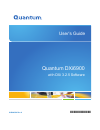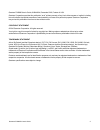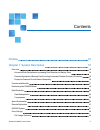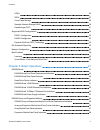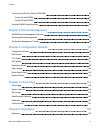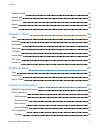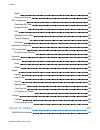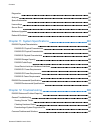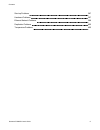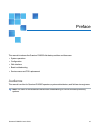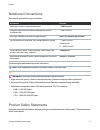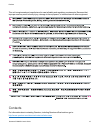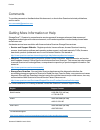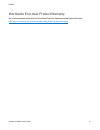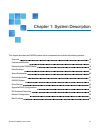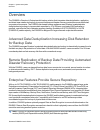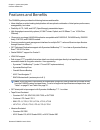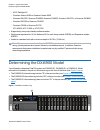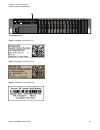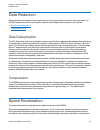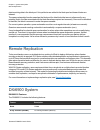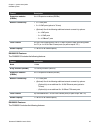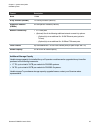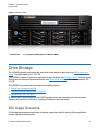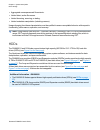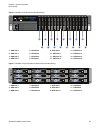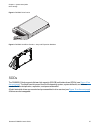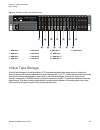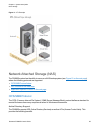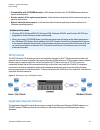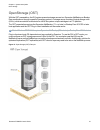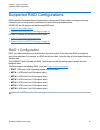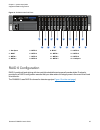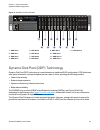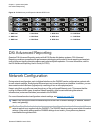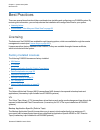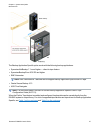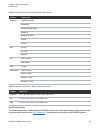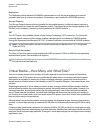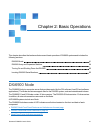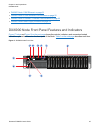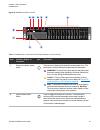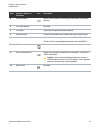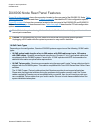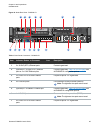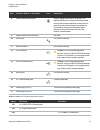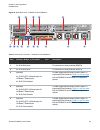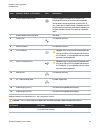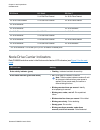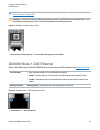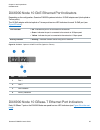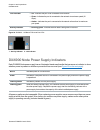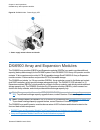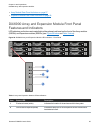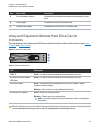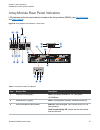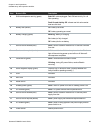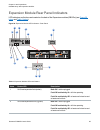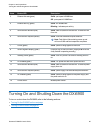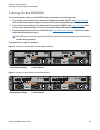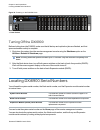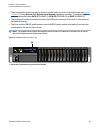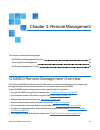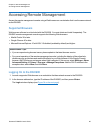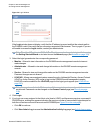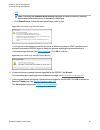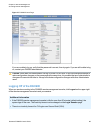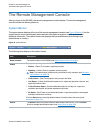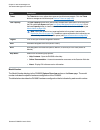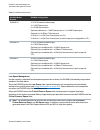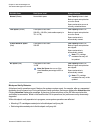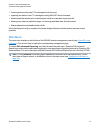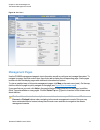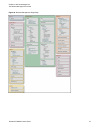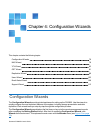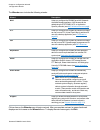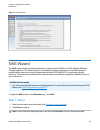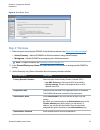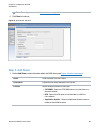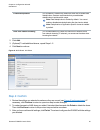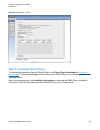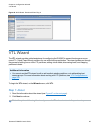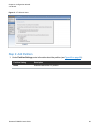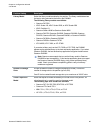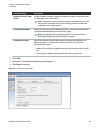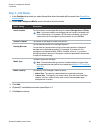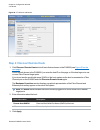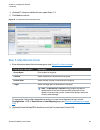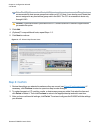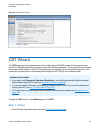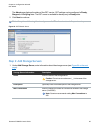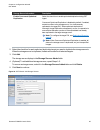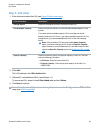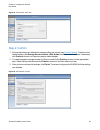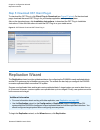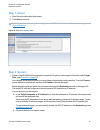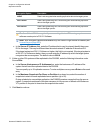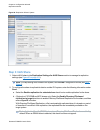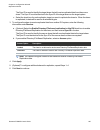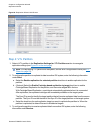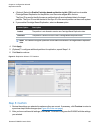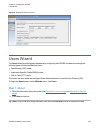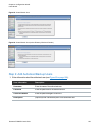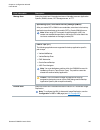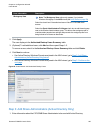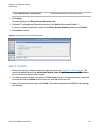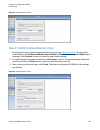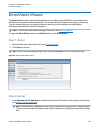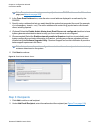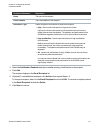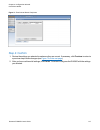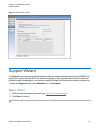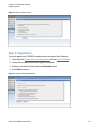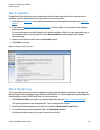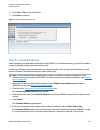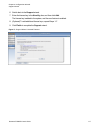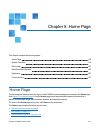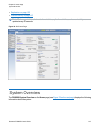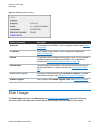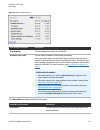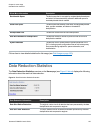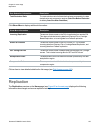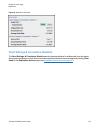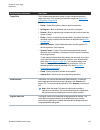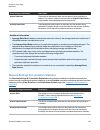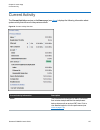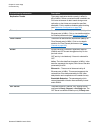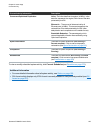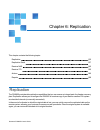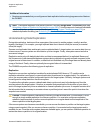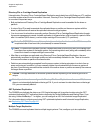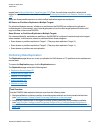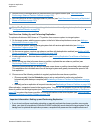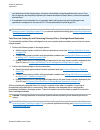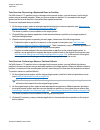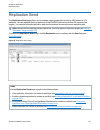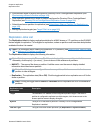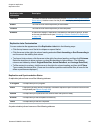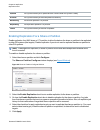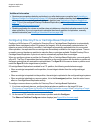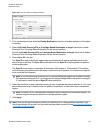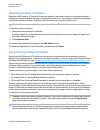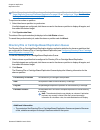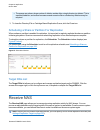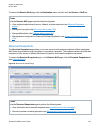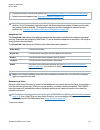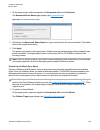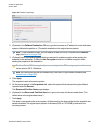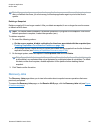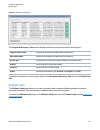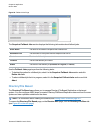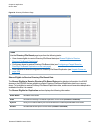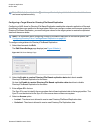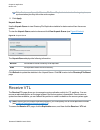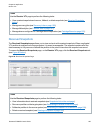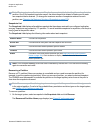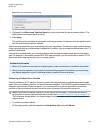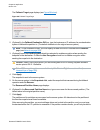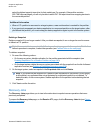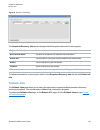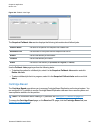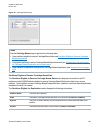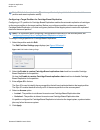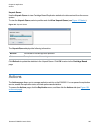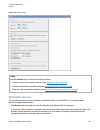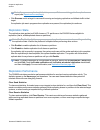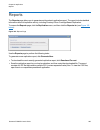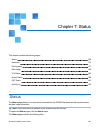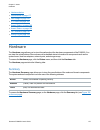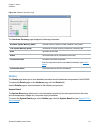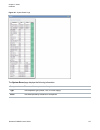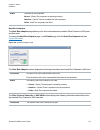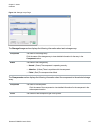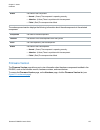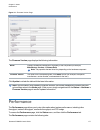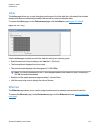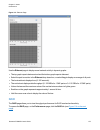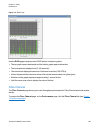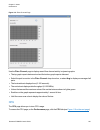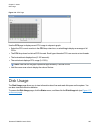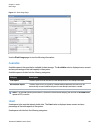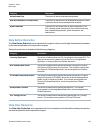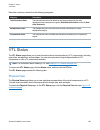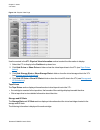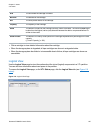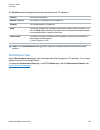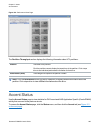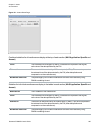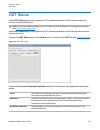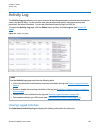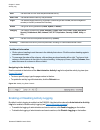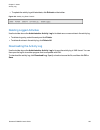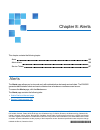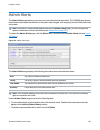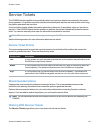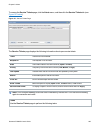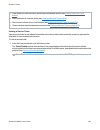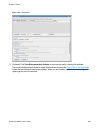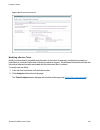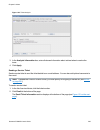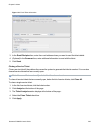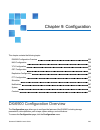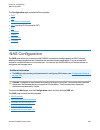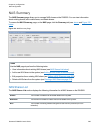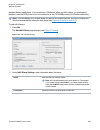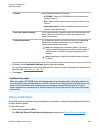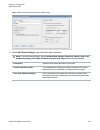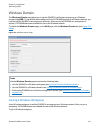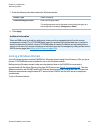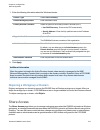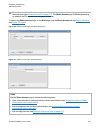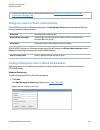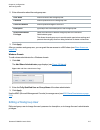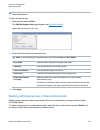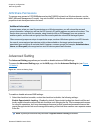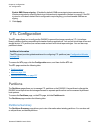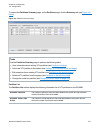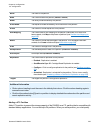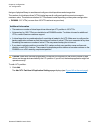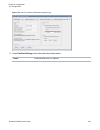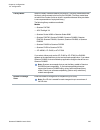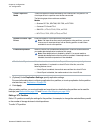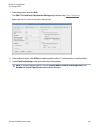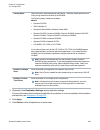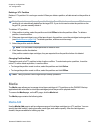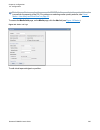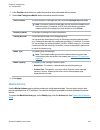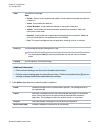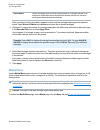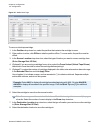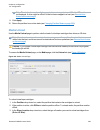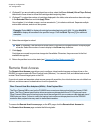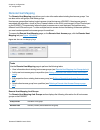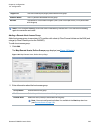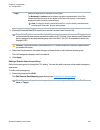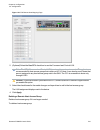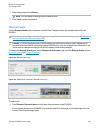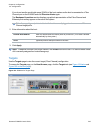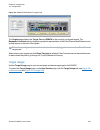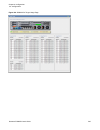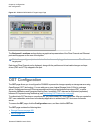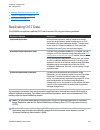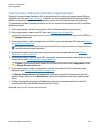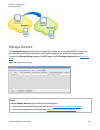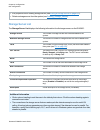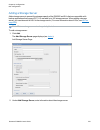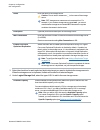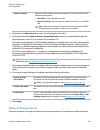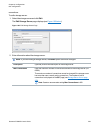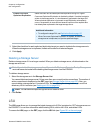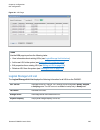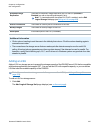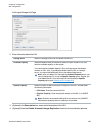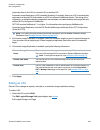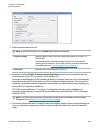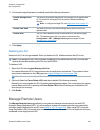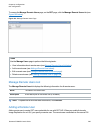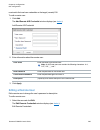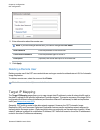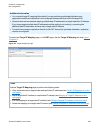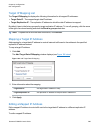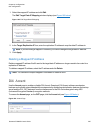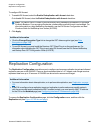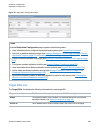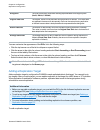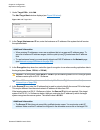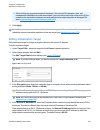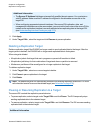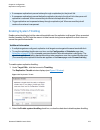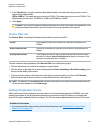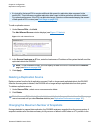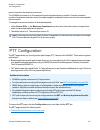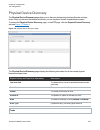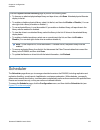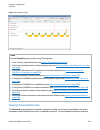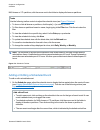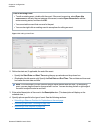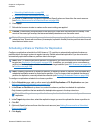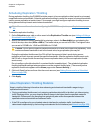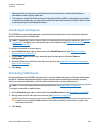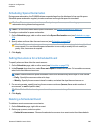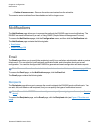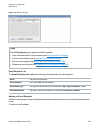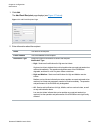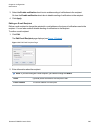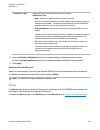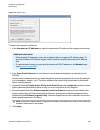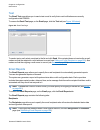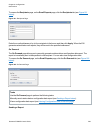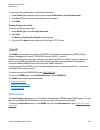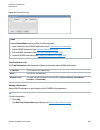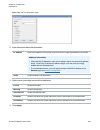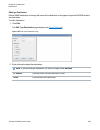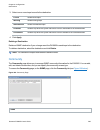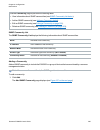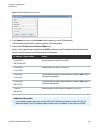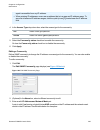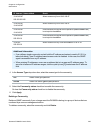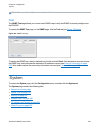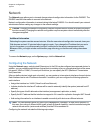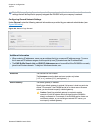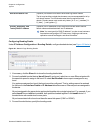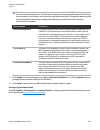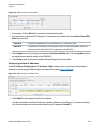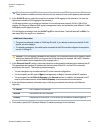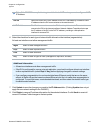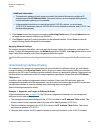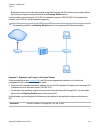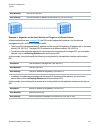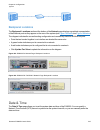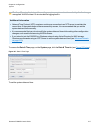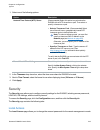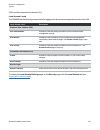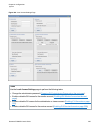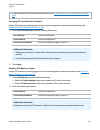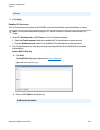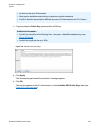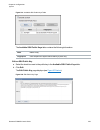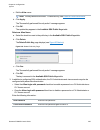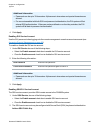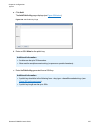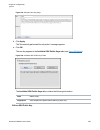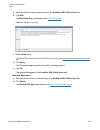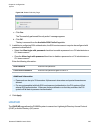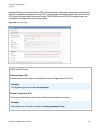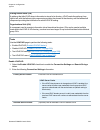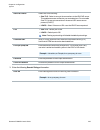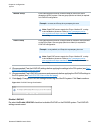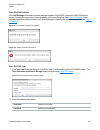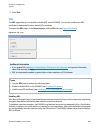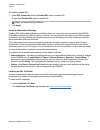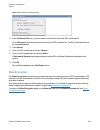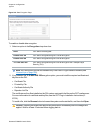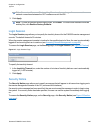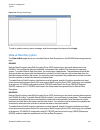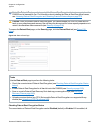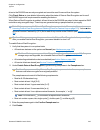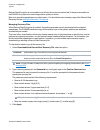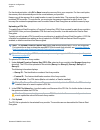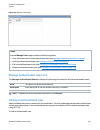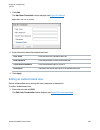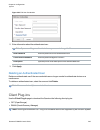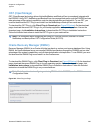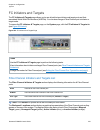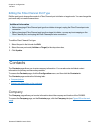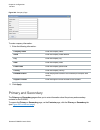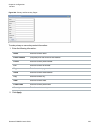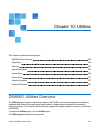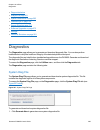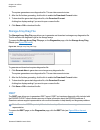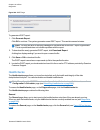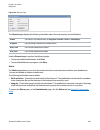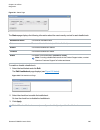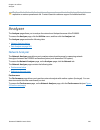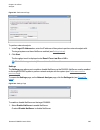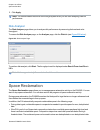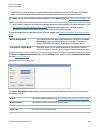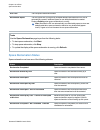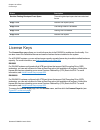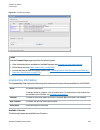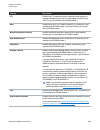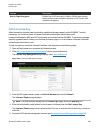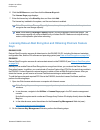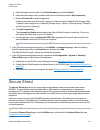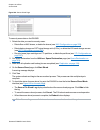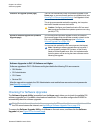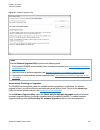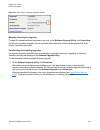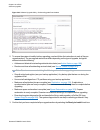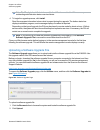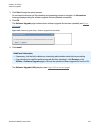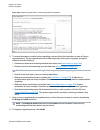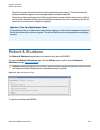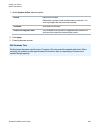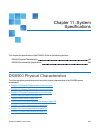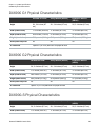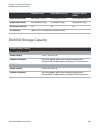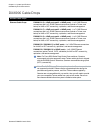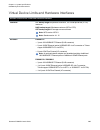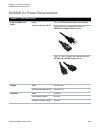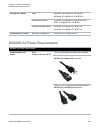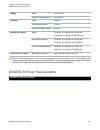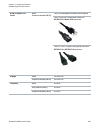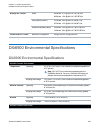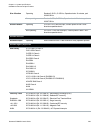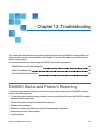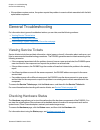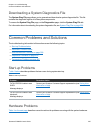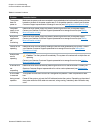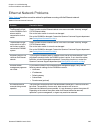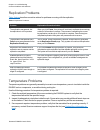- DL manuals
- Quantum
- Storage
- DXi6900
- User Manual
Quantum DXi6900 User Manual
Summary of DXi6900
Page 1
6-68446-04 rev a *6-68446-04* quantum dxi6900 with dxi 3.2.5 software user’s guide.
Page 2
Quantum dxi6900 user’s guide 2 quantum dxi6900 user’s guide, 6-68446-04, december 2016, product of usa. Quantum corporation provides this publication “as is” without warranty of any kind, either express or implied, including but not limited to the implied warranties of merchantability or fitness for...
Page 3
Contents preface 10 chapter 1: system description 15 overview 16 advanced data deduplication increasing disk retention for backup data 16 remote replication of backup data providing automated disaster recovery protection 16 enterprise features provide secure repository 16 features and benefits 17 de...
Page 4
Contents quantum dxi6900 user’s guide 4 hdds 25 sdds 27 virtual tape storage 28 network attached storage (nas) 29 openstorage (ost) 31 supported raid configurations 32 raid 1 configuration 32 raid 6 configuration 33 dynamic disk pool (ddp) technology 34 dxi advanced reporting 35 network configuratio...
Page 5
Contents quantum dxi6900 user’s guide 5 turning on and shutting down the dxi6900 60 turning on the dxi6900 61 turning off the dxi6900 62 locating dxi6900 serial numbers 62 chapter 3: remote management 64 dxi6900 remote management overview 64 accessing remote management 65 the remote management conso...
Page 6
Contents quantum dxi6900 user’s guide 6 replication send 137 receive nas 145 receive vtl 155 actions 165 reports 168 chapter 7: status 169 status 169 hardware 170 performance 177 disk usage 182 vtl status 185 accent status 189 ost status 191 activity log 192 chapter 8: alerts 195 alerts 195 admin al...
Page 7
Contents quantum dxi6900 user’s guide 7 media 229 remote host access 237 ost configuration 246 replicating ost data 247 storage servers 249 lsu 255 manage remote users 261 target ip mapping 264 dxi accent 267 replication configuration 268 ptt configuration 277 physical device discovery 278 scheduler...
Page 8
Contents quantum dxi6900 user’s guide 8 diagnostics 356 analyzer 361 space reclamation 363 license keys 366 secure shred 371 software upgrades 373 reboot & shutdown 381 chapter 11: system specifications 383 dxi6900 physical characteristics 383 dxi6900 g1 physical characteristics 384 dxi6900 g2 physi...
Page 9
Contents quantum dxi6900 user’s guide 9 start-up problems 397 hardware problems 397 ethernet network problems 399 replication problems 400 temperature problems 400
Page 10
Preface this manual introduces the quantum dxi6900 disk backup solution and discusses: l system operations l configuration l web interface l basic troubleshooting l service menus and fru replacement audience this manual is written for quantum dxi6900 operators, system administrators, and field servi...
Page 11
Preface quantum dxi6900 user’s guide 11 notational conventions this manual uses the following conventions: convention example user input is shown in bold monospace font. ./dartinstall computer output and command line examples are shown in monospace font. ./dartinstall user input variables are enclos...
Page 12
Preface quantum dxi6900 user’s guide 12 this unit is engineered and manufactured to meet all safety and regulatory requirements. Be aware that improper use may result in bodily injury, damage to the equipment, or interference with other equipment. Contacts for information about contacting quantum, i...
Page 13
Preface quantum dxi6900 user’s guide 13 comments to provide comments or feedback about this document, or about other quantum technical publications, send e-mail to: doc-comments@quantum.Com getting more information or help storagecare™, quantum’s comprehensive service approach, leverages advanced da...
Page 14
Preface quantum dxi6900 user’s guide 14 worldwide end-user product warranty for more information on the quantum worldwide end-user standard limited product warranty: http://www.Quantum.Com/serviceandsupport/warrantyinformation/index.Aspx.
Page 15
Chapter 1: system description this chapter describes the dxi6900 system and its components and includes the following sections: overview 16 features and benefits 17 determining the dxi6900 model 18 data reduction 20 space reclamation 20 remote replication 21 dxi6900 system 21 drive storage 24 suppor...
Page 16
Chapter 1: system description overview quantum dxi6900 user’s guide 16 overview the dxi6900 is quantum’s enterprise disk backup solution that integrates data deduplication, replication, and direct tape creation technology to connect backup and disaster recovery protection across distributed corporat...
Page 17
Chapter 1: system description features and benefits quantum dxi6900 user’s guide 17 features and benefits the dxi6900 system provides the following features and benefits: l inline data flow provides leading deduplication with an optimal combination of total system performance, manageability, and val...
Page 18
Chapter 1: system description determining the dxi6900 model quantum dxi6900 user’s guide 18 o adic pathlight vx o quantum scalar i40/i80 or quantum scalar i6000 o quantum dxi6700, quantum dxi6902, quantum dxi6800, quantum dxi4700, or quantum dxi8500 o quantum dx3000 or quantum dx5000 o quantum px500...
Page 19
Chapter 1: system description determining the dxi6900 model quantum dxi6900 user’s guide 19 1 1. Information tag figure 2: dxi6900-s information tag figure 3: dxi6900 g2 information tag figure 4: dxi6900 g1 information tag.
Page 20
Chapter 1: system description data reduction quantum dxi6900 user’s guide 20 data reduction data reduction is the process of reducing the amount of storage capacity required to store your data. The dxi6900 systems provide two techniques to optimize the storage space required on your system: l data d...
Page 21
Chapter 1: system description remote replication quantum dxi6900 user’s guide 21 data to existing data in the block pool. Unique blocks are added to the block pool and known blocks are indexed. The space reclamation function searches the blockpool for data blocks that are not referenced by any point...
Page 22
Chapter 1: system description dxi6900 system quantum dxi6900 user’s guide 22 feature description expansion modules (ebods) 0 to 13 expansion modules (ebods) network connectivity l 3 x 1 gbe ports l 2 x 10 gbe ports (optical or twinax) l (optional) one of the following additional network connectivity...
Page 23
Chapter 1: system description dxi6900 system quantum dxi6900 user’s guide 23 feature description node 1 node array modules (rbobs) 1 or 2 array modules (rbods) expansion modules (ebods) 0 to 6 expansion modules (ebods) network connectivity l 3 x 1 gbe ports l (optional) one of the following addition...
Page 24
Chapter 1: system description drive storage quantum dxi6900 user’s guide 24 figure 5: dxi6900 system 1. Dxi6900 node 2. Array module (rbod)/expansion module (ebod) drive storage the dxi6900 system is based upon high speed disk drives instead of tape drives (see hdds on the next page ). The usable ca...
Page 25
Chapter 1: system description drive storage quantum dxi6900 user’s guide 25 l aggregated name spaces and file contents. L limited direct, active file access. L limited browsing, scanning, or stating. L limited metadata manipulation (including rename). Usage diverging from these characteristics must ...
Page 26
Chapter 1: system description drive storage quantum dxi6900 user’s guide 26 figure 6: dxi6900 g1/g2 node drive slot numbering 1 2 3 4 5 6 7 8 9 10 11 12 13 14 15 16 1 - hdd slot 0 5 - hdd slot 4 9 - hdd slot 8 13 - hdd slot 12 2 - hdd slot 1 6 - hdd slot 5 10 - hdd slot 9 14 - hdd slot 13 3 - hdd sl...
Page 27
Chapter 1: system description drive storage quantum dxi6900 user’s guide 27 figure 8: dxi6900 drive carrier figure 9: dxi6900 hard drive carriers - array and expansion modules sdds the dxi6900-s node supports thirteen high capacity (800 gb) solid state drives (sdds) (see figure 10 on the next page )...
Page 28
Chapter 1: system description drive storage quantum dxi6900 user’s guide 28 figure 10: dxi6900-s node drive slot numbering 1 2 3 4 5 6 7 8 9 10 11 12 13 1 - sdd slot 0 5 - sdd slot 4 9 - sdd slot 8 13 - sdd slot 12 2 - sdd slot 1 6 - sdd slot 5 10 - sdd slot 9 3 - sdd slot 2 7 - sdd slot 6 11 - sdd ...
Page 29
Chapter 1: system description drive storage quantum dxi6900 user’s guide 29 figure 11: vtl example network attached storage (nas) the dxi6900 system has the ability to serve as a nas backup system (see figure 12 on the next page ) where the following protocols are supported: l cifs/smb protocol belo...
Page 30
Chapter 1: system description drive storage quantum dxi6900 user’s guide 30 l compatibility with cifs/smb domains - nas shares are able to join cifs/smb domains and use domain authentication. L precise control of file system permissions - administrators can specify which users and groups can perform...
Page 31
Chapter 1: system description drive storage quantum dxi6900 user’s guide 31 openstorage (ost) with the ost presentation, the dxi system presents storage servers to a symantec netbackup or backup exec media server through a specific symantec protocol. A storage server consists of logical storage unit...
Page 32
Chapter 1: system description supported raid configurations quantum dxi6900 user’s guide 32 supported raid configurations raid is short for redundant array of independent (or inexpensive) disks, which is a category of storage that employs two or more drives in combination for fault tolerance and per...
Page 33
Chapter 1: system description supported raid configurations quantum dxi6900 user’s guide 33 figure 14: dxi6900 node raid sets 1 2 3 4 5 6 7 8 9 10 11 12 13 14 15 16 1 - hot spare 5 - meta 3 9 - boot 13 - meta 4 2 - boot 6 - meta 4 10 - meta 1 14 - meta 5 3 - meta 1 7 - meta 5 11 - meta 2 15 - meta 6...
Page 34
Chapter 1: system description supported raid configurations quantum dxi6900 user’s guide 34 figure 15: dxi6900-s node raid sets 1 2 3 4 5 6 7 8 9 10 11 12 13 1 - sdd slot 0 5 - sdd slot 4 9 - sdd slot 8 13 - sdd slot 12 2 - sdd slot 1 6 - sdd slot 5 10 - sdd slot 9 3 - sdd slot 2 7 - sdd slot 6 11 -...
Page 35
Chapter 1: system description dxi advanced reporting quantum dxi6900 user’s guide 35 figure 16: dxi6900 array and expansion module ddp pools 1 2 3 4 5 6 7 8 9 10 11 12 1 - ddp pool 4 - ddp pool 7 - ddp pool 10 - ddp pool 2 - ddp pool 5 - ddp pool 8 - ddp pool 11 - ddp pool 3 - ddp pool 6 - ddp pool ...
Page 36
Chapter 1: system description best practices quantum dxi6900 user’s guide 36 best practices there are several items that should be considered when installing and configuring your dxi6900 system. By reviewing this information, you can help shorten the installation and configuration time for your syst...
Page 37
Chapter 1: system description best practices quantum dxi6900 user’s guide 37 the backup application specific option works with the following backup applications: l symantec netbackup 7.1.X and higher — direct-to-tape feature l symantec backup exec 2010 r3 and higher l emc networker note: emc network...
Page 38
Chapter 1: system description best practices quantum dxi6900 user’s guide 38 table 1: supported tape libraries in backup application specific vendor tape library quantum scalar i40 and i80 scalar i500 scalar i2000 and i6000 scalar 24 scalar 50 (px502) px500 px720 dell pv132t pvt136t ml6000 hp esl e ...
Page 39
Chapter 1: system description best practices quantum dxi6900 user’s guide 39 replication the replication license allows the dxi6900 to replicate data to up to two target systems and received replicated data from up to ten source systems. (license key is pre-installed on all dxi6900 systems.) storage...
Page 40
Chapter 1: system description best practices quantum dxi6900 user’s guide 40 it is important to note that the design of the dxi will not allow a virtual tape cartridge to be written to it if its size is larger than the amount of free space available on the dxi. For example, if you have a virtual tap...
Page 41
Chapter 2: basic operations this chapter describes the hardware features and basic operation of dxi6900 systems and includes the following sections: dxi6900 node 41 dxi6900 array and expansion modules 54 turning on and shutting down the dxi6900 60 locating dxi6900 serial numbers 62 dxi6900 node the ...
Page 42
Chapter 2: basic operations dxi6900 node quantum dxi6900 user’s guide 42 l dxi6900 node 1 gbe ethernet on page 51 l dxi6900 node 10 gbe ethernet port indicators on page 52 l dxi6900 node 10 gbase-t ethernet port indicators on page 52 l dxi6900 node power supply indicators on page 53 dxi6900 node fro...
Page 43
Chapter 2: basic operations dxi6900 node quantum dxi6900 user’s guide 43 figure 18: dxi6900-s node front view 1 2 3 4 5 6 7 8 9 10 table 1: dxi6900 node - front panel led indicators, buttons, and connectors item indicator, button, or connector icon description 1 power-on indicator, power button. The...
Page 44
Chapter 2: basic operations dxi6900 node quantum dxi6900 user’s guide 44 item indicator, button, or connector icon description 3 video connector allows you to connect a vga display to the system. For service use only. 4 lcd menu buttons not used. 5 lcd panel lights blue during normal system operatio...
Page 45
Chapter 2: basic operations dxi6900 node quantum dxi6900 user’s guide 45 dxi6900 node rear panel features figure 19 on the next page shows the connectors located on the rear panel of the dxi6900 g1 node. Table 1 on the next page describes each item. Table 2 on page 47 describes the pci slot configur...
Page 46
Chapter 2: basic operations dxi6900 node quantum dxi6900 user’s guide 46 figure 19: node rear view - dxi6900 g1 1 1 2 3 4 5 6 7 8 9 10 11 12 13 14 15 16 17 table 1: rear panel connectors - dxi6900 g1 item indicator, button, or connector icon description 1 2 x 10 gbe (sfp+) ethernet ports for data in...
Page 47
Chapter 2: basic operations dxi6900 node quantum dxi6900 user’s guide 47 item indicator, button, or connector icon description 8 system identification button press to toggle the system id on and off. The identification buttons on the front and back panels can be used to locate a particular system wi...
Page 48
Chapter 2: basic operations dxi6900 node quantum dxi6900 user’s guide 48 figure 20: node rear view - dxi6900 g2 and dxi6900-s 1 2 3 4 5 6 7 8 9 10 11 12 13 14 15 table 3: rear panel connectors - dxi6900 g2 and dxi6900-s item indicator, button, or connector icon description 1 2 x 12 gb sas ports for ...
Page 49
Chapter 2: basic operations dxi6900 node quantum dxi6900 user’s guide 49 item indicator, button, or connector icon description 6 system identification button press to toggle the system id on and off. The identification buttons on the front and back panels can be used to locate a particular system wi...
Page 50
Chapter 2: basic operations dxi6900 node quantum dxi6900 user’s guide 50 pci slot 4 pci slot 5 pci slot 7 2 x 16 gb fibre channel 2 x 16 gb fibre channel 2 x 16 gb fibre channel 2 x 16 gb fibre channel 2 x 16 gb fibre channel 2 x 10 gb ethernet * 2 x 10 gb ethernet * 2 x 10 gb ethernet * 2 x 10 gb e...
Page 51
Chapter 2: basic operations dxi6900 node quantum dxi6900 user’s guide 51 note: if a drive fails, you will be notified by a service ticket in the remote management console (see service tickets on page 197 ). Caution: do not remove a drive that has not failed. Instead, only remove a drive that has fai...
Page 52
Chapter 2: basic operations dxi6900 node quantum dxi6900 user’s guide 52 dxi6900 node 10 gbe ethernet port indicators depending on the configuration, quantum dxi6900 systems include a 10 gbe adapter card (dual optical or twinax ports). The 10 gbe adapter with dual optical or twinax ports has two led...
Page 53
Chapter 2: basic operations dxi6900 node quantum dxi6900 user’s guide 53 link indicator l off - indicates the port is not connected to the network. L green - indicates the port is connected to the network at maximum speed (10 gbps). L amber - indicates the port is connected to the network at less th...
Page 54
Chapter 2: basic operations dxi6900 array and expansion modules quantum dxi6900 user’s guide 54 figure 25: dxi6900 node - power supply led 1 - power supply status indicator and handle dxi6900 array and expansion modules the dxi6900 array modules (rbods) and expansion modules (ebods) are used to prov...
Page 55
Chapter 2: basic operations dxi6900 array and expansion modules quantum dxi6900 user’s guide 55 l array module rear panel indicators on page 57 l expansion module rear panel indicators on page 59 dxi6900 array and expansion module front panel features and indicators led indicators and buttons are lo...
Page 56
Chapter 2: basic operations dxi6900 array and expansion modules quantum dxi6900 user’s guide 56 item button/led description 3 over temperature (amber) indicates the environmental temperature has reached an unsafe level. 4 power (green) indicates the enclosure has main power. 5 standby power (green) ...
Page 57
Chapter 2: basic operations dxi6900 array and expansion modules quantum dxi6900 user’s guide 57 array module rear panel indicators led indicators and buttons are located on the back of the array modules (rbods) (see figure 28 below and table 1 below ). Figure 28: array module led indicators – rear p...
Page 58
Chapter 2: basic operations dxi6900 array and expansion modules quantum dxi6900 user’s guide 58 item button/leds description 4 sas host/expansion activity (green) both off - cable unplugged. Fault off and activity on - all links operating. Fault on and activity off - at least one link active and at ...
Page 59
Chapter 2: basic operations dxi6900 array and expansion modules quantum dxi6900 user’s guide 59 expansion module rear panel indicators led indicators and buttons are located on the back of the expansion modules (ebods) (see figure 29 below and table 1 below ). Figure 29: expansion module led indicat...
Page 60
Chapter 2: basic operations turning on and shutting down the dxi6900 quantum dxi6900 user’s guide 60 items button/led description 3 ethernet link rate (green) solid - port speed 1000mb/sec. Off - port speed 10/100mb/sec. 4 ethernet activity (green) solid - link established. Blinking - indicates port...
Page 61
Chapter 2: basic operations turning on and shutting down the dxi6900 quantum dxi6900 user’s guide 61 turning on the dxi6900 to turn on the system, power on the dxi6900 system components in the following order: 1. Turn on both power switches on the back of each expansion module (ebod) (see figure 30 ...
Page 62
Chapter 2: basic operations locating dxi6900 serial numbers quantum dxi6900 user’s guide 62 figure 32: powering on the dxi6900 node 1 1. Power switch turning off the dxi6900 before shutting down the dxi6900, make sure that all backup and replication jobs are finished, and that space reclamation acti...
Page 63
Chapter 2: basic operations locating dxi6900 serial numbers quantum dxi6900 user’s guide 63 l the system serial number is located on the pull-out information tag on the front of the node (see figure 33 below ). The text service call system serial number appears on the label. The system serial number...
Page 64
Chapter 3: remote management this chapter contains the following topics: dxi6900 remote management overview 64 accessing remote management 65 the remote management console 69 dxi6900 remote management overview the quantum dxi6900 provides a powerful web-based user interface that allows you to config...
Page 65
Chapter 3: remote management accessing remote management quantum dxi6900 user’s guide 65 accessing remote management access the remote management console using a web browser on a workstation that is on the same network as the dxi6900. Supported browsers web browser software is not included with the ...
Page 66
Chapter 3: remote management accessing remote management quantum dxi6900 user’s guide 66 figure 34: login window if the login window does not display, verify that the ip address is correct and that the network path to the dxi6900 is valid. Also verify that you are using a supported web browser. Then...
Page 67
Chapter 3: remote management accessing remote management quantum dxi6900 user’s guide 67 192 ). Note: accessing the administrative activity log page will cause the security message banner and service ticket banner (if applicable) to not display. L click reset counts to reset the unsuccessful login c...
Page 68
Chapter 3: remote management accessing remote management quantum dxi6900 user’s guide 68 figure 37: dxi6900 home page if you are unable to log on, verify that the password is correct, then try again. If you are still unable to log on, contact your dxi6900 administrator. Caution: more than one admini...
Page 69
Chapter 3: remote management the remote management console quantum dxi6900 user’s guide 69 the remote management console after you log on to the dxi6900, the remote management console displays. The remote management console includes the following features: system banner the system banner displays at...
Page 70
Chapter 3: remote management the remote management console quantum dxi6900 user’s guide 70 item description ticket the ticket button turns yellow when open service tickets are present. Click the ticket button to manage service tickets (see service tickets on page 197 ). Low capacity the low capacity...
Page 71
Chapter 3: remote management the remote management console quantum dxi6900 user’s guide 71 table 1: dxi6900 model number dxi6900 model number dxi6900 configuration dxi6900 g1 17–510 tb usable for data storage 3 x 1 gbe ethernet ports 2 x 10 gbe ethernet ports (optional) additional 4 x 1 gbe ethernet...
Page 72
Chapter 3: remote management the remote management console quantum dxi6900 user’s guide 72 dxi6900 state disk space level system actions normal (green) normal disk space low capacity button is dark. Backup ingest and replication occur as normal. Space reclamation occurs at normally scheduled times. ...
Page 73
Chapter 3: remote management the remote management console quantum dxi6900 user’s guide 73 l creating and mounting new vtl cartridges should succeed. L ingesting new data to new vtl cartridges or using nas/ost should succeed. L sending data that existed prior to the blockpool verify to a replication...
Page 74
Chapter 3: remote management the remote management console quantum dxi6900 user’s guide 74 figure 39: main menu management pages use the dxi6900 management pages to view information as well as configure and manage the system. To navigate to a page, first click a menu item, then click a tab to displa...
Page 75
Chapter 3: remote management the remote management console quantum dxi6900 user’s guide 75 figure 40: remote management pages map.
Page 76
Chapter 4: configuration wizards this chapter contains the following topics: configuration wizards 76 nas wizard 78 vtl wizard 83 ost wizard 91 replication wizard 96 users wizard 103 email alerts wizard 109 support wizard 113 configuration wizards the configuration wizards provide guided assistance ...
Page 77
Chapter 4: configuration wizards configuration wizards quantum dxi6900 user’s guide 77 the wizards menu includes the following wizards: wizard description nas helps you configure the dxi6900 as a nas (network attached storage) appliance. Nas shares can be added using the cifs/smb, nfs, or applicatio...
Page 78
Chapter 4: configuration wizards nas wizard quantum dxi6900 user’s guide 78 figure 41: wizards menu nas wizard the nas wizard provides guided assistance for configuring the dxi6900 as a nas (network attached storage) appliance. The wizard guides you through the process of adding one or more nas shar...
Page 79
Chapter 4: configuration wizards nas wizard quantum dxi6900 user’s guide 79 figure 42: nas wizard: about step 2: windows 1. Select an option for joining the dxi6900 to the windows network (see figure 43 on the next page ): l active directory - add the dxi6900 to a windows network using active direct...
Page 80
Chapter 4: configuration wizards nas wizard quantum dxi6900 user’s guide 80 note: to configure users, see share access on page 214 . 4. Click next to continue. Figure 43: nas wizard: windows step 3: add share 1. Under add share, enter information about the nas share (see figure 44 on the next page )...
Page 81
Chapter 4: configuration wizards nas wizard quantum dxi6900 user’s guide 81 enable deduplication (cifs/smb/nfs shares only) select the check box to enable data deduplication. Quantum recommends that you enable data deduplication to optimize disk usage. Note: data deduplication is enabled by default....
Page 82
Chapter 4: configuration wizards nas wizard quantum dxi6900 user’s guide 82 figure 45: nas wizard: confirm step 5: download client plug-in to download the application specific (rman) plug-in, click client plug-in download(see figure 46 on the next page ). On the download page, download the correct r...
Page 83
Chapter 4: configuration wizards vtl wizard quantum dxi6900 user’s guide 83 figure 46: nas wizard: download client plug-in vtl wizard the vtl wizard provides guided assistance for configuring the dxi6900 to present its storage as one or more vtl (virtual tape library) partitions for use with a backu...
Page 84
Chapter 4: configuration wizards vtl wizard quantum dxi6900 user’s guide 84 figure 47: vtl wizard: about step 2: add partition 1. Under partition settings, enter information about the partition (see figure 48 on page 86 ): partition setting description name enter the name of the vtl partition..
Page 85
Chapter 4: configuration wizards vtl wizard quantum dxi6900 user’s guide 85 partition setting description library model select the library model emulated by the partition. The library model determines the inquiry string returned to the host by the dxi6900. The following library models are available:...
Page 86
Chapter 4: configuration wizards vtl wizard quantum dxi6900 user’s guide 86 partition setting description number of virtual tape drives accept the default number of tape drives (based on model), or enter the number of virtual tape drives in the partition. Note: if all tape drives are currently assig...
Page 87
Chapter 4: configuration wizards vtl wizard quantum dxi6900 user’s guide 87 step 3: add media 1. In the partition drop-down box, select the partition where the media will be created (see figure 49 on the next page ). 2. Under add contiguous media, enter information about the media: media setting des...
Page 88
Chapter 4: configuration wizards vtl wizard quantum dxi6900 user’s guide 88 figure 49: vtl wizard: add media step 4: discover remote hosts 1. Click discover remote hosts to list all hosts that are known to the dxi6900 (see figure 50 on the next page ). A host is made known to the dxi6900 if you ente...
Page 89
Chapter 4: configuration wizards vtl wizard quantum dxi6900 user’s guide 89 4. (optional) to discover additional hosts, repeat steps 1–3. 5. Click next to continue. Figure 50: vtl wizard: discover remote hosts step 5: map remote hosts 1. Enter information about the host access group (see figure 51 o...
Page 90
Chapter 4: configuration wizards vtl wizard quantum dxi6900 user’s guide 90 note: the ccl (command and control lun) is not used in most environments. This option is recommended for host access groups that contain an hp-ux host. It can also be used if hosts that are not assigned to any host access gr...
Page 91
Chapter 4: configuration wizards ost wizard quantum dxi6900 user’s guide 91 figure 52: vtl wizard: confirm ost wizard the ost wizard provides guided assistance for configuring the dxi6900 to present its storage as one or more ost (openstorage) storage servers for use with a backup application. The w...
Page 92
Chapter 4: configuration wizards ost wizard quantum dxi6900 user’s guide 92 the about page displays the status of the ost service. Ost settings can be configured in ready, stopped, or verifying state. The ost server is available for backup only in ready state. 2. Click next to continue. Note: at any...
Page 93
Chapter 4: configuration wizards ost wizard quantum dxi6900 user’s guide 93 storage server information description enable concurrent optimized duplication select the check box to enable optimized duplication during ost ingest. Concurrent optimized duplication is disabled by default. If enabled, as d...
Page 94
Chapter 4: configuration wizards ost wizard quantum dxi6900 user’s guide 94 step 3: add lsus 1. Enter information about the lsu (see figure 55 on the next page ). Lsu information description storage server select the storage server that will contain the new lsu. Use available capacity select this op...
Page 95
Chapter 4: configuration wizards ost wizard quantum dxi6900 user’s guide 95 figure 55: ost wizard: add lsus step 4: confirm 1. Review the settings you selected to make sure they are correct (see figure 56 below ). The items to be added display in the storage servers added, lsus added, and users adde...
Page 96
Chapter 4: configuration wizards replication wizard quantum dxi6900 user’s guide 96 step 5: download ost client plug-in to download the ost plug-in, click client plug-in download (see figure 57 below ). On the download page, download the correct ost plug-in for your backup application and operating ...
Page 97
Chapter 4: configuration wizards replication wizard quantum dxi6900 user’s guide 97 step 1: about 1. Read the information about the wizard. 2. Click next to continue. Note: at any time while using the wizard, you can click previous to return to the previous step (see figure 58 below ). Figure 58: re...
Page 98
Chapter 4: configuration wizards replication wizard quantum dxi6900 user’s guide 98 encryption option description none data is not encrypted when sending replication data to the target system. Aes 128-bit data is encrypted using aes 128-bit encryption when sending replication data to the target syst...
Page 99
Chapter 4: configuration wizards replication wizard quantum dxi6900 user’s guide 99 figure 59: replication wizard: system step 3: nas share 1. Select a nas share in the replication settings for nas shares section to manage its replication settings (see figure 60 on page 101 ). Note: for help adding ...
Page 100
Chapter 4: configuration wizards replication wizard quantum dxi6900 user’s guide 100 the sync id is used to identify the target share that will receive replicated data from the source share. The sync id must be identical to the sync id of the target share on the target system. C. Select the check bo...
Page 101
Chapter 4: configuration wizards replication wizard quantum dxi6900 user’s guide 101 figure 60: replication wizard: nas shares step 4: vtl partition 1. Select a vtl partition in the replication settings for vtl partitions section to manage its replication settings (see figure 61 on the next page ). ...
Page 102
Chapter 4: configuration wizards replication wizard quantum dxi6900 user’s guide 102 a. (optional) select the enable cartridge based replication to this dxi check box to enable cartridge based replication for the partition, and then enter a sync id in the box. The sync id is used to identify the sou...
Page 103
Chapter 4: configuration wizards users wizard quantum dxi6900 user’s guide 103 figure 62: replication wizard: confirm users wizard the users wizard provides guided assistance for configuring the dxi6900 to create and manage the following types of authorized backup users: l openstorage (ost) users. L...
Page 104
Chapter 4: configuration wizards users wizard quantum dxi6900 user’s guide 104 figure 63: users wizard: about figure 64: users wizard: about (active directory windows domain) step 2: add authorized backup users 1. Enter information about the authorized user (see figure 65 on page 106 ): user informa...
Page 105
Chapter 4: configuration wizards users wizard quantum dxi6900 user’s guide 105 user information description manage user select the check box if the authorized user will be able to access application specific (rman) shares, ost storage servers, or ptt. Openstorage (ost) and oracle recovery manager (r...
Page 106
Chapter 4: configuration wizards users wizard quantum dxi6900 user’s guide 106 user information description workgroup user note: the workgroup user option only appears if you joined a windows workgroup in the nas wizard (see nas wizard on page 78 ). Select the check box if the authorized user will b...
Page 107
Chapter 4: configuration wizards users wizard quantum dxi6900 user’s guide 107 fully qualified user or group name enter the administrator's user or group name. 2. Click apply. The user displays in the share access summary table. 3. (optional) to add additional share administrators, click add and the...
Page 108
Chapter 4: configuration wizards users wizard quantum dxi6900 user’s guide 108 figure 67: users wizard: confirm step 4: confirm (active directory only) 1. Review the users you created to make sure they are correct (see figure 67 above ). The users to be added display in the authorized backup users a...
Page 109
Chapter 4: configuration wizards email alerts wizard quantum dxi6900 user’s guide 109 email alerts wizard the email alerts wizard provides guided assistance for configuring the dxi6900 to automatically send notifications and reports to selected recipients. The wizard helps you configure an outgoing ...
Page 110
Chapter 4: configuration wizards email alerts wizard quantum dxi6900 user’s guide 110 note: to use hostname format, you must specify at least one dns ip address on the network page (see network on page 305 ). 2. In the from email address box, enter the return e-mail address displayed in e-mails sent...
Page 111
Chapter 4: configuration wizards email alerts wizard quantum dxi6900 user’s guide 111 recipient information description name the name of the recipient. Email address the e-mail address of the recipient. Notification type select the types of notifications to send to the recipient: l high - send e-mai...
Page 112
Chapter 4: configuration wizards email alerts wizard quantum dxi6900 user’s guide 112 figure 71: email alerts wizard: recipients step 4: confirm 1. Review the settings you selected to make sure they are correct. If necessary, click previous to return to a previous step to make changes (see figure 72...
Page 113
Chapter 4: configuration wizards support wizard quantum dxi6900 user’s guide 113 figure 72: email alerts: confirm support wizard the support wizard provides guided assistance to help you enable licensed features on the dxi6900 and register your system with quantum. The wizard also guides you through...
Page 114
Chapter 4: configuration wizards support wizard quantum dxi6900 user’s guide 114 figure 73: support wizard: about step 2: registration you must register your dxi6900 to receive service and support from quantum. 1. Click the link for quantum’s product registration site (see figure 74 below ). 2. Foll...
Page 115
Chapter 4: configuration wizards support wizard quantum dxi6900 user’s guide 115 step 3: guardian storagecare guardian delivers more reliable operation and faster resolution time for customers at no additional cost for supported products under warranty or service contract. 1. Click the link to learn...
Page 116
Chapter 4: configuration wizards support wizard quantum dxi6900 user’s guide 116 4. Click save or ok to download the file. 5. Click next to continue. Figure 76: support wizard: system log step 5: licensed features add a license key to enable new functionality on the dxi6900. To install a license key...
Page 117
Chapter 4: configuration wizards support wizard quantum dxi6900 user’s guide 117 6. Switch back to the support wizard. 7. Enter the license key in the new key box, and then click add. The license key is added to the system, and the new feature is enabled. 8. (optional) to add additional license keys...
Page 118
Chapter 5: home page this chapter contains the following topics: home page 118 system overview 119 disk usage 120 data reduction statistics 122 replication 123 current activity 127 home page the first page that displays after you log on to the dxi6900 remote management console is the home page (see ...
Page 119
Chapter 5: home page system overview quantum dxi6900 user’s guide 119 l replication on page 123 l current activity on page 127 note: disk usage statistics, data reduction statistics, replication statistics, and current activity are updated every 30 seconds. Figure 78: dxi home page system overview t...
Page 120
Chapter 5: home page disk usage quantum dxi6900 user’s guide 120 figure 79: dxi6900 system overview system information description hostname the hostname of the dxi6900. Click to change the hostname (see network on page 305 ). Ip address the ip address of the dxi6900. Click to change the ip address (...
Page 121
Chapter 5: home page disk usage quantum dxi6900 user’s guide 121 figure 80: disk usage overview disk usage information description disk capacity the total usable disk capacity of the dxi6900. Available disk space the disk space available for data storage (free space). On the disk space meter, blue (...
Page 122
Chapter 5: home page data reduction statistics quantum dxi6900 user’s guide 122 show more information description reclaimable space the disk space that is occupied by outdated deduplicated data and which will be automatically reused if additional space for new deduplicated data is needed. Used disk ...
Page 123
Chapter 5: home page replication quantum dxi6900 user’s guide 123 data reduction information description total reduction ratio the total reduction ratio of all data that has been processed by the data deduplication and compression engines (data size before reduction divided by data size after reduct...
Page 124
Chapter 5: home page replication quantum dxi6900 user’s guide 124 figure 82: replication overview send settings & cumulative statistics the send settings & cumulative statistics section displays statistics for all data sent from the system since system installation or since send cumulative replicati...
Page 125
Chapter 5: home page replication quantum dxi6900 user’s guide 125 send settings information description target dxis the ip address and replication status for each configured replication target (up to two). Click to specify a replication target (see replication configuration on page 268 ). Status l r...
Page 126
Chapter 5: home page replication quantum dxi6900 user’s guide 126 send settings information description actual data sent the amount of data actually sent over the network during replication or failback. This value is usually much less than the original data size due to the benefits of data deduplica...
Page 127
Chapter 5: home page current activity quantum dxi6900 user’s guide 127 current activity the current activity overview on the home page (see above ) displays the following information about system activity that occurred in the previous minute: figure 83: current activity overview current activity inf...
Page 128
Chapter 5: home page current activity quantum dxi6900 user’s guide 128 current activity information description replication throttle the system replication throttle currently in effect (in kb/s or mb/s). When a constant throttle is enabled, the dxi limits the amount of data it sends during source re...
Page 129
Chapter 5: home page current activity quantum dxi6900 user’s guide 129 current activity information description concurrent optimized duplication inline - the inline data flow throughput (in mb/s). Inline data flow represents the original, native size of the data protected by the dxi. Ethernet in - t...
Page 130
Chapter 6: replication this chapter contains the following topics: replication 130 replication send 137 receive nas 145 receive vtl 155 actions 165 reports 168 replication the dxi6900 provides data replication capabilities that you can use as an integral part of a disaster recovery plan. Replication...
Page 131
Chapter 6: replication replication quantum dxi6900 user’s guide 131 additional information l quantum recommends that you configure and start replication before storing large amounts of data on the dxi6900. Note: to schedule replication for a share or partition, use the configuration > scheduler page...
Page 132
Chapter 6: replication replication quantum dxi6900 user’s guide 132 directory/file or cartridge based replication like replication, directory/file or cartridge based replication sends data from a nas share or vtl partition to another system where it can be accessed. However, directory/file or cartri...
Page 133
Chapter 6: replication replication quantum dxi6900 user’s guide 133 targets (see adding a replication target on page 270 ). Then, for each share or partition, select which targets to replicate data to—one, both, or neither (see enabling replication for a share or partition on page 140 ). Below are t...
Page 134
Chapter 6: replication replication quantum dxi6900 user’s guide 134 l restore a lost or damaged share or partition back to its original location (see task overview: performing a share or partition failback on page 136 ). L recover data from a lost or damaged share or partition (see task overview: re...
Page 135
Chapter 6: replication replication quantum dxi6900 user’s guide 135 your data is sent to the target system only when a scheduled or manual replication job occurs. If you do not regularly and frequently replicate your data as described in step 6 above, it cannot be restored at a later time. L if a re...
Page 136
Chapter 6: replication replication quantum dxi6900 user’s guide 136 task overview: recovering a replicated share or partition if a nas share or vtl partition is lost or damaged on the source system, you can recover it on the target system using a received snapshot. When you recover a share or partit...
Page 137
Chapter 6: replication replication send quantum dxi6900 user’s guide 137 replication send the replication send page allows you to manage outgoing replication activity for nas shares or vtl partitions. You can replicate shares or partitions on the dxi6900 (the source) to other dxi systems (the target...
Page 138
Chapter 6: replication replication send quantum dxi6900 user’s guide 138 l synchronize a share or partition configured for directory/file or cartridge based replication (see synchronizing a share or partition on page 143 ). L view replication statistics for a share or partition configured for direct...
Page 139
Chapter 6: replication replication send quantum dxi6900 user’s guide 139 replication jobs information description job status the status of the most recent replication job (see replication and synchronization status below ). Hold the cursor over the job status to display detailed job statistics. Star...
Page 140
Chapter 6: replication replication send quantum dxi6900 user’s guide 140 queued the synchronization job is queued and will continue when the system is ready. Success the synchronization job was completed successfully. Recovering the recover operation is in process. Replicating the replication operat...
Page 141
Chapter 6: replication replication send quantum dxi6900 user’s guide 141 additional information l quantum recommends scheduling replication to run after backups are complete (see scheduling a share or partition for replication on page 145 ). If you do not enable scheduled replication, replication wi...
Page 142
Chapter 6: replication replication send quantum dxi6900 user’s guide 142 figure 86: share or partition configure window 3. If it is not already selected, select the enable replication check box to enable replication for the share or partition. 4. Select the enable directory/file or cartridge based r...
Page 143
Chapter 6: replication replication send quantum dxi6900 user’s guide 143 replicating a share or partition replicate a nas share or vtl partition to send a snapshot of the share or partition to the target systems. A snapshot is required to recover the data on the targets at a later time. If you have ...
Page 144
Chapter 6: replication replication send quantum dxi6900 user’s guide 144 note: if a synchronization fails, make sure the target share or partition is unlocked (see configuring a target share for directory/file based replication on page 154 or configuring a target partition for cartridge based replic...
Page 145
Chapter 6: replication receive nas quantum dxi6900 user’s guide 145 l the queue may show a large number of deletion entries after a single directory is deleted. This is expected behavior, and occurs because several recursive file or subdirectory deletions may be required. 3. To close the directory/f...
Page 146
Chapter 6: replication receive nas quantum dxi6900 user’s guide 146 to access the receive nas page, click the replication menu, and then click the receive > nas tab. Tasks use the receive nas page to perform the following tasks: l view received snapshots and recover, failback, or delete snapshots (s...
Page 147
Chapter 6: replication receive nas quantum dxi6900 user’s guide 147 l failback a partition to the source system (see performing a failback for a share on the next page ). L delete a received snapshot (see deleting a snapshot on page 150 ). Note: the target system will retain up to 10 replication sna...
Page 148
Chapter 6: replication receive nas quantum dxi6900 user’s guide 148 1. On the target system, select a snapshot in the snapshots list and click recover. The recovered share name page displays (see figure 89 below ). Figure 89: recovered share name page 2. (optional) in the recovered share name box, t...
Page 149
Chapter 6: replication receive nas quantum dxi6900 user’s guide 149 figure 90: failback target page 2. (optional) in the failback destination dxi box, type the hostname or ip address of a new destination system to failback the partition to. (the default destination is the original source system.) no...
Page 150
Chapter 6: replication receive nas quantum dxi6900 user’s guide 150 note: if you previously remapped your backup application to a recovered share on the target system, after you failback the share, you must remap your backup application again to point to the source system. Deleting a snapshot delete...
Page 151
Chapter 6: replication receive nas quantum dxi6900 user’s guide 151 figure 91: recovery jobs page the snapshot recovery jobs section displays the following information about recovery jobs: original share name the name of the share the snapshot was created from. New share name the name of the share t...
Page 152
Chapter 6: replication receive nas quantum dxi6900 user’s guide 152 figure 92: failback jobs page the snapshot failback jobs section displays the following information about failback jobs: share name the name of the share the snapshot was created from. Destination dxi the hostname of the system that...
Page 153
Chapter 6: replication receive nas quantum dxi6900 user’s guide 153 figure 93: directory/file based page tasks use the directory/file based page to perform the following tasks: l view shares eligible to receive directory/file based data (see shares eligible to receive directory/file based data below...
Page 154
Chapter 6: replication receive nas quantum dxi6900 user’s guide 154 note: click the information button [i] next to a partition to display detailed information about the share and recent replication activity. Configuring a target share for directory/file based replication configuring a nas share for ...
Page 155
Chapter 6: replication receive vtl quantum dxi6900 user’s guide 155 note: if a share configured for directory/file based replication is locked on the target system, synchronization jobs may fail on the source system. 5. Click apply. Unpack queue use the unpack queue to view directory/file replicatio...
Page 156
Chapter 6: replication receive vtl quantum dxi6900 user’s guide 156 tasks use the receive vtl page to perform the following tasks: l view received snapshots and recover, failback, or delete snapshots (see received snapshots below ). L manage recovery jobs (see recovery jobs on page 160 ). L manage f...
Page 157
Chapter 6: replication receive vtl quantum dxi6900 user’s guide 157 note: the target system will retain up to 10 replication snapshots (default setting) for each replicated partition. Once 10 snapshots have been saved, the oldest snapshot is deleted to make room for each new snapshot that is receive...
Page 158
Chapter 6: replication receive vtl quantum dxi6900 user’s guide 158 figure 97: recovered partition name page 2. (optional) in the recovered partition name box, type a new name for the recovered partition. (the default name is the original partition name.) 3. Click apply. The partition and its cartri...
Page 159
Chapter 6: replication receive vtl quantum dxi6900 user’s guide 159 the failback target page displays (see figure 98 below ). Figure 98: failback target page 2. (optional) in the failback destination dxi box, type the hostname or ip address of a new destination system to failback the partition to. (...
Page 160
Chapter 6: replication receive vtl quantum dxi6900 user’s guide 160 select the highest capacity tape drive for that media type. For example, if the partition contains sdlt600 tape cartridges, you will only be able to select dlt-s4 tape drives when mapping devices to the recovered partition. Addition...
Page 161
Chapter 6: replication receive vtl quantum dxi6900 user’s guide 161 figure 99: recovery jobs page the snapshot recovery jobs section displays the following information about recovery jobs: original partition name the name of the partition the snapshot was created from. New partition name the name of...
Page 162
Chapter 6: replication receive vtl quantum dxi6900 user’s guide 162 figure 100: failback jobs page the snapshot failback jobs section displays the following information about failback jobs: partition name the name of the partition the snapshot was created from. Destination dxi the hostname of the sy...
Page 163
Chapter 6: replication receive vtl quantum dxi6900 user’s guide 163 figure 101: cartridge based page tasks use the cartridge based page to perform the following tasks: l view partitions eligible to receive cartridge based data (see partitions eligible to receive cartridge based data below ) l config...
Page 164
Chapter 6: replication receive vtl quantum dxi6900 user’s guide 164 note: click the information button [i] next to a partition to display detailed information about the partition and recent replication activity. Configuring a target partition for cartridge based replication configuring a vtl partiti...
Page 165
Chapter 6: replication actions quantum dxi6900 user’s guide 165 unpack queue use the unpack queue to view cartridge based replication statistics for data received from the source system. To view the unpack queue, select a partition and click view unpack queue (see figure 103 below ). Figure 103: unp...
Page 166
Chapter 6: replication actions quantum dxi6900 user’s guide 166 figure 104: actions page tasks use the actions page to perform the following tasks: l pause or resume the replication service (see replication service below ). L enable or disable the replication state (see replication state on the next...
Page 167
Chapter 6: replication actions quantum dxi6900 user’s guide 167 note: if you pause a replication job that is in process, a failure event is logged in the replication report (see reports on the next page ). L click resume next to a target to resume all incoming and outgoing replication and failback t...
Page 168
Chapter 6: replication reports quantum dxi6900 user’s guide 168 reports the reports page allows you to generate and download a replication report. The report includes detailed information about all replication activity, including directory/file or cartridge based replication. To access the reports p...
Page 169
Chapter 7: status this chapter contains the following topics: status 169 hardware 170 performance 177 disk usage 182 vtl status 185 accent status 189 ost status 191 activity log 192 status the status page allows you to view status information for the dxi6900 hardware as well as performance and disk ...
Page 170
Chapter 7: status hardware quantum dxi6900 user’s guide 170 l hardware below l performance on page 177 l disk usage on page 182 l vtl status on page 185 l accent status on page 189 l accent status on page 189 l ost status on page 191 l activity log on page 192 hardware the hardware page allows you t...
Page 171
Chapter 7: status hardware quantum dxi6900 user’s guide 171 figure 106: hardware summary page the hardware summary page displays the following information: available system memory (ram) the total amount of memory (ram) installed in the system. Free system memory (ram) the amount of system memory (ra...
Page 172
Chapter 7: status hardware quantum dxi6900 user’s guide 172 figure 107: system board page the system board page displays the following information: component the name of the component on the system board. Type the component type (sensor, fan, or power supply). Value the value reported by the sensor ...
Page 173
Chapter 7: status hardware quantum dxi6900 user’s guide 173 status the status of the component. Normal - (green) the component is operating correctly. Attention - (yellow) there is a problem with the component. Failed - (red) the component has failed. Host bus adapters the host bus adapters page all...
Page 174
Chapter 7: status hardware quantum dxi6900 user’s guide 174 value - the throughput capacity of the port (if connected). Status the status of the port. L up - (green) the port is connected. L down - (green) the port is not connected. Network ports the network ports page allows you to view information...
Page 175
Chapter 7: status hardware quantum dxi6900 user’s guide 175 figure 110: storage arrays page the storage arrays section displays the following information about each storage array: component the name of the storage array. Click the name of the storage array to view detailed information for the array ...
Page 176
Chapter 7: status hardware quantum dxi6900 user’s guide 176 status the status of the component: l normal - (green) the component is operating correctly. L attention - (yellow) there is a problem with the component. L failed - (red) the component has failed. The subcomponent section displays the foll...
Page 177
Chapter 7: status performance quantum dxi6900 user’s guide 177 figure 111: firmware version page the firmware version page displays the following information: name displays a hardware component or a property of the component (for example, manufacturer, version, or release date) note: the properties ...
Page 178
Chapter 7: status performance quantum dxi6900 user’s guide 178 inline the inline page allows you to view throughput performance for inline data flow. Inline data flow includes deduplicated and non-deduplicated backup data as well as received replication data. To access the inline page, on the perfor...
Page 179
Chapter 7: status performance quantum dxi6900 user’s guide 179 figure 113: ethernet page use the ethernet page to display recent network activity in dynamic graphs: l the top graph reports data received and the bottom graph reports data sent. L select the port to monitor in the ethernet drop-down bo...
Page 180
Chapter 7: status performance quantum dxi6900 user’s guide 180 figure 114: raid page use the raid page to display recent raid activity in dynamic graphs: l the top graph reports data reads and the bottom graph reports data writes. L the horizontal axis displays time (0–100 seconds). L the vertical a...
Page 181
Chapter 7: status performance quantum dxi6900 user’s guide 181 figure 115: fibre channel page use the fibre channel page to display recent fibre channel activity in dynamic graphs: l the top graph reports data received and the bottom graph reports data sent. L select the port to monitor in the fibre...
Page 182
Chapter 7: status disk usage quantum dxi6900 user’s guide 182 figure 116: cpu page use the cpu page to display recent cpu usage in a dynamic graph: l select the cpu core to monitor in the cpu drop-down box, or select avg to display an average of all cpus. L the cpu drop-down box lists all cpu thread...
Page 183
Chapter 7: status disk usage quantum dxi6900 user’s guide 183 figure 117: disk usage page use the disk usage page to view the following information: available available space is the area that is available for data storage. The available value is displayed as an amount and as a percentage of the tota...
Page 184
Chapter 7: status disk usage quantum dxi6900 user’s guide 184 category description deduplicated data the amount of data that has been deduplicated. Data not intended for deduplication the amount of data that will not be deduplicated (data on shares or partitions that do not have deduplication enable...
Page 185
Chapter 7: status vtl status quantum dxi6900 user’s guide 185 data after reduction is divided into the following categories: category description total reduction ratio the total reduction ratio of all data that has been processed by the data deduplication and compression engines (data before reducti...
Page 186
Chapter 7: status vtl status quantum dxi6900 user’s guide 186 figure 118: physical view page use the controls in the vtl physical view information section to select the information to display: 1. Select the vtl to display in the partition drop-down box. 2. Click hide drives or show drives to hide or...
Page 187
Chapter 7: status vtl status quantum dxi6900 user’s guide 187 slot the slot where the cartridge is located. Barcode the barcode of the cartridge. Wp the write protect status of the cartridge. Capacity the capacity of the cartridge. Used the amount of space on the cartridge currently used to store da...
Page 188
Chapter 7: status vtl status quantum dxi6900 user’s guide 188 the partitions section displays the following information about vtl partitions: partition the name of the partition. Number of drives the number of virtual tape drives in the partition. Capacity the storage capacity of the partition. Used...
Page 189
Chapter 7: status accent status quantum dxi6900 user’s guide 189 figure 120: performance view page the partition throughput section displays the following information about vtl partitions: partition the name of the partition. Click the partition name to display the tape drives in the partition. Clic...
Page 190
Chapter 7: status accent status quantum dxi6900 user’s guide 190 figure 121: accent status page combined statistics for all media servers display at the top of each section (nas application specific and accent). Inline the inline data flow throughput (in mb/s). Inline data flow represents the origin...
Page 191
Chapter 7: status ost status quantum dxi6900 user’s guide 191 ost status use the ost status page to view statistics for ost optimized duplication and dxi accent activity that occurred in the previous minute. Note: dxi accent statistics display only if dxi accent is currently enabled or was previousl...
Page 192
Chapter 7: status activity log quantum dxi6900 user’s guide 192 activity log the activity log page allows you to view a record of all activities performed by administrative and service users in the past 90 days. You can view the user who performed the activity, the time the activity was performed, a...
Page 193
Chapter 7: status activity log quantum dxi6900 user’s guide 193 user the local user or ldap user that performed the activity. Date/time the date and time the activity was performed. Origin the interface where the activity originated. Possible origins are the gui (remote management console) or the cl...
Page 194
Chapter 7: status activity log quantum dxi6900 user’s guide 194 l to update the activity log with latest data, click refresh on the toolbar. Figure 125: activity log view controls deleting logged activities use the toolbar above the administrative activity log list to delete one or more entries in t...
Page 195
Chapter 8: alerts this chapter contains the following topics: alerts 195 admin alerts 196 service tickets 197 alerts the alerts page allows you to view and work with administration alerts and service tickets. The dxi6900 generates administration alerts and service tickets when a hardware or software...
Page 196
Chapter 8: alerts quantum dxi6900 user’s guide 196 admin alerts the admin alerts page allows you to view and work with administration alerts. The dxi6900 generates an administration alert when the condition of the system has changed, such as going from the offline state to the online state. Note: in...
Page 197
Chapter 8: alerts quantum dxi6900 user’s guide 197 service tickets the dxi6900 has the capability to automatically detect and resolve problems encountered by the system during operation. If a problem cannot be resolved automatically and requires user intervention or servicing, the system generates a...
Page 198
Chapter 8: alerts quantum dxi6900 user’s guide 198 to access the service tickets page, click the alerts menu, and then click the service tickets tab (see figure 127 below ). Figure 127: service tickets page the service tickets page displays the following information about open service tickets: ticke...
Page 199
Chapter 8: alerts quantum dxi6900 user’s guide 199 l view details for a service ticket, including recommended actions (see viewing a service ticket below ). L add information to a service ticket (see viewing a service ticket below ). L send a service ticket to an e-mail address (see sending a servic...
Page 200
Chapter 8: alerts quantum dxi6900 user’s guide 200 figure 128: ticket details 2. (optional) click view recommended actions to view instructions for resolving the problem. The recommended actions display in a new web browser window (see figure 129 on the next page ). Follow the instructions to resolv...
Page 201
Chapter 8: alerts quantum dxi6900 user’s guide 201 figure 129: recommended actions modifying a service ticket modify a service ticket to add additional information to the ticket, for example, troubleshooting steps you have taken or a record of calls made to quantum customer support. The additional i...
Page 202
Chapter 8: alerts quantum dxi6900 user’s guide 202 figure 130: ticket analysis 3. In the analysis information box, enter all relevant information about actions taken to resolve the issue. 4. Click apply. Sending a service ticket send a service ticket to send the ticket details to an e-mail address. ...
Page 203
Chapter 8: alerts quantum dxi6900 user’s guide 203 figure 131: email ticket information 3. In the email recipient box, enter the e-mail address where you want to send the ticket details. 4. (optional) in the comment box, enter additional information to send with the ticket. 5. Click send. Closing a ...
Page 204
Chapter 9: configuration this chapter contains the following topics: dxi6900 configuration overview 204 nas configuration 205 vtl configuration 220 ost configuration 246 replication configuration 268 ptt configuration 277 scheduler 279 notifications 287 system 304 contacts 352 dxi6900 configuration ...
Page 205
Chapter 9: configuration nas configuration quantum dxi6900 user’s guide 205 the configuration page contains the following tabs: l nas l vtl l replication configuration l ost (including dxi accent with ost) l ptt l scheduler l system l notifications l contacts nas configuration the nas page allows yo...
Page 206
Chapter 9: configuration nas configuration quantum dxi6900 user’s guide 206 nas summary the nas summary page allows you to manage nas shares on the dxi6900. You can view information about existing shares, add or edit shares, and delete shares. To access the nas summary page, on the nas page, click t...
Page 207
Chapter 9: configuration nas configuration quantum dxi6900 user’s guide 207 cifs/smb the number of existing shares configured to use the cifs/smb protocol (for windows networks). Application specific the number of existing shares configured to use oracle recovery manager (rman). Share name the name ...
Page 208
Chapter 9: configuration nas configuration quantum dxi6900 user’s guide 208 standard backup applications. You can add up to 128 shares. When you add a share, you must specify whether it uses the nfs protocol (for linux networks) or the cifs/smb protocol (for windows networks). Note: if you are addin...
Page 209
Chapter 9: configuration nas configuration quantum dxi6900 user’s guide 209 protocol select the export protocol for the share: l cifs/smb - select the cifs/smb option to use the share on a windows network. L nfs - select the nfs option to use the share on a unix or linux network. L application speci...
Page 210
Chapter 9: configuration nas configuration quantum dxi6900 user’s guide 210 figure 134: edit nas share & replication settings page 2. Under nas share settings, enter information about the share: note: if you are editing a share, only the description, enforce read-only access, hide from network brows...
Page 211
Chapter 9: configuration nas configuration quantum dxi6900 user’s guide 211 allow all hosts to access this share (nfs shares only) select this check box to allow all hosts (nfs shares) to access the share. Or clear the check box to allow only specified users or hosts to access the share. To add a us...
Page 212
Chapter 9: configuration nas configuration quantum dxi6900 user’s guide 212 windows domain the windows domain page allows you to join the dxi6900 to a windows workgroup or a windows domain using smb. To use a nas share configured for the cifs/smb protocol on a windows network, you must first join th...
Page 213
Chapter 9: configuration nas configuration quantum dxi6900 user’s guide 213 1. Enter the following information about the windows domain: domain type select workgroup. Domain/workgroup name enter the workgroup name. The workgroup name can be the name of an existing workgroup or a new workgroup (for e...
Page 214
Chapter 9: configuration nas configuration quantum dxi6900 user’s guide 214 1. Enter the following information about the windows domain: domain type select active directory. Domain/workgroup name enter the domain name. Primary domain controller select an option for the primary domain controller (pdc...
Page 215
Chapter 9: configuration nas configuration quantum dxi6900 user’s guide 215 note: you must join a windows workgroup or domain before you can add workgroup users or share administrators (see windows domain on page 212 ). The share access page is different depending on whether the dxi is joined to a w...
Page 216
Chapter 9: configuration nas configuration quantum dxi6900 user’s guide 216 l delete a workgroup user or a share administrator (see deleting a workgroup user or share administrator on page 218 ). Workgroup users or share administrators if the dxi6900 is joined to a windows workgroup, the workgroup u...
Page 217
Chapter 9: configuration nas configuration quantum dxi6900 user’s guide 217 2. Enter information about the workgroup user: user name enter the name of the workgroup user. Password enter the password for the workgroup user. Confirm password enter the password again to confirm it. Description (optiona...
Page 218
Chapter 9: configuration nas configuration quantum dxi6900 user’s guide 218 note: you cannot edit a share administrator. Instead, delete the share administrator, then add a new share administrator. To edit a workgroup user: 1. Select the user and click edit. The edit workgroup user page displays (se...
Page 219
Chapter 9: configuration nas configuration quantum dxi6900 user’s guide 219 ads share permissions to manage user access to cifs/smb shares when the dxi6900 is joined to a windows domain, use the mmc (microsoft management console). Log onto the mmc on the domain controller and access a share's proper...
Page 220
Chapter 9: configuration vtl configuration quantum dxi6900 user’s guide 220 enable smb server signing - (disabled by default) smb server signing improves security on windows networks by requiring clients to provide a security signature to connect to a server. If the dxi is joined to a windows domain...
Page 221
Chapter 9: configuration vtl configuration quantum dxi6900 user’s guide 221 to access the partitions summary page, on the partitions page, click the summary tab (see figure 142 below ). Figure 142: partitions summary page tasks use the partitions summary page to perform the following tasks: l view i...
Page 222
Chapter 9: configuration vtl configuration quantum dxi6900 user’s guide 222 name the name of the partition. Mode the current mode of the partition (online or offline). Model the library model emulated by the partition. Drive model the tape drive model emulated by the virtual drives in the partition....
Page 223
Chapter 9: configuration vtl configuration quantum dxi6900 user’s guide 223 the type of physical library to emulate and configure virtual tape drives and storage slots. The number of virtual tape drives (vtds) totaled across all configured partitions must not exceed a maximum value. The maximum numb...
Page 224
Chapter 9: configuration vtl configuration quantum dxi6900 user’s guide 224 figure 143: add vtl partition & replication settings page 2. Under partition settings, enter information about the partition: name enter the name of the vtl partition..
Page 225
Chapter 9: configuration vtl configuration quantum dxi6900 user’s guide 225 library model select the library model emulated by the partition. The library model determines the inquiry string returned to the host by the dxi6900. (the library model does not restrict the number of slots or drives in a p...
Page 226
Chapter 9: configuration vtl configuration quantum dxi6900 user’s guide 226 virtual tape drive model - select the tape drive model emulated by the virtual drives in the partition. All virtual tape drives in a partition must be the same model. The following tape drive models are available: models l q...
Page 227
Chapter 9: configuration vtl configuration quantum dxi6900 user’s guide 227 1. Select the partition and click edit. The edit vtl partition & replication settings page displays (see figure 144 below ). Figure 144: edit vtl partition & replication settings page 2. If the partition is online, click off...
Page 228
Chapter 9: configuration vtl configuration quantum dxi6900 user’s guide 228 library model select the library model emulated by the partition. The library model determines the inquiry string returned to the host by the dxi6900. The following library models are available: models l quantum dxi7500 l ad...
Page 229
Chapter 9: configuration vtl configuration quantum dxi6900 user’s guide 229 deleting a vtl partition delete a vtl partition if it is no longer needed. When you delete a partition, all data stored on the partition is lost. Note: if you delete a partition configured for cartridge based replication on ...
Page 230
Chapter 9: configuration vtl configuration quantum dxi6900 user’s guide 230 note: it is possible to oversubscribe space on the dxi6900. In this case, the total capacity of all media is more than the capacity of the dxi. For guidance on selecting media quantity and size, see virtual media—how many an...
Page 231
Chapter 9: configuration vtl configuration quantum dxi6900 user’s guide 231 1. In the partition drop-down box, select the partition where the media will be created. 2. Under add contiguous media, enter information about the media: initial location the initial location for cartridges after they are c...
Page 232
Chapter 9: configuration vtl configuration quantum dxi6900 user’s guide 232 figure 146: media actions page to perform actions on virtual tape cartridges: 1. In the partition drop-down box, select the partition that contains the cartridges to work with. Note: select unassigned to work with cartridges...
Page 233
Chapter 9: configuration vtl configuration quantum dxi6900 user’s guide 233 state the state of the cartridge: state: l scratch - scratch newly created virtual media or virtual media that has been recycled with no data on it. L virtual - virtual media with data on it. L virtual, mounted - virtual med...
Page 234
Chapter 9: configuration vtl configuration quantum dxi6900 user’s guide 234 import media imports cartridges into the currently selected partition. Cartridges that are in the exported or vaulted state can be imported from another partition with the same media type and data deduplication settings. Aft...
Page 235
Chapter 9: configuration vtl configuration quantum dxi6900 user’s guide 235 figure 147: media move page to move a virtual tape cartridge: 1. In the partition drop-down box, select the partition that contains the cartridge to move. 2. If the partition is online, click offline to take the partition of...
Page 236
Chapter 9: configuration vtl configuration quantum dxi6900 user’s guide 236 note: the destination section displays empty drives, storage slots, and i/e slots. Offline drives are not displayed. A drive might be offline if it has not been mapped to a host (see remote host access on the next page ). 9....
Page 237
Chapter 9: configuration vtl configuration quantum dxi6900 user’s guide 237 4. (optional) if you are unloading cartridges from a drive, select the force unload (virtual tape drives) check box to force drives to unload the cartridges before ejecting them. 5. (optional) to reduce the number of cartrid...
Page 238
Chapter 9: configuration vtl configuration quantum dxi6900 user’s guide 238 remote host mapping the remote host mapping page allows you to view information about existing host access groups. You can also add or edit groups, and delete groups. Host access groups allow backup hosts to access virtual d...
Page 239
Chapter 9: configuration vtl configuration quantum dxi6900 user’s guide 239 target port the fibre channel port (target) associated with the group. Partition name the vtl partition associated with the group. Devices the number of virtual media changers (vmcs) and virtual tape drives (vtds) associated...
Page 240
Chapter 9: configuration vtl configuration quantum dxi6900 user’s guide 240 target select the target (port) to associate with the group. The backpanel locations section displays a graphical representation of the fibre channel and ethernet ports as they appear on the rear of the system. A dark border...
Page 241
Chapter 9: configuration vtl configuration quantum dxi6900 user’s guide 241 figure 151: edit remote host mapping page 2. (optional) select the use ccl check box to use the command and control lun. Note: the ccl (command and control lun) is not used in most environments. This option is recommended fo...
Page 242
Chapter 9: configuration vtl configuration quantum dxi6900 user’s guide 242 1. Select the group and click delete. Note: you can select multiple groups to delete at once. 2. Click yes to confirm the deletion. Remote hosts use the remote hosts page to discover and add fibre channel hosts to the availa...
Page 243
Chapter 9: configuration vtl configuration quantum dxi6900 user’s guide 243 if you do not see the world wide name (wwn) of the host, make sure the host is connected to a fibre channel port on the dxi6900 and click discover hosts again. The backpanel locations section displays a graphical representat...
Page 244
Chapter 9: configuration vtl configuration quantum dxi6900 user’s guide 244 figure 155: dxi6900 g2/dxi6900-s targets page the targets page displays the target port and wwpn for the currently configured targets. The backpanel locations section displays a graphical representation of the fibre channel ...
Page 245
Chapter 9: configuration vtl configuration quantum dxi6900 user’s guide 245 figure 156: dxi6900 g1 target usage page.
Page 246
Chapter 9: configuration ost configuration quantum dxi6900 user’s guide 246 figure 157: dxi6900 g2/dxi6900-s target usage page the backpanel locations section displays a graphical representation of the fibre channel and ethernet ports as they appear on the rear of the system. Note: a mapped (green) ...
Page 247
Chapter 9: configuration ost configuration quantum dxi6900 user’s guide 247 l manage remote users on page 261 l target ip mapping on page 264 l dxi accent on page 267 replicating ost data the dxi6900 can replicate (duplicate) ost data to another dxi using the following methods: replication method de...
Page 248
Chapter 9: configuration ost configuration quantum dxi6900 user’s guide 248 task overview: setting up automatic image replication setting up automatic image replication (air) requires that you first configure the target (remote) dxi and then the source dxi (see figure 158 below ). In addition, you m...
Page 249
Chapter 9: configuration ost configuration quantum dxi6900 user’s guide 249 storage servers the storage servers page allows you to manage ost storage servers on the dxi6900. You can view information about existing storage servers, add or edit storage servers, and delete storage servers. To access th...
Page 250
Chapter 9: configuration ost configuration quantum dxi6900 user’s guide 250 l edit properties for an existing storage server (see editing a storage server on page 253 ). L delete a storage server from the system (see deleting_storage_server ). Storage server list the storage server list displays the...
Page 251
Chapter 9: configuration ost configuration quantum dxi6900 user’s guide 251 adding a storage server add a storage server to present the storage capacity of the dxi6900 as lsus that are compatible with backup applications that support ost. You can add up to 100 storage servers. When adding a storage ...
Page 252
Chapter 9: configuration ost configuration quantum dxi6900 user’s guide 252 name enter the name of the storage server. Caution: do not use an underscore ( _ ) in the name of the storage server. Note: ost storage server names are not case-sensitive. For example, if you create a storage server named o...
Page 253
Chapter 9: configuration ost configuration quantum dxi6900 user’s guide 253 specific capacity select this option to specify the physical capacity of the lsu, and then enter the following information. L lsu name - enter the name of the lsu. L physical capacity - enter the physical capacity of the lsu...
Page 254
Chapter 9: configuration ost configuration quantum dxi6900 user’s guide 254 connections. To edit a storage server: 1. Select the storage server and click edit. The edit storage server page displays (see figure 160 below ). Figure 160: edit storage server page 2. Enter information about the storage s...
Page 255
Chapter 9: configuration ost configuration quantum dxi6900 user’s guide 255 enable concurrent optimized duplication select the check box to enable optimized duplication during ost ingest. Concurrent optimized duplication is disabled by default. If enabled, as data is written to the storage server, i...
Page 256
Chapter 9: configuration ost configuration quantum dxi6900 user’s guide 256 figure 161: lsu page tasks use the lsu page to perform the following tasks: l view information about existing lsus (see logical storage unit list below ). L add a new lsu to the system (see adding an lsu on the next page ). ...
Page 257
Chapter 9: configuration ost configuration quantum dxi6900 user’s guide 257 automatic image replication the status of automatic image replication (air) for the lsu (enabled or disabled), as well as the configured targets (if any). Note: to view details about the remote lsu if air is enabled, use the...
Page 258
Chapter 9: configuration ost configuration quantum dxi6900 user’s guide 258 add logical storage unit page 2. Enter information about the lsu. Storage server select the storage server that will contain the new lsu. Available capacity (recommended for best performance) select this option to add an lsu...
Page 259
Chapter 9: configuration ost configuration quantum dxi6900 user’s guide 259 (duplicate) data on the lsu to a remote lsu on another dxi. Automatic image replication (air) is disabled by default. If enabled, data on an lsu is automatically replicated to a remote lsu that resides on a dxi in a differen...
Page 260
Chapter 9: configuration ost configuration quantum dxi6900 user’s guide 260 2. Enter information about the lsu: note: if you are editing an lsu, the name option cannot be changed. Physical capacity (specific capacity lsus only) enter the physical capacity of the lsu (1 to 1048576 gb). The physical c...
Page 261
Chapter 9: configuration ost configuration quantum dxi6900 user’s guide 261 5. If automatic image replication is enabled, specify the following information: remote storage server name the name of the remote storage server (on the target dxi) to replicate data to. The source dxi and target dxi must r...
Page 262
Chapter 9: configuration ost configuration quantum dxi6900 user’s guide 262 to access the manage remote users page, on the ost page, click the manage remote users tab (see figure 162 below ). Figure 162: manage remote users page tasks use the manage users page to perform the following tasks: l view ...
Page 263
Chapter 9: configuration ost configuration quantum dxi6900 user’s guide 263 must match the local user credentials on the target (remote) dxi. To add a remote user: 1. Click add. The add remote air credential window displays (see below ). Add remote air credential 2. Enter information about the remot...
Page 264
Chapter 9: configuration ost configuration quantum dxi6900 user’s guide 264 2. Enter information about the remote user: note: if you are editing a remote user, you cannot change the user name. New password enter the password for the remote user. Confirm new password enter the password again to confi...
Page 265
Chapter 9: configuration ost configuration quantum dxi6900 user’s guide 265 additional information l you must add target ip mapping information if you are performing optimized duplication on a segmented network and replication is not configured between the source dxi and target dxi. L quantum does n...
Page 266
Chapter 9: configuration ost configuration quantum dxi6900 user’s guide 266 target ip mapping list the target ip mapping list displays the following information for all mapped ip addresses: l target data ip - the mapped target data ip address. L target replication ip - the replication ip address to ...
Page 267
Chapter 9: configuration ost configuration quantum dxi6900 user’s guide 267 1. Select the mapped ip address and click edit. The edit target data ip mapping window displays (see figure 165 below ). Figure 165: edit target data ip mapping 2. In the target replication ip box, enter the replication ip a...
Page 268
Chapter 9: configuration replication configuration quantum dxi6900 user’s guide 268 to configure dxi accent: 1. To enable dxi accent, select the enable deduplication with accent check box. Or to disable dxi accent, clear the enable deduplication with accent check box. Note: you cannot use dxi accent...
Page 269
Chapter 9: configuration replication configuration quantum dxi6900 user’s guide 269 figure 167: replication configuration page tasks use the replication configuration page to perform the following tasks: l view information about configured replication target systems (see target dxis list below ). L ...
Page 270
Chapter 9: configuration replication configuration quantum dxi6900 user’s guide 270 encryption the type of encryption used when sending replicated data to the target system (none, 128-bit, or 256-bit). Original data size the original, native size of data sent during replication or failback. This val...
Page 271
Chapter 9: configuration replication configuration quantum dxi6900 user’s guide 271 1. Under target dxis , click add. The add target host window displays (see figure 168 below ). Figure 168: add target host 2. In the target hostname or ip box, enter the hostname or ip address of the system that will...
Page 272
Chapter 9: configuration replication configuration quantum dxi6900 user’s guide 272 l when configuring segmented network interfaces, if the source dxi replication, data, and management interfaces are on the same subnet, you must add a host route on the source dxi to make sure the replication interfa...
Page 273
Chapter 9: configuration replication configuration quantum dxi6900 user’s guide 273 additional information l the source ip address field does not accept fully qualified domain names. You must enter a valid ip address. Make sure this ip address is configured in the allowable sources list on the targe...
Page 274
Chapter 9: configuration replication configuration quantum dxi6900 user’s guide 274 l if namespace replication is paused midway through a replication job, the job will fail. L if namespace replication is paused before the replication job starts, the job will sit in the queue until replication is res...
Page 275
Chapter 9: configuration replication configuration quantum dxi6900 user’s guide 275 3. In the throttle box, enter the maximum allowed bandwidth, and select the units you want to use to specify the constant throttle (kb/s or mb/s). The lowest value you can set is 32 kb/s. The lowest value you can set...
Page 276
Chapter 9: configuration replication configuration quantum dxi6900 user’s guide 276 l it is typical for the target dxi to require additional disk space for replication data compared to the source dxi. This is because complete replication data is sent to the target before old data is deleted. For opt...
Page 277
Chapter 9: configuration ptt configuration quantum dxi6900 user’s guide 277 point in time when the snapshot was saved. The dxi6900 can retain up to 32 snapshots for each replicated share or partition. Once the maximum number of snapshots have been saved, the oldest snapshot is deleted to make room f...
Page 278
Chapter 9: configuration ptt configuration quantum dxi6900 user’s guide 278 physical device discovery the physical device discovery page allows you to discover attached physical tape libraries and tape drives. After you discover the libraries and drives, you can use them for path to tape data moveme...
Page 279
Chapter 9: configuration scheduler quantum dxi6900 user’s guide 279 use the physical device discovery page to perform the following tasks: l to discover an attached physical tape library and tape drives, click scan. Attached physical libraries display in the list. L to enable or disable a physical l...
Page 280
Chapter 9: configuration scheduler quantum dxi6900 user’s guide 280 figure 173: scheduler page tasks use the scheduler page to perform the following tasks: l view currently scheduled events (see viewing scheduled events below ). L add a new scheduled event or edit an existing event (see adding or ed...
Page 281
Chapter 9: configuration scheduler quantum dxi6900 user’s guide 281 nas shares or vtl partitions, click the arrow next to the folder to display all shares or partitions. Tasks use the following toolbar controls to adjust the schedule view (see figure 174 below ): l to show or hide all shares or part...
Page 282
Chapter 9: configuration scheduler quantum dxi6900 user’s guide 282 edit an existing event l to edit an existing event, double-click the event. If the event is recurring, select open this occurrence to edit only the one instance of the event, or select open the series to edit the entire recurring se...
Page 283
Chapter 9: configuration scheduler quantum dxi6900 user’s guide 283 l scheduling healthchecks on page 285 l scheduling space reclamation on page 286 5. (required for healthchecks and space reclamation) specify when and how often the event reoccurs (see setting recurrence for a scheduled event on pag...
Page 284
Chapter 9: configuration scheduler quantum dxi6900 user’s guide 284 scheduling replication throttling during replication throttling, the dxi6900 limits the amount of source replication data it sends to not exceed a specified maximum bandwidth. Schedule replication throttling to control the amount of...
Page 285
Chapter 9: configuration scheduler quantum dxi6900 user’s guide 285 because of this, you may need to sum the values for all slave devices in the bonded interface to calculate the overall outgoing traffic rate. L the replication throttle bandwidth maximum is specified in kb/s or mb/s, so depending on...
Page 286
Chapter 9: configuration scheduler quantum dxi6900 user’s guide 286 scheduling space reclamation during space reclamation, the dxi6900 deletes unneeded tags from the blockpool to free up disk space. Schedule space reclamation regularly to make sure there is enough disk space to store data. Caution: ...
Page 287
Chapter 9: configuration notifications quantum dxi6900 user’s guide 287 l delete all occurrences - remove the entire event series from the schedule. The event or series is deleted from the schedule and will no longer occur. Notifications the notifications page allows you to manage the methods the dx...
Page 288
Chapter 9: configuration notifications quantum dxi6900 user’s guide 288 figure 176: recipients page tasks use the recipients page to perform the following tasks: l view information about e-mail recipients (see email recipient list below ). L add an e-mail recipient (see adding an e-mail recipient be...
Page 289
Chapter 9: configuration notifications quantum dxi6900 user’s guide 289 1. Click add. The add email recipient page displays (see figure 177 below ). Figure 177: add email recipient page 2. Enter information about the recipient: name the name of the recipient. Email address the e-mail address of the ...
Page 290
Chapter 9: configuration notifications quantum dxi6900 user’s guide 290 3. Select the enable notification check box to enable sending of notifications to the recipient. Or clear the enable notification check box to disable sending of notifications to the recipient. 4. Click apply. Editing an e-mail ...
Page 291
Chapter 9: configuration notifications quantum dxi6900 user’s guide 291 notification type select the types of notifications to send to the recipient: notification type l high - send e-mail notifications for high service tickets. High service tickets indicate that a critical problem has occurred and ...
Page 292
Chapter 9: configuration notifications quantum dxi6900 user’s guide 292 figure 179: server page to specify the outgoing e-mail server: 1. In the hostname or ip address box, enter the hostname or ip address of the outgoing e-mail server. Additional information l when entering ip addresses, never use ...
Page 293
Chapter 9: configuration notifications quantum dxi6900 user’s guide 293 test the email test page allows you to send a test e-mail to verify that e-mail notifications are correctly configured on the dxi6900. To access the email test page, on the email page, click the test tab (see figure 180 below )....
Page 294
Chapter 9: configuration notifications quantum dxi6900 user’s guide 294 to access the recipients page, on the email reports page, click the recipients tab (see figure 181 below ). Figure 181: recipients page enter the e-mail addresses of up to four recipients in the boxes, and then click apply. When...
Page 295
Chapter 9: configuration notifications quantum dxi6900 user’s guide 295 to manually send a status data or configuration data report: 1. Under email type, select the type of report to send (status data or configuration data). 2. In the send to box, enter the e-mail address of the recipient. 3. Click ...
Page 296
Chapter 9: configuration notifications quantum dxi6900 user’s guide 296 figure 183: destinations page tasks use the destinations page to perform the following tasks: l view information about snmp destinations (see trap destination list below ). L add an snmp destination (see adding a destination bel...
Page 297
Chapter 9: configuration notifications quantum dxi6900 user’s guide 297 figure 184: add trap destination page 2. Enter information about the destination: ip address enter the ip address of the system that will receive the traps generated by the dxi6900. Additional information l when entering ip addr...
Page 298
Chapter 9: configuration notifications quantum dxi6900 user’s guide 298 editing a destination edit an snmp destination to change the name of the destination or the types of traps the dxi6900 sends to the destination. To edit a destination: 1. Click edit. The edit trap destination page displays (see ...
Page 299
Chapter 9: configuration notifications quantum dxi6900 user’s guide 299 3. Select one or more traps to send to the destination: failure sends failure traps. Warning sends warning traps. Informational sends informational traps. Available sends a trap when the system transitions from an unavailable to...
Page 300
Chapter 9: configuration notifications quantum dxi6900 user’s guide 300 use the community page to perform the following tasks: l view information about snmp communities (see snmp community list below ). L add an snmp community (see adding a community below ). L edit an snmp community (see editing a ...
Page 301
Chapter 9: configuration notifications quantum dxi6900 user’s guide 301 figure 187: add snmp community page 2. In the name box, enter a unique name for the community (up to 20 characters). Valid characters are letters, numbers, hyphens, and underscores. 3. Enter a valid ip address and network mask p...
Page 302
Chapter 9: configuration notifications quantum dxi6900 user’s guide 302 agent is accessible from any ip address. L when entering ip addresses, never use an address that is in a reserved ip address range. To see a list of reserved ip address ranges, click the quick tip icon [?] located near the ip ad...
Page 303
Chapter 9: configuration notifications quantum dxi6900 user’s guide 303 ip address / network mask result 10.40.166.87 255.255.255.255 allows access only from 10.40.166.87 10.40.166.87 10.40.166.87 allows access only from 10.40.166.87 10.40.166.87 10.40.166.0 invalid because the logical bitwise opera...
Page 304
Chapter 9: configuration system quantum dxi6900 user’s guide 304 note: you can select multiple communities to delete at once test the snmp test page allows you to send a test snmp trap to verify that snmp is correctly configured on the dxi6900. To access the snmp test page, on the snmp page, click t...
Page 305
Chapter 9: configuration system quantum dxi6900 user’s guide 305 network the network page allows you to view and change network configuration information for the dxi6900. The dxi6900 uses this information to connect to the network. Network configuration information is entered during initial setup dx...
Page 306
Chapter 9: configuration system quantum dxi6900 user’s guide 306 note: before configuring the network, work with your network administrator to determine the network settings that will be required to properly integrate the dxi6900 with your company’s network. Configuring general network settings unde...
Page 307
Chapter 9: configuration system quantum dxi6900 user’s guide 307 dns suffix search list (optional) the domain list to search when resolving domain names. The list may be either a single domain name or a comma-separated list of up to 6 domain names. The first domain name listed is used as the local d...
Page 308
Chapter 9: configuration system quantum dxi6900 user’s guide 308 note: to maintain network connectivity, the switch connected to the dxi6900 must be configured to use the same bonding mode. The best time to change the bonding mode on the switch is during the next reboot of your system, after saving ...
Page 309
Chapter 9: configuration system quantum dxi6900 user’s guide 309 figure 192: network page: interface details 1. If necessary, click the show link to show the interface details table. 2. For each device, select the mtu (maximum transmission unit) frame size in the jumbo frame mtu size drop-down box. ...
Page 310
Chapter 9: configuration system quantum dxi6900 user’s guide 310 note: a maximum of 10 ip addresses are allowed per device. All ip addresses in the ip address table (added or modified) must be valid and unique, and must have a valid gateway and netmask. 2. In the vlan id column, select the check box...
Page 311
Chapter 9: configuration system quantum dxi6900 user’s guide 311 note: if the dxi6900 is a replication target and is behind a nat router, you must configure a nat ip address nated select the check box if the ip address of the dxi is translated by a firewall to a nat ip address when the dxi communica...
Page 312
Chapter 9: configuration system quantum dxi6900 user’s guide 312 note: when you add a network interface, a default route (via the default gateway) is automatically created for the interface after network settings are applied and the dxi reboots. For example, if you add an interface with ip address 1...
Page 313
Chapter 9: configuration system quantum dxi6900 user’s guide 313 additional information l the destination gateway of each route must match the subnet of at least one configured ip address listed in the ip address table. If no match is found, an error displays stating that the route’s destination gat...
Page 314
Chapter 9: configuration system quantum dxi6900 user’s guide 314 because this host is not on the same subnet as the data interface, the dxi cannot communicate with the host unless you specify routing information in the routing details section. In this example, you would specify 10.50.50.0 for destin...
Page 315
Chapter 9: configuration system quantum dxi6900 user’s guide 315 dest netmask use 255.255.255.255. Dest gateway use the replication ip address of the source dxi (192.168.10.100). Example 3: segments on the same subnet and target on a different subnet in the example below (see on page 305 ), the dxi ...
Page 316
Chapter 9: configuration system quantum dxi6900 user’s guide 316 backpanel locations the backpanel locations section at the bottom of the network page displays a graphical representation of the ethernet ports as they appear on the rear of the system (see figure 195 below and figure 196 below ). The ...
Page 317
Chapter 9: configuration system quantum dxi6900 user’s guide 317 caution: changing the date and time settings requires a system reboot immediately after the changes are applied. Wait for at least 15 minutes before logging back in. Additional information l network time protocol (ntp) requires a conti...
Page 318
Chapter 9: configuration system quantum dxi6900 user’s guide 318 1. Select one of the following options: option description network time protocol (ntp) server (recommended) select this option to synchronize the dxi6900 with an ntp timeserver or pool. Then select or specify a timeserver or pool. L se...
Page 319
Chapter 9: configuration system quantum dxi6900 user’s guide 319 (gui) and the command line interface (cli) local access levels the dxi6900 has the following access levels for logging onto the remote management console or the gui: local access level description graphical user interface (gui) gui adm...
Page 320
Chapter 9: configuration system quantum dxi6900 user’s guide 320 figure 198: local access settings page tasks use the local access settings page to perform the following tasks: l change the administrator password ( changing gui administrator password on the next page ). L enable or disable gui acces...
Page 321
Chapter 9: configuration system quantum dxi6900 user’s guide 321 l enable or disable ssh access for the service account ( enabling ssh/cli service account on page 326 ) changing gui administrator password use the gui password when logging onto the remote management console as an administrator (see a...
Page 322
Chapter 9: configuration system quantum dxi6900 user’s guide 322 allowed. 3. Click apply. Enabling cli accounts the cli accounts provide access to the dxi6900 command line interface as an administrator or viewer. Note: for more information about using the cli, see the dxi6900 command line interface ...
Page 323
Chapter 9: configuration system quantum dxi6900 user’s guide 323 l an alias can be up to 20 characters. L alias must be an alphanumeric string (no spaces or special characters). L it is ok to have the same alias for different accounts (cli administrator and cli viewer). C. Copy and paste the public ...
Page 324
Chapter 9: configuration system quantum dxi6900 user’s guide 324 figure 201: available ssh public keys table the available ssh public keys table contains the following information: alias name of key. Fingerprint short sequence of bytes used to identify a public key. Edit an ssh public key a. Select ...
Page 325
Chapter 9: configuration system quantum dxi6900 user’s guide 325 c. Edit the alias name. Note: the key cannot be modified. To remove a key, see delete an alias name below . D. Click apply. The "successfully performed security action" message appears. E. Click ok. The updated key appears in the avail...
Page 326
Chapter 9: configuration system quantum dxi6900 user’s guide 326 additional information l passwords can be up to 32 characters. Alphanumeric characters and special characters are allowed. L for accounts enabled with both ssh and password authentication, the dxi system will first attempt ssh authenti...
Page 327
Chapter 9: configuration system quantum dxi6900 user’s guide 327 a. Click add. The add public key page displays (see figure 204 below ). Figure 204: add public key page b. Enter an ssh alias for the public key. Additional information l an alias can be up to 20 characters. L alias must be an alphanum...
Page 328
Chapter 9: configuration system quantum dxi6900 user’s guide 328 figure 205: sample public key page d. Click apply. The "successfully performed security action" message appears. E. Click ok. The new key appears in the available ssh public keys table (see figure 206 below ). Figure 206: available ssh...
Page 329
Chapter 9: configuration system quantum dxi6900 user’s guide 329 a. Select the check box next to the public key in the available ssh public keys table. B. Click edit. The edit public key page displays (see figure 207 below ). Figure 207: edit public key page c. Edit the alias name. Note: the key can...
Page 330
Chapter 9: configuration system quantum dxi6900 user’s guide 330 figure 208: delete public key page c. Click yes. The "successfully performed security action" message appears. D. Click ok. The key is removed from the available ssh public keys table. 3. In addition to configuring ssh authentication, ...
Page 331
Chapter 9: configuration system quantum dxi6900 user’s guide 331 lightweight directory access protocol (ldap) stores information about users and groups in a hierarchical directory composed of organizational units (ous), object classes, and attributes. Microsoft active directory (ad) stores informati...
Page 332
Chapter 9: configuration system quantum dxi6900 user’s guide 332 distinguished name (dn) a pathway that tells ldap where information is stored in its directory. Ldap reads the pathway from right to left, with the farthest right components providing the domain of the directory and the farthest left c...
Page 333
Chapter 9: configuration system quantum dxi6900 user’s guide 333 starttls/ldaps select one of the following: l start tls - select to encrypt the connections to the ldap/ad server. This enables a secure connection over a standard port. Do not enable start tls to encrypt connections if the server url ...
Page 334
Chapter 9: configuration system quantum dxi6900 user’s guide 334 monitor group enter a distinguished name or common name for the monitor users allowed on the dxi system. One one group (monitor or admin) is required for ldap/ad configuration. Example - cn=user,ou=group,dc=mycompany,dc=com note: openl...
Page 335
Chapter 9: configuration system quantum dxi6900 user’s guide 335 test ldap/ad settings click test settings to test the connection settings between the dxi6900 system and ldap/ad domain server. A successful connection will be indicated by a success dialog box (see figure 211 below ). A test connectio...
Page 336
Chapter 9: configuration system quantum dxi6900 user’s guide 336 3. Click test. Ssl the ssl page allows you to enable or disable ssl on the dxi6900. You can also install a new ssl certificate to replace the quantum default ssl certificate. To access the ssl page, on the security page, click the ssl ...
Page 337
Chapter 9: configuration system quantum dxi6900 user’s guide 337 to enable or disable ssl: 1. Under ssl properties, select the enable ssl option to enable ssl. Or select the disable ssl option to disable ssl. Note: the default setting is disabled. 2. Click apply. Server authentication warnings enabl...
Page 338
Chapter 9: configuration system quantum dxi6900 user’s guide 338 figure 215: install new certificate page 2. In the certificate file box, type the location and filename of the new ssl certificate file. Or click browse to browse the system and locate the ssl certificate file. The ssl certificate file...
Page 339
Chapter 9: configuration system quantum dxi6900 user’s guide 339 figure 216: data encryption page to enable or disable data encryption: 1. Select an option in the encryption drop-down box: none ost data is not encrypted. Default aes 128 ost data is encrypted using aes 128-bit encryption. Default aes...
Page 340
Chapter 9: configuration system quantum dxi6900 user’s guide 340 note: you can install new certificate and key files at any time, as long as there are no active network connections between the ost media server and the dxi. 3. Click apply. Note: to clear all changes without saving them, click reset. ...
Page 341
Chapter 9: configuration system quantum dxi6900 user’s guide 341 figure 218: security notice page to add or update a security notice message, enter the message in the box and click apply. Data-at-rest encryption the data-at-rest page allows you to enable data-at-rest encryption on the dxi6900 and ma...
Page 342
Chapter 9: configuration system quantum dxi6900 user’s guide 342 note: the data-at-rest page displays only if the data-at-rest encryption feature is supported on the dxi6900 and is licensed for use. For information about installing the data-at-rest encryption license, see licensing data-at-rest encr...
Page 343
Chapter 9: configuration system quantum dxi6900 user’s guide 343 drives in the dxi6900 are securely encrypted and cannot be read if removed from the system. Click check status to view detailed information about the status of data-at-rest encryption and to see if the dxi6900 supports all requirements...
Page 344
Chapter 9: configuration system quantum dxi6900 user’s guide 344 data-at-rest encryption is now enabled, and all hard drives are secured so that, if they are removed from the dxi6900, they cannot be read using another system or device. Be sure to record the passphrase in a safe location. You should ...
Page 345
Chapter 9: configuration system quantum dxi6900 user’s guide 345 for the download option, click ok or save to save the recovery file to your computer. For the e-mail option, the recovery file is automatically sent to the e-mail address you specified. Keep a copy of the recovery file in a safe locati...
Page 346
Chapter 9: configuration system quantum dxi6900 user’s guide 346 manage users the manage users page allows you to create and manage local authenticated users for use with the openstorage (ost), oracle recovery manager (rman), and path to tape (ptt) capabilities. Openstorage (ost) and oracle recovery...
Page 347
Chapter 9: configuration system quantum dxi6900 user’s guide 347 figure 220: manage users page tasks use the manage users page to perform the following tasks: l view information about local authenticated users (see manage authenticated users list below ). L add a local authenticated user (see adding...
Page 348
Chapter 9: configuration system quantum dxi6900 user’s guide 348 1. Click add. The add user credential window displays (see figure 221 below ). Figure 221: add user credential 2. Enter information about the authenticated user: user name enter the name of the authenticated user. New password enter th...
Page 349
Chapter 9: configuration system quantum dxi6900 user’s guide 349 figure 222: edit user credentials 2. Enter information about the authenticated user: note: if you are editing an authenticated user, you cannot change the user name. New password enter the password for the authenticated user. Confirm n...
Page 350
Chapter 9: configuration system quantum dxi6900 user’s guide 350 ost (openstorage) ost (openstorage) technology allows veritas netbackup and backup exec to seamlessly integrate with the dxi6900. Using ost, netbackup and backup exec can manage backups through the dxi6900 and can take advantage of the...
Page 351
Chapter 9: configuration system quantum dxi6900 user’s guide 351 fc initiators and targets the fc initiators & targets page allows you to see all path to tape initiator and target ports and their associated world wide port numbers (wwpns). You can also change a fibre channel port to initiator or tar...
Page 352
Chapter 9: configuration contacts quantum dxi6900 user’s guide 352 editing the fibre channel port type edit the port type to change the mode of a fibre channel port to initiator or target mode. You can change the port mode only on inactive connections: additional information l before changing a fibr...
Page 353
Chapter 9: configuration contacts quantum dxi6900 user’s guide 353 figure 225: company page to enter company information: 1. Enter the following information: company name enter the company name. Street enter the company street address. City enter the company city. State enter the company state. Post...
Page 354
Chapter 9: configuration contacts quantum dxi6900 user’s guide 354 figure 226: primary and secondary pages to enter primary or secondary contact information: 1. Enter the following information: name enter the contact name. Email address (required) enter the contact e-mail address. Phone enter the co...
Page 355
Chapter 10: utilities this chapter contains the following topics: dxi6900 utilities overview 355 diagnostics 356 analyzer 361 space reclamation 363 license keys 366 secure shred 371 software upgrades 373 reboot & shutdown 381 dxi6900 utilities overview the utilities pages to perform maintenance task...
Page 356
Chapter 10: utilities diagnostics quantum dxi6900 user’s guide 356 l diagnostics below l analyzer on page 361 l space reclamation on page 363 l license keys on page 366 l secure shred on page 371 l software upgrades on page 373 l storage l reboot & shutdown on page 381 diagnostics the diagnostics pa...
Page 357
Chapter 10: utilities diagnostics quantum dxi6900 user’s guide 357 the system generates a new diagnostics file. This can take several minutes. 2. After the file finishes generating, click the link to enable the download current button. 3. To download the generated diagnostics file, click download cu...
Page 358
Chapter 10: utilities diagnostics quantum dxi6900 user’s guide 358 figure 229: dset page to generate a dset report: 1. Click generate report. Click ok to continue. The system generates a new dset report. This can take several minutes. Note: you may see error or warning messages in the status text as...
Page 359
Chapter 10: utilities diagnostics quantum dxi6900 user’s guide 359 figure 230: general page the general page displays the following information about the most recently run healthchecks: status the status of the healthchecks (in progress, success, failed, or interrupted). Progress the percentage comp...
Page 360
Chapter 10: utilities diagnostics quantum dxi6900 user’s guide 360 figure 231: status page the status page displays the following information about the most recently run test for each healthcheck: healthcheck name the name of the healthcheck. State the state of the healthcheck (enabled or disabled)....
Page 361
Chapter 10: utilities analyzer quantum dxi6900 user’s guide 361 caution: if a healthcheck fails when it is run, there may be a problem in the blockpool that could cause replication or restore operations to fail. Contact quantum customer support if a healthcheck fails. Analyzer the analyzer page allo...
Page 362
Chapter 10: utilities analyzer quantum dxi6900 user’s guide 362 figure 233: performance page to perform network analysis: 1. In the target ip address box, enter the ip address of the system to perform network analysis with. The target system must have netserver enabled (see settings below ). 2. Clic...
Page 363
Chapter 10: utilities space reclamation quantum dxi6900 user’s guide 363 2. Click apply. Note: you should disable netserver on the target system when you are done analyzing network performance. Disk analyzer the disk analyzer page allows you to analyze disk performance by measuring disk read and wri...
Page 364
Chapter 10: utilities space reclamation quantum dxi6900 user’s guide 364 l if the dxi is in low space state, compaction starts and continues to run until the dxi exits low space state. The reclaimed space can be used to store new deduplicated or non-deduplicated data. Note: the current compaction st...
Page 365
Chapter 10: utilities space reclamation quantum dxi6900 user’s guide 365 end time the time space reclamation ended. Reclaimable space the disk space that is occupied by outdated deduplicated data and which will be automatically reused if additional space for new deduplicated data is needed. Displays...
Page 366
Chapter 10: utilities license keys quantum dxi6900 user’s guide 366 status description reclaim existing blockpool freed space the existing blockpool space has been reclaimed for use. Stage 1 of 4 reclaim disk space (initial). Stage 2 of 4 calculating deletion candidates. Stage 3 of 4 deleting new ca...
Page 367
Chapter 10: utilities license keys quantum dxi6900 user’s guide 367 figure 237: license keys page tasks use the license keys page to perform the following tasks: l view information about available and installed licenses (see license key information below ). L add a license key (see add a license key...
Page 368
Chapter 10: utilities license keys quantum dxi6900 user’s guide 368 license description vtl enables the vtl interface to hosts. Additional virtual tape drives licenses are added through the vtl license area. (license key for 160 vtds is pre-installed on all dxi6900 models.) nas enables nas (nfs, cif...
Page 369
Chapter 10: utilities license keys quantum dxi6900 user’s guide 369 license description data-in-flight encryption enables use of aes encryption (128-bit or 256-bit) when sending data to another system using dxi replication or ost accent. (not available in all regions.) add a license key add a licens...
Page 370
Chapter 10: utilities license keys quantum dxi6900 user’s guide 370 6. Click the utilities menu, and then click the license keys tab. The license keys page displays. 7. Enter the license key in the new key box, and then click add. The license key is added to the system, and the new feature is enable...
Page 371
Chapter 10: utilities secure shred quantum dxi6900 user’s guide 371 a. Enter the system serial number in the serial number box and click submit. B. Enter the authorization code (printed on the license certificate) and click get license key. C. Enter the feature id for each storage array. If entering...
Page 372
Chapter 10: utilities secure shred quantum dxi6900 user’s guide 372 figure 239: secure shred page to securely erase data on the dxi6900: 1. Delete the data you want to securely erase: l delete files on nas shares, or delete the shares (see nas configuration on page 205 ). L delete backup images on o...
Page 373
Chapter 10: utilities software upgrades quantum dxi6900 user’s guide 373 figure 240: secure shred mode interface 7. Click reboot to finalize the secure shred process and reboot the dxi. After the dxi finishes rebooting, you can resume normal system operation. Software upgrades software upgrades allo...
Page 374
Chapter 10: utilities software upgrades quantum dxi6900 user’s guide 374 check for an upgrade (home page) the dxi can automatically check for software upgrades on the home page, or you can manually perform an upgrade check (see checking for software upgrades below ). If an upgrade is found, you can ...
Page 375
Chapter 10: utilities software upgrades quantum dxi6900 user’s guide 375 figure 241: software upgrade utility tasks use the software upgrade utility to perform the following tasks: l configure the dxi6900 to automatically check for software upgrades (see automatically checking for upgrades below ). ...
Page 376
Chapter 10: utilities software upgrades quantum dxi6900 user’s guide 376 figure 242: home page - software upgrade available manually checking for upgrades to check for available software upgrades at any time, on the software upgrade utility, click check now. If a software upgrade is available, you c...
Page 377
Chapter 10: utilities software upgrades quantum dxi6900 user’s guide 377 figure 243: software upgrade utility - software upgrade downloaded 2. To ensure the system is healthy before upgrading, read and follow the instructions in each of the pre- upgrade actions. The pre-upgrade actions can differ de...
Page 378
Chapter 10: utilities software upgrades quantum dxi6900 user’s guide 378 note: the ready to install check box and the install button are disabled if there are any outstanding administration alerts or service tickets. 4. To begin the upgrade process, click install. Read the onscreen information to le...
Page 379
Chapter 10: utilities software upgrades quantum dxi6900 user’s guide 379 3. Click start to begin the upload process. Do not close the window until the uploading and unpacking process is complete. An information message displays stating the software upgrade file was uploaded successfully. 4. Click ok...
Page 380
Chapter 10: utilities software upgrades quantum dxi6900 user’s guide 380 figure 246: software upgrade utility - software upgrade file uploaded 6. To ensure the system is healthy before upgrading, read and follow the instructions in each of the pre- upgrade actions. The pre-upgrade actions can differ...
Page 381
Chapter 10: utilities reboot & shutdown quantum dxi6900 user’s guide 381 read the on-screen information to learn what to expect during the upgrade. The bottom status bar displays installation progress, and a message displays if a reboot is required. Depending on the type of upgrade, the dxi may be p...
Page 382
Chapter 10: utilities reboot & shutdown quantum dxi6900 user’s guide 382 1. Under system action, select an option: reboot reboots the dxi6900. Rebooting the system closes the web browser connection. You must log on again after the system has rebooted. Shutdown shuts down the dxi6900. Reset from diag...
Page 383
Chapter 11: system specifications this chapter lists specifications of the dxi6900. Refer to the following sections: dxi6900 physical characteristics 383 dxi6900 environmental specifications 393 dxi6900 physical characteristics the following tables provide dimensions and other physical characteristi...
Page 384
Chapter 11: system specifications dxi6900 physical characteristics quantum dxi6900 user’s guide 384 dxi6900 g1 physical characteristics dxi6900 g1 node array module (rbod) expansion module (ebod) height 2u, 3.4 inches (8.7 cm) 2u, 3.4 inches (8.7 cm) 2u, 3.4 inches (8.7 cm) width (side to side) 17.5...
Page 385
Chapter 11: system specifications dxi6900 physical characteristics quantum dxi6900 user’s guide 385 dxi6900-s node array module (rbod) expansion module (jbod) depth (front to back) 28.6 inches (72.6 cm) 21.8 inches (55.2 cm) 21.8 inches (60.2 cm) weight (stand alone) 44.5 pounds (20.2 kg) 57 pounds ...
Page 386
Chapter 11: system specifications dxi6900 physical characteristics quantum dxi6900 user’s guide 386 dxi6900 cable drops dxi6900 cable drops ethernet cable drops dxi6900 g1 (3 x 1gbe ports and 2 x 10gbe ports) - 1 to 3 1gbe ethernet connections and 1 to 2 10gbe ethernet connections (optical or twinax...
Page 387
Chapter 11: system specifications dxi6900 physical characteristics quantum dxi6900 user’s guide 387 dxi6900 cable drops ethernet cables 10 gbe optical cable (dxi6900 g1) 10 gbe optical cable (dxi6900 g2 / dxi6900-s) 10 gbe copper (twinax) cable 10 gbase-t cat6 cable fibre channel drops 1 to 6 fibre ...
Page 388
Chapter 11: system specifications dxi6900 physical characteristics quantum dxi6900 user’s guide 388 virtual device limits and hardware interfaces dxi6900 virtual device limits and hardware interfaces interfaces vtl backup target: 64 partitions maximum, 512 virtual tape drives (vtds) maximum. Nas bac...
Page 389
Chapter 11: system specifications dxi6900 physical characteristics quantum dxi6900 user’s guide 389 dxi6900 g1 power requirements dxi6900 g1 power requirements power supplies and cords node expansion module (rbod) two (2) hot-swappable redundant power supplies two (2) usa type 3-prong power cords wi...
Page 390
Chapter 11: system specifications dxi6900 physical characteristics quantum dxi6900 user’s guide 390 average ac current node 586 watts, 5.9a @100 vac 2100 btu/hr 586 watts, 2.3a @240 vac 2100 btu/hr array module (rbod) 334 watts, 3.3a @100 vac 1140 btu/hr 334 watts, 1.4a @240 vac 1140 btu/hr expansio...
Page 391
Chapter 11: system specifications dxi6900 physical characteristics quantum dxi6900 user’s guide 391 voltage node 100–240 vac expansion module (rbod) 100–240 vac frequency node 50–60hz array module (rbod) 50–60hz expansion module (ebod) 50–60hz average ac current node 613 watts, 6.1a @100 vac 2000 bt...
Page 392
Chapter 11: system specifications dxi6900 physical characteristics quantum dxi6900 user’s guide 392 power supplies and cords node expansion module (rbod) two (2) hot-swappable redundant power supplies two (2) usa type 3-prong power cords with iec320 c13 to nema 5-15 connectors: two (2) c13 to c14 ty...
Page 393
Chapter 11: system specifications dxi6900 environmental specifications quantum dxi6900 user’s guide 393 average ac current node 468 watts, 4.7a @100 vac 1597 btu/hr 468 watts, 1.9a @240 vac 1597 btu/hr array module (rbod) 276 watts, 2.8a @100 vac 942 btu/hr 276 watts, 1.2a @240 vac 942 btu/hr expans...
Page 394
Chapter 11: system specifications dxi6900 environmental specifications quantum dxi6900 user’s guide 394 sine vibration operating random 0.26 g’s, 5–350 hz, operational axis 10 minutes, psd: 0.0002 g2/hz non-operating random 0.5 g’s, 5–350 hz, operational axis 10 minutes, psd: 0.0007 g2/hz shock vibr...
Page 395
Chapter 12: troubleshooting this chapter describes the status and problem reporting features of the dxi6900 as well as problems you might encounter during setup and operation of the system. Corrective information is provided to help you resolve these problems. For for information about troubleshooti...
Page 396
Chapter 12: troubleshooting general troubleshooting quantum dxi6900 user’s guide 396 l if the problem requires service, the system reports the problem in a service ticket associated with the field replaceable component. General troubleshooting for information about general troubleshoot actions you c...
Page 397
Chapter 12: troubleshooting common problems and solutions quantum dxi6900 user’s guide 397 downloading a system diagnostics file the system diag file page allows you to generate and download a system diagnostics file. This file contains the diagnostic logs for all of the system components. To access...
Page 398
Chapter 12: troubleshooting common problems and solutions quantum dxi6900 user’s guide 398 table 1: hardware problems problem corrective action the system does not power on. Make sure the power cords are connected to a grounded electrical outlet and the power switches located on the back of the powe...
Page 399
Chapter 12: troubleshooting common problems and solutions quantum dxi6900 user’s guide 399 ethernet network problems table 1 below describes corrective actions for problems occurring with the ethernet network. Table 1: ethernet network problems problem corrective action the ethernet link light on th...
Page 400
Chapter 12: troubleshooting common problems and solutions quantum dxi6900 user’s guide 400 replication problems table 1 below describes corrective actions for problems occurring with the replication. Table 1: replication problems problem explanation/corrective action the replication was paused, but ...