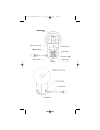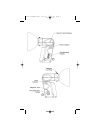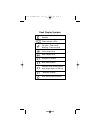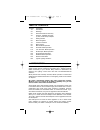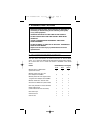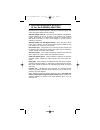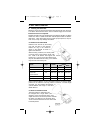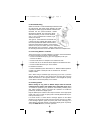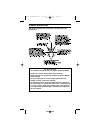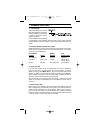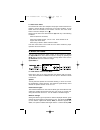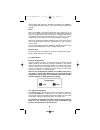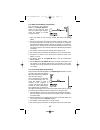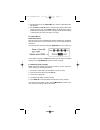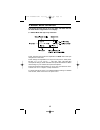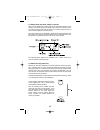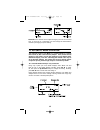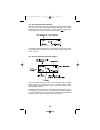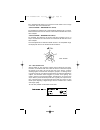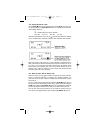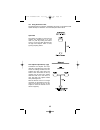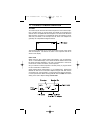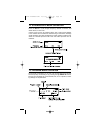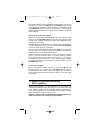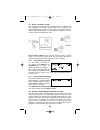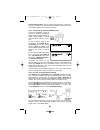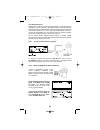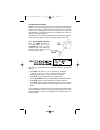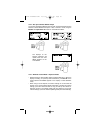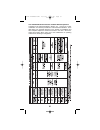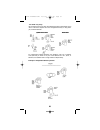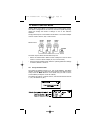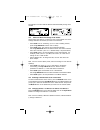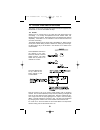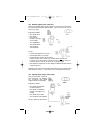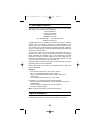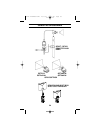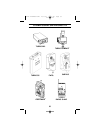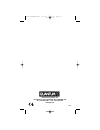- DL manuals
- Quantum Instruments
- Camera Flash
- QFT5d-R
- Operating Instructions Manual
Quantum Instruments QFT5d-R Operating Instructions Manual
Summary of QFT5d-R
Page 1
Qflash ® “5d-r” series digital flash models qft5d-r, qfx5d-r operating instructions quantum instruments designed and manufactured in the usa qft5d-r-- powered by quantum turbo® batteries qfx5d-r-- powered by quantum qpaq system qft5d instructions 10/5/06 10:27 am page 1.
Page 2
M open flash (test) ■ option button l down button up button j modeling light ● set button g mode button i flash indicator reflector lock ring qft5d instructions 10/5/06 10:27 am page 2.
Page 3
Qft5d instructions 10/5/06 10:27 am page 3.
Page 4
Speaker flash indicator leds on solid - flash ready blinking - flash recycling front curtain sync rear curtain syns reflector in normal bare bulb reflector reflector with diffusing disks, wide angle dome, or soft box telephoto reflector auto sensor limit turned off flash display symbols qft5d instru...
Page 5
1 section description 1.0 introduction 2.0 warnings 3.0 advanced features summary 4.0 features available with qttl (d, dw, dw-r series) adapters 5.0 getting started 6.0 basic navigation 7.0 common features 8.0 basic options 9.0 manual mode operation 10.0 automatic mode operation 11.0 ttl and qttl mo...
Page 6
2 • disconnect external power before changing the flash tube, or connecting or disconnecting to/from cameras, power packs, or any other equipment. • operate only with a flash tube in the socket!! • do not touch the flash tube socket with metal objects!! • this is a professional instrument. Keep away...
Page 7
3 4. Features available with qttl (d, dw, dw-r series) adapters quantum’s qttl ® adapters provide a dedicated link between qflash 5d-r series and popular digital and film cameras. Wireless multiple ratio ttl - with dw-r series adapters & freexwires, remote qflashes can be set to ratios of the camera...
Page 8
4 5.2 reflectors and bare bulb reflectors are secured by the locking ring near the base of the reflector. Rotate the ring in the directions shown in the diagram to loosen or tighten the reflectors. When inserting a reflector, first slowly rotate it until the notch in the reflector “drops” fully into...
Page 9
5 5.4 bracket mounting qflash mounts with a 1/4-20 standard tripod thread to brack- ets, light stands, and tripods. Many brackets are made especially for qflash by popular bracket manufacturers. Quantum has two optional brackets, models qf70us and qf70e. The instructions below describe mounting to b...
Page 10
6 6. Basic navigation this section explains how to maneuver your way around the qflash 5d-r very important tips for consistent exposures with your digital camera and qflash. • always do a custom white balance before shooting • when shooting ttl use aperture or shutter priority or manual camera modes...
Page 11
7 7. Common features 7.1 flash ready the flash ready indicator will blink while qflash is recycling. It will stop blinking once the flash is ready to fire again, and the speaker will beep. If flash readiness is supported by the camera, then an led or flash sym- bol will appear in the viewfinder when...
Page 12
8 7.5 auto focus assist the d/dw/dw-r series qttl adapters will project a beam whenever the camera is having difficulty focusing due to low light conditions. A local qflash must be connected for this feature. Turn the auto focus assist switch of the qttl adapter to on ( ). Always turn the auto focus...
Page 13
9 (optional bare bulb enhancers qf62bs and qf62bg) and tele (for optional qf63b tele photo reflector). The reflectors must be repositioned manually. Notes: when using qf62b s/g the manual parameters are accurate only for an open area. In medium and small rooms the very widely dispersed light will bo...
Page 14
10 8.2.2 manual mode qflash compensation this procedure will calibrate qflash to an incident light flash meter you use and trust. Note that only incident light measure- ments are reliable for manual exposure settings. 1. Place the qflash 10 feet from the incident light flash meter facing qflash. 2. ...
Page 15
11 5. Fire qflash. Push the the option ■ button, until the compensation dis play appears. 6. Use the set g and up j button to increase light output (if flash meter reads less than f 8.0), or the down l button to decrease light output (if flash meter reads more than f 8.0). The light output can be in...
Page 16
12 9. Manual mode operation the camera exposure may be set to any mode, and qflash will emit the fixed amount of light shown on its display. 9.1 manual mode with sync only connection power, f/number, iso are all user adjustable. The set g button will cycle through them in that order. Power settings ...
Page 17
13 9.2 manual mode with qttl adapter connection with a qttl adapter the camera controls the f/# and iso shown on the display - you cannot change it on qflash. The camera also selects its shut- ter speed consistent with flash exposure. The camera exposure may be set to manual, aperture or shutter pri...
Page 18
14 reminder: if the distance to the subject changes (you move in for a head shot, or move out for a full length) you must change the flash distance readout by changing the power setting. 10. Automatic mode operation the preferred setup for auto mode is to connect qflash to a camera with a qttl (d, d...
Page 19
10.2 auto mode exposure indications there are three types of exposure indications. The display will blink either ok, over, or undr. The display will also indicate how much over or under the last exposure was, from +3 stops to -3 stops. If an arrow appears then the exposure error is more than 3 stops...
Page 20
16 error messages will appear if you choose a fill ratio which is out of range of the flash. The error indications are: “out of range - decrease fill or f#” for example, the camera is set to f16 and qttl fill flash is set to +2 stops. Either decrease the f/# on the camera or decrease the fill flash ...
Page 21
17 10.5 setting the sensor limit: press option ■ button to bring up this menu. Push set g once. The sen- sor limit will blink. Use up j/ down l buttons to change the sensor limit. The available limits are: ∞ - no limit placed on sensor distance 20ft / 6m, 15ft / 4m, 10ft / 3m, 5ft / 2m, when the fla...
Page 22
18 10.7 using the sensor limit the flash sensor limit function essentially cuts down on the distance that qflash attempts to illuminate. See the examples shown below. Open field the subject is located 15 feet from the camera. The background is an open field in a park. By setting the sensor limit to ...
Page 23
19 ttl mode ttl mode may be used when the camera exposure is set to manual, aper- ture or shutter priority, or program mode, and qflash is connected to the camera with a compatible qf series adapter. The camera will determine flash exposure. The listing for compatible qf series ttl adapters is avail...
Page 24
20 12. Stroboscopic mode operation the program mode allows you to store your favorite settings and set-ups and then quickly recall them just by pressing the up j/ down l buttons. Program up to 8 qflash set-ups of manual, auto, or ttl operation, includ- ing settings for all parameters. 13. Program mo...
Page 25
21 your qflash is factory preset with several programs (which you are free to change). To view them, press mode i, then up j/ down l until you see the program mode displayed, like above. After the “p” stops blinking, press the up j/ down l buttons to switch to the next higher, or lower program numbe...
Page 26
22 14.1 qttlw - wireless ttl mode qttlw mode gives exposure control of all qflashes to your camera’s pre- flash evaluative ttl metering system. Both local (on-camera) and remote qflashes will produce the same exposure. The fill ratio can be adjusted on the qttl adapter (or on the camera, if availabl...
Page 27
14.2.2 a local, on-camera flash is required press mode i, then up j/ down l until “qttlwr” appears in the dis- play. You have the ability to turn remote flash group r1 or r2, on / off, and the ability to set offset ratios for these groups. Note: “qttlwr” will appear after the qttl adapter has establ...
Page 28
24 14.3 wireless auto fill wireless auto fill mode has several useful features. It can add light ratio capability to non-ttl cameras. With digital cameras auto fill mode can decrease the delay between shutter release and image capture, compared to the camera system’s ttl control. And, auto fill with...
Page 29
25 14.4 wireless control mode wireless control mode can achieve the most control over wireless remote qflashes. From the camera position you can change the modes, settings, as well as the fill ratios, of wireless groups r1 and r2. Wireless control mode has the disadvantage, however, of being slower ...
Page 30
26 14.4.2 set up the remote qflash groups any number of remote qflashes may be used. Set each the mode of each remote to either wireless group r1 or r2, or linked to local, using the mode i and up j/ down l controls on each remote qflash. The displays on the remote qflashes will update when the word...
Page 31
27 14.5 available modes and features of qflash wireless operation in addition to the setups described in section 14.1, 14.2 and 14.3, other combination of modes are possible for local and remote qlfashes. In the table below, pay particular attention to the models of freexwires and qttl adapters requ...
Page 32
28 for independent qflash operation the qflashes must be in manual, auto (auto fill), or strobo. If any one of the qflashes is in ttl, qttl, or wireless, the qflashes will no longer behave independently. Example of independent qflash operation 14.6 sync only setup by employing this type of setup eac...
Page 33
29 15. Wired control mode qflash’s wired control mode is a versatile tool for precise lighting control. One qflash is designated as the “control”, and from its panel the photog- rapher can change the modes or settings on one or two “remote” qflashes. The physical setup for control mode is shown belo...
Page 34
30 the displays of the two remote qflashes will automatically change to r1 and r2. 15.2 select the mode and settings for all flashes always select the settings you desire for the control qflash first. Those settings determine the choices you have for the remotes. • press set g until “c” is blinking....
Page 35
31 16. Typical lighting situations this section covers some typical lighting situations that photographers find themselves in. Here is how qflash can help. 16.1 portrait setting up a 3:1 portrait ratio (or any other ratio) has always been time consuming. It is usually accomplished with three flashes...
Page 36
32 16.2 wireless lighting ratios made easy when using multiple lights to light a subject it’s very easy to set up a light- ing ratio between the main and fill lights. The ratio can be set from –3 stops to +3 stops. Equipment needed: • one qflash 5d-r • one qflash (any version) located to the right o...
Page 37
Having any trouble in using your quantum product? We are here to help. Mail, call, fax, or email our service department: service department quantum instruments 10 commerce drive hauppauge, ny 11788 tel: (631) 656-7400 fax: (631) 656-7410 website: www.Qtm.Com troubleshooting tips are available at www...
Page 38
Qflash accessories 34 qf63t / qf36x remote flash head qft2/x2 qft2d/x2d qft4d/x4d qft5d/x5d qf68 softbox qf69 folding soft box & hot spot reducer qft5d instructions 10/5/06 10:27 am page 38.
Page 39
35 other quantum products radio slave turbo sc fw7q qnexus turbo 2x2 turbo compact free x wire ™ qft5d instructions 10/5/06 10:27 am page 39.
Page 40
Quantum instruments, inc 10 commerce drive, hauppauge ny 11788-3968 usa tel: 1-631-656-7400 fax: 1-631-656-7410 www.Qtm.Com p635 qft5d instructions 10/5/06 10:27 am page 40