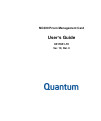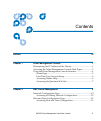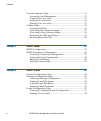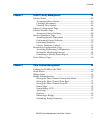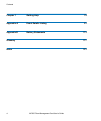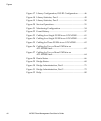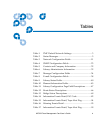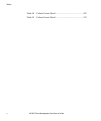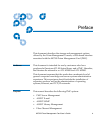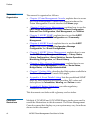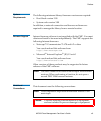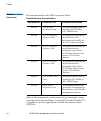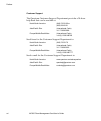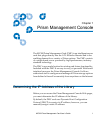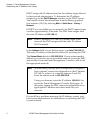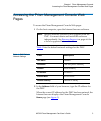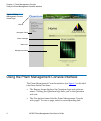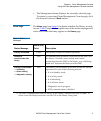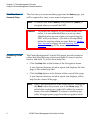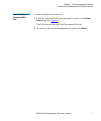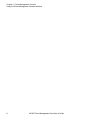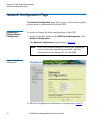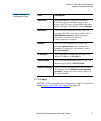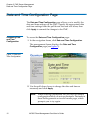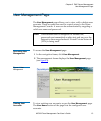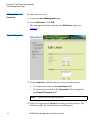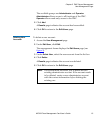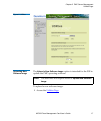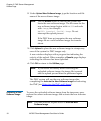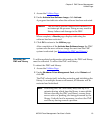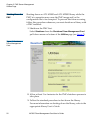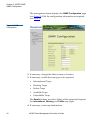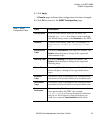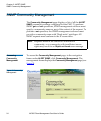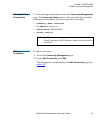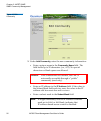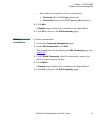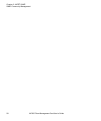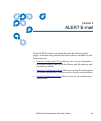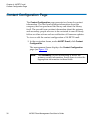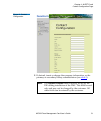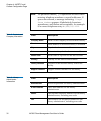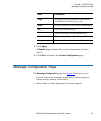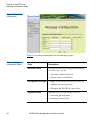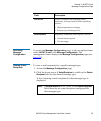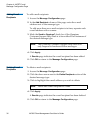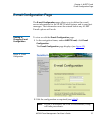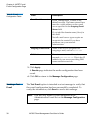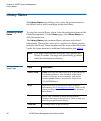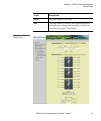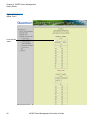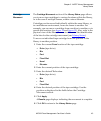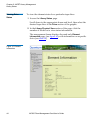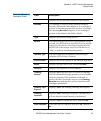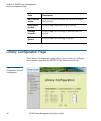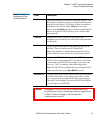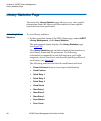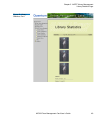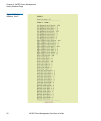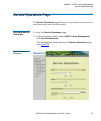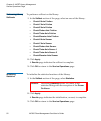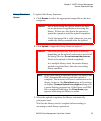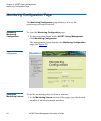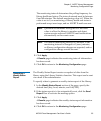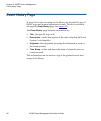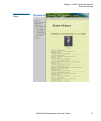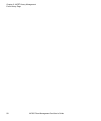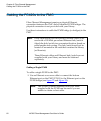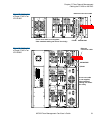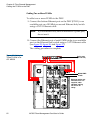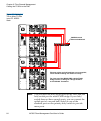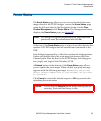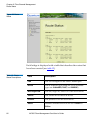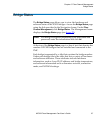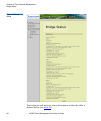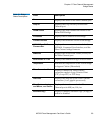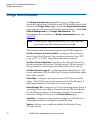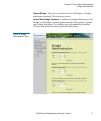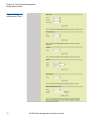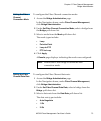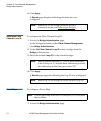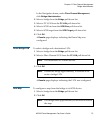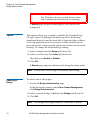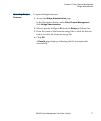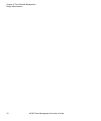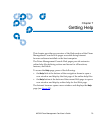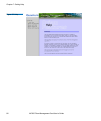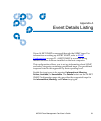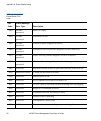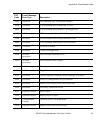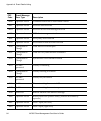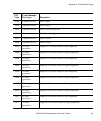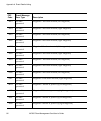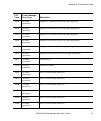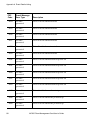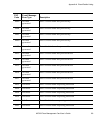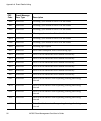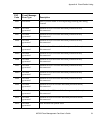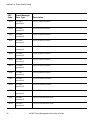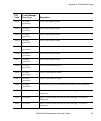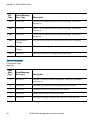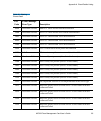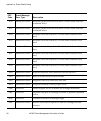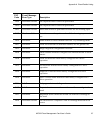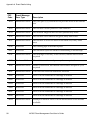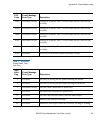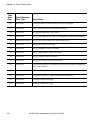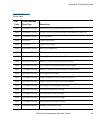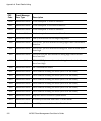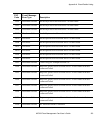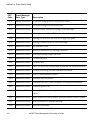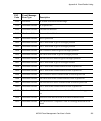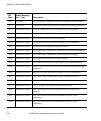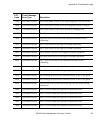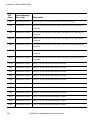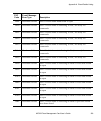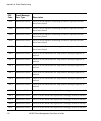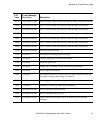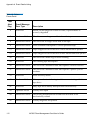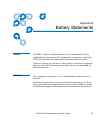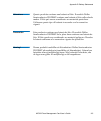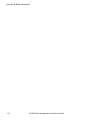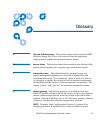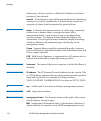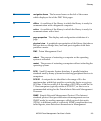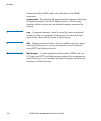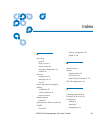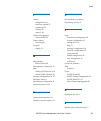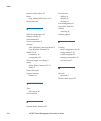- DL manuals
- Quantum
- Network Hardware
- MC300 Prism
- User Manual
Quantum MC300 Prism User Manual
Summary of MC300 Prism
Page 1
Mc300 prism management card user’s guide 6311631-10 ver. 10, rel. 0
Page 2
6207947-06cp 70 mc300 prism management card user’s guide, 6311631-10, ver. 10, rel. 0, june 2003, made in usa. Quantum corporation provides this publication “as is” without warranty of any kind, either express or implied, including but not limited to the implied warranties of merchantability or fitn...
Page 3
Mc300 prism management card user’s guide iii contents preface xi chapter 1 prism management console 1 determining the ip address of the library........................................ 1 accessing the prism management console web pages ................... 3 using the prism management console interfac...
Page 4
Contents iv mc300 prism management card user’s guide user management page.......................................................................13 accessing user management .......................................................13 viewing user accounts...................................................
Page 5
Contents mc300 prism management card user’s guide v chapter 5 alert library management 39 library status........................................................................................ 40 accessing library status............................................................... 40 cartridge mov...
Page 6
Contents vi mc300 prism management card user’s guide chapter 7 getting help 79 appendix a event details listing 81 appendix b battery statements 113 glossary 117 index 121.
Page 7
Mc300 prism management card user’s guide vii figures figure 1 prism management console home page........................ 4 figure 2 network configuration ................................................... 10 figure 3 date and time configuration ......................................... 12 figure 4 ...
Page 8
Figures viii mc300 prism management card user’s guide figure 17 library configuration, bus id configuration .............46 figure 18 library statistics, part 1 ...................................................49 figure 19 library statistics, part 2 ...................................................
Page 9
Mc300 prism management card user’s guide ix tables table 1 pmc default network settings ........................................ 3 table 2 status messages................................................................... 5 table 3 network configuration fields...........................................
Page 10
Tables x mc300 prism management card user’s guide table 18 failure events detail ......................................................101 table 19 failure events detail ......................................................112.
Page 11
Mc300 prism management card user’s guide xi preface this document describes the storage and management options offered by the prism management console, a web-based interface associated with the mc300 prism management card (pmc). Audience this document is intended for use by customers who have purcha...
Page 12
Preface xii mc300 prism management card user’s guide document organization the manual is organized as follows: • chapter 1, prism management console , explains how to access the prism management console web pages introduces the prism management console interface and home page. • chapter 2, pmc serve...
Page 13
Preface mc300 prism management card user’s guide xiii system requirements the following minimum library firmware versions are required: • boot block version 3.00 • system code version 3.00 in addition, a network connection and browser software are required to manage the library from a remote locatio...
Page 14
Preface xiv mc300 prism management card user’s guide related documents documents related to the pmc are shown below: related quantum documentation refer to the appropriate product manuals for information about your tape drive and cartridges. Use adobe ® acrobat ® reader ® 4 or higher to view the app...
Page 15
Preface mc300 prism management card user’s guide xv scsi-2 specification 0 the scsi-2 communications specification is the proposed american national standard for information systems, dated march 9, 1990. Copies may be obtained from: global engineering documents 15 inverness way, east englewood, co 8...
Page 16
Preface xvi mc300 prism management card user’s guide customer support the quantum customer support department provides a 24-hour help desk that can be reached at: north/south america: (949) 725-2100 or (800) 284-5101 asia/pacific rim: (international code) +61 7 3839 0988 europe/middle east/africa: (...
Page 17
Mc300 prism management card user’s guide 1 chapter 1 1 prism management console the mc300 prism management card (pmc) is an intelligent server card that plugs directly into the atl m-series libraries and is the enabling element for a variety of prism options. The pmc consists of a single-board serve...
Page 18
Chapter 1 prism management console determining the ip address of the library 2 mc300 prism management card user’s guide dhcp assigns the ip address based on the address range allowed by the network administrator. To determine the ip address assigned, go to the dhcp manager window on the dhcp server....
Page 19
Chapter 1 prism management console accessing the prism management console web pages mc300 prism management card user’s guide 3 accessing the prism management console web pages 1 to access the prism management console web pages: 1 on the host computer, open the internet browser software. Table 1 list...
Page 20
Chapter 1 prism management console using the prism management console interface 4 mc300 prism management card user’s guide figure 1 prism management console home page using the prism management console interface 1 the prism management console interface (see figure 1 ) is divided into three distinct ...
Page 21
Chapter 1 prism management console using the prism management console interface mc300 prism management card user’s guide 5 • the management frame displays the currently selected page. To return to a previous prism management console page, click the internet browser’s back button. Home page 1 the hom...
Page 22
Chapter 1 prism management console using the prism management console interface 6 mc300 prism management card user’s guide first time user account setup 1 the first time you access another page from the home page, you will be required to enter a user name and password. Accessing online help 1 the pr...
Page 23
Chapter 1 prism management console using the prism management console interface mc300 prism management card user’s guide 7 accessing the quantum web site 1 to access the quantum web site: 1 click the quantum link in the navigation frame of the prism home page (see figure 1 ). The web browser display...
Page 24
Chapter 1 prism management console using the prism management console interface 8 mc300 prism management card user’s guide.
Page 25
Mc300 prism management card user’s guide 9 chapter 2 2 pmc server management management of the library and the pmc server is accomplished through the following prism management console web pages: • network configuration page allows you to configure the hostname, domain, ip address, subnet mask, and ...
Page 26
Chapter 2 pmc server management network configuration page 10 mc300 prism management card user’s guide network configuration page 2 the network configuration page allows you to view and change the settings used to communicate with the pmc. Accessing or editing network configuration 2 to access or ch...
Page 27
Chapter 2 pmc server management network configuration page mc300 prism management card user’s guide 11 table 3 network configuration fields 3 click apply . The pmc will not use the new configuration until it is rebooted (see rebooting the pmc and library on page 19). Field description use dhcp selec...
Page 28
Chapter 2 pmc server management date and time configuration page 12 mc300 prism management card user’s guide date and time configuration page 2 the date and time configuration page allows you to modify the date and time settings on the pmc. Specify the appropriate date and time settings from the pul...
Page 29
Chapter 2 pmc server management user management page mc300 prism management card user’s guide 13 user management page 2 the user management page allows you to view, add, or delete user accounts. These accounts are used to control access to the prism management console. A user can be authenticated by...
Page 30
Chapter 2 pmc server management user management page 14 mc300 prism management card user’s guide adding user accounts 2 to add a user account: 1 access the user management page. 2 under edit users , click edit . The management frame displays the edit users page (see figure 5 ). Figure 5 edit users 3...
Page 31
Chapter 2 pmc server management user management page mc300 prism management card user’s guide 15 the available groups are administrator and operator. Administrator allows access to all functions of the pmc. Operator allows read-only access to the pmc. 5 click add . A results page indicates the accou...
Page 32
Chapter 2 pmc server management utilities page 16 mc300 prism management card user’s guide utilities page 2 the utilities page allows you to perform maintenance functions on the pmc, including uploading and activating software images. The utilities page also allows you to reboot or shutdown the pmc....
Page 33
Chapter 2 pmc server management utilities page mc300 prism management card user’s guide 17 figure 6 utilities uploading new software image 2 the upload a new software image option is intended for the fse to update the pmc operating software. To upload a new software image: 1 access the utilities pag...
Page 34
Chapter 2 pmc server management utilities page 18 mc300 prism management card user’s guide 2 under upload new software image , type the location and file name of the new software image. 3 click upload to place the new software image in a temporary area of the system for pmc images only. A new window...
Page 35
Chapter 2 pmc server management utilities page mc300 prism management card user’s guide 19 1 access the utilities page . 2 under activate new software image , click activate . A progress bar indicates when the software has been activated. When complete, a results page displays indicating the softwar...
Page 36
Chapter 2 pmc server management utilities page 20 mc300 prism management card user’s guide shutting down the pmc 2 shutting down an atl m1500 and atl m2500 library while the pmc is in operation may cause the pmc image and/or the configuration file to be corrupted. To prevent this from occurring, fol...
Page 37
Mc300 prism management card user’s guide 21 chapter 3 3 alert snmp prism alert snmp is managed through the following prism management console web pages, accessible using internet browser software installed on the host computer: • snmp configuration allows you to set up information about snmp and sel...
Page 38
Chapter 3 alert snmp snmp configuration 22 mc300 prism management card user’s guide the management frame displays the snmp configuration page (see figure 8 ). Edit the configuration information as required (see table 4 ). Figure 8 snmp configuration 2 if necessary, change the library name or locatio...
Page 39
Chapter 3 alert snmp snmp configuration mc300 prism management card user’s guide 23 5 click apply . A results page indicates the configuration has been changed. 6 click ok to return to the snmp configuration page. Table 4 snmp configuration fields field description library name view or set the libra...
Page 40
Chapter 3 alert snmp snmp community management 24 mc300 prism management card user’s guide snmp community management 3 the community management page displays a list of all the alert snmp community settings configured for the pmc. To perform snmp get and set operations, snmp management software must ...
Page 41
Chapter 3 alert snmp snmp community management mc300 prism management card user’s guide 25 viewing existing communities 3 to view existing communities, access the community management page. The community name section of the page lists the currently configured communities and their properties, includ...
Page 42
Chapter 3 alert snmp snmp community management 26 mc300 prism management card user’s guide figure 10 edit community 3 under add community , enter the new community information: • enter a unique name in the community name field. The field holds up to 20 characters (a-z, a-z). No special characters or...
Page 43
Chapter 3 alert snmp snmp community management mc300 prism management card user’s guide 27 • enter the access rights for the new community: • read-only allows snmp get operations: • read-write allows both snmp get and put operations 4 click add . A results page indicates the community has been added...
Page 44
Chapter 3 alert snmp snmp community management 28 mc300 prism management card user’s guide.
Page 45
Mc300 prism management card user’s guide 29 chapter 4 4 alert e-mail prism alert e-mail is managed through the following web pages, accessible using internet browser software installed on the host computer: • contact configuration page allows you to set up information about the company that owns the...
Page 46
Chapter 4 alert e-mail contact configuration page 30 mc300 prism management card user’s guide contact configuration page 4 the contact configuration page presents two forms for contact information. The first form contains information about the company that has purchased the library and about the lib...
Page 47
Chapter 4 alert e-mail contact configuration page mc300 prism management card user’s guide 31 figure 11 contact configuration 2 if desired, insert or change the company information, or the primary or secondary library administrators (see table 5 ). Note: the support contract field is initially set u...
Page 48
Chapter 4 alert e-mail contact configuration page 32 mc300 prism management card user’s guide table 5 contacts and company information table 6 library administrator information note: no quotation marks ( “ ) or spaces are allowed when entering telephone numbers or e-mail addresses. If spaces are ent...
Page 49
Chapter 4 alert e-mail message configuration page mc300 prism management card user’s guide 33 3 click apply . A results page indicates the contact information has been saved. 4 click ok to return to the contact configuration page. Message configuration page 4 the message configuration page (see figu...
Page 50
Chapter 4 alert e-mail message configuration page 34 mc300 prism management card user’s guide figure 12 message configuration table 7 provides a description of the message types. Table 7 message configuration fields field description hardware failure errors or failures requiring onsite assistance or...
Page 51
Chapter 4 alert e-mail message configuration page mc300 prism management card user’s guide 35 accessing message configuration 4 to access the message configuration page, in the navigation frame under alert e-mail , click message configuration . The management frame displays the message configuration...
Page 52
Chapter 4 alert e-mail message configuration page 36 mc300 prism management card user’s guide adding e - mail recipients 4 to add e-mail recipients: 1 access the message configuration page. 2 in the add recipient column of the page, enter the e-mail address next to the message type. To add more than...
Page 53
Chapter 4 alert e-mail e-mail configuration page mc300 prism management card user’s guide 37 e-mail configuration page 4 the e-mail configuration page allows you to define the e-mail server information for the alert e-mail feature, and to send test messages. The information must be entered before an...
Page 54
Chapter 4 alert e-mail e-mail configuration page 38 mc300 prism management card user’s guide table 8 e-mail configuration fields 3 click apply . A results page indicates the mailer configuration has been saved. 4 click ok to return to the message configuration page. Sending a test e-mail 4 the test ...
Page 55
Mc300 prism management card user’s guide 39 chapter 5 5 alert library management the prism alert library management option utilizes the prism management console to manage the library remotely, check status and functions, perform system and subsystem tests, and view the results. The alert library man...
Page 56
Chapter 5 alert library management library status 40 mc300 prism management card user’s guide library status 5 the library status page allows you to view the general status of the library and to move cartridges within the library. Accessing library status 5 to view the current library status, from t...
Page 57
Chapter 5 alert library management library status mc300 prism management card user’s guide 41 figure 14 library status, part 1 hand cartridge status in the hand bin cartridge status of the bins. Bins appearing with a shaded area are designated as import/export bins from the front panel of the librar...
Page 58
Chapter 5 alert library management library status 42 mc300 prism management card user’s guide figure 15 library status, part 2 drive element status.
Page 59
Chapter 5 alert library management library status mc300 prism management card user’s guide 43 cartridge movement 5 the cartridge movement section of the library status page allows you to move tape cartridges to various locations within the library, or in the case of multiple frames, within various l...
Page 60
Chapter 5 alert library management library status 44 mc300 prism management card user’s guide viewing drive status 5 to view the element status for a particular tape drive: 1 access the library status page. Scroll down to the appropriate frame and level, then select the desired tape drive in the dri...
Page 61
Chapter 5 alert library management library status mc300 prism management card user’s guide 45 table 10 element information fields field description address displays the hexadecimal address of the element barcode if a cartridge is present in the element and has a barcode, the barcode label displays. ...
Page 62
Chapter 5 alert library management library configuration page 46 mc300 prism management card user’s guide library configuration page 5 the library configuration page allows you to view or configure the interface type and the bus id of the library and drives. Figure 17 library configuration, bus id c...
Page 63
Chapter 5 alert library management library configuration page mc300 prism management card user’s guide 47 table 11 library configuration page field descriptions field description device this field lists the scsi devices within the library. This list includes the library robotic controller and the dr...
Page 64
Chapter 5 alert library management library statistics page 48 mc300 prism management card user’s guide library statistics page 5 the read-only library statistics page allows you to view specific information about the library and the number of times specific functions have been performed. Accessing l...
Page 65
Chapter 5 alert library management library statistics page mc300 prism management card user’s guide 49 figure 18 library statistics, part 1.
Page 66
Chapter 5 alert library management library statistics page 50 mc300 prism management card user’s guide figure 19 library statistics, part 2.
Page 67
Chapter 5 alert library management service operations page mc300 prism management card user’s guide 51 service operations page 5 the service operations page allows you to perform various service and status tests and view the results. Accessing service operations 5 to view the service operations page...
Page 68
Chapter 5 alert library management service operations page 52 mc300 prism management card user’s guide performing library self-tests 5 to perform a self-test on the library: 1 in the selftest section of the page, select an area of the library: • check x-axis friction • check y-axis friction • check ...
Page 69
Chapter 5 alert library management service operations page mc300 prism management card user’s guide 53 library firmware upload 5 to upload the library firmware: 1 click browse to select the appropriate image file on the host computer. 2 click upload to begin the library firmware upload. 3 when the u...
Page 70
Chapter 5 alert library management monitoring configuration page 54 mc300 prism management card user’s guide monitoring configuration page 5 the monitoring configuration page allows you to set the monitoring and report interval. Accessing monitoring configuration 5 to view the monitoring configurati...
Page 71
Chapter 5 alert library management monitoring configuration page mc300 prism management card user’s guide 55 the monitoring interval determines the polling frequency for library health and status. The interval entered must be between 0 and 60 minutes. The default monitoring value is 0. When the valu...
Page 72
Chapter 5 alert library management event history page 56 mc300 prism management card user’s guide event history page 5 a record of events occurring on the library are recorded by use of snmp traps and normal operational events. This list is available through the event history page (see figure 22 ). ...
Page 73
Chapter 5 alert library management event history page mc300 prism management card user’s guide 57 figure 22 event history.
Page 74
Chapter 5 alert library management event history page 58 mc300 prism management card user’s guide.
Page 75
Mc300 prism management card user’s guide 59 chapter 6 6 fibre channel management fibre channel management allows you to remotely manage one or more fc420 fibre channel bridges that are installed in your library (or libraries). Fibre channel management is controlled through the following prism manage...
Page 76
Chapter 6 fibre channel management cabling the fc420s to the pmc 60 mc300 prism management card user’s guide cabling the fc420s to the pmc 6 fibre channel management requires a physical ethernet connection between the pmc and all installed fc420 bridges. The physical connection is not provided with ...
Page 77
Chapter 6 fibre channel management cabling the fc420s to the pmc mc300 prism management card user’s guide 61 figure 23 cabling for a single fc420 in an atl m1500 figure 24 cabling for a single fc420 in an atl m2500 mc300 pmc fc420 (cross-over cable is not supplied, other standard cabling not shown f...
Page 78
Chapter 6 fibre channel management cabling the fc420s to the pmc 62 mc300 prism management card user’s guide cabling two or more fc420s 6 to cable two or more fc420s to the pmc: 1 connect the bottom ethernet port on the pmc (eth 1) to an available port on a 100 mbit per second ethernet hub/switch us...
Page 79
Chapter 6 fibre channel management cabling the fc420s to the pmc mc300 prism management card user’s guide 63 figure 26 cabling for two or more fc420s in an atl m1500 stack fc420 (one mc300 pmc 100mbit/second ethernet hub/switch per library) uplink port (do not use) (ethernet cables and hub/switch ar...
Page 80
Chapter 6 fibre channel management cabling the fc420s to the pmc 64 mc300 prism management card user’s guide figure 27 cabling for two or more fc420s in an atl m2500 stack note: you will need one hub/switch port for the pmc and one hub/switch port for each fc420 bridge. If your hub/ switch does not ...
Page 81
Chapter 6 fibre channel management route status mc300 prism management card user’s guide 65 route status 6 the route status page allows you to view and refresh the route maps related to the fc420 bridges. Access the route status page using the link provided in the navigation frame. Under fibre chann...
Page 82
Chapter 6 fibre channel management route status 66 mc300 prism management card user’s guide figure 28 route status each bridge is displayed with a table that describes the routes that have been created (see table 12 ). Table 12 route status descriptions field description lun the lun assigned to the ...
Page 83
Chapter 6 fibre channel management bridge status mc300 prism management card user’s guide 67 bridge status 6 the bridge status page allows you to view the hardware and software status of the fc420 bridges. Access the bridge status page using the link provided in the navigation frame. Under fibre cha...
Page 84
Chapter 6 fibre channel management bridge status 68 mc300 prism management card user’s guide figure 29 bridge status the hardware and software status information within the table is defined below (see table 13 )..
Page 85
Chapter 6 fibre channel management bridge status mc300 prism management card user’s guide 69 table 13 bridge status descriptions field description status displays the status of the fibre channel port loop id displays the loop id entry for the fibre channel port prism fc420 displays the serial number...
Page 86
Chapter 6 fibre channel management bridge administration 70 mc300 prism management card user’s guide bridge administration 6 the bridge administration page allows you to configure the hardware and software settings for each fc420 bridge (listed in the tables on the bridge status page). Access the br...
Page 87
Chapter 6 fibre channel management bridge administration mc300 prism management card user’s guide 71 reboot bridge - allows you to reboot one or all bridges. A bridge takes approximately 30 seconds to reboot. Upload new bridge firmware - installs new bridge firmware to one bridge or all bridges. It ...
Page 88
Chapter 6 fibre channel management bridge administration 72 mc300 prism management card user’s guide figure 31 bridge administration, part 2.
Page 89
Chapter 6 fibre channel management bridge administration mc300 prism management card user’s guide 73 setting the fibre channel connection mode 6 to configure the fibre channel connection mode: 1 access the bridge administration page. In the navigation frame, under fibre channel management , click br...
Page 90
Chapter 6 fibre channel management bridge administration 74 mc300 prism management card user’s guide 4 click apply . A results page displays indicating the data rate was configured. Setting the fibre channel loop id 6 to configure the fibre channel loop id: 1 access the bridge administration page. I...
Page 91
Chapter 6 fibre channel management bridge administration mc300 prism management card user’s guide 75 in the navigation frame, under fibre channel management , click bridge administration . 2 select a bridge from the bridge pull-down list. 3 select a fc lun from the fc lun pull-down list. 4 select a ...
Page 92
Chapter 6 fibre channel management bridge administration 76 mc300 prism management card user’s guide a results page displays indicating the scsi device was configured. Options 6 this option allows you to enable or disable the extendedcopy (xcopy) feature. Enabling extendedcopy allows data being tran...
Page 93
Chapter 6 fibre channel management bridge administration mc300 prism management card user’s guide 77 uploading bridge firmware 6 to upload bridge firmware: 1 access the bridge administration page. In the navigation frame, under fibre channel management , click bridge administration . 2 select a spec...
Page 94
Chapter 6 fibre channel management bridge administration 78 mc300 prism management card user’s guide.
Page 95
Mc300 prism management card user’s guide 79 chapter 7 7 getting help this chapter provides an overview of the help section of the prism management console web pages accessible using internet browser software installed on the host computer. The prism management console web pages provide extensive onl...
Page 96
Chapter 7 getting help 80 mc300 prism management card user’s guide figure 32 help.
Page 97
Mc300 prism management card user’s guide 81 appendix a a event details listing prism alert snmp is managed through the snmp traps. For information on setting up alert snmp, refer to snmp configuration on page 21. Alert snmp is accessible using internet browser software installed on the host computer...
Page 98
Appendix a event details listing 82 mc300 prism management card user’s guide table 14 information events detail, fsc code fsc code e-mail message error type description 2403 no mail generated source is empty 2404 no mail generated destination is full 2405 no mail generated element address supplied i...
Page 99
Appendix a event details listing mc300 prism management card user’s guide 83 4007 soft error unit attention – due to medium changed 4008 soft error scsi command had invalid field in cdb 4009 soft error scsi command had parameter list length error 400a soft error scsi command had invalid field in par...
Page 100
Appendix a event details listing 84 mc300 prism management card user’s guide 401b operator access command failed due to reservation conflict 401c operator access scsi bus reset received 401d operator access scsi bus device reset message received 401e operator access scsi abort message received 401f ...
Page 101
Appendix a event details listing mc300 prism management card user’s guide 85 4403 operator access door 3 open 4404 operator access door 4 open 4405 operator access door 1 closed (left door) 4406 operator access door 2 closed (right door) 4407 operator access door 3 closed 4408 operator access door 4...
Page 102
Appendix a event details listing 86 mc300 prism management card user’s guide 4413 no mail generated magazine 1 has been inserted (left magazine) 4414 no mail generated magazine 2 has been inserted (right magazine) 4415 no mail generated magazine 3 has been inserted (left magazine) 4416 no mail gener...
Page 103
Appendix a event details listing mc300 prism management card user’s guide 87 4421 no mail generated magazine 5 absent at power-up (left magazine) 4422 no mail generated magazine 6 absent at power-up (right magazine) 4423 no mail generated magazine 7 absent at power-up (left magazine) 4424 no mail ge...
Page 104
Appendix a event details listing 88 mc300 prism management card user’s guide 4434 no mail generated drive 1 in this frame inserted 4435 no mail generated drive 2 in this frame inserted 4436 no mail generated drive 3 in this frame inserted 4437 no mail generated drive 4 in this frame inserted 4438 no...
Page 105
Appendix a event details listing mc300 prism management card user’s guide 89 444a no mail generated drive 3 in this frame has powered-up 444b no mail generated drive 4 in this frame has powered-up 444c no mail generated drive 5 in this frame has powered-up 444d no mail generated drive 6 in this fram...
Page 106
Appendix a event details listing 90 mc300 prism management card user’s guide 4466 soft error cleaning cycle started on drive 1 in this frame 4467 soft error cleaning cycle started on drive 2 in this frame 4468 soft error cleaning cycle started on drive 3 in this frame 4469 soft error cleaning cycle ...
Page 107
Appendix a event details listing mc300 prism management card user’s guide 91 4481 soft error drive 6 in this frame is still requesting cleaning after being cleaned 4486 no mail generated module at level 1 in stack has been powered-down/ disconnected 4487 no mail generated module at level 2 in stack ...
Page 108
Appendix a event details listing 92 mc300 prism management card user’s guide 4493 no mail generated level 1 fitted in stack 4494 no mail generated level 2 fitted in stack 4495 no mail generated level 3 fitted in stack 4496 no mail generated level 4 fitted in stack 4497 no mail generated level 5 fitt...
Page 109
Appendix a event details listing mc300 prism management card user’s guide 93 44a1 no mail generated level 3 not fitted in stack 44a2 no mail generated level 4 not fitted in stack 44a3 no mail generated level 5 not fitted in stack 44a4 no mail generated level 6 not fitted in stack 44a5 no mail genera...
Page 110
Appendix a event details listing 94 mc300 prism management card user’s guide table 15 information events detail, tape alert flag 4683 soft error drive 4 in this frame has rejected the cartridge. A reload is underway. 4684 soft error drive 5 in this frame has rejected the cartridge. A reload is under...
Page 111
Appendix a event details listing mc300 prism management card user’s guide 95 table 16 warning events detail fsc code e-mail message error type description 000a hardware failure hand cv check found hand disconnected 000b hardware failure servo cv check found servo board disconnected 000c hardware fai...
Page 112
Appendix a event details listing 96 mc300 prism management card user’s guide 2030 hardware failure response packet received from drive 5 in this frame indicates command failed 2031 hardware failure response packet received from drive 6 in this frame indicates command failed 2034 hardware failure res...
Page 113
Appendix a event details listing mc300 prism management card user’s guide 97 240f hardware failure the requested move cannot be performed 2410 hardware failure the requested move cannot be performed 2411 hardware failure autoclean cannot be performed as there are no cleaning tapes 2412 hardware fail...
Page 114
Appendix a event details listing 98 mc300 prism management card user’s guide 2624 hardware failure the (nvr spec’d) xy build does not provide access to the cleaner slot 2625 hardware failure the elevator vertical position is still unknown 2634 hardware failure the inserted magazine has not been push...
Page 115
Appendix a event details listing mc300 prism management card user’s guide 99 table 17 information events detail, tape alert flag 26d9 hardware failure attempt to initialize drive 2 in this frame before it has become available 26da hardware failure attempt to initialize drive 3 in this frame before i...
Page 116
Appendix a event details listing 100 mc300 prism management card user’s guide 18 soft error directory data stored on tape has been corrupted 21 soft error the drive is ready for a periodic cleaning 23 soft error invalid cleaning tape type used 29 soft error the drive requires preventive maintenance ...
Page 117
Appendix a event details listing mc300 prism management card user’s guide 101 table 18 failure events detail fsc code e-mail message error type description 0001 hardware failure a divide by zero exception has occurred 0002 hardware failure a parity error has been detected on the address/data bus 000...
Page 118
Appendix a event details listing 102 mc300 prism management card user’s guide 001b hardware failure code attempted to write to address 0 001c hardware failure code attempted to execute at address 0 001d hardware failure code attempted to write to address 0 001e hardware failure code attempted to exe...
Page 119
Appendix a event details listing mc300 prism management card user’s guide 103 2014 hardware failure invalid byte received from drive 3 in this frame 2015 hardware failure invalid byte received from drive 4 in this frame 2016 hardware failure invalid byte received from drive 5 in this frame 2017 hard...
Page 120
Appendix a event details listing 104 mc300 prism management card user’s guide 2101 hardware failure timed out waiting for i2c bus to go not busy 2102 hardware failure no acknowledge received from slave 2103 hardware failure exceeded retry limit while trying to send message 2105 hardware failure mess...
Page 121
Appendix a event details listing mc300 prism management card user’s guide 105 2501 soft error scsi task received a bad message 2502 hardware failure scsi queue full 2503 hardware failure fas366 not detected 2600 hardware failure servo task init failed 2601 hardware failure servo queue full 2602 hard...
Page 122
Appendix a event details listing 106 mc300 prism management card user’s guide 2611 soft error the put action ‘completed’ with the cartridge still in the hand 2614 soft error command cannot be executed without first initializing the axis 2615 hardware failure theta nvr data has been corrupted, or not...
Page 123
Appendix a event details listing mc300 prism management card user’s guide 107 262a hardware failure the theta sensor closest to the right magazine failed to switch 262b hardware failure the theta sensor closest to the left magazine failed to switch 262c hardware failure the x axis sensor could not b...
Page 124
Appendix a event details listing 108 mc300 prism management card user’s guide 2685 hardware failure drive 6 in this frame has reported a hardware error 2688 hardware failure drive 1 in this frame will not allow the hand to be operated as required 2689 hardware failure drive 2 in this frame will not ...
Page 125
Appendix a event details listing mc300 prism management card user’s guide 109 269d hardware failure drive 6 in this frame hand failed to open 26a0 hardware failure drive 1 in this frame is indicating ‘in flux,’ not ready for commands 26a1 hardware failure drive 2 in this frame is indicating ‘in flux...
Page 126
Appendix a event details listing 110 mc300 prism management card user’s guide 26b1 hardware failure drive 2 in this frame is indicating its hand is open and should have been closed 26b2 hardware failure drive 3 in this frame is indicating its hand is open and should have been closed 26b3 hardware fa...
Page 127
Appendix a event details listing mc300 prism management card user’s guide 111 26cd hardware failure drive 6 in this frame has rejected the cartridge; cannot be loaded 26d0 hardware failure drive 1 in this frame has failed to load the tape successfully 26d1 hardware failure drive 2 in this frame has ...
Page 128
Appendix a event details listing 112 mc300 prism management card user’s guide table 19 failure events detail tape alert flag e-mail message error type description 4 soft error media can no longer be written or read, or performance is severely degraded 5 hardware failure the drive can no longer read ...
Page 129
Mc300 prism management card user’s guide 113 appendix b b battery statements caution the pmc contains a lithium battery that is replaceable only by qualified service personnel. If replacement is required, return the pmc to quantum or an authorized quantum service center. There is a danger of explosi...
Page 130
Appendix b battery statements 114 mc300 prism management card user’s guide additional battery statements caution 2 this product contains a lithium battery. The dallas semiconductor ds12b887 on the motherboard contains a lithium battery. Lithium may be considered a hazardous material. Dispose of this...
Page 131
Appendix b battery statements mc300 prism management card user’s guide 115 attenzione 2 questo prodotto contiene una batteria al litio. Il modulo dallas semiconductor ds12b887 contiene una batteria al litio sulla scheda madre. Il litio può essere considerato un materiale pericoloso. Utilizzare quest...
Page 132
Appendix b battery statements 116 mc300 prism management card user’s guide.
Page 133
Mc300 prism management card user’s guide 117 glossary a activate software image this button causes the last updated pmc software image file, if any, to be moved from the temporary staging area to replace the current software image. B banner frame the browser frame that extends across the top of the ...
Page 134
Glossary 118 mc300 prism management card user’s guide addressing, a device can have a different ip address each time it connects to the network. Domain in the internet, a part of the naming hierarchy identifying a network or subnet. Syntactically, a domain name consists of a sequence of names (label...
Page 135
Glossary mc300 prism management card user’s guide 119 n navigation frame the browser frame on the left of the screen which displays a list of the pmc web pages. O offline a condition of the library in which the library is ready for communication with a diagnostic computer. Online a condition of the ...
Page 136
Glossary 120 mc300 prism management card user’s guide information bases (mibs) and return this data to the snmp requesters. Subnet mask the subnet mask determines the subnet to which the ip address belongs. Like the ip address, this is a 32-bit binary numeric address written as four decimal numbers ...
Page 137
Mc300 prism management card user’s guide 121 index a accessing help 79 help, on-line 6 library status 40 message configuration 35 utilities 16 account adding user 14 deleting user 15 user 13 activating software image 18 adding community 25 e-mail recipients 36 user account 14 administration bridge 7...
Page 138
Index 122 mc300 prism management card user’s guide snmp 24 viewing existing 24 configuration basic, viewing 10 , 48 bus id 46 contact 31 e-mail 37 library 46 library administrator 31 monitoring 54 scsi id 47 connection mode setting (fibre channel) 73 contact configuration 31 library administrator 31...
Page 139
Index mc300 prism management card user’s guide 123 l library configuration 46 firmware upload 53 initializing 52 selftests 52 status 5 , 43 library management prism alert 39 library status accessing 40 loop id setting 74 m management fibre channel 59 management, community 24 map adding a scsi device...
Page 140
Index 124 mc300 prism management card user’s guide report, weekly status 55 route map, adding scsi device to 74 route status 66 s scsi id configuration 47 selftests, library 52 serial number 31 service operations 51 settings fibre channel connection mode 73 loop id (fibre channel) 74 snmp 21 , 81 co...