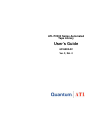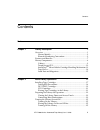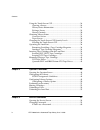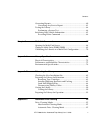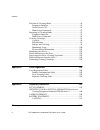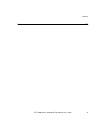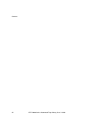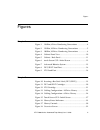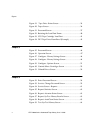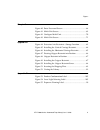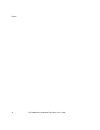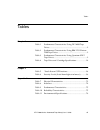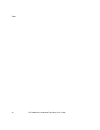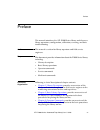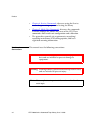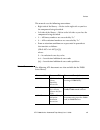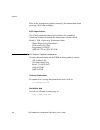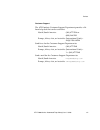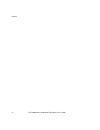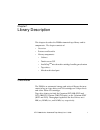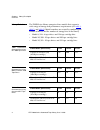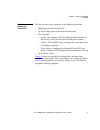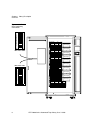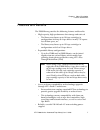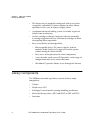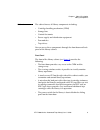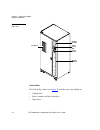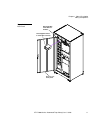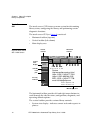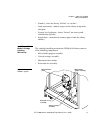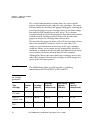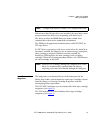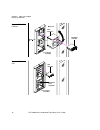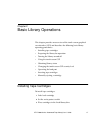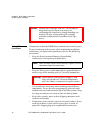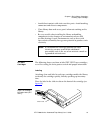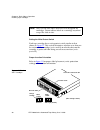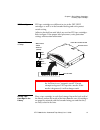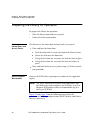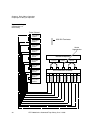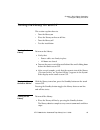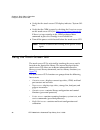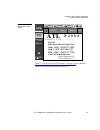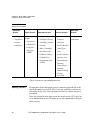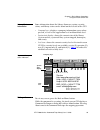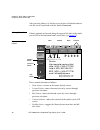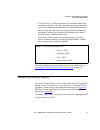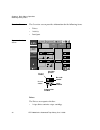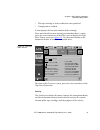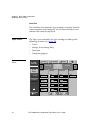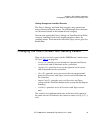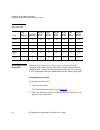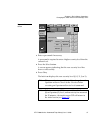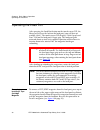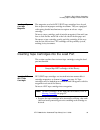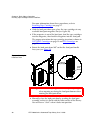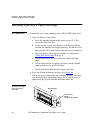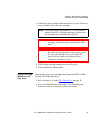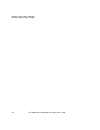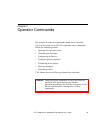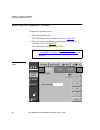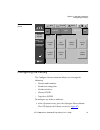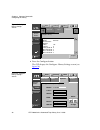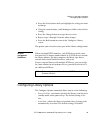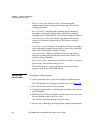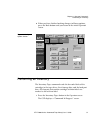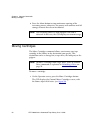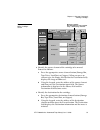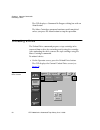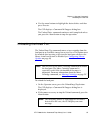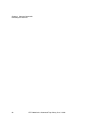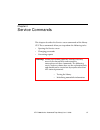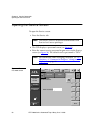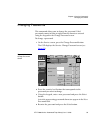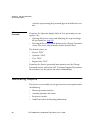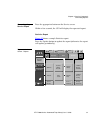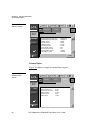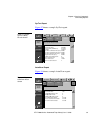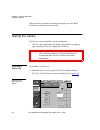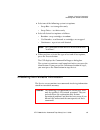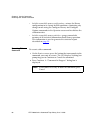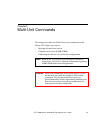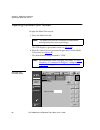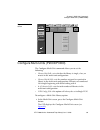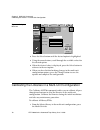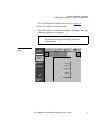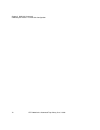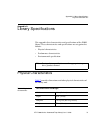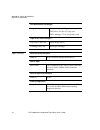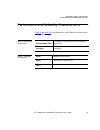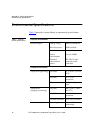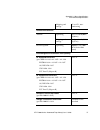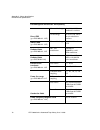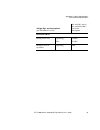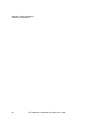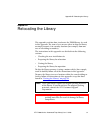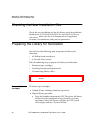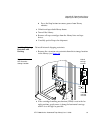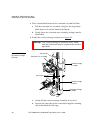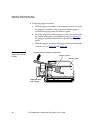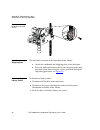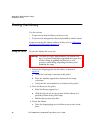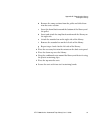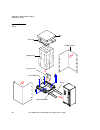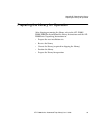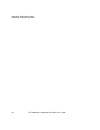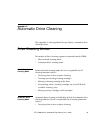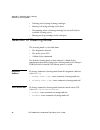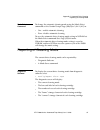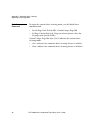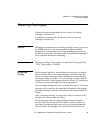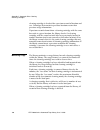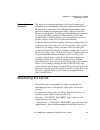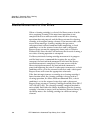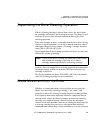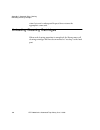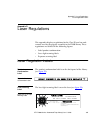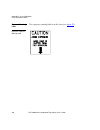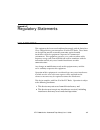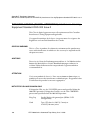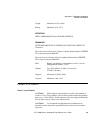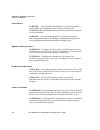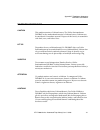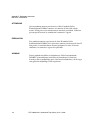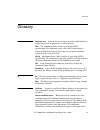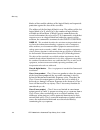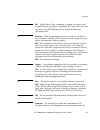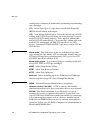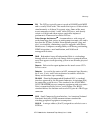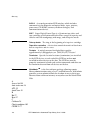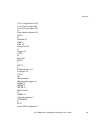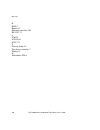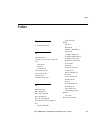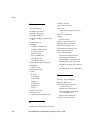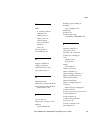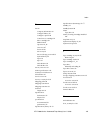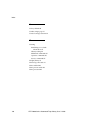- DL manuals
- Quantum
- Storage
- P2000 Series
- User Manual
Quantum P2000 Series User Manual
Summary of P2000 Series
Page 1
Atl p2000 series automated tape library user’s guide 6316800-02 ver. 2, rel. 0
Page 2
Atl p2000 series automated tape library user’s guide, 6316800-02, ver. 2, rel. 0, january, 2001, made in usa. Atl products, inc. Provides this publication “as is” without warranty of any kind, either express or implied, including but not limited to the implied warranties of merchantability or fitnes...
Page 3
Contents atl p2000 series automated tape library user’s guide iii contents preface xv chapter 1 library description 1 overview ................................................................................................. 1 library models .............................................................
Page 4
Contents iv atl p2000 series automated tape library user’s guide using the touch screen gui............................................................... 26 opening a screen ........................................................................... 28 library status information ......................
Page 5
Contents atl p2000 series automated tape library user’s guide v generating reports .............................................................................. 60 generating any service report ................................................... 61 testing the library .................................
Page 6
Contents vi atl p2000 series automated tape library user’s guide selection of cleaning mode ................................................................ 96 diagnostic software....................................................................... 96 touch screen gui ................................
Page 7
Contents atl p2000 series automated tape library user’s guide vii index 121.
Page 8
Contents viii atl p2000 series automated tape library user’s guide.
Page 9
Figures atl p2000 series automated tape library user’s guide ix figures chapter 1 figure 1 198-bin, 8-drive numbering conventions ..................... 4 figure 2 192-bin, 10-drive numbering conventions ................... 5 figure 3 100-bin, 10-drive numbering conventions ................... 6 figu...
Page 10
Figures x atl p2000 series automated tape library user’s guide figure 19 tape drive status screen ................................................ 33 figure 20 tapes screen ...................................................................... 34 figure 21 password screen ..............................
Page 11
Figures atl p2000 series automated tape library user’s guide xi chapter 5 figure 40 enter password screen..................................................... 68 figure 41 multi-unit screen.............................................................. 69 figure 42 configure multi-unit .................
Page 12
Figures xii atl p2000 series automated tape library user’s guide.
Page 13
Tables atl p2000 series automated tape library user’s guide xiii tables chapter 1 table 1 performance characteristics using dlt 8000 tape drives.................................................................................... 2 table 2 performance characteristics using ibm lto ultrium t200 tape d...
Page 14
Tables xiv atl p2000 series automated tape library user’s guide.
Page 15
Preface atl p2000 series automated tape library user’s guide xv preface this manual introduces the atl p2000 series library and discusses library operations, configuration, calibration, servicing, and basic troubleshooting. Audience 0 this manual is written for library operators and field service en...
Page 16
Preface xvi atl p2000 series automated tape library user’s guide • chapter 4, service commands , discusses using the service screen for generating reports and testing the library. • chapter 5, multi-unit commands , discusses the commands available through the multi-unit screen of the gui. These comm...
Page 17
Preface atl p2000 series automated tape library user’s guide xvii this manual uses the following conventions: • right side of the library — refers to the right side as you face the component being described. • left side of the library — refers to the left side as you face the component being describ...
Page 18
Preface xviii atl p2000 series automated tape library user’s guide refer to the appropriate product manual(s) for information about your tape drive and cartridges. Scsi-2 specification the scsi-2 communications specification is the proposed american national standard for information systems, dated m...
Page 19
Preface atl p2000 series automated tape library user’s guide xix customer support the atl products customer support department provides a 24- hour help desk that can be reached at: north/south america: (949) 477-7924 or (800) 284-5101 europe, africa, asia, or australia: (international code) + 44 (0)...
Page 20
Preface xx atl p2000 series automated tape library user’s guide.
Page 21
Atl p2000 series automated tape library user’s guide 1 chapter 1 library description 1 this chapter describes the p2000 automated tape library and its components. The chapter consists of: • overview • features and benefits • library components • cabinet • touch screen gui • intelligrip tm mixed medi...
Page 22
Chapter 1 library description overview 2 atl p2000 series automated tape library user’s guide library models 1 the p2000 series library comprises three models that support a wide range of storage and performance requirements (see table 1 , table 2 , and table 3 ). Model numbers are created by combin...
Page 23
Chapter 1 library description overview atl p2000 series automated tape library user’s guide 3 element numbering convention 1 the library stores tape cartridges in the following locations: • 100 storage bins on the back wall • up to 92 storage bins on inside of the front door • one load port • 8 bins...
Page 24
Chapter 1 library description overview 4 atl p2000 series automated tape library user’s guide figure 1 198-bin, 8- drive numbering conventions 106 107 108 109 110 111 112 113 114 115 116 117 118 119 120 121 122 123 140 141 143 144 145 146 147 148 149 150 151 152 153 154 155 156 157 137 124 125 126 1...
Page 25
Chapter 1 library description overview atl p2000 series automated tape library user’s guide 5 figure 2 192-bin, 10- drive numbering conventions 106 107 108 109 110 111 112 113 114 115 116 117 118 119 120 121 122 123 140 141 143 144 145 146 147 148 149 150 151 152 153 154 155 156 157 137 124 125 126 ...
Page 26
Chapter 1 library description overview 6 atl p2000 series automated tape library user’s guide figure 3 100-bin, 10- drive numbering conventions 000 001 003 004 005 006 007 008 009 010 011 012 013 014 015 016 017 018 019 020 021 022 023 024 025 026 027 028 029 030 031 002 048 049 050 051 052 053 054 ...
Page 27
Chapter 1 library description features and benefits atl p2000 series automated tape library user’s guide 7 features and benefits 1 the p2000 library provides the following features and benefits: • high-capacity, high-performance data storage and retrieval • the library may house up to 198 tape cartr...
Page 28
Chapter 1 library description library components 8 atl p2000 series automated tape library user’s guide • the library may be optionally configured with up to six hot- swappable, redundant dc power supplies to ensure library operations in the event of a power supply failure • an optional advanced coo...
Page 29
Chapter 1 library description library components atl p2000 series automated tape library user’s guide 9 cabinet 1 the cabinet houses all library components including: • cartridge handling mechanism (chm) • storage bins • control electronics • power supply and distribution equipment • fan modules • t...
Page 30
Chapter 1 library description library components 10 atl p2000 series automated tape library user’s guide figure 4 cabinet- front view cabinet-back 1 the back of the cabinet (see figure 5 ) provides easy accessibility to: • cooling fans • power, control, and data interfaces • tape drives u load por t...
Page 31
Chapter 1 library description library components atl p2000 series automated tape library user’s guide 11 figure 5 cabinet - back panel hot-swappable, removable fan hot-swappable drives in removable canisters easy-access back panel modules.
Page 32: Atl
Chapter 1 library description library components 12 atl p2000 series automated tape library user’s guide touch screen gui 1 the touch screen gui features a menu system for determining library status, configuring the library, and performing certain diagnostic functions. The touch screen gui (see figu...
Page 33
Chapter 1 library description library components atl p2000 series automated tape library user’s guide 13 • standby - takes the library “off-line” or “on-line” • load port button - submits request to the library to open the load port • security level indicator - shows “locked” on start-up and initial...
Page 34
Chapter 1 library description library components 14 atl p2000 series automated tape library user’s guide the vertical and horizontal actuators move the mixed media gripper into position to pick and place tape cartridges. The rotary actuator rotates the mixed media gripper 180 degrees, allowing the m...
Page 35
Chapter 1 library description library components atl p2000 series automated tape library user’s guide 15 when fewer than 10 tape drives are installed, the tape drives must occupy consecutive drive bays, beginning with drive bay 0. The drives used in the p2000 library are more reliable than standard ...
Page 36
Chapter 1 library description library components 16 atl p2000 series automated tape library user’s guide figure 8 dlt/sdlt load port figure 9 lto load port a f l 0 5 3 dlt/sdlt cartridge 6-bin magazine load port assembly metal tab metal tab stationary magazine 4-bin lto cartridge load port assembly.
Page 37
Atl p2000 series automated tape library user’s guide 17 chapter 2 basic library operations 2 this chapter provides an overview of the touch screen graphical user interface (gui) and describes the following basic library operating procedures: • installing tape cartridges • preparing the library for o...
Page 38
Chapter 2 basic library operations installing tape cartridges 18 atl p2000 series automated tape library user’s guide taking esd precautions 2 components within the p2000 library contain static-sensitive parts. To prevent damage to these parts while performing installation, maintenance, or replaceme...
Page 39
Chapter 2 basic library operations installing tape cartridges atl p2000 series automated tape library user’s guide 19 • avoid direct contact with static-sensitive parts. Avoid touching connectors and discrete components. • close library door and access panel when not working on the library. • be ver...
Page 40
Chapter 2 basic library operations installing tape cartridges 20 atl p2000 series automated tape library user’s guide setting the write-protect switch 2 each tape cartridge has a write-protect switch similar to that shown in figure 11 . This switch determines whether new data can be written to the c...
Page 41
Chapter 2 basic library operations installing tape cartridges atl p2000 series automated tape library user’s guide 21 lto cartridges 2 lto tape cartridges are different in size to the dlt/sdlt cartridges as well as in the barcode labeling and write-protect switch setting. Adhesive-backed bar code la...
Page 42
Chapter 2 basic library operations preparing the library for operation 22 atl p2000 series automated tape library user’s guide preparing the library for operation 2 to prepare the library for operation: • close the library door and access panels • connect the host workstations closing the library do...
Page 43
Chapter 2 basic library operations preparing the library for operation atl p2000 series automated tape library user’s guide 23 figure 13 cabling configuration—10- drive library scsi p or t h scsi p or t g scsi p or t f scsi p or t e scsi p or t d scsi p or t c scsi p or t b scsi p or t a scsi p or t...
Page 44
Chapter 2 basic library operations preparing the library for operation 24 atl p2000 series automated tape library user’s guide figure 14 cabling configuration—8- drive library scsi p or t h scsi p or t g scsi p or t f scsi p or t e scsi p or t d scsi p or t c scsi p or t b scsi p or t a scsi p or t ...
Page 45
Chapter 2 basic library operations turning the library on and off atl p2000 series automated tape library user’s guide 25 turning the library on and off 2 this section explains how to: • turn the library on • place the library on-line or off-line • turn the library off • test the installation turnin...
Page 46
Chapter 2 basic library operations using the touch screen gui 26 atl p2000 series automated tape library user’s guide 2 verify that the touch screen gui display indicates “system off- line.” 3 verify that the chm is empty by checking the overview screen on the touch screen gui (see chapter 3, operat...
Page 47: Atl
Chapter 2 basic library operations using the touch screen gui atl p2000 series automated tape library user’s guide 27 figure 15 touch screen gui—initial screen table 5, “touch screen gui functions,” on page 28 , lays out the various functions of the touch screen gui. Load port system off-line standb...
Page 48
Chapter 2 basic library operations using the touch screen gui 28 atl p2000 series automated tape library user’s guide table 5 touch screen gui functions *these screens are password protected. Opening a screen 2 to open one of the four main screens, touch the desired tab at the top of the touch scree...
Page 49: Atl
Chapter 2 basic library operations using the touch screen gui atl p2000 series automated tape library user’s guide 29 library status information 2 some information about the library firmware version, security status, and library status can be found on the left side of the gui. • company logo—display...
Page 50: Atl
Chapter 2 basic library operations using the touch screen gui 30 atl p2000 series automated tape library user’s guide after pressing abort, it is still necessary to press the back button to exit the screen associated with the aborted command. Library controls 2 library controls are located along the...
Page 51
Chapter 2 basic library operations obtaining library status atl p2000 series automated tape library user’s guide 31 • load port button—releases and locks the load port door. If the load port is locked in the closed position, pressing this button releases the load port and then locks the door. If the...
Page 52: Atl
Chapter 2 basic library operations obtaining library status 32 atl p2000 series automated tape library user’s guide overview screen 2 the overview screen provides information for the following items: • drives • activity • load port figure 18 overview screen drives 2 the drives area reports whether: ...
Page 53: Atl
Chapter 2 basic library operations obtaining library status atl p2000 series automated tape library user’s guide 33 • the tape cartridge is write-enabled or write-protected • compression is enabled it also displays the bar code number of the cartridge. For a more detailed screen showing an individua...
Page 54: Atl
Chapter 2 basic library operations obtaining library status 34 atl p2000 series automated tape library user’s guide load port 2 the load port area identifies tape cartridges currently stored in either magazine in the load port. Use the arrow button to view contents not currently displayed. Tapes scr...
Page 55
Chapter 2 basic library operations changing the touch screen gui security levels atl p2000 series automated tape library user’s guide 35 viewing storage and load port elements 2 the drives, storage, and load port categories may contain too many elements to display at once. To scroll through these el...
Page 56
Chapter 2 basic library operations changing the touch screen gui security levels 36 atl p2000 series automated tape library user’s guide table 6 security levels (listed from highest to lowest) securing the touch screen gui 2 when the user security level is set, access is restricted to the operator a...
Page 57: Atl
Chapter 2 basic library operations changing the touch screen gui security levels atl p2000 series automated tape library user’s guide 37 figure 21 password screen 3 enter a password if necessary. A password is required to enter a higher security level than the current level. 4 press the select butto...
Page 58
Chapter 2 basic library operations operating the load port 38 atl p2000 series automated tape library user’s guide operating the load port 2 after pressing the load port button on the touch screen gui, the library will release the lock on the load port (you will hear an audible ‘click’). The touch s...
Page 59
Chapter 2 basic library operations inserting tape cartridges into the load port atl p2000 series automated tape library user’s guide 39 loading a tape cartridge magazine 2 the magazine used with dlt/sdlt tape cartridges have keyed bins to prevent improper cartridge insertions. They are equipped with...
Page 60
Chapter 2 basic library operations inserting tape cartridges into the load port 40 atl p2000 series automated tape library user’s guide for more information about these procedures, refer to installing tape cartridges on page 17. 2 with the load port door open, place the tape cartridges in any availa...
Page 61
Chapter 2 basic library operations inserting tape cartridges into the load port atl p2000 series automated tape library user’s guide 41 if auto load is enabled, the library automatically moves the cartridges to available bins. Inserting lto tape cartridges 2 to insert an lto cartridge: 1 the two loa...
Page 62
Chapter 2 basic library operations manually ejecting a tape cartridge 42 atl p2000 series automated tape library user’s guide manually ejecting a tape cartridge 2 dlt tape drives 2 to manually eject a tape cartridge from a dlt or sdlt tape drive: 1 open the library’s front door: a press the standby ...
Page 63
Chapter 2 basic library operations manually ejecting a tape cartridge atl p2000 series automated tape library user’s guide 43 3 when the operate handle indicator comes on, raise the insert/ release handle to eject the tape cartridge. 4 pull the tape cartridge completely out of the drive. 5 close and...
Page 64
Chapter 2 basic library operations manually ejecting a tape cartridge 44 atl p2000 series automated tape library user’s guide.
Page 65
Atl p2000 series automated tape library user’s guide 45 chapter 3 operator commands 3 this chapter describes the commands found on the operator screen of the touch screen gui. The operator screen commands initiate the following actions: • opening the operator screen • unloading the load port • confi...
Page 66: Atl
Chapter 3 operator commands opening the operator screen 46 atl p2000 series automated tape library user’s guide opening the operator screen 3 to open the operator screen: 1 press the operator tab. The gui displays the password screen (see figure 25 ). 2 enter the correct operator password to gain ac...
Page 67: Atl
Chapter 3 operator commands configuring the library atl p2000 series automated tape library user’s guide 47 figure 26 operator screen configuring the library 3 the configure library command allows you to assign the following: • library model number • number of storage bins • number of drives • libra...
Page 68: Atl
Chapter 3 operator commands configuring the library 48 atl p2000 series automated tape library user’s guide figure 27 configure: library settings screen 2 press the configure button. The gui dispays the configure: library settings screen (see figure 28 ). Figure 28 configure: library settings screen...
Page 69
Chapter 3 operator commands configuring library options atl p2000 series automated tape library user’s guide 49 3 press the select button until you highlight the setting you want to change. 4 using the arrow buttons, scroll through available values for the setting. 5 press the change button to accep...
Page 70
Chapter 3 operator commands configuring library options 50 atl p2000 series automated tape library user’s guide • retries—causes the library to retry a failed command automatically before issuing an error message. The default settting is enabled. • bar code labels—turns bar code scanning on or off d...
Page 71: Atl
Chapter 3 operator commands performing an inventory atl p2000 series automated tape library user’s guide 51 6 when you have finished making changes to library options, press the back button until you return to the initial operator screen. Figure 29 configure: options screen performing an inventory 3...
Page 72
Chapter 3 operator commands moving cartridges 52 atl p2000 series automated tape library user’s guide 2 press the abort button to stop continuous running of the inventory process, otherwise, the process will continue until all storage elements have been inventoried. Moving cartridges 3 the move cart...
Page 73: Atl
Chapter 3 operator commands moving cartridges atl p2000 series automated tape library user’s guide 53 figure 30 control: move cartridges screen 2 identify the source element of the cartridge to be moved. Proceed as follows: a press the appropriate source element button (storage bin, tape drive, load...
Page 74: Atl
Chapter 3 operator commands unloading a drive 54 atl p2000 series automated tape library user’s guide the gui displays a command in progress dialog box with an abort button. The move cartridges command continues until completed unless you press the abort button to stop the operation. Unloading a dri...
Page 75
Chapter 3 operator commands unloading the load port atl p2000 series automated tape library user’s guide 55 2 use the arrow buttons to highlight the desired drive and then press execute. The gui displays a command in progress dialog box. The unload drive command continues until completed unless you ...
Page 76
Chapter 3 operator commands unloading the load port 56 atl p2000 series automated tape library user’s guide.
Page 77
Atl p2000 series automated tape library user’s guide 57 chapter 4 service commands 4 this chapter describes the service screen commands of the library gui. These commands allow you to perform the following tasks: • opening the service screen • changing passwords • generating reports warning: serious...
Page 78: Atl
Chapter 4 service commands opening the service screen 58 atl p2000 series automated tape library user’s guide opening the service screen 4 to open the service screen: 1 press the service tab. 2 the gui displays a password screen (see figure 32 ). 3 enter the correct service password to gain access t...
Page 79: Atl
Chapter 4 service commands changing passwords atl p2000 series automated tape library user’s guide 59 changing passwords 4 this command allows you to change the password. Valid passwords consist of four to eight numeric characters entered using the keypad in the change password screen. To change a p...
Page 80
Chapter 4 service commands generating reports 60 atl p2000 series automated tape library user’s guide asterisks representing the password appear in the reenter text box. If you lose a password 4 if you lose the operator, import only, or user password, you can replace it by: • opening the service scr...
Page 81: Atl
Chapter 4 service commands generating reports atl p2000 series automated tape library user’s guide 61 generating any service report 4 press the appropriate button on the service screen. Within a few seconds, the gui will display the requested report. Statistics report 4 figure 35 shows a sample stat...
Page 82: Atl
Chapter 4 service commands generating reports 62 atl p2000 series automated tape library user’s guide figure 35 report: statistics screen actuator report 4 figure 36 shows a sample actuator status report. Figure 36 report: actuator status screen back forward home s report: statistics power on time (...
Page 83: Atl
Chapter 4 service commands generating reports atl p2000 series automated tape library user’s guide 63 systest report 4 figure 37 shows a sample systest report. Figure 37 report: systest library results screen autoclean report 4 figure 38 shows a sample autoclean report. Figure 38 report: autoclean s...
Page 84
Chapter 4 service commands testing the library 64 atl p2000 series automated tape library user’s guide when you have finished reviewing the report, press the back button to return to the service screen. Testing the library 4 the service screen provides a testing command: • systest—this command tests...
Page 85
Chapter 4 service commands initializing non-volatile information atl p2000 series automated tape library user’s guide 65 2 select one of the following system test options: • swap bins - test storage bins only • swap drives - test drives only 3 select all desired test options as follows: • random - s...
Page 86
Chapter 4 service commands initializing non-volatile information 66 atl p2000 series automated tape library user’s guide • initialize nonvolatile memory configuration—returns the library configuration to its factory-default condition, eliminating any changes made using the configure library and conf...
Page 87
Atl p2000 series automated tape library user’s guide 67 chapter 5 multi-unit commands 5 this chapter describes the multi-unit screen commands of the library gui. Topics covered are: • opening the multi-unit screen • configure multi-units (p2000/p3000) • calibrating the libraries in a multi-unit conf...
Page 88: Atl
Chapter 5 multi-unit commands opening the multi-unit screen 68 atl p2000 series automated tape library user’s guide opening the multi-unit screen 5 to open the multi-unit screen: 1 press the multi-unit tab. The gui displays a password screen (see figure 40 ). 2 enter the correct service password to ...
Page 89: Atl
Chapter 5 multi-unit commands configure multi-units (p2000/p3000) atl p2000 series automated tape library user’s guide 69 figure 41 multi-unit screen configure multi-units (p2000/p3000) 5 the configure multi-unit command allows you to set the following: • library unit field—sets whether the library ...
Page 90: Atl
Chapter 5 multi-unit commands calibrating the libraries in a multi-unit configuration 70 atl p2000 series automated tape library user’s guide figure 42 configure multi-unit 2 press the select button until the desired option is highlighted. 3 using the arrow buttons, scroll through the available valu...
Page 91: Atl
Chapter 5 multi-unit commands calibrating the libraries in a multi-unit configuration atl p2000 series automated tape library user’s guide 71 the gui displays the multi-unit screen (see figure 43 ). 2 press the calibrate all ptms button. The gui displays a command in progress dialog box while the ca...
Page 92
Chapter 5 multi-unit commands calibrating the libraries in a multi-unit configuration 72 atl p2000 series automated tape library user’s guide.
Page 93
Appendix a library specifications physical characteristics atl p3000 series automated tape library user’s guide 73 appendix a library specifications a this appendix lists characteristics and specifications of the p2000 library. These characteristics and specifications are categorized as follows: • p...
Page 94
Appendix a library specifications physical characteristics 74 atl p3000 series automated tape library user’s guide table 8 interfaces weight library: 985 lbs (447 kg) dlt drives:13.5 lbs. (6.12 kg) each dlt cartridges: 7.7 oz. (218 grams) each tape drives and cartridges tape drives, max. No. Up to 1...
Page 95
Appendix a library specifications performance and reliability characteristics atl p3000 series automated tape library user’s guide 75 performance and reliability characteristics 1 table 9 and table 10 list performance and reliability characteristics of the library. Table 9 performance characteristic...
Page 96
Appendix a library specifications environmental specifications 76 atl p3000 series automated tape library user’s guide environmental specifications 1 table 11 provides various library environmental specifications. Table 11 environ- mental specifications physical environment electrical inputs voltage...
Page 97
Appendix a library specifications environmental specifications atl p3000 series automated tape library user’s guide 77 shipping and storage 5% to 95%, non- condensing climatic environment altitude operating sea level to 10,000 ft. (3,048 m) shipping and storage sea level to 12,000 ft. (3,657 m) heat...
Page 98
Appendix a library specifications environmental specifications 78 atl p3000 series automated tape library user’s guide electromagnetic/electrostatic susceptibility direct esd (per en61000-4-2: 1995) contact discharge @ +/- 2.0, 4.0 kv to conductive surfaces air discharge @ 2.0, 4.0, 6.0, 8.0 kv to n...
Page 99
Appendix a library specifications environmental specifications atl p3000 series automated tape library user’s guide 79 voltage dips and interruptions (per en61000-4-11: 1994) 30% and 60% power line reduction, 100% power line interuption acoustical noise sound power level operating 8.10 bel idle 7.83...
Page 100
Appendix a library specifications environmental specifications 80 atl p3000 series automated tape library user’s guide.
Page 101
Appendix b relocating the library atl p2000 series automated tape library user’s guide 81 appendix b relocating the library b this appendix explains how to relocate the p2000 library. As used in this appendix, the term relocate means either to ship the library or simply to move it to a nearby locati...
Page 102
Appendix b relocating the library checking the new installation site 82 atl p2000 series automated tape library user’s guide checking the new installation site 2 check the new installation site for the library using the guidelines found in the atl p2000/p3000/p6000 pre-installation site survey instr...
Page 103
Appendix b relocating the library preparing the library for relocation atl p2000 series automated tape library user’s guide 83 b press the stop button to remove power from library robotics. 3 unlock and open both library doors. 4 turn off the library. 5 remove all tape cartridges from the library bi...
Page 104
Appendix b relocating the library preparing the library for relocation 84 atl p2000 series automated tape library user’s guide 3 place a foam block between the extension axis and the floor. A lift the extension axis assembly and place the large foam block between it and the floor of the library. B g...
Page 105
Appendix b relocating the library preparing the library for relocation atl p2000 series automated tape library user’s guide 85 c secure the vertical belt with a tie wrap or clamp. D rotate the extension axis assembly 90 degrees. E place the vertical carriage restraint. F install the two screws that ...
Page 106
Appendix b relocating the library preparing the library for relocation 86 atl p2000 series automated tape library user’s guide 6 install the gripper restraint: a slide the gripper assembly away from the vertical axis until the gripper assembly is fully extended and the gripper restraint disengages f...
Page 107
Appendix b relocating the library preparing the library for relocation atl p2000 series automated tape library user’s guide 87 figure 48 gripper restraint in position figure 49 installing the gripper restraint d install the screw that secures the gripper restraint to the belt clamp (see figure 50 )....
Page 108
Appendix b relocating the library preparing the library for relocation 88 atl p2000 series automated tape library user’s guide figure 50 installing the gripper restraint screw load port shipping plate 2 the load port is located in the front door of the library. A attach the cardboard and shipping pl...
Page 109
Appendix b relocating the library preparing the library for relocation atl p2000 series automated tape library user’s guide 89 figure 51 inserting the shipping plate cardboard shipping plate.
Page 110
Appendix b relocating the library crating the library 90 atl p2000 series automated tape library user’s guide crating the library 2 use this section: • if you need to ship the library to the new site. • if you need to transport the library by forklift or similar means. If you are moving the library ...
Page 111
Appendix b relocating the library crating the library atl p2000 series automated tape library user’s guide 91 b remove the ramp sections from the pallet and slide them into the center section. C insert the foam block around the bottom of the library and the pallet. D insert and attach the stop block...
Page 112
Appendix b relocating the library crating the library 92 atl p2000 series automated tape library user’s guide figure 52 crating the library u load port stop stan dby hom e bac k forw ard syst em off-li ne tap es ove rvie w ope rato r serv ice ove rvie w anf 146 p00 anf 147 p01 anf 148 p02 anf 149 p0...
Page 113
Appendix b relocating the library preparing the library for operation atl p2000 series automated tape library user’s guide 93 preparing the library for operation 2 after shipping or moving the library, refer to the atl p2000/ p3000/p6000 pre-installation site survey instructions and the atl p3000 se...
Page 114
Appendix b relocating the library preparing the library for operation 94 atl p2000 series automated tape library user’s guide.
Page 115
Atl p2000 series automated tape library user’s guide 95 appendix c automatic drive cleaning c this appendix is a description of the tape library’s automatic drive cleaning feature. Drive cleaning modes 3 two modes of drive cleaning support are provided on the p2000: • host-initiated cleaning mode • ...
Page 116
Appendix c automatic drive cleaning selection of cleaning mode 96 atl p2000 series automated tape library user’s guide • tracking and selecting cleaning cartridges • moving a cleaning cartridge to the drive • determining when a cleaning cartridge has used all 20 of its available cleaning cycles • mo...
Page 117
Appendix c automatic drive cleaning reporting of cleaning mode atl p2000 series automated tape library user’s guide 97 mode select command 3 to change the automatic cleaning mode using the mode select command set the vendor unique page (20h) byte 2, bit 1 (ac) to: • one - enable automatic cleaning •...
Page 118
Appendix c automatic drive cleaning reporting of cleaning mode 98 atl p2000 series automated tape library user’s guide mode sense command 3 to report the current drive cleaning mode, use the mode sense command and: • set the page code field to 20h - vendor unique page 20h • set page control field to...
Page 119
Appendix c automatic drive cleaning cleaning cartridges atl p2000 series automated tape library user’s guide 99 cleaning cartridges 3 in host-initiated cleaning mode the host tracks all cleaning cartridges and their use. In automatic cleaning mode the library tracks all cleaning cartridges and their...
Page 120
Appendix c automatic drive cleaning cleaning cartridges 100 atl p2000 series automated tape library user’s guide cleaning cartridge is checked for a previous record of location and use. Cartridges that remain in previous locations retain their previous usage information. If previous records do not s...
Page 121
Appendix c automatic drive cleaning monitoring the drives atl p2000 series automated tape library user’s guide 101 element status information 3 the presence of cleaning cartridges results in the reporting of additional status information in response to host-initiated read element status commands. Th...
Page 122
Appendix c automatic drive cleaning media movement to the drive 102 atl p2000 series automated tape library user’s guide media movement to the drive 3 when a cleaning cartridge is selected, the library moves it to the drive requiring cleaning. If the movement operation is not completed due to an unr...
Page 123
Appendix c automatic drive cleaning supervising the drive cleaning operation atl p2000 series automated tape library user’s guide 103 supervising the drive cleaning operation 3 when a cleaning cartridge is placed into a drive, the drive loads the cartridge and initiates the cleaning operation. The l...
Page 124
Appendix c automatic drive cleaning unloading cleaning cartridges 104 atl p2000 series automated tape library user’s guide status byte and a subsequent request sense returns the appropriate error code. Unloading cleaning cartridges 3 when each cleaning operation is completed, the library moves all c...
Page 125
Appendix d laser regulations laser regulation labels atl p2000 series automated tape library user’s guide 105 appendix d laser regulations d this appendix displays regulations for the class ii laser bar code scanner used by the gripper assembly in the p2000 library. These regulations are defined in ...
Page 126
Appendix d laser regulations laser regulation labels 106 atl p2000 series automated tape library user’s guide exposure warning label 4 the exposure warning label is on the laser (see figure 55 ). Figure 55 exposure warning label ..
Page 127
Atl p2000 series automated tape library user’s guide 107 appendix e regulatory statements e fcc statement 5 this equipment has been tested and found to comply with the limits for a class a digital device, pursuant to part 15 of the fcc rules. These limits are designed to provide reasonable protectio...
Page 128
Appendix e regulatory statements industry canada (digital apparatus) interference-causing equipment standard ices-003 issue 2 108 atl p2000 series automated tape library user’s guide industry canada (digital apparatus) interference-causing equipment standard ices-003 issue 2 5 this class a digital a...
Page 129
Appendix e regulatory statements laser statement atl p2000 series automated tape library user’s guide 109 length maximum 15 feet (4.5m) rating minimum 10 a, 125 v attention 5 lire la remarque dans le mode d'emploi. Remarque 5 cette remarque ne concerne que les États-unis et le canada. En cas d'envoi...
Page 130
Appendix e regulatory statements laser statement 110 atl p2000 series automated tape library user’s guide laser klasse 1 5 vorsicht: dieses produkt enthdlt einen laser der kategorie ii. Laserstrahlen - der strichcode-scanner gibt laserstrahlen aus. Vermeiden sie jeden blickkontakt und direkten kvrpe...
Page 131
Appendix e regulatory statements battery statement atl p2000 series automated tape library user’s guide 111 battery statement 5 caution 5 this product contains a lithium battery. The dallas semiconductor ds12b887 on the motherboard contains a lithium battery. Lithium may be considered a hazardous ma...
Page 132
Appendix e regulatory statements battery statement 112 atl p2000 series automated tape library user’s guide attenzione 5 questo prodotto contiene una batteria al litio. Il modulo dallas semiconductor ds12b887 contiene una batteria al litio sulla scheda madre. Il litio può essere considerato un mater...
Page 133
Glossary atl p2000 series automated tape library user’s guide 113 glossary a antistatic mat a mat made of antistatic material which includes a cabled connection to ground at a wall receptacle. Asc the additional sense code is part of the scsi-2 specification. The additional sense code (asc) field in...
Page 134
Glossary 114 atl p2000 series automated tape library user’s guide blocks of data and the address of the logical block, and to provide protection against the loss of the user data. The address of the first logical block is zero. The address of the last logical block is [n-1], where [n] is the number ...
Page 135
Glossary atl p2000 series automated tape library user’s guide 115 d dlt digital linear tape technology is owned, developed, and manufactured by quantum corporation. Dlt tape drives use half- inch wide tape. Dlt 8000 tape drives record on 208 tracks (uncompressed). E elements scsi designation for any...
Page 136
Glossary 116 atl p2000 series automated tape library user’s guide cartidge bins (stationary or removeable) for loading and unloading tape cartridges. Lto linear tape-open is a tape drive specification backed by ibm, hewlett-packard, and seagate. Lvd low voltage differential or lvd is the newest type...
Page 137
Glossary atl p2000 series automated tape library user’s guide 117 p pci the pci bus typically runs at speeds of 33 mhz or 66 mhz and is usually 32 bits wide. This means that it passes 32 bits of data simultaneously as if down 32 separate wires. Some of the most recent computers include "wider" 64-bi...
Page 138
Glossary 118 atl p2000 series automated tape library user’s guide scsi-2 a second generation scsi interface which includes command sets for magnetic and optical disks, tapes, printers, processors, cd-roms, scanners, medium changers, and communication devices. Sdlt super digital linear tape is a quan...
Page 139
Glossary atl p2000 series automated tape library user’s guide 119 class a digital device 107 class i laser product 109 class ii laser product 109 d data transfer element 101 dlt 8 e elements 31 emi 18 esd 18 except bit 101 g gripper 53 gui 8 h host 101 hvd 1 i iec 74 l lithium battery 111 load port ...
Page 140
Glossary 120 atl p2000 series automated tape library user’s guide r raid 7 reports 57 returned status byte 103 rs-232c 74 s scsi 22 scsi id 49 scsi-2 74 t take-up leader 43 tape drive controllers 7 terabyte 2 w webadmin (tm) 8.
Page 141
Index atl p2000 series automated tape library user’s guide 121 index symbols # of libraries field 69 a abort button 29 activity area, overview screen 33 area activity 33 drives 32 load port 34 auto inventory 50 auto load 41 , 50 autoclean 49 autoclean report 63 b back button 30 bar code label 19 bar...
Page 142
Index 122 atl p2000 series automated tape library user’s guide c capacity, library 73 cartridge capacity 14 cartridge, cleaning 96 cleaning cartridge 96 cleaning cartridge installed status 102 cleaning mode 96 command calibrate all ptms 70 configure multi-unit 69 inventory tapes 51 mode select 96 mo...
Page 143
Index atl p2000 series automated tape library user’s guide 123 f field # of library units 69 destination 53 library unit 69 library unit # 69 lun config 69 new password 59 range 53 source 53 follower guide 86 forward button 30 g gripper assembly 86 gripper restraint 86 gui activity time-out 37 gui, ...
Page 144
Index 124 atl p2000 series automated tape library user’s guide lun config field 69 m magazine, dlt/sdlt 39 magazine, lto 41 main display area, control panel 12 mixed media gripper 14 mixed media load port 9 , 38 mode, cleaning 96 mode, drive cleaning 97 move cartridges control panel 52 moving a cart...
Page 145
Index atl p2000 series automated tape library user’s guide 125 s screen company information 29 configure library 47 configure options 50 control-move cartridges 52 move cartridges 52 multi-unit 26 operator 26 , 45 overview 26 password 58 service 26 , 58 service-change password 59 systest library 64 ...
Page 146
Index 126 atl p2000 series automated tape library user’s guide v values, default 60 vendor unique page 97 vertical carraige restraint 84 w warning initializing non-volatile information 65 library testing 64 multi-unit commands 67 operator commands 45 service commands 57 weight, library 73 wrist stra...