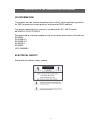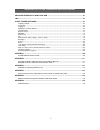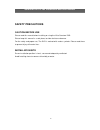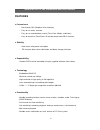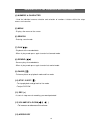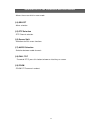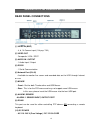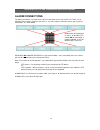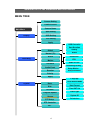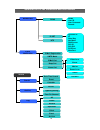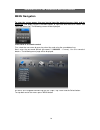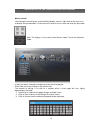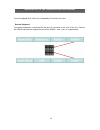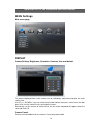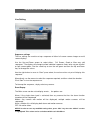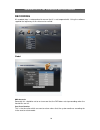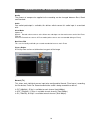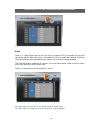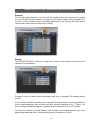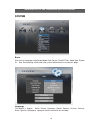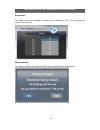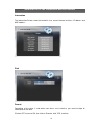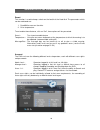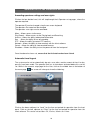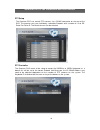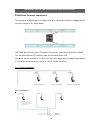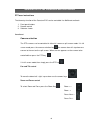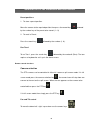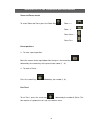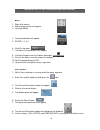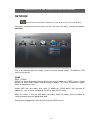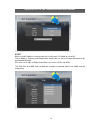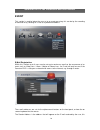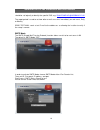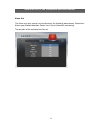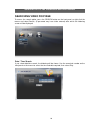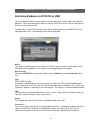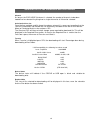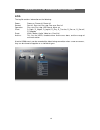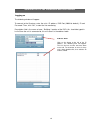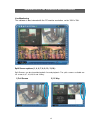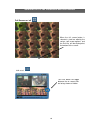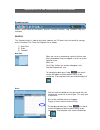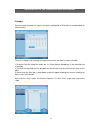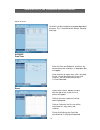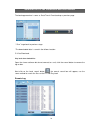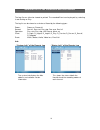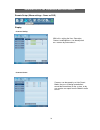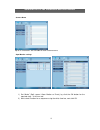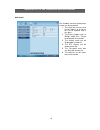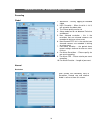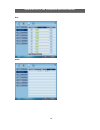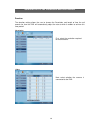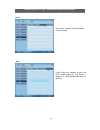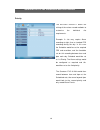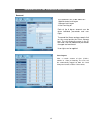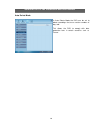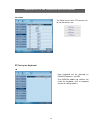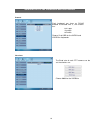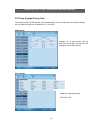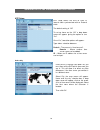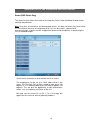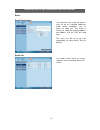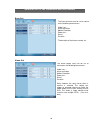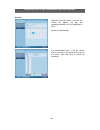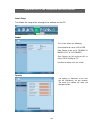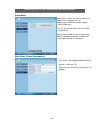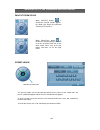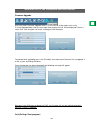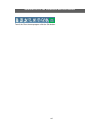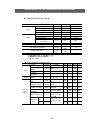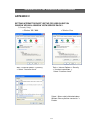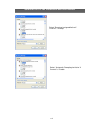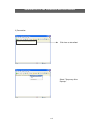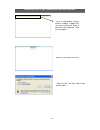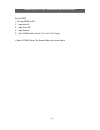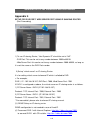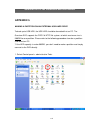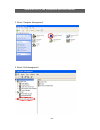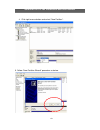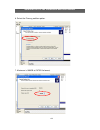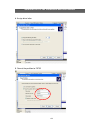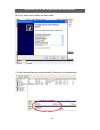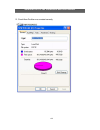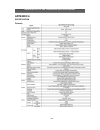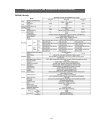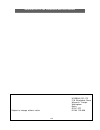- DL manuals
- Quantum
- DVR
- Q4-XXXh
- Installation And User Manual
Quantum Q4-XXXh Installation And User Manual - Safety Precautions
6
Quantum EVO H.264 installation and user manual
SAFETY PRECAUTIONS
CAUTION BEFORE USE
Please read this manual before installing or using the Vista Quantum DVR.
Please keep this manual in a safe place, to allow for future reference
For the safety and proper use, The DVR is marked with various symbols. Please read these
to prevent injury of financial loss.
INSTALLATION SITE
Ensure installation position is level, secure and adequately ventilated.
Avoid installing close to sources of humidity or water.
Summary of Q4-XXXh
Page 1
Quantum evo h.264 – installation and user manual user and programming manual for vista‟s quantum evo h.264 range of dvr. Including: q4-xxxh (non dvd) qe04-xxxh qe08-xxxh qe16-xxxh (xxx – denotes hard drive size).
Page 2
2 quantum evo h.264 installation and user manual this page is intentionally left blank.
Page 3
3 quantum evo h.264 installation and user manual ce information the product must be installed according to the currently valid installation regulations for emc to guarantee the designed use and to prevent emc problems. The device supplied with this manual is according to the ec, emc directive, 89/33...
Page 4
4 quantum evo h.264 installation and user manual contents safety precautions ..................................................................................................................... 6 contents of packaging ....................................................................................
Page 5
5 quantum evo h.264 installation and user manual archiving evidence to dvd/cd or usb ................................................................................. 61 log .................................................................................................................................
Page 6: Safety Precautions
6 quantum evo h.264 installation and user manual safety precautions caution before use please read this manual before installing or using the vista quantum dvr. Please keep this manual in a safe place, to allow for future reference for the safety and proper use, the dvr is marked with various symbol...
Page 7: Contents Of Packaging
7 quantum evo h.264 installation and user manual contents of packaging installation cd power cable quickl user guider manual remote controller battery usb2.0 mouse.
Page 8: Features
8 quantum evo h.264 installation and user manual features ● convenience - user-friendly gui (graphical user interface) - easy-to-use menu structure - easy-to-use recorded data search (time, date, motion, and alarm) - easy-to control via front panel, ir remote control and usb 2.0 mouse. ● stability -...
Page 9: Front Panel
9 quantum evo h.264 installation and user manual front panel q4-xxxh qe04/8/16-xxxh (1)leds - rec: recording status (when recording is on, the red light will flash) - power: system power on/off (when power is on, the green light will be illuminated) - net: network status (when network is connected, ...
Page 10
10 quantum evo h.264 installation and user manual (4) numeric & character - used for individual camera selection and selection of numbers & letters within the setup menus and searches (5) menu - displays the menu on the screen (6) search - entering search mode (7) play ( ) - playback of the recorded...
Page 11
11 quantum evo h.264 installation and user manual - moves the cursor while in menu mode (14) select - menu selection (15) ptz selection - ptz channel selection (16) screen split - selection of multi screen functions (17) audio selection -switches between audio channels (18) pan / tilt - to control p...
Page 12: Rear Panel Connections
12 quantum evo h.264 installation and user manual rear panel connections (1) video in (bnc) - 4, 8, 16 camera input (1.0v p-p, 75 Ω) (2) video out - composite / vga / spot (3) audio in / output - 1 audio input / output (5) rs232 - 1 serial communication (6) network port (rj-45) - available to monito...
Page 13: System Connection Diagram
13 quantum evo h.264 installation and user manual system connection diagram.
Page 14: Alarm Connections
14 quantum evo h.264 installation and user manual alarm connections the alarm connections are made via the push in connectors on the rear on the unit. There are 16 individual alarms inputs marked as sensor in (1-16) and 2 outputs marked as alarm, plus 2 ground connections. As shown below: keyboard o...
Page 15: Remote Control
15 quantum evo h.264 installation and user manual remote control 1.Power : power on/off 2. Rec : start & stop recording 3. ~ :key for figure and character 4. P/t/z: entering ptz menu directly 5. Osd : operating osd on/off 6. Seq : hot key for spot(120/100fps) key for seq operation(4808/400fps) 7. Lo...
Page 16: Osd Description
16 quantum evo h.264 installation and user manual osd description the status bar shows hdd capacity, network connection, time, etc using by icons. -hdd capacity : 1.7gb is used out of 298.0gb -network connection : it is shown that admin or user is connected. -date/time *others : -backup -mute -usb s...
Page 17: Menu Tree
17 quantum evo h.264 installation and user manual menu tree apply display recording system camera covert camera name spot setting live setting basic disk account program update main menu video type time/dst set system id date format sensor sensor osd setting apply duration priority apply auto delete...
Page 18
18 quantum evo h.264 installation and user manual network set ddns e-mail registration event notification ddns user id user password domain dynamic ip ip gate way net mask dns server dsl id dsl pw dvr port web port ntp ip set smtp mode video loss power loss motion alarm smart search search archive l...
Page 19: Default Passwords
19 quantum evo h.264 installation and user manual default passwords front panel a password is required if you need to: log on; enter the menus; down power; stop recording or changing an ip setting. Logging on before the system can be used it is necessary to log on as a user, he rights of each user c...
Page 20: Menu Navigation
20 quantum evo h.264 installation and user manual menu navigation to enter the set-up menus, the user has to have the required access rights and be logged on (see page 19) press the menu button or right click with mouse on screen and select the menu icon. The following screen will be displayed. Fron...
Page 21
21 quantum evo h.264 installation and user manual mouse control left clicking the mouse brings up the following display, from this right click on the menu icon to display the password box, use the mouse to select the user name and enter the password. Note: this display is also used to select search ...
Page 22
22 quantum evo h.264 installation and user manual use the keyboard to fill in titles etc, followed by ok to enter the value. Remote keyboard the remote keyboard is connected via the push in connector on the rear of the unit. Connect the rs485 lead from the keyboard to one of the rs485 + and – pairs ...
Page 23: Menu Settings
23 quantum evo h.264 installation and user manual menu settings main menu page display camera setting: brightness, saturation, contrast, hue and default the picture displayed from each camera can be individually adjusted to balance the multi screen view. Use up() / down() keys to select the cell t...
Page 24
24 quantum evo h.264 installation and user manual select the camera to be made covert using the up and down keys, then press select to turn the camera green, toggle between on and off with the up and down buttons. Alternatively use the mouse to select the camera and click between on and off. In orde...
Page 25
25 quantum evo h.264 installation and user manual spot setting spot output is used to configure the second monitor output. The spot monitor can respond to alarms, motion, audio, or can be configured for full or multi-screen sequences. Use the select key to turn the mode box from blue to green, use t...
Page 26
26 quantum evo h.264 installation and user manual osd setting on screen display setting: selecting information to be displayed on screen along with the video. Status bar the display bar at the bottom of the screen can be set to be permanently on or to disappear after a preset period of time. Event d...
Page 27
27 quantum evo h.264 installation and user manual live setting sequence settings the live settings are used to set up a sequence of either full screen camera images or multi screen displays use the up and down arrows to select either: full screen, quad or nine way split sequences. The display will c...
Page 28: Recording
28 quantum evo h.264 installation and user manual recording all recorded data is watermarked to ensure that it is not tampered with. Using the software supplied the legitimacy of this data can be verified. Global hdd overwrite generally this should be set to on to ensure that the dvr does not stop r...
Page 29
29 quantum evo h.264 installation and user manual quality the amount of compression applied to the recording can be changed between best, good and standard. Audio one audio input/output is available; this defines which camera this audio input is associated with. Alarm mode options of: normal: record...
Page 30
30 quantum evo h.264 installation and user manual alarm there is a single alarm input on the rear of the quantum evo (see page14 for physical connection details) when the alarm is activated the evo will record the cameras at the rate set by the operator in the table below. Any camera set to zero wil...
Page 31
31 quantum evo h.264 installation and user manual motion when operating in motion detection mode the evo will only record the cameras that motion is being detected on, the record rate for that camera will be at the rate set by the operator in the table below (non motion cameras will not be recorded)...
Page 32
32 quantum evo h.264 installation and user manual schedule the schedule allows the quantum dvr to be set to only record at particular times of the day. The timing setting, resolution and audio are global for all channels. However images per second can be configured per channel. To set the timetable ...
Page 33
33 quantum evo h.264 installation and user manual duration the duration mode allows the user to set the: the number of days that they require to record for; the resolution; whether cameras are active or not; whether audio is being recorded. The user then sets the number of days of recording required...
Page 34: System
34 quantum evo h.264 installation and user manual system basic user can set language, auto delete mode, date format, time/dst set, video type, system id. Also, deinterlacing, initialisation and system information are set from this page. Language the default is english. Italian, french, hungarian, sl...
Page 35
35 quantum evo h.264 installation and user manual auto delete mode auto delete mode can be set to automatically erase recorded older than a certain number of days. This can be set between 0 and 99 days. Date format the default is dd-mm-yyyy. Other date formats available are: mm-dd-yyyy / / yyyy-mm-d...
Page 36
36 quantum evo h.264 installation and user manual deinterlace this option takes out the judder associated with movement in 4cif (d1) recording. Set camera channel to on factory default this button can be used to return he dvrs menu setting back to factory default.
Page 37
37 quantum evo h.264 installation and user manual information the information screen shows the hard disk size, current firmware revisions, ip address and mac address disk format formatting of the drive is used when new drives are installed or you need to wipe all information on the disk. Click on of...
Page 38
38 quantum evo h.264 installation and user manual smart this function is used to keep a check on the health of the hard disk. The parameters which can be monitored are: 1. Read/write errors on the drive 2. Drive temperature. To set enable these features, click on “set”, three options will be present...
Page 39
39 quantum evo h.264 installation and user manual amending operators settings and user rights click on the box beside level, this will step through the 6 operator set up pages, chose the operator required. The operator id can be changed using the on screen keyboard the operators password can be chan...
Page 40
40 quantum evo h.264 installation and user manual archive log access access to the archive log is password protected, use this section to amend the password per user. This will allow traceability of which user has downloaded information. Program update always turn off: recording, playback and networ...
Page 41
41 quantum evo h.264 installation and user manual will be shown in the status bar of the screen. Enter “menu”-> “system set”-> “program update”. If the system recognizes the new firmware then, “new program found” will be displayed on the screen. Next press the “select” button. Processing percentage ...
Page 42
42 quantum evo h.264 installation and user manual ptz setup the quantum evo can control ptz cameras via a rs485 connection on the rear of the dvr. The cameras can have individually selectable protocols with a choice of : vista pd, pelco p or pelco d. The baud rate can also be selected. Ptz controlle...
Page 43
43 quantum evo h.264 installation and user manual telemetry connections and user instructions remote keyboard connections the connection of the vkbd4 keyboard to the quantum evo dvr, is made via the push connectors marked as rs485 + and -on the rear of the dvr, as shown below. Use one of the pairs r...
Page 44
44 quantum evo h.264 installation and user manual rs485 dome telemetry connections the connection to rs485 domes is made via the push connectors marked as camera on the rear of the quantum. As shown below: the rs485 port must be set to ptz camera in the menus : main menu/system/etc./rs485. This will...
Page 45
45 quantum evo h.264 installation and user manual ptz user instructions the telemetry function of the quantum evo can be controlled via 43different methods: 1. Front panel buttons 2. Remote control 3. Software viewer front panel camera selection the ptz cameras can be controlled in either full scree...
Page 46
46 quantum evo h.264 installation and user manual preset positions 1. To store a preset position move the camera to the required position then press the record key followed by the number key of the preset to be stored (1 – 9) 2. To recall a preset press the search key followed by the number (1 -9). ...
Page 47
47 quantum evo h.264 installation and user manual zoom and focus control to select zoom and focus press the zoom key , zoom + = zoom - = focus near = focus far = preset positions 3. To store a preset position move the camera to the required position then press the record key followed by the number k...
Page 48
48 quantum evo h.264 installation and user manual dome menu access when controlling vista powerdome ptz domes from the quantum evo, it is possible to enter the dome‟s menu structure, using the remote keyboard, front panel keyboard, mouse or the clieny software. The method from each device is slightl...
Page 49
49 quantum evo h.264 installation and user manual mouse 1. Right click mouse 2. Mouse menu screen will appear: 3. Left click menu 4. The password box will appear 5. Enter 1, 2, 3,4 6. Click on the word 7. The dome password menu will appear 8. Using the arrows enter the domes password, 9. Once in the...
Page 50
50 quantum evo h.264 installation and user manual 10. To exit the menu mode repeatedly press prev. 11. To return to ptz mode press the button ..
Page 51: Network
51 quantum evo h.264 installation and user manual network (if the dvr is connected to a network, this icon will be shown in the osd display) this menu can only be accessed if the user has the necessary rights. (default password is 00000000). With in the network menu the ddns (dynamic domain named se...
Page 52
52 quantum evo h.264 installation and user manual ip set when a fixed ip address is being used, the use dynamic ip should be set to no the ip address, gateway and subnet mask need to be set, these will generally be given by the network manager. Dsl refers to all types of digital subscriber line such...
Page 53
53 quantum evo h.264 installation and user manual ntp the network time protocol setting allows the dvr time to be synchronised with an external time server. The default is ntp off. When turned on the type of service can be selected, options are default (time.Bora.Net), domain and ip. As shown in nex...
Page 54: Event
54 quantum evo h.264 installation and user manual event this section is used to inform the user as to an event occurring, this can be by the sounding of a buzzer or by sending an e-mail to a predefined address. E-mail registration within this section up to 3 users can be set-up to receive an email o...
Page 55
55 quantum evo h.264 installation and user manual should be set logically to identify the specific dvr. E.G. Quantumplus@norbain.Co.Uk the report period is used to set how often e-mails are sent: immediately on and event, daily or weekly send test mail sends a test e-mail to the addresses so allowin...
Page 56
56 quantum evo h.264 installation and user manual e-mail out as well as e-mail on event activations the quantum can be set to send a report on the following occurrences: video loss; alarm; motion: power loss and smart (hard disk monitoring). Beep out the buzzer can be set to sound on the following o...
Page 57
57 quantum evo h.264 installation and user manual alarm out the alarm out relay can be set to activate on the following occurrences: video loss; alarm input; motion detection; power loss; smart (hard disk monitoring). The duration of the activation can be set..
Page 58: Searching Video Footage
58 quantum evo h.264 installation and user manual searching video footage to access the search option, press the search button on the front panel or right click the mouse and select search, (a password may have to be entered) after which the following screen will be displayed. Date / time search if ...
Page 59
59 quantum evo h.264 installation and user manual event search this allows the user to select between alarm, motion or audio. Select required option by pressing the right arrow, or selecting with the mouse. Alarm – the search is for any alarm activation within the times defined. Motion – the search ...
Page 60
60 quantum evo h.264 installation and user manual the following screen will be displayed. The hours which have recorded data are displayed as a coloured bar. Select the hour which you want to review, the following screen will be displayed. The minutes which have recorded data will be displayed as a ...
Page 61
61 quantum evo h.264 installation and user manual archiving evidence to dvd/cd or usb once the required video has been found, it may be necessary to down load it for evidential purposes. This can be done either onto the internal cd/dvd-r writer or via the usb port on the front of the quantum evo. To...
Page 62
62 quantum evo h.264 installation and user manual channel as long as the exclusive file format is selected, the number of channels to be down loaded can be selected. Anything from a single channel to all 16 can be selected. Calculate archive size once the time and date and file format have been ente...
Page 63: Log
63 quantum evo h.264 installation and user manual log the log file contains information on the following: power: power on, power off, power fail record: rec fail, rec start, rec stop, rec error, rec full operation: play start, play stop, hdd format, menu set client: r_login, r_logout, r_logfail, r_p...
Page 64: Client Viewer Software
64 quantum evo h.264 installation and user manual client viewer software each quantum comes with license free viewer software to view the quantum across a network. To be able to do this the recommended minimum specification for the pc is as follows: minimum pc specification > cpu: core 2 duo 1.8ghz,...
Page 65
65 quantum evo h.264 installation and user manual logging on the following window will appear. To connect to the quantum, enter the units: ip address; dvr port (2000 ids default), id and password. Then, click “ok”, to start the live monitoring. Description field is the name of area / building / loca...
Page 66
66 quantum evo h.264 installation and user manual explanation of screen buttons.
Page 67
67 quantum evo h.264 installation and user manual live monitoring the software is best viewed with the pc monitor resolution, set to: 1024 x 768. Split screen options (1, 4, 6, 7, 8, 9, 10, 13,16): spilt screens can be viewed during both live and playback. The splits screens available are: full scre...
Page 68
68 quantum evo h.264 installation and user manual full screen on/ off when the full screen button is selected, a tool bar offering the various split screen options, and the exit key will be displayed at the bottom of the screen. Osd on/off: the osd button will toggle between the on screen titles etc...
Page 69
69 quantum evo h.264 installation and user manual (smart)arrange on/off: if cameras are being displayed in segments that are not logical, the smart button will rearrange and put camera input 1 into segment 1 (top left) etc. Image save / load: / save: this icon is used to save a still image in either...
Page 70
70 quantum evo h.264 installation and user manual remote search search (date/time/event/calendar), archive (remote archive), log (remote log) are available. Search this remote search is able to play back video on the pc direct from the hard disk storage on the quantum evo. There are 3 options for as...
Page 71
71 quantum evo h.264 installation and user manual calendar select the date required (as long as the date is highlighted in blue there is recorded data on from that day). There are 3 options for selecting the required time once the date has been selected . 1) drag the red line along the colour bar (i...
Page 72
72 quantum evo h.264 installation and user manual select channel: . Archive date/time event enter the start and end dates and times, by hovering over the selections, a drop down box will appear. Once selection is made, then “click” calculate, the file size will be displayed. Finally click “archive”,...
Page 73
73 quantum evo h.264 installation and user manual calendar select the date required (days with recorded video a data present are highlighted in blue ) there are 3 options for selecting the required time once the date has been selected. 1) drag the red line along the colour bar (i.E. Blue: normal rec...
Page 74
74 quantum evo h.264 installation and user manual the backup procedure is same as date/time & event backup as previous page. * “prev” to go back to previous stage. *the downloaded data is saved in the follows location: c:\vista\download. Play back down loaded files open the viewer software but do no...
Page 75
75 quantum evo h.264 installation and user manual the log file can either be viewed or printed. The recorded event can be played, by selecting it and clicking on play. The log list can be viewed as a whole or filtered by the following types: power: power on, power off, record: rec fail, rec start, r...
Page 76
76 quantum evo h.264 installation and user manual remote setup: (menu settings - same as dvr) display – camera setting – camera covert within this setting the hue, saturation, contrast and brightness can be adjusted on a camera by camera basis. Cameras can be remotely set into covert mode, they are ...
Page 77
77 quantum evo h.264 installation and user manual - camera name up to 32 characters are available for each camera name. - spot monitor settings 1) s et “mode” (split screen/ alarm motion or event), by click the on button for the required state – it will turn red. 2) next select duration for a sequen...
Page 78
78 quantum evo h.264 installation and user manual osd on/off the symbols and text displayed on screen can be controlled: 1. The status bar can be set to be off/ always on or be on for 5 or 10 seconds after a key press. 2. The event symbols such as motion, audio, pan / tilt can be displayed or turned...
Page 79
79 quantum evo h.264 installation and user manual recording global normal resolution 1. Watermark – security tagging of recorded video. 2. Hdd overwrite – when the disk is full it will overwrite the oldest data. 3. The picture quality can be set 4. Alarm mode can be set between exclusive and normal ...
Page 80
80 quantum evo h.264 installation and user manual rate audio.
Page 81
81 quantum evo h.264 installation and user manual alarm the alarm settings for resolution, rate and audio are configured in the same manner as normal (time lapse) see page 76 and 77. Motion the motion settings for resolution, rate and audio are configured in the same manner as normal (time lapse) se...
Page 82
82 quantum evo h.264 installation and user manual schedule the schedule settings for resolution, rate and audio are configured in the same manner as normal (time lapse) see pages 76 and 77. The only addition is the setting up of schedule grid, click on the set button to display the following screen....
Page 83
83 quantum evo h.264 installation and user manual duration the duration setting allows the user to choose the resolution and length of time the unit records for, then the dvr will automatically adjust the rate at which it records to achieve this time period. -resolution -video first select the resol...
Page 84
84 quantum evo h.264 installation and user manual -audio -days next select if audio is being recorded on that channel. Finally select the number of days the dvr should record for. The choice is between; 5, 10,20,30,40,50,60,70 80 or 90 days..
Page 85
85 quantum evo h.264 installation and user manual priority the record priority allows the mixing of the various record methods to customise the individual site requirements. Example: a site may require alarm recording at night, then a standard fps recording during the day. In this case the schedule ...
Page 86
86 quantum evo h.264 installation and user manual system basic this section is used to select: language date format video type system id deinterlace this option takes out the judder associated with movement in 4cif (d1) recording. Set camera channel to on.
Page 87
87 quantum evo h.264 installation and user manual account the quantum evo h.264 allows for : 1 administrator level log on 1 manger level log on 4 user level log on each of the 6 log-on accounts can be given individual passwords and user rights to amend the name and password, click on the name beside...
Page 88
88 quantum evo h.264 installation and user manual sensor 1 alarm input can be configured to be either inactive (none), or normally open (n.O), or normally closed (n.C). Archive log password a password is required in order to access the archive log,.
Page 89
89 quantum evo h.264 installation and user manual auto delete mode in auto delete mode the dvr can be set to delete recordings that are a certain numbers of days old. This allows the dvr to comply with data protection laws in certain countries such as france..
Page 90
90 quantum evo h.264 installation and user manual ptz setup for cameras -id -protocol each camera input can be allocated an rs485 id between 1 and 255. Each camera output can have an individual protocol associated with it, the choices are: vista pd pelco d pelco p.
Page 91
91 quantum evo h.264 installation and user manual -baud rate ptz set up for keyboard -id the baud rate of each ptz camera can be set the choices are: each keyboard can be allocated an rs485 id between 1 and 255. Vista vkbd3im addressing switches are inside the keyboard, refer to keyboard manual for ...
Page 92
92 quantum evo h.264 installation and user manual protocol -baud rate each keyboard can have an rs485 protocol associated with it, the choices are: qsc-1000 vista-kbd wtx kbd choose vista-kbd for the vkdb4 and vklbd3im keyboards. The baud rate of each ptz camera can be set the choices are: choose 96...
Page 93
93 quantum evo h.264 installation and user manual dst setup (daylight saving time) the quantum evo h.264 can be set to automatically reset its clock when the clocks change for day light saving time. As default this is set to off. User define select region change “off” to user define, this will allow...
Page 94
94 quantum evo h.264 installation and user manual ntp setup select city ntp setup allows the dvr to have its internal clock synchronised with an external clock. The default setting is “off” to set up hover on the “off” a drop down arrow will appear giving the option to turn “on”. Once “on”, two othe...
Page 95
95 quantum evo h.264 installation and user manual smart (hdd watch dog) the smart function allows the health of the hard disk drives to be monitored for bad sectors and high temperatures. Note: over time all hard drives will develop bad sectors, this does not mean they have failed, it is an indicati...
Page 96
96 quantum evo h.264 installation and user manual etc the rs485 port on the rear of the unit can be designated to either: 1. Be an input for a remote keyboard (select ptz controller) 2. Be an output for rs485 telemetry control. ( select ptz camera).
Page 97
97 quantum evo h.264 installation and user manual event email registration email out the quantum evo h.264 will send e- mails to up to 3 defined addresses under certain conditions such as alarms or video loss. The screen is where you setup the receiving address and address that the dvr will send fro...
Page 98
98 quantum evo h.264 installation and user manual beep out alarm out the internal buzzer can be set to sound on the following occurrences: video loss alarm activation motion detection power loss smart duration the duration of the buzzer can be set. The alarm output relay can be set to activate on th...
Page 99
99 quantum evo h.264 installation and user manual local search (viewing downloaded footage) this allows playback of video which has been downloaded top the pc. Search searches can be done by date/time, even and calendar. Date/time event hovering over the date and time bars will allow drop down boxes...
Page 100
100 quantum evo h.264 installation and user manual calendar when the calendar option is chosen this screen will appear, any day with recording available will be highlighted in blue. Select the required day. Any downloaded event s will be shown, click on the event, the red line will move to that even...
Page 101
101 quantum evo h.264 installation and user manual log info clicking on log will display the log file from the unit. This file can be printed, by clicking print. Click on info. This will display the version of the software client being used..
Page 102
102 quantum evo h.264 installation and user manual local setup this allows the setup of the viewing of the software on the pc . Global opacity this screen allows the following: draw mode to be set to yuv or rgb date format to be set to: dd/mm/yyy, mm/dd/yyyy or yyyy/mm/dd. Save format, for the savin...
Page 103
103 quantum evo h.264 installation and user manual audio buffer web viewer (future development) audio buffer settings are there to adjust the audio over the network, this will compensate for different network speeds ( lans, wans etc). This can only be adjusted if the live video is switched off. Adju...
Page 104
104 quantum evo h.264 installation and user manual pan, tilt, zoom, focus (remote telemetry control) when ptz button is being pressed, ptz control icon will be pop-up on the live image..
Page 105
105 quantum evo h.264 installation and user manual pan/tilt/zoom/focus preset/learn when pan/tilt button is clicked the pan/tilt control appears, this allows left, right, up and down control of ptz cameras when zoom/focus button is clicked, the control changes to zoom in on the up arrow, zoom out on...
Page 106
106 quantum evo h.264 installation and user manual firmware upgrade user can select firmware upgrade menu, if a new version of firmaware exits in the c:/vista/upgrade folder ,then the message „new program found!‟ will be displayed if there is no file then „new program not found!‟ message will be dis...
Page 107
107 quantum evo h.264 installation and user manual to exit the client viewer program click the quit button..
Page 108: Appendix 1
108 quantum evo h.264 installation and user manual appendix 1 alarm sensor installation 1. Components 1) external sensor: 1 2) dvr system: 1 2. Inner circuit for sensor input the inner circuit of quantum dvr is as follows, 5v dc 2.2k 0.1uf pc817 12v dc 2.2k internal check point outlet point sensor i...
Page 109
109 quantum evo h.264 installation and user manual absolute maximum ratings parameter symbol rating unit input forward current if 50 ma *1peak forward current i fm 1 a reverse voltage v r 6 v power dissipation p 70 mw output collector-emitter voltage v ceo 35 v emitter-collector voltage v eco 6 v ...
Page 110
110 quantum evo h.264 installation and user manual 1. Sensor install processing ① please refer the below block diagram . Pc817 3.3k or 10k n.C sensor 12v dc 2.2k ac outlet point ?? V dc sensor in dvr gnd.
Page 111: Appendix 2
111 quantum evo h.264 installation and user manual appendix 2 setting internet security setup for web client on window xp/2000 & window vista service pack 2. 1) security setup > window xp / 2000 > window vista tools-> internet options-> security - > select “customer level” select “ allow script-init...
Page 112
112 quantum evo h.264 installation and user manual select “download unsigned active x controls”-> prompt select “ automatic prompting for active x controls”-> disable.
Page 113
113 quantum evo h.264 installation and user manual 2) connection click here as described select “temporary allow pop-ups ”.
Page 114
114 quantum evo h.264 installation and user manual click “to help protect security, internet explorer stopped this site from installing an active x control on your computer. Click here for options …” select “install active x control “ select “install” and then „log-in‟ box will be shown..
Page 115: Appendix 3
115 quantum evo h.264 installation and user manual appendix 3 dynamic ip (supporting ddns server) with ddns server, this allows a user to connect to the unit remotely without the need for a fixed ip address.(please register your id & domain at www.Ddns-dvr.Com in which you can use their ddns server ...
Page 116
116 quantum evo h.264 installation and user manual 3. Select “create account” menu. 4. Create account. > fill in all blanks in order to create new account. Id & password will be emailed to you when the account is setup correctly. Once the ddns-dvr account has been setup, it is necessary to add the d...
Page 117
117 quantum evo h.264 installation and user manual set up ddns 1. Change ddns to on 2. Input user id 3. Input user pw 4. Input domain 5. Click “ddns status check” if it is “ok” click “apply” > note; in ddns setup, the domain name has to be filled in..
Page 118: Appendix 4
118 quantum evo h.264 installation and user manual appendix 4 setup for dvr port/ web server port using ip sharing router (port forwarding) 1) to use ip sharing router, “use dynamic ip” should be set to “no”. - dvr port: this can be set to any number between 2000 to 65535. - web server port: this ca...
Page 119: Appendix 5
119 quantum evo h.264 installation and user manual appendix 5 making a partition on an external usb hard drive to back up to usb hdd, the usb hdd should be formatted first on pc. The quantum evo supports the fat32 & ntfs file system, of which maximum size is 500gb for one partition. Please refer to ...
Page 120
120 quantum evo h.264 installation and user manual 2. Select “computer management” 3. Select “disk management”..
Page 121
121 quantum evo h.264 installation and user manual 4. Click right mouse button and select “new partition”. 5. Follow “new partition wizard” procedure as below..
Page 122
122 quantum evo h.264 installation and user manual 6. Select the primary partition option. 7. Maximum is 500gb at fat32 file format..
Page 123
123 quantum evo h.264 installation and user manual 8. Assign drive letter 9. Format the partition to fat32.
Page 124
124 quantum evo h.264 installation and user manual 10. At this stage, new partition has been made. 11.Check new partition was created correctly.(format will run automatically).
Page 125
125 quantum evo h.264 installation and user manual 12. Check new partition was created correctly.
Page 126: Appendix 6
126 quantum evo h.264 installation and user manual appendix 6 specification q4-xxxh.
Page 127
127 quantum evo h.264 installation and user manual qe04/8/16-xxxh.
Page 128
128 quantum evo h.264 installation and user manual.
Page 129
129 quantum evo h.264 installation and user manual subject to change without notice norbain sd ltd 210 wharfedale road winnersh triangle wokingham berks rg41 5tp 01189 125 000