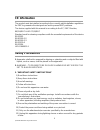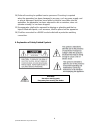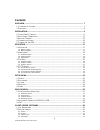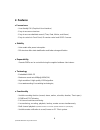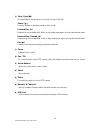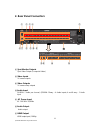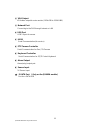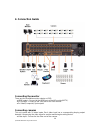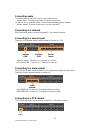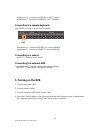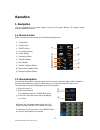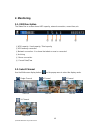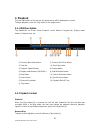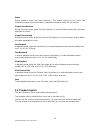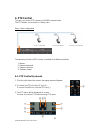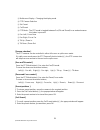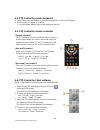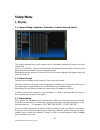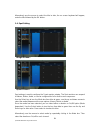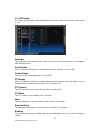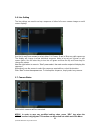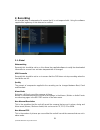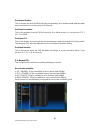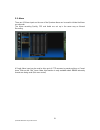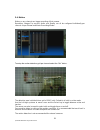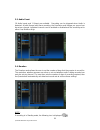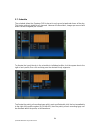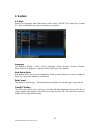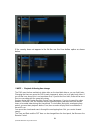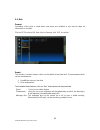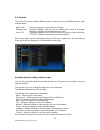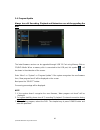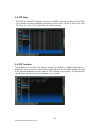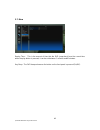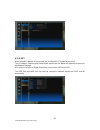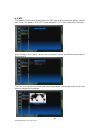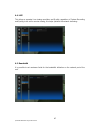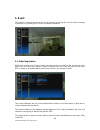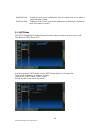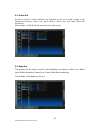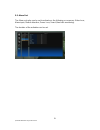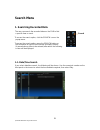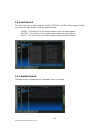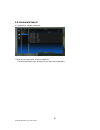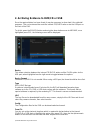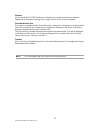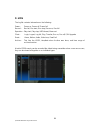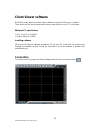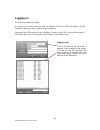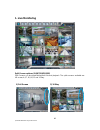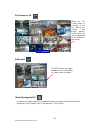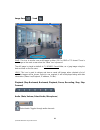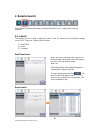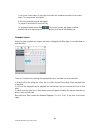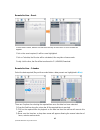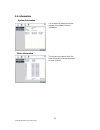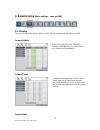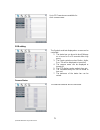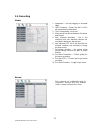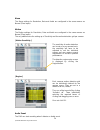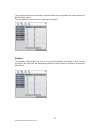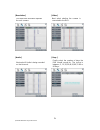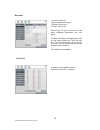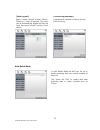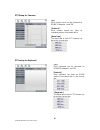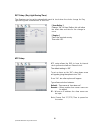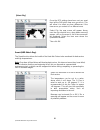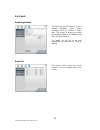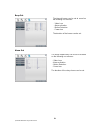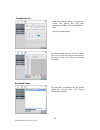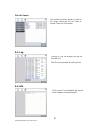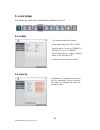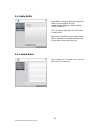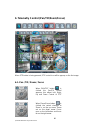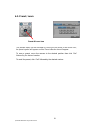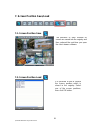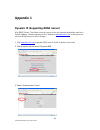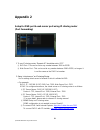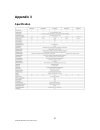- DL manuals
- Quantum
- DVR
- QP960H
- Installation And User Manual
Quantum QP960H Installation And User Manual - Operation
17
Quantum 960H DVR range manual V1.0
Operation
1. Navigation
You can navigate the on screen menus using the front panel buttons, IR remote control,
remote keyboard or mouse.
1-1. Mouse Control
Right clicking the mouse brings up the following popup menu.
① Setup Menu
② Search Menu
③ PAN/Tilt Menu
④ Focus/Zoom Menu
⑤ Power Button
⑥ Sequence Button
⑦ Playback Button
⑧ Eject Button
⑨ Volume Up/Down Button
⑩ Multiscreen Display Button
⑪ Channel Up/Down Button
1-2. Menu Navigation
To enter the Setup menu, the user has to have the required access rights and be logged on.
Press the Menu button or right click with mouse on screen and select the menu icon.
The following screen will be displayed asking for password.
① Select the user ID.
② Enter the password.
The default password is 00000000(8 zeros).
③ Press OK, the setup menu will be displayed
on screen.
All menus are navigated around using the Left/
Right/ Up/ Down and the Select button or mouse.
To step back out of the menus, press MENU button
or click the right button of the mouse.
①
②
③
⑦
⑨
⑪
⑤
⑧
⑩
①
③
⑥
⑨
⑪
②
④
Summary of QP960H
Page 1
Installation and user manual quantum 960h dvr range real time 960h dvrs qp960h and qx960h models.
Page 2
2 quantum 960h dvr range manual v1.0
Page 3: Ce Information
3 quantum 960h dvr range manual v1.0 ce information the product must be installed according to the currently valid installation regulations for emc to guarantee the designed use and to prevent emc problems. The device supplied with this manual is according to the ec, emc directive, 89/336/eec & lvd ...
Page 4
4 quantum 960h dvr range manual v1.0 14) refer all servicing to qualified service personnel. Servicing is required when the apparatus has been damaged in any way, such as power supply cord or plug is damaged, liquid has been spilled or objects have fallen into the apparatus, the apparatus has been e...
Page 5: Contents
5 quantum 960h dvr range manual v1.0 contents overview ........................................................................................................................... 7 1. C ontents of p acking .................................................................................................
Page 6
6 quantum 960h dvr range manual v1.0 3. R emote s etup (m enu settings - same as dvr) ...........................................................71 3-1. Display ..............................................................................................................................................
Page 7: Overview
7 quantum 960h dvr range manual v1.0 overview 1. Contents of packing mouse power cable user manual remote controller battery (aaa x2) installation cd.
Page 8: 2. Features
8 quantum 960h dvr range manual v1.0 2. Features ● convenience - user-friendly gui (graphical user interface) - easy-to-use menu structure - easy-to-use recorded data search (time, date, motion, and alarm) - easy-to control via front panel, ir remote control and usb 2.0 mouse. ● stability - auto res...
Page 9: Installation
9 quantum 960h dvr range manual v1.0 ①②③④ ⑤ ⑥ ⑦ ⑧ ⑨ ⑩⑪⑫ ⑬ ⑭ ⑮ installation 1. Front panel controls ① volume up & down ( / ) to increase or decrease the volume. ② audio selection switches between audio channels ③ multi-screen display use the multi-screen display button to select the display mode (sin...
Page 10
10 quantum 960h dvr range manual v1.0 ⑧ stop / eject ( ■ ) to stop playback and go back to live mode. To eject dvd-rw pause ( ▌▌ ) to freeze picture on playback mode and live mode. Forward play (▶) playback of the recorded data. When in play mode press again to enter fast forward mode. Reverse play ...
Page 11: 2. Rear Panel Connectors
11 quantum 960h dvr range manual v1.0 2. Rear panel connectors ① spot monitor outputs spot video output (composite video) ② video inputs 16 camera inputs ③ video outputs 16 camera loop outputs ④ audio input qx960h – audio per channel, qp960h: 16way – 4 audio inputs; 4 and 8 way – 1 audio input ⑤ ac ...
Page 12
12 quantum 960h dvr range manual v1.0 ⑧ vga output vga video output for main monitor (1024x768 to 1920x1080) ⑨ network port connecting to the dvr through internet or lan ⑩ usb port usb 2.0 port for mouse ⑪ rs232 serial communication (for service) ⑫ ptz camera controller serial communication for pan ...
Page 13: 3. Remote Control
13 quantum 960h dvr range manual v1.0 3. Remote control ① power : power on/off ② p/t/z : entering ptz setup menu directly ③ rec : start & stop recording ④ numbers and letters (1 to 9) ⑤ info : direct access system information id : entering id set mode mute : audio mute audio : switches through audio...
Page 14: 4. Connection Guide
14 quantum 960h dvr range manual v1.0 4. Connection guide connecting the monitor there are four available monitor outputs on dvr. ● hdmi output : connect to the hdmi port of the hd monitor(hdtv). ● vga output : connect to the vga port of the vga monitor. ● 2v video(composite) spot outputs. Connectin...
Page 15
15 quantum 960h dvr range manual v1.0 connecting audio to record audio on the dvr, connect to the audio source. ● audio input : connect to the audio out of the microphone. To listen to live or recorded audio, connect to an amplified speaker system. ● audio output : connect to the audio in of the aud...
Page 16: 5. Turning On The Dvr
16 quantum 960h dvr range manual v1.0 ● telemetry (+) : connect to rs485 rx(+) of ptz camera. ● telemetry (-) : connect to rs485 rx(-) of ptz camera. Connecting to a remote keyboard this rs485 connector is for a control keyboard. ● keyboard (+) : connect to rs485 tx(+) of the keyboard. ● keyboard (-...
Page 17: Operation
17 quantum 960h dvr range manual v1.0 operation 1. Navigation you can navigate the on screen menus using the front panel buttons, ir remote control, remote keyboard or mouse. 1-1. Mouse control right clicking the mouse brings up the following popup menu. ① setup menu ② search menu ③ pan/tilt menu ④ ...
Page 18: 2. Monitoring
18 quantum 960h dvr range manual v1.0 2. Monitoring 2-1. Osd description the status bar on screen shows hdd capacity, network connection, current time, etc. ① hdd capacity : used capacity / total capacity ② usb memory connection ③ network connection : it is shown that admin or user is connected. ④ a...
Page 19
19 quantum 960h dvr range manual v1.0 also you can use the dis button on the remote controller to change the display mode. Display switches in the following order when the dis button is pressed. Single channel 4 channel 9 channel 16 channel single channel 2-3. Digital zoom when the system is...
Page 20: 3. Playback
20 quantum 960h dvr range manual v1.0 3. Playback click the right button on the mouse, the popup menu will be displayed on screen. To begin playback, press the play button on the popup menu. 3-1. Osd description the control bar on screen shows playback control buttons, progress bar, display mode but...
Page 21
21 quantum 960h dvr range manual v1.0 pause during playback, press the pause button(⑥). This feature pauses all full screen and multiscreen images. When this button is pressed in the pause mode, the unit will play. Single frame advance during the pause mode, press the play button(⑧) to view the fram...
Page 22: 4. Ptz Control
22 quantum 960h dvr range manual v1.0 4. Ptz control the user can control ptz cameras via rs485 communication. The ptz domes can be wired in a daisy chain. Daisy chain configuration the telemetry function of dvr can be controlled via 4 different methods: 1. Mouse 2. Remote keyboard 3. Remote control...
Page 23
23 quantum 960h dvr range manual v1.0 ① multiscreen display : changing the display mode ② ptz camera selection ③ set preset ④ call preset ⑤ ptz mode : the ptz mode is toggled between pan/tilt and zoom/focus mode whenever this button is pressed. ⑥ pan left / focus near ⑦ pan right / focus far ⑧ tilt ...
Page 24
24 quantum 960h dvr range manual v1.0 4-2. Ptz control by remote keyboard 1. Select dome from the keyboard, ensure the keyboard is in pan and tilt mode. 2. Use the joystick to move the camera. * for more detail, please refer to your keyboard manual. 4-3. Ptz control by remote controller [ camera sel...
Page 25: Setup Menu
25 quantum 960h dvr range manual v1.0 setup menu 1. Display 1-1. Camera setting: brightness, saturation, contrast, hue and default the picture displayed from each camera can be individually adjusted to balance the multi screen view. Use up() / down() keys to select the cell to be altered, then pre...
Page 26
26 quantum 960h dvr range manual v1.0 alternatively use the mouse to select the title to alter, the on screen keyboard will appear, enter the title followed by the ok button. 1-4. Spot setting spot settings is used to configure the 2 spot monitor outputs. The spot monitors can respond to alarms, mot...
Page 27
27 quantum 960h dvr range manual v1.0 1-5. Osd setting on screen display setting: selecting whether the time and date etc are shown on the screen or not. Status bar the display bar at the bottom of the screen can be set to be permanently on or to disappear after a period of time. Event display icons...
Page 28
28 quantum 960h dvr range manual v1.0 1-6. Live setting the live settings are used to set up a sequence of either full screen camera images or multi screen displays use the up and down arrows to select either: full screen, quad or nine way split sequences. The display will change to allow individual...
Page 29: 2. Recording
29 quantum 960h dvr range manual v1.0 2. Recording all recorded data is watermarked to ensure that it is not tampered with. Using the software supplied the legitimacy of this data can be verified. 2-1. Global watermarking generally this should be set to on, this allows the supplied software to verif...
Page 30
30 quantum 960h dvr range manual v1.0 post alarm duration this is the time for which the dvr will carry on recording, in it’s a alarm mode, after an alarm event has finished. It can be set up to 99 seconds pre-alarm resolution this is the resolution that the dvr will record its pre- alarm events in;...
Page 31
31 quantum 960h dvr range manual v1.0 2-3. Alarm there are 16 alarm inputs on the rear of the quantum these can be used to initiate the alarm record mode. The alarm recording quality, fps and audio are set up in the same way as normal recording. A single alarm input can be used to drive up to 4 ptz ...
Page 32
32 quantum 960h dvr range manual v1.0 2-4. Motion motion on any channel can trigger recording of that camera. Resolution, images per second, audio, and quality can all be configured individually per channel. As per normal and alarm recording modes. To setup the motion detection grid per channel sele...
Page 33
33 quantum 960h dvr range manual v1.0 2-5. Audio event 16 audio inputs and 1 output are available. Recording can be triggered when audio is detected. As with normal and alarm recording, the resolution and images per second can be set per channel. Individual channels can be enabled or disabled and th...
Page 34
34 quantum 960h dvr range manual v1.0 2-7. Schedule the schedule allows the quantum dvr to be set to only record at particular times of the day. This timing setting is global for all channels. However the resolution, images per second and audio can be configured per channel. To allocate the hourly b...
Page 35: 3. System
35 quantum 960h dvr range manual v1.0 3. System 3-1. Basic used to set language, auto delete mode, date format, time/dst set, video type, system id. Also, initialisation and system information is available. Language the default is english. Italian, french, hungarian, slovak, german, russian, chinese...
Page 36
36 quantum 960h dvr range manual v1.0 if the country does not appear in the list the use the user define option as shown below: ** note : playback following time change the dvr uses the time and date to index video on the hard disk drive so you can find it later. Changing the time can cause the dvr ...
Page 37
37 quantum 960h dvr range manual v1.0 video type video type can be set in this menu without rebooting or initialisation. The default is pal, ntsc can also be selected ir remote address the remote control can be used to control up to 16 dvrs, the id number on each can be set to a unique address so th...
Page 38
38 quantum 960h dvr range manual v1.0 3-2. Disk format formatting of the drive is used when new drives are installed or you need to wipe all information on the disk. Click on off to turn to on, then click on execute, click yes, to confirm smart this function is used to keep a check on the health of ...
Page 39
39 quantum 960h dvr range manual v1.0 3-3. Account the dvr can have the following different levels of operators, each with different users rights and passwords: admin level : operators logged in at this level has full rights manager level : operators logged in that this level as default have access ...
Page 40
40 quantum 960h dvr range manual v1.0 automatic timed log out the system can be set to automatically log out a user after a certain amount of time if no key presses have been made. The operator level has to have been activated before this can be set. While in the account setup page for the user, cli...
Page 41
41 quantum 960h dvr range manual v1.0 3-4. Program update always turn off: recording, playback and network access while upgrading the unit the latest firmware version can be upgraded through usb 2.0 port using memory stick or cd/dvd media. When a memory stick is connected to the usb port, this symbo...
Page 42
42 quantum 960h dvr range manual v1.0 3-5. Ptz setup the dvr can control ptz cameras via coax or a rs485 connection on the rear of the dvr. The cameras can have individually selectable protocols with a choice of vista coax, vista pd, pelco p or pelco d. The baud rate can also be selected. 3-6. Ptz c...
Page 43
43 quantum 960h dvr range manual v1.0 3-7. More replay time : this is the amount of time that the dvr jumps back from the current time when the play button is pressed, it can be set between 1 minutes and60 minutes. Key beep : the dvr beeps whenever the button on the front panel is pressed (on/off)..
Page 44: 4. Network
44 quantum 960h dvr range manual v1.0 4. Network if the dvr is connected to a network, this icon ( ) will be shown in the osd display. This menu can only be accessed if the user has the necessary rights. (default password is 00000000). With in the network menu the ddns (dynamic domain named server),...
Page 45
45 quantum 960h dvr range manual v1.0 4-2. Ip set when a fixed ip address is being used, the use dynamic ip should be set to no the ip address, gateway and subnet mask need to be set, these will generally be given by the network manager. Dsl refers to all types of digital subscriber line such as ads...
Page 46
46 quantum 960h dvr range manual v1.0 4-3. Ntp the network time protocol setting allows the dvr time to be synchronised with an external time server. The default is ntp off. Ensure that port 37 (tcp) time is opened on the router. When turned on the type of service can be selected, options are defaul...
Page 47
47 quantum 960h dvr range manual v1.0 4-4. Live this allows a separate live viewing resolution and quality, regardless of system recording and quality, to be set for remote viewing, this helps optimise the network streaming. 4-5. Bandwidth it is possible to set maximum limits for the bandwidth utili...
Page 48: 5. Event
48 quantum 960h dvr range manual v1.0 5. Event this section is used to inform the user as to an event occurring, this can be by the sounding of a buzzer or by sending an e-mail to a predefined address. 5-1. E-mail registration within this section up to 3 users can be set-up to receive an email on th...
Page 49
49 quantum 960h dvr range manual v1.0 start/end time : enable to send e-mail notifications only for events that occur within a specified range of time. Send test mail : enable to send a test e-mail to the addresses so allowing the installer to verify if the setup is correct . 5-2. Smtp mode the smtp...
Page 50
50 quantum 960h dvr range manual v1.0 5-3. E-mail out as well as e-mail on event activations the quantum can be set to send a report on the following occurrences: video loss; alarm; motion: power loss and smart (hard disk monitoring). Attach image : on/off (enable to send a picture of the event.) 5-...
Page 51
51 quantum 960h dvr range manual v1.0 5-5. Alarm out the alarm out relay can be set to activate on the following occurrences: video loss; alarm input; motion detection; power loss; smart (hard disk monitoring). The duration of the activation can be set..
Page 52: Search Menu
52 quantum 960h dvr range manual v1.0 search menu 1. Searching recorded data the user can search the recorded video on the dvr to find a specific time or event. To access the search option, click the search icon on the popup menu. To access the search option, press the search button on the front pan...
Page 53
53 quantum 960h dvr range manual v1.0 1-2. Event search this allows the user to select between alarm, motion or audio. Select required option by pressing the right arrow, or selecting with the mouse. Alarm – the search is for any alarm activation within the times defined. Motion – the search is for ...
Page 54
54 quantum 960h dvr range manual v1.0 the calendar search gives a graphical representation of when video is recorded on the hard drive. The year and month can be selected. This month is shown as a calendar on the screen, any day which contains recorded video will be indicated by a highlighted number...
Page 55
55 quantum 960h dvr range manual v1.0 1-4. Bookmark search it is possible to edit the bookmark. ** how to put a bookmark in the recorded file ; press the bookmark icon at the point you want during playback..
Page 56
56 quantum 960h dvr range manual v1.0 2. Archiving evidence to dvd/cd or usb once the required video has been found, it may be necessary to down load it for evidential purposes. This can be done either onto the internal cd/dvd-r writer or via the usb port on the front of the dvr. To do this press th...
Page 57
57 quantum 960h dvr range manual v1.0 channel as long as the exclusive file format is selected, the number of channels to be down loaded can be selected. Anything from a single channel to all 16 can be selected. Calculate archive size once the time and date and file format have been entered, it is n...
Page 58: 3. Log
58 quantum 960h dvr range manual v1.0 3. Log the log file contains information on the following: power : power on, power off, power fail record : rec fail, rec start, rec stop, rec error, rec full operation : play start, play stop, hdd format, menu set client : login, logout, log fail, play, transfe...
Page 59: Client Viewer Software
59 quantum 960h dvr range manual v1.0 client viewer software each dvr comes with license free viewer software to view the dvr across a network. To be able to do this the recommended minimum specification for the pc is as follows: minimum pc specification > cpu: core 2 duo 3.16ghz, > graphic memory: ...
Page 60: Logging On
60 quantum 960h dvr range manual v1.0 logging on the following window will appear. To connect to the dvr, enter the units: ip address; dvr port (2000 ids default), id and password. Then, click “ok”, to start the live monitoring. Description field is the name of area / building / location of the dvr,...
Page 61
61 quantum 960h dvr range manual v1.0 explanation of screen buttons.
Page 62: 1. Live Monitoring
62 quantum 960h dvr range manual v1.0 1. Live monitoring split screen options (1/4/6/7/8/9/10/13/6) spilt screens can be viewed during both live and playback. The splits screens available are: full screen,4,6,7, 8,9,10,13 and 16 way. 1) full screen 2) 10 way.
Page 63
63 quantum 960h dvr range manual v1.0 full screen on/ off when the full screen button is selected, a tool bar offering the various split screen options, and the exit key will be displayed at the bottom of the screen. Osd on/off (smart) arrange on/off if cameras are being displayed in segments that a...
Page 64
64 quantum 960h dvr range manual v1.0 image save / load save: this icon is used to save a still image in either jpeg or bmp or tif format. There is no change on the main screen when the “save” icon is pressed. The still image is stored as default in c:\ he4000: saved folder, as a jpeg image using th...
Page 65: 2. Remote Search
65 quantum 960h dvr range manual v1.0 2. Remote search search(date/time/event/calendar), archive(remote archive), log(remote log) are available. 2-1. Search this remote search is able to play back video on the pc direct from the hard disk storage on the dvr. There are 3 options for as follows. 1) da...
Page 66
66 quantum 960h dvr range manual v1.0 calendar search select the date required (as long as the date is highlighted in blue there is recorded data on from that day). There are 3 options for selecting the required time once the date has been selected. 1) drag the red line along the colour bar (i.E. Bl...
Page 67
67 quantum 960h dvr range manual v1.0 [ select channel ] 2-2. Archive remote archive – date/time enter the start and end dates and times, by hovering over the selections, a drop down box will appear. Once selection is made, then “click” calculate, the file size will be displayed. Finally click “arch...
Page 68
68 quantum 960h dvr range manual v1.0 remote archive – event remote archive – calendar select the date required (days with recorded video a data present are highlighted in blue ) there are 3 options for selecting the required time once the date has been selected. 1) drag the red line along the colou...
Page 69
69 quantum 960h dvr range manual v1.0 then click the “next” button to set “end” archive time, in the same manner. Click on calculate, the file size will be calculated, this may take a few seconds. Finally click archive; the file will be transferred to c:\ he4000 \download. [ play back down loaded fi...
Page 70
70 quantum 960h dvr range manual v1.0 2-4. Information system information status information the system info displays the mac address and software version information. This shows the status of both the hard disk and the recording modes of each channel..
Page 71: 3. Remote Setup
71 quantum 960h dvr range manual v1.0 3. Remote setup (menu settings - same as dvr) 3-1. Display this is the same as the display menu of dvr, refer to setting the display menu of dvr. Camera setting camera covert camera name within this setting the hue, saturation, contrast and brightness can be adj...
Page 72
72 quantum 960h dvr range manual v1.0 up to 32 characters are available for each camera name. Osd setting camera status the symbols and text displayed on screen can be controlled: 2. The status bar can be set to be off/ always on or be on for 5 or 10 seconds after a key press. 3. The event symbols s...
Page 73
73 quantum 960h dvr range manual v1.0 3-2. Recording global normal 1. Watermark – security tagging of recorded video. 2. Hdd overwrite – when the disk is full it will overwrite the oldest data. 3. The picture quality can be set 4. Alarm mode can be set between exclusive and normal 5. Non- alarmed re...
Page 74
74 quantum 960h dvr range manual v1.0 alarm the alarm settings for resolution, rate and audio are configured in the same manner as normal (time lapse). Motion the motion settings for resolution, rate and audio are configured in the same manner as normal (time lapse). The only additions are the setti...
Page 75
75 quantum 960h dvr range manual v1.0 the schedule settings for resolution, rate and audio are configured in the same manner as normal (time lapse). The only difference is to setup the sensitivity of the audio. Duration the duration setting allows the user to choose the resolution and length of time...
Page 76
76 quantum 960h dvr range manual v1.0 [ resolution ] [ video ] [ audio ] [ days ] first select the resolution required for each camera. Next select whether the camera is connected to the dvr. Next select if audio is being recorded on that channel. Finally select the number of days the dvr should rec...
Page 77
77 quantum 960h dvr range manual v1.0 schedule the schedule settings for resolution, rate and audio are configured in the same manner as normal (time lapse). The only addition is the setting up of schedule grid, click on the set button to display the following screen. 3-3. System basic this section ...
Page 78
78 quantum 960h dvr range manual v1.0 account the dvr allows for : 1 administrator level log on 1 manger level log on 25 user level log on each of the 27 log-on accounts can be given individual passwords and user rights to amend the name and password, click on the name beside the client account box....
Page 79
79 quantum 960h dvr range manual v1.0 auto delete mode in auto delete mode the dvr can be set to delete recordings that are a certain numbers of days old. This allows the dvr to comply with data protection laws in certain countries such as france. [ auto log out ] after a certain amount of time (15m...
Page 80
80 quantum 960h dvr range manual v1.0 ptz setup for cameras ptz set up for keyboard [ id ] each camera input can be allocated an rs485 id between 1 and 255. [ protocol ] each camera output can have an individual protocol associated with it. [ baud rate ] the baud rate of each ptz camera can be set t...
Page 81
81 quantum 960h dvr range manual v1.0 dst setup ( day light saving time) the quantum can be set to automatically reset its clock when the clocks change for day light saving time. As default this is set to off. Ntp setup [ user define ] change “off” to user define, this will allow the exact date and ...
Page 82
82 quantum 960h dvr range manual v1.0 [select city] smart (hdd watch dog) the smart function allows the health of the hard disk drives to be monitored for bad sectors and high temperatures. Note: over time all hard drives will develop bad sectors, this does not mean they have failed, it is an indica...
Page 83
83 quantum 960h dvr range manual v1.0 3-4. Event email registration email out the dvr will send e-mails to up to 3 defined addresses under certain conditions such as alarms or video loss. The screen is where you setup the receiving address and address that the dvr will send from. The mails can be se...
Page 84
84 quantum 960h dvr range manual v1.0 beep out alarm out the internal buzzer can be set to sound on the following occurrences: - video loss - alarm activation - motion detection - power loss the duration of the buzzer can be set. The alarm output relay can be set to activate on the following occurre...
Page 85: 4. Local Search
85 quantum 960h dvr range manual v1.0 4. Local search (viewing downloaded footage) this allows playback of video which has been downloaded top the pc. 4-1. Search searches can be done by date/time, even and calendar. Date/time search event search hovering over the date and time bars will allow drop ...
Page 86
86 quantum 960h dvr range manual v1.0 calendar search bookmark search when the calendar option is chosen this screen will appear, any day with recording available will be highlighted in blue. Select the required day. Any downloaded event s will be shown, click on the event, the red line will move to...
Page 87
87 quantum 960h dvr range manual v1.0 file list search 4-2. Log 4-3. Info clicking on log will display the log file from the unit. This file can be printed, by clicking print. Click on info. This will display the version of the software client being used. The archive list will be shown in order of f...
Page 88: 5. Local Setup
88 quantum 960h dvr range manual v1.0 5. Local setup this allows the setup of the viewing of the software on the pc. 5-1. Global 5-2. Opacity this screen allows the following: draw mode to be set to yuv or rgb date format to be set to: dd/mm/yyy, mm/dd/yyyy or yyyy/mm/dd. Save format, for the saving...
Page 89
89 quantum 960h dvr range manual v1.0 5-3. Audio buffer 5-4. Camera name audio buffer settings are there to adjust the audio over the network, this will compensate for different network speeds ( lans, wans etc). This can only be adjusted if the live video is switched off. Adjust each variable to ach...
Page 90
90 quantum 960h dvr range manual v1.0 6. Telemetry control (pan/tilt/zoom/focus) when ptz button is being pressed, ptz control icon will be pop-up on the live image. 6-1. Pan / tilt / zoom / focus when pan/tilt button is clicked the pan/tilt control appears, this allows left, right, up and down cont...
Page 91
91 quantum 960h dvr range manual v1.0 6-2. Preset / learn the presets button can be activated by clicking on the centre of the control icon, the preset symbol will appear and the preset selection box will appear. To save a preset, move the camera to the desired position then click “set” followed by ...
Page 92
92 quantum 960h dvr range manual v1.0 7. Screen position save/load 7-1. Screen position save 7-2. Screen position load the positions of each channel on screen are saved into the registry and then restored the next time you open the client viewer software. It is possible to edit & restore the screen ...
Page 93: 8. Firmware Upgrade
93 quantum 960h dvr range manual v1.0 8. Firmware upgrade user can select firmware upgrade menu, if a new version of firmaware exits in the c:/h264cd/upgrade folder ,then the message ‘new program found!’ will be displayed if there is no file then ‘new program not found!’ message will be displayed. T...
Page 94: Appendix 1
94 quantum 960h dvr range manual v1.0 appendix 1 dynamic ip (supporting ddns server) with ddns server, this allows a user to connect to the unit remotely without the need for a fixed ip address. (please register your id & domain at www.Ddns-dvr.Com in which you can use their ddns server as free of c...
Page 95
95 quantum 960h dvr range manual v1.0 4. Create account. Fill in all blanks in order to create new account. Id & password will be emailed to you when the account is setup correctly. Once the ddns-dvr account has been setup, it is necessary to add the details in the network menu of dvr. Set up ddns 1...
Page 96: Appendix 2
96 quantum 960h dvr range manual v1.0 appendix 2 setup for dvr port & web server port using ip sharing router (port forwarding) 1. To use ip sharing r outer, “dynamic ip” should be set to “off”. ① dvr port : this can be set to any number between 2000 to 65535. ② web server port : this can be set to ...
Page 97: Appendix 3
97 quantum 960h dvr range manual v1.0 appendix 3 specification.
Page 98
98 quantum 960h dvr range manual v1.0 norbain sd ltd 210 wharefdale road iq winnersh wokingham berkshire rg41 5tp 01189 125 000