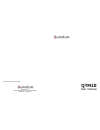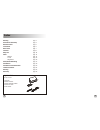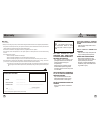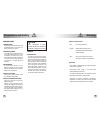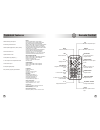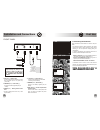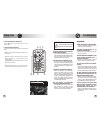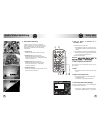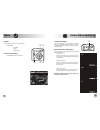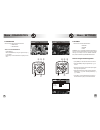- DL manuals
- Quantum
- Automobile Electronics
- QTM10
- User Manual
Quantum QTM10 User Manual
Summary of QTM10
Page 1
Qtm10 user manual manufactured and distributed by: quantum s.P.A via piero e alberto pirelli, 6 - 20126 milano www.Qtm.It - info@qtm.It.
Page 2
27 2 index warning pag. 3 precautions and safety pag. 4 remote control pag. 5 front panel pag. 6 rear panel pag. 7 first use pag. 8 daily use pag. 10 menu pag. 12 settings pag. 13 tv list pag. 15 diagnostics pag. 16 audio/video switching pag. 17 installation pag. 19 installation and connections pag....
Page 3
Warning ! 26 warranty 3 warranty voucher model ......................... Serial number ......................... Defect found ........................................................................... Customer signature date _ _ / _ _ / _ _ ............................. To return correctly filled i...
Page 4
25 warning 4 precautions and safety ! ! Qtm10 complies with: e24: according to ece r10 digitvi: specifications d-book ver.1.0 - june 2004 and following updates where available tÜv: the product suits tÜv norms and the quality certificate n° 951001196 caution: your receiver is supplied with an operati...
Page 5
24 technical features remote control 5 i mobile dvb-t signal reception autotracking channels search multica system (nagravision, irdeto, conax) favourite channels list update software in local 2 audio/video input (dvd/cd, ...) 3 video output for three separated monitor 1 audio stereo output audio/vi...
Page 6
23 installation and connections antenna 6 front panel i 6 pole connector - car power „ antenna input - input connector to power and control the first tv antenna input unit. For the connection’s specifications read page 20 … antenna input - second tv antenna input ‚ power led voltage led indicator ƒ ...
Page 7
Rear panel 7 i installation and connections 22 Œ Ž tv antennas active antennas s (dvb-t). Vinstallation guidelines • ‚ ƒ • • , • • use only , amplified with adequate gain, directly powered by the f antenna connector (ant in) and suitable to the reception of the digital terrestrial signal quantum ant...
Page 8
First use installation and connections 21 rear panel 8 be sure that every connection has been correctly set, as shown on the diagram at page 20-21 turn the unit on on the front panel is green after a few sec- onds frame will be shown on the screen . To start the automatic channel tun- ing it's possi...
Page 9
20 key (white) - ignition lead „ +12/24v (red) - power lead (+) connect to an accessory terminal in the fuse connect to a live terminal in the fuse block block controlled by the car ignition key connecting to the car battery (+12v=on) … ground (black) - power lead (-) ‚ ground (black) - power lead (...
Page 10
Installation 19 10 daily use v how to switch the receiver on use the [ ] button on the remote control to turn the receiver on/off v how to select a channel a tv or radio channel can be selected by three different modes: • direct: select the desired channel by using the numeri- cal buttons … • zappi...
Page 11
Daily use 11 18 audio/video switching v how to select a channel in a tv/radio list • press [list] to show the tv list › press [green]‚ to toggle the general tv list or the favourite tv list if previously preset [see menu] • press [tv/radio]ƒ (yellow) to show the radio list › press the same button t...
Page 12
Audio/video switching 17 scan a/v list p+ info 12 menu v audio/video inputs the receiver enables the user to connect two auxiliary devices (e.G. Videogame console, dvd player, etc..) to the audio/video input (a/v in 1 and in 2) and to select them by the remote control. How to select audio/video inpu...
Page 13
Menu - diagnostics menu - settings scan a/v ok p+ p v+ channel exit info menu ‚ ƒ „ list … diagnostics signal and receiver: [ok] to confirm - [exit] to quit settings tv list [ok] to confirm - [exit] to quit ’ ’ tv out 4/3 pan & scan timer sleep 03h menu language ita scan a/v ok p+ p v+ channel exit ...
Page 14
Menu - tv list 15 14 menu - settings w receiver † • tv out set tv out mode according your screen type‡: › 4:3 pan&scan › 4:3 letter box › 16:9 • menu language to select the menu language . W restore ‡ this function enables the user to reset the input data among these data categories: • receiver data...