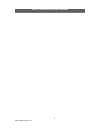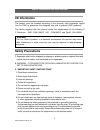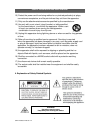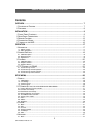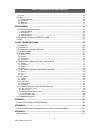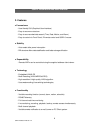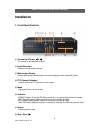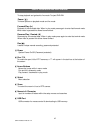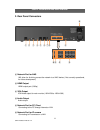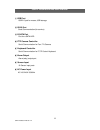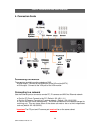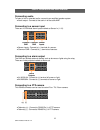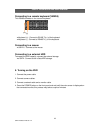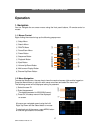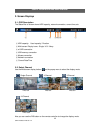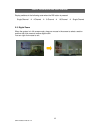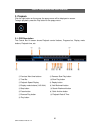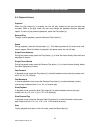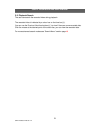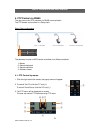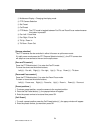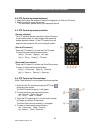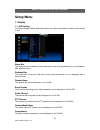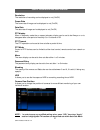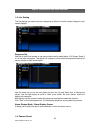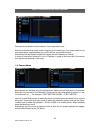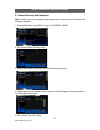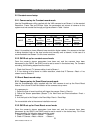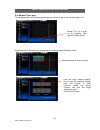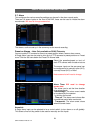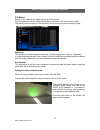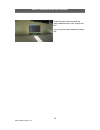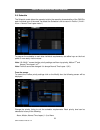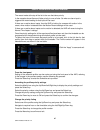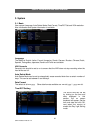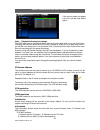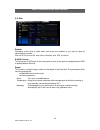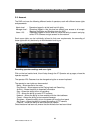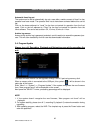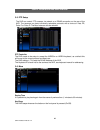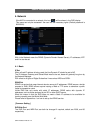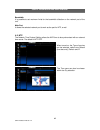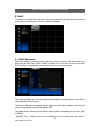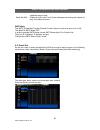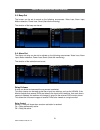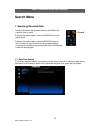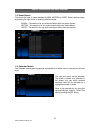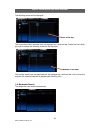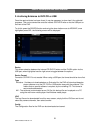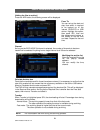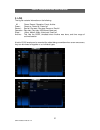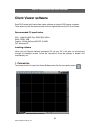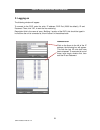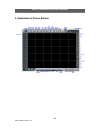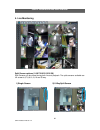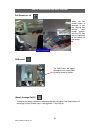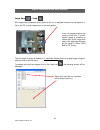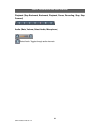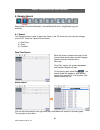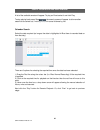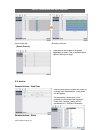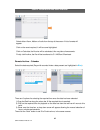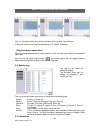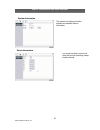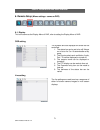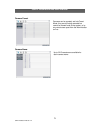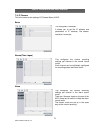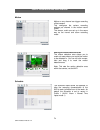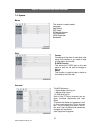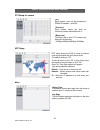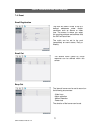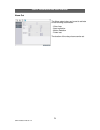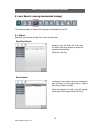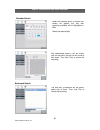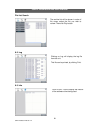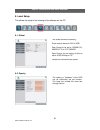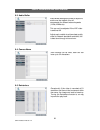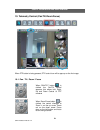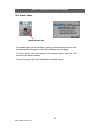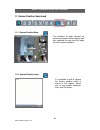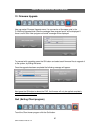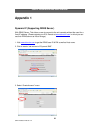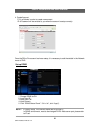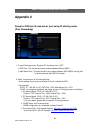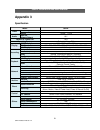- DL manuals
- Quantum
- Network Hardware
- QVNR
- Installation And User Manual
Quantum QVNR Installation And User Manual
Summary of QVNR
Page 1
Installation and user manual qnvr quantum ip network video recorder.
Page 2
2 qnvr installation manual v1.2 qnvr installation and user manual.
Page 3: Ce Information
3 qnvr installation manual v1.2 qnvr installation and user manual ce information the product must be installed according to the currently valid installation regulat ions for emc to guarantee the designed use and to prevent emc problems. The device supplied with this manual meets the requirements of ...
Page 4
4 qnvr installation manual v1.2 qnvr installation and user manual 10) protect the power cord from being walked on or pinched particularly at plugs, convenience receptacles, and the point where they exit from the apparatus. 11) only use the attachments/accessories specified by the manufacturer. 12) u...
Page 5: Contents
5 qnvr installation manual v1.2 qnvr installation and user manual contents overview ........................................................................................................................... 7 1. C ontents of p acking ....................................................................
Page 6
6 qnvr installation manual v1.2 qnvr installation and user manual 4-2. Ntp ........................................................................................................................................................ 48 5. E vent ..............................................................
Page 7: Overview
7 qnvr installation manual v1.2 qnvr installation and user manual overview 1. Contents of packing mouse power cable user manual remote controller battery (aaa x2) installation cd.
Page 8
8 qnvr installation manual v1.2 qnvr installation and user manual 2. Features ● convenience - user-friendly gui (graphical user interface) - easy-to-use menu structure - easy-to-use recorded data search (time, date, motion, and alarm) - easy-to control via front panel, ir remote control and usb 2.0 ...
Page 9: Installation
9 qnvr installation manual v1.2 qnvr installation and user manual ①②③④ ⑤ ⑥ ⑦ ⑧ ⑨ ⑩⑪⑫ ⑬ ⑭ ⑮ installation 1. Front panel controls ① volume up & down ( / ) to increase or decrease the volume. ② audio selection switches through audio channels ③ multi-screen display use the multi-screen display button to...
Page 10
10 qnvr installation manual v1.2 qnvr installation and user manual to stop playback and go back to live mode. To eject dvd-rw pause ( ▌▌ ) to freeze picture on playback mode and live mode. Forward play (▶) playback of the recorded data. When in play mode press again to enter fast forward mode. When ...
Page 11
11 qnvr installation manual v1.2 qnvr installation and user manual 2. Rear panel connectors ① network port for nas will allow for archiving across the network to a nas device ( not currently operational, for future development) ② hdmi output hdmi output port (1080p) ③ vga output vga video output for...
Page 12
12 qnvr installation manual v1.2 qnvr installation and user manual ⑦ usb port usb 2.0 port for mouse, usb storage ⑧ rs232 port serial communication (for service) ⑨ e-sata port port for e-sata hdd ⑩ ptz camera controller serial communication for pan / tilt camera ⑪ keyboard controller serial communic...
Page 13
13 qnvr installation manual v1.2 qnvr installation and user manual 3. Remote control ① power : power on/off ② p/t/z : entering ptz setup menu directly ③ rec : start & stop recording ④ numbers and letters (1 to 9) ⑤ info : direct access system infomation id : entering remocon id set mode mute : audio...
Page 14
14 qnvr installation manual v1.2 qnvr installation and user manual 4. Connection guide connecting the monitor there are two available monitor outputs on nvr. ● hdmi output : connect to the hdmi port of the hd monitor(hdtv). ● vga output : connect to the vga port of the vga monitor. Connecting to a n...
Page 15
15 qnvr installation manual v1.2 qnvr installation and user manual connecting audio to listen to live or recorded audio, connect to an amplified speaker system. ● audio output : connect to the audio in of the audio amp. Connecting to a sensor input there are 16 individual alarm inputs marked as sens...
Page 16
16 qnvr installation manual v1.2 qnvr installation and user manual connecting to a remote keyboard (vkbd4) this rs485 connector is for a control keyboard. ● keyboard (+) : connect to rs485 tx(+) of the keyboard. ● keyboard (-) : connect to rs485 tx(-) of the keyboard. Connecting to a mouse ● usb 2.0...
Page 17: Operation
17 qnvr installation manual v1.2 qnvr installation and user manual operation 1. Navigation you can navigate the on screen menus using the front panel buttons, ir remote control or mouse. 1-1. Mouse control right clicking the mouse brings up the following popup menu. ① setup menu ② search menu ③ pan/...
Page 18
18 qnvr installation manual v1.2 qnvr installation and user manual 2. Screen displays 2-1. Osd description the status bar on screen shows hdd capacity, network connection, current time, etc. ① hdd capacity: used capacity / duration ② multi-screen display icons : single/ 4/ 9/ 16way ③ e-sata connecti...
Page 19
19 qnvr installation manual v1.2 qnvr installation and user manual display switches in the following order when the dis button is pressed. Single channel 4 channel 9 channel 16 channel single channel 2-3. Digital zoom when the system is in full-screen mode, drag your mouse in the screen to s...
Page 20
20 qnvr installation manual v1.2 qnvr installation and user manual 3. Playback click the right button on the mouse, the popup menu will be displayed on screen. To begin playback, press the play button on the popup menu: 3-1. Osd description the control bar on screen shows playback control buttons, p...
Page 21
21 qnvr installation manual v1.2 qnvr installation and user manual 3-2. Playback control playback when the play button(⑧) is pressed, the unit will play forward at the rate the data was recorded. While in the play mode, the user may change the playback direction, playback speed. To return to play fo...
Page 22
22 qnvr installation manual v1.2 qnvr installation and user manual 3-3. Playback search the user can search the recorded video during playback. The recorded video is indicated by a colour bar on the time bar(②). You can use the previous/ next time buttons(①) to view if there are more recorded data. ...
Page 23
23 qnvr installation manual v1.2 qnvr installation and user manual 4. Ptz control via rs485 the user can control ptz cameras via rs485 communication. The ptz domes can be wired in a daisy chain. Daisy chain configuration the telemetry function of nvr can be controlled via 4 different methods: 1. Mou...
Page 24
24 qnvr installation manual v1.2 qnvr installation and user manual ① multiscreen display : changing the display mode ② ptz camera selection ③ set preset ④ call preset ⑤ ptz mode : the ptz mode is toggled between pan/tilt and zoom/focus mode whenever this button is pressed. ⑥ pan left / focus near ⑦ ...
Page 25
25 qnvr installation manual v1.2 qnvr installation and user manual 4-2. Ptz control by remote keyboard 1. Select dome from the keyboard, ensure the keyboard is in pan and tilt mode. 2. Use the joystick to move the camera. * for more detail, please refer to your keyboard manual. 4-3. Ptz control by r...
Page 26: Setup Menu
26 qnvr installation manual v1.2 qnvr installation and user manual setup menu 1. Display 1-1. Osd setting on screen display setting: selecting whether the various information is shown on the screen or not. Status bar the display bar at the bottom of the screen can be set to be permanently on or to d...
Page 27
27 qnvr installation manual v1.2 qnvr installation and user manual resolution the resolution of recording can be displayed or not (on/off) frame rate the frame rate of image can be displayed or not (on/off) data rate the data rate of image can be displayed or not (on/off) ptz display when in telemet...
Page 28
28 qnvr installation manual v1.2 qnvr installation and user manual 1-2. Live setting the live settings are used to set up a sequence of either full screen camera images or multi screen displays sequence set use the up and down arrows or the mouse roller wheel to select either: full screen, quad, 9 o...
Page 29
29 qnvr installation manual v1.2 qnvr installation and user manual cameras can be hidden from the viewer in live or play back mode. Select the camera to be made covert using the up and down keys, then press select to turn the camera green, toggle between on and off with the up and down buttons. Alte...
Page 30
30 qnvr installation manual v1.2 qnvr installation and user manual 2. Ip camera set up, for live viewing and recording note: please ensure that all ip cameras are connected to the same network as your nvr and that the network settings for your qnvr are properly setup (see network settings). Overview...
Page 31
31 qnvr installation manual v1.2 qnvr installation and user manual 2.1 camera discovery and connection note: it is best to set up the cameras stream settings prior to carrying out the discovery and connection operation. 1. Enter the main menu of the qnvr, and go to: ip camera > basic 2. Click on the...
Page 32
32 qnvr installation manual v1.2 qnvr installation and user manual 2.2 constant record setup 2.2.1 camera set up for constant record mode use the smartmanager utility supplied with the vk2 cameras to set stream 1 to the required resolution, frame rate and bit-rate. Note, the parameters set across al...
Page 33
33 qnvr installation manual v1.2 qnvr installation and user manual 3. Check ip camera > basic > alarm = stream 1 4. Set ip camera > basic > schedule = al+m+n1 if live viewing is to be done in a lower resolution, check that ip camera > basic > live stream is set to stream 3. 2.4 stream switching reco...
Page 34
34 qnvr installation manual v1.2 qnvr installation and user manual 2-5. Ip camera menu overview 2.5.1 basic channel – this is the logical number that the camera is allocated during the discovery section status – “connected” means the camera is enabled, “disconnected” means the camera is disabled. Mo...
Page 35
35 qnvr installation manual v1.2 qnvr installation and user manual 2-6. Normal ( time lapse ) this configures the various recording settings per channel in the normal record modes 1 to 4. Each channel can be individually configured for recording stream and audio on/off. Normal (tl) 1 to 4 is set up ...
Page 36
36 qnvr installation manual v1.2 qnvr installation and user manual 2-7. Alarm this configures the various recording settings per channel in the alarm record mode. There are 16 sensor inputs on the rear of the nvr, these can be used to initiate the alarm record mode. Will need to change screen shot t...
Page 37
37 qnvr installation manual v1.2 qnvr installation and user manual 2-8. Motion motion on any channel can trigger recording of that camera. This configures the various recording settings per channel in the motion record mode. The stream, audio are set up in the same way as the normal and alarm record...
Page 38
38 qnvr installation manual v1.2 qnvr installation and user manual check the area number to store the motion detection area, click “accept and exit”. You can set the motion detection area up to 8..
Page 39
39 qnvr installation manual v1.2 qnvr installation and user manual 2-9. Schedule the schedule mode allows the operator to tailor the recording characteristics of the qnvr to each individual hour of the week. As default the schedule is set to record in profile 1 (al+n1 : alarm + normal time lapse mod...
Page 40
40 qnvr installation manual v1.2 qnvr installation and user manual the record mode at the top of the list is the one that takes priority. In the example above alarms will take priority to over all else. So when an alarm input is triggered the record setting for that input will be used. If there are ...
Page 41
41 qnvr installation manual v1.2 qnvr installation and user manual 3. System 3-1. Basic user can set language, auto delete mode, date format, time/dst set and vga resolution. Also initialisation and system information is available. Language the default is english. Italian, french, hungarian, slovak,...
Page 42
42 qnvr installation manual v1.2 qnvr installation and user manual note : playback following time change the nvr uses the time and date to index video on the hard disk drive so you can find it later. Changing the time can cause the nvr to work improperly, when you try to play back video. If you set ...
Page 43
43 qnvr installation manual v1.2 qnvr installation and user manual 3-2. Disk format formatting of the drive is used when new drives are installed or you need to wipe all information on the disk. Click on off to turn to on, then click on execute, click yes, to confirm e-sata function this allows the ...
Page 44
44 qnvr installation manual v1.2 qnvr installation and user manual 3-3. Account the nvr can have the following different levels of operators, each with different users rights and passwords: admin level : operators logged in at this level has full rights manager level : operators logged in that this ...
Page 45
45 qnvr installation manual v1.2 qnvr installation and user manual automatic timed log out the system can be set to automatically log out a user after a certain amount of time if no key presses have been made. The operator level has to have been activated before this can be set. Click on the boxes a...
Page 46
46 qnvr installation manual v1.2 qnvr installation and user manual 3-5. Ptz setup the nvr can control ptz cameras via network or a rs485 connection on the rear of the nvr. The cameras can have individually selectable protocols with a choice of vista pd, pelco p or pelco d. The baud rate can also be ...
Page 47
47 qnvr installation manual v1.2 qnvr installation and user manual 4. Network if the nvr is connected to a network, this icon ( ) will be shown in the osd display. This menu can only be accessed if the user has the necessary rights. (default password is 00000000). With in the network menu the ddns (...
Page 48
48 qnvr installation manual v1.2 qnvr installation and user manual bandwidth it is possible to set maximum limits for the bandwidth utilisation on the network port of the unit. Main port it allows the selected network port to work as the port for ntp, e-mail. 4-2. Ntp the network time protocol setti...
Page 49
49 qnvr installation manual v1.2 qnvr installation and user manual 5. Event this section is used to inform the user as to an event occurring, this can be by the sounding of a buzzer or by sending an e-mail to a predefined address. 5-1. E-mail registration within this section up to 6 users can be set...
Page 50
50 qnvr installation manual v1.2 qnvr installation and user manual specified range of time. Send test mail : enable to send a test e-mail to the addresses so allowing the installer to verify if the setup is correct . Smtp mode the smtp (simple mail transfer protocol) function allows e-mails to be se...
Page 51
51 qnvr installation manual v1.2 qnvr installation and user manual 5-3. Beep out the buzzer can be set to sound on the following occurrences: video loss; alarm input; motion detection; power loss; smart (hard disk monitoring). The duration of the beep can be set. 5-4. Alarm out the alarm out relay c...
Page 52: Search Menu
52 qnvr installation manual v1.2 qnvr installation and user manual search menu 1. Searching recorded data the user can search the recorded video on the dvr to find a specific time or event. To access the search option, click the search icon on the popup menu. To access the search option, press the s...
Page 53
53 qnvr installation manual v1.2 qnvr installation and user manual 1-2. Event search this allows the user to select between alarm, motion or audio. Select required option by pressing the right arrow, or selecting with the mouse. Alarm – the search is for any alarm activation within the times defined...
Page 54
54 qnvr installation manual v1.2 qnvr installation and user manual the following screen will be displayed. The hours which have recorded data are displayed as a coloured bar. Select the hour which you want to review, the following screen will be displayed. The minutes which have recorded data will b...
Page 55
55 qnvr installation manual v1.2 qnvr installation and user manual 2. Archiving evidence to dvd/cd or usb once the required video has been found, it may be necessary to down load it for evidential purposes. This can be done either onto the internal cd/dvd-r writer or via the usb port on the front of...
Page 56
56 qnvr installation manual v1.2 qnvr installation and user manual [adding the files to archive] press the add button, the following screen will be displayed. Channel as long as the exclusive file format is selected, the number of channels to be down loaded can be selected. Anything from a single ch...
Page 57
57 qnvr installation manual v1.2 qnvr installation and user manual 3. Log the log file contains information on the following: all : power, record, operation, event, archive power : power on, power off, power fail record : rec fail, rec start, rec stop, rec error, rec full operation : play start, pla...
Page 58: Client Viewer Software
58 qnvr installation manual v1.2 qnvr installation and user manual client viewer software each dvr comes with license free viewer software to view the dvr across a network. To be able to do this the recommended minimum specification for the pc is as follows: recommended pc specification cpu : intel®...
Page 59
59 qnvr installation manual v1.2 qnvr installation and user manual 2. Logging on the following window will appear. To connect to the dvr, enter the units: ip address; dvr port (2000 ids default), id and password. Then, click “ok”, to start the live monitoring. Description field is the name of area /...
Page 60
60 qnvr installation manual v1.2 qnvr installation and user manual 3. Explanation of screen buttons.
Page 61
61 qnvr installation manual v1.2 qnvr installation and user manual 4. Live monitoring split screen options (1/4/6/7/8/9/10/13/16/30) spilt screens can be viewed during both live and playback. The splits screens available are: full screen,4,6,7,8,9,10,13,16 and 30 way. 1) single screen 2) 8 way split...
Page 62
62 qnvr installation manual v1.2 qnvr installation and user manual full screen on/ off when the full screen button is selected, a tool bar offering the various split screen options, and the exit key will be displayed at the bottom of the screen. Osd on/off (smart) arrange on/off if cameras are being...
Page 63
63 qnvr installation manual v1.2 qnvr installation and user manual image save / load still images being displayed at any point on the live or playback screens can be saved to a file on the pc, to save images click on the save button: the still image is stored as default in c:\ hnclient: saved folder...
Page 64
64 qnvr installation manual v1.2 qnvr installation and user manual playback (step backward, backward, playback, pause, recording, stop, step forward) audio (mute, volume, select audio, microphone) select audio: toggles through audio channels..
Page 65
65 qnvr installation manual v1.2 qnvr installation and user manual 5. Remote search search(date/time/event/calendar), archive(remote archive), log(remote log) are available. 5-1. Search this remote search is able to play back video on the pc direct from the hard disk storage on the dvr. There are 3 ...
Page 66
66 qnvr installation manual v1.2 qnvr installation and user manual a list of the available events will appear. To play an event select it and click play. To stop playing back press stop the search screen will appear to allow another search to be carried out, if not required, click cancel followed by...
Page 67
67 qnvr installation manual v1.2 qnvr installation and user manual hours of the day minutes in the hour [ select channel ] 5-2. Archive remote archive – date/time remote archive – event enter the start and end dates and times, by hovering over the selections, a drop down box will appear. Once select...
Page 68
68 qnvr installation manual v1.2 qnvr installation and user manual remote archive – calendar select the date required (days with recorded video a data present are highlighted in blue ) there are 3 options for selecting the required time once the date has been selected. 1) drag the red line along the...
Page 69
69 qnvr installation manual v1.2 qnvr installation and user manual click on calculate, the file size will be calculated, this may take a few seconds. Finally click archive; the file will be transferred to c:\ qnvr \download. [ play back down loaded files ] open the viewer software but do not connect...
Page 70
70 qnvr installation manual v1.2 qnvr installation and user manual system information status information the system info displays the mac address and software version information. This shows the status of both the hard disk and the recording modes of each channel..
Page 71
71 qnvr installation manual v1.2 qnvr installation and user manual the symbols and text displayed on screen can be controlled: 1. The status bar can be set to be off/ always on or be on for 5 or 10 seconds after a key press. 2. The event symbols such as motion, audio, pan / tilt can be displayed or ...
Page 72
72 qnvr installation manual v1.2 qnvr installation and user manual camera covert camera name cameras can be remotely set into covert mode, they are still being recorded but cannot be viewed local to the system, or by any remote user apart from the administrator on line. Up to 32 characters are avail...
Page 73
73 qnvr installation manual v1.2 qnvr installation and user manual 7-2. Ip camera this is the same as the setting of ip camera menu of nvr. Basic normal(time lapse) alarm this configures ip cameras. It allows you to set the ip address and parameters of ip cameras, like stream, resolution, frame rate...
Page 74
74 qnvr installation manual v1.2 qnvr installation and user manual motion schedule the schedule mode allows the operator to tailor the recording characteristics of the nvr to each individual hour of the week. As default the schedule is set to record in profile 1 (al+n1: alarm + normal time lapse mod...
Page 75
75 qnvr installation manual v1.2 qnvr installation and user manual 7-3. System basic disc account this section is used to select: language date format dst setup ir remote address vga resolution hdmi resolution bandwidth the nvr allows for : 1 administrator level log on 1 manger level log on 25 user ...
Page 76
76 qnvr installation manual v1.2 qnvr installation and user manual ptz setup for camera ntp setup more [ id ] each camera input can be allocated an rs485 id between 1 and 255. [ protocol ] each camera output can have an individual protocol associated with it. [ baud rate ] the baud rate of each ptz ...
Page 77
77 qnvr installation manual v1.2 qnvr installation and user manual 7-4. Event email registration email out beep out the actions which cause an e-mail response can be defined within this screen. The internal buzzer can be set to sound on the following occurrences: - video loss - alarm activation - mo...
Page 78
78 qnvr installation manual v1.2 qnvr installation and user manual alarm out the alarm output relay can be set to activate on the following occurrences: - video loss - alarm activation - motion detection - power loss the duration of the relay closure can be set..
Page 79
79 qnvr installation manual v1.2 qnvr installation and user manual 8. Local search (viewing downloaded footage) this allows playback of video which has been downloaded top the pc. 8-1. Search searches can be done by date/time, even and calendar. Date/time search event search hovering over the date a...
Page 80
80 qnvr installation manual v1.2 qnvr installation and user manual calendar search bookmark search when the calendar option is chosen this screen will appear, any day with recording available will be highlighted in blue. Select the required day. Any downloaded event s will be shown, click on the eve...
Page 81
81 qnvr installation manual v1.2 qnvr installation and user manual file list search 8-2. Log 8-3. Info clicking on log will display the log file from the unit. This file can be printed, by clicking print. Click on info. This will display the version of the software client being used. The archive lis...
Page 82
82 qnvr installation manual v1.2 qnvr installation and user manual 9. Local setup this allows the setup of the viewing of the software on the pc. 9-1. Global 9-2. Opacity this screen allows the following: draw mode to be set to yuv or rgb date format to be set to: dd/mm/yyy, mm/dd/yyyy or yyyy/mm/dd...
Page 83
83 qnvr installation manual v1.2 qnvr installation and user manual 9-3. Audio buffer 9-4. Camera name 9-5. Deinterlace each camera can be titled, each title can have up to 32 characters. Audio buffer settings are there to adjust the audio over the network, this will compensate for different network ...
Page 84
84 qnvr installation manual v1.2 qnvr installation and user manual 10. Telemetry control (pan/tilt/zoom/focus) when ptz button is being pressed, ptz control icon will be pop-up on the live image. 10-1. Pan / tilt / zoom / focus when pan/tilt button is clicked the pan/tilt control appears, this allow...
Page 85
85 qnvr installation manual v1.2 qnvr installation and user manual 10-2. Preset / learn the presets button can be activated by clicking on the centre of the control icon, the preset symbol will appear and the preset selection box will appear. To save a preset, move the camera to the desired position...
Page 86
86 qnvr installation manual v1.2 qnvr installation and user manual 11. Screen position save/load 11-1. Screen position save 11-2. Screen position load the positions of each channel on screen are saved into the registry and then restored the next time you open the client viewer software. It is possib...
Page 87
87 qnvr installation manual v1.2 qnvr installation and user manual 12. Firmware upgrade user can select firmware upgrade menu, if a new version of firmaware exits in the c:/hnclient/upgrade folder ,then the message ‘new program found!’ will be displayed if there is no file then ‘new program not foun...
Page 88: Appendix 1
88 qnvr installation manual v1.2 qnvr installation and user manual appendix 1 dynamic ip (supporting ddns server) with ddns server, this allows a user to connect to the unit remotely without the need for a fixed ip address. (please register your id & domain at www.Ddns-dvr.Com in which you can use t...
Page 89
89 qnvr installation manual v1.2 qnvr installation and user manual 4. Create account. Fill in all blanks in order to create new account. Id & password will be emailed to you when the account is setup correctly. Once the ddns-dvr account has been setup, it is necessary to add the details in the netwo...
Page 90: Appendix 2
90 qnvr installation manual v1.2 qnvr installation and user manual appendix 2 setup for dvr port & web server port using ip sharing router (port forwarding) 1. To use ip sharing r outer, “dynamic ip” should be set to “off”. ① dvr port : this can be set to any number between 2000 to 65535. ② web serv...
Page 91: Appendix 3
91 qnvr installation manual v1.2 qnvr installation and user manual appendix 3 specification model qnvr video camera input max 16ch output 1 hdmi , 1 vga audio input via network/output 16/1 sensor in / alarm out 16/4 operating system embedded linux os display hdmi resolution 1920x1080p , 1920x1080i v...