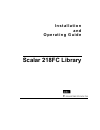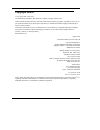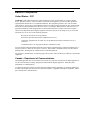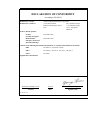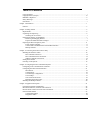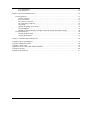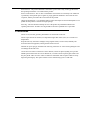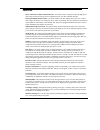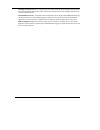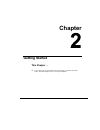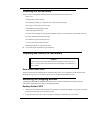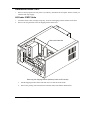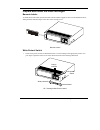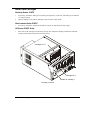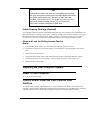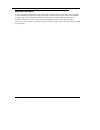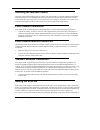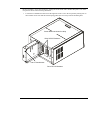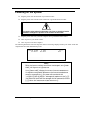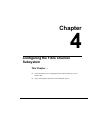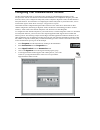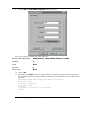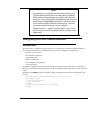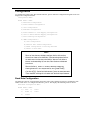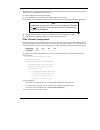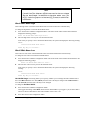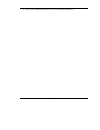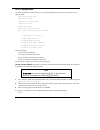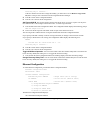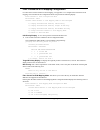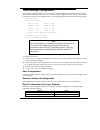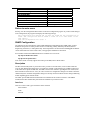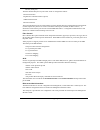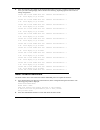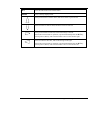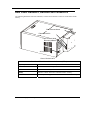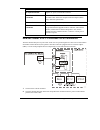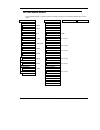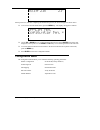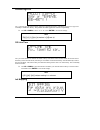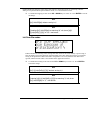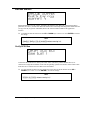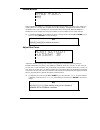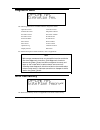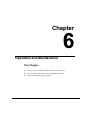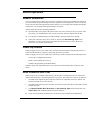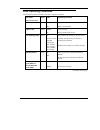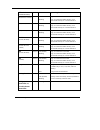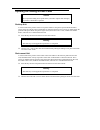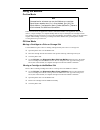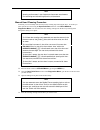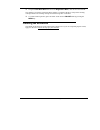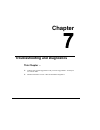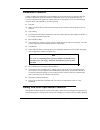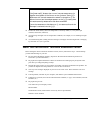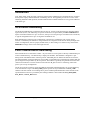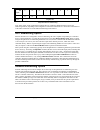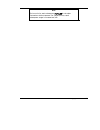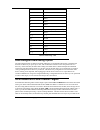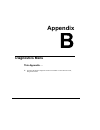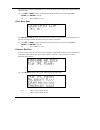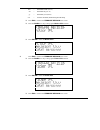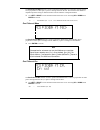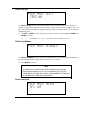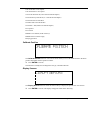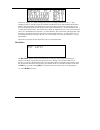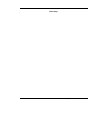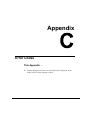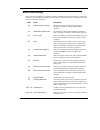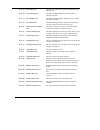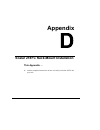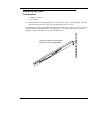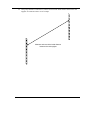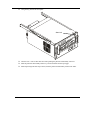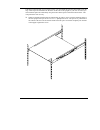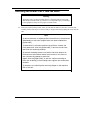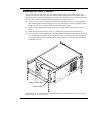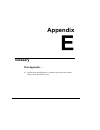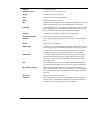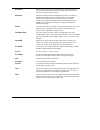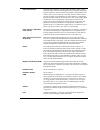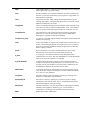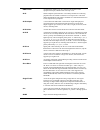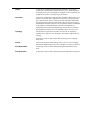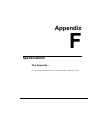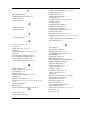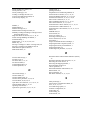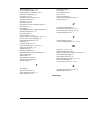- DL manuals
- Quantum
- Storage
- Scalar 218FC
- User Manual
Quantum Scalar 218FC User Manual - Chapter
Summary of Scalar 218FC
Page 1
I n s t a l l a t i o n a n d o p e r a t i n g g u i d e scalar 218fc library.
Page 2
Ii copyright notice © copyright adic 1998, 1999 the information contained in this document is subject to change without notice. This document contains proprietary information which is protected by copyright. All rights are reserved. No part of this document may be photocopied, reproduced, or transla...
Page 3
Iii copyright notice (europe) © copyright adic europe 1998, 1999 all rights reserved. No part of this document may be copied or reproduced in any form or by any means, without prior written permission of adic europe zac des basses auges, 1, rue alfred de vigny, 78112 - fourqueux, france. Adic europe...
Page 4
Iv emi/rfi compliance united states – fcc warning: this equipment has been tested and found to comply with the limits for a class a digital device, pursuant to part 15 of the fcc rules. These limits are designed to provide reasonable protection against harmful interference in a residential installat...
Page 5: Declaration of Conformity
V declaration of conformity according to en 45014 manufacturer’s name: advanced digital information corporation manufacturer’s address: 11431 willows road redmond, washington 98052 usa zac des basses auges 1, rue alfred de vigny 78112 - fourqueux france declares, that the product: product (produit, ...
Page 6
Vi blank page.
Page 7
Vii table of contents copyright notice ................................................................................................................................................I copyright notice (europe) ............................................................................................
Page 8
Viii table of contents write flash memory................................................................................................................................ 54 serial dnld flash ................................................................................................................
Page 9
Ix safety warnings caution: to reduce the risk of electric shock, do not remove cover (or back). No user-serviceable parts inside. Refer servicing to qualified service personnel. Caution risk of electric shock do not open this symbol should alert the user to the presence of “dangerous voltage” insid...
Page 10
X power sources - the product should be connected to a power source only of the type directed in the operating instructions or as marked on the product. Power cord protection - the ac line cord should be routed so that it is not likely to be walked on or pinched by items placed upon or against it, p...
Page 11: Chapter
1 chapter introduction this chapter … ❐ provides a brief overview of the scalar 218fc library features. For detailed specifications, see appendix f..
Page 12
2 introduction with ever changing technology, enterprise storage managers must deal with applications that are increasingly information intensive. At the same time, they are faced with increasing storage demands and shrinking backup windows. To meet these demands, the paradigm of storage routing is ...
Page 13
Introduction 3 features direct connection to fibre channel networks. Your scalar 218fc is designed to provide high-speed data storage and retrieval using scsi-2 compliant protocol over fibre channel networks. Desktop and rack-mounted units. Your scalar 218fc is the first desktop unit to offer over 1...
Page 14
4 introduction cartridge pre-check. Whenever you power up, your scalar 218fc maps all cartridge locations. With barcode scan enabled, the barcode scanner will scan the barcode label on each cartridge and build a log of valid cartridge locations. Downloadable firmware. Your scalar 218fc and the dlt d...
Page 15: Chapter
5 chapter getting started this chapter … ❐ covers what you need (and what you need to know) to install your scalar 218fc. Read this chapter before you begin installation..
Page 16
6 getting started installation of the scalar 218fc desktop unit requires checking all necessary fibre channel interface connections, loading application software on the host computer, and applying power. Installation of the rack- mount unit begins by mounting slide rails, a cable channel, and channe...
Page 17
Getting started 7 checking the accessories check to make certain that the following items are included with your scalar 218fc: power cord one dlttape iv data cartridge one cleaning cartridge, or a coupon for a free dlt cleaning cartridge one 3-meter, 50-micron, non-ofc cable this installation and op...
Page 18
8 getting started rack-mount scalar 218fc 1. Remove the keys taped to the rear panel of your library, and unlock the front panel. Slide it towards you until the slide stops engage. All scalar 218fc units 1. Inside the scalar 218fc cartridge storage bay, locate the red shipping bracket mounted on the...
Page 19
Getting started 9 prepare and install the data cartridges barcode labels to install the barcode labels, position the label with the numbers upright, as shown in the illustration below, sliding the label under the ridges on the sides of the cartridge recess. Barcode labels write-protect switch 1. Set...
Page 20
10 getting started install data cartridges desktop scalar 218fc 1. If necessary, unlock the sliding access panel by placing the key in the lock, and turning it one-half turn ccw (left) to unlock. 2. Open the sliding access panel by sliding it to the rear of the scalar 218fc. Rack-mount scalar 218fc ...
Page 21
Getting started 11 note the design of the six rear slots and the mailbox slot prevents you from incorrectly installing the cartridges. When powered-on, the scalar 218fc senses the orientation of each cartridge installed in the 11 front slots. The library will sound the error alarm and display a mess...
Page 22
12 getting started backup software a variety of backup and data storage software is available for use with your scalar 218fc. Special backup software should not be required to operate with the fibre channel interface since the same scsi commands are simply sent over the fibre channel interface to th...
Page 23: Chapter
13 chapter connecting the scalar 218fc library this chapter … ❐ provides instructions for physically connecting your scalar 218fc to your host system. ❐ steps you through the final phase of the installation process..
Page 24
14 connecting the scalar 218fc library installing the interface cables follow the steps on the following pages to connect your scalar 218fc to your host computer and the fibre channel bus. This involves installing cables onto the connectors at the rear of the scalar 218fc. See the section titled: re...
Page 25
Connecting the scalar 218fc library 15 the drive assembly. Access the switches by opening the scalar 218fc fibre channel subsystem cover on the rear panel as shown in the following illustration: 1. Loosen the two thumbscrews that secure the right side of the cover to the rear panel by turning each o...
Page 26
16 connecting the scalar 218fc library powering on the system ❐ plug the power cord into the back of your scalar 218fc. ❐ plug the power cord from the scalar 218fc into a grounded electrical outlet. Use caution when plugging the power cord into an electrical outlet. Hazardous voltages are present in...
Page 27: Chapter
17 chapter configuring the fibre channel subsystem this chapter … ❐ provides instructions for configuring the fibre channel subsystem of your scalar 218fc. ❐ steps you through the final phase of the installation process..
Page 28
18 configuring the fibre channel subsystem configuring your communications terminal the fibre channel subsystem of your scalar 218fc includes an embedded high-performance 32-bit microprocessor with its own firmware located in flash eeprom. The configuration program, part of this firmware, allows you...
Page 29
Configuring the fibre channel subsystem 19 6. For this example we will name our hyperterminal fcr 100 and select the dial-in icon: 7. Click on ok. Now the phone number dialog box appears. You do not have to enter a phone number, since you will be connecting directly through your serial port. 8. From...
Page 30
20 configuring the fibre channel subsystem 9. Click on ok. The com port properties dialog box appears: set your port settings to those shown in this dialog box: bits per second (baud rate) 9600 (default), 19200, 38400, 57600, or 115200 data bits 8 parity none stop bits 1 flow control none 10. Click ...
Page 31
Configuring the fibre channel subsystem 21 notes you may have to set the bits per second (baud rate) in the com2 properties dialog box to a higher value to establish serial communications between your scalar 218fc and your computer. If the configuration program main menu does not appear after pressi...
Page 32
22 configuring the fibre channel subsystem configuration to configure the scalar 218fc fibre channel interface, press 1 under the configuration program menu. This displays the configuration menu: configuration menu build level: a9802 1) baud rate configuration 2) fibre channel configuration 3) scsi ...
Page 33
Configuring the fibre channel subsystem 23 x) return to previous menu: the baud rate configuration menu displays a list of possible baud rates accepted by the scalar 218fc fibre channel interface. The default baud rate is 9600. To select a different baud rate than the default: 1. Press the number co...
Page 34
24 configuring the fibre channel subsystem note certain host bus adapters (hba’s) may require that you change the use hard alpa: no (default)to use hard alpa: yes. Call adic technical support at (425) 883-help (4357) for additional information. World wide name high this is the high-order word of the...
Page 35
Configuring the fibre channel subsystem 25 7. Press a on the configuration menu to save the new fibre channel configuration..
Page 36
26 configuring the fibre channel subsystem scsi configuration the scsi configuration selection allows you to change the initiator scsi id as well as to add or remove a target scsi id. Scsi configuration menu build level: a9802 current scsi configuration: initiator scsi id: 7 target scsi id(s): reset...
Page 37
Configuring the fibre channel subsystem 27 invalid scsi id. Valid values are 0 - 15. Press any key to continue... If the new initiator is in the list of target scsi id(s), you must remove it. See remove target scsi id, below. This prevents a scsi device from being both initiator and target. 4. Press...
Page 38
28 configuring the fibre channel subsystem the current scalar 218fc fibre channel ip address the current scalar 218fc fibre channel ip subnet mask. The operations to change these values are described below. Ethernet physical address. The ethernet physical address is sometimes referred to as the mac ...
Page 39
Configuring the fibre channel subsystem 29 fibre channel-to-scsi mapping configuration for a discussion of fibre channel-to-scsi mapping, see appendix a. To configure fibre channel-to-scsi mapping, select item 5 from the configuration menu. This presents the following display: fibre channel to scsi ...
Page 40
30 configuring the fibre channel subsystem 4) set to auto-assigned, target id priority 5) set to auto-assigned, bus number priority x) return to previous menu notes if your selected hba supports scc mode set the scsi mapping mode to scc. The factory default setting is: 5) set to auto-assigned, bus n...
Page 41
Configuring the fibre channel subsystem 31 trace settings configuration trace settings configuration allows you to set the trace level for diagnostics. For performance reasons, trace settings should all be turned off, except in cases where a problem might be detected by a trace. The default configur...
Page 42
32 configuring the fibre channel subsystem world wide name low unique value (set at factory) hard address usage no initiator scsi id 7 target scsi id(s): reset scsi bus on boot yes ethernet physical address unique value (set at factory) ip address 001.001.001.001 subnet mask 255.255.255.0 fibre chan...
Page 43
Configuring the fibre channel subsystem 33 rs-232 (serial port) the fibre channel subsystem of your scalar 218fc is configured as follows: 1 scsi f/w interface 1 gigabit fibre channel interface (optical) 1 10baset ethernet port 1 rs-232 serial port the serial and ethernet ports are used primarily fo...
Page 44
34 configuring the fibre channel subsystem adic private mib the following chart lists all attributes that can be specified using the adic private snmp mib. Included with each attribute are the attribute’s read/write property and a brief description of the meaning of values read or written. Parameter...
Page 45
Configuring the fibre channel subsystem 35 scsiconfigresetflag read/write toggle scsi reset operation. True indicates that the scsi bus will be reset on boot. Fctoscsimaptable a table containing the fibre channel-to-scsi map. Fctoscsimapentry an entry in the fibre channel-to-scsi map table. Fctoscsi...
Page 46
36 configuring the fibre channel subsystem scsistatisticstable a table containing scsi statistics. Scsistatsentry an entry in the scsi statistics table. Scsistatsindex read only index into the scsi statistics table. Scsistatsios read only the number of io operations on the scsi bus. Scsistatsdisconn...
Page 47
Configuring the fibre channel subsystem 37 fcnpsindex read only a unique number that identifies an n_port. This number ranges from 1 to the value of fcnodenumnports and its value remains constant for the identified n_port until the management agent of the node is re-initialized. Fcnpsindevicedatafra...
Page 48
38 configuring the fibre channel subsystem 2. Press 1 to perform a trace dump for the current scalar 218fc boot cycle, or press 2 to trace the previous boot cycle. The resulting display will be similar to the following, depending upon the trace levels set during configuration. 399 ms 936 us init tim...
Page 49
Configuring the fibre channel subsystem 39 downloading... 3. Pull down the transfer menu on the hyperterminal menu bar and click on send file…, or click on the send button on the tool bar. This activates the send file dialog box. 4. Enter the filename of the firmware version that you wish to downloa...
Page 50
40 configuring the fibre channel subsystem 7. Click on send. The downloading process will proceed and the scalar 218fc will reboot. The following output is an example that may be different on your system. .Text: 0xa00d0000 → 0xfee10000, size: 0x00000688. .Data: 0xa00d0688 → 0xfee10688, size: 0x0004e...
Page 51: Chapter
41 chapter equipment description this chapter … ❐ describes the switches, indicators and connectors on the front and rear of your scalar 218fc. ❐ describes the various functions available via the front panel buttons. ❐ describes the power-up procedure and messages on the front panel lcd display..
Page 52
42 equipment description front panel switches and indicators the following illustration shows the front panel switches and indicators. Front of scalar 218fc library switches and indicators display the four-line 20-character lcd shows current drive status of the scalar 218fc library, allows access to...
Page 53
Equipment description 43 alt selects alternate function for another button. Enter selects currently displayed item. Selects previous item or value in menu, and moves cursor to previous line. Selects next item or value in menu, and moves cursor to next line. Selects previous field on same line, and s...
Page 54
44 equipment description rear panel indicators, switches and connectors the following illustration shows the indicators, switches and connectors on the rear of the scalar 218fc library. Rear of scalar 218fc rear panel fibre channel status indicators (leds) fc indicates fibre channel activity when il...
Page 55
Equipment description 45 rear panel connectors ac input connector plug the ac power cord into this connector. Fibre channel sc connector connection for the fibre channel interface cables. Used to connect the scalar 218fc to the host computer host bus adapter (hba) using a non-ofc optical cable. Ethe...
Page 56
46 equipment description 3. The fibre channel subsystem in the scalar 218fc receives the packet, interprets the fc information, and places the packet in memory. 4. The fibre channel subsystem processor interprets the scsi information and programs the appropriate scsi or fibre channel subsystem to pr...
Page 57
Equipment description 47 off-line mode menus the following diagram is a quick reference to the scalar 218fc lcd menus described on the next few pages. Configuration menu diagnostics menu write flash memory serial dnld flash buzzer configuration open drive door erralarm yes/no close drive door kybd y...
Page 58
48 equipment description when powered-on, and after completing the initialization process, the lcd will appear as shown above. ❐ to access the off-line mode menu, press the menu key. The display will appear as follows: ❐ use the up or down keys to scroll through the menu choices. Press enter to sele...
Page 59
Equipment description 49 buzzer configuration enables/disables the sounding of an alarm when an error message or warning alarm is displayed. Enables/disables the beep sound when you press a keypad key. ❐ to enable the error alarm use the left key to select the erralarm field. Use up or down to selec...
Page 60
50 equipment description product sign-on let’s you select how the scalar library appears to application software. The library can be set to sign-on as an exabyte ® exb-480 ™ library. This permits maximum application software compatibility. ❐ use up or down to select “y” or “n”. Press enter to execut...
Page 61
Equipment description 51 enables/disables the mapping of the storage slots whenever the scalar library is powered-up, after the sliding access panel has been opened and then closed, or if a scsi bus reset occurs. ❐ to disable the mapping of slots use the up or down keys to select "n". Press enter to...
Page 62
52 equipment description barcode scanner enables/disables the barcode scanner. If disabled, the initialize scan barcodes, configuration menu parameter (see above), and the scan barcodes sub-function of the map slots diagnostics menu function (see appendix b), is ignored. If disabled, the barcode sca...
Page 63
Equipment description 53 enable mailbox enables/disables the mailbox as a cartridge input/output element. When your scalar 218fc mailbox is enabled, there are 17 storage slots available to store data cartridges. The application software will use the mailbox slot to move cartridges into, and out of t...
Page 64
54 equipment description diagnostics menu the following functions are available under the diagnostics menu: open drive door close drive door firmware revision map slots & drives pos picker at slot pos picker at mbox pos picker at drv pick from slot pick from mbox pick from drv place in slot place in...
Page 65
Equipment description 55 serial dnld flash the serial dnld (download) flash mode is used whenever you upgrade the scalar library firmware using the serial port on the rear panel. When adic releases new firmware for the scalar library, complete instructions on using serial dnld flash mode and perform...
Page 66: Chapter
56 chapter operation and maintenance this chapter … ❐ describes normal operation features of the scalar 218fc library ❐ provides details on the media and drive head cleaning cartridge ❐ explains normal maintenance procedures.
Page 67
Operation and maintenance 57 normal operations general guidelines once your scalar 218fc library and your choice of application software are installed and configured, you can automatically perform backup and restore operations via the application software. You do not need to intervene unless the app...
Page 68
58 operation and maintenance drive status after completion of the drive post and initialization, each drive will be in one of the four states listed in the following table: drive state indicator displays and actions 1. No cartridge is present a. The tape in use led turns off. B. The operate handle l...
Page 69
Operation and maintenance 59 drive operating conditions use the following table to determine each drive’s operating condition: led label (right indicator panel) color state operating condition write protected orange on off tape is write-protected. Tape is write-enabled. Tape in use yellow blinking o...
Page 70
60 operation and maintenance led label (left indicator panel) color state operating condition 2.6 (dlt4000, dlt7000) yellow on blinking tape is recorded in 2.6 format. Tape is recorded in another density. You selected this density for a write from bot. 6.0 (dlt4000, dlt7000) yellow on blinking tape ...
Page 71
Operation and maintenance 61 dlt media the data cartridge used in the dlt drive is housed in a four-inch plastic case and contains ½-inch metal particle tape. Dlt data cartridge the write-protect switch prevents or allows recording over existing data. To prevent recording or deleting, place the writ...
Page 72
62 operation and maintenance opening the sliding access panel caution do not open the sliding access panel unless you need to replace data cartridges, or perform a maintenance operation. Desktop unit a sensor monitors the position of the access panel. Whenever the panel is opened all media picker ac...
Page 73
Operation and maintenance 63 using the mailbox on-line mode note the application software can use the mailbox as a cartridge input/output element only if it is first enabled. See off-line mode menus, configuration menu, enable mailbox in chapter 4 of this manual for additional information. In the on...
Page 74
64 operation and maintenance manually loading/unloading cartridges to/from the storage slots (bulk loading) media can be exchanged on a “bulk” basis by opening the access panel and exchanging any or all cartridges in the slots. The application software will have to re-map the slots and re-scan the b...
Page 75
Operation and maintenance 65 note the cleaning cartridge is exhausted after it has performed 20 cleanings. The cleaning tape includes a label with 20 small boxes printed on it. Always place a check mark in a box each time the tape performs a cleaning. Replace the cleaning cartridge when it has perfo...
Page 76
66 operation and maintenance note keeping a drive clean is the single most important requirement for achieving and maintaining superior performance. Manual head cleaning procedure if desired, you can manually insert and remove the cleaning tape into/from the drive. To do this you must open the drive...
Page 77
Operation and maintenance 67 ❐ using the close drive door function of the diagnostics menu, close the drive door handle. The cleaning cycle will be performed. When cleaning is completed, the drive will eject the cleaning cartridge. Remove the cleaning cartridge and check a usage box on the label. ❐ ...
Page 78: Chapter
68 chapter troubleshooting and diagnostics this chapter … ❐ contains some general suggestions to aid you in solving problems – should you ever run into them. ❐ includes information on error codes and the built-in diagnostics..
Page 79
Troubleshooting and diagnostics 69 installation problems usually, problems encountered during the installation of your scalar library are caused by improper scsi bus configuration, application software configuration errors or by an os that has not been correctly configured. If the application softwa...
Page 80
70 troubleshooting and diagnostics the application software and library in the past, but are now experiencing problems reading and writing data, check the following: ✔ if you are writing data, make sure that the cartridge is write enabled (move the write-protect switch to the enabled position). ✔ ch...
Page 81
Troubleshooting and diagnostics 71 note the scalar 218fc displays the current internal temperature (in degrees centigrade) of the library on the operator panel lcd. Whenever the internal temperature meets or exceeds 40 c, an alarm will sound and a message appears on the lcd stating that the safe ope...
Page 82
72 troubleshooting and diagnostics – device driver – archive/restore hardware configuration, including firmware version, date and number type of server, os version, clock speed, ram, network type, network version, and any special boards installed a brief description of the problem where you purchase...
Page 83: Appendix
73 appendix fc to scsi mapping this appendix … ❐ describes the method used to translate fibre channel addressing protocol to scsi addressing protocol.
Page 84
74 fc to scsi mapping introduction your adic scalar 218fc provides connectivity between fibre channel devices and scsi devices. Fcp and scsi systems employ different methods of addressing devices. This appendix provides an overview of the addressing methods of both protocols, and the methods used to...
Page 85
Fc to scsi mapping 75 fibre channel initiators addressing scsi targets when a fibre channel initiator initializes on a loop, it must first determine what devices exist on the loop and build an fcp target device list. Each device is queried for fcp logical units. The logical units are the actual devi...
Page 86
76 fc to scsi mapping bit 7 6 5 4 3 2 1 0 byte n 0 0 bus n+1 target/lun peripheral device addressing your adic scalar 218fc supports the peripheral device addressing method and the logical unit addressing method, depending on the configuration of the fibre channel device. Discussion of the behavior ...
Page 87
Fc to scsi mapping 77 note for bus priority, each subsequent fcp_lun in the table increments the bus selected. For target priority, each subsequent target is incremented, etc..
Page 88
78 fc to scsi mapping fcp lun value scsi bus:target:lun 0 0:0:0 1 0:1:0 2 0:2:0 3 0:3:0 4 0:4:0 5 0:5:0 (0:6:0 occupied by initiator id) 6 0:7:0 (…) (…) 13 0:14:0 14 0:15:0 15 1:0:0 16 1:1:0 17 1:2:0 (…) (…) indexed addressing table auto-assigned addressing option the auto-assigned option is similar...
Page 89
Fc to scsi mapping 79 lun field, so that devices using scc addressing can be used. In these cases, the bit fields used must be manually configured. For example, it may be desirable to address a fcp raid controller using scc volume set addressing. In this case, lun 0 would be addressed by using the l...
Page 90: Appendix
80 appendix diagnostics menu this appendix … ❐ describes the built-in diagnostic functions available via the off-line mode, diagnostics menu.
Page 91
Diagnostics menu 81 one of the most valuable features of the scalar library is the extensive built-in diagnostics. In this appendix we discuss each of the diagnostic functions available through the front panel keypad. The following functions are available under the diagnostics menu: open drive door ...
Page 92
82 diagnostics menu and it has not been logically unloaded, an error will occur and an error message will be displayed on the operators panel. ❐ use left or right to select the desired field. Select the drive row and drive using up or down. Press enter to activate. Dd = drive number (01 - 02) close ...
Page 93
Diagnostics menu 83 mm = build date month (01-12) dd = build date day (01-31) yy = build date year (00-99) cccc = internal checksum (0000-ffff) [hexadecimal] ❐ press esc to return to the firmware revision main screen. ❐ press the down arrow key to bring up the motion cpu selection. ❐ press enter to ...
Page 94
84 diagnostics menu ❐ press the down arrow key to bring up the servo controller cpu selection. ❐ press enter to select the servo controller. ❐ press esc twice to return to the diagnostics menu main screen. Map slots & drives the map slots & drives function will cause the scalar library to update its...
Page 95
Diagnostics menu 85 the pos picker at slot function is used to position the media picker at a particular cartridge storage slot in preparation to either pick, or place a cartridge from/into the slot. The maximum slot number is dependent upon the setting of adjust slot count under the configuration m...
Page 96
86 diagnostics menu pick from slot the pick from slot function will cause the media picker to pick the cartridge from a particular cartridge storage slot in preparation to place it either in another storage slot, into a mailbox slot, or in a drive. The maximum slot number is dependent upon the setti...
Page 97
Diagnostics menu 87 the pick from drive function will cause the drive to unload and eject the cartridge and the media picker to pick the cartridge in preparation to placing the cartridge either in a storage slot or in a mailbox slot. ❐ use left or right to select the desired field. Select the row or...
Page 98
88 diagnostics menu place in drive the place in drive function will cause the drive door to open and the media picker to place the cartridge into the drive. ❐ use left or right to select the desired field. Select the drive row and drive using up or down. Press enter to activate. Dd = drive number (0...
Page 99
Diagnostics menu 89 unit on-line due to user request unit off-line due to user request cmd: 03 00 00 00 20 00 (cmd is from scsi host adapter) scsi selection by scsi id n (n = scsi id of host adapter) scsi reselection of scsi id n scsi disconnect from scsi id n scsi status = 00h (status to scsi host ...
Page 100
90 diagnostics menu in the above display, 0 = closed, cartridge not present, or cartridge installed correctly; 1 = open, cartridge present, or cartridge incorrectly installed. The hm sensor is the sensor that the media picker homes to when calibrating. The door sensor is the sensor that senses the s...
Page 101
Diagnostics menu 91 blank page.
Page 102: Appendix
92 appendix error codes this appendix … ❐ contains descriptions of the error codes that can be displayed on the scalar 218fc library operator’s panel..
Page 103
Error codes 93 error code listing the scalar 218fc will display a 2-digit hex code on the bottom line of the lcd whenever certain types of errors occur. The characters will be placed in the first 2 columns on the line. A description of each of the error codes is provided below: code name description...
Page 104
94 error codes fc or 7c not empty error the picker attempted a pick operation but already had a cartridge in it. Fb or 7b lost cartridge error the picker should already have a cartridge, but no cartridge is present. Fa or 7a no cartridge error the picker attempted a place operation, but no cartridge...
Page 105
Error codes 95 blank page.
Page 106: Appendix
96 appendix scalar 218fc rack-mount installation this appendix … ❐ contains complete instructions on how to install your scalar 218fc into your rack..
Page 107
Scalar 218fc rack-mount installation 97 preparing the rack tools required — # 1 phillips screwdriver — 11/32” nutdriver ❐ match the holes in the mounting flange of an outer rail to the holes in your rack upright. You must use holes that have the same spacing when mounting the scalar in your rack. Th...
Page 108
98 scalar 218fc rack-mount installation ❐ using a tape measure or other device, measure and record the inside distance between the rack uprights. See illustration below for an example: measure and record the inside distance between the rack uprights.
Page 109
Scalar 218fc rack-mount installation 99 ❐ mount the outer rails to the scalar 218fc by placing each rail over the three studs on each side of the unit. Loosely secure the outer rails to the studs using three nylock nuts. Do not tighten the nuts completely. The following illustration shows the locati...
Page 110
100 scalar 218fc rack-mount installation ❐ using the key, unlock the front panel. ❐ turn the lock ¼ turn in either direction while pushing the plate/rail subassembly rearward. ❐ slide the plate/rail subassembly all the way rearward until the slide stops engage. ❐ while depressing both slide stop rel...
Page 111
Scalar 218fc rack-mount installation 101 if the holes in the uprights of your rack are square, you must install the plate/rail subassembly using the large collared spacers included in the hardware. If the holes in the uprights of your rack are round, you must install the plate/rail subassembly using...
Page 112
102 scalar 218fc rack-mount installation installing the scalar 218fc into the rack warning the scalar 218fc weighs 60 pounds when it is equipped with two drives. Do not attempt to lift the scalar by yourself. To avoid possible injury, and damage to the equipment, always use two people to lift the sc...
Page 113
Scalar 218fc rack-mount installation 103 installing the cable channel the next step in the installation process is to install the cable channel bracket, cable channel, and channel stop at the rear of the rack. The cable channel will keep the scsi and power cable(s) orderly and prevent them from hamp...
Page 114: Appendix
104 appendix glossary this appendix … ❐ contains terms and definitions of common expressions used with the scalar library and the dlt drive..
Page 115
Glossary 105 address see scsi addressing. Arbitrated loop see fibre channel — arbitrated loop. Al_pa arbitrated loop protocol address. Area the second byte of the n_port identifier. Baud the encoded bit rate per second. Bus a means of transferring data between modules and adapters or between an adap...
Page 116
106 glossary enclosure the box, rack, or set of boxes containing one or more scsi devices. It may provide the powering, cooling, mechanical support and external electronic interfaces for those devices. Exchange the basic mechanism used for managing an operation. An exchange identifies information tr...
Page 117
Glossary 107 fibre channel (fc) logically, fibre channel is a bi-directional, full-duplex, point-to-point, serial data channel structured for high performance capability. Physically, the fibre channel is an interconnection of multiple communication ports, called n_ports, interconnected by a switchin...
Page 118
108 glossary led light emitting diode, a commonly used semiconductor device that glows when supplied with a specified voltage. Link for fibre channel, it is a connection between two nodes, each having at least one n_port, interconnected by a pair of optical or copper links, one inbound and one outbo...
Page 119
Glossary 109 rma number an identifying number given to a customer who needs to return equipment for repair, whether under warranty or not. Scsi small computer system interface. An industry standard for connecting peripheral devices and their controllers to a microprocessor. The scsi defines both har...
Page 120
110 glossary target a scsi device (usually the peripheral) that responds to an operation requested by a scsi initiator (usually the host system). Scsi peripherals are targets, but for some commands (for example, a copy command), the peripheral may need to act temporarily as an initiator. Terminator ...
Page 121: Appendix
111 appendix specifications this appendix … ❐ contains specification information on the scalar library and the dlt drive..
Page 122
112 specifications drive: type: quantum ® model dlt7000 quantum ® model dlt8000 data capacity: (avg. 2:1 compression) up to 80 gb per 1800 ft cartridge (dlt8000) up to 1.44 terabytes – scalar 218fc (with 18 cartridge slots full) data transfer rate: (avg. 2:1 compression) 24.0 mb/sec. Sustained (1.44...
Page 123: Index
113 index.
Page 124
114 1 10.0 gb tape format, 3 10base-t ethernet connection, 14 10base-t led, 42 15.0 gb format, 57 2 2.6 gb tape format, 3 20.0 gb format, 57 6 6.0 gb tape format, 3 a ac power connector, 43 accessories, 7 adjust slot count, 45, 46, 50 alt key, 41 application software, 3, 6, 38, 48, 54, 66 archiving,...
Page 125
Index 115 e emi/rfi compliance, iv enable mailbox parameter, 45, 46, 50 enter key, 41 environmental considerations, 67 error code listing, 86 esc key, 40 ethernet cable, 14 ethernet configuration, 21, 26, 31 ethernet configuration menu, 26 ethernet connectivity, 14 ethernet connector, 14, 43 etherne...
Page 126
116 index library indicators/controls, 104 library interface, 104 library media type, 104 loading a cartridge into drive, 62 logical unit addressing method, 28 lun priority display, 27 m mailbox, 3 maintainability, 3 manual cartridge use, 3 manual head cleaning procedure, 62 manually loading/unloadi...
Page 127
Index 117 scsi configuration, 21, 25, 26 scsi configuration menu, 25 scsi controller command. See scc scsi device addressing, 70 scsi devices, 14, 70 scsi fibre channel protocol, 43 scsi i/o connectors, 43 scsi id, 47, 82, 101 scsi initiator id, 25 scsi initiators to fibre channel targets, 73 scsi i...