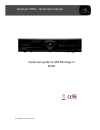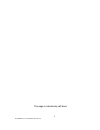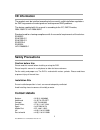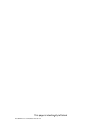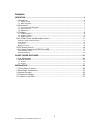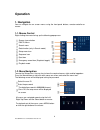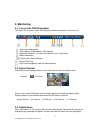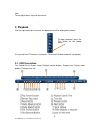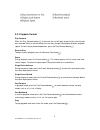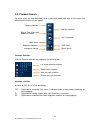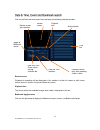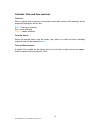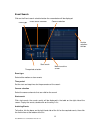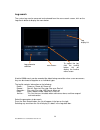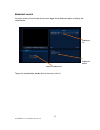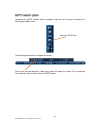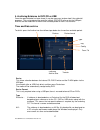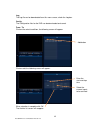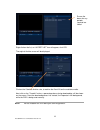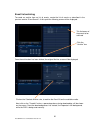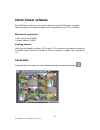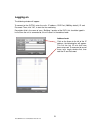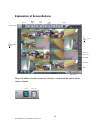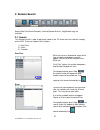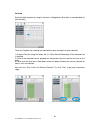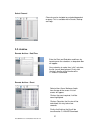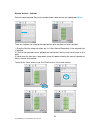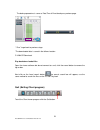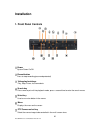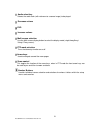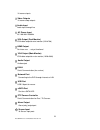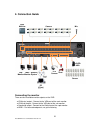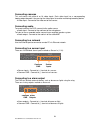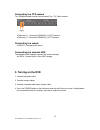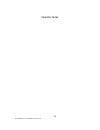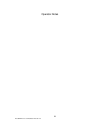- DL manuals
- Quantum
- DVR
- XTRA
- Quick User Manual
Quantum XTRA Quick User Manual
Summary of XTRA
Page 1
Vista qxtra quick user guidel v1.0 quick user guide for qxtra range of dvrs quantum xtra – quick user manual.
Page 2
2 vista qxtra user and installation manual v1.0 this page is intentionally left blank.
Page 3: Ce Information
3 vista qxtra user and installation manual v1.0 ce information the product must be installed according to the currently valid installation regulations for emc to guarantee the designed use and to prevent emc problems. The device supplied with this manual is according to the ec, emc directive, 2004/1...
Page 4
4 vista qxtra user and installation manual v1.0 this page is intentionally left blank.
Page 5
5 vista qxtra user and installation manual v1.0 contents operation ......................................................................................................................... 6 1. N avigation .................................................................................................
Page 6: Operation
6 vista qxtra user and installation manual v1.0 operation 1. Navigation you can navigate the on screen menus using the front panel buttons, remote controller or mouse. 1-1. Mouse control right clicking the mouse brings up the following popup menu. Screen view selection pan/tilt menu search menu goto...
Page 7: 2. Monitoring
7 vista qxtra user and installation manual v1.0 2. Monitoring 2-1. Live screen osd description the status bar on screen shows hdd capacity, network connection, current time, etc. Archiving in background - hdd capacity: used capacity / total capacity - network connection: it is shown that admin or us...
Page 8: 3. Playback
8 vista qxtra user and installation manual v1.0 area. To exit digital zoom, right click the mouse. 3. Playback click the right button on the mouse, the popup menu will be displayed on screen. (ensure that the ptz function is turned off – otherwise play back mode will not operate) 3-1. Osd descriptio...
Page 9
9 vista qxtra user and installation manual v1.0 3-2. Playback control play forward when the play forward button( ) is pressed, the unit will play forward at the rate the data was recorded. While in the play mode, the user may change the playback direction, playback speed. To return to play forward o...
Page 10
10 vista qxtra user and installation manual v1.0 3-3. Playback search to search within the recorded video, while in play back mode, right click on the screen, the following menu icon menu will appear, cameras selection click the camera selection icon to display the following box: interlace selection...
Page 11
11 vista qxtra user and installation manual v1.0 click on the date and time search icon to display the following selection window: review screen playback of recordings will be displayed in this window, in either full screen or split screen format, format is chosen using icons below the screen. Playb...
Page 12
12 vista qxtra user and installation manual v1.0 calendar / date and time searches time line when a specific date is chosen in the calendar search box, cameras with recordings will be graphically displayed in the this box, blue – time-lapse recording red – alarm recording yellow – motion recording c...
Page 13
13 vista qxtra user and installation manual v1.0 event search click on the event search selection button the screen below will be displayed. Event type select either motion or alarm events time period set the start and stop times for the parameters of the search camera selection select the camera ch...
Page 14
14 vista qxtra user and installation manual v1.0 log search the system logs can be accessed and reviewed from the same search screen, click on the log search button to display the menu below: a total of 5000 events can be recorded the oldest being overwritten when a new one occurs, they can be viewe...
Page 15
15 vista qxtra user and installation manual v1.0 bookmark search using the arrows on the left side of the screen toggle to the bookmark option, to display the screen below: to play the recorded data, double click on the entry in the list. Bookmark list bookmark details delete all bookmarks.
Page 16
16 vista qxtra user and installation manual v1.0 to operate the goto function, while in playback, right click on the screen to display the following icon option menu: the following selection bar will appear on screen: click on the time and date box, a data entry screen will appear on screen, fill in...
Page 17
17 vista qxtra user and installation manual v1.0 4. Archiving evidence to dvd/cd or usb once the required video has been found, it may be necessary to down load it for evidential purposes. This can be done either onto the internal cd/dvd-r writer or via the usb port. Archives can be made from a know...
Page 18
18 vista qxtra user and installation manual v1.0 log the log file can be downloaded from this menu screen, check the log box. Config the configuration files for the dvr can be downloaded and saved. From / to click on the select to edit box, the following screen will appear: click on add, the followi...
Page 19
19 vista qxtra user and installation manual v1.0 right click on the list, an “accept list” box will appear, click yes. The original archive screen will be displayed: click on the calculate archive size, to confirm the file will fit on the available media. Next click on the “transfer” button, a perce...
Page 20
20 vista qxtra user and installation manual v1.0 event list archiving to create an archive from an list of events, create the list of events as described in the previous section “event search”. At this point the following screen will be displayed: once the archive box has been clicked, the original ...
Page 21: Client Viewer Software
21 vista qxtra user and installation manual v1.0 client viewer software each dvr comes with license free viewer software to view the dvr across a network. To be able to do this the recommended minimum specification for the pc is as follows: minimum pc specification > cpu: core 2 duo 3.16ghz, > graph...
Page 22: Logging On
22 vista qxtra user and installation manual v1.0 logging on the following window will appear. To connect to the qxtra, enter the units: ip address; dvr port (2000 by default), id and password. Then, click “ok”, to start the live monitoring. Description field is the name of area / building / location...
Page 23
23 vista qxtra user and installation manual v1.0 explanation of screen buttons when the toolbar selection arrows are selected, a second tool bar option will be shown as below: connect tool bar selection remote search remote setup local search local setup pan/tilt zoom/ focus firmware upgrade close c...
Page 24: 1. Live Monitoring
24 vista qxtra user and installation manual v1.0 1. Live monitoring the software is best viewed with the pc monitor resolution, set to: 1024 x 768. Split screen options (1/4/6/7/8/9/10/13/6) spilt screens can be viewed during both live and playback. The splits screens available are: full screen,4,6,...
Page 25: 2. Remote Search
25 vista qxtra user and installation manual v1.0 2. Remote search search(date/time/event/calendar), archive(remote archive), log(remote log) are available. 2-1. Search this remote search is able to play back video on the pc direct from the hard disk storage on the dvr. There are 3 options for as fol...
Page 26
26 vista qxtra user and installation manual v1.0 calendar select the date required (as long as the date is highlighted in blue there is recorded data on from that day). There are 3 options for selecting the required time once the date has been selected. 1) drag the red line along the colour bar (i.E...
Page 27
27 vista qxtra user and installation manual v1.0 select channel . 2-2. Archive remote archive – date/time remote archive – event enter the start and end dates and times, by hovering over the selections, a drop down box will appear. Once selection is made, then “click” calculate, the file size will b...
Page 28
28 vista qxtra user and installation manual v1.0 remote archive – calendar select the date required (days with recorded video a data present are highlighted in blue ) there are 3 options for selecting the required time once the date has been selected. 1) drag the red line along the colour bar (i.E. ...
Page 29
29 vista qxtra user and installation manual v1.0 the backup procedure is same as date/time & event backup as previous page. * “prev” to go back to previous stage. *the downloaded data is saved in the follows location. C:\h264cd\download. Play back down loaded files open the viewer software but do no...
Page 30: Installation
30 vista qxtra user and installation manual v1.0 installation 1. Front panel controls power system power on/off record button press to stop recording (password protected) video play back keys play, stop, pause, fast forward etc. Search key press once to put unit into playback mode, press a second ti...
Page 31
31 vista qxtra user and installation manual v1.0 audio select key selects the audio track (with reference to a cameo image) to be played. Decrease volume dvd increase volume multi screen selection use the multi-screen display button to select the display mode (single/4way/9way/ 16way/17way screen). ...
Page 32: 2. Rear Panel Connectors
32 vista qxtra user and installation manual v1.0 2. Rear panel connectors spot monitor outputs spot video output (composite video) video inputs 8 channel 16 channel 16 hdmi for future development hdmi for future development.
Page 33
33 vista qxtra user and installation manual v1.0 16 camera inputs video outputs 16 camera loop outputs audio input audio input through line ac power input ac 100-240v 50/60hz vga output (dual monitor) vga video output for dual monitor (1024x768) hdmi output for future use - not yet functional vga ou...
Page 34: 3. Remote Control
34 vista qxtra user and installation manual v1.0 3. Remote control power : power on/off p/t/z : entering ptz setup menu directly rec : start & stop recording numbers and letters (1 to 9) info : direct access system information id : entering control id set mode mute : audio mute audio : switches thro...
Page 35: 4. Connection Guide
35 vista qxtra user and installation manual v1.0 4. Connection guide connecting the monitor there are four available monitor outputs on the dvr. ● vga(main) output : connect to the vga port of the main monitor. ● vga(sub) output : connect to the vga port of the sub monitor. ● composite output : conn...
Page 36
36 vista qxtra user and installation manual v1.0 connecting cameras this unit comes with either 8 or 16 video inputs. Each video input has a corresponding looping output beneath it for passing the video signal to another monitoring/recording device. ● video input : connect to the video out of the ca...
Page 37: 5. Turning On The Dvr
37 vista qxtra user and installation manual v1.0 connecting to a ptz camera this rs485 connector can be used to control pan / tilt / zoom camera. ● telemetry (+) : connect to rs485 rx(+) of ptz camera. ● telemetry (-) : connect to rs485 rx(-) of ptz camera. Connecting to a mouse ● usb 2.0 : connect ...
Page 38
38 vista qxtra user and installation manual v1.0 operator notes.
Page 39
39 vista qxtra user and installation manual v1.0 operator notes.