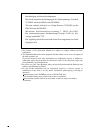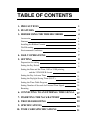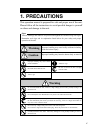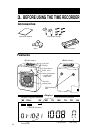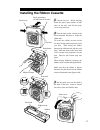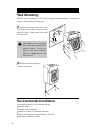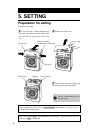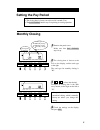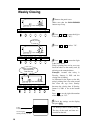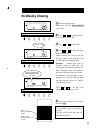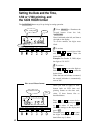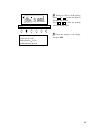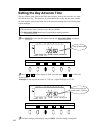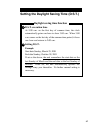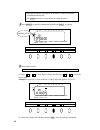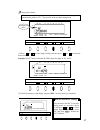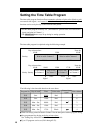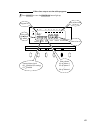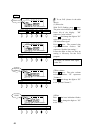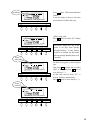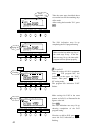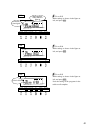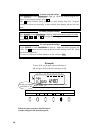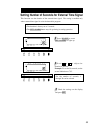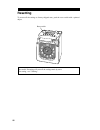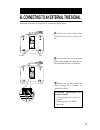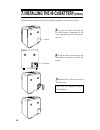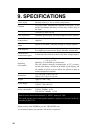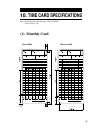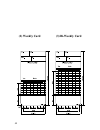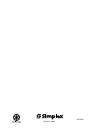Summary of SIMPLEX 500
Page 1
Quartz time recorder operation manual simplex 500
Page 2
The details of this operation manual are subject to change w ithout previous notification. This operation manual has been prepared with the utmost care to cover all aspects of the time recorder's use. If you feel, however, that some explanations are inadequate, unclear, or difficult to understand, p...
Page 3: Table of Contents
Table of contents precautions features before using the time recorder accessories features installing the ribbon cassette wall mounting environmental conditions daily operations setting preparation for setting setting the pay period setting the date and the time, 1/60 or 1/100 printing, and the 12/2...
Page 4: 1. Precautions
1. Precautions signs various warnings and cautions are provided throughout this manual along with signs. Remember each sign and its explanation listed below for your safety and proper operation of the unit. Caution warning improper handling may cause electric shock danger. Do not disassemble the uni...
Page 5: 2. Features
2. Features the time table program provides the following functions: • automatic switching between black and red printing the two-color printing system makes it possible to easily see an employee's in and out time. • automatic activation of an external time signal the unit can be programmed to exter...
Page 6: Features
Features daylight saving time indication current date su mo tu we th fr sa day of the week indication current time am or pm 3. Before using the time recorder accessories operation manual wall mount fittings ribbon cassette keys card slot display control button panel cover analog clock panel open but...
Page 7
Panel cover installing the ribbon cassette 1 unlock the unit. While holding down the panel, open buttons at both sides of the unit, and lift the panel cover away from you. 2 turn the knob on the cassette in the arrow-indicated direction to make the ribbon taut. To insert the ribbon cassette inside t...
Page 8: Wall Mounting
Wall mounting the unit can be mounted on a wall using the supplied mounting fittings. To mount the unit on a wall, take the following steps: the supplied screws are intended for use on a thick wooden wall or wooden column. Do not use them on any other materials. There is a danger that the unit may c...
Page 9: 4. Daily Operations
Once the ac line cord is plugged into the outlet, the unit can be used immediately as basic operation has been pre-set at the factory, including the time and the closing date. See "3 before using the time recorder". Do not let any metallic object get into the slot, including paper clips. Do not forc...
Page 10: 5. Setting
To prepare for setting: 5. Setting preparation for setting 1 unlock the unit. While holding down the panel, open buttons at both sides of the unit and lift the panel cover away from you. 2 remove the panel cover. 3 make settings using the display and control buttons at the panel house. Panel house c...
Page 11: Setting The Pay Period
Day adv.Time d.S.T program ext.Alarm set pay ending select year red/blk. Month ex.Alm day col. Hour minute second/card date/time su 12hr. Tu sa fr th we mo 1/60 1/100 setting the pay period • the closing date is factory-set at the end of a month (31st). • the pay ending button stays lit up during it...
Page 12: Weekly Closing
1 remove the panel cover. Make sure that the pay ending button stays lit up. 2 press or to cause the digits at the right to flash ("00") . 3 press or to select "01". 4 press or to cause the digits at the left to flash. Today's printing line can be set at any line from above on the weekly card, by re...
Page 13: Bi-Weekly Closing
1 remove the panel cover. Make sure that the pay ending stays lit up. 2 press or to cause the digits at the right to flash "00". 3 press or to select "02". 4 press or to cause the digits at the left to flash. Today's printing line can be set at any line from above on the bi-weekly card by referring ...
Page 14: 1/60 Or 1/100 Printing, and
Setting the date and the time, 1/60 or 1/100 printing, and the 12/24 hour format the date/time button stays lit up during its setting operation. 1 press select to illuminate the second button from the left, date/time . Date is indicated at the left, and time at the right on the display. To set the n...
Page 15
4 setting for 1/60 or 1/100 printing press or to cause the digits at the upper left to flash. Press or to select the printing between 1/60 or 1/100. 5 check the settings on the display and press set . Example of printing: in the case of 14:58 1/60 indication 14:58 1/100 indication 14.98 day adv.Time...
Page 16: Setting The Day Advance Time
Setting the day advance time the day advance time refers to the time when printing shifts to the next line on a time card for the next day. This function, if printed before the set day advance time, enables the time record to print on the same line of the previous working day even if leaving time is...
Page 17: D.S.T. Execution Time
Setting the daylight saving time (d.S.T.) daylight saving time function 1 d.S.T. Execution time at 2:00 a.M. On the first day of summer time, the clock automatically gains one hour to show 3:00 a.M. When 3:00 a.M. Comes on the last day of the summer time period, it loses one hour and returns to 2:00...
Page 18
• daylight saving time is not pre-set at the factory (with the indication of month 00 and day 00). • the d.S.T. Button stays lit up during its setting operation. 1 press select to cause the fourth button from the left, d.S.T. , to light up. 2 setting the start date "01" is indicated at the upper lef...
Page 19
Day adv.Time d.S.T program ext.Alarm set pay ending select year red/blk. Month ex.Alm day col. Hour minute second/card date/time su 12hr. Tu sa fr th we mo 1/60 1/100 3 setting the end date when the start date setting is completed, the indication at the upper left automatically shifts to "02". You a...
Page 20
Setting the time table program the time table program function allows automatic selection of print color (black or red), an external time signal, and automatic selection of a column to print records in. These functions can be set by the day of the week and time period. • no time table program is fac...
Page 21
Follow these steps to set time table programs. 1 press select to cause the program button light up. Day adv.Time d.S.T program ext.Alarm set pay ending select year red/blk. Month ex.Alm day col. Hour minute second/card date/time su 12hr. Tu sa fr th we mo 1/60 1/100 day of the week to be set print c...
Page 22
2 to set p-01 (shown in the table above) (1) print color with "p-01" flashing, press once. The print color indication flashes at the lower left of the display. "00" represents "print in black." press and change the digits to "01" to be set at "print in red." (2)external time signal press once. The e...
Page 23
Press again. The minute indication flashes. Leave the digits as they are since the desired time is 05:00 in this case. (5)day of the week press . The bar under "su" flashes ("-"). For the p-01 program, to select sunday only. First, press to cause the bar under "mo" to flash, and press once to erase ...
Page 24
Day adv.Time d.S.T program ext.Alarm set pay ending select year red/blk. Month ex.Alm day col. Hour minute second/card date/time su 12hr. Tu sa fr th we mo 1/60 1/100 day adv.Time d.S.T program ext.Alarm set pay ending select year red/blk. Month ex.Alm day col. Hour minute second/card date/time su 1...
Page 25
4 to set p-03 make settings as shown in the figure at left, and press set . 5 to set p-04 make settings as shown in the figure at left, and press set . 6 to set p-05 make settings as shown in the figure at left, and press set . Now the setting of the programs in the table are all complete. Day adv.T...
Page 26
To check program settings press select to cause program to light up. Make the desired program no. Flash. To see program settings, press . The button switches among programs in order starting from p-01. Program contents are shown on the display in order starting from sunday and the line feed time. To...
Page 27
3 check the settings on the display and press set . Setting number of seconds for external time signal 1 press select to cause ext. Alarm to light up. 2 p r e s s o r t o a d j u s t t h e duration in seconds. Example: to set for 30 seconds, set the second indication at "30". This function sets the ...
Page 28: Resetting
Resetting to restore all the settings to factory-shipped state, push the reset switch with a pointed object. Be careful! Resetting will erase all the settings made by users. For setting, see "5 setting". Reset switch 26.
Page 29
Follow the steps below to connect to an external time signal device. 6.Connecting to an external time signal 3 replace the lid after pulling the wires through the u-shaped cut provided on the lid. 1 unscrew the screw fixed on the bottom of the unit to remove the lid. 2 insert two wires for an extern...
Page 30: (Optional)
7. Installing the ni-cd battery (optional) follow the steps below to install a ni-cd battery (optional) in case of power failure. 3 hook the lid to close, and secure it with the screw. 1 unscrew the screw that holds the lid of the battery compartment in the lower right-hand corner of the back of the...
Page 31: 9. Specifications
9. Specifications clock display calendar printing system card mechanism dimensions weight power supply power consumption power failure compensation print at power failure time program connection of external time signal operating environment monthly accuracy ± 15s (at ordinary temperature) machine no...
Page 32: (1) Monthly Card
Front side reverse side 1 2 10. Time card specifications (1) monthly card note : recommended paper thickness : 0.45 ± 0.05mm note : card style may vary. 31.
Page 33: (2) Weekly Card
(2) weekly card (3) bi-weekly card 32.
Page 34
Printed in japan 1406-9806.