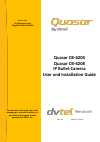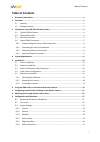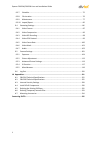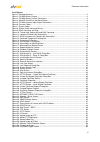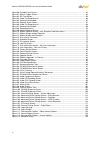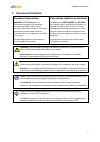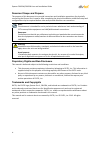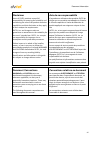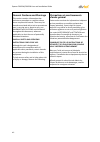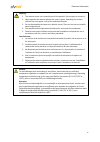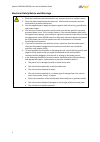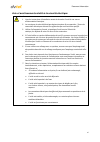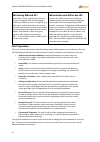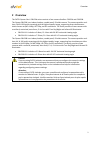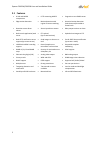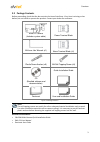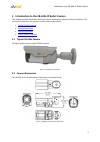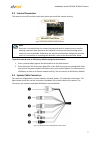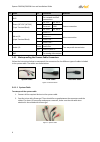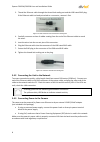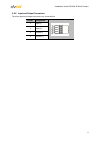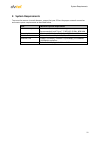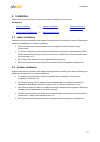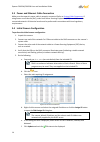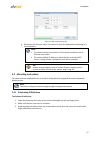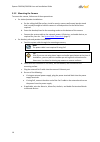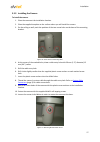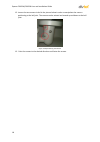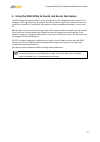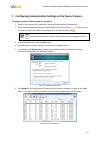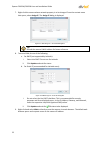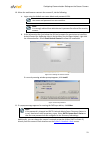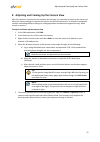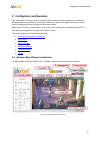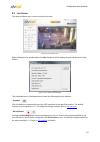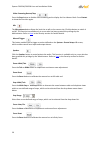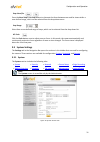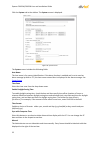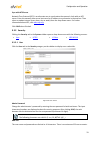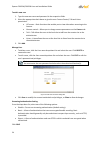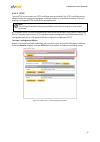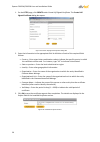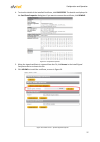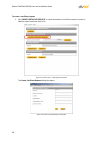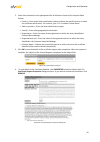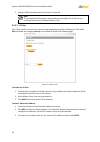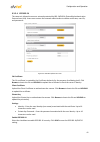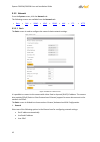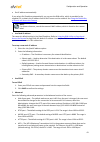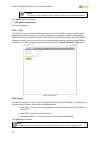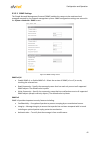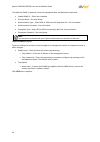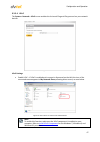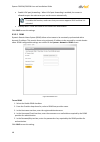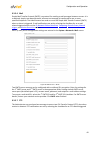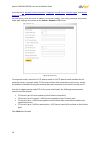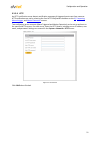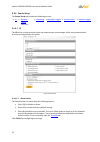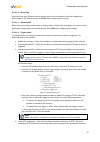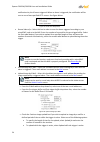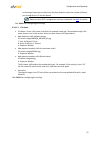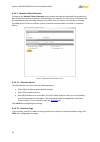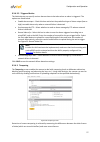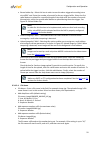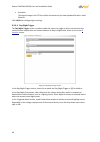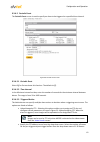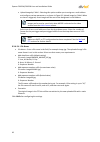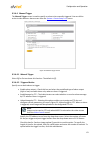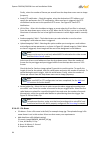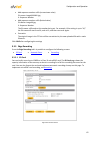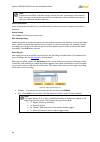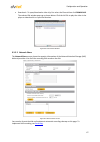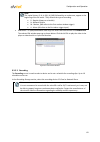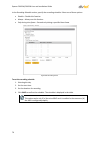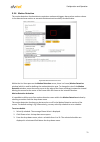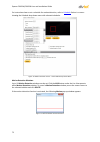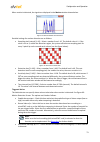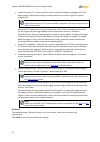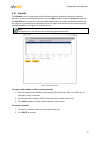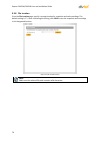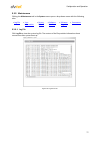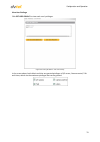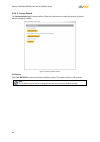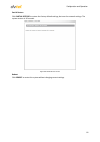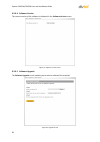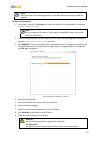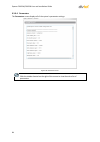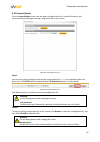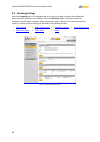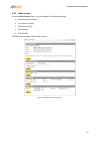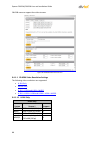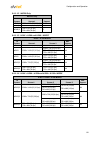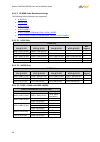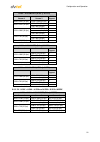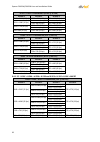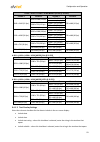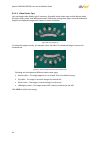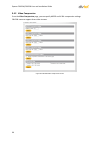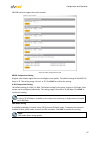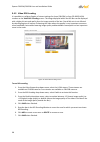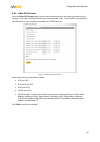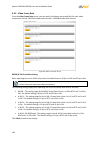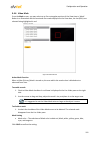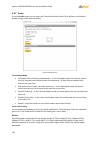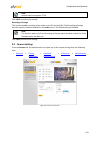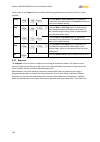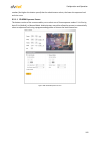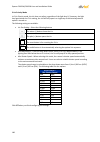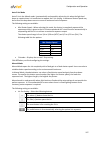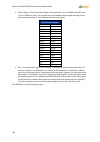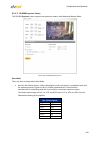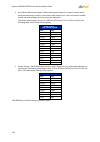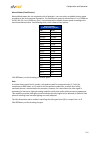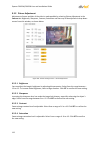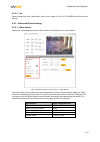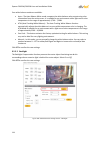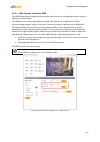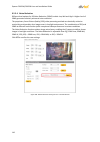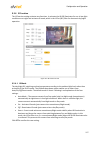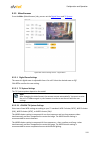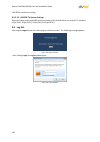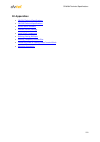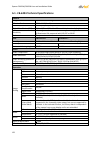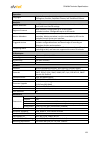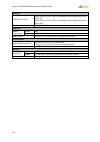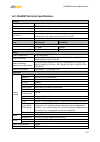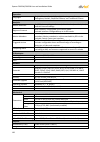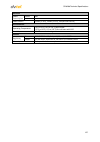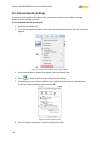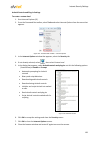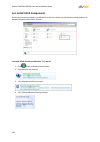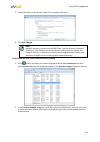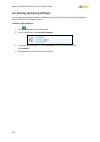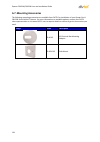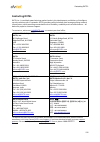- DL manuals
- Quasar
- Security Camera
- CB-6204
- User And Installation Manual
Quasar CB-6204 User And Installation Manual
Summary of CB-6204
Page 1
Quasar cb-6204 quasar cb-6208 ip bullet camera user and installation guide rev. 03 march 12, 2015 dvtel inc. 65 challenger road ridgefield park, nj 07660 the contents of this guide may not be reproduced or reprinted in whole or in part without the express written permission of dvtel, inc..
Page 2: Table Of Contents
Table of contents i table of contents 1 document information ..................................................................................................... V 2 overview .........................................................................................................................1 2...
Page 3
Quasar cb-6204/cb-6208 user and installation guide ii 9.3.7 schedule ................................................................................................................... 75 9.3.8 file location ...............................................................................................
Page 4
Document information iii list of figures figure 1: package contents.................................................................................................................... 3 figure 2: cb-620x series camera .....................................................................................
Page 5
Quasar cb-6204/cb-6208 user and installation guide iv figure 60: periodic event screen ......................................................................................................... 61 figure 61: manual trigger screen ..........................................................................
Page 6: Document Information
Document information v 1 document information document conventions warning and caution notes are distributed throughout this document, whenever applicable, to alert you of potentially hazardous situations. These may be hazards associated with a task or a procedure you are carrying out or are about t...
Page 7
Quasar cb-6204/cb-6208 user and installation guide vi document scope and purpose the purpose of this document is to provide instructions and installation procedures for physically connecting the quasar gen ii camera. After completing the physical installation, additional setup and configurations may...
Page 8
Document information vii disclaimer users of dvtel products accept full responsibility for ensuring the suitability and considering the role of the product detection capabilities and their limitation as they apply to their unique site requirements. Dvtel, inc. And its agents make no guarantees or wa...
Page 9
Quasar cb-6204/cb-6208 user and installation guide viii general cautions and warnings this section contains information that indicates a procedure or condition where there are potential hazards. These may be hazards associated with a task or procedure a user is carrying out or about to carry out. Wa...
Page 10
Document information ix warning: 1. The camera covers is an essential part of the product. Do not open or remove it. 2. Never operate the camera without the cover in place. Operating the camera without the cover poses a risk of fire and shock hazards. 3. Do not disassemble the camera or remove screw...
Page 11
Quasar cb-6204/cb-6208 user and installation guide x electrical safety notice and warnings warning: 1. Read the installation instructions before you connect the unit to a power source. 2. Electrical safety should always be observed. All electrical connections must be performed by a certified electri...
Page 12
Document information xi avis et avertissements relatifs à la sécurité électrique avertissement: 1. Lisez les instructions d'installation avant de brancher l'unité à une source d'alimentation électrique. 2. Les consignes de sécurité électrique doivent toujours être respectées. Toutes les connexions é...
Page 13
Quasar cb-6204/cb-6208 user and installation guide xii minimizing emi and rfi when wires run for a significant distance in an electromagnetic field, electromagnetic interference (emi) can occur. Strong emi (e.G. Lightning or radio transmitters) can destroy the units and can pose an electrical hazard...
Page 14: 2 Overview
Overview 1 2 overview the dvtel quasar gen ii cb-620x series consists of two camera families: cb-6204 and cb-6208. The quasar cb-6204 is an indoor/outdoor, vandal-proof, ip bullet camera. The camera provides real- time, qhd h.264 multi-streaming with the highest quality image, supporting three simul...
Page 15: 2.1 Features
Quasar cb-6204/cb-6208 user and installation guide 2 2.1 features h.264 and mjpeg compression http streaming mjpeg progressive scan cmos sensor edge motion detection motion detection with region of interest masking historical motion detection levels detected/recorded at frame levels detection event ...
Page 16: 2.2 Package Contents
Overview 3 2.2 package contents before proceeding, check that the box contains the items listed here. If any item is missing or has defects, do not install or operate the product. Contact your dealer for assistance. Bullet ip camera (includes system cable) power terminal block m4 inner hex wrench (x...
Page 17: 3.2 Camera Dimensions
Introduction to the cb-620x ip bullet camera 4 3 introduction to the cb-620x ip bullet camera this chapter provides information about the camera hardware for reference before installation. The connectors included on the camera’s system cable are described. Typical cb-620x camera camera dimensions in...
Page 18: 3.3 Internal Connectors
Introduction to the cb-620x ip bullet camera 5 3.3 internal connectors the camera’s microsd card drive and reset button are inside the camera housing. Figure 4: microsd card drive and reset button note: 1. Desiccant is included inside the camera housing and must be replaced every time the housing is...
Page 19
Quasar cb-6204/cb-6208 user and installation guide 6 no. Cable pin definition remarks 1 rj45 - for network and poe connections 2 power (dc 12v*/ac 24v) (3-pin terminal block) 1 dc 12v − ac 24v 1 power connection 2 reserved gnd 3 dc 12v + ac 24v 2 3 alarm i/o (4-pin terminal block) 1 alarm in − alarm...
Page 20
Introduction to the cb-620x ip bullet camera 7 3. Seal the end of the rubber coating of the system cable as indicated in the figure below. Use enough silicone gel to fill in the hose and wrap around each wire in order to properly waterproof the cable. Figure 8: system cable hose and wiring 3.4.1.2 r...
Page 21
Quasar cb-6204/cb-6208 user and installation guide 8 3. Thread the ethernet cable through the thread-lock sealing nut and the ip66-rated rj45 plug. If the ethernet cable is already attached to a connector, remove it first. Figure 12: rj45 connector and thread-lock sealing nut 4. Carefully remove a s...
Page 22
Introduction to the cb-620x ip bullet camera 9 3.4.4 input and output connectors the alarm input and output connectors are shown below. Pin no. Designation 1 input (-) 2 input (+) 3 output (-) 4 output (+).
Page 24: 4 System Requirements
System requirements 11 4 system requirements to access the camera via a web browser, ensure that your pc has the proper network connection and meets system requirements as described below. Item minimum system requirement personal computer minimum: intel® core™ i5-2430m @ 2.4 ghz, 4gb ram recommended...
Page 26: 5 Installation
Installation 13 5 installation follow the instructions below for indoor and outdoor installation of the camera. Related links indoor installation outdoor installation power and ethernet cable connection initial camera configuration mounting instructions 5.1 indoor installation read the instructions ...
Page 27
Quasar cb-6204/cb-6208 user and installation guide 14 5.3 power and ethernet cable connection make sure the camera’s power cable is properly connected. Refer to system cable connectors . If using power over ethernet (poe), make sure power sourcing equipment (pse) is available on the connected networ...
Page 28
Installation 15 figure 15: dna assign ip dialog box g. Disconnect the ethernet cable. The camera is ready for deployment (mounting) in a site installation. Note: 1. The camera can be connected to a pc for bench installation via an ethernet cross-cable. 2. The camera default ip address is automatical...
Page 29
Quasar cb-6204/cb-6208 user and installation guide 16 5.5.2 mounting the camera to mount the camera, follow one of these procedures: for indoor/outdoor installations: a. On the ceiling/wall/flat surface, install a security camera wall mount bracket stand that is sturdy enough to hold the camera in...
Page 30
Installation 17 5.5.3 installing the camera to install the camera 1. Place the camera at the installation location. 2. Place the supplied template on the surface where you will install the camera. 3. On the ceiling or wall, mark the position of the two screw holes on the base of the mounting bracket...
Page 31
Quasar cb-6204/cb-6208 user and installation guide 18 12. Loosen the two screws circled in the picture below in order to manipulate the camera positioning at the ball joint. The camera can be twisted and moved up and down at the ball joint. Figure 18: repositioning the camera 13. Point the camera in...
Page 32
Using the dna utility to search and access the camera 19 6 using the dna utility to search and access the camera the dvtel network assistant (dna) is a user-friendly utility that is designed to easily discover and configure dvtel edge devices on a network. The dna tool has a simple user interface an...
Page 34
Configuring communication settings on the quasar camera 21 7 configuring communication settings on the quasar camera to configure communication settings on the camera 1. Connect the camera to the network on the same vlan/lan as the workstation. 2. If the network supports the default, open the dna ut...
Page 35
Quasar cb-6204/cb-6208 user and installation guide 22 7. Right-click the camera whose network property is to be changed. From the context menu that opens, select assign ip. The assign ip dialog is displayed. Figure 21: dna assign ip – use dhcp dialog box tip: record the camera’s mac address for futu...
Page 36
Configuring communication settings on the quasar camera 23 10. When the web browser contacts the camera ip, do the following: a. Login using the default user name admin and password 1234. Note: user name and password are case-sensitive. Note: it is strongly advised that administrator’s password be a...
Page 38
Adjusting and framing-up the camera view 25 8 adjusting and framing-up the camera view after the camera is connected to the network and running, it is necessary to frame-up the scene and adjust the camera settings to optimize the picture for the individual scenes. If latitude is being used, consider...
Page 40
Configuration and operation 27 9 configuration and operation the quasar gen ii cb series camera is provided with a browser-based configuration interface for video playback and recording. In this chapter, information about main page introduction, system related settings and camera settings are descri...
Page 41
Quasar cb-6204/cb-6208 user and installation guide 28 the user interface displays the following information: 1. The navigation bar is displayed in the center of the screen containing live and settings buttons. Live button the live screen opens by default when the camera logs on. It is used to monito...
Page 42: 9.2 Live Screen
Configuration and operation 29 9.2 live screen the camera’s live screen is used to monitor live video. Figure 26: live view screen right-clicking the live window opens the info dialog box, which displays key details about the video stream: figure 27: live video info dialog box the view mode area in ...
Page 43
Quasar cb-6204/cb-6208 user and installation guide 30 video streaming restart/stop press the stop button to disable video streaming and to display the live video as black. Press restart to show the live video again. Mic the microphone button allows the local site to talk to the remote site. Click th...
Page 44: 9.3 System Settings
Configuration and operation 31 step: near/far press the near step or far step button to alternate the focus between near and far views within a user-defined range, which can be selected from the drop-down menu. Step range select from a user-defined range of steps, which can be selected from the drop...
Page 45
Quasar cb-6204/cb-6208 user and installation guide 32 click the system tabin the sidebar. The system screen is displayed. Figure 29: system screen the system screen includes the following fields: host name the host name is for camera identification. If the alarm function is enabled and is set to sen...
Page 46
Configuration and operation 33 sync with ntp server network time protocol (ntp) is an alternate way to synchronize the camera’s clock with an ntp server. Enter the network time server host name or ip address to synchronize in the text box. Then select an update interval (every hour, day or week) fro...
Page 47
Quasar cb-6204/cb-6208 user and installation guide 34 to add a new user 1. Type the new user name and password in the respective fields. 2. Select the appropriate check boxes to give the user camera control, talk and listen permissions. I/o access – basic functions that enable you to view video when...
Page 48
Configuration and operation 35 9.3.2.2 https to use https on the camera, an https certificate must be installed. The https certificate can be obtained either by creating and sending a certificate request to a certificate authority (ca) or by creating a self-signed https certificate as described belo...
Page 49
Quasar cb-6204/cb-6208 user and installation guide 36 1. On the https page, click create under create self-signed certificate. The create self- signed certificate dialog box opens. Figure 33: create self-signed certificate dialog box 2. Enter the information in the appropriate field. A definition of...
Page 50
Configuration and operation 37 4. To view the details of the installed certificate, click properties. The details are displayed in the certificate properties dialog box. If you want to remove the certificate, click remove. Figure 35: certificate properties 5. When the signed certificate is returned ...
Page 51
Quasar cb-6204/cb-6208 user and installation guide 38 to create a certificate request 1. Click create certificate request to create and submit a certificate request in order to obtain a signed certificate from a ca. Figure 37: https screen – install signed certificate the create certificate request ...
Page 52
Configuration and operation 39 2. Enter the information in the appropriate field. A definition of each of the required fields follows. Country – enter a two-letter combination code to indicate the specific country in which the certificate will be used. For instance, type “us” to indicate united stat...
Page 53
Quasar cb-6204/cb-6208 user and installation guide 40 5. Copy the pem-formatted request and send it to your ca. Note: the self-signed certificate does not provide the same high level of security as a certificate issued by a certificate authority (ca). 9.3.2.3 ip filter the ip filter restricts access...
Page 54
Configuration and operation 41 9.3.2.4 ieee 802.1x the camera is allowed to access a network protected by 802.1x/eapol (extensible authentication protocol over lan). Users must contact the network administrator to obtain certificates, user ids, and passwords. Figure 42: ieee 802.1x/eap-tls screen ca...
Page 55
Quasar cb-6204/cb-6208 user and installation guide 42 9.3.3 network from the system screen, click the network tab. The following screens are available from the network tab: basic qos snmp upnp ddns mail ftp http 9.3.3.1 basic the basic screen is used to configure the camera’s basic network settings....
Page 56
Configuration and operation 43 get ip address automatically if you select get ip address automatically, you can use the dna utility, which is provided in the supplied cd, to obtain the ip address from a dhcp server on the network. See using the dna utility to search and access the camera. Note: for ...
Page 57
Quasar cb-6204/cb-6208 user and installation guide 44 note: be sure to assign a different port number for each service mentioned above. Click save to save the settings. 3. Ipv6 address configuration ipv6 is not supported. 9.3.3.2 qos qos (quality of service) provides differentiated service levels fo...
Page 58
Configuration and operation 45 9.3.3.3 snmp settings the simple network management protocol (snmp) enables the camera to be monitored and managed remotely by the network management system. Snmp configuration settings are entered in the system > network > snmp screen. Figure 45: snmp settings screen ...
Page 59
Quasar cb-6204/cb-6208 user and installation guide 46 to enable the snmp v3 protocol, enter the appropriate data and passwords requested: enable snmp v3 – select the checkbox. security name – see note below. authentication type – select md5 or sha from the drop-down list. See note below. aut...
Page 60
Configuration and operation 47 9.3.3.4 upnp the system > network > upnp screen enables the universal plug-and-play protocol on your network devices. Figure 46: upnp screen upnp settings enable upnp – if upnp is enabled and a camera is discovered on the lan, the icon of the connected camera appears...
Page 61
Quasar cb-6204/cb-6208 user and installation guide 48 enable upnp port forwarding – when upnp port forwarding is enabled, the camera is allowed to open the web server port on the router automatically. Note: to enable this function, make sure that your router supports upnp and that it is activated....
Page 62
Configuration and operation 49 9.3.3.6 mail simple mail transfer protocol (smtp) is a protocol for sending e-mail messages between servers. It is a relatively simple, text-based protocol, where a text message is transferred to one or more specified recipients. The administrator can send an e-mail vi...
Page 63
Quasar cb-6204/cb-6208 user and installation guide 50 action on the io , network failure detection , tampering , periodic event , manual trigger , and motion detection screens. For each server, enter the server ip address, server port number, user name, password, and remote folder path. Settings are...
Page 64
Configuration and operation 51 9.3.3.8 http an http notification server detects notification messages of triggered events sent from cameras. Http notifications are set by selecting the send http notification checkbox on the io , tampering , manual trigger , and motion detection screens. Two notifica...
Page 65
Quasar cb-6204/cb-6208 user and installation guide 52 9.3.4 events setup the events setup tab includes the following screens: io network failure detection tampering day/night trigger periodic event manual trigger 9.3.4.1 io the io screen is used to control input and output alarms and messages, which...
Page 66
Configuration and operation 53 9.3.4.1.2 alarm type select an alarm type (normal close or normal open) that corresponds to the alarm application. Normal open is the default setting. Click save after configuring the settings. 9.3.4.1.3 alarm output define the normal alarm output signal as output high...
Page 67
Quasar cb-6204/cb-6208 user and installation guide 54 notifications by the io event triggered. When an alarm is triggered, the notification will be sent to one of two specified http servers. See figure below. Figure 54: send http notification record video clip – select this box in order to save th...
Page 68
Configuration and operation 55 in the image frequency text box, from the drop-down list select the number of frames per seconds from 1-15 for the upload. Note: make sure that smtp configuration has been completed. See mail for details. Click save after configuring the settings. 9.3.4.1.5 file name ...
Page 69
Quasar cb-6204/cb-6208 user and installation guide 56 9.3.4.2 network failure detection settings on the network failure detection screen enable the camera to periodically ping another ip device within the network to detect a network failure, for example, if a video server is disconnected. By impleme...
Page 70
Configuration and operation 57 9.3.4.2.3 triggered action the administrator can specify various alarm actions to be taken when an alarm is triggered. The options are listed below. enable alarm output – check this box and select the predefined type of alarm output (low or high) to enable alarm rela...
Page 71
Quasar cb-6204/cb-6208 user and installation guide 58 9.3.4.3.1 tampering alarm the administrator can select from the following options: select off to disable the tampering alarm (default setting). select on to enable the tampering alarm. select by schedule to set a schedule. Then click please...
Page 72
Configuration and operation 59 record video clip – select this box in order to save the alarm-triggered recording into a microsdxc card. Enter the number of seconds for the pre-trigger buffer. Select the first radial button to upload for a specified length of time and enter the number of seconds. ...
Page 73
Quasar cb-6204/cb-6208 user and installation guide 60 overwrite the original image in the ftp site will be overwritten by the new uploaded file with a static filename. Click save after configuring the settings. 9.3.4.4 day/night trigger the day/night trigger screen is used to enable the camera to ...
Page 74
Configuration and operation 61 9.3.4.5 periodic event the periodic event screen is used to specify an alarm to be triggered at a specified time interval. Figure 60: periodic event screen 9.3.4.5.1 periodic event select off or on to activate this function. The default is off. 9.3.4.5.2 time interval ...
Page 75
Quasar cb-6204/cb-6208 user and installation guide 62 upload image by e-mail – selecting this option enables you to assign an e-mail address and configure various parameters, as shown in figure 56: upload image by e-mail. When an alarm is triggered, event images will be sent to the designated e-ma...
Page 76
Configuration and operation 63 9.3.4.6 manual trigger the manual trigger screen is used to specify an alarm to be manually triggered. You can define action to take when an alarm occurs from the system > events setup > io screen. Figure 61: manual trigger screen 9.3.4.6.1 manual trigger select off or...
Page 77
Quasar cb-6204/cb-6208 user and installation guide 64 finally, select the number of frames per second from the drop-down menu next to image frequency. send http notification – check this option, select the destination http address, and specify the parameters for http notifications. When an alarm i...
Page 78
Configuration and operation 65 add sequence number suffix (no maximum value) file name: imagexxxxxxx.Jpg x: sequence number add sequence number suffix (limited value) file name: imagexx.Jpg x: sequence number the file name suffix ends at the number being set. For example, if the setting is up to...
Page 79
Quasar cb-6204/cb-6208 user and installation guide 66 note: format the microsdxc card when using it for the first time. Formatting is also required when a memory card has been used on one camera and is then transferred to a camera that uses a different software platform. Device information upon inse...
Page 80
Configuration and operation 67 download – to open/download a video clip, first select the file and then click download. The selected file window pops up as shown below. Click the avi file to play the video in the player or download it to a specified location. Figure 64: selected file window 9.3.5....
Page 81
Quasar cb-6204/cb-6208 user and installation guide 68 device information upon connecting to the nas, the following information about the disk is displayed: device type – displays network share free space – displays the amount of available storage space in gb total size – displays the total amo...
Page 82
Configuration and operation 69 note: the capital letters: r, n, a, (a0), m, (m0) followed by an underscore, appear at the beginning of the file name. They denote the type of recording. R - regular (always or schedule) n - network failure m - motion, (m0 refers to the first motion window trigger) a -...
Page 83
Quasar cb-6204/cb-6208 user and installation guide 70 in the recording schedule section, specify the recording schedule. Select one of three options: disable – disable this function always – always use this function only during time frame – records only during a specified time frame figure 68:...
Page 84
Configuration and operation 71 9.3.6 motion detection the motion detection function detects suspicious motion and triggers alarms when motion volume in the detected area reaches or exceeds the determined sensitivity threshold value. Figure 69: motion detection screen within the live view pane on the...
Page 85
Quasar cb-6204/cb-6208 user and installation guide 72 for instructions how to set a schedule for motion detection, refer to schedule . Below is a screen showing the schedule drop-down menu with selected schedules. Figure 70: motion detection screen – with schedule drop-down menu motion detection win...
Page 86
Configuration and operation 73 when motion is detected, the signals are displayed in the motion window shown below. Figure 72: motion window with detection detailed settings for motion detection are as follows: sampling pixel interval [1-10] – select a number from 1-10. The default value is 1. If ...
Page 87
Quasar cb-6204/cb-6208 user and installation guide 74 upload image by ftp – select this box in order to upload an image to a designated ftp site when motion is detected according to various parameters, as seen in figure 53: upload image by ftp. Note: images can be sent by ftp only when mjpeg is se...
Page 88
Configuration and operation 75 9.3.7 schedule the schedule screenisused by thenetwork failure detection, tampering and motion detection functions. To access the schedule function, open the main window, select the system tab, and click the schedule tab. The functions in this tab allow administrators ...
Page 89
Quasar cb-6204/cb-6208 user and installation guide 76 9.3.8 file location from the file location page, specify a storage location for snapshots and web recordings. The default setting is: c:\. After confirming the setting, click save to save the snapshots and recordings in the designated location. F...
Page 90
Configuration and operation 77 9.3.9 maintenance clicking the maintenance tab in the system screen opens a drop-down menu with the following tabs: log file user information factory default software version software upgrade parameters 9.3.9.1 log file click log file to view the system log file. The c...
Page 91
Quasar cb-6204/cb-6208 user and installation guide 78 9.3.9.2 user information the administrator can view each user’s login information and privileges in the user information screen shown below. Note: user credentials and privileges are set in the user screen (page 33). View user login information c...
Page 92
Configuration and operation 79 view user privilege click get user privacy to view each user’s privileges. Figure 78: user information – get user privacy in the screen above, both admin and user are granted privileges of i/o access, camera control, talk and listen, which are the maximum privileges th...
Page 93
Quasar cb-6204/cb-6208 user and installation guide 80 9.3.9.3 factory default the factory default page is shown below. Follow the instructions to reset the camera to factory default settings if needed. Figure 79: factory default screen full restore click full restore to restore the factory default s...
Page 94
Configuration and operation 81 partial restore click partial restore to restore the factory default settings, but save the network settings. The system restarts in 30 seconds. Figure 80: partial restore screen reboot click reboot to restart the system without changing current settings..
Page 95
Quasar cb-6204/cb-6208 user and installation guide 82 9.3.9.4 software version the current version of the software is displayed in the software version screen. Figure 81: software version screen 9.3.9.5 software upgrade the software upgrade screen enables you to select a software file to upload. Fig...
Page 96
Configuration and operation 83 note: make sure that the software upgrade file is available before performing a software upgrade. To upgrade the software 1. In the step 1 text box, click browse and select the binary file to be uploaded, for example, uimage+userland.Img. Note: do not change the file n...
Page 97
Quasar cb-6204/cb-6208 user and installation guide 84 9.3.9.6 parameters the parameters screen displays all of the system’s parameter settings. Figure 84: parameter screen note: slide the sidebar located on the right of the screen to view the entire list of parameters..
Page 98
Configuration and operation 85 9.3.10 import/export from the import/export screen you can export configuration files to a specified location and retrieve data by uploading an existing configuration file to the camera. Figure 85: import/export screen export you can save system settings by exporting t...
Page 99: 9.4 Streaming Settings
Quasar cb-6204/cb-6208 user and installation guide 86 9.4 streaming settings select the streaming tab in the navigation bar at the top of the page to display the configurable video and audio selections in the sidebar. From the streaming sidebar, the administrator can configure a specific video resol...
Page 100
Configuration and operation 87 9.4.1 video format from the video format screen, you can configure the following settings: video resolution settings text overlay settings video rotate type gov settings h.264 profile cb-6204 cameras support three video streams. Figure 88: cb-6204 video format screen.
Page 101
Quasar cb-6204/cb-6208 user and installation guide 88 cb-6208 cameras support four video streams. Figure 89: cb-6208 video format screen 9.4.1.1 cb-6204 video resolution settings the following video resolutions are supported: h.264-only mjpeg-only h.264 + h.264 and h.264 + mjpeg h.264 + h.264 + h.26...
Page 102
Configuration and operation 89 9.4.1.1.2 mjpeg-only mjpeg-only tv system stream 1 bnc support wdr2/3 1920 x 1080 (25/30 fps) y wdr2/3 1280 x 720 (25/30 fps) y wdr2/3 720 x 576 (25 fps) 720 x 480 (30 fps) y 9.4.1.1.3 h.264 + h.264 and h.264 + mjpeg h.264 + h.264/mjpeg tv system stream 1 stream 2 bnc ...
Page 103
Quasar cb-6204/cb-6208 user and installation guide 90 9.4.1.2 cb-6208 video resolution settings the following video resolutions are supported: h.264-only mjpeg-only h.264 + h.264 h.264 + mjpeg h.264 + h.264 + h.264 and h.264 + h.264 + mjpeg h.264 + h.264 + h.264 + h.264 and h.264 + h.264 + h.264 + m...
Page 104
Configuration and operation 91 h.264 + h.264/mjpeg (ntsc @ 30 fps) stream 1 stream 2 bnc support 3840 x 2160 (15 fps) 1920 x 1080 (15 fps) n 3840 x 2160 (20 fps) 1280 x 720 (20 fps) n 720 x 480 (20 fps) y 1920 x 1080 (30 fps) 1920 x 1080 (30 fps) n 1280 x 720 (30 fps) n 720 x 480 (30 fps) y 1280 x 7...
Page 105
Quasar cb-6204/cb-6208 user and installation guide 92 h.264 + h.264 + h.264/mjpeg (ntsc @ 30 fps) stream 1 stream 2 stream 3 3840 x 2160 (15 fps) 1920 x 1080 (15 fps) 720 x 480 (15 fps) 1920 x 1080 (30 fps) 1280 x 720 (30 fps) 1280 x 720 (30 fps) 720 x 480 (30 fps) 720 x 480 (30 fps) 1280 x 720 (30 ...
Page 106
Configuration and operation 93 h.264 + h.264 + h.264 + h.264/mjpeg (ntsc @ 30 fps) stream 1 stream 2 stream 3 stream 4 3840 x 2160 (15 fps) 1920 x 1080 (15 fps) 1280 x 720 (15 fps) 720 x 480 (15 fps) 720 x 480 (15 fps) 1280 x 720 (15 fps) 1280 x 720 (15 fps) 720 x 480 (15 fps) 720 x 480 (15 fps) 720...
Page 107
Quasar cb-6204/cb-6208 user and installation guide 94 9.4.1.4 video rotate type you can change video display type if necessary. Selectable video rotate types include normal video, flip video, mirror video, and 180 degree rotate. Differences among these types are illustrated below. Suppose the displa...
Page 108
Configuration and operation 95 9.4.1.5 gov settings users can set the gov length to determine the frame structure (i-frames and p-frames) in a video stream for saving bandwidth. The setting range is from 2 to 64. A longer gov means decreasing the frequency of i-frames. The default gov setting for h....
Page 109
Quasar cb-6204/cb-6208 user and installation guide 96 9.4.2 video compression from the video compression page, you can specify mjpeg and h.264 compression settings. Cb-6204 cameras support three video streams. Figure 92: cb-6204 video compression screen.
Page 110
Configuration and operation 97 cb-6208 cameras support four video streams. Figure 93: video compression screen mjpeg compression setting a higher value implies higher bit rates and higher visual quality. The default setting of the mjpeg q factor is 35. The setting range is from 1 to 70. Click save t...
Page 111
Quasar cb-6204/cb-6208 user and installation guide 98 9.4.3 video roi encoding it is possible to configure region of interest settings for three (cb-6204) or four (cb-6208) h.264 streams on the video roi encoding screen. The image displayed within the roi box can be displayed with a higher bit rate ...
Page 112
Configuration and operation 99 9.4.4 video ocx protocol from the video ocx protocol page, you can select various protocols for streaming media over the network. In the case of multicast networking, select multicast mode. Three streams are available on cb-6204 cameras. Four streams are available on c...
Page 113
Quasar cb-6204/cb-6208 user and installation guide 100 9.4.5 video frame rate from the video frame rate screen, you can specify the frames per second (fps) for each video compression format. Cb-6204 includes three streams. Cb-6208 includes four streams. Figure 96: video frame rate screen mjpeg/h.264...
Page 114
Configuration and operation 101 9.4.6 video mask from the mask screen, you may select up to five rectangular portions of the view area to ‘mask.’ below is an illustration with the maximum five masks displayed in the view area, the last (fifth) one selected being highlighted in red. Figure 97: mask s...
Page 115
Quasar cb-6204/cb-6208 user and installation guide 102 9.4.7 audio from the audio screen you can select the transmission mode, server gain, bit rate, and enable or disable storage of the audio recording. Figure 98: audio screen transmission mode full-duplex (talk and listen simultaneously) – in th...
Page 116: 9.5 Camera Settings
Configuration and operation 103 note: latitude does not support g.726. Click save to confirm the settings. Recording to storage this function enables recording of the audio on the sd card and nas. The recording to storage function may be enabled or disabled in the audio screen. The default setting i...
Page 117
Quasar cb-6204/cb-6208 user and installation guide 104 every screen in the camera section includes the following pushbuttons to the left of the live view window: zoom click the wide or tele zoom button to implement continuous zoom adjustment. Click reset to return the zoom to the default setting. St...
Page 118
Configuration and operation 105 number (the higher the shutter speed) that the administrator selects, the lower the exposure level and vice versa. 9.5.1.1 cb-6204 exposure screen the bottom section of the screen enables you to select one of three exposure modes: p-iris priority, auto p-iris (default...
Page 119
Quasar cb-6204/cb-6208 user and installation guide 106 p-iris priority mode in p-iris priority mode, the iris does not adjust, regardless of the light level. If, however, the light level goes below the p-iris setting, the iris will fully open in a single step if the auto adjustment option is turned ...
Page 120
Configuration and operation 107 auto p-iris mode auto-p iris is the default mode. It automatically and smoothly adjusts the iris when the light level drops to a point where it is insufficient to support the p-iris setting. A minimum shutter speed may be set from the drop-down menu to ensure a maximu...
Page 121
Quasar cb-6204/cb-6208 user and installation guide 108 shutter speed – the fixed shutter speed is selectable from 1/4 to 1/10000 sec (ntsc) and 1/3 to 1/10000 sec (pal). Users should select the suitable shutter speed according to the environmental luminance. The following table lists the options. ...
Page 122
Configuration and operation 109 9.5.1.2 cb-6208 exposure screen the cb-6208 exposure screen supports two exposure modes: auto mode and manual mode. Figure 101: cb-6208 exposure screen auto mode there are three settings within auto mode: auto iris min shutter speed – when selecting this mode, the s...
Page 123
Quasar cb-6204/cb-6208 user and installation guide 110 auto shutter min shutter speed – when selecting this mode, the camera’s shutter speed works automatically to achieve a consistent video output level. Users can select a suitable shutter speed according to the environmental luminance. The shutt...
Page 124
Configuration and operation 111 manual mode (fixed shutter) manual mode opens the iris completely with a fixed gain. Users can select a suitable shutter speed according to the environmental luminance. The fixed shutter speed is selected from 1 to 1/10000 sec (ntsc) and 1/1.5 to 1/10000 sec (pal). Us...
Page 125
Quasar cb-6204/cb-6208 user and installation guide 112 9.5.2 picture adjustment adjustment of some qualities of the video is made possible by selecting picture adjustment in the camera tab. Brightness, sharpness, contrast, saturation and hue may all be adjusted via drop-down menus from this window, ...
Page 126
Configuration and operation 113 9.5.2.5 hue camera image hue level is adjustable: select from a range of -12 to +13. Click set to confirm the new setting. 9.5.3 advanced picture settings 9.5.3.1 white balance options for controlling the camera’s white balance (color balance) are shown below. Figure ...
Page 127
Quasar cb-6204/cb-6208 user and installation guide 114 four white balance modes are available: auto – the auto balance white mode computes the white balance value output using color information from the entire screen. It is suitable for an environment with a light source color temperature in the r...
Page 128
Configuration and operation 115 9.5.3.3 wdr function and shutter wdr the wdr (wide dynamic range) function resolves high contrast or changing light issues in order to enhance the video display. The wdr function setting is adjustable among off, low, mid and hi. A higher level of wdr represents wider ...
Page 129
Quasar cb-6204/cb-6208 user and installation guide 116 9.5.3.4 noise reduction different level options for 3d noise reduction (3dnr) include low, mid and high. A higher level of 3dnr generates relatively enhanced noise reduction. The proprietary smart picture quality (spq) video processing method ca...
Page 130
Configuration and operation 117 9.5.4 ir function the ir function setting activates two functions. It activates the ir led illuminator for use in low-light conditions or at night and activates ir mode, which is the ir cut (irc) filter for electronic day/night operation. Figure 107: ir function scree...
Page 131
Quasar cb-6204/cb-6208 user and installation guide 118 9.5.4.2 ir led illuminator this setting is used in low-light conditions or at night. Ir led lights are turned on or off, depending on the light sensor. The default mode is auto. Two settings are available: auto – the light sensor operates auto...
Page 132
Configuration and operation 119 9.5.5 miscellaneous from the misc. (miscellaneous) tab, you can set the digital zoom and tv system . Figure 108: camera settings screen – digital zoom 9.5.5.1 digital zoom settings the camera’s digital zoom is adjustable from x2 to x10. Select the desired zoom or off....
Page 133: 9.6 Log Out
Quasar cb-6204/cb-6208 user and installation guide 120 click set to confirm the setting. 9.5.5.2.2 cb-6208 tv system settings select the video system and wdr setting according to the desired frame rate and the tv standard: 25 fps (pal), 30 fps (ntsc), 50 fps (pal), or 60 fps (ntsc). 9.6 log out sele...
Page 134: 10 Appendices
Cb-6204 technical specifications 121 10 appendices cb-6204 technical specifications cb-6208 technical specifications device search software internet security settings install upnp components deleting existing dvplayer deleting temporary internet files connecting leads to a spring clamp terminal bloc...
Page 135
Quasar cb-6204/cb-6208 user and installation guide 122 a.1. Cb-6204 technical specifications camera image sensor 1/3” 2688 x 1520 progressive scan bsi cmos effective pixels 2560 x 1440 (h x v) shutter speed 1.0 to 1/10,000 (auto) digital slow shutter (dss) 1/1 to 1/25 or 1/30 with ≤ 32x sensitivity ...
Page 136
Cb-6204 technical specifications 123 operation languages english, german, spanish, french, italian, japanese, korean, portuguese, russian, simplified chinese, and traditional chinese analytics motion detection on/off, plus sampling pixel interval, detection level, sensitivity level, and time interva...
Page 137
Quasar cb-6204/cb-6208 user and installation guide 124 physical dimensions (l x w) 268 x 99 mm (10.55 x 3.89 in.) including mounting flange with mount set to 90° 285 x 99 mm (11.22 x 3.89 in.) including mounting flange with mount set to 180° weight 1.07 kg (2.36 lbs.) electrical power consumption in...
Page 138
Cb-6208 technical specifications 125 a.2. Cb-6208 technical specifications camera image sensor 1/1.7” 4072 x 3076 (12 mp) progressive scan bsi cmos effective pixels 3840 x 2160 (h x v) shutter speed 1.0 to 1/10,000 (auto) digital slow shutter (dss) 1/1 to 1/25 or 1/30 with ≤ 32x sensitivity boost in...
Page 139
Quasar cb-6204/cb-6208 user and installation guide 126 operation languages english, german, spanish, french, italian, japanese, korean, portuguese, russian, simplified chinese, and traditional chinese analytics motion detection on/off, plus sampling pixel interval, detection level, sensitivity level...
Page 140
Cb-6208 technical specifications 127 electrical power consumption indoor 6w outdoor 13w with heater and ir power source 12vdc (± 10%), 24vac (± 10%), poe (802.3af class 0) environmental operating temperature -40° to 50°c (-40° to 122°f) with heater -25°c to 50°c (-13° to 122°f) for cold start with p...
Page 141
Quasar cb-6204/cb-6208 user and installation guide 128 a.3. Internet security settings if activex control installation is blocked, either set internet security level to default or change activex controls and plug-in settings. To set the default internet security level 1. Start internet explorer (ie)...
Page 142
Internet security settings 129 activex controls and plug-in settings to create a custom level 1. Start internet explorer (ie). 2. From the command bar toolbar, select tools and select internet options from the menu that appears. Figure 113: command bar toolbar – internet options 3. In the internet o...
Page 143
Quasar cb-6204/cb-6208 user and installation guide 130 a.4. Install upnp components follow the instructions below to enable upnp so that the camera can be discovered and displayed in network locations under other devices: to enable upnp discovery in windows 7, 8, and 8.1 1. Click (start) and select ...
Page 144
Install upnp components 131 5. Expand the home or work node, select turn on network discovery. 6. Click save changes. Note: network discovery requires that the dns client, function discovery resource publication, ssdp discovery, and upnp device host services are started, that network discovery is al...
Page 145
Quasar cb-6204/cb-6208 user and installation guide 132 a.5. Deleting the existing dvplayer users who have previously installed the dvplayer in the pc should first delete the existing dvplayer from the pc before accessing the camera. To delete a legacy dvplayer 1. Click start and select control panel...
Page 146
Deleting temporary internet files 133 a.6. Deleting temporary internet files to improve browser performance, it is recommended to clean up all of the temporary internet files. To delete temporary internet files 1. In internet explorer (ie), from the command bar toolbar, click tools and select intern...
Page 147: A.7. Mounting Accessories
Quasar cb-6204/cb-6208 user and installation guide 134 a.7. Mounting accessories the following mounting accessories are available from dvtel for installation of your quasar gen ii cb-6204 series bullet ip camera. For more information on available options, contact your dvtel sales representative or v...
Page 148: Contacting Dvtel
Contacting dvtel 135 contacting dvtel dvtel inc. Is a multiple award-winning market leader in the development and delivery of intelligent security solutions over ip networks. Dvtel provides unified solutions that leverage existing network infrastructure, while providing unmatched levels of flexibili...