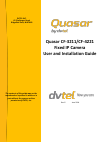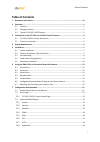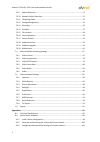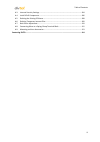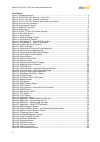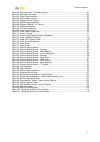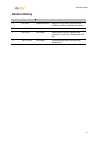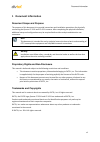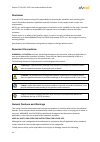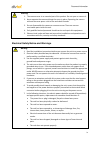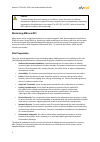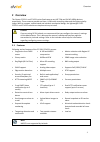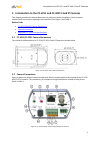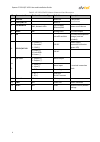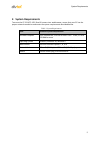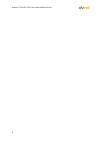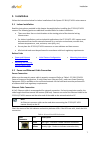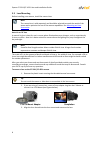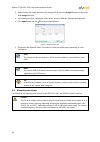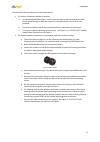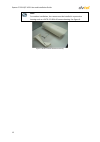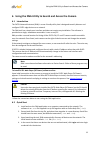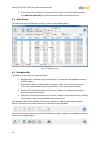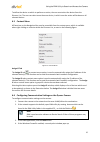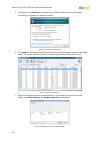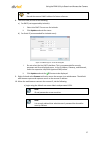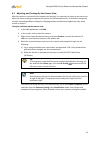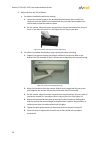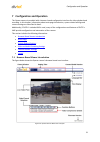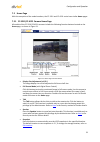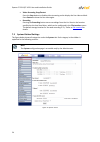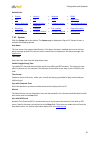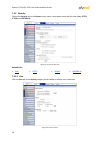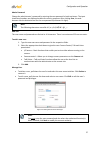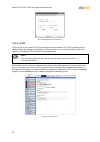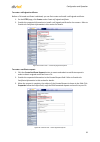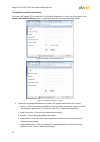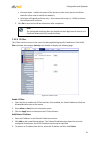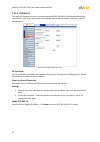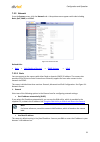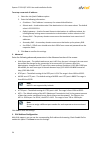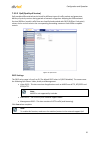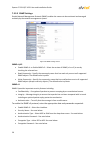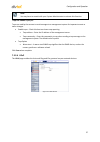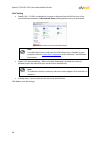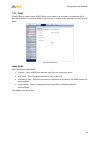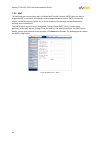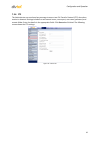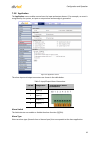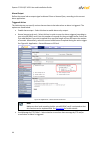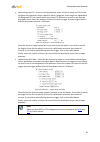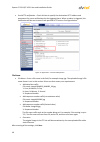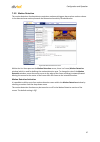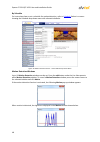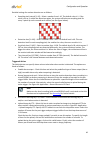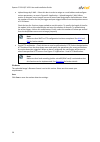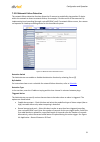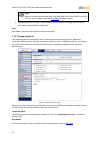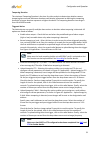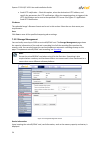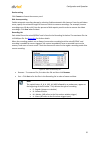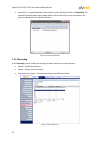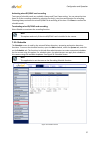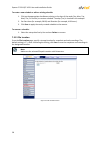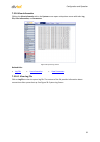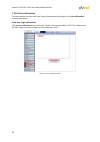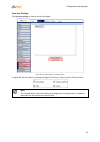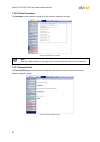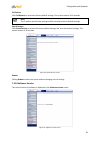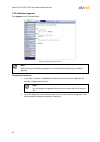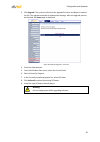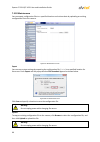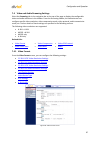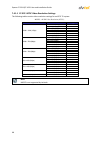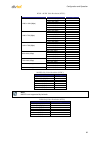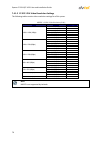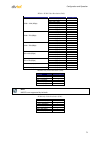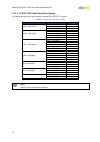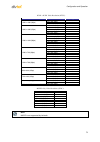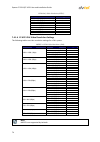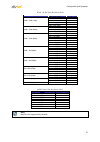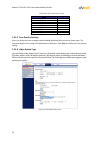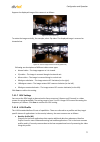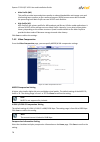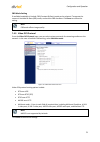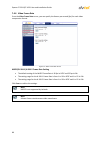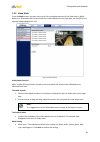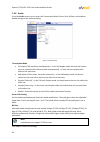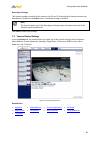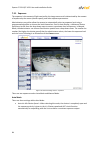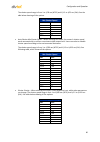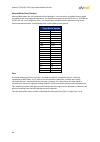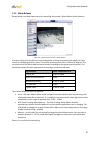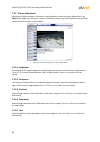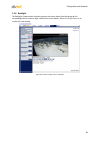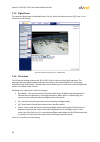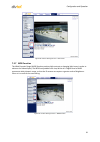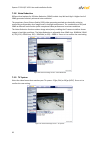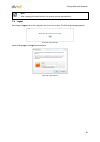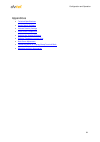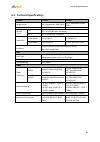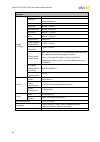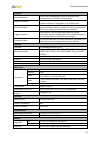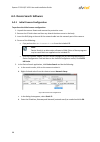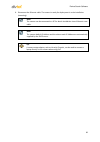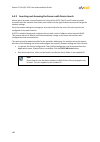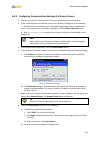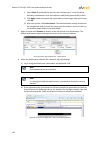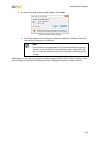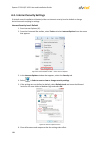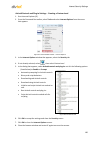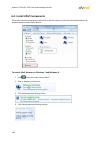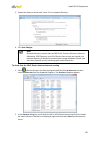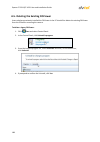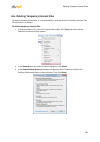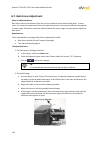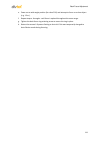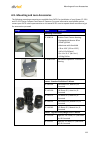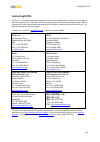- DL manuals
- Quasar
- IP Camera
- CF-3211
- User And Installation Manual
Quasar CF-3211 User And Installation Manual
Summary of CF-3211
Page 1
Quasar cf-3211/cf-4221 fixed ip camera user and installation guide rev g june 2014 dvtel inc. 65 challenger road ridgefield park, nj 07660 the contents of this guide may not be reproduced or reprinted in whole or in part without the express written permission of dvtel, inc..
Page 2: Table Of Contents
Table of contents i table of contents 1 document information ................................................................................................... Vii 2 overview .........................................................................................................................1 2...
Page 3
Quasar cf-3211/cf-4221 user and installation guide ii 7.3.9 motion detection ..................................................................................................... 47 7.3.10 network failure detection ........................................................................................
Page 4
Table of contents iii a.3. Internet security settings ........................................................................................... 104 a.4. Install upnp components ........................................................................................... 106 a.5. Deleting the existin...
Page 5
Quasar cf-3211/cf-4221 user and installation guide iv list of figures figure 1: package contents....................................................................................................................... 2 figure 2: cf-3211/cf-4221 camera – front view .......................................
Page 6
Table of contents v figure 60: user information – privileges screen ..................................................................................... 61 figure 61: parameter list screen ............................................................................................................ 6...
Page 7: Revision History
Revision history vi revision history version date author comments a oct. 2013 jonathan herman merged cf-3211 and cf-4221 user and installation guides. Updated look and feel. B-e nov.-dec. 2013 alan singer general editing and formatting. F mar. 2014 alan singer added revision history. Updated dna scr...
Page 8: 1 Document Information
Document information vii 1 document information document scope and purpose the purpose of this document is to provide instructions and installation procedures for physically connecting the quasar cf-3211 and cf-4221 cameras. After completing the physical installation, additional setup and configurat...
Page 9
Quasar cf-3211/cf-4221 user and installation guide viii disclaimer users of dvtel products accept full responsibility for ensuring the suitability and considering the role of the product detection capabilities and their limitation as they apply to their unique site requirements. Dvtel, inc. And its ...
Page 10
Document information ix warning: 1. The camera cover is an essential part of the product. Do not open or remove it. 2. Never operate the camera without the cover in place. Operating the camera without the cover poses a risk of fire and shock hazards . 3. Do not disassemble the camera or remove screw...
Page 11
Quasar cf-3211/cf-4221 user and installation guide x caution: to avoid damage from overheating or unit failure, assure that there is sufficient temperature regulation to support the unit’s requirements (cooling/heating). Operating temperature should be kept in the range 0° to 50°c (32° to 122°f), wi...
Page 12: 2 Overview
Overview 1 2 overview the quasar cf-3211 and cf-4221 series fixed cameras are hd 720p and full hd 1080p devices, respectively. These cameras provide real-time, h.264 multi-streaming video and the highest quality image. With its compact, sophisticated and aesthetic mechanical design, the lightweight ...
Page 13
Quasar cf-3211/cf-4221 user and installation guide 2 2.2 package contents before proceeding, please check that the box contains the items listed here. If any item is missing or has defects, do not install or operate the product and contact your dealer for assistance. Full hd multiple streaming camer...
Page 14
Introduction to the cf-3211 and cf-4221 fixed ip cameras 3 3 introduction to the cf-3211 and cf-4221 fixed ip cameras this chapter provides the camera dimensions for reference before installation. Each connector located inside the camera’s housing is also identified. See figure 4 and table 2. Relate...
Page 15
Quasar cf-3211/cf-4221 user and installation guide 4 table 2: cf-3211/cf-4221 camera connector panel description id connector name pin no./ connector type definition description 1 line out audio out 2-way audio transmission 2 line in/mic in audio in 3 poe network rj45, network leds 10/100 mbps ether...
Page 16: 4 System Requirements
System requirements 5 4 system requirements to access the cf-3211/cf-4221 fixed ip camera via a web browser, ensure that your pc has the proper network connection and meets the system requirements described below. Table 3: system requirements item minimum system requirement personal computer intel® ...
Page 17
Quasar cf-3211/cf-4221 user and installation guide 6.
Page 18: 5 Installation
Installation 7 5 installation follow the instructions below for indoor installation of the quasar cf-3211/cf-4221 series camera. 5.1 indoor installation read the instructions provided in this chapter thoroughly before installing the cf-3211/cf-4221 camera. The following points are additional conside...
Page 19
Quasar cf-3211/cf-4221 user and installation guide 8 5.3 lens mounting before installing your camera, install the camera lens. Note: the camera lens is sold separately and should be selected to match the needs of the scene and to optimize the use of the camera capabilities. See mounting and lens acc...
Page 20
Installation 9 4. If your lens has a dc auto iris, plug the auto-iris cable from the motorized lens assembly into the auto iris port of the camera. Figure 5: auto iris port connection tip: if there are problems focusing, it might be necessary to make a back focus adjustment. 5.4 initial camera confi...
Page 21
Quasar cf-3211/cf-4221 user and installation guide 10 2. Right-click on the mouse and select the assigned ip or press the assign ip button to open the dna assign ip screen. 3. In the dialog box that is displayed, enter values for the ip address, gateway and netmask. 4. Click update and wait for ok s...
Page 22
Installation 11 to mount the camera, follow one of these procedures: for indoor installations without a housing: a. On the ceiling/wall/flat surface, install a security camera wall mount bracket stand that is sturdy enough to hold the camera in a fixed position for the field of view required. B. S...
Page 23
Quasar cf-3211/cf-4221 user and installation guide 12 note: for outdoor installation, the camera must be installed in a protective housing such as a dvtel cf-x201-00 camera housing. See figure 9. Figure 9: dvtel cf-x201-00 camera housing.
Page 24
Using the dna utility to search and access the camera 13 6 using the dna utility to search and access the camera 6.1 introduction the dvtel network assistant (dna) is a user-friendly utility that is designed to easily discover and configure dvtel edge devices on a network. The dna tool has a simple ...
Page 25
Quasar cf-3211/cf-4221 user and installation guide 14 5. If there are devices located on a separate vlan, the devices must be added manually. Click add device manually from the operational toolbar and add the devices. 6.3 main screen the dna main screen contains four sections, as seen in the followi...
Page 26
Using the dna utility to search and access the camera 15 to define the device on which to perform an action, the user must select the device from the discover list. The user can select more than one device, in which case the action will be done on all selected devices. 6.5 context menu all functions...
Page 27
Quasar cf-3211/cf-4221 user and installation guide 16 5. To continue, click allow access. Latitude users should consult the latitude installation instructions on disabling the windows firewall. Figure 12: windows firewall screen 6. Click assign ip. All the discovered ip devices will be listed in the...
Page 28
Using the dna utility to search and access the camera 17 tip: record the camera’s mac address for future reference. 8. To access dna, do one of the following: a) for dhcp (not supported by latitude): i. Select use dhcp. Do not use for latitude. Ii. Click update and wait for status. B) for static ip ...
Page 29
Quasar cf-3211/cf-4221 user and installation guide 18 b) if the information bar (just below the url bar) prompts for permission to install the activex control for displaying video in the browser (see the figure below), right- click on the information bar. Select install activex control to allow the ...
Page 30
Using the dna utility to search and access the camera 19 6.7 adjusting and framing-up the camera view after the camera is connected to the network and running, it is necessary to frame-up the scene and adjust the camera settings to optimize the picture for the individual scenes. If latitude is being...
Page 31
Quasar cf-3211/cf-4221 user and installation guide 20 5. Adjust the pan and tilt as follows: a. For indoor installations without a housing 1. Loosen the tension screw on the bracket/stand and move (pan and tilt) the camera so that the field of view is optimized for your scene and retighten the tensi...
Page 32
Configuration and operation 21 7 configuration and operation the quasar camera is provided with a browser-based configuration interface for video playback and recording. In this chapter, information about main page introduction, system related settings and camera settings are described in detail. Ad...
Page 33
Quasar cf-3211/cf-4221 user and installation guide 22 at the top of the viewer window is the navigation bar, which contains five main tabs: home, system, streaming, camera,and logout. Home page users can monitor live video of the targeted area, adjust the display size including use of the digital ...
Page 34
Configuration and operation 23 7.2 home page with the exception of the model numbers, the cf-3211 and cf-4221 series have similar home pages. 7.2.1 cf-3211/cf-4221 camera home page all models of the cf-3211/cf-4221 cameras include the following function buttons located on the home page, as shown in ...
Page 35
Quasar cf-3211/cf-4221 user and installation guide 24 video streaming stop/restart press the stop button to disable video streaming and to display the live video as black. Press restart to show the live video again. Recording pressing the recording button stores recordings from the live view in the ...
Page 36
Configuration and operation 25 related links system security network ddns mail ftp http application motion detection network failure detection tampering alarm storage management recording schedule file location view information factory default software version software upgrade maintenance 7.3.1 syst...
Page 37
Quasar cf-3211/cf-4221 user and installation guide 26 7.3.2 security clicking the security tab in the system screen opens a drop-down menu with the tabs: user, https, ip filter and ieee 802.1x. Figure 23: security screen tabs related links user https ip filter ieee 802.1x 7.3.2.1 user click the user...
Page 38
Configuration and operation 27 admin password change the administrator’s password by entering the new password in both text boxes. The input characters/numbers are displayed as dots for security purposes. After clicking save, the web browser asks the administrator for the new password (maximum 14 di...
Page 39
Quasar cf-3211/cf-4221 user and installation guide 28 figure 26: modifying account authority 7.3.2.2 https to use https on the camera, an https certificate must be installed. The https certificate can be obtained either by creating and sending a certificate request to a certificate authority (ca) or...
Page 40
Configuration and operation 29 to create a self-signed certificate: before a ca-issued certificate is obtained, you can first create and install a self-signed certificate. 1. On the https page, click create under create self-signed certificate. 2. Provide the requested information to install a self-...
Page 41
Quasar cf-3211/cf-4221 user and installation guide 30 to provide the certificate information: to create a self-signed https certificate or a certificate request to ca, enter the information in the create a self-signed certificate screen. A definition of each of the requested fields follows. Figure 3...
Page 42
Configuration and operation 31 common name – indicate the name of the person or other entity that the certificate identifies (often used to identify the website). valid days (self-signed certificate only) – enter the period in days (1 ~ 9999) to indicate the valid period of certificate. 5. Click...
Page 43
Quasar cf-3211/cf-4221 user and installation guide 32 7.3.2.4 ieee 802.1x the camera is allowed to access a network protected by 802.1x/eapol (extensible authentication protocol over lan). Users must contact the network administrator to obtain certificates, user ids, and passwords. Figure 33: ieee 8...
Page 44
Configuration and operation 33 7.3.3 network from the system screen, click the network tab. A drop-down menu appears with tabs including basic, qos, snmp, and upnp. Figure 34: network screen related links basic qos (quality of service) snmp settings upnp 7.3.3.1 basic you can connect to the camera w...
Page 45
Quasar cf-3211/cf-4221 user and installation guide 34 to set up a new static ip address: 1. Select the use fixed ip address option. 2. Enter the following information: ip address – the ip address is necessary for network identification. Subnet mask – used to determine if the destination is in the sa...
Page 46
Configuration and operation 35 7.3.3.2 qos (quality of service) qos provides differentiated service levels for different types of traffic packets and guarantees delivery of priority services during periods of network congestion. Adapting the differentiated services (diffserv) model, traffic flows ar...
Page 47
Quasar cf-3211/cf-4221 user and installation guide 36 7.3.3.3 snmp settings simple network management protocol (snmp) enables the camera to be monitored and managed remotely by the network management system. Figure 36: snmp settings screen snmp v1/v2 enable snmp v1 or enable snmp v2 – select the v...
Page 48
Configuration and operation 37 note: you may have to consult with your system administrator to activate this function. Traps for snmp v1/v2/v3 traps are used by the camera to send messages to a management system for important events or status changes. enable traps – check this box to activate trap...
Page 49
Quasar cf-3211/cf-4221 user and installation guide 38 upnp setting enable upnp – if upnp is enabled and a camera is discovered on the lan, the icon of the connected camera appears in my network places,allowing direct access, as seen below. Figure 38: direct access to camera with upnp enabled note:...
Page 50
Configuration and operation 39 7.3.4 ddns dynamic domain name system (ddns) allows a host name to be constantly synchronized with a dynamic ip address. This permits those using a dynamic ip address to be accessed by a static domain name. Figure 39: ddns screen enable ddns check this box to enable dd...
Page 51
Quasar cf-3211/cf-4221 user and installation guide 40 7.3.5 mail the administrator can send an e-mail via simple mail transfer protocol (smtp) when an alarm is triggered smtp is a protocol for sending e-mail messages between servers. Smtp is a relatively simple, text-based protocol, where one or mor...
Page 52
Configuration and operation 41 7.3.6 ftp the administrator can send an alarm message to one or two file transfer protocol (ftp) sites when motion is detected. Settings include first and second server, server port, user name, password, and remote folder. Enter the details in the appropriate fields. C...
Page 53
Quasar cf-3211/cf-4221 user and installation guide 42 7.3.7 http an http notification server detects notification messages of triggered events sent from cameras. Two notification server accounts (alarm triggered and motion detection) can be set up and sent to the specified http servers. Enter the ht...
Page 54
Configuration and operation 43 7.3.8 application the application screen enables control over the input and output alarms. If, for example, an event is recognized by the system, an input or output alarm and message is generated. Figure 43: application screen the alarm input and output connectors are ...
Page 55
Quasar cf-3211/cf-4221 user and installation guide 44 alarm output define the normal alarm output signal as normal close or normal open, according to the current alarm application. Triggered action the administrator can specify various alarm actions to be taken when an alarm is triggered. The option...
Page 56
Configuration and operation 45 upload image by ftp – as seen in the figure below, select this box to assign an ftp site and configure the parameters shown. When an alarm is triggered, event images are uploaded to the designated ftp site. Specify which one of two ftp addresses you wish to use from ...
Page 57
Quasar cf-3211/cf-4221 user and installation guide 46 send http notification – check this box to specify the destination http address and parameters for event notifications by the triggered alarm. When an alarm is triggered, the notification will be sent to one of two specified http servers. See f...
Page 58
Configuration and operation 47 7.3.9 motion detection the motion detection function detects suspicious motion and triggers alarms when motion volume in the detected area reaches/exceeds the determined sensitivity threshold value. Figure 48: motion detection screen within the live view pane on the mo...
Page 59
Quasar cf-3211/cf-4221 user and installation guide 48 by schedule for instructions how to set a schedule for motion detection, refer to schedule . Below is a screen showing the schedule drop-down menu with selected schedules. Figure 49: motion detection screen – with schedule drop-down menu motion d...
Page 60
Configuration and operation 49 detailed settings for motion detection are as follows: sampling pixel interval [1-10] – select a number from 1-10. The default value is 1. If the value is set as 3, within the detection region, the system will take one sampling pixel for every 3 pixels by each row an...
Page 61
Quasar cf-3211/cf-4221 user and installation guide 50 upload image by e-mail – select this box in order to assign an e-mail address and configure various parameters, as seen in figure 46: application – upload image by e-mail. When motion is detected, event images are sent to one of two designated ...
Page 62
Configuration and operation 51 7.3.10 network failure detection the network failure detection function allows the ip camera to periodically ping another ip device within the network to detect a network failure, for example, if a video server is disconnected. By implementing local recording (through ...
Page 63
Quasar cf-3211/cf-4221 user and installation guide 52 note: make sure that local recording (with a microsd/sdhc card) is activated so that this function can be implemented. See recording for further details. send message by ftp/e-mail – select whether to send an alarm message by ftp and/or e- mail...
Page 64
Configuration and operation 53 tampering duration the minimum tampering duration is the time for video analysis to determine whether camera tampering has occurred. Minimum duration could also be interpreted as defining the tampering threshold; a longer duration represents a higher threshold. The tam...
Page 65
Quasar cf-3211/cf-4221 user and installation guide 54 send http notification – check this option, select the destination http address, and specify the parameters for http notifications. When the tampering alarm is triggered, the http notifications can be sent to the specified http server. See figu...
Page 66
Configuration and operation 55 device setting click format to format the memory card. Disk cleanup setting enable automatic recording cleanup by selecting enable automatic disk cleanup. From the pull-down menu, specify the minimum length of time over which to remove recordings. For example, remove r...
Page 67
Quasar cf-3211/cf-4221 user and installation guide 56 download – to open/download a video clip, first select the file and then click download. The selected file window pops up as shown below. Click on the avi file to play the video in the player or download it to a specified location. Figure 54: s...
Page 68
Configuration and operation 57 activating microsd/sdhc card recording two types of schedule mode are available: always and time frame setting. You can setup the time frame to fit the recording schedule by selecting the day(s), start time and duration for recording. Choosing always activates the micr...
Page 69
Quasar cf-3211/cf-4221 user and installation guide 58 to create a new schedule or edit an existing schedule 1. Click on the appropriate checkboxes relating to the days of the week (sun, mon, tue, wed, thu, fri and sat) to create a schedule. Tuesday (tue) is checked in the example. 2. Set start time ...
Page 70
Configuration and operation 59 7.3.16 view information clicking the view information tab in the system screen opens a drop-down menu with tabs: log file, user information, and parameters. Figure 58: system log screen related links log file user information view parameters 7.3.16.1 view log file clic...
Page 71
Quasar cf-3211/cf-4221 user and installation guide 60 7.3.16.2 user information the administrator can view each user’s login information and privileges in the user information screen shown below. View user login information click get user information to see each user’s details. For example: admin: 1...
Page 72
Configuration and operation 61 view user privilege click get user privacy to view each user’s privileges. Figure 60: user information – privileges screen in figure 60, the user admin is granted privileges of i/o access, camera control, talk and listen. Note: the example above shows the maximum privi...
Page 73
Quasar cf-3211/cf-4221 user and installation guide 62 7.3.16.3 view parameters the parameter screen enables viewing all of the system’s parameter settings. Figure 61: parameter list screen note: slide the sidebar located on the right of the screen to view the entire list of parameters. 7.3.17 factor...
Page 74
Configuration and operation 63 full restore click full restore to restore the factory default settings. The system restarts in 30 seconds. Note: the ip address and all other settings will be restored to factory default settings. Partial restore click partial restore to restore the factory default se...
Page 75
Quasar cf-3211/cf-4221 user and installation guide 64 7.3.19 software upgrade the upgrade screen is shown below. Figure 65: software upgrade screen note: make sure that the software upgrade file is available before performing a software upgrade. To upgrade the software: 1. In the step 1 text box, cl...
Page 76
Configuration and operation 65 3. Click upgrade. The system verifies that the upgrade file exists and begins to upload the file. The upgrade status bar is displayed on the page. After the upgrade process has finished, the home page is displayed. Figure 66: software upgrade – in process 4. Close the ...
Page 77
Quasar cf-3211/cf-4221 user and installation guide 66 7.3.20 maintenance you can export configuration files to a specified location and retrieve data by uploading an existing configuration file to the camera. Figure 67: maintenance screen export you can save system settings by exporting the configur...
Page 78
Configuration and operation 67 7.4 video and audio streaming settings select the streaming tab in the navigation bar at the top of the page to display the configurable video and audio selections in the sidebar. From the streaming sidebar, the administrator can configure specific video resolution, vi...
Page 79
Quasar cf-3211/cf-4221 user and installation guide 68 7.4.1.1 cf-3211 ntsc video resolution settings the following tables contain video resolution settings for an ntsc tv system. Mjpeg + h.264 video resolution (ntsc): h.264 mjpeg bnc support 1280 x 1024 (15fps) 1280 x 1024 (15fps) √ 1280 x 720 (15fp...
Page 80
Configuration and operation 69 h.264 + h.264 video resolution (ntsc): h.264-1 h.264-2 bnc support 1280 x 1024 (30fps) 1280 x 1024 (15fps) √ 1280 x 720 (15fps) - 1024 x 768 (15fps) - 800 x 600 (30fps) - 720 x 480 (30fps) √ 640 x 480 (30fps) √ 352 x 240 (30fps) √ 1280 x 720 (30fps) 1280 x 720 (30fps) ...
Page 81
Quasar cf-3211/cf-4221 user and installation guide 70 7.4.1.2 cf-3211 pal video resolution settings the following tables contain video resolution settings for a pal system. Mjpeg + h.264 video resolution (pal): h.264 mjpeg bnc support 1280 x 1024 (25fps) 1280 x 1024 (13fps) √ 1280 x 720 (13fps) - 10...
Page 82
Configuration and operation 71 h.264 + h.264 video resolution (pal): h.264-1 h.264-2 bnc support 1280 x 1024 (25fps) 1280 x 1024 (13fps) √ 1280 x 720 (13fps) - 1024 x 768 (13fps) - 800 x 600 (25fps) - 720 x 576 (25fps) √ 640 x 480 (25fps) √ 352 x 288 (25fps) √ 1280 x 720 (25fps) 1280 x 720 (25fps) √...
Page 83
Quasar cf-3211/cf-4221 user and installation guide 72 7.4.1.3 cf-4221 ntsc video resolution settings the following tables are video resolution settings for an ntsc tv system. Mjpeg + h.264 video resolution (ntsc): h.264 mjpeg bnc support 1920 x 1080 (30fps) 720 x 480 (30fps) √ 640 x 480 (30fps) √ 35...
Page 84
Configuration and operation 73 h.264 + h.264 video resolution (ntsc): h.264-1 h.264-2 bnc support 1920 x 1080 (30fps) 720 x 480 (30fps) √ 640 x 480 (30fps) √ 352 x 240 (30fps) √ 1920 x 1080 (15fps) 1920 x 1080 (15fps) √ 1280 x 1024 (30fps) - 1280 x 720 (30fps) - 1024 x 768 (30fps) - 800 x 600 (30fps...
Page 85
Quasar cf-3211/cf-4221 user and installation guide 74 h.264 only video resolution (ntsc): bnc support 1920 x 1080 (30fps) low latency - 1920 x 1080 (30fps) √ 1280 x 1024 (30fps) √ 1280 x 720 (30fps) √ 1024 x 768 (30fps) √ 800 x 600 (30fps) √ 720 x 480 (30fps) √ 640 x 480 (30fps) √ 352 x 240 (30fps) ...
Page 86
Configuration and operation 75 h.264 + h.264 video resolution (pal): h.264-1 h.264-2 bnc support 1920 x 1080 (13fps) 1920 x 1080 (13fps) √ 1280 x 1024 (25fps) - 1280 x 720 (25fps) - 1024 x 768 (25fps) - 800 x 600 (25fps) - 1920 x 1080 (25fps) 1920 x 1080 (25fps) √ 720 x 576 (25fps) √ 640 x 480 (25fp...
Page 87
Quasar cf-3211/cf-4221 user and installation guide 76 h.264 only video resolution (pal): h.264 bnc support 1920 x 1080 (25fps) low latency - 1920 x 1080 (25fps) √ 1280 x 1024 (25fps) √ 1280 x 720 (25fps) √ 1024 x 768 (25fps) √ 800 x 600 (25fps) √ 720 x 576 (25fps) √ 640 x 480 (25fps) √ 352 x 288 (25...
Page 88
Configuration and operation 77 suppose the displayed image of the camera is as follows. Figure 71: view-1 (source) to rotate the image vertically, for example, select flip video. The displayed image is reversed as shown below. Figure 72: view-2 image rotated vertically (reversed) following are descr...
Page 89
Quasar cf-3211/cf-4221 user and installation guide 78 main profile (mp) this profile provides improved picture quality at reduced bandwidths and storage costs and is becoming more common as the camera processors (dsps) become more able to handle the processing load. Main profile can save 10-30% over...
Page 90
Configuration and operation 79 cbr mode setting if available bandwidth is limited, cbr (constant bit rate) mode can be selected. To operate the camera in variable bit rate (vbr) mode, uncheck the cbr checkbox. Click save to confirm the setting. Note: cbr mode affects image quality. 7.4.3 video ocx p...
Page 91
Quasar cf-3211/cf-4221 user and installation guide 80 7.4.4 video frame rate from the video frame rate screen, you can specify the frames per second (fps) for each video compression format. Figure 75: video frame rate screen mjpeg/h.264-1/h.264-2 frame rate setting the default setting of the mjpeg...
Page 92
Configuration and operation 81 7.4.5 video mask from the mask screen, you may select up to five rectangular portions of the view area to ‘mask.’ below is an illustration with the maximum five masks displayed in the view area, the last (fifth) one selected being highlighted in red. Figure 76: mask sc...
Page 93
Quasar cf-3211/cf-4221 user and installation guide 82 7.4.6 audio from the audio screen you can select the transmission mode, server gain, bit rate, and enable or disable storage of the audio recording. Figure 77: audio screen transmission mode full-duplex (talk and listen simultaneously) – in the...
Page 94
Configuration and operation 83 recording to storage this function enables recording of the audio on the sd card. The recording to storage function may be enabled or disabled in the audio screen. The default setting is disabled. Note: this function works only if the recording to storage option has be...
Page 95
Quasar cf-3211/cf-4221 user and installation guide 84 7.5.1 exposure the exposure is the amount of light received by the image sensor and is determined by the amount of exposure by the sensor (shutter speed), and other exposure parameters. Administrators may either allow the camera to automatically ...
Page 96
Configuration and operation 85 the shutter speed range is from 1 to 1/30 sec (ntsc) and 1/1.5 to 1/25 sec (pal). See the able below showing all the options. Auto iris - min shutter speed pal ntsc 1/25 1/30 1/12 1/15 1/6 1/8 1/3 1/4 1/1.5 1/2 1 auto shutter min shutter speed – when selecting this m...
Page 97
Quasar cf-3211/cf-4221 user and installation guide 86 manual mode (fixed shutter) manual mode opens the iris completely with a fixed gain. Users can select a suitable shutter speed according to the environmental luminance. The fixed shutter speed is selected from 1 to 1/10000 sec (ntsc) and 1/1.5 to...
Page 98
Configuration and operation 87 7.5.2 white balance shown below is the drop-down menu for controlling the camera’s white balance (color balance). Figure 80: camera settings screen – white balance a camera needs to find a reference color temperature as a way of measuring the quality of a light source ...
Page 99
Quasar cf-3211/cf-4221 user and installation guide 88 7.5.3 picture adjustment adjustment of some qualities of the video is made possible by selecting picture adjustment in the camera tab. Brightness, sharpness, contrast, saturation and hue may all be adjusted via drop-down menus from this window, a...
Page 100
Configuration and operation 89 7.5.4 backlight the backlight compensation function prevents the center object from being too dark in surroundings where excessive light is behind the center object. Select on or off. Press to confirm the new setting. Figure 82: camera settings screen – backlight.
Page 101
Quasar cf-3211/cf-4221 user and installation guide 90 7.5.5 digital zoom the camera’s digital zoom is adjustable from x2 to x8. Select the desired zoom or off. Press to confirm the new setting. Figure 83: camera settings screen – digital zoom 7.5.6 ir function the ir function setting activates the i...
Page 102
Configuration and operation 91 figure 84: camera settings screen – ir function 7.5.7 wdr function the wide dynamic range (wdr) function resolves high contrast or changing light issues in order to enhance the video display. The wdr is adjustable from low, mid to hi. A higher level of wdr represents w...
Page 103
Quasar cf-3211/cf-4221 user and installation guide 92 7.5.8 noise reduction different level options for 3d noise reduction (3dnr) include low, mid and high. A higher level of 3dnr generates relatively enhanced noise reduction. The proprietary smart picture quality (spq) video processing method can d...
Page 104
Configuration and operation 93 note: after changing the video format, the camera restarts automatically. 7.6 logout selecting the logout tab in the navigation bar closes the session. The following message appears: figure 88: login message upon clicking login, the login window opens. Figure 89: login...
Page 105
Configuration and operation 94 appendices technical specifications device search software internet security settings install upnp components deleting the existing dcviewer deleting temporary internet files back focus adjustment connecting wires to a spring clamp terminal block mounting and lens acce...
Page 106
Technical specifications 95 a.1. Technical specifications camera cf-3211 cf-4221 image sensor 1/3” progressive 1.3mp cmos 1/2.7” progressive 2.1mp cmos effective pixels (h x v) 1280 x 1024 1920 x 1080 shutter speed pal 1/1.5 to 1/10,000 with 18 options ntsc 1 to 1/10,000 with 19 options sensitivity ...
Page 107
Quasar cf-3211/cf-4221 user and installation guide 96 operation image settings brightness manual exposure dc auto iris auto/fixed shutter sharpness manual – 3 levels contrast manual – 3 levels white balance manual/awb/atw saturation manual – 15 levels hue manual – 15 levels digital zoom supported wi...
Page 108
Technical specifications 97 analytics motion detection on/off, plus sampling pixel interval, detection level, sensitivity level, and time interval settings. Regions of interest web interface: configurable up to 10 roi masks. Latitude interface: configurable up to six roi masks. Motion metadata strea...
Page 109: A.2. Device Search Software
Quasar cf-3211/cf-4221 user and installation guide 98 a.2. Device search software a.2.1 initial camera configuration to perform the initial camera configuration: 1. Unpack the camera. Rotate and remove the protective cover. 2. Remove the pe cloth sheet and lens cap. Attach the dome cover to the body...
Page 110
Device search software 99 6. Disconnect the ethernet cable. The camera is ready for deployment in a site installation (mounting). Note: the camera can be connected to a pc for bench installation via an ethernet cross- cable. Note: the camera default ip address and the subnet mask ip address are auto...
Page 111
Quasar cf-3211/cf-4221 user and installation guide 100 a.2.2 searching and accessing the camera with device search device search provides a central location for listing all the dvtel cm, cf and cp camera models accessible over the network. Once listed, each camera can be right-clicked to access and ...
Page 112
Device search software 101 a.2.3 configuring communication settings of a quasar camera 1. Connect the camera to the network on the same vlan/lan as the workstation. 2. If the network supports the default, open device search by doing one of the following: a. Access the device configuration tool (unif...
Page 113
Quasar cf-3211/cf-4221 user and installation guide 102 i) select static ip (preferable for security and latitude users). In the ip address, gateway, and netmask, enter the respective lan/vlan (optional dns) values. Ii) click apply. When prompted with instructions to search again after one minute, cl...
Page 114
Device search software 103 9. If a security warning window prompt appears, click install. Figure 94: security warning window c) if the wizard appears for installing the component application dcviewer, follow the instructions to complete the installation. Note: if the password is changed and dvtel la...
Page 115
Quasar cf-3211/cf-4221 user and installation guide 104 a.3. Internet security settings if activex control installation is blocked, either set internet security level to default or change activex controls and plug-in settings. Internet security level: default 1. Start internet explorer (ie). 2. From ...
Page 116
Internet security settings 105 activex controls and plug-in settings - creating a custom level 1. Start internet explorer (ie). 2. From the command bar toolbar, select tools and select internet options from the menu that appears. Figure 97: command bar toolbar – internet options 3. In the internet o...
Page 117
Quasar cf-3211/cf-4221 user and installation guide 106 a.4. Install upnp components follow the instructions below to enable upnp so that the camera can be discovered and displayed in network locations under other devices: to enable upnp discovery in windows 7 and windows 8: 1. Click (start) and sele...
Page 118
Install upnp components 107 5. Expand the home or work node, select turn on network discovery. 6. Click save changes. Note: network discovery requires that the dns client, function discovery resource publication, ssdp discovery, and upnp device host services are started, that network discovery is al...
Page 119
Quasar cf-3211/cf-4221 user and installation guide 108 a.5. Deleting the existing dcviewer users who have previously installed the dcviewer in the pc should first delete the existing dcviewer from the pc before accessing the camera. To delete a legacy dcviewer: 1. Click start and select control pane...
Page 120
Deleting temporary internet files 109 a.6. Deleting temporary internet files to improve browser performance, it is recommended to clean up all of the temporary internet files. The procedure is as follows: to delete temporary internet files 1. In internet explorer (ie), from the command bar toolbar, ...
Page 121: A.7. Back Focus Adjustment
Quasar cf-3211/cf-4221 user and installation guide 110 a.7. Back focus adjustment when to adjust back focus back focus refers to the distance from the rear lens element to the camera focal plane. In most cases, it is required to adjust back-focus only when the camera’s lens cannot hold focus through...
Page 122
Back focus adjustment 111 e. Zoom out to wide-angle position (for close fov) and attempt to focus on a close object (e.G. 1-3m.). F. Repeat steps a. Through e. Until focus is optimal throughout the zoom range. G. Tighten the back focus ring retaining screw to secure the ring in place. H. Return the ...
Page 123
Quasar cf-3211/cf-4221 user and installation guide 112 a.8. Connecting wires to a spring clamp terminal block the unit is delivered with a 7-terminal i/o block and a 3-terminal power connection block. The terminal blocks enable you to connect wires to the unit. Figure 100: typical spring clamp termi...
Page 124
Mounting and lens accessories 113 a.9. Mounting and lens accessories the following mounting accessories are available from dvtel for installation of your quasar cf-3211 and cf-4221 series compact fixed dome ip cameras. For more information on available options, contact your dvtel sales representativ...
Page 125: Contacting Dvtel
Contacting dvtel 114 contacting dvtel dvtel inc. Is a multiple award-winning market leader in the development and delivery of intelligent security solutions over ip networks. Dvtel provides unified solutions that leverage existing network infrastructure, while providing unmatched levels of flexibili...