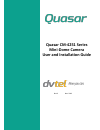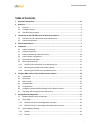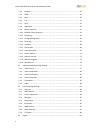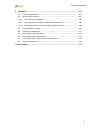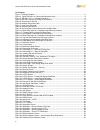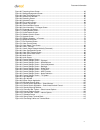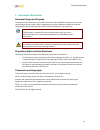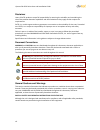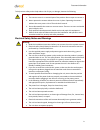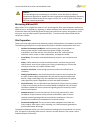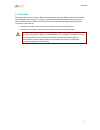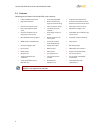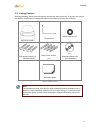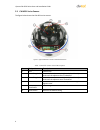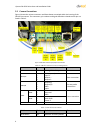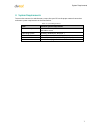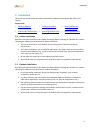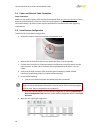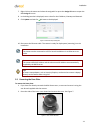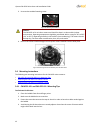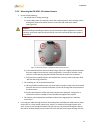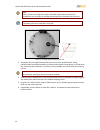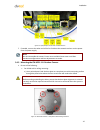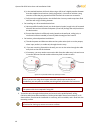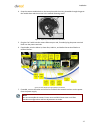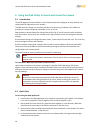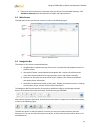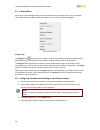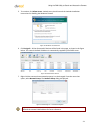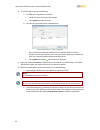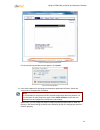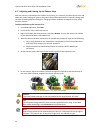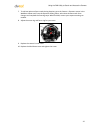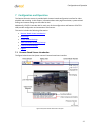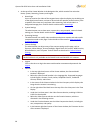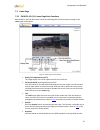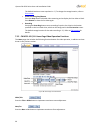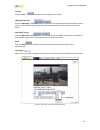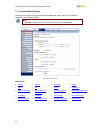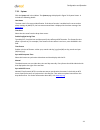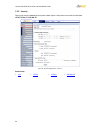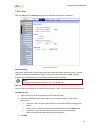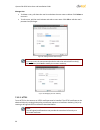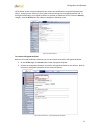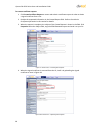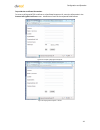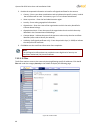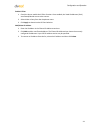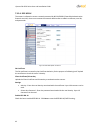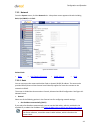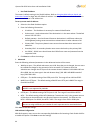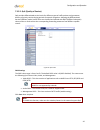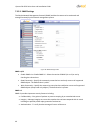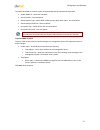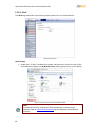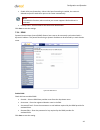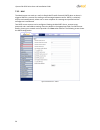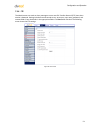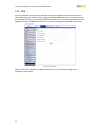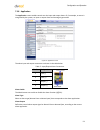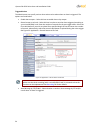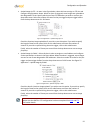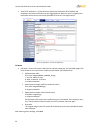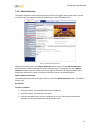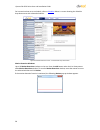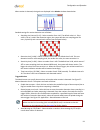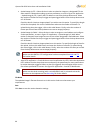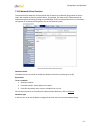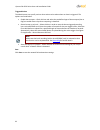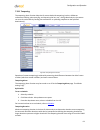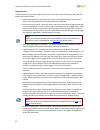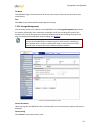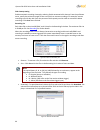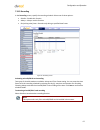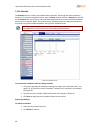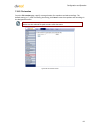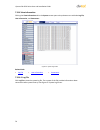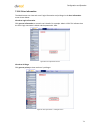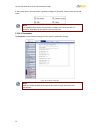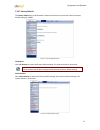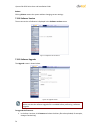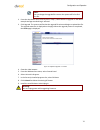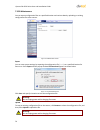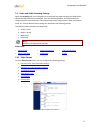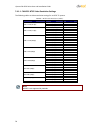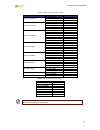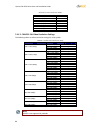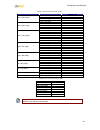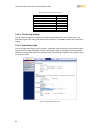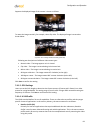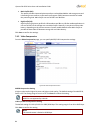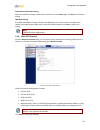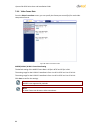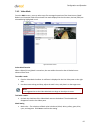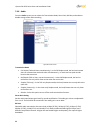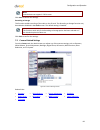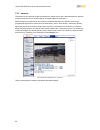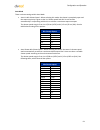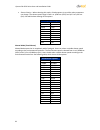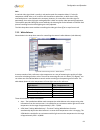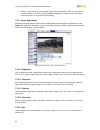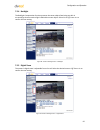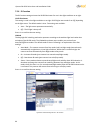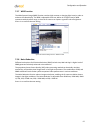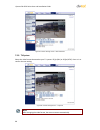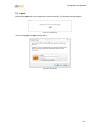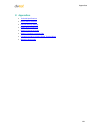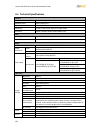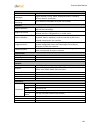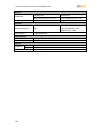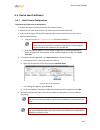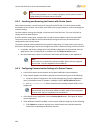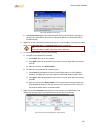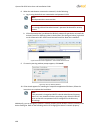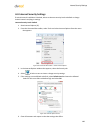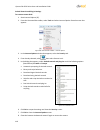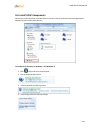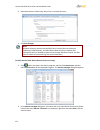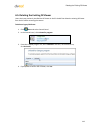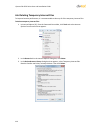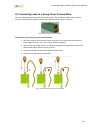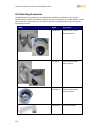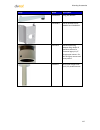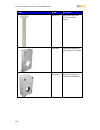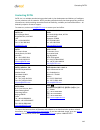- DL manuals
- Quasar
- Security Camera
- CM-4251 Series
- User And Installation Manual
Quasar CM-4251 Series User And Installation Manual
Summary of CM-4251 Series
Page 1
Quasar cm-4251 series mini-dome camera user and installation guide rev b nov. 2013.
Page 2: Table Of Contents
Document information i table of contents 1 document information ................................................................................................... Vii 2 overview ............................................................................................................................
Page 3
Quasar cm-4251 series user and installation guide ii 7.3.3 network .................................................................................................................... 43 7.3.4 ddns .........................................................................................................
Page 4
Document information iii 8 appendices .................................................................................................................. 101 a.1. Technical specifications .............................................................................................. 102 a.2. Device se...
Page 5
Quasar cm-4251 series user and installation guide iv list of figures figure 1: package contents....................................................................................................................... 3 figure 2: typical cm-4251-xx camera with motorized lens ..............................
Page 6
Document information v figure 60: tampering alarm screen ........................................................................................................ 63 figure 61: storage management screen ................................................................................................. ...
Page 8: 1 Document Information
Document information vii 1 document information document scope and purpose the purpose of this document is to provide instructions and installation procedures for physically connecting the quasar camera. After completing the physical installation, additional setup and configurations may be required ...
Page 9
Quasar cm-4251 series user and installation guide viii disclaimer users of dvtel products accept full responsibility for ensuring the suitability and considering the role of the product detection capabilities and their limitation as they apply to their unique site requirements. Dvtel, inc. And its a...
Page 10
Document information ix to help ensure safety and to help reduce risk of injury or damage, observe the following: warning: 1. The camera covers is an essential part of the product. Do not open or remove it. 2. Never operate the camera without the cover in place. Operating the camera without the cove...
Page 11
Quasar cm-4251 series user and installation guide x caution: to avoid damage from overheating or unit failure, assure that there is sufficient temperature regulation to support the unit’s requirements (cooling/heating). Operating temperature should be kept in the range 0° to 50°c (32° to 122°f), wit...
Page 12: 2 Overview
Overview 1 2 overview the quasar cm-4251 series ip mini-dome camera provides real-time, 1080p, h.264 multi-streaming with the highest quality image. Its compact, sophisticated mechanical design and snap-in camera chassis facilitate easy installation. The cm-4251 series includes the following models ...
Page 13
Quasar cm-4251 series user and installation guide 2 2.1 features following are key features of the cm-4251 series cameras: h.264 and mjpeg compression http streaming mjpeg progressive scan cmos sensor edge motion detection motion detection with region of interest masking historical motion-detection ...
Page 14
Overview 3 2.2 package contents before proceeding, please check that the box contains the items listed here. If any item is missing or has defects, do not install or operate the product and contact your dealer for assistance. Mini-dome camera (torx wrench) rubber washers (×6) self-tapping screws (×4...
Page 15
Quasar cm-4251 series user and installation guide 4 2.3 cm-4251 series camera the figure below shows the cm-4251 series camera. Figure 2: typical cm-4251-xx camera with motorized lens table 1: cm-4251 camera control descriptions item designation description 1 lens camera lens 2 focus fixing knob to ...
Page 16
Introduction to the cm-4251 series ip mini-dome camera 5 3 introduction to the cm-4251 series ip mini-dome camera this chapter provides the camera dimensions for reference before installation. Each connector located inside the camera’s housing is also identified. See figure 4 and table 2. Related li...
Page 17
Quasar cm-4251 series user and installation guide 6 3.2 camera connections figure 4 shows the various connectors and reset button contained within the housing of the cm-4251-xx camera. The connectors, pin numbers and signal definitions related to each pin are listed in table 2. Figure 4: cm-4251 cam...
Page 18: 4 System Requirements
System requirements 7 4 system requirements to access the camera via a web browser, ensure that your pc has the proper network connection and meets system requirements as described below. Table 4: system requirements item minimum system requirement personal computer intel® pentium® m, 2.16 ghz or in...
Page 20: 5 Installation
Installation 9 5 installation follow the instructions below for indoor and outdoor installation of the quasar cm-4251 series camera. Related links indoor installation outdoor installation power and ethernet cable connection initial camera configuration removing the base plate mounting instructions 5...
Page 21
Quasar cm-4251 series user and installation guide 10 5.3 power and ethernet cable connection power connection make sure the camera’s power cable is properly connected. Refer to camera connections . If using power over ethernet (poe), make sure power sourcing equipment (pse) is available on the conne...
Page 22
Installation 11 7. Right-click on the mouse and select the assigned ip or press the assign ip button to open the dna assign ip screen. 8. In the dialog box that is displayed, enter values for the ip address, gateway and netmask. 9. Click update and wait for ok status to be displayed. Figure 6: netwo...
Page 23
Quasar cm-4251 series user and installation guide 12 3. Unscrew the module-fastening screw. Figure 8: releasing the module caution: the cm-4251-x0 is an indoor camera and should be kept in a clean and dry indoor environment. Operating temperature should be maintained within a range of 10° to 50°c (-...
Page 24
Installation 13 5.6.2 mounting the cm-4251-10-i indoor camera 1. Do one of the following: for drilled wall or ceiling mounting: a) use the base plate as a template, mark with a pointed pencil, the mounting surface through the plate holes where the four screw holes will need to be drilled (see figu...
Page 25
Quasar cm-4251 series user and installation guide 14 tip: even if you are not using alarm inputs and audio input/output at the time of installation, you may want to consider pre-wiring these connections for future use. Note: the power cable is not required if using poe. Figure 11: threading wiring t...
Page 26
Installation 15 figure 12: input/output connections and reset button 7. If needed, connect the other end of the cat 5 cable to the network and turn on the power from the power supply. Note: do not reassemble the camera’s inner cover and mini-dome cover until after hardware configurations and lens ad...
Page 27
Quasar cm-4251 series user and installation guide 16 b) in the marked locations, drill each hole using a drill-bit of a slightly smaller diameter than the supplied screw anchors (molly-plug anchor). You want to achieve a snug insertion so that the plug expansion holds firm after the screws are screw...
Page 28
Installation 17 4. Snap the camera module back on the base plate with the wiring threaded through the gap at the module base and then screw in the module-fastening screw. Figure 15: replacing camera module onto base plate 5. Plug the cat 5 cable into the camera ethernet port and, if needed, plug the...
Page 29
Quasar cm-4251 series user and installation guide 18 6 using the dna utility to search and access the camera 6.1 introduction the dvtel network assistant (dna) is a user-friendly utility that is designed to easily discover and configure dvtel edge devices on a network. The dna tool has a simple user...
Page 30
Using the dna utility to search and access the camera 19 5. If there are devices located on a separate vlan, the devices must be added manually. Click add device manually from the operational toolbar and add the devices. 6.3 main screen the dna main screen contains four sections, as seen in the foll...
Page 31
Quasar cm-4251 series user and installation guide 20 6.5 context menu all functions on the navigation bar are also accessible from the context menu, which is available when right-clicking on a device within the discover list, as seen in the following figure: figure 18: context menu assign ip tab the...
Page 32
Using the dna utility to search and access the camera 21 5. To continue, click allow access. Latitude users should consult the latitude installation instructions on disabling the windows firewall. Figure 19: windows firewall screen 6. Click assign ip. All the discovered ip devices will be listed in ...
Page 33
Quasar cm-4251 series user and installation guide 22 8. To access dna, do one of the following: a. For dhcp (not supported by latitude): i. Select use dhcp. Do not use for latitude. Ii. Click update and wait for status. B. For static ip (recommended for latitude users): figure 22: dna assign ip – st...
Page 34
Using the dna utility to search and access the camera 23 figure 23: installing the activex control if a security warning window prompt appears, click install. Figure 24: security window 11. If the wizard appears for installing the component application dcviewer, follow the instructions to complete t...
Page 35
Quasar cm-4251 series user and installation guide 24 6.7 adjusting and framing-up the camera view after the camera is connected to the network and running, it is necessary to frame-up the scene and adjust the camera settings to optimize the picture for the individual scenes. If latitude is being use...
Page 36
Using the dna utility to search and access the camera 25 7. To achieve optimum focus results during daytime, go to the camera > exposure screen in the web base viewer and, from the exposure setting menu, select auto-shutter mode. Save changes and complete the focusing steps. When finished, restore y...
Page 38
Configuration and operation 27 7 configuration and operation the quasar cm series camera is provided with a browser-based configuration interface for video playback and recording. In this chapter, information about main page introduction, system related settings and camera settings are described in ...
Page 39
Quasar cm-4251 series user and installation guide 28 at the top of the viewer window is the navigation bar, which contains five main tabs: home, system, streaming, camera, and logout. O home page users can monitor live video of the targeted area, adjust the display size including use of the digita...
Page 40
Configuration and operation 29 7.2 home page 7.2.1 cm-4251-10-i/11-i home page basic functions both models in the cm-4251 series include the following basic function buttons located on the home page shown below. Figure 27: home page function buttons o display size adjustment (x1/x½) the image displa...
Page 41
Quasar cm-4251 series user and installation guide 30 the default location to save snapshots is: c:\.To change the storage location, refer to file location . O video streaming stop/restart press the stop button to disable video streaming and to display the live video as black. Press restart to show t...
Page 42
Configuration and operation 31 push af press the push af button once to adjust zoom or focus. Wide step/tele step press the wide step or tele step button to alternate the zoom between wide and telephoto views within a user-defined range of steps, which can be selected from the drop-down menu shown b...
Page 43
Quasar cm-4251 series user and installation guide 32 7.3 system-related settings the figure below shows all categories under the system tab. Each category in the sidebar is explained in the following sections. Note: the system configuration screen is accessible only by the administrator. Figure 30: ...
Page 44
Configuration and operation 33 7.3.1 system click the system tabin the sidebar. The system page is displayed in figure 30: system screen. It includes the following details: host name the host name is for camera identification. If the alarm function is enabled and is set to send an alarm message by m...
Page 45
Quasar cm-4251 series user and installation guide 34 7.3.2 security clicking the category security in the system sidebar opens a drop-down menu with the tabs user, https, ip filter and iee 802.1x. Figure 31: system configuration – security related links user https ip filter ieee 802.1x.
Page 46
Configuration and operation 35 7.3.2.1 user click the user tab in the security category on the sidebar to display user credentials. Figure 32: security screen admin password change the administrator’s password by entering the new password in both text boxes. The input characters/numbers are displaye...
Page 47
Quasar cm-4251 series user and installation guide 36 manage user to delete a user, pull down the user list and select the user name to delete. Click delete to remove it. to edit a user, pull the user list down and select a user name. Click edit to edit the user’s password and privileges. Figure ...
Page 48
Configuration and operation 37 https allows secure connections between the camera and web browser using secure socket layer (ssl) or transport layer security (tls) to protect camera settings and username/password info. A self-signed certificate or a ca-signed certificate is required to implement htt...
Page 49
Quasar cm-4251 series user and installation guide 38 to create a certificate request: 1. Click create certificate request to create and submit a certificate request in order to obtain a signed certificate from a ca. 2. Provide the requested information in the created request field. Refer to provide ...
Page 50
Configuration and operation 39 to provide the certificate information: to create a self-signed https certificate or a certificate request to ca, enter the information in the create a self-signed certificate screen. A definition of each of the requested fields follows. Figure 39: example of self-sign...
Page 51
Quasar cm-4251 series user and installation guide 40 5. Provide the requested information to install a self-signed certificate for the camera. country – enter a two-letter combination code to indicate the specific country in which the certificate will be used. For instance, type “us” to indicate u...
Page 52
Configuration and operation 41 enable ip filter 1. Check the box to enable the ip filter function. Once enabled, the listed ip addresses (ipv4) are allowed/denied access to the camera. 2. Select allow or deny from the drop-down menu. 3. Click apply to determine the ip filter behavior. Add/delete ip ...
Page 53
Quasar cm-4251 series user and installation guide 42 7.3.2.4 ieee 802.1x the camera is allowed to access a network protected by 802.1x/eapol (extensible authentication protocol over lan). Users must contact the network administrator to obtain certificates, user ids, and passwords. Figure 42: ieee 80...
Page 54
Configuration and operation 43 7.3.3 network from the system screen, click the network tab. A drop-down menu appears with tabs including basic, qos, snmp, and upnp. Figure 43: network screen related links basic qos (quality of service) snmp settings upnp 7.3.3.1 basic you can connect to the camera w...
Page 55
Quasar cm-4251 series user and installation guide 44 use fixed ip address the camera’s default setting is use fixed ip address. Refer to using the dna utility to search and access the camera for login with the default ip address. You may use dna or enter the ip address in your internet browser’s u...
Page 56
Configuration and operation 45 7.3.3.2 qos (quality of service) qos provides differentiated service levels for different types of traffic packets and guarantees delivery of priority services during periods of network congestion. Adapting the differentiated services (diffserv) model, traffic flows ar...
Page 57
Quasar cm-4251 series user and installation guide 46 7.3.3.3 snmp settings the simple network management protocol (snmp) enables the camera to be monitored and managed remotely by the network management system. Figure 45: snmp settings screen snmp v1/v2 enable snmp v1 or enable snmp v2 – select th...
Page 58
Configuration and operation 47 to enable the snmp v3 protocol, enter the appropriate data and passwords requested: enable snmp v3 – select the checkbox. security name – see note below. authentication type – select md5 or sha from the drop-down menu. See note below. authentication password – ...
Page 59
Quasar cm-4251 series user and installation guide 48 7.3.3.4 upnp the upnp page enables the universal plug-and-play protocol on your network devices. Figure 46: upnp screen upnp settings enable upnp – if upnp is enabled and a camera is discovered on the lan, the icon of the connected camera appear...
Page 60
Configuration and operation 49 enable upnp port forwarding – when upnp port forwarding is enabled, the camera is allowed to open the web server port on the router automatically. Note: to enable this function, make sure that your router supports upnp and that it is activated. friendly name – set ...
Page 61
Quasar cm-4251 series user and installation guide 50 7.3.5 mail the administrator can send an e-mail via simple mail transfer protocol (smtp) when an alarm is triggered smtp is a protocol for sending e-mail messages between servers. Smtp is a relatively simple, text-based protocol, where one or more...
Page 62
Configuration and operation 51 7.3.6 ftp the administrator can send an alarm message to one or two file transfer protocol (ftp) sites when motion is detected. Settings include first and second server, server port, user name, password, and remote folder. Enter the details in the appropriate fields. C...
Page 63
Quasar cm-4251 series user and installation guide 52 7.3.7 http an http notification server detects notification messages of triggered events sent from cameras. Two notification server accounts (alarm triggered and motion detection) can be set up and sent to the specified http servers. Enter the htt...
Page 64
Configuration and operation 53 7.3.8 application the application screen enables control over the input and output alarms. If, for example, an event is recognized by the system, an input or output alarm and message is generated. Figure 52: application screen the alarm input and output connectors are ...
Page 65
Quasar cm-4251 series user and installation guide 54 triggered action the administrator can specify various alarm actions to be taken when an alarm is triggered. The options are listed below. enable alarm output – select this box to enable alarm relay output. record stream to sd card – select th...
Page 66
Configuration and operation 55 upload image by ftp – as seen in the figure below, select this box to assign an ftp site and configure the parameters shown. When an alarm is triggered, event images are uploaded to the designated ftp site. Specify which one of two ftp addresses you wish to use from ...
Page 67
Quasar cm-4251 series user and installation guide 56 send http notification – check this box to specify the destination http address and parameters for event notifications by the triggered alarm. When an alarm is triggered, the notification will be sent to one of two specified http servers. See fi...
Page 68
Configuration and operation 57 7.3.9 motion detection the motion detection function detects suspicious motion and triggers alarms when motion volume in the detected area reaches/exceeds the determined sensitivity threshold value. Figure 57: motion detection screen within the live view pane on the mo...
Page 69
Quasar cm-4251 series user and installation guide 58 for instructions how to set a schedule, refer to schedule . Below is a screen showing the schedule drop-down menu with selected schedules. Figure 58: motion detection screen – with schedule drop-down menu motion detection windows up to 10 motion d...
Page 70
Configuration and operation 59 when motion is detected, the signals are displayed in the motion window shown below. Detailed settings for motion detection are as follows: sampling pixel interval [1-10] – select a number from 1-10. The default value is 1. If the value is set as 3, within the detect...
Page 71
Quasar cm-4251 series user and installation guide 60 upload image by ftp – select this box in order to upload an image to a designated ftp site when motion is detected according to various parameters, as seen in figure 54: application – upload image by ftp. Specify the ftp address to use from the ...
Page 72
Configuration and operation 61 7.3.10 network failure detection the network failure detection function allows the ip camera to periodically ping another ip device within the network to detect a network failure, for example, if a video server is disconnected. By implementing local recording (through ...
Page 73
Quasar cm-4251 series user and installation guide 62 triggered action the administrator can specify various alarm actions to be taken when an alarm is triggered. The options are listed below. enable alarm output – check this box and select the predefined type of alarm output (low or high) to enabl...
Page 74
Configuration and operation 63 7.3.11 tampering the tampering alarm function helps the ip camera deal with tampering (such as, deliberate redirection, blocking, paint-spraying, and obscuring the lens, etc.). Using video analysis, the camera can react to such events by sending out notifications or up...
Page 75
Quasar cm-4251 series user and installation guide 64 triggered action the administrator can specify multiple alarm actions to be taken when tampering is detected. All options are listed as follows: enable alarm output – check this box and select the predefined type of alarm output (high or low) to...
Page 76
Configuration and operation 65 file name the uploaded image’s filename format can be set in this section. Select the one that meets your requirements. Save click save to save all the specified tampering alarm settings. 7.3.12 storage management you can locally record up to 32gb on a microsd/sdhc car...
Page 77
Quasar cm-4251 series user and installation guide 66 disk cleanup setting enable automatic recording cleanup by selecting enable automatic disk cleanup. From the pull-down menu, specify the minimum length of time over which to remove recordings. For example, remove recordings over 10 days old. Enter...
Page 78
Configuration and operation 67 7.3.13 recording in the recording screen, specify the recording schedule. Select one of three options: disable – disable this function always – always use this function only during time frame – records only during a specified time frame figure 64: recording scree...
Page 79
Quasar cm-4251 series user and installation guide 68 7.3.14 schedule the schedule screenisused by thenetwork failure detection, tampering and motion detection functions. To access the schedule function, open the main window, select the system tab, and click on the schedule tab. The functions in this...
Page 80
Configuration and operation 69 7.3.15 file location from the file location page, specify a storage location for snapshots and web recordings. The default setting is: c:\. After confirming the setting, click save to save the snapshots and recordings in the designated location. Note: make sure the sel...
Page 81
Quasar cm-4251 series user and installation guide 70 7.3.16 view information clicking the view information tab in the system screen opens a drop-down menu with tabs log file, user information, and parameters. Figure 67: system log screen related links log file user information parameters 7.3.16.1 lo...
Page 82
Configuration and operation 71 7.3.16.2 user information the administrator can view each user’s login information and privileges in the user information screen shown below. View user login information click get user information to see each user’s details. For example: admin: 1234. This indicates tha...
Page 83
Quasar cm-4251 series user and installation guide 72 in the screen above, the user admin is granted privileges of i/o access, camera control, talk and listen. Note: the example above shows the maximum privileges that can be granted. It is however, dependent on the specific user security level. 7.3.1...
Page 84
Configuration and operation 73 7.3.17 factory default the factory default page is shown below. Follow the instructions to reset the camera to factory default settings if needed. Figure 71: factory default screen full restore click full restore to restore the factory default settings. The system rest...
Page 85
Quasar cm-4251 series user and installation guide 74 reboot clicking reboot restarts the system without changing current settings. 7.3.18 software version the current version of software is displayed in the software version screen. Figure 73: software version screen 7.3.19 software upgrade the upgra...
Page 86
Configuration and operation 75 note: do not change the upgrade file name or the system will fail to find the file. 2. From the drop-down menu of binary files in step 2, select the file to upgrade. In the above example uimage+userland.Img is selected. 3. Click upgrade. The system verifies that the up...
Page 87
Quasar cm-4251 series user and installation guide 76 7.3.20 maintenance you can export configuration files to a specified location and retrieve data by uploading an existing configuration file to the camera. Figure 76: maintenance screen export you can save system settings by exporting the configura...
Page 88
Configuration and operation 77 7.4 video and audio streaming settings select the streaming tab in the navigation bar at the top of the page to display the configurable video and audio selections in the sidebar. From the streaming sidebar, the administrator can configure specific video resolution, vi...
Page 89
Quasar cm-4251 series user and installation guide 78 7.4.1.1 cm-4251 ntsc video resolution settings the following tables are video resolution settings for an ntsc tv system. Mjpeg + h.264 video resolution (ntsc): h.264 mjpeg bnc support 1920 x 1080 (30 fps) 720 x 480 (30fps) √ 640 x 480 (30fps) √ 35...
Page 90
Configuration and operation 79 h.264 + h.264 video resolution (ntsc): h.264-1 h.264-2 bnc support 1920 x 1080 (30 fps) 720 x 480 (30fps) √ 640 x 480 (30fps) √ 352 x 240 (30fps) √ 1920 x 1080 (15 fps) 1920 x 1080 (15 fps) √ 1280 x 1024 (30fps) - 1280 x 720 (30fps) - 1024 x 768 (30fps) - 800 x 600 (30...
Page 91
Quasar cm-4251 series user and installation guide 80 h.264-only video resolution (ntsc): h.264 bnc support 1920 x 1080 (30fps) low latency - 1920 x 1080 (30fps) √ 1280 x 1024 (30fps) √ 1280 x 720 (30fps) √ 1024 x 768 (30fps) √ 800 x 600 (30fps) √ 720 x 480 (30fps) √ 640 x 480 (30fps) √ 352 x 240 (30...
Page 92
Configuration and operation 81 h.264 + h.264 video resolution (pal): h.264-1 h.264-2 bnc support 1920 x 1080 (25fps) 1920 x 1080 (25fps) √ 720 x 576 (25fps) √ 640 x 480 (25fps) √ 352 x 288 (25fps) √ 1920 x 1080 (13fps) 1920 x 1080 (13fps) √ 1280 x 1024 (25fps) √ 1280 x 720 (13fps) √ 1024 x 768 (13fp...
Page 93
Quasar cm-4251 series user and installation guide 82 h.264-only video resolution (pal): h.264 bnc support 1920 x 1080 (25fps) - low latency √ 1920 x 1080 (25fps) √ 1280 x 1024 (25fps) √ 1280 x 720 (25fps) √ 1024 x 768 (25fps) √ 800 x 600 (25fps) √ 720 x 576 (25fps) √ 640 x 480 (25fps) √ 352 x 288 (2...
Page 94
Configuration and operation 83 suppose the displayed image of the camera is shown as follows. Figure 80: view-1 (source) to rotate the image vertically, for example, select flip video. The displayed image is reversed as shown below. Figure 81: view-2 image rotated vertically (reversed) following are...
Page 95
Quasar cm-4251 series user and installation guide 84 main profile (mp) this profile provides improved picture quality at reduced bandwidths and storage costs and is becoming more common as the camera processors (dsps) become more able to handle the processing load. Main profile can save 10-30% over ...
Page 96
Configuration and operation 85 compression information setting select the checkbox to display compression information on the home page. Click save to confirm the setting. Cbr mode setting if available bandwidth is limited, cbr (constant bit rate) mode can be selected. To operate the camera in variab...
Page 97
Quasar cm-4251 series user and installation guide 86 7.4.4 video frame rate from the video frame rate screen, you can specify the frames per second (fps) for each video compression format. Figure 84: video frame rate screen mjpeg/h.264-1/h.264-2 frame rate setting the default setting of the mjpeg fr...
Page 98
Configuration and operation 87 7.4.5 video mask from the mask screen, you may select up to five rectangular portions of the view area to ‘mask.’ below is an illustration with the maximum five masks displayed in the view area, the last (fifth) one selected being highlighted in red. Figure 85: mask sc...
Page 99
Quasar cm-4251 series user and installation guide 88 7.4.6 audio from the audio screen you can select the transmission mode, server gain, bit rate, and enable or disable storage of the audio recording. Figure 86: audio screen transmission mode full-duplex (talk and listen simultaneously) – in the ...
Page 100
Configuration and operation 89 note: latitude does not support g.726 bit rates. Click save to confirm the settings. Recording to storage this function enables recording of the audio on the sd card. The recording to storage function may be enabled or disabled in the audio screen. The default setting ...
Page 101
Quasar cm-4251 series user and installation guide 90 7.5.1 exposure the exposure is the amount of light received by the image sensor and is determined by the amount of exposure by the sensor (shutter speed), and other exposure parameters. Administrators may either allow the camera to automatically s...
Page 102
Configuration and operation 91 auto mode there are three settings within auto mode: auto iris min shutter speed – when selecting this mode, the shutter is completely open and the exposure priority is given to the iris. Shutter speed and agc circuit function automatically in cooperating with the ir...
Page 103
Quasar cm-4251 series user and installation guide 92 shutter priority – when selecting this mode, a fixed exposure is set, while other parameters can change. The shutter speed range is from 1 to 1/500 sec (ntsc) and 1/1.5 to 1/425 sec (pal). See table below showing all the options. Shutter speed p...
Page 104
Configuration and operation 93 gain a nominal video signal level is usually 1 volt peak-to-peak for composite video, 0.7 volts for component or rgb video, or 0.3 volts for the chrominance subsection, at which level a fully saturated picture is transmitted to the acceptor. However, for cases where th...
Page 105
Quasar cm-4251 series user and installation guide 94 manual – in this mode, you can manually change the white balance value. You can select a number between 0 – 127 for either/both rgain and bgain to increase the red and/or blue luminance. Press to confirm the new setting. 7.5.3 picture adjustment...
Page 106
Configuration and operation 95 7.5.4 backlight the backlight compensation function prevents the center object from being too dark in surroundings where excessive light is behind the center object. Select on or off. Press to confirm the new setting. Figure 91: camera settings screen – backlight 7.5.5...
Page 107
Quasar cm-4251 series user and installation guide 96 7.5.6 ir function the ir function setting activates the ir led illuminator for use in low-light conditions or at night. Ir led illuminator this setting is used in low-light conditions or at night. Ir led lights are turned on or off, depending on t...
Page 108
Configuration and operation 97 7.5.7 wdr function the wide dynamic range (wdr) function resolves high contrast or changing light issues in order to enhance the video display. The wdr is adjustable from low, mid to hi. A higher level of wdr represents wider dynamic range, so that the ip camera can ca...
Page 109
Quasar cm-4251 series user and installation guide 98 figure 95: camera settings screen – noise reduction 7.5.9 tv system select the video format that matches your tv system: 25 fps (pal) or 30 fps (ntsc). Press to confirm the new setting. Figure 96: camera settings screen – tv system note: after cha...
Page 110
Configuration and operation 99 7.6 logout selecting the logout tab in the navigation bar closes the session. The following message appears: figure 97: login message upon clicking login, the login window opens. Figure 98: login window.
Page 112: 8 Appendices
Appendices 101 8 appendices technical specifications device search software internet security settings install upnp components deleting existing dcviewer deleting temporary internet files connecting leads to a spring clamp terminal block mounting accessories.
Page 113
Quasar cm-4251 series user and installation guide 102 a.1. Technical specifications camera image sensor 1/2.5" 5m progressive cmos effective pixels 2592 x 1944 (h x v) shutter speed 1.0 to 1/10,000 (auto) sensitivity 0.2 lux in color mode; 0.02 lux in night mode enclosure tamper-resistant surface mo...
Page 114
Technical specifications 103 operation event notification http, ftp, smtp languages english, german, french, italian, simplified chinese, traditional chinese, russian, and korean microsd/sdhc card recording up to 32gb microsd/sdhc card (card not included) analytics motion detection on/off, plus samp...
Page 115
Quasar cm-4251 series user and installation guide 104 physical dimensions cm-4251-10-1 cm-4251-11-1 ∅ 151 x 130 mm (∅ 5.9 x 5.1 in.) ∅ 151 x 130 mm (∅ 5.9 x 5.1 in.) weight 800g (1.8 lbs.) 700 g (1.5 lbs.) electrical power consumption 5w system: 5w built-in ir illuminator: +3w motorized lens: +3.6w ...
Page 116: A.2. Device Search Software
Device search software 105 a.2. Device search software a.2.1 initial camera configuration to perform the initial camera configuration: 1. Unpack the camera. Rotate and remove the protective cover. 2. Remove the pe cloth sheet and lens cap. Attach the dome cover to the body. 3. Insert the rj45 plug a...
Page 117
Quasar cm-4251 series user and installation guide 106 tip: a camera setup adapter, such as veracity pinpoint, can be used to connect a laptop directly to the camera when using poe. A.2.2 searching and accessing the camera with device search device search provides a central location for listing all t...
Page 118
Device search software 107 figure 100: windows security alert b. Click device search again. All the discovered ip devices will be listed in the page, as shown in the figure below. The camera’s default ip address is automatically set by the dhcp server. 5. Right-click on the camera whose network prop...
Page 119
Quasar cm-4251 series user and installation guide 108 8. When the web browser contacts the camera ip, do the following: a. Log in using the default user name admin and password 1234. Note: id and password are case-sensitive. Note: it is strongly advised that administrator’s password be altered for s...
Page 120
Internet security settings 109 a.3. Internet security settings if activex control installation is blocked, either set internet security level to default or change activex controls and plug-in settings. Internet security level: default 1. Start internet explorer (ie). 2. From the command bar toolbar,...
Page 121
Quasar cm-4251 series user and installation guide 110 activex controls and plug-in settings to create a custom level: 1. Start internet explorer (ie). 2. From the command bar toolbar, select tools and select internet options from the menu that appears. Figure 106: command bar toolbar – internet opti...
Page 122
Install upnp components 111 a.4. Install upnp components follow the instructions below to enable upnp so that the camera can be discovered and displayed in network locations under other devices: to enable upnp discovery in windows 7 and windows 8: 1. Click (start) and select control panel. 2. Click ...
Page 123
Quasar cm-4251 series user and installation guide 112 5. Expand the home or work node, select turn on network discovery. 6. Click save changes. Note: network discovery requires that the dns client, function discovery resource publication, ssdp discovery, and upnp device host services are started, th...
Page 124
Deleting the existing dcviewer 113 a.5. Deleting the existing dcviewer users who have previously installed the dcviewer in the pc should first delete the existing dcviewer from the pc before accessing the camera. To delete a legacy dcviewer: 1. Click start and select control panel. 2. In the control...
Page 125
Quasar cm-4251 series user and installation guide 114 a.6. Deleting temporary internet files to improve browser performance, it is recommended to clean up all of the temporary internet files. To delete temporary internet files: 1. In internet explorer (ie), from the command bar toolbar, click tools ...
Page 126
Connecting leads to a spring clamp terminal block 115 a.7. Connecting leads to a spring clamp terminal block the unit is delivered with two terminal block connectors. The connectors enable you to connect wires for either the relay output or alarm input and then connect them to the unit. Figure 108: ...
Page 127: A.8. Mounting Accessories
Quasar cm-4251 series user and installation guide 116 a.8. Mounting accessories the following mounting accessories are available from dvtel for installation of your quasar cm-4251 series compact fixed dome ip camera. For more information on available options, contact your dvtel sales representative ...
Page 128
Mounting accessories 117 image name description cx-armx-1 long arm bracket cx-crnr-0 corner bracket fits cx- armx-0 and cx-armx-1. Cx-f150-1 pendant mounting adapter ring adapts all pendant cameras to common legacy 1-1/2" female pipe mounts. Fits dvtel legacy mounts and many others. Cx-pipe-0 short ...
Page 129
Quasar cm-4251 series user and installation guide 118 image name description cx-pipe-1 long pipe straight tube (19.7") for pendant mount. Cx-pole-0 pole-mount bracket fits cx-armx-0 and cx-armx- 1. Cx-wlbx-0 wall mount box fits cx- armx-0 and cx-armx-1..
Page 130: Contacting Dvtel
Contacting dvtel 119 contacting dvtel dvtel inc. Is a multiple award-winning market leader in the development and delivery of intelligent security solutions over ip networks. Dvtel provides unified solutions that leverage existing network infrastructure, while providing unmatched levels of flexibili...