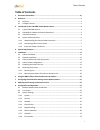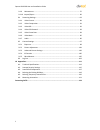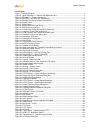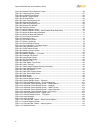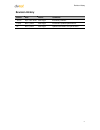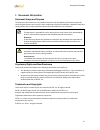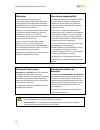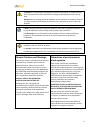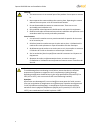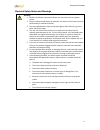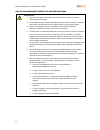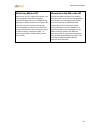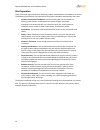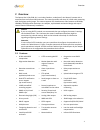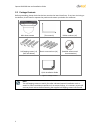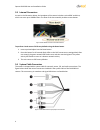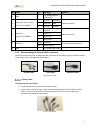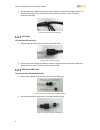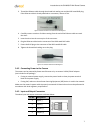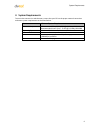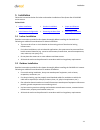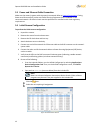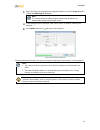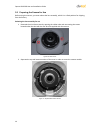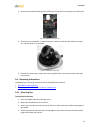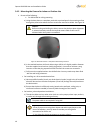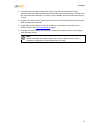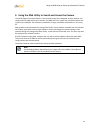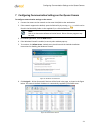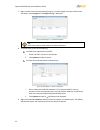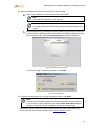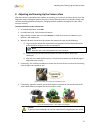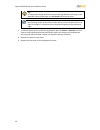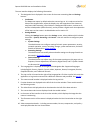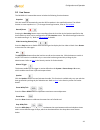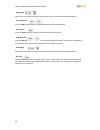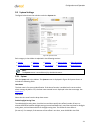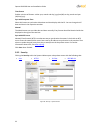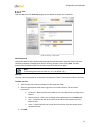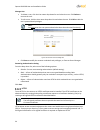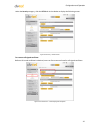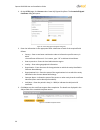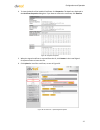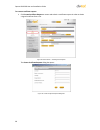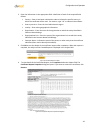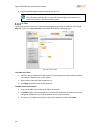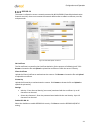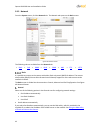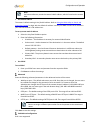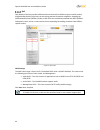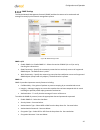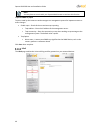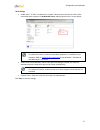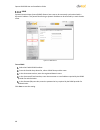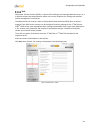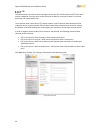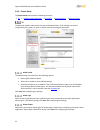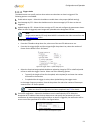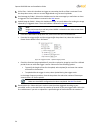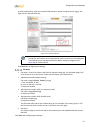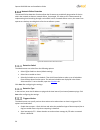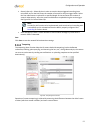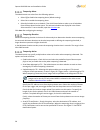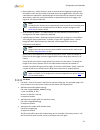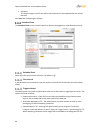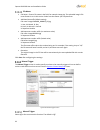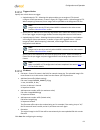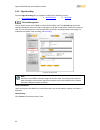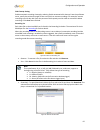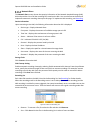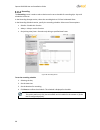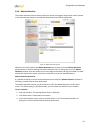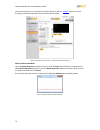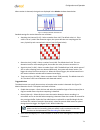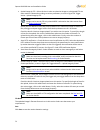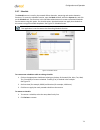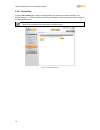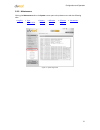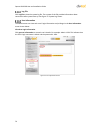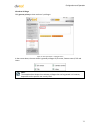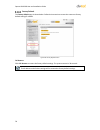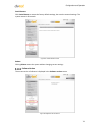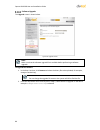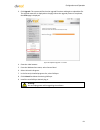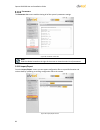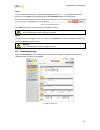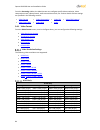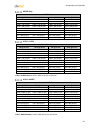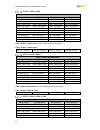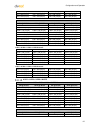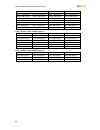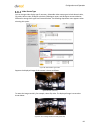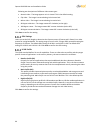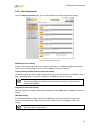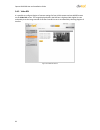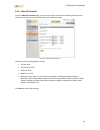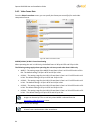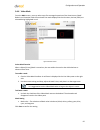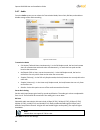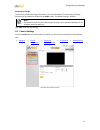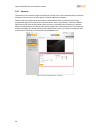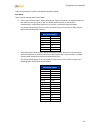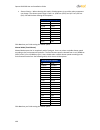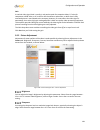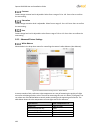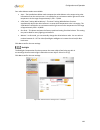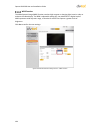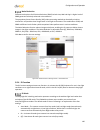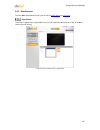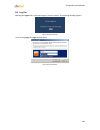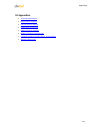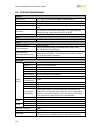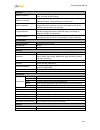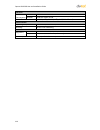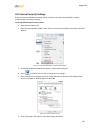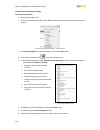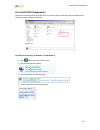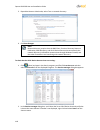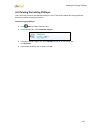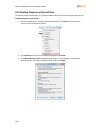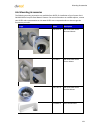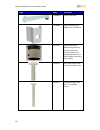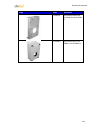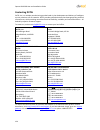- DL manuals
- Quasar
- IP Camera
- CM-6208
- User And Installation Manual
Quasar CM-6208 User And Installation Manual
Summary of CM-6208
Page 1
Quasar cm-6208 ultra hd 4k mini-dome ip camera user and installation guide rev. A1 november 9, 2014 dvtel inc. 65 challenger road ridgefield park, nj 07660 the contents of this guide may not be reproduced or reprinted in whole or in part without the express written permission of dvtel, inc..
Page 2: Table Of Contents
Table of contents i table of contents 1 document information ................................................................................................... Vii 2 overview .........................................................................................................................1 2...
Page 3
Quasar cm-6208 user and installation guide ii 9.3.9 maintenance ............................................................................................................ 75 9.3.10 import/export ..........................................................................................................
Page 4
Table of contents iii list of figures figure 1: package contents.................................................................................................................... 2 figure 2: typical cm-6208-11-i camera with motorized lens ..............................................................
Page 5
Quasar cm-6208 user and installation guide iv figure 60: network failure detection screen ....................................................................................... 56 figure 61: tampering alarm screen ........................................................................................
Page 6: Revision History
Revision history v revision history version date author comments .01-.05 sep. – nov. 2014 alan singer preliminary releases. A (0.6) nov. 2, 2014 alan singer ga release. Updated specifications. A1 nov. 9, 2014 alan singer updated microsdxc card specification..
Page 8: 1 Document Information
Document information vii 1 document information document scope and purpose the purpose of this document is to provide instructions and installation procedures for physically connecting the quasar gen ii camera. After completing the physical installation, additional setup and configurations may be re...
Page 9
Quasar cm-6208 user and installation guide viii disclaimer users of dvtel products accept full responsibility for ensuring the suitability and considering the role of the product detection capabilities and their limitation as they apply to their unique site requirements. Dvtel, inc. And its agents m...
Page 10
Document information ix a caution is a precautionary message that indicates a procedure or condition where there are potential hazards of permanent damage to the equipment and or loss of data. Attention est un message préventif indiquant qu'une procédure ou condition présente un risque potentiel de ...
Page 11
Quasar cm-6208 user and installation guide x warning: 1. The camera covers is an essential part of the product. Do not open or remove it. 2. Never operate the camera without the cover in place. Operating the camera without the cover poses a risk of fire and shock hazards. 3. Do not disassemble the c...
Page 12
Document information xi electrical safety notice and warnings warning: 1. Read the installation instructions before you connect the unit to a power source. 2. Electrical safety should always be observed. All electrical connections must be performed by a certified electrician. 3. Use the supplied pow...
Page 13
Quasar cm-6208 user and installation guide xii avis et avertissements relatifs à la sécurité électrique avertissement: 1. Lisez les instructions d'installation avant de brancher l'unité à une source d'alimentation électrique. 2. Les consignes de sécurité électrique doivent toujours être respectées. ...
Page 14
Document information xiii minimizing emi and rfi when wires run for a significant distance in an electromagnetic field, electromagnetic interference (emi) can occur. Strong emi (e.G. Lightning or radio transmitters) can destroy the units and can pose an electrical hazard by conducting power through ...
Page 15
Quasar cm-6208 user and installation guide xiv site preparation there are several requirements that should be properly addressed prior to installation at the site. The following specifications are requirements for proper installation and operation of the unit: ambient environment conditions: avoid p...
Page 16: 2 Overview
Overview 1 2 overview the quasar gen ii cm-6208-11-i is an indoor/outdoor, vandal-proof, mini-dome ip camera with a motorized lens and infrared ir illuminator. The camera provides real-time, 4k, h.264 multi-streaming with the highest quality image. The camera supports four simultaneous video streams...
Page 17
Quasar cm-6208 user and installation guide 2 2.2 package contents before proceeding, please check that the box contains the items listed here. If any item is missing or has defects, do not install or operate the product and contact your dealer for assistance. Mini-dome camera (torx wrench) rubber wa...
Page 18
Introduction to the cm-6208 ip mini-dome camera 3 3 introduction to the cm-6208 ip mini-dome camera this chapter provides information about the camera hardware for reference before installation. The connectors included on the camera’s system cable are described. Typical cm-6208 camera cm-6208-11-1 m...
Page 19
Quasar cm-6208 user and installation guide 4 3.3 internal connectors as seen in the illustration below, the baseplate of the camera includes a microsdxc card drive, which can store up to 128gb of data. The base of the lens assembly includes a reset button. Figure 4: microsdxc card drive and reset bu...
Page 20
Introduction to the cm-6208 ip mini-dome camera 5 no. Cable pin definition remarks 1 rj45 - for network and poe connections 2 power (dc 12v*/ac 24v) (3-pin terminal block) 1 dc 12v − ac 24v 1 power connection 2 reserved gnd 3 dc 12v + ac 24v 2 3 alarm i/o (4-pin terminal block) 1 alarm in − alarm co...
Page 21
Quasar cm-6208 user and installation guide 6 3. Seal the end of the rubber coating of the system cable as indicated in the figure below. Use enough silicone gel to fill in the hose and wrap around each wire in order to properly waterproof the cable. Figure 8: system cable hose and wiring rj45 cable ...
Page 22
Introduction to the cm-6208 ip mini-dome camera 7 3. Thread the ethernet cable through the thread-lock sealing nut and the ip66-rated rj45 plug. If the ethernet cable is already attached to a connector, remove it first. Figure 12: rj45 connector and thread-lock sealing nut 4. Carefully remove a sect...
Page 24: 4 System Requirements
System requirements 9 4 system requirements to access the camera via a web browser, ensure that your pc has the proper network connection and meets system requirements as described below. Item minimum system requirement personal computer minimum: intel® core™ i5-2430m @ 2.4 ghz, 4gb ram recommended:...
Page 26: 5 Installation
Installation 11 5 installation follow the instructions below for indoor and outdoor installation of the quasar gen ii cm-6208 series camera. Related links indoor installation outdoor installation power and ethernet cable connection initial camera configuration removing the base plate mounting instru...
Page 27
Quasar cm-6208 user and installation guide 12 5.3 power and ethernet cable connection make sure the camera’s power cable is properly connected. Refer to camera connections . If using power over ethernet (poe), make sure power sourcing equipment (pse) is available on the connected network. All electr...
Page 28
Installation 13 right-click the mouse and select the assigned ip address or click the assign ip button to open the dna assign ip dialog box. Note: the camera default ip address and the subnet mask ip address are automatically supplied by the dhcp server. In the dialog box that is displayed, enter va...
Page 29
Quasar cm-6208 user and installation guide 14 5.5 preparing the camera for use before using the camera, you must release the lens assembly, which is in a fixed position for shipping from the factory. Releasing the lens assembly for use 1. Removed the mini-dome cover by opening the rubber tabs and un...
Page 30
Installation 15 3. Unscrew the module-fastening screw sufficiently so that the lens assembly can rotate by 90°. Figure 18: module-fastening screw 4. Twist the lens assembly 90° in either direction in order to verify that the module can easily pan, tilt and rotate in any position. Figure 19: rotated ...
Page 31
Quasar cm-6208 user and installation guide 16 5.6.2 mounting the camera for indoor or outdoor use 1. Do one of the following: for drilled wall or ceiling mounting: a) using the base plate as a template, mark with a pointed pencil the mounting surface through the plate holes where the four screw hole...
Page 32
Installation 17 3. Thread the wires through the base plate and screw it to the pre-drilled wall, ceiling, cm series mini-dome recessed mount, cm series mini-dome corner mount, or 4s electrical box. Check that the installation is not flimsy, will not wobble, and is flush with the mounting surface. 4....
Page 34
Using the dna utility to search and access the camera 19 6 using the dna utility to search and access the camera the dvtel network assistant (dna) is a user-friendly utility that is designed to easily discover and configure dvtel edge devices on a network. The dna tool has a simple user interface an...
Page 36
Configuring communication settings on the quasar camera 21 7 configuring communication settings on the quasar camera to configure communication settings on the camera 1. Connect the camera to the network on the same vlan/lan as the workstation. 2. If the network supports the default, open the dna ut...
Page 37
Quasar cm-6208 user and installation guide 22 7. Right-click the camera whose network property is to be changed. From the context menu that opens, select assign ip. The assign ip dialog is displayed. Figure 23: dna assign ip – use dhcp dialog box tip: record the camera’s mac address for future refer...
Page 38
Configuring communication settings on the quasar camera 23 10. When the web browser contacts the camera ip, do the following: login using the default user name admin and password 1234. Note: user name and password are case-sensitive. Note: it is strongly advised that administrator’s password be alte...
Page 40
Adjusting and framing-up the camera view 25 8 adjusting and framing-up the camera view after the camera is connected to the network and running, it is necessary to frame-up the scene and adjust the camera settings to optimize the picture for the individual scenes. If latitude is being used, consider...
Page 41
Quasar cm-6208 user and installation guide 26 tip: to view greater image detail for more accurate high-definition focusing, on the web base viewer home page, click full screen and check the focus. Note: best focusing results can be achieved when the lens iris is fully open (such as at night in low l...
Page 42
Configuration and operation 27 9 configuration and operation the quasar gen ii cm series camera is provided with a browser-based configuration interface for video playback and recording. In this chapter, information about main page introduction, system related settings and camera settings are descri...
Page 43
Quasar cm-6208 user and installation guide 28 the user interface displays the following information: 1. The navigation bar is displayed in the center of the screen containing live and settings buttons. Live button the live screen opens by default when the camera logs on. It is used to monitor live v...
Page 44
Configuration and operation 29 9.2 live screen the cm-6208-11-i camera live screen includes the following function buttons: snapshot click this button to automatically save the jpeg snapshots in the specified location. The default location to save snapshots is: c:\.To change the storage location, re...
Page 45
Quasar cm-6208 user and installation guide 30 step range select from a user-defined range of steps, which can be selected from the drop-down list. Focus: near/far press the near or far button to implement continuous focus adjustment. Focus reset press the reset button to calibrate the camera lens at...
Page 46
Configuration and operation 31 9.3 system settings the figure below shows the sub-tabs under the system tab. Figure 30: system screen each category in the sidebar is explained in the following sections: system security network events setup edge recording motion detection schedule file location maint...
Page 47
Quasar cm-6208 user and installation guide 32 time format enables a choice of formats: either year, month and day (yyyy/mm/dd) or day, month and year (dd/mm/yyyy). Sync with computer time select this button to synchronize video date and time display with the pc. You can change the pc date and time i...
Page 48
Configuration and operation 33 user click the user tab in the security category on the sidebar to display user credentials. Figure 32: security > user screen admin password change the administrator’s password by entering the new password in both text boxes. The input characters/numbers are displayed...
Page 49
Quasar cm-6208 user and installation guide 34 manage user to delete a user, click the user name drop-down list and select the user. Click delete to remove the user. to edit a user, click the user name drop-down list and select the user. Click edit to edit the user’s password and privileges. Note...
Page 50
Configuration and operation 35 under the security category, click the https tab in the sidebar to display the following screen. Figure 34: security > https screen to create a self-signed certificate before a ca-issued certificate is obtained, users can first create and install a self-signed certific...
Page 51
Quasar cm-6208 user and installation guide 36 1. On the https page, click create under create self-signed certificate. The create self-signed certificate dialog box opens. Figure 36: create self-signed certificate dialog box 2. Enter the information in the appropriate field. A definition of each of ...
Page 52
Configuration and operation 37 4. To view the details of the installed certificate, click properties. The details are displayed in the certificate properties dialog box. If you want to remove the certificate, click remove. Figure 38: certificate properties 5. When the signed certificate is returned ...
Page 53
Quasar cm-6208 user and installation guide 38 to create a certificate request 1. Click create certificate request to create and submit a certificate request in order to obtain a signed certificate from a ca. Figure 40: https screen – install signed certificate the create certificate request dialog b...
Page 54
Configuration and operation 39 2. Enter the information in the appropriate field. A definition of each of the required fields follows. Country – enter a two-letter combination code to indicate the specific country in which the certificate will be used. For instance, type “us” to indicate united stat...
Page 55
Quasar cm-6208 user and installation guide 40 5. Copy the pem-formatted request and send it to your ca. Note: the self-signed certificate does not provide the same high level of security as a certificate issued by a certificate authority (ca). Ip filter the ip filter restricts access to the camera b...
Page 56
Configuration and operation 41 ieee 802.1x the camera is allowed to access a network protected by 802.1x/eapol (extensible authentication protocol over lan). Users must contact the network administrator to obtain certificates, user ids, and passwords. Figure 45: ieee 802.1x/eap-tls screen ca certifi...
Page 57
Quasar cm-6208 user and installation guide 42 9.3.3 network from the system screen, click the network tab. The network tab opens on the basic screen. Figure 46: network screen the following tabs are available from the network tab: basic qos snmp upnp ddns mail ftp http basic it is possible to connec...
Page 58
Configuration and operation 43 note: for future reference, record the camera’s mac address, which is found on the camera label. Use fixed ip address the camera’s default setting is use fixed ip address. Refer to using the dna utility to search and access the camera for login with the default ip addr...
Page 59
Quasar cm-6208 user and installation guide 44 qos qos (quality of service) provides differentiated service levels for different types of traffic packets and guarantees delivery of priority services during periods of network congestion. Adapting the differentiated services (diffserv) model, traffic f...
Page 60
Configuration and operation 45 snmp settings the simple network management protocol (snmp) enables the camera to be monitored and managed remotely by the network management system. Figure 48: snmp settings screen snmp v1/v2 enable snmp v1 or enable snmp v2 – select the version of snmp (v1 or v2) t...
Page 61
Quasar cm-6208 user and installation guide 46 note: you may have to consult with your system administrator to activate this function. Traps for snmp v1/v2/v3 traps are used by the camera to send messages to a management system for important events or status changes. enable traps – check this box t...
Page 62
Configuration and operation 47 upnp settings enable upnp – if upnp is enabled and a camera is discovered on the lan, the icon of the connected camera appears in my network places,allowing direct access, as seen below. Figure 50: direct access to camera with upnp enabled note: to enable this functi...
Page 63
Quasar cm-6208 user and installation guide 48 ddns dynamic domain name system (ddns) allows a host name to be constantly synchronized with a dynamic ip address. This permits those using a dynamic ip address to be accessed by a static domain name. Figure 51: ddns screen to use ddns select the enable ...
Page 64
Configuration and operation 49 mail simple mail transfer protocol (smtp) is a protocol for sending e-mail messages between servers. It is a relatively simple, text-based protocol, where one or more recipients of a message are specified and the message text is transferred. The administrator can send ...
Page 65
Quasar cm-6208 user and installation guide 50 ftp the administrator can send an alarm message to one or two file transfer protocol (ftp) sites when motion is detected. For each server, enter the server ip address, server port number, user name, password, and remote folder path. To use passive mode, ...
Page 66
Configuration and operation 51 http an http notification server detects notification messages of triggered events sent from cameras. Two notification server accounts (alarm triggered and motion detection) can be set up and sent to the specified http servers. For each server, enter the http details, ...
Page 67
Quasar cm-6208 user and installation guide 52 9.3.4 events setup the events setup tab includes the following functions: io network failure detection tampering periodical event manual trigger io the io screen enables control over the input and output alarms. If, for example, an event is recognized by...
Page 68
Configuration and operation 53 trigger action the administrator can specify various alarm actions to take when an alarm is triggered. The following options are available: enable alarm output – select this checkbox to enable alarm relay output (default setting). Send message by ftp – select the check...
Page 69
Quasar cm-6208 user and installation guide 54 ir cut filter – select this checkbox to trigger an event when the ir cut filter is activated. From the drop-down menu, select on to enter night mode or off to enter day mode. Send message by e-mail – select the checkbox send an alarm message by e-mail wh...
Page 70
Configuration and operation 55 seconds. Alternatively, select the second radial button to upload during the active trigger. See figure 59: io– record video clip. Figure 59: io– record video clip note: in order for this function to be implemented, make sure that local recording with a microsdxc card ...
Page 71
Quasar cm-6208 user and installation guide 56 network failure detection the network failure detection function allows the ip camera to periodically ping another ip device within the network to detect a network failure, for example, if a video server is disconnected. By implementing local recording t...
Page 72
Configuration and operation 57 record video clip – select this box in order to save the alarm-triggered recording into a microsdxc card or the nas. Enter the number of seconds for the pre-trigger buffer. Select the first radial button to upload for a specified length of time and enter the number o...
Page 73
Quasar cm-6208 user and installation guide 58 tampering alarm the administrator can select from the following options: select off to disable the tampering alarm (default setting). select on to enable the tampering alarm. select by schedule to set a schedule. Then click please select to select ...
Page 74
Configuration and operation 59 record video clip – select this box in order to save the alarm-triggered recording into a microsdxc card. Enter the number of seconds for the pre-trigger buffer. Select the first radial button to upload for a specified length of time and enter the number of seconds. ...
Page 75
Quasar cm-6208 user and installation guide 60 overwrite the original image in the ftp site will be overwritten by the new uploaded file with a static filename. Click save after configuring the settings. Periodical event the periodical event screen is used to specify an alarm to be triggered at a s...
Page 76
Configuration and operation 61 note: images can be sent by ftp only when mjpeg is selected as the video stream from the video resolution screen. Specify the ftp address to use from the drop-down menu. Select the number of frames for the pre-trigger and post-trigger buffers from the drop-down menu of...
Page 77
Quasar cm-6208 user and installation guide 62 file name file name – enter a file name in the field, for example image.Jpg. The uploaded image’s file name format is set in this section. Select one that meets your requirements. add date/time suffix (default setting) file name: imageyymmdd_hhnnss_x...
Page 78
Configuration and operation 63 triggered action specify one or both alarms to trigger: upload image by ftp – selecting this option enables you to assign an ftp site and configure various parameters, as seen in figure 56: trigger action – upload image by ftp. When tampering is detected, event image...
Page 79
Quasar cm-6208 user and installation guide 64 9.3.5 edge recording from the edge recording tab it is possible to configure the following screens: sd card management network share recording sd card management you can locally record up to 128gb on a class 10 microsdxc card. The sd card page shows the ...
Page 80
Configuration and operation 65 disk cleanup setting enable automatic recording cleanup by selecting enable automatic disk cleanup. From the pull-down menu, specify the minimum length of time over which to remove recordings. For example, remove recordings over 10 days old. Enter the percent of disk c...
Page 81
Quasar cm-6208 user and installation guide 66 network share the network share screen shows the capacity information of the network attached storage (nas) disk and provides a list of all the recording files saved on the disk. You can also format the disk and implement automatic recording cleanup on t...
Page 82
Configuration and operation 67 note: the capital letters: r, n, a, (a0), m, (m0) followed by an underscore, appear at the beginning of the file name. They denote the type of recording. R - regular (always or schedule) n - network failure m - motion, (m0 refers to the first motion window trigger) a -...
Page 83
Quasar cm-6208 user and installation guide 68 recording the recording screen is used to select a device and to set a schedule for recording clips. Up to 10 schedules can be set. In the recording storage section, select the recording device: sd card or network share. In the recording schedule section...
Page 84
Configuration and operation 69 9.3.6 motion detection the motion detection function detects suspicious motion and triggers alarms when motion volume in the detected area reaches or exceeds the determined sensitivity threshold value. Figure 70: motion detection screen within the live view pane on the...
Page 85
Quasar cm-6208 user and installation guide 70 for instructions how to set a schedule for motion detection, refer to schedule . Below is a screen showing the schedule drop-down menu with selected schedules. Figure 71: motion detection screen – with schedule drop-down menu motion detection windows up ...
Page 86
Configuration and operation 71 when motion is detected, the signals are displayed in the motion window shown below. Figure 73: motion window with detection detailed settings for motion detection are as follows: sampling pixel interval [1-10] – select a number from 1-10. The default value is 1. If ...
Page 87
Quasar cm-6208 user and installation guide 72 upload image by ftp – select this box in order to upload an image to a designated ftp site when motion is detected according to various parameters, as seen in figure 56: trigger action – upload image by ftp. Note: images can be sent by ftp only when mj...
Page 88
Configuration and operation 73 9.3.7 schedule the schedule screenisused by thenetwork failure detection, tampering and motion detection functions. To access the schedule function, open the main window, select the system tab, and click on the schedule tab. The functions in this tab allow administrato...
Page 89
Quasar cm-6208 user and installation guide 74 9.3.8 file location from the file location page, specify a storage location for snapshots and web recordings. The default setting is: c:\. After confirming the setting, click save to save the snapshots and recordings in the designated location. Note: mak...
Page 90
Configuration and operation 75 9.3.9 maintenance clicking the maintenance tab in the system screen opens a drop-down menu with the following tabs: log file user information factory default software version software upgrade parameters figure 77: system log screen.
Page 91
Quasar cm-6208 user and installation guide 76 log file click log file to view the system log file. The content of the file provides information about connections after system boot-up. See figure 77: system log screen. User information the administrator can view each user’s login information and priv...
Page 92
Configuration and operation 77 view user privilege click get user privacy to view each user’s privileges. Figure 79: user information – privileges screen in the screen above, the user admin is granted privileges of i/o access, camera control, talk and listen. Note: the example above shows the maximu...
Page 93
Quasar cm-6208 user and installation guide 78 factory default the factory default page is shown below. Follow the instructions to reset the camera to factory default settings if needed. Figure 80: factory default screen full restore click full restore to restore the factory default settings. The sys...
Page 94
Configuration and operation 79 partial restore click partial restore to restore the factory default settings, but save the network settings. The system restarts in 30 seconds. Figure 81: partial restore screen reboot clicking reboot restarts the system without changing current settings. Software ver...
Page 95
Quasar cm-6208 user and installation guide 80 software upgrade the upgrade screen is shown below. Figure 83: upgrade screen note: make sure that the software upgrade file is available before performing a software upgrade. To upgrade the software 1. In the step 1 text box, click browse and select the...
Page 96
Configuration and operation 81 3. Click upgrade. The system verifies that the upgrade file exists and begins to upload the file. The upgrade status bar is displayed on the page. When the upgrade process is completed, the home page is displayed. Figure 84: software upgrade – in process 4. Close the v...
Page 97
Quasar cm-6208 user and installation guide 82 parameters the parameter list screen enables viewing all of the system’s parameter settings. Figure 85: parameter list screen note: slide the sidebar located on the right of the screen to view the entire list of parameters. 9.3.10 import/export from the ...
Page 98
Configuration and operation 83 export you can save system settings by exporting the configuration file (.Bin) to a specified location for future use. Click export and the popup window file download appears as shown below. Figure 87: file download screen click save and specify a location to save the ...
Page 99
Quasar cm-6208 user and installation guide 84 from the streaming sidebar, the administrator can configure specific video resolution, video compression mode, video protocol, audio transmission mode, etc. Further details of these settings are specified in the following sections. Video format video com...
Page 100
Configuration and operation 85 mjpeg-only mjpeg-only pal @ 25 fps ntsc @ 30 fps pal @ 50 fps ntsc @ 60 fps 1920 x 1080 (25 fps) 1920 x 1080 (30 fps) 1920 x 1080 (50 fps) 1920 x 1080 (60 fps) 1280 x 1024 (25 fps) 1280 x 1024 (30 fps) 1280 x 1024 (50 fps) 1280 x 1024 (60 fps) 1280 x 720 (25 fps) 1280 ...
Page 101
Quasar cm-6208 user and installation guide 86 h.264 + h.264 + h.264 h.264 + h.264 + h.264 stream 1 pal @ 25 fps ntsc @ 30 fps pal @ 50 fps ntsc @ 60 fps 3840 x 2160 (15 fps) 3840 x 2160 (15 fps) 3840 x 2160 (15 fps) 3840 x 2160 (15 fps) 1920 x 1080 (25 fps) 1920 x 1080 (30 fps) 1920 x 1080 (50 fps) ...
Page 102
Configuration and operation 87 640 x 480 (25 fps) 640 x 480 (30 fps) 640 x 480 (50 fps) 640 x 480 (60 fps) 352 x 288 (25 fps) 352 x 240 (30 fps) 352 x 288 (50 fps) 352 x 240 (60 fps) 320 x 240 (25 fps) 320 x 240 (30 fps) 320 x 240 (50 fps) 320 x 240 (60 fps) h.264 + h.264 + h.264 + h.264 stream 2 pa...
Page 103
Quasar cm-6208 user and installation guide 88 1280 x 1024 (25 fps) 1280 x 1024 (30 fps) 1280 x 1024 (50 fps) 1280 x 1024 (60 fps) 1280 x 720 (25 fps) 1280 x 720 (30 fps) 1280 x 720 (50 fps) 1280 x 720 (60 fps) 1024 x 768 (25 fps) 1024 x 768 (30 fps) 1024 x 768 (50 fps) 1024 x 768 (60 fps) 800 x 600 ...
Page 104
Configuration and operation 89 video rotate type you can change video display type if necessary. Selectable video rotate types include normal video, flip video, mirror video, 90 degree clockwise, 180 degree rotate, and 90 degree counterclockwise. Differences among these types are illustrated below. ...
Page 105
Quasar cm-6208 user and installation guide 90 following are descriptions of different video rotate types. normal video – the image appears as it is viewed. This is the default setting. flip video – the image is reversed along its horizontal axis. mirror video – the image is reversed along its ...
Page 106
Configuration and operation 91 9.4.2 video compression from the video compression page, you can specify mjpeg and h.264 compression settings. Figure 92: video compression screen mjpeg compression setting a higher value implies higher bit rates and higher visual quality. The default setting of the mj...
Page 107
Quasar cm-6208 user and installation guide 92 9.4.3 video roi it is possible to configure region of interest settings for four h.264 streams and one mjpeg stream on the video roi screen. The image displayed within the roi box is displayed with higher bit rate and quality than the image outside of th...
Page 108
Configuration and operation 93 9.4.4 video ocx protocol from the video ocx protocol page, you can select various protocols for streaming media over the network. In the case of multicast networking, select multicast mode. Figure 94: video ocx protocol screen video ocx protocol setting options include...
Page 109
Quasar cm-6208 user and installation guide 94 9.4.5 video frame rate from the video frame rate screen, you can specify the frames per second (fps) for each video compression format. Figure 95: video frame rate screen mjpeg/h.264-1/h.264-2 frame rate setting when operating the unit in h.264-only, the...
Page 110
Configuration and operation 95 9.4.6 video mask from the mask screen, you may select up to five rectangular portions of the view area to ‘mask.’ below is an illustration with the maximum five masks displayed in the view area, the last (fifth) one selected being highlighted in red. Figure 96: mask sc...
Page 111
Quasar cm-6208 user and installation guide 96 9.4.7 audio from the audio screen you can select the transmission mode, server gain, bit rate, and enable or disable storage of the audio recording. Figure 97: audio screen transmission mode full-duplex (talk and listen simultaneously) – in the full-du...
Page 112
Configuration and operation 97 recording to storage this function enables recording of the audio on the sd card and nas. The recording to storage function may be enabled or disabled in the audio screen. The default setting is disabled. Note: this function works only if the recording to storage optio...
Page 113
Quasar cm-6208 user and installation guide 98 9.5.1 exposure the exposure is the amount of light received by the image sensor and is determined by the amount of exposure by the sensor (shutter speed), and other exposure parameters. Administrators may either allow the camera to automatically select a...
Page 114
Configuration and operation 99 there are two exposure modes: auto mode and manual mode. Auto mode there are three settings within auto mode: auto iris min shutter speed – when selecting this mode, the shutter is completely open and the exposure priority is given to the iris. Shutter speed and agc ...
Page 115
Quasar cm-6208 user and installation guide 100 shutter priority – when selecting this mode, a fixed exposure is set, while other parameters can change. The shutter speed range is from 1 to 1/500 sec (ntsc) and 1/1.5 to 1/425 sec (pal). See table below showing all the options. Shutter speed priorit...
Page 116
Configuration and operation 101 gain a nominal video signal level is usually 1 volt peak-to-peak for composite video, 0.7 volts for component or rgb video, or 0.3 volts for the chrominance subsection, at which level a fully saturated picture is transmitted to the acceptor. However, for cases where t...
Page 117
Quasar cm-6208 user and installation guide 102 contrast camera image contrast level is adjustable. Select from a range of -6 to +19. Press to confirm the new setting. Saturation camera image saturation level is adjustable. Select from a range of -6 to +19. Press to confirm the new setting. Hue camer...
Page 118
Configuration and operation 103 four white balance modes are available: auto – the auto balance white mode computes the white balance value output using color information from the entire screen. It is suitable for an environment with a light source color temperature in the range of approximately 2...
Page 119
Quasar cm-6208 user and installation guide 104 wdr function the wide dynamic range (wdr) function resolves high contrast or changing light issues in order to enhance the video display. The wdr is adjustable among off, low, mid and hi. A higher level of wdr represents wider dynamic range, so that the...
Page 120
Configuration and operation 105 noise reduction different level options for 3d noise reduction (3dnr) include low, mid and high. A higher level of 3dnr generates relatively enhanced noise reduction. The proprietary smart picture quality (spq) video processing method can drastically minimize motion b...
Page 121
Quasar cm-6208 user and installation guide 106 smart – smart mode enhances monochrome/night mode stability when ir illumination is dominant and keeps the camera from switching between day and night modes. In this mode, the ir cut filter is on (i.E. Monochrome/night mode) when the ir led illuminato...
Page 122
Configuration and operation 107 9.5.5 miscellaneous from the misc. (miscellaneous) tab, you can set the digital zoom and tv system . Digital zoom the camera’s digital zoom is adjustable from x2 to x10. Select the desired zoom or off. Click set to confirm the new setting. Figure 106: camera settings ...
Page 123
Quasar cm-6208 user and installation guide 108 tv system select the video format that matches your tv system: 60 fps (ntsc), 50 fps (pal), 30 fps (ntsc), or 25 fps (pal). Click set to confirm the new setting. Figure 107: camera settings screen – tv system note: after changing the video format, the c...
Page 124
Configuration and operation 109 9.6 log out selecting the logout link on the home page to close the session. The following message appears: figure 108: login message upon clicking login, the login window opens. Figure 109: login window.
Page 126: 10 Appendices
Appendices 111 10 appendices technical specifications device search software internet security settings install upnp components deleting existing dvplayer deleting temporary internet files connecting leads to a spring clamp terminal block mounting accessories.
Page 127
Quasar cm-6208 user and installation guide 112 a.1. Technical specifications camera image sensor 1/1.7” 4072 x 3076 (12 mp) progressive scan bsi cmos effective pixels 3840 x 2160 (h x v) shutter speed 1.0 to 1/10,000 (auto) digital slow shutter (dss) 1/1 to 1/25 or 1/30 with up to 32x sensitivity bo...
Page 128
Technical specifications 113 analytics motion detection on/off, plus sampling pixel interval, detection level, sensitivity level, and time interval settings. Regions of interest web interface: configurable up to 10 roi masks. Latitude interface: configurable up to six roi masks. Motion metadata stre...
Page 129
Quasar cm-6208 user and installation guide 114 electrical power consumption indoor 6w outdoor 13w with heater and ir power source 12vdc (± 10%), 24vac (± 10%), poe (802.3af class 0) environmental operating temperature -40° to 50°c (-40° to 122°f) with heater humidity 10-95% non-condensing general re...
Page 130
Appendices 115 a.2. Internet security settings if activex control installation is blocked, either set internet security level to default or change activex controls and plug-in settings. To set the default internet security level: 1. Start internet explorer (ie). 2. From the command bar toolbar, sele...
Page 131
Quasar cm-6208 user and installation guide 116 activex controls and plug-in settings to create a custom level: 1. Start internet explorer (ie). 2. From the command bar toolbar, select tools and select internet options from the menu that appears. Figure 112: command bar toolbar – internet options 3. ...
Page 132
Install upnp components 117 a.3. Install upnp components follow the instructions below to enable upnp so that the camera can be discovered and displayed in network locations under other devices: to enable upnp discovery in windows 7 and windows 8: 1. Click (start) and select control panel. 2. Click ...
Page 133
Quasar cm-6208 user and installation guide 118 5. Expand the home or work node, select turn on network discovery. 6. Click save changes. Note: network discovery requires that the dns client, function discovery resource publication, ssdp discovery, and upnp device host services are started, that netw...
Page 134
Deleting the existing dvplayer 119 a.4. Deleting the existing dvplayer users who have previously installed the dvplayer in the pc should first delete the existing dvplayer from the pc before accessing the camera. To delete a legacy dvplayer: 1. Click start and select control panel. 2. In the control...
Page 135
Quasar cm-6208 user and installation guide 120 a.5. Deleting temporary internet files to improve browser performance, it is recommended to clean up all of the temporary internet files. To delete temporary internet files: 1. In internet explorer (ie), from the command bar toolbar, click tools and sel...
Page 136: A.6. Mounting Accessories
Mounting accessories 121 a.6. Mounting accessories the following mounting accessories are available from dvtel for installation of your quasar gen ii cm-6208 series compact fixed dome ip camera. For more information on available options, contact your dvtel sales representative or visit www.Dvtel.Com...
Page 137
Quasar cm-6208 user and installation guide 122 image name description cx-armx-1 long arm bracket cx-crnr-0 corner bracket fits cx- armx-0 and cx-armx-1. Cx-f120-1 pendant mounting adapter ring adapts all pendant cameras to common legacy 1-1/2" female pipe mounts. Fits dvtel legacy mounts and many ot...
Page 138
Mounting accessories 123 image name description cx-pole-0 pole-mount bracket fits cx-armx-0 and cx-armx- 1. Cx-wlbx-0 wall mount box fits cx- armx-0 and cx-armx-1..
Page 139: Contacting Dvtel
Quasar cm-6208 user and installation guide 124 contacting dvtel dvtel inc. Is a multiple award-winning market leader in the development and delivery of intelligent security solutions over ip networks. Dvtel provides unified solutions that leverage existing network infrastructure, while providing unm...