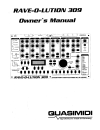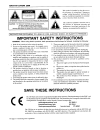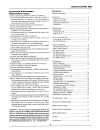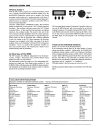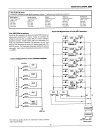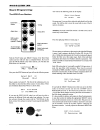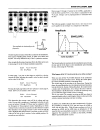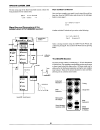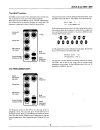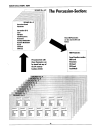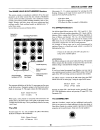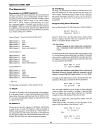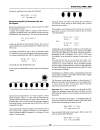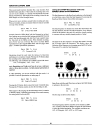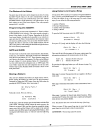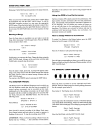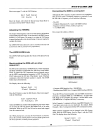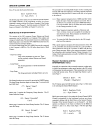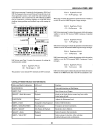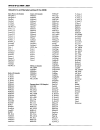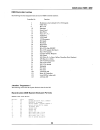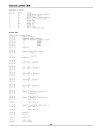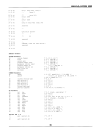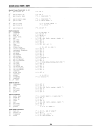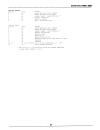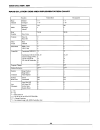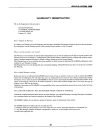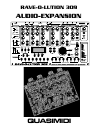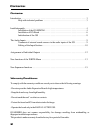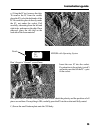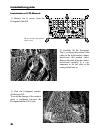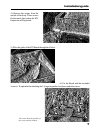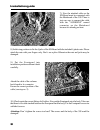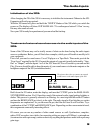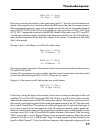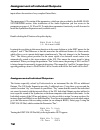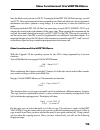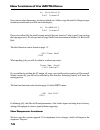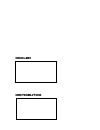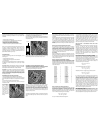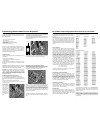- DL manuals
- Quasimidi
- Synthesizer
- Rave-O-Lution 309
- Owner's Manual
Quasimidi Rave-O-Lution 309 Owner's Manual
Summary of Rave-O-Lution 309
Page 32: Audio-Expansion
Audio-expansion rave-o-lution 309 quasimidi.
Page 33: Contents:
Contents: warranty conditions: introduction . . . . . . . . . . . . . . . . . . . . . . . . . . . . . . . . . . . . . . . . . . . . . . . . . . . . . . . . . . . . . 3 help with technical problems . . . . . . . . . . . . . . . . . . . . . . . . . . . . . . . . . . . . . . . . 3 installationguide . ....
Page 34: Introduction
Introduction: help with technical problems: congratulations on the purchase of the audio i/o expansion. This package will increase the functionality of your rave-o-lution 309 tremendously. The following new features are at your disposal after installation: 2 additional polyphonic audio outputs. 2 ad...
Page 35: Installationguide
Included in the package, besides this manual, are following items: 6 countersunk phillips screws 4 plastic nuts 4 small thread screws 4 washers 1 eprom with os 2.0 in anti- static foam material i/o-board incl. Cable ic removing tool check to see all the items listed above are included in the package...
Page 36: Installationguide
E.) using the ic tool, remove the chip. To remove the ic from the socket, place the ic tool at the both ends of the ic. Be careful to place it directly under the ic, not under the socket. Pull carefully, alternating from the left and right sides, and remove the chip. Once removed, place the old chip...
Page 37: Installationguide
Installationguide t instalation of i/o-board: 1.) remove the 6 screws from the frontpanel of the 309. 2.) carefully lift the frontpanel. Don't you forget the position of the cable on the right handed volume- knob-board (red marked cable). Remove the cable from the volume- knob-board carefully. It is...
Page 38: Installationguide
4.) remove the screws from the outside of the body. These screws fix the metal sheet where the i/o- expansion will be placed. 5.) place the jacks of the i/o-board through the 4 holes. 6.) fix the board with the included 4 screws. To optimize the attaching don't forget to put the 4 washers under the ...
Page 39: Installationguide
Installationguide 7.) now the attached cable on the i/o-board must be connected with the mainboard of the 309. There is just one way to connect the cable with the "audioexp" named connector on the mainboard because it is already pre-bent. 8.) in this step you have to fix the 4 jacks of the i/o-board...
Page 40: The Audio-Inputs
The audio-inputs w treatment of external sound sources via the audio inputs of the 309: some of the 309 users may not be totally aware of what can be done having the audio inputs access a synthesizer. Below, you will find a few examples, which you will be able to modify to fit your own needs. First ...
Page 41: The Audio-Inputs
Editing of the input sections: for each of the two audio inputs in-1 and in-2 you have a complete a.E.S. Synthesis section available. This means, you can treat (affect) the external sound-sources with the same parameters, which previously were only for internal use on your instrument. As there are n...
Page 42: The Audio-Inputs
Edit mix t: ext1 pan: out2 edit mix t: ext1 fx1send: 0 edit mix t: ext1 fx2send: 0 edit mix t: ext1 trigg: notrg here you can set the pan position for the sound-source on in-1. You will now find another new feature of the expansion card, which also affects the mix menu of the other instrument sectio...
Page 43
Inputs allows the creation of very complex gater effects. The menu pages 6-26 contain all the parameters, which are also provided by the bass-lead- synthesizer section. After installation of the audio expansion you lose access to the parameters on pages 6, 19, 20 and 24. To make these parameters fun...
Page 44
Now the kick is only sent out via out4. Turning back the edit value dial one step, you will see out 3. Once an instrument has been assigned to one of the individual outs, this assignment is maintained even after a pattern or song change. It is not necessary to store the selection you made. By turnin...
Page 45
To kick-motif 0 [ok] [cancel] to kick*motif 1 [ok] [cancel] clear seq? [ok] clear seq, sure? [ok] [cancel] init ext? [ok] now you can select the memory location to which you'd like to copy the motif to. Empty storage locations are indicated via a little star in the display: once you confirm [ok] the...
Page 46: New Sequencer Functions
Realtime-loop-recording: song-position-pointer (spp): the most important innovation can be found in the drumgrid. You'd best try this new function with a completely initialized pattern (init patt. On page 5 of the write menu). Go to the edit- pattern-menu and call up the drumgrid. The first new feat...
Page 47: Dealer
Dealer distributor.
Page 48
How to get a first impression of the sound? Important! How to reach the new oscillator models? We are sure that now you want to listen to some new sounds to evaluate the new possibilities of the synth-expansion. To do this, start any pattern and mute all the tracks except the bass/lead- synthesizer....
Page 49
Installationguide drum&percussion-expansion installationguide: included in the package, besides this installationguide, are the following items: - 1 board with the drum-expansion. - 1 ic with the new operating system on antistatic foam. - 1 ic removing tool. Check to see if all the items listed abov...