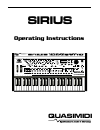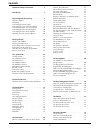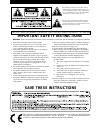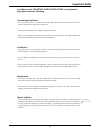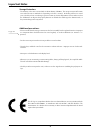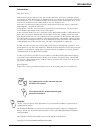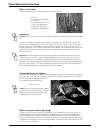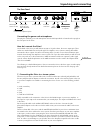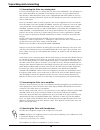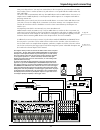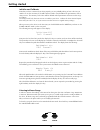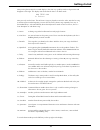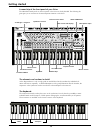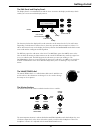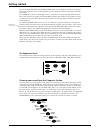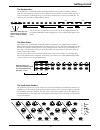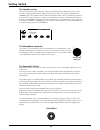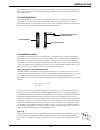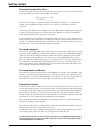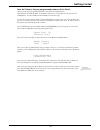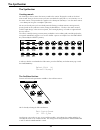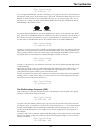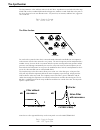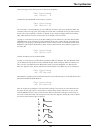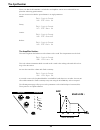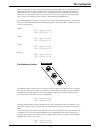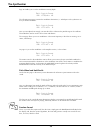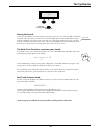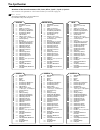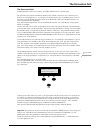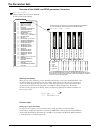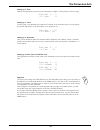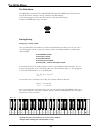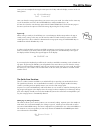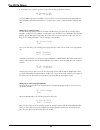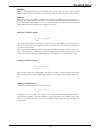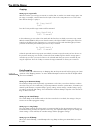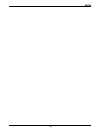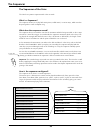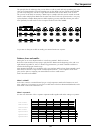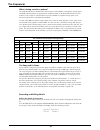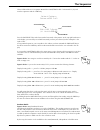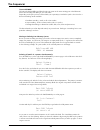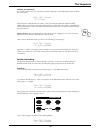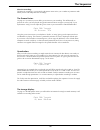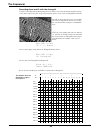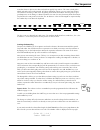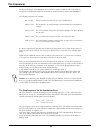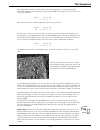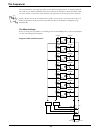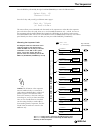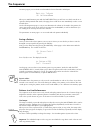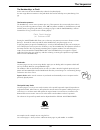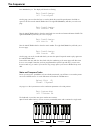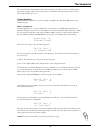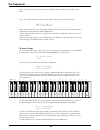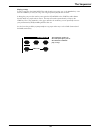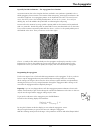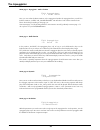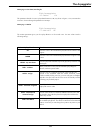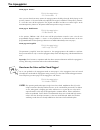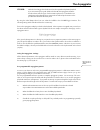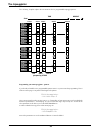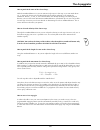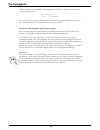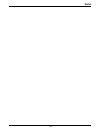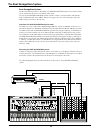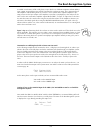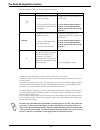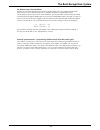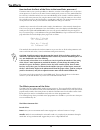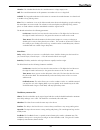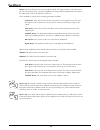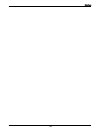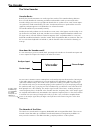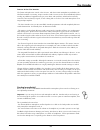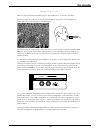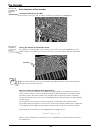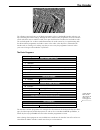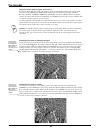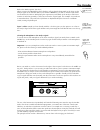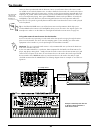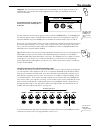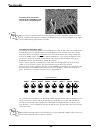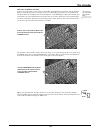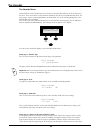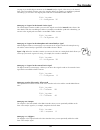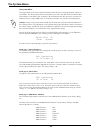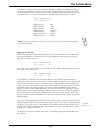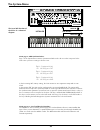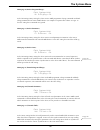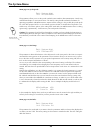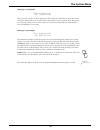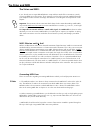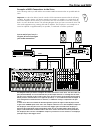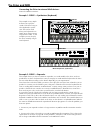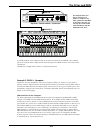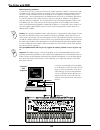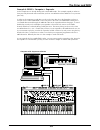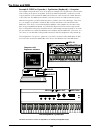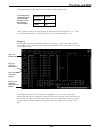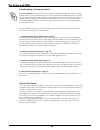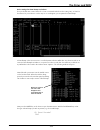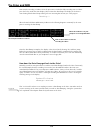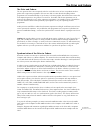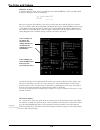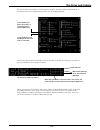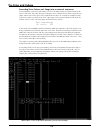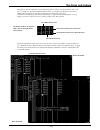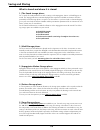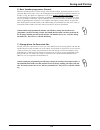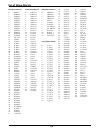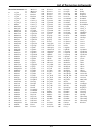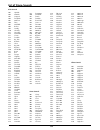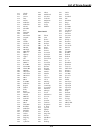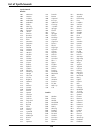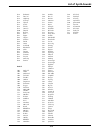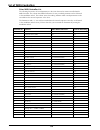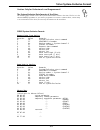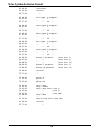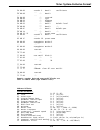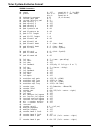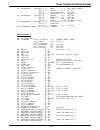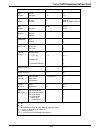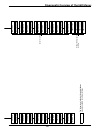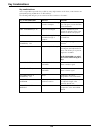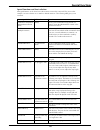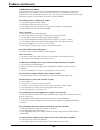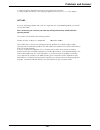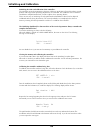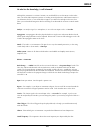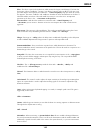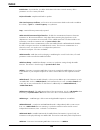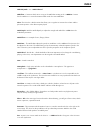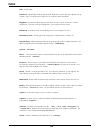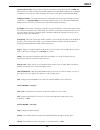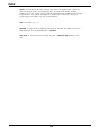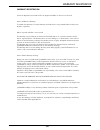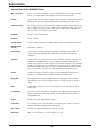- DL manuals
- Quasimidi
- Electronic Keyboard
- Sirius
- Operating Instructions Manual
Quasimidi Sirius Operating Instructions Manual
32 OHM
32 OHM
NATURAL
DRUMS
BASS-
SOUNDS
DIRTY
NATURAL
DIRTY
BASS
ELECTRONIC
DRUMS
PAD-
SOUNDS
909-TYPE
PLUCKED
SOUNDS
808-TYPE
LEVEL
BD
SNARE
HIHAT
PERC.
SYNTH 1
SYNTH 2
SYNTH 3
MOD.-WHEEL
ASSIGN
PART
SELECT
SOUND
SELECT
MODULATION
WHEEL
PITCH
BEND
TRACK-MUTING
PATTERN
SELECT
SONG
SELECT
PART
MUTE
PART/SEQ.
TO MIDI
PANORAMA
FX1/FX2
1
2
SNARE
HIHAT
DETUNE
FILTER-
OVERDRIVE
Q-FACTOR
VCF-EG
MACRO
VCA-EG
MACRO
MOD.-
DEPTH
MOD.-
RATE
SPECIAL-LOOP
TRACK-FADER
OVERBLAST
MOD.-
MACRO
WAVE-
MACRO
GLIDE
LPF 24 dB
RELEASE
0
32
64
96
127
LPF 12 dB
HPF 12 dB
PAGE/BANK
MASTER
VOLUME
MICROPHONE
CONNECTOR
VALUE
TEMPO
RECALL
EXIT
EDIT
WRITE
SHIFT
KEY-TRACKING
OCTAVE-UP
OCTAVE-DOWN
VCF-DYN.
VCA-DYN.
RANDOM-SOUND
PRESS BUTTON
FOR SOUND-CREATION
TAP-
TEMPO
DEMO
SYNC.
EXTERN
AUDIO
SYNC
CUTOFF
ENV.-MOD
VCA
LEVEL
PERCUSSION
PATTERN
BREAK
SPECIAL LOOP TRACKS
SYNTH 1
SYNTH 2
SYNTH 3
VOCODER
HOLD BUTTON AND
SELECT PART
ANALYSE
CARRIER
CARRIER-EXT.
MICRO.
HOLD
TO
SELECT
REW
ARPEG.
ON/OFF
START
SONG-STEP
STOP
FWD
PHONES
KICK/BD
3
4
5
6
7
8
9
10
11
12
13
14
15
16
SOLO-
SOUNDS
DRUM-SFX
EFFECT-
SOUNDS
SIRIUS
SIRIUS
by QUASIMIDI
CATEGORIES
MIXER
11 CHANNEL VOCODER
SEQUENCER
MODULATOR
OSCILLATORS
RESONANCE-FILTER
AMPLIFIER
EG-MACROS
PHONETISCHER SPEKTRAL TRANSFORMATOR
RECORD
SIRIUS
Operating Instructions
QUASIMIDI
Summary of Sirius
Page 1
32 ohm 32 ohm natural drums bass- sounds dirty natural dirty bass electronic drums pad- sounds 909-type plucked sounds 808-type level bd snare hihat perc. Synth 1 synth 2 synth 3 mod.-wheel assign part select sound select modulation wheel pitch bend track-muting pattern select song select part mute ...
Page 2: Contents
Important safety instructions unpacking and connecting . . . . . . . . . Getting started the synthesizer the percussion-sets the write-menu the sequencer . . . . . . . . 4 introduction . . . . . . . . . . . . . . . . . . . 7 8 . . . . . . . . . . . . . . . . 12 . . . . . . . . . . . . . . . 22 . . ....
Page 3: Contents
3 basic functions of the vocoder . . . . . . . . . 82 turning the vocoder on and off . . . . . . . . 82 setting the volume of the vocoder-sound . . . . 82 how can i select the different basic programs? . 82 how can i select analyze-signals and carrier? . . 84 using other external sound sources for t...
Page 4: Save These Instructions
2 the lightning flash with arrowhead symbol, within an equilateral triangle, is intended to alert the user to pres- ence of uninsulated "dangerous voltage" within the prod- uct's enclosure that may be of suf ficient magnitude to constitute a risk of electric shock to persons. The exclamation point w...
Page 5: Important Notes
Important notes in addition to the "important safety instructions" on the previous page please note the following: connecting to the mains: installation: maintenance: repairs and data: - - - - - - - - - do not connect the unit to a socket which is already feeding other units that can cause interfere...
Page 6: Important Notes
Important notes storage protection: additional precautions: - - - - - - - the memory of the unit is secured with a lithium battery (cr 2025). The storage contents will remain even when the unit is switched off. Depending on how it is treated, the battery will last for several years. Should you have ...
Page 7: Introduction
7 introduction introduction: caution: dear sirius-owner, with the sirius you have acquired a very user-friendly synthesizer. In the past, you had to spend a lot of money on many different types of equipment before you could create and record an entire mu- sical composition. This is a fact which we p...
Page 8: Unpacking and Connecting
Unpacking and connecting what is in the box unpacking: connecting the mains adapter: what else do you need to get going? The box in which the sirius is delivered contains the following parts: - the sirius - the external mains adapter - this manual - a guarantee registration form - 1 goose neck micro...
Page 9: Unpacking and Connecting
Unpacking and connecting the rear panel connecting the goose neck microphone: how do i connect the sirius? 1.) connecting the sirius to a stereo system: first plug the enclosed goose neck microphone into the xlr input which is located at the top right of the front panel of the sirius. On the back of...
Page 10: Unpacking and Connecting
10 unpacking and connecting 2.) connecting the sirius to a mixing desk: 3.) connecting the sirius to an amplifier: 4.) operating the sirius with headphones: if you are connecting the sirius to a mixing desk you must use the line inputs. The microphone in- puts of most mixing desks are unsuitable for...
Page 11: Unpacking and Connecting
11 unpacking and connecting now you're almost there!. You may have noticed that on the rear panel of your sirius there are addi- tional sockets. There is another 6,3mm (1/4") jack socket for a foot pedal and three midi sockets: in, out and thru. The sirius is able to communicate with any other midi ...
Page 12: Getting Started
12 getting started initialise and calibrate: listening to demo-songs: now that you have connected your sirius properly you are probably itching to hear it. Before you switch it on for the first time you should however initialise it and calibrate the performance aids for safety reasons. The memory of...
Page 13: Getting Started
13 getting started after pressing the two keys the normal display of the sirius says good bye with an elegant wave and disappears to the right. The display now shows that the sirius is in demo mode: now you only need to listen. The 16 demo -songs are played one after the other. After the last song i...
Page 14: Getting Started
14 getting started a round trip of the front panel of your sirius: the individual control panels on the front panel of the sirius are clearly divided. The following dia- gram gives you an overview of the most important functions of the sirius. The elements and sections in detail: the keyboard: as th...
Page 15: Getting Started
15 getting started the edit panel and display panel: the display panel is for communication with the sirius. It contains the display and the keys which enable you to move around the display's menus. The three keys below the display will now be referred to in this manual as the f1, f2 and f3 keys. De...
Page 16: Getting Started
16 getting started the control marked special-loop track-fader allows you to adjust the volume of the special- loop tracks. When the sirius is in record mode you can adjust the volume of the metronome with this control. The overblast-control is located right next to it. It allows you to lift up the ...
Page 17: Getting Started
17 getting started the number keys: the mixer panel: the synthesizer section: the number-keys 1-16 directly above the keyboard allow you to perform a number of different tasks. The most important feature here is the ability to choose whether you want sounds, patterns or songs. This choice is made by...
Page 18: Getting Started
18 getting started the vocoder section: this section controls the main functions of the vocoder which are the switching on and off of the vocoder, selecting vocoder presets, adjusting the volume as well as the routing of analyse and carrier signals. The vocoder section works closely with the mixer s...
Page 19: Getting Started
19 getting started the two wheels on the left of the front panel of the sirius are often referred to as performance aids. They allow you to change the sound while playing, particularly useful in a live situation. Each wheel has its own functions. The pitch-bend wheel, also known as the pitch-bender,...
Page 20: Getting Started
20 playing the sounds of the sirius: the sound categories: the sound banks and libraries: playing drum-sounds: by now you must be starving to hear the sounds of the sirius. Once you have left the demo-mode by pressing the exit-key you will see the following on the display: this means the following: ...
Page 21: Getting Started
21 how do i listen to the pre-programmed patterns of the sirius? There are 142 factory-programmed patterns in the sirius, the rom-patterns. These patterns cannot be deleted or overwritten and serve as a basic stock of new grooves and user-patterns. You can combine them randomly to form new songs. Yo...
Page 22: The Synthesizer
The synthesizer 22 the synthesizer creating sounds: the oscillator-section: we showed you how to access the factory sounds in the section "playing the sounds of the sirius". Now we will show you how to create your own sound with the synth parts 1,2 & 3 (part-keys 5-7 on the mixer section). This proc...
Page 23: The Synthesizer
Edit synt1-sound octave: 8 edit synt1-sound detune: 0.38 edit synt1-sound glide: 127 edit synt1-sound monophon: on edit synt1-sound egp-mod: +24 edit synt1-sound egp-dec: 113 ` press the right-hand page-key once more. This brings you to page 2 of the menu. The parameter on menu page 2 allows you to ...
Page 24: The Synthesizer
The synthesizer 24 the last parameter of the oscillator section is the vcf-drive. It produces an overload of the filter stage which leads to those wonderfully distorted and aggressive overdrive-sounds. Each filter in the parts of the sirius therefore has its own distortion unit - very useful for, fo...
Page 25: The Synthesizer
0 32 64 96 127 on the next page of the menu you can set the cut-off frequency: and then the filter bandwidth and resonance (q-factor): the resonance is a factor producing an over-loading of the level of the cut-off frequency. When the resonance-values are high, such over-loading causes the filter to...
Page 26: The Synthesizer
The synthesizer 26 please note that the eg-macros for both filter and amplifier sections are not identical but are placed in order using specific criteria. You can of course fine edit the opened macro in its single parameters: attack: decay: sustain: release: this section regulates the behaviour of ...
Page 27: The Synthesizer
When you hold down a note on the sirius keyboard you automatically start the envelope generator. During the attack time the sound will increase until it has reached its maximum level. After that the decay time sets in, and the volume of the sound decreases until it reaches the adjustable sus- tain-l...
Page 28: The Synthesizer
The synthesizer 28 page 28 enables you to set the modulation intensity/depth: the following menu pages contain the modulator destinations, i.E. Which part of the synthesizer sec- tion you wish to modulate: here you can adjust how strongly you want the lfo to influence the pitch change of the oscilla...
Page 29: The Synthesizer
Press button for sound-creation random-sound storing the sound: the quick-save function to save/store your sound: recall and compare sound: once you have edited your custom made sound you can store it on one of the 96 user-sound mem- ory spaces. This also allows you to access the sound via midi with...
Page 31: The Percussion Sets
The percussion sets 31 the percussion sets compared with the other sirius sections, the percussion part has a special status. This part takes up to twelve instruments simultaneously (called a percussion set). A percussion set plays in 12 voice polyphony (i.E. You can play all 12 instruments in the s...
Page 32: The Percussion Sets
The percussion sets 32 choosing instruments: the menu pages: when you are in the set-menu you can determine with the keys of the sirius keyboard which of the 12 different percussion instruments you want to edit. Apart from an overall view of the percussion section, the above diagram also shows you t...
Page 33: The Percussion Sets
The percussion sets 33 menu page 2: (tune) menu page 3: (level) menu page 4: (panorama) menu page 5 and 6: (fx1-send and fx2-send) important: with the tune parameter you can tune the instrument to a higher or lower pitch (in half-tone steps). On menu page 3 you determine the output level (volume) of...
Page 34: The Write-Menu
The write-menu: storing/saving: the write-key located next to the value/tempo-dial opens the write-menu. This menu con- tains all the functions relevant to storing, initialising and data-dumping. In the following pages we will look at the functions of this menu more closely. First press the write-ke...
Page 35: The Write-Menu
Once you have completed entering the name press the f1 key under the display to access to the fol- lowing menu: here you select the storage space where you want to store your sound. You select it in the same way as you selected the sound. Use the categories-keys and the number-keys 1-16. You can als...
Page 36: The Write-Menu
The write-menu 36 if you want to store a pattern, press the f1-key.The following sub-menu will open: you have 100 storage spaces available to save a pattern. Choose the desired storage space with the value/tempo-dial and confirm with f1. If you press the f3-key you will cancel the storage proce- dur...
Page 37: The Write-Menu
The write-menu 37 initialise: with the following init-functions you can literally "hide" sounds, patterns and songs. This is very prac- tical if you want to return to the sirius' original factory settings in order to program or edit a sound. Please note that sounds, patterns or complete songs will n...
Page 38: The Write-Menu
The write-menu 38 copying: data-dumping menu page 8 (copy motifs) menu page 9 (momento dump) menu page 10 (sound dump) menu page 11 (song dump) menu page 12 (all-dump) with this function you can copy user-motifs to another part or another user motif storage space. You can copy, for example, a motif ...
Page 39: Notes
Notes 39.
Page 40: The Sequencer
The sequencer 40 the sequencer of the sirius the sirius has a pattern-sequencer with 7 parts or tracks. The sequencer allows you to play little music pieces, called 'motifs', in various ways, which can then be put together to form a complete song. The sequencer does not record the sound of the instr...
Page 41: The Sequencer
This principle has the advantage that you can delete or edit any track without jeopardizing any of the other (non-selected) tracks. Given the fact that even for the drums you have several tracks available you can easily change the sounds for single drum instruments such as bass-drum, snare or hihat....
Page 42: The Sequencer
The sequencer 42 what is being saved in a pattern? The song and its steps: recording and editing motifs: you might already have noticed that the sirius contains a total number of 242 pattern storage spaces. 142 rom (factory) patterns are permanently installed and can not be deleted by mistake. You c...
Page 43: The Sequencer
Select user and choose user-pattern 09 with the value/tempo-dial. Confirm with f1 [ok] and start the sequencer with the start-key. Press the part-select-key and select another part (track) of the pattern. At the top right-hand corner of the display you can always see which part (track) you have just...
Page 44: The Sequencer
The sequencer 44 time to record! Moving or deleting user memory spaces: deleting all motifs in a pattern simultaneously: following the dial twiddling and dice throwing we come to the most exciting part of the edit-motif menu: the recording and editing of your own ideas. Depending on the part you hav...
Page 45: The Sequencer
Deleting one motif only: procedure: if you want to delete only one motif from one track select page 3 of the edit-pattern-menu and then press the f2-key. Now the motif is empty because the values of the notes have been deleted. With the value/ tempo-dial you can enter a new motif length between 1 an...
Page 46: The Sequencer
The sequencer 46 you haven't started recording yet, but when you press the record-key once more or the f2 key un- der the display you will hear a one bar count-in (pre-count) from the metronome. You can adjust the volume of the metronome with the special-loop-track- fader. While the metronome is "ti...
Page 47: The Sequencer
After the recording: following the recording of your motif the edit pattern menu offers you a number of parameters with which you can edit and perfect the recordings. On page 2 of your menu you can add a groove-factor to your recording. This will basically re- position the notes you have played usin...
Page 48: The Sequencer
The sequencer 48 recording drum-motifs with the drumgrid: to make a recording with the drumgrid proceed as follows: first select a drum part with the part-key of the mixer section. Only the orange coloured parts (parts 1-4) can use the drumgrid record mode. We will use the percussion part in our exa...
Page 49: The Sequencer
A two bar theme is split into two bars each with 16 equally long sections. This forms a fixed grid in which only 16th notes can be inserted. In techno and dance sections you very often hear continu- ous hihat-lines consisting of 16th notes. By putting all the drum instruments onto this grid you get ...
Page 50: The Sequencer
The sequencer 50 another useful feature of the drumgrid is that you can set another resolution of the notes while en- tering them. Hold down the shift-key and select the desired resolution with the page/bank-key. The following resolutions are available: 8th of a note: lowest resolution. The bar only...
Page 51: The Sequencer
One requirement to ensure your first success with the step sequencer is an empty synth motif. Should the sequencer not be switched on yet, press the start-key. Now press the f2 or f3 key to en- ter the step sequencer. Now enter the first note using the keyboard. Just press one of the keys. The first...
Page 52: The Sequencer
The sequencer 52 play around with the step sequencer and try out its different step-parameters. As already explained the results are not always predictable. But is this not part of the attraction of electronic music? Once you have worked out your own system with the step sequencer you wont want to m...
Page 53: The Sequencer
Press the edit-key followed by the right-hand page/bank-key to access the edit-mix menu. Press the f3 key and you will go to edit-mix menu page 1. This menu allows you to command each part (track) of the sequencer to either drive the respective part of the sirius (here the synth-1 part) or to send o...
Page 54: The Sequencer
The sequencer 54 on menu page 2 you see which sound number has been allocated to which part: when you switch between parts with the part-select-keys you will soon see which sounds are as- signed to which particular part (track). Changing these sounds alone can immediately result in a new musical ide...
Page 55: The Sequencer
The number-keys or 'pads': in this section we call the 16 number-keys above the keyboard 'pads'. You can assign different functions to the pads which later can be called up at any time during a live gig. The number-keys 1-8 can store 8 patterns per song. These patterns do not necessarily have to be ...
Page 56: The Sequencer
The sequencer 56 press number-key 13. The display will show the following: on this page you can select the part i.E. Track to which the special-loop-track motif should be as- signed. To do this turn the value/tempo-dial. The right page/bank-key will take you to the next page. Turn the value/tempo-di...
Page 57: The Sequencer
The sequencer 57 the second octave of the keyboard can be used to transpose the synth-1-3 parts in realtime while the pattern is playing. Why not just try this function. You will be amazed how many ideas for com- plete songs will open up to you. With the patterns created by you you can arrange a com...
Page 58: The Sequencer
The sequencer 58 when you press the f3-key [del] the selected step will be deleted. All the following steps shuffle back. Page 5 of the edit-song menu contains a copy function. The display shows the following: when you press the f2-key the selected step will be copied. The step you want to replace w...
Page 59: The Sequencer
The sequencer 59 playing a song: to play a song press the song-select-key and select the song using one of the number-keys 1-16. Press the start-key to start your song. One song-step will be played after the other. If during play you press the start key once again the led will blink in the start-key...
Page 60: The Arpeggiator
The arpeggiator 60 the arpeggiator the selection of manufactured arpeggio-types the arpeggiator is the most used feature to create exciting sequence-figures and also unusual melodies. Basically the arpeggiator is separated into two different units. The first unit is more or less the same in every ar...
Page 61: The Arpeggiator
The arpeggiator 61 tip especially for live-performance - the arpeggiator-freeze-function programming the arpeggiator expert-tip : a favorite function, that in the first place has been realized in our synthesizer quasar, is the so called arpeggiator-freeze-function. This function allows transposing, ...
Page 62: The Arpeggiator
The arpeggiator 62 menu-page 1: arpeggiator - mode selection menu-page 3: hold-function menu-page 4: dynamic menu-page 5: resolution edit arpeggiator i 1 > mode. Arpeg edit arpeggiator hold: on edit arpeggiator dynamic:off edit arpeggiator resolutn:16 here you can select the basic-functions of the a...
Page 63: The Arpeggiator
Menu-page 6: gate-time (note-length) menu-page 7: motion this parameter decides if a note is played with staccato (=0, very short) or legato (=127, connected to next note). You can change this parameter in 128 steps. The motion-parameter gives you the replay-direction of the stored notes. You can se...
Page 64: The Arpeggiator
Menu-page 8: octaves menu-page 9: double-notes menu-page 10: length-fit expert-tip: edit arpeggiator octaves: 2 edit arpeggiator dblnote: on edit arpeggiator edit arpeggiator i1> mode: arpeg here you can select how many octaves the arpeggio-pattern should go through while playing. In the position „o...
Page 65: The Arpeggiator
Chord: saving the arpeggiator - settings: free-programmable-arpeggiator-pattern: with the chord-trigger the chords won’t be taken apart but rhythmical touched. If you for instance play a good old chord of the 70’s the arpeggiator will strike this chord over and over again. For this function please u...
Page 66: The Arpeggiator
The following graphic explains the construction the free programmable arpeggio-pattern: programming your own arpeggiator - pattern: if you already selected the free-programmable pattern (mot 1-9) you can start the programming. First of all choose menu-page 11 to punch in the length of the pattern: h...
Page 67: The Arpeggiator
How to punch in the notes of the selected step: how to select the velocity of the chosen step: caution: you can hear the change of the velocity-value through these numbered buttons only if on the selected sound the parameter vca-dyn or vcf-dyn is turned on. How to punch in the length of a tone on th...
Page 68: The Arpeggiator
With the f1-button you will start the storing-procedure. You will see a display-announcement for selecting a storage-space. The storage-spaces 1-9 you can select with the value-wheel. Pressing the f1-button you will store the constructed pattern. The f3-button will cancel your storing-action. Before...
Page 69: Notes
Notes 69.
Page 70: The Beat-Recognition-System
Beat-recognition-system: another extraordinary feature of the sirius is its beat-recongition-system. This function allows you to synchronise the sirius to an external audio signal. You can use the beat-recognition-system to create a remix of a vinyl-record or cd with the help of additional tracks of...
Page 71: The Beat-Recognition-System
A suitable sound source will be a cd-player, a tape-deck or an old drum-computer without midi or sync.-output. A record player can only be connected via a phono pre-amp. This is integrated in all hifi-amplifiers and dj-mixing desks. If you have a stereo system with a separate amplifier or pre- amp y...
Page 72: The Beat-Recognition-System
A sequence of kick-drums will of course not tell the sirius where it is in a bar. You may also want to synchronise music pieces with a more demanding groove than a pure four-on- the-flour pattern. You will have to tap the quarter beats of the music piece to start the sirius with the tap-key. With th...
Page 73: The Beat-Recognition-System
For difficult cases: the beat offset: external synchronisation - synchronising additional units with the audio-signal: readings in our audio-laboratory have shown that some music pieces are synchronised perfectly when it comes to the tempo but that there is a audible deviation in complicated passage...
Page 74: The Effects
How to direct the parts of the sirius to the two effects processors? The effects processors of the sirius: the mixer-section offers you the possibility to direct the sound of a part straight to one of the sirius' effects processors. To the left of the mixer-section control panel you can see a key ma...
Page 75: The Effects
Chamber: hall: cathedrl: plate: level(0-127): time (0-127): echo effects: delay: pandelay: level(0-127): time (0-127): feedback (0-127): chorus: slowchor: fastchor: superchr: feedbchr: the chamber-reverb has the sound character of a large empty room. The sound characteristics of this parameter are s...
Page 76: The Effects
The effects 76 flanger: level(0-127): time (0-127): feedback (0-127): rate (0-127): depth (0-127): shortdel: pandelay: level (0-127): time (0-127): feedback (0-127): expert´s tip: expert´s tip: this effect allows you to create very spacy sounds. The flanger is based on the same princi- ple as the ch...
Page 77: Notes
Notes 77 notes 77.
Page 78: The Vocoder
The sirius-vocoder vocoder-basics: how does the vocoder work? The vocoder of the sirius: basically the vocoder transmutes one audio-signal into another. This somewhat boring definition does not really describe the fascinating and almost inexhaustable sounds you can create with a vocoder: change your...
Page 79: The Vocoder
Features of the sirius-vocoder: -the drum and synthesizer sounds of the sirius are, with their infinite manipulation possibilities, the ideal basic materials for creating unique vocoder sounds. You can use the sirius immediately without needing any additional equipment using its seven drum- and synt...
Page 80: The Vocoder
Presetting the gain-control: easy-mode: the gain-control allows you to determine the input sensitivity of the built-in microphone pre- amplifier. The control is located on the right of the rear panel of the sirius. Turn the gain-control to the middle setting (12 o´clock position). If you have connec...
Page 81: The Vocoder
Select prg.1..16 while you still hold down the vocoder-key press the number key 1 - as shown in the photo. Than say a couple of words into the goose-neck microphone of the sirius. You should put your mouth quite close to the microphone (see drawing!!!) should your sirius be connected to a audio-unit...
Page 82: The Vocoder
Basic functions of the vocoder: turning the vocoder on and off: setting the volume of the vocoder-sound: how can i select the different basic programmes? The vocoder is turned on and off with the vocoder-key located on the mixer-panel. The output-level of the vocoder you can change in the usual way ...
Page 83: The Vocoder
The following overview shows you all basic programmes of the 11 bandwidth-vocoder and gives you tips concerning these basic settings. Although we have said that some programmes are more suited to vocals and others more to artificial sounds, these tips should not be considered as hard and fast rules....
Page 84: The Vocoder
How can i select analyse-signals and carrier? Selecting sirius-parts as the analyse-signal: selecting sirius-parts as carrier: you already know that the sound of the analyse-signal is transmuted into that of the carrier-signal. Four keys on the mixer-panel decide which sources are to be fed into the...
Page 85: The Vocoder
Back to the worksong nr 2 "voc grov": when you press the analyse-key the lit part-keys tell you that the drum tracks of the sirius are the analyse-signals of the vocoder. When you hold the carrier-key you will see that the synth-tracks are selected as the carriers. With playing the sequencer try and...
Page 86: The Vocoder
Once you have experimented with the different carriers you will notice that not all carrier-sounds are suitable for use with the human voice. In order to obtain the best results, the sound of the carrier should be similar to that of the human voice. Safe bets are the sirius-waveforms spectrae, mal-c...
Page 87: The Vocoder
Important: tip: the gain-control on the back of the sirius determines also the input sensitivity of the analyse-in. If you connect other audio equipment to this socket you should first set the gain- control to minimum. You can switch the external carrier-signal on and off with the carrier-ext.Key on...
Page 88: The Vocoder
Tip: tip: you can also control the bands of the vocoder with an external sequencer. All dial movements can be recorded in the sequencer and then automated. This way you can for example create impres- sive automatic phasing effects with the vocoder. You will find the filterbank-programs on the number...
Page 89: The Vocoder
How can i set effects and pan? As the icing on the cake you can refine your vocoder-sound with the sirius-effects. Mix in rhythmic delays to a speaking groove in real-time or let your robot hold great speeches in a tiny bathroom. The procedure you already know from the description of the mixer-panel...
Page 90: The Vocoder
The vocoder menu: most parameters of the vocoder-menu can also be set using the dials and keys on the front panel of the sirius. There are however some parameters which can only be set in the edit-vocoder menu. The menu-pages of these restricted parameters are marked with a (*) in the following desc...
Page 91: The Vocoder
On page 4 you find the bypass-function for the analyse-signals of the sirius (ie. The internal parts of the sirius which are being sent to the vocoder). When for example you modulate a pad with a drumloop, you can mix in the original pad-sound with a controllable volume of 0-127. The carrier-bypass ...
Page 92: The Vocoder
Tip: if you are using the microphone as analyse-source you can emphasize (with highpass) the sibi- lant qualities of the voice to increase the intelligibility ( ie. The t's and s's). On the last 18 menu-pages you can set the volumes and the panorama settings of the other 9 fre- quency bands. Yes it´...
Page 93: The Vocoder
The vocoder 93 configuration diagram of the vocoder: pan pan pan pan pan pan pan pan pan level level level level level level level level level level level level level level level left audio-out right audio-out stereo-output fx1-send fx2-send fx-2 fx-1 band 1 band 2 band 3 band 4 band 5 band 6 band 7...
Page 94: The System-Menu
The system-menu: the system menu of the sirius contains parameters which allow you to change the basic settings on your sirius. The factory settings have the parameters set is such a way that the sirius functions best when acting as a stand-alone unit. A change of these parameters may be necessary i...
Page 95: The System-Menu
In some cases it might be necessary to change this allocation to adapt to your midi-setup. This you can do in the system-menu. On page 3 of this menu you find the parameter "m.Channel". It allows you to set the master-channel of the sirius. In the above described factory setting it has the value 1. ...
Page 96: The System-Menu
The system-menu 96 menu-page 5 (midi-synchronisation): menu-page 6-11 (send- and receive-functions): page 5 of the system-menu contains a parameter which can also be set on the front panel of the sirius. Here you have 3 settings to choose from: in the first setting 'int' (factory setting), the siriu...
Page 97: The System-Menu
The system-menu 97 menu-page 6 (receive program-change): menu-page 7 (receive parameter): menu-page 8 (receive start): menu-page 9 (transmit program-change): menu-page 10 (transmit parameter): menu-page 11 (transmit clock): edit system/midi rxprgchg: on edit system/midi rxparam: on edit system/midi ...
Page 98: The System-Menu
Menu-page 12 (sysex-speed): menu-page 13 (poti-snap): menu-page 14 (poti info): edit system/midi sx-spd:norm edit system/midi potsnap:off a22:sawbass 130 -> cutoff: 100 edit system/midi potinfo: on this parameter allows you to set the speed at which system-exclusive data (momentum, sound, song and a...
Page 99: The System-Menu
The system-menu 99 menu-page 15 (track mute): menu-page 16 (beat input): edit system/midi trkmute: on edit system/midi when you have come this far in the manual you will surely have noticed that the two lower octaves of the sirius-keyboad allow you to mute and un-mute tracks as well as transpose the...
Page 100: The Sirius and Midi
The sirius and midi: if you already own an expanded midi-device setup and have made all the connections yourself, you can probably ignore this section. Those amongst you who wish to connect a midi-keyboard to your computer for the first time should pay strict attention to the diagrams and explanatio...
Page 101: The Sirius and Midi
The sirius and midi 101 examples of midi-connections to the sirius: in the following section you will find the most common midi-connections that are possible with the sirius. In order to be able to hear the sound of all the instruments mentioned in the following examples, the audio-outputs of all de...
Page 102: The Sirius and Midi
Connecting the sirius to external midi-devices: now to the midi-connections: example 1: sirius + synthesizer (keyboard) example 2: sirius + expander this example is very simple. It allows you to play the sounds of the sirius using an- other keyboard or synthe- sizer. This can be useful when your key...
Page 103: The Sirius and Midi
The sirius and midi 103 should the midi tx of the sequencer track of the sirius correspond to the midi rx of the selected part of the external device, simply activate the "part/sequence to midi"-function of the sirius for the relevant part. Naturally this example will also work for a keyboard-synthe...
Page 104: The Sirius and Midi
Midi-sequencing software: if you don´t have it yet, you will of course need a suitable sequencer-software to run the sirius with a computer-setup. Here the selection is enormous. There are however certain standards in the mu- sic-scene. The most commonly used are the products of the companies steinb...
Page 105: The Sirius and Midi
The sirius and midi 105 example 4: sirius + computer + expander in this example we are already dealing with a small midi-studio. This example expands on what we have previously discussed and assumes that you have one midi-in and one midi-out on your com- puter only. In order for the computer to send...
Page 106: The Sirius and Midi
Example 5: sirius as expander + synthesizer (keyboard) + computer this example corresponds more or less to the previous examples. The only difference is that now the sirius is taking on the part of an expander. Should your master-keyboard be a synthesizer you will only pay attention to the fact that...
Page 107: The Sirius and Midi
The sirius and midi 107 midi - problems and solutions: the computer does not receive any midi-data: the computer does not send midi-data: pc: incoming and outgoing midi-data is in most sequencer programmes indicated by a blinking dot or a moving bar. Cubase does it using two displays in the transpor...
Page 108: The Sirius and Midi
Changing sound banks and sound programmes with midi: the sounds of the sirius are systematically put in order in banks containing 96 sound programmes each. For example: if you have composed a song on your sequencer software, and you want to switch to a different sound within the song, you can switch...
Page 109: The Sirius and Midi
The sirius and midi 109 selecting the drum sounds is a little easier as the sirius has only two banks here. Other sequencers allow you to sometimes change between banks with the values 0, 1, 2, 3. To dis- cover how this works with your software, please refer to you manual or simply try it out! In th...
Page 110: The Sirius and Midi
The sirius and midi 110 data-dumping - storing your data! How to data-dump: very, very important! As a safety measure you should regularly 'data-dump' (data-save) the sounds, patterns and songs you created in the sirius to an external sequencer or midi-file-player. You will do yourself and your care...
Page 111: The Sirius and Midi
The sirius and midi 111 basic settings for data-dumps to cubase: first you should start a new cubase-file. Create a new track and choose the setting "any" or "om" for the channel. If your cubase is set the way it is in our diagram, you are primed for data-dump. A data-dump of the sirius consists of ...
Page 112: The Sirius and Midi
The sirius and midi 112 now start the recording in cubase. Once the pre-count is finished and the recording starts in cubase press the f1 key under the sirius-display [ok] to initiate the data-dump. The display of the sirius is now showing that the data-dump is being sent. An increasing bar informs ...
Page 113: The Sirius and Cubase
The sirius and cubase 113 the sirius and cubase: synchronisation of the sirius to cubase: the one question that is most frequently asked on our hotline refers to how our products work to- gether with a sequencer programme. Here we were able to notice that the steinberg cubase programme (also recomme...
Page 114: The Sirius and Cubase
The sirius and cubase 114 the sirius as slave: in order to make the sirius a slave you simply press the sync.Extern-key. The key should now be lit and the following is shown in the display: when you now press the play-key of the sirius you will notice that it will still start. Do not worry. This is ...
Page 115: The Sirius and Cubase
115 the rest has to be set in cubase. As in the previous example, open the window "synchronisation" in the options-menu. The required settings can be seen in the diagram below: after entering the parameters click ok to close the window. To activate the settings you only have to press the sync-button...
Page 116: The Sirius and Cubase
The sirius and cubase 116 when cubase is set as in the above illustration, you can start recording. Recording sirius-pattern and -songs into an external sequencer: to record patterns of the sirius with cubase it is first of all important that you synchronise both de- vices to each other. This is bes...
Page 117: The Sirius and Cubase
117 now click on the record-button in the transport window of cubase. Of course cubase won´t start yet - it is waiting for the start command from the sirius. So now press the play-key of the sirius. Cubase will now record. To end the recording press the stop-key of the sirius. Should the recorded pa...
Page 118: Saving and Storing
Saving and storing 118 what is stored and where it is stored: 1.) the sound storage places: 2.) motif-storage places: 3.) arpeggiator-motion-storage places: 4.) pattern-storage places: 5.) song-storage places: for a sound, all sound parameters as well as settings of the arpeggiator, gaters or chord-...
Page 119: Saving and Storing
Saving and storing 119 6.) basic vocoder-programmes (presets): 7.) storage places for percussion-sets: what are vocoder-presets? As all the settings of the vocoder (volume, panorama position of the sin- gle bands, bypass-level, parts of the low-and highpass-filter and the basic programme selection) ...
Page 120: List of Wave-Macros
Snare-wave-macros 0 606snar1 1 606snar2 2 808snar1 3 808snar2 4 808snar3 5 909snar1 6 909snar2 7 drysnar1 8 drysnar2 9 efsnare1 10 efsnare2 11 efsnare3 12 efsnare4 13 efsnare5 14 flsnare 15 hipsnar 16 indsnar1 17 indsnar2 18 linsnar1 19 linsnar2 20 linsnar3 21 ms20snar 22 noise1 23 noise2 24 noise3 ...
Page 121
Percussion-intruments 0 12_tom 1 12_tom_d 2 14_tom 3 14_tom_d 4 16_tom 5 16_tom_d 6 606bass 7 606clohh 8 606cymb 9 606hitom 10 606htom2 11 606lotom 12 606mehat 13 606opnhh 14 606snare 15 808clohh 16 808clhh2 17 808clap 18 808clave 19 808cymb 20 808dkick 21 808hicon 22 808hitom 23 808kick1 24 808kick...
Page 122: List of Drum-Sounds
A59 pump909 a60 danckick a61 dutch a62 daftkick a63 zannz bd a64 house 1 a65 dist-808 a66 808 kic2 a67 reverbkk a68 808xfett a69 808 high a70 big 808 a71 bigpitch a72 pitcher a73 fluf808k a74 bumpi a75 808kick1 a76 punchkic a77 deep 808 a78 gummm808 a79 clean808 a80 c.P. 808 a81 pitchkic a82 elektro...
Page 123: List of Drum-Sounds
A31 glitsch a32 slitsch a33 univox a34 dirty a35 natura a36 modulate a37 modulat2 a38 ms 20 a39 ms 20pit a40 sirius a41 dirtyhh1 a42 metalic a43 messerhh a44 longms a45 zippi a46 crackle a47 noizehat a48 lfo-hatt a49 909 hat a50 909 high a51 909cuteg a52 909**-** a53 hiphop a54 higher a55 lfo a56 re...
Page 124: List of Synth-Sounds
A58 percular a59 bottom a60 sequenzc a61 into spa a62 ambientt a63 chorseq! A64 a65 arpeggio a66 trancer a67 goa ! A68 arpeggi2 a69 trancer3 a70 hardseq! A71 syncsynt a72 sequenza a73 techno! A74 filters1 a75 highseq2 a76 uppercls a77 syncer2 a78 orgelton a79 orcsolo a80 pulssolo a81 vocoderc a82 fi...
Page 125: List of Synth-Sounds
C29 instable c30 bass ??? C31 bassline c32 309 bass c33 x-voice c34 koyaa c35 strangep c36 enfrhmki c37 rel-pad1 c38 d.I.Auge c39 deep-pad c40 stoffich c41 wunderpd c42 dunepad1 c43 feel it! C44 juno-org c45 histring c46 portella c47 digistrx c48 digichor c49 psycorg2 c50 tadavoc c51 mellows c52 mad...
Page 126: List of Midi-Controllers
List of midi-controllers 126 sirius midi-controller list the following list contains all sound parameters of the sirius that can be remote controlled with a midi controller. The column "mod.Wheel allocation" shows you which parameter can be allocated to the modulation wheel. The column "internal rec...
Page 127
Sirius system-exclusive format 127 caution: only for professionals and programmers!! The system-exclusive data formats of the sirius: sirius system-exclusive format: the following pages contain a list of the system-exclusive data formats of the sirius. This list is for the advanced midi-programmers....
Page 128
Sirius system-exclusive format 128 02 00 00 track mutes 02 01 00 reserved ... 04 7f 00 -"- 05 00 00 kick sound 1 parameter 05 01 00 -"- 2 -"- ... ... 05 5f 00 -"- 96 -"- 06 00 00 snare sound 1 parameter 06 01 00 -"- 2 -"- ... ... 06 5f 00 -"- 96 -"- 07 00 00 hihat sound 1 parameter 07 01 00 -"- 2 -"...
Page 129
Sirius system-exclusive format 129 54 00 00 vocoder 1 band 1 coefficients ... ... 54 00 08 -"- band 9 ... ... 54 0a 00 -"- reserved 54 0b 00 -"- type 54 0b 01 -"- highpass 54 0b 02 -"- lowpass 54 0b 03 -"- band 1 default level ... ... 54 0b 0b -"- band 9 -"- 54 0b 0c -"- band 1 default pan ... ... 5...
Page 130
Sirius system-exclusive format 130 common-parameter: 00 speed 0..127 speed bit 1..7 (in bpm) 01 groove bit 4..6: groove 0..7 (0%..100%) bit 0: speed bit 0 02 keyboard transpose 0,12 (0,+1 octave) 03 current gate pad 0..3 04 current velocity pad 0..3 05 pad velocity 1 0..127 06 pad velocity 2 0..127 ...
Page 131
Sirius system-exclusive format 131 58 arpeggiator byte1 bit 5..6 mode 0..2 (arp,gater,chord) bit 3..4 octaves 0..3 (1..4) bit 2 arpeg.On/off0,1 (off,on) bit 0..1 resolution 1..3 (8,16,32) 59 arpeggiator byte2 bit 6 double 0,1 (off,on) bit 5 lenghtfit 0,1 (off,on) bit 4 hold 0,1 (off,on) bit 0..3 mot...
Page 132
Sirius system-exclusive format 132 36 modulation wheel assign5 0..127 (bit 6 is depth bit 7) 37 mod.Wheel assign5 depth 0..127 38 arpeggiator packed byte 1 (only on synth part) 39 arpeggiator packed byte 2 (only on synth part) 3a arpeggiator packed byte 3 (only on synth part) 3b arpeggiator gate (on...
Page 133
Sirius midi-implementation chart 133 function basic channel mode default messages note number 36-96 36-96 24-112 velocity note on note off aftertouch keys channel msb (7 bit) lsb (1 bit) system common song position song select tune request system real time clock commands aux messages 120 all sounds ...
Page 134
Diagramatic overview of the edit menus 134 select -edit vocoder-edit song-edit p ads-edit system-edit fx2-edit fx1-edit mix -edit p a t tern-edit arpeggio -edit sound -edit p ad1 p attern assign p ad2 p attern assign p ad3 p attern assign p ad4 p attern assign p ad5 p attern assign p ad6 p attern as...
Page 135
Diagramatic overview of the edit menus 135 p ad13 t rack p ad14 t rack p ad15 t rack p ad16 t rack p ad9 v elocity p ad10 v elocity p ad11 v elocity p ad12 v elocity p ad13 motif p ad14 motif p ad15 motif p ad16 motif p ad13 motif bank p ad14 motif bank p ad15 motif bank p ad16 motif bank p ad13 sou...
Page 136: Key Combinations
Key combinations 136 key- or dial combination shift & mod-wheel assign shift & number-key 9-12 shift & part-key arpeggio on/off & number-key 1-16 shift & page/bank analyse & part-keys carrier & part-keys vocoder on/off & number-key 1-16 keyboard-keys & page/bank vocoder on/off & mixer-dial edit leve...
Page 137: Special Functions
Special functions 137 special functions and short selection: many push buttons on the sirius have other features next to their own task. They are used for example, for faster selection or to switch to defined functions. The following table gives you an overview: part button hold pushed (independent ...
Page 138: Problems and Answers
Correction of an error after turning on there is nothing in the display: there is no sound: the sound is different to my adjustments: there are no effects: no midi data and dumps can be transferred to an external instrument or sequencer: after transferring a dump the display shows "memory overflow":...
Page 139: Problems and Answers
Problems and answers 139 3.) did you push the tap button five times to give the sirius the first beat? 4.) did you adjust the volume of the analyzing equipment, that you can see a "." in the display? If you are still having problems and if you are a registered user of quasimidi products you can call...
Page 140: Initializing and Calibration
Initializing and calibration 140 initializing the sirius and calibration of the controllers: the initializing should only be done on advice of the service department. Always remember the complete data will be lost. Clearing the memory and calibrating the controllers. Calibrating the controllers with...
Page 141: Index
Index 141 he who has the knowledge, is well informed! Although this statement is not from confucius, we would still like to use this motto for this index. Here you will find the important overview of working around synthesizers and electronic music. If you memorize this list, no one will be able to ...
Page 142: Index
Decay - -> -> -> drum loop -> -> -> -> -> -> -> -> envelope modulation (env.-mod) exit - -> after the of the the decay time sets in, and the volume, of the sound decreases until it reaches the adjustable -level. When you hold down a note on the sirius keyboard you automatically start the envelope ge...
Page 143: Index
Filter - filter-overdrive - -> filter sweep - - > . Flanger - - > , formant-modulation - foot-pedal - - > fx-1/fx-2 - - > , - > -> fx-send - gain-control - gater- glide -> groove - hall - > id-number - the filter is a part in the synthesizer, which creates the largest sound changes. The sirius has t...
Page 144: Index
Index 144 initialization - keyboard-combo - lfo=low frequency oscillator - loop - midi=musical instrument digital interface - midi-controller - midi-data-dump - midi-in - midi-channel - midi-master-channel - midi-merger - midi-multi-mode - midi-omni-mode - midi-out - if you initialize, you delete al...
Page 145: Index
Index 145 midi-polymode - midi-thru - mixer- mod-depth - mod-rate - -> mod-wheel - mute - monophonic - - > oscillator - - > over blast - pa speakers - ( phaser - w panorama - part see connector which offers a copy of the midi-data coming to the connect here the midi-in of a second instrument which n...
Page 146: Index
Index 146 pitch - pitch-bend - polyphonic portamento - potentiometer (poti) - program-change - q-factor - > release - -> resonance - reverb - rom sounds - routing - sequence - sequencer - -> sub menu - - > , - > ,- > , -> sustain - sound height. Sound height bending. With the pitch bend wheel you ca...
Page 147: Index
Index 147 system exclusive data - -> temporary memory - track mute - transposing - trigger - -> tuning - turn on static - vca - vca-eg-macro -> vca level - vcf - > . Vcf-eg-macro - >e vco - velocity - vibrato - system exclusive data are manufacture and product specific data. They transfer the sounds...
Page 148: Index
Index 148 vocoder - vowel - waveform - write menu - the vocoder has two inputs “analyze” and “carrier”. An example for a vocoder effect is a robot voice. This type of vocoder usage can be heard in songs of the group kraftwerk. The letters a, e, i, o, u. Collective name for oscillating forms like sin...
Page 149
Warranty registration fill out the registration card and send to the preprinted address on the front of the card. How to validate the warranty: to validate the warranty, fill out the warranty card and return it to quasimidi within ten days from the date of purchase. What is covered and what is not c...
Page 150: Technical Data
Technical data 150 technical data of the quasimidi sirius: what´s in the box: concept: sound generation:: polyphony: keyboard: fast-edit macros: random-sound creation: sound storage: sequencer: vocoder: arpeggiator: effects: user controls: display: connections: power source: dimensions: sirius, 1 x ...