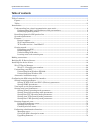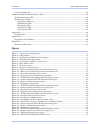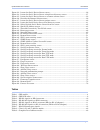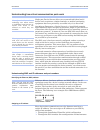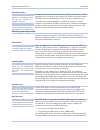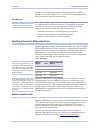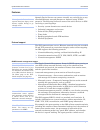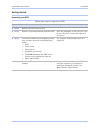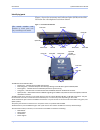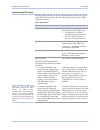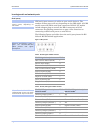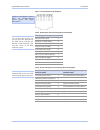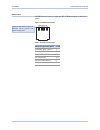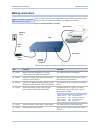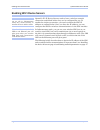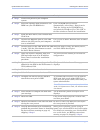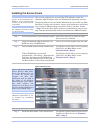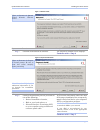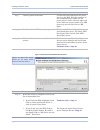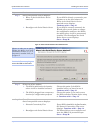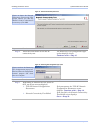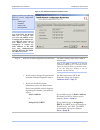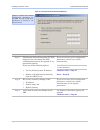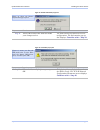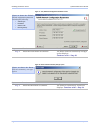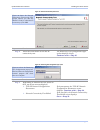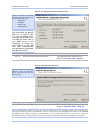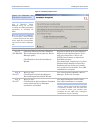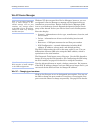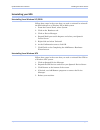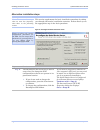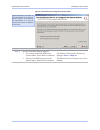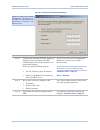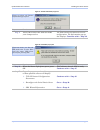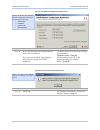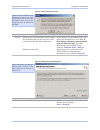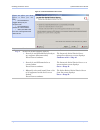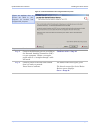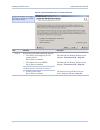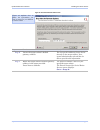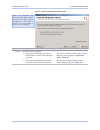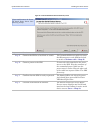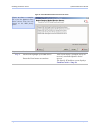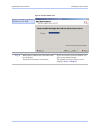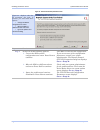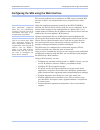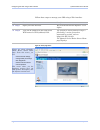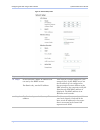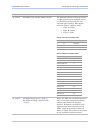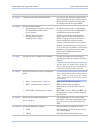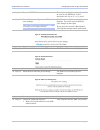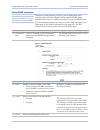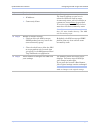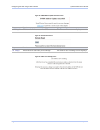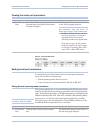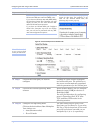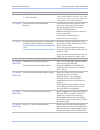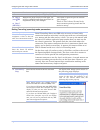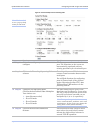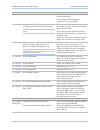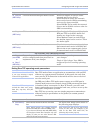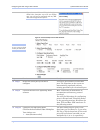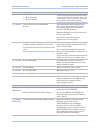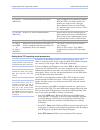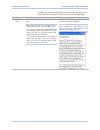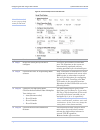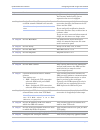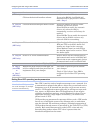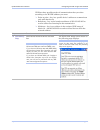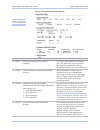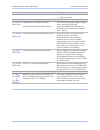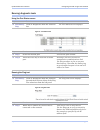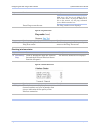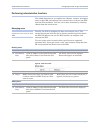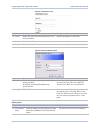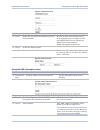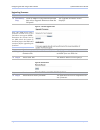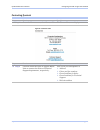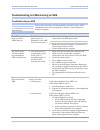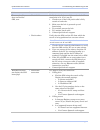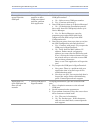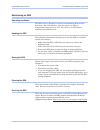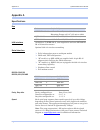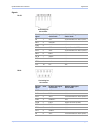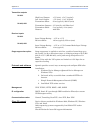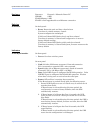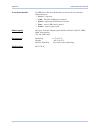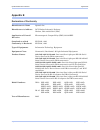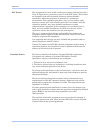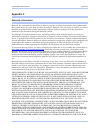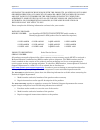- DL manuals
- Quatech
- Server
- DSE-100D
- User Manual
Quatech DSE-100D User Manual
Summary of DSE-100D
Page 1
Connect with reliability serial device server user’s manual quatech, inc. 5675 hudson industrial parkway hudson, ohio 44236-5012 toll free: 1-800-553-1170 http://www.Quatech.Com quatech device server user’s manual p/n: 940-0183-153 manual revision 1.53.
Page 2
Copyright copyright © 2005 quatech, inc. All rights are reserved. The information contained in this document cannot be reproduced in any form without the written consent of quatech, inc. Any software programs that might accompany this document can be used only in accordance with any license agreemen...
Page 3
Quatech sds user’s manual introduction table of contents table of contents------------------------------------------------------------------------------------------------------------------ i figures -----------------------------------------------------------------------------------------------------...
Page 4
Introduction quatech sds user’s manual contacting quatech ------------------------------------------------------------------------------------------------------79 troubleshooting and maintaining an sds------------------------------------------------------------------------------80 troubleshooting an...
Page 5
Quatech sds user’s manual introduction figure 33 - locate the serial device server screen.................................................................................36 figure 34 - locate the serial device server using direct discovery screen ...........................................37 figure ...
Page 7
Quatech sds user’s manual introduction introduction quatech’s line of serial device servers (sds) is designed to network- enable any device currently using rs-232 or rs-422/485 serial communications protocols. Our device servers provide industry- leading hardware and user-friendly software to make c...
Page 8
Introduction quatech sds user’s manual understanding how virtual communication ports work single port device servers allow you to network individual serial devices such as printers, simple terminals, or medical monitoring equipment that were previously accessible only via a direct link. Note: quatec...
Page 9
Quatech sds user’s manual introduction using port numbers in order for devices to communicate via a tcp connection or a udp datagram, they must know each other’s ip address and port number. The sds driver automatically sets the unit’s port number for you. Note: you can think of the ip address as a t...
Page 10
Introduction quatech sds user’s manual ip address and tcp port number of the network host to which it should connect. If the sds is idle, it will listen for normal raw tcp mode connections from the network host. Raw udp mode raw udp is used primarily for broadcasting messages over a network. It is l...
Page 11
Quatech sds user’s manual introduction features quatech device servers can connect virtually any serial device to any standard ethernet network (intranet or internet) using tcp/ip protocols. The following list details some of the serial devices an sds can bring to your fingertips: note: quatech devi...
Page 12
Introduction quatech sds user’s manual information that a management network host can retrieve using the get command. In addition to providing information upon request, the sds supports a cold start trap, which is a spontaneous message the sds initiates whenever it boots up. Wi-fi implementation wi-...
Page 13
Quatech sds user’s manual introduction getting started unpacking your sds follow these steps to unpack your sds. Step procedure description step 1 remove the sds from the box. Step 2 remove all packing material from the sds. Save the packaging in case you ever need to store the unit or return it to ...
Page 14
Introduction quatech sds user’s manual identifying parts figure 1 shows the connectors and indicator lights (leds) of the sds. See below for a description of each item shown. Figure 1 – connectors and indicators the actual number and location of serial ports will vary according to the model. Power l...
Page 15
Quatech sds user’s manual introduction understanding led codes the sds leds inform you of the communications status and activity of the sds. The following table lists the possible states of the leds and their meaning. Table 2 - sds led codes leds meaning link (green) on steady = connected to network...
Page 16
Introduction quatech sds user’s manual locating serial and network ports serial port(s) sds serial ports connect via cables to your serial device(s). The number of these ports will vary depending on the sds model. All sds models come with db-9 serial port connectors. Rs-232 “m” models include adapte...
Page 17
Quatech sds user’s manual introduction figure 3 - rj-45 pinouts (db-9 to rj-45 adapter) figure 4 and tables 5 and 6 show the rs-232/422/485 -rj-45 pinouts and signal descriptions. Table 5 - rs-232 signals on rj-45 connector (db-9 to rj-45 adapter) rs-232 signal description rj-45 ring indicator (ri) ...
Page 18
Introduction quatech sds user’s manual network port all sds devices have one eight-pin rj-45 ethernet port on the back panel. Figure 4 - rj-45 ethernet port pinout 1 2 3 4 5 6 7 8 figure 5 and table 7 show the ethernet rj-45 pinouts and signal descriptions. Table 7 - rj-45 ethernet port signals ethe...
Page 19
Quatech sds user’s manual making connections making connections you can easily connect each serial port on your sds to any serial device that you want to make accessible to an ethernet network. Figure 6 shows a four-port sds connected to a printer. Figure 5 - connecting an sds to a serial device ser...
Page 20
Enabling wi-fi device servers quatech sds user’s manual enabling wi-fi device servers quatech’s wi-fi device servers need to have a wireless network connection established before they can be configured for use. To enable the wireless connection, you need to obtain the sds’ ip address as outlined bel...
Page 21
Quatech sds user’s manual enabling wi-fi device servers step procedure description step 1 turn on the power to your computer system. Step 2 insert the quatech sds installation cd- rom into your cd-rom drive. If the cd-rom does not launch automatically, select start – run from the task bar, browse to...
Page 22
Installing the device drivers quatech sds user’s manual installing the device drivers this section explains how to install the sds software under the windows 2000, windows nt4, and windows xp operating systems. Note: you must install the drivers on the installation cd- rom on every computer that acc...
Page 23
Quatech sds user’s manual installing the device drivers figure 7 - welcome screen step procedure description step 5 click the next button to continue. The prepare to install screen displays. Continue with □ step 6. Figure 8 - prepare to install screen step procedure description step 6 connect the et...
Page 24
Installing the device drivers quatech sds user’s manual step procedure description step 7 connect power to the sds. Connect the cable attached to the power source to the sds. Plug the connector of the unattached power cable into the power source’s socket. Plug the other end of the cable into a power...
Page 25
Quatech sds user’s manual installing the device drivers step procedure description step 11 one of two possible screens displays: ¾ where is the serial device server attached? ¾ reconfigure the serial device server if your sds is directly connected to your computer or to the local subnet, the where i...
Page 26
Installing the device drivers quatech sds user’s manual figure 11 - network connectivity test screen figure 12 shows the network connectivity test prompt. This prompt informs you that the wizard is ready to check the ip connectivity of the sds. Step procedure description step 14 press the next butto...
Page 27
Quatech sds user’s manual installing the device drivers figure 13 - tcp/ip network configuration parameters screen figure 14 shows the following tcp/ip network configuration parameters: ¾ address type ¾ ip address ¾ subnet mask ¾ default gateway caution! If your address type is dynamic, the wizard a...
Page 28
Installing the device drivers quatech sds user’s manual figure 14 - internet protocol (tcp/ip) properties dialog box step procedure description step 17 the internet protocol properties (tcp/ip) dialog box lets you change the sds configuration so that it can operate in its permanent location. Select ...
Page 29
Quatech sds user’s manual installing the device drivers figure 15 - restart confirmation pop-up box figure 16 shows the restart confirmation pop-up box. Step procedure description step 20 press ok to restart the sds and make your changes active. The sds reboots and takes on the new configuration. Th...
Page 30
Installing the device drivers quatech sds user’s manual figure 17 - tcp/ip network configuration parameters screen step procedure description step 22 press the next button to continue. The rerun network connectivity test pop- up box displays. Continue with □ step 23. Figure 18 - rerun network connec...
Page 31
Quatech sds user’s manual installing the device drivers figure 19 - network connectivity test screen figure 20 shows the network connectivity test prompt. This prompt informs you that the wizard is ready to check the ip connectivity of the sds. Step procedure description step 24 press the next butto...
Page 32
Installing the device drivers quatech sds user’s manual figure 21 - tcp/ip network configuration parameters screen figure 22 shows the tcp/ip network configuration parameters including the following: ¾ address type ¾ ip address ¾ subnet mask ¾ default gateway caution! If your address type is dynamic...
Page 33
Quatech sds user’s manual installing the device drivers figure 23 - installation complete screen figure 24 illustrates the installation complete screen. Note: this screen provides a link to windows device manager where you can view or change the sds configuration parameters or uninstall the sds. Hin...
Page 34
Installing the device drivers quatech sds user’s manual win nt device manager windows nt does not provide a device manager; however, you can use quatech’s device manager to manage all the quatech devices installed on your machine. Double click the device manager (dm) icon on your desktop to launch. ...
Page 35
Quatech sds user’s manual installing the device drivers uninstalling your sds uninstalling from windows xp/2000 follow these steps in the event that you need to uninstall or reinstall the sds software on a windows xp or 2000 system. 1. From the control panel, select system. 2. Click on the hardware ...
Page 36
Installing the device drivers quatech sds user’s manual alternative installation steps this section supplements the basic installation procedure by taking you through alternative installation scenarios. It then directs you to the appropriate step in the basic procedure. Note: this section has steps ...
Page 37
Quatech sds user’s manual installing the device drivers figure 25 - serial device server is configured for a remote subnet step procedure description step 31 select one of the following options: ¾ i’ve already moved the sds to the remote subnet. Press next to continue. ¾ i’ll move the sds later and ...
Page 38
Installing the device drivers quatech sds user’s manual figure 26 - internet protocol (tcp/ip) properties dialog box figure 27 shows the current configuration parameters for the sds. You can change these parameters by keying in the desired values. Step procedure description step 32 the internet prot...
Page 39
Quatech sds user’s manual installing the device drivers figure 27 - restart confirmation pop-up box step procedure description step 35 press ok to restart the sds and make your changes active. The sds reboots and takes on the new configuration. The information pop-up box displays. Continue with □ st...
Page 40
Installing the device drivers quatech sds user’s manual figure 29 - tcp/ip network configuration parameters screen figure 30 shows the tcp/ip network configuration parameters including the following: ¾ address type ¾ ip address ¾ subnet mask ¾ default gateway step procedure description step 38 if yo...
Page 41
Quatech sds user’s manual installing the device drivers figure 31 - dhcp confirmation pop-up box figure 32 shows dhcp server confirmation pop-up box. Only answer yes if you are sure that the dhcp server will always assign the same ip address to the sds. Step procedure description step 40 press yes t...
Page 42
Installing the device drivers quatech sds user’s manual figure 33 - locate the serial device server screen figure 34 offers you three options to locate your new sds: ¾ find an sds that is plugged directly into your computer’s nic. ¾ find an sds that is attached to a remote subnet. ¾ select your sds ...
Page 43
Quatech sds user’s manual installing the device drivers figure 34 - locate the serial device server using direct discovery screen figure 35 explains how to connect the sds to your computer for location and configuration purposes. Step procedure description step 43 connect the ethernet port on your s...
Page 44
Installing the device drivers quatech sds user’s manual figure 35 - locate the serial device server on a remote subnet screen figure 36 explains the options you have to search for an sds on a remote subnet. Step procedure description step 45 select one of the three following options: ¾ the sds is pr...
Page 45
Quatech sds user’s manual installing the device drivers figure 36 - describe the remote subnet screen figure 37 explains how to gather the information you need to search for your sds on a remote subnet. Step procedure description step 46 locate the target subnet’s default gateway address. You can ge...
Page 46
Installing the device drivers quatech sds user’s manual figure 37 - locate the serial device server options screen figure 38 illustrates the locate the serial device server screen. You can either connect the sds to a local hub or switch or you can connect it directly to your computer. Step procedure...
Page 47
Quatech sds user’s manual installing the device drivers figure 38 - locate the serial device server local discovery screen step procedure description step 49 connect the sds to a local hub or switch. Use a standard ethernet cable to connect the ethernet port on the sds to the hub or switch. Continue...
Page 48
Installing the device drivers quatech sds user’s manual figure 39 - select desired serial device server from list screen figure 40 shows a complete list of all the quatech serial device servers. This list will change as the sds family grows. Step procedure description step 53 locate and highlight yo...
Page 49
Quatech sds user’s manual installing the device drivers figure 40 - specify ip address screen figure 41 prompts you for the ip address of your sds. Step procedure description step 54 enter the ip address for your sds in the box provided. Press the next button to continue. If you are not sure of the ...
Page 50
Installing the device drivers quatech sds user’s manual figure 41 - network connectivity test failed screen figure 42 displays when the ip connection test fails. It presents you with these three options: ¾ change the sds’ ip configuration and retest ¾ move the sds to a different location and retest ...
Page 51
Quatech sds user’s manual configuring the sds using a web interface configuring the sds using the web interface this section explains how to configure an sds using a standard web browser so that it can communicate over a network with a serial device. After the installation program included on the sd...
Page 52
Configuring the sds using a web interface quatech sds user’s manual follow these steps to manage your sds using a web interface. Step procedure description step 1 open your web browser. We recommend internet explorer 5.0 or higher. Step 2 type the ip address for the sds in the web browser’s url (add...
Page 53
Quatech sds user’s manual configuring the sds using a web interface setting network parameters once you have made the initial network connection, you can maintain and configure this connection using quatech’s web interface. Of course, you can always go back and use the installation wizard to program...
Page 54
Configuring the sds using a web interface quatech sds user’s manual figure 43 - network setup screen step procedure description step 1 select between a static ip address and one set by the dhcp server. For static only, set the ip address. This must be a unique address in your network. Only let the d...
Page 55
Quatech sds user’s manual configuring the sds using a web interface step procedure description step 3 for static only, set the address mask. The address mask is a string of 0's and 1's that screens out the network part of an ip address so that only the host computer part remains. Most people select ...
Page 56
Configuring the sds using a web interface quatech sds user’s manual step procedure description step 5 configure the ssid (network name). The service set identifier (ssid) is the name assigned to your wireless network. All devices on a wireless network must be configured with the same ssid. Step 6 se...
Page 57
Quatech sds user’s manual configuring the sds using a web interface step 11 enter the wep keys in hex. These are two digit hex values that will be used for the wep keys. Valid characters are 0-9, a, b, c, d, e, and f. Step 12 press submit to configure the sds with your settings. Note: press the brow...
Page 58
Configuring the sds using a web interface quatech sds user’s manual setting snmp parameters sds devices with firmware revision 5.0 and higher have been enhanced with additional flash ram to support snmp. Older hardware does not have sufficient memory to store the snmp agent. To determine the firmwar...
Page 59
Quatech sds user’s manual configuring the sds using a web interface step procedure description destination information. ¾ ip address: ¾ community name: the host ip address you set here is where the sds will send its traps. A community name, which is similar to a password, must always be provided. To...
Page 60
Configuring the sds using a web interface quatech sds user’s manual figure 48 - snmp address update successful screen step procedure description step 6 click on the link to reset the sds. The remote reset screen displays. Figure 49 - remote reset screen step procedure description step 7 press reset ...
Page 61
Quatech sds user’s manual configuring the sds using a web interface viewing the serial port parameters step procedure description preliminary step select serial ports from the selection bar and then select serial port status from the left panel. The serial port status screen shown on the following p...
Page 62
Configuring the sds using a web interface quatech sds user’s manual step procedure description note: setup screens vary slightly between rs-232 and rs-232/422/485 (mei) units. If you have an rs-232/422/485 (mei) sds, the configure serial port interface step will display so that you can select betwee...
Page 63
Quatech sds user’s manual configuring the sds using a web interface step procedure description ¾ force x4 mode ¾ force x8 mode note: forcing a change in the data rate may cause communication problems with some serial devices. If this is the case, change the setting back to auto (recommended). Step 3...
Page 64
Configuring the sds using a web interface quatech sds user’s manual step procedure description step 4 (non-mei) / step 5 (mei) applies to all units step 4 (non-mei) or step 5 (mei only) repeat the steps above for each port you need to configure and then press save to implement all of your changes. C...
Page 65
Quatech sds user’s manual configuring the sds using a web interface figure 53 - serial port setup screen for tunneling mode note: click on a link to see a pop-up help screen for that item. Step procedure description step 1 select the serial port you want to configure. Click on a port number to selec...
Page 66
Configuring the sds using a web interface quatech sds user’s manual step procedure description balanced mode offers excellent performance for most applications. Low latency mode heavily favors responsiveness over throughput. Step 3c set the heart beat time to a value from 1 to 65534 seconds. Default...
Page 67
Quatech sds user’s manual configuring the sds using a web interface step procedure description step 4b (mei only) click on the desired duplex mode selector. Select full duplex to always enable transmit and receive drivers. Select half rx to enable the transmit drivers only when the sds is transmitti...
Page 68
Configuring the sds using a web interface quatech sds user’s manual if you have an rs-232 sds, the configure serial port interface step will not display and you will not be presented with any rs- 422/485 configuration options. Figure 54 - serial port setup screen for raw tcp mode note: click on a li...
Page 69
Quatech sds user’s manual configuring the sds using a web interface step procedure description ¾ force x2 mode ¾ force x4 mode ¾ force x8 mode note: forcing a change in the data rate may cause communication problems with some serial devices. If this is the case, change the setting back to auto (reco...
Page 70
Configuring the sds using a web interface quatech sds user’s manual step procedure description step 4c (mei only) click on the desired connector setup. Select loopback all to internally loopback rts and cts in the sds. Auxin and auxout are looped at the connector. Select modem control to send rts on...
Page 71
Quatech sds user’s manual configuring the sds using a web interface without any new data, the sds closes the connection. The auto tcp timeout is used only in data mode, not in the dsr mode. Step procedure description preliminary step click on serial ports in the selection bar. Note: setup screens va...
Page 72
Configuring the sds using a web interface quatech sds user’s manual figure 55 - serial port setup screen for auto tcp mode note: click on a link to see a pop-up help screen for that item. Step procedure description step 1 select the serial port you want to configure. Click on a port number to select...
Page 73
Quatech sds user’s manual configuring the sds using a web interface step procedure description performance for most applications. Low latency mode heavily favors responsiveness over throughput. Step 3c set the heart beat time to a value from 1 to 65534 seconds. Default is 45 seconds. Note: use a val...
Page 74
Configuring the sds using a web interface quatech sds user’s manual step procedure description (mei only) click on the desired interface selector. Units, such as the sse-400. If you select rs232, the rs422/485 selections will be grayed out. Continue with □ step 5 . Step 4b (mei only) click on the de...
Page 75
Quatech sds user’s manual configuring the sds using a web interface udp has three possible modes of communication that you select according to the ip/udp address you enter: ¾ point to point – key in a specific device’s address to communicate only with that device ¾ broadcast – key in the broadcast a...
Page 76
Configuring the sds using a web interface quatech sds user’s manual figure 56 - serial port setup screen for raw udp mode note: click on a link to see a pop-up help screen for that item. Step procedure description step 1 select the serial port you want to configure. Click on a port number to select ...
Page 77
Quatech sds user’s manual configuring the sds using a web interface step procedure description responsiveness over throughput. Step 3c set the heart beat time to a value from 1 to 65534 seconds. Default is 45 seconds. Note: use a value of 0 to disable the heartbeat timer. Heartbeat messages help det...
Page 78
Configuring the sds using a web interface quatech sds user’s manual step procedure description ¾ 127 worldwide ¾ 255 unrestricted steps 4a through 4d apply only to rs-232/422/485 (mei) units step 4a (mei only) configure the serial port interface. Click on the desired interface selector. This series ...
Page 79
Quatech sds user’s manual configuring the sds using a web interface running diagnostic tests using the port status screen step procedure description preliminary step click on diagnostics from the selection bar. The port status screen displays. Figure 57 - port status screen step procedure descriptio...
Page 80
Configuring the sds using a web interface quatech sds user’s manual step procedure description press ping to run the test. Note: this utility is not intended to ping the sds from a pc, but for the sds to ping a pc or other device. To ping the sds from a pc on the network, use the ping command from a...
Page 81
Quatech sds user’s manual configuring the sds using a web interface performing administrative functions the admin functions let you update the software, assign a descriptive name to the sds, and manage users (control who can access the sds from the web interface). You can access these functions by s...
Page 82
Configuring the sds using a web interface quatech sds user’s manual figure 62 - add/del users screen step procedure description step 1 enter the user name and password in the boxes provided. Passwords appear as asterisks. Step 2 select the add option. Step 3 press the submit key. A network confirmat...
Page 83
Quatech sds user’s manual configuring the sds using a web interface figure 64 - add/del users screen step procedure description step 1 enter the user name and password in the boxes provided. Be sure to enter them exactly as they were originally keyed in when the user was added. Both the user id and ...
Page 84
Configuring the sds using a web interface quatech sds user’s manual upgrading firmware step procedure description preliminary step click on admin in the selection bar and then select upgrade firmware from the left panel. The upgrade firmware screen displays. Figure 67 - firmware upgrade screen note:...
Page 85
Quatech sds user’s manual configuring the sds using a web interface contacting quatech step procedure description step 1 from the home screen, select contact us. The contact us screen displays. Figure 69 - contact us screen step procedure description step 2 click on either the sales or support email...
Page 86
Troubleshooting and maintaining an sds quatech sds user’s manual troubleshooting and maintaining an sds troubleshooting an sds this section lists some common problems and their causes. If the information below does not provide a solution, contact quatech technical support. Problem cause solution the...
Page 87
Quatech sds user’s manual troubleshooting and maintaining an sds problem cause solution the search utility does not find the sds, cont. ¾ check lan ¾ check subnet verify that the link status light under the lan connection is lit. If it is not lit, 1. Check to see if the lan patch cable is fully seat...
Page 88
Troubleshooting and maintaining an sds quatech sds user’s manual problem cause solution your application cannot open the com port ¾ wrong com port number or other com port-related problem; problem with application 1. Is the application set up to use the correct com port number? A. No – select correc...
Page 89
Quatech sds user’s manual troubleshooting and maintaining an sds maintaining an sds operating conditions the sds series is designed to work in environments that are free from dust, dirt, and moisture. You can operate an sds at temperatures between 0° to 70°c. Do not leave an sds where moisture can c...
Page 90
Appendix a quatech sds user’s manual appendix a specifications size product size (l x w x h) sse/dse-100/400 4.6” x 3.8” x 1.2” (11.8 x 9.5 x 2.9 cm) mounting flanges add 1.0” (2.5 cm) to width. Qse-100/400 10.0” x 5.3” x 1.3” (25.3 x 13.5 x 3.1 cm) ese-100/400 10.0” x 5.3” x 1.9” (25.3 x 13.5 x 4.8...
Page 91
Quatech sds user’s manual appendix a signals: rj-45: db-9: view looking into the connector view looking into the connector rs-232 signal pin # rs-422/485 signal, 4-wire mode rs-422/485 signal, 2-wire mode ri 1 txd– transmit/receive data (data–) rts 2 auxout+ n/c dtr 3 auxout– n/c gnd 4 gnd signal gr...
Page 92
Appendix a quatech sds user’s manual transmitter outputs rs-232: high level output: +5 v (min), +5.4 v (typical) low level output: –5 v (min), –5.4 v (typical) transmitter skew: 50 ns (typical), 200 ns (max) rs-422/485: transmitter outputs: 2 v (min) for 100 ohm load transmitter skew: 5 ns (typical)...
Page 93
Quatech sds user’s manual appendix a hardware processor: freescale / motorola power pc sdram: 8 mb flash memory: 2 mb flash is field upgradeable over ethernet connection switches all models: on back panel: ¾ reset: resets the unit and does a hard reboot. User data in volatile memory cleared. System ...
Page 94
Appendix a quatech sds user’s manual 1- and 2-port models: all leds have the same definitions as above and are located as indicated below: ¾ power – top cover ¾ link – left side of ethernet connector ¾ speed – right side of ethernet connector ¾ data – next to db-9 serial port(s) ¾ status – next to p...
Page 95
Quatech sds user’s manual appendix b appendix b declaration of conformity manufacturer's name quatech inc. Manufacturer's address: 5675 hudson industrial parkway hudson, ohio 44236-5012 (usa) application of council electromagnetic compatibility (emc) 89/336/eec directive: standards to which en55022,...
Page 96
Appendix b quatech sds user’s manual fcc notice: this equipment has been tested and found to comply with the limits for a class a digital device, pursuant to part 15 of the fcc rules. These limits are designed to provide reasonable protection against harmful interference when the equipment is operat...
Page 97
Quatech sds user’s manual appendix c appendix c warranty information quatech, inc. Warrants the serial device server to be free of defects in materials and workmanship for a period of five (5) years from the date of purchase. Quatech, inc. Will repair or replace any board that fails to perform under...
Page 98
Appendix c quatech sds user’s manual of products or services bundled with the products, quatech is not liable or responsible for any amount of damages above the aggregate dollar amount paid by customer for the purchase of products under this agreement. Some states do not allow the exclusion or limit...