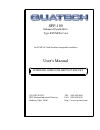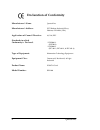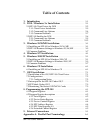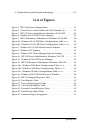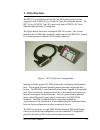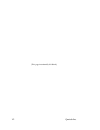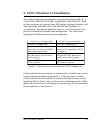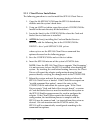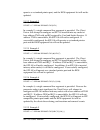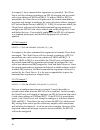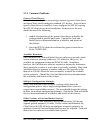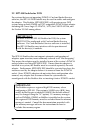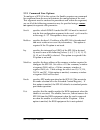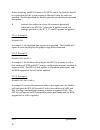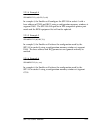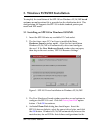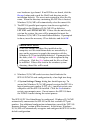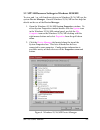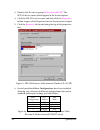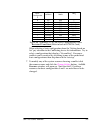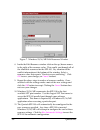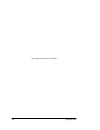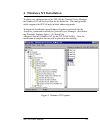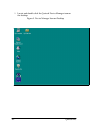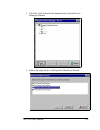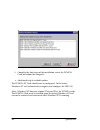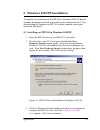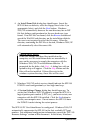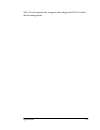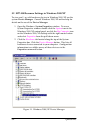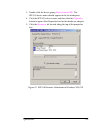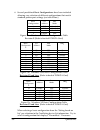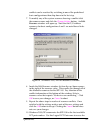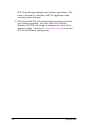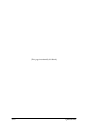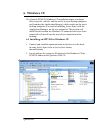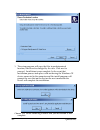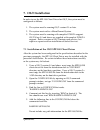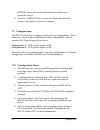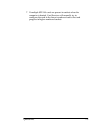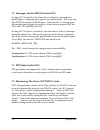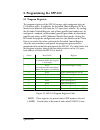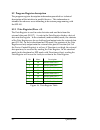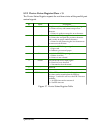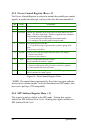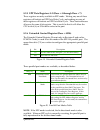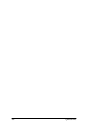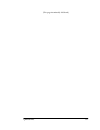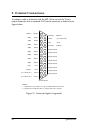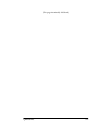Spp-100 enhanced parallel port type ii pcmcia card for pcmcia card standard compatible machines user's manual quatech, inc. Tel: (330) 655-9000 5675 hudson industrial parkway fax: (330) 655-9010 hudson, ohio 44236 http:\\www.Quatech.Com interface cards for ibm pc/at and ps/2.
Warranty information quatech inc. Warrants the spp-100 to be free of defects for one (1) year from the date of purchase. Quatech inc. Will repair or replace any adapter that fails to perform under normal operating conditions and in accordance with the procedures outlined in this document during the ...
Declaration of conformity manufacturer's name: quatech inc. Manufacturer's address: 5675 hudson industrial pkwy. Hudson, oh 44236 (usa) application of council directive: 89/336/eec standards to which conformity is declared: * en50081-1 (en55022) * en50082-1 (iec 801-2, iec 801-3, & iec 801-4) type o...
Table of contents a-1 appendix a: parallel port terminology . . . . . . . . . . . . . . . . . 9-1 9 . External connections . . . . . . . . . . . . . . . . . . . . . . . . . . . . . . . . . 8-5 8.2.6 extended control register . . . . . . . . . . . . . . . . . . . . . . . . . 8-5 8.2.5 epp data regist...
A-1 a.1 explanation of parallel port terminology . . . . . . . . . . . . . . . . . . List of figures 9-1 figure 15. Connector signal assignment . . . . . . . . . . . . . . . . . . . . . . . . 8-5 figure 20. Parallel port modes table . . . . . . . . . . . . . . . . . . . . . . . . . . . 8-5 figure 19...
1. Introduction the spp-100 is an enhanced parallel port (epp) adapter for systems equipped with pcmcia type ii and/or type iii expansion sockets. The spp-100 is a pcmcia type ii (5 mm) card and is pcmcia pc card standard specification 2.1 compliant. The figure below illustrates a complete spp-100 s...
(this page intentionally left blank.) 1-2 quatech inc..
2. Dos / windows 3.X installation two configuration software programs are provided with the spp-100: a client driver, spp100cl.Sys, and a card enabler, spp100en.Exe. Both of these programs are executed from dos (before entering windows) and allow operation of the spp-100 in both the dos and windows ...
2.1 spp-100 client driver for dos in order to use the spp-100 client driver, the system must be configured with card and socket services software. Card and socket services software is not provided with the spp-100 but is available from quatech. Important: some versions of card and socket services da...
2.1.1 client driver installation the following procedure is used to install the spp-100 client driver: 1. Copy the file spp100cl.Sys from the spp-100 distribution diskette onto the system's hard drive. 2. Using an ascii text editor, open the system's config.Sys file located in the root directory of ...
2.1.2 command line options the spp-100 client driver accepts up to eight command line arguments from the user to determine the configuration of the spp-100. If any arguments are provided, the client driver will attempt to configure any spp-100s with the options specified in the order they are entere...
Operate as a standard printer port, and the bios equipment list will not be updated. 2.1.2.2 example 2 device = c:\spp-100\spp100cl.Sys (b278) in example 2, a single command line argument is provided. The client driver will attempt to configure an spp-100 inserted into any socket at base address 278...
In example 5, three command line arguments are provided. The client driver will first attempt to configure an spp-100 inserted into any socket with a base address of 3bch and irq 5. If address 3bch or irq 5 is unavailable, the client driver will proceed to the second command line argument and attemp...
2.1.3 common problems generic client drivers: many card and socket services packages include a generic client driver (or superclient) which configures standard i/o devices. If one of these generic client drivers is installed, it may configure the spp-100 causing the spp-100 client driver to fail ins...
2.2 spp-100 enabler for dos for systems that are not operating pcmcia card and socket services software, the spp-100 dos enabler may be used to enable and configure the adapter. This enabler, spp100en.Exe, will operate on any dos system using an intel 82365sl or pcic compatible pcmcia host adapter i...
2.2.1 command line options to configure a spp-100 in the system, the enabler requires one command line argument from the user to determine the configuration of the card. This argument must be enclosed in parenthesis and within the argument, any or all of the following parameters may be specified usi...
Before removing an spp-100 from its pcmcia socket, the enabler should be executed to free the system resources allocated when the card was installed. For this operation the enabler provides on additional command line option: r instructs the enabler to release the resources previously allocated to th...
2.2.1.4 example 4 spp100en.Exe (e,s0,b278,i5,wd8) in example 4, the enabler will configure the spp-100 in socket 0 with a base address of 278h and irq 5 using a configuration memory window at segment d800. The spp-100 will operate in epp compatible printer port mode and the bios equipment list will ...
2.2.2 common problems memory range exclusion: the enabler requires a region of high dos memory when configuring a spp-100. This region is 1000h bytes (4kb) long and by default begins at address d0000h (the default address may be changed using the "w" option). If a memory manager such as emm386, qemm...
3. Windows 95/98/me installation to simplify the installation of the spp-100 on windows 95/98/me based systems, an configuration file is provided on the distribution disk. This configuration file supports the spp-100 in both standard printer port mode and epp mode. 3.1 installing an spp-100 in windo...
New hardware type found. If no inf files are found, click the browse button and search the win95 sub directory on the installation diskette. The user is not required to select the file name. When the directory containing the inf files is located, windows 95/98/me will automatically select the correc...
3.2 spp-100 resource settings in windows 95/98/me to view and / or edit hardware devices in windows 95/98/me use the system device manager. Consult windows 95/98/me on-line help for details on the use of the device manager. 1. Open the windows 95/98/me system properties window. To access system prop...
3. Double click the device group ports (com and lpt) . The spp-100 device name should appear in the list of adapters. 4. Click the spp-100's device name and then click the properties button to open a port properties box for this hardware adapter. 5. Click the resources tab located along the top of t...
None standard variable 9 variable standard variable 8 none epp variable 7 none epp 278 6 none epp 378 5 variable epp variable 4 variable epp 278 3 variable epp 378 2 5 epp 278 1 7 epp 378 0 irq port mode i/o address basic configuratio n figure 6b. Windows 95/98/me basic configurations table revision...
Figure 7. Windows 95/98/me edit resources window 8. Inside the edit resource window click on the up/down arrows to the right of the resource value. This scrolls you through all of the allowable resources for the spp-100. Pay attention to the conflict information at the bottom of the window. Select a...
3.3 common problems windows 95/98/me does not assign a lpt number to spp-100: windows 95/98/me handles enumerating pcmcia com ports (i.E. Pcmcia modems) much better than the case of parallel ports. After initial installation or any configuration changes of the spp-100, windows 95/98/me may fail to a...
(this page intentionally left blank.) 3-8 quatech inc..
4. Windows nt installation to allow easy configuration of the dsp-100 the quatech device manager for windows nt has been written for the hardware. This configuration utility supports the spp-100 only in block addressing mode. To begin the installation, open windows explorer and search for the ‘setup...
1. Locate and double click the quatech device manager icon on the desktop figure 9. Device manager icon on desktop 4-2 quatech inc..
2 click the ‘add’ button at the bottom of the quatech device manager window. 3 follow the steps for the ‘add quatech hardware wizard’. Spp-100 user's manual 4-3.
4 complete the final steps of the installation, insert the pcmcia card and reboot the computer. V additional help is available online the pcmcia pc card should now be configured. In the future, windows nt will automatically recognize and configure the dsp-100. Note: windows nt does not support ‘plug...
5. Windows 2000/xp installation to simplify the installation of the spp-100 on windows 2000/xp based systems, an configuration file is provided on the distribution disk. This configuration file supports the spp-100 in both standard printer port mode and epp mode. 5.1 installing an spp-100 in windows...
4. An install from disk dialog box should open. Insert the spp-100 drivers diskette, select the floppy drive letter a (or appropriate letter), and click the next button. Windows 2000/xp automatically browses the root directory for an inf file that defines configurations for the new hardware type fou...
2000/xp will automatically recognize and configure the spp-100 in this default configuration. Quatech inc. 5-3.
5.2 spp-100 resource settings in windows 2000/xp to view and / or edit hardware devices in windows 2000/xp use the system device manager. Consult windows 2000/xp on-line help for details on the use of the device manager. 1. Open the windows system properties window. To access system properties windo...
3. Double click the device group ports (com & lpt) . The spp-100 device name should appear in the list of adapters. 4. Click the spp-100's device name and then click the properties button to open a port properties box for this hardware adapter. 5. Click the resources tab located along the top of the...
6. Several predefined basic configurations have been included allowing easy selection of different configurations that match standard printer port settings (see table below). Epp variable 3 standard variable 2 standard 278h 1 standard 378h 0 port mode i/o address basic configuration figure 13a. Wind...
Conflicts can be resolved by switching to one of the predefined basic configurations then skip down to the last step. 7. To modify any of the system resource showing a conflict click the resource name and click the change setting button. An edit resource window will open up. Note that the i/o addres...
Spp-100 parallel port through your software applications. This name is required by a windows 2000/xp application when accessing a particular port. 11. The quatech spp-100 will automatically be reconfigured to the new resources specified. Any time a spp-100 is inserted windows 2000/xp will attempt to...
5.3 common problems windows 2000/xp does not assign a lpt number to spp-100: windows 2000/xp handles enumerating pcmcia com ports (i.E. Pcmcia modems) much better than the case of parallel ports. After initial installation or any configuration changes of the spp-100, windows 2000/xp may fail to assi...
(this page intentionally left blank.) 5-10 quatech inc..
6. Windows ce the quatech pcmcia windows cd installation copies a multiple device-specific .Cab files and the ini file to your desktop computer and launches the application manger (which resides on the user's desktop computer as a result of installing active sync) with the application manager .Ini f...
3. The setup program will copy the files to predetermined location, which can be changed by the user. Click next to proceed.. Installation is now complete. In the event that installation process took place with out having the windows ce device connected to the computer and the install program will p...
7. Os/2 installation in order to use the spp-100 client driver for os/2, the system must be configured as follows: 1. The system must be running os/2 version 2.1 or later. 2. The system must not be a microchannel system. 3. The system must be running with complete pcmcia support. Os/2 warp 3.0 and a...
Basedev device drivers must be located in the directory specified in step 1. 6. Save the config.Sys file, exit the text editor, shutdown the system, and reboot to activate the changes. 7.2 configurations the spp-100 client driver supports a limited set of configurations. These choices have been made...
7. If multiple spp-100 cards are present in sockets when the computer is booted, card services will normally try to configure the card in the lowest numbered socket first and progress to higher numbered sockets. Quatech inc. 7-3.
7.3 interrupts for the spp-100 under os/2 if using os/2 version 2.1, the client driver will not use interrupts for parallel ports. All parallel ports operate in a polled mode. This is true for both pcmcia and non-pcmcia ports. (note that this is a change from the standard parallel port device driver...
8. Programming the spp-100 8.1 program registers the program registers of the spp-100 occupy eight contiguous bytes of i/o address space. In addition, the extended control register (ecr) is located at an offset of 402h from the i/o space base address. By writing this extended control register, one o...
8.2 program register description the program register description information provided is a technical description of the interface to parallel devices. This information is intended for advance users intending to do custom programming with the spp-100. 8.2.1 data register (base + 0) the data register...
8.2.2 device status register (base + 1) the device status register reports the real-time status of the parallel port control signals. Valid in epp mode only and indicates that a 10 usec time out has occurred on the epp bus. Writing a '1' to this bit will reset the epp time-out condition. '1' = an ep...
8.2.3 device control register (base + 2) the device control register is written to control the parallel port control signals, to enable the interrupt, and to set the data direction control bit. This bit is inverted an output onto the strobe output. This bit controls the strobe signal. Strobe *0 this...
8.2.5 epp data registers 0-3 (base + 4 through base + 7) these registers are only available in epp mode. Writing any one of these registers will initiate an epp data write cycle, and reading any one of these registers will initiate an epp data read cycle. These four addresses all access the same 8-b...
8-6 quatech inc..
(this page intentionally left blank.) quatech inc. 8-7.
9. External connections an adapter cable is included with the spp-100 to convert the 25-pin output connector into a standard d-25 female connector as shown in the figure below. D-25 female 11 8 13 12 10 9 7 6 5 4 3 1 2 14 15 16 17 18 19 20 21 22 23 24 25 nautofd ( ndstr b) nfault ( us e r de fi ne d...
(this page intentionally left blank.) quatech inc. 9-2.
Appendix a: parallel port terminology a.1 explanation of parallel port terminology starting with the original ibm pc, ibm defined the standard parallel printer port. This port uses a female db-25s connector on the computer, and a special male db-25p to centronics male 36 pin "printer cable" is used ...
V a parallel port device may also be configured as a 'non-standard device'; this means that the i/o base address assigned to the parallel port device is not added to the bios equipment list. V 'standard' parallel port resources for the purposes of the spp-100 are: - i/o base address 278h and irq 5 -...