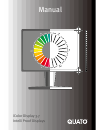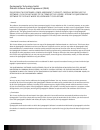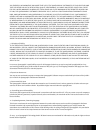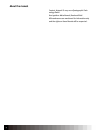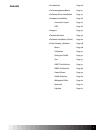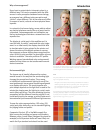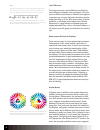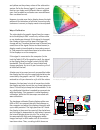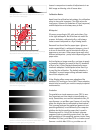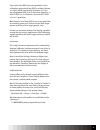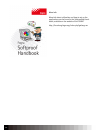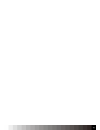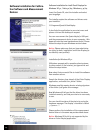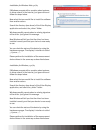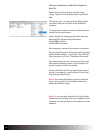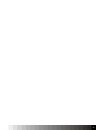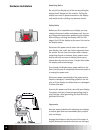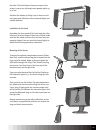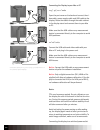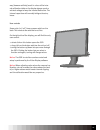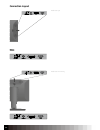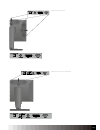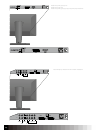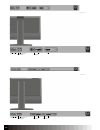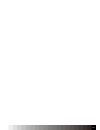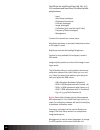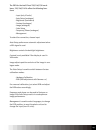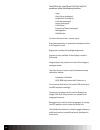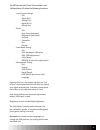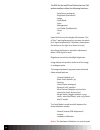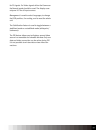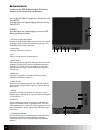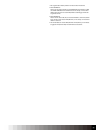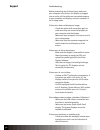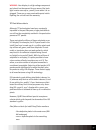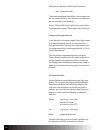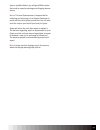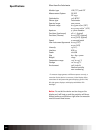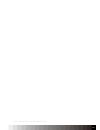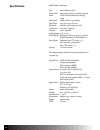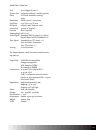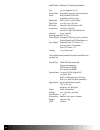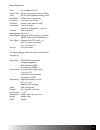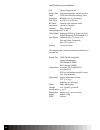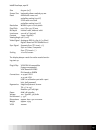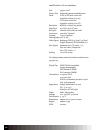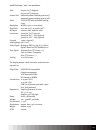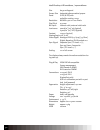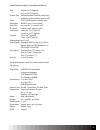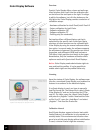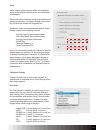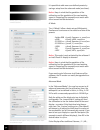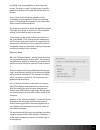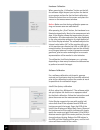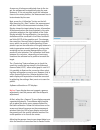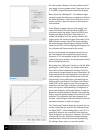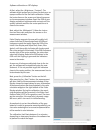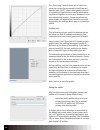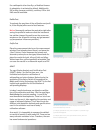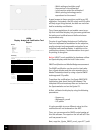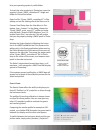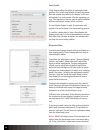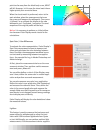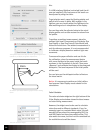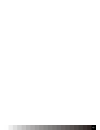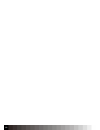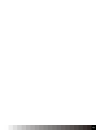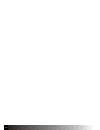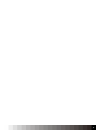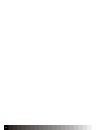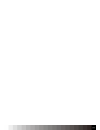- DL manuals
- Quato
- Monitor
- iColor Display 3.7
- Manual
Quato iColor Display 3.7 Manual
Summary of iColor Display 3.7
Page 1
Icolor display 3.7 intelli proof displays manual.
Page 2
Quatographic technology gmbh enduser software licence agreement (eula) please read this software license agreement (“license”) carefully before use the software. If you do not agree to the terms of this license, return the quatographic software to the place where you obtained it for a refund. 1 gene...
Page 3
You expressly acknowledge and agree that use of the quatographic software is at your sole risk and that the entire risk as to satisfactory quality, performance, accuracy and effort is with you. Except for the limited warranty on media set forth above and to the maximum extent permitted by applicab- ...
Page 4: About The Manual
4 content, artwork © 2007-2011 quatographic tech- nology gmbh use typeface: meta normal, book and bold all brand names are mentioned for information only and the rights on these brands will be respected. About the manual.
Page 5: Contents
5 contents • introduction page 06 • colormanagement basics page 07 • software/driver installation page 14 • hardware-installation page 18 connection layout page 22 osd page 26 • support page 32 • technische daten page 36 • software-installation (icolor) page 60 • icolor display 3 software page 48 ba...
Page 6: Introduction
6 dear customer in the past years, colormanagement made a big leap forwards. In the day to day work in graphic arts and industry, color is a central issue. More and more tasks, previously performed by specialists, are now performed by creative professionals. The prepress area on the other hand is co...
Page 7: Introduction
7 why colormanagement? Every input or output device interprets colors in a different way. This can be compared with the diffe- rences in color perception between human beings, as everyone has a different color perception and „thinks“ colors different. This is because we all differ in respect of soci...
Page 8
8 color difference the human eye has a quite different sensitivity for color difference between colors and grays. Plus, the eye is a different sensitivity in different color regions. In general, one can say, that color deviations can be recognized from 3 ∆e on. With some colors, it will be below ∆e ...
Page 9
9 and yellow are the primary colors of the subtractive system. So far the theory (again). In practice, a sub- tractive cyan looks much different than an additive cyan. And an additive red looks even more different than a subtractive red. However, to make sure that a display shows the right white and...
Page 10
10 losses in comparison to make all adjustments in an 8bit image and having a lot of losses later. Calibration basics apart from the calibration technology, the calibration setup is also quite important. The right values for luminance, gamma (or gradation or tonal response) and whitepoint are not al...
Page 11
11 if you work with srgb, then your gradation in the calibration setup should be srgb or at least gamma 2.2 (right, srgb is not exactly gamma 2.2). If you are using adobe-rgb, then it should be gamma 2.2; with eci-rgb 1.0 it is gamma 1.8 and with eci-rgb 2.0 it is l* gradation. Note: keep in mind th...
Page 12
12 more info more info about calibration and how to set up the applications can be found in the softproofing hand- book, available on the website of the fogra. Http://forschung.Fogra.Org/index.Php?Getlang=en.
Page 13
13.
Page 14: Devices
14 software installation for intelli proof displays for windows xp 32 / vista 32/64 / windows 7 32/64 insert the quato-cd, start the installer and select your language. The installer copies the software and drivers onto your harddisk. C:\programs\quato\icolordisplay it also links the application to ...
Page 15
15 installation for windows vista 32/64 if windows prompts with a question about automa- tic driver search in the internet, just ignore this and follow the steps below. Now select that you would like to install the software from another source. Search the directory (see above) of the icolor display ...
Page 16
16 software installation for intelli proof displays for mac os x please insert the cd and open the disk image (.Dmg). Copy the icolor display folder to your hard- disk. The version 3.8.X.X or newer of icolor display does not need a driver for the intelli proof calibration interface. If a driver from...
Page 17
17.
Page 18: Hardware Installation
18 unpacking notice do not pull the display out of the box by pulling the display itself. Always pull the cushion. Pulling the display can result in pressure marks on the display and would result in voiding any warranty claims. Safety notice before you lift or reposition your display, you may need t...
Page 19
19 the desk. The best distance from your eyes to the screen is up to you, although most people prefer 45 to 70 cm. Position the display by tilting it up or down to mini- mize glare and reflections from overhead lights and nearby windows. Installation of the hood assemble the three parts of the hood ...
Page 20
20 connecting the display to your mac or pc 21.3“, 19“, 20.1“ units open the port-cover on the back and connect the vi- deo cable, power supply cable and usb cable to the display. Route the cables through the cable cabinet in the display stand and connect them to your mac or pc. Make sure that the u...
Page 21
21 may (however unlikely) result in a loss of the inter- nal calibration table as the display always needs a minimal voltage to keep the internal flash alive. The internal capacitors will normally bridge at least 24 hours. User controls some units (22“-26“) have a power switch on the back. This need...
Page 22: Connection Layout
22 intelli color 190 intelli color 201 and 213 connection layout.
Page 23
23 intelli proof 190 and 201 intelli proof 213 and 213 excellence.
Page 24
24 intelli proof 220/240/242 le intelli proof 230/240 intelli proof 220/230/240/242/260/262/264 excellence out in sdi-hd cvbs s-video xs y/g pb/b pr/r component dvi-d dvi-i usb out in sdi-hd cvbs s-video xs y/g pb/b pr/r component dvi-d dvi-i usb intelli proof 240 motion and 260 motion excellence.
Page 25
25 calibration/ hub dvi-d dvi-i usb power display port calibration/ hub dvi-d dvi-i usb power display port intelli proof 242 excellence and 240 excellence led rückseitige anschlüsse des proof view 700-42 und des intelli proof 420 excellence.
Page 26
26 rückseitige anschlüsse des intelli proof 270 excellence rückseitige anschlüsse des intelli proof 300 excellence usb-downstream usb-upstream 1 usb-upstream 2 displayport dvi-1 dvi-2 usb-downstream usb-upstream 1 usb-upstream 2 displayport 1 displayport 2 dvi-1 dvi-2.
Page 27
27.
Page 28
28 the osd for the intelli proof/color 190, 201, 213 , 213 excellence and proof view 700 offers the follo- wing functions: - input - auto setup (analogue) - brightness (luminance) - contrast (analogue) - image (analogue) - calibration (only used for intelli color) - frequency/phase (analogue) - mana...
Page 29
29 the osd for the intelli proof 230/240/230 excel- lence, 220/240/242 le offers the following func- tions: - input (only le units) - auto setup (analogue) - brightness (luminance) - contrast (analogue) - image (analogue) - color setup - frequency/phase (analogue) - management to select the connecti...
Page 30
30 the osd for the intelli proof 220/240/260/262 excellence offers the following functions: - input - auto setup (analogue) - brightness (luminance) - contrast (analogue) - image (analogue) - color setup - frequency/phase (analogue) - management - stabilisation to select the connection, choose input...
Page 31
31 the osd for the intelli proof 242 excellence und 240 excellence led offers the following functions: - input source settings - exit - digital dvi-i - analog dvi-i - digital dvi-d - display port - video - exit - auto setup (analogue) - brightness (luminance) - contrast - saturation - hue - display ...
Page 32
32 the osd for the intelli proof 240 motion und 260 motion excellence offers the following functions: - auto setup (analogue) - brightness (luminance) - image - color mode - input - management - lux stable (stabilisation) - hours - pip upon the first use, the display will show an “out of sync” warni...
Page 33
33 for pc signals. For video signals either the gamma or the normal mode should be used. The display uses only one lut for all input sources. Management is used to select languages, to change the osd position, the scaling, and to reset the whole unit the stabilisation feature is used to toggle betwe...
Page 34: Bedienelemente
34 bedienelemente um auf das osd-menü zuzugreifen, drücken sie die taste menu. Zum wechseln des signaleingangs drücken sie die taste select. Hinweis zum wechseln des signaleingangs muss das osd- menü geschlossen werden. 1 sensor für umgebungshelligkeit ermittelt die umgebungshelligkeit und bewirkt s...
Page 35
35 * bei ausgeschalteter hotkey-funktion ist diese funktion deaktiviert. *¹ menü bildmodus drücken sie die tasten auf/ab, um den bildmodus auszuwählen. Im bib- oder parallelmodus kann der bildmodus für das haupt- und das sekun- därbild durch drücken der tasten links/rechts unabhängig voneinander aus...
Page 36: Support
36 troubleshooting before performing any of these steps, make sure your computer is turned on, the display is plugged into an outlet, all the cables are connected properly to your computer and display, and your computer is not in sleep mode. If the screen does not display an image: - check the cable...
Page 37
37 warning: your display is a high-voltage component and should not be opened for any reason (the back- light inverter uses up to 3.000v), even when it is un- plugged. There are no user-serviceable parts inside. Opening the unit will void the warranty. Tft pixel failure criteria although tft technol...
Page 38
38 pixel failure criteria for intelli proof le monitors: - max. 3 defective pixels the above-mentioned pixel failure criteria apply only for the state of delivery. Pixel failures occurring later- are not covered by the warranty. Notice: older intelli proof/intelli color and all other quato general p...
Page 39
39 upon a qualified defect, you will get a rma number that must be noted on package and shipping docum- ments. Notice: the local quato partner is responsible for collecting and returning unit to quato. Please get in touch with the local quato partner first. You can also send the unit on your behalf ...
Page 40: Specifications
40 specifications silver haze pro colorimeter monitor type lcd (tft) und crt measurement system cie-xyz cie 1931 optimized to 72% ntsc* sensor type colorimeter spectral range 400-700nm dynamic range 0.05-500 cd/m 2 (crt) 0.05-1.000 cd/m 2 (lcd) aperture 4.4 mm diameter precision (luminance) 4% +/- (...
Page 41
41 this page has been intentionally left blank.
Page 42: Specifications
42 specifications intelli color / proof 190 size 48cm diagonal (19“) screen size horizontal 378mm x vertikal 304mm panel s-ips with antireflective coating, 16ms resolution sxga 1.280 x 1.024 pixels pixel pitch 0,29 (h) x 0,29 (v) mm bit depth internal 10bit, external 10bit luminance 270cd/m 2 (typic...
Page 43
43 intelli color / proof 201 size 51cm diagonal (20.1“) screen size horizontal 408mm x vertikal 306mm panel s-ips with antireflex coating, 16ms resolution uxga 1.600 x 1.200 pixels pixel pitch 0,25 (h) x 0,25 (v) mm bit depth internal 10bit, external 10bit luminance 300cd/m 2 (typical) contrast 800:...
Page 44
44 intelli color / proof 213 / proof 213 excellence size 54 cm diagonal (21.3“) screen size horizontal 435mm x vertical 326mm panel dual-domain s-ips with antireflex coating, 25ms resolution uxga 1.600 x 1.200 pixels pixel pitch 0,27 (h) x 0,27 (v) mm bit depth internal 10bit, external 10bit luminan...
Page 45
45 proof view 700/21 size 54cm diagonal (21.3“) screen size horizontal 435mm x vertical 326mm panel ips-pro with antireflex coating, 16ms resolution uxga 1.600 x 1.200 pixels pixel pitch 0,27 (h) x 0,27 (v) mm bit depth internal 10bit, external 10bit luminance 700cd/m 2 (max.) 550cd/m 2 (calibrated)...
Page 46
46 intelli proof 230, 230 excellence size 58,5cm diagonal (23“) screen size horizontal 495mm x vertical 310mm panel s-ips with antireflex coating, 12ms resolution wuxga 1.920 x 1.200 pixels pixel pitch 0,26 (h) x 0,26 (v) mm bit depth internal 10bit, external 10bit luminance 300cd/m 2 (typical) cont...
Page 47
47 intelli proof 240, 242 le size 60,9cm (24”) screen size horizontal 518mm x vertical 324 mm panel a-mva with 12ms und antireflex coating (240 le) s-pva with 12ms und antireflex coating (242 le) resolution wuxga 1.920 x 1.200 pixels pixel pitch 0,27 (h) x 0,27 (v) mm bit depth internal 10bit, exter...
Page 48
48 i ntelli proof 220 le, 220 excellence size 55,9cm (22”) screen size horizontal 474mm x vertical296 mm panel s-ips (e-ips) with 12ms und antireflex coating (222 ex) s-pva with 12ms und antireflex coating (220 le) resolution wsxga+ 1.680x1.050 pixels pixel pitch 0,28 (h) x 0,28 (v) mm bit depth int...
Page 49
49 intelli proof 240 / 260 / 262 excellence size 60,9cm (24”) diagonal 64,7cm (26”) diagonal screen size horizontal 518mm x vertical 324mm (24”) horizontal 550mm x vertical 343mm (26”) panel s-ips (h-ips) with antireflex coating, 12ms resolution wuxga 1.920 x 1.200 pixels pixel pitch 0,27 mm (24”), ...
Page 50
50 intelli proof 240 led excellence / 242 excellence size 60,9cm diagonal screen size horizontal 518mm x vertical 324mm panel s-ips (h-ips) with antireflex coating, 12ms resolution wuxga 1.920 x 1.200 pixels pixel pitch 0,27mm bit depth internal 10bit, external 10bit nativ luminance 400cd/m 2 (24” e...
Page 51
51 intelli proof 240 motion / 260 motion excellence size 60,9cm (24”) diagonal 64,7cm (26”) diagonal screen size horizontal 518mm x vertical 324mm (24”) horizontal 550mm x vertical 343mm (26”) panel s-ips with antireflex coating, 12ms resolution wuxga 1.920 x 1.200 pixels pixel pitch 0,27mm (24”), 0...
Page 52: Icolor Display Software
52 icolor display software overview quato‘s icolor display offers a clean and well orga- nized interface that is split into the calibration part on the left and the tools part on the right. To naviga- te within the software, just click the buttons on the left/right side. Icolor display provides a se...
Page 53
53 setup icolor display´s main window offers six calibration setup for the different display types and calibration technologies. Please select the calibration setup that matches your system and display. If no quato displays are connec- ted, the first two entries will be grayed out. Afterwards, selec...
Page 54
54 it is possible to add more user-defined presets by saving a setup from the advanced mode (see there). Notice: keep in mind that the gradation of the calibration and the gradation of the used working space in photoshop (for example) must match each other to avoid visible deviations. Le mode the „l...
Page 55
55 the reference mode makes life easier for remote users. Real srgb- and auto-gradation as tonal response curves. The latter is used if a display has a specific gradation that does not match the offered tona res- ponses. Notice: keep in mind that the gradation of the calibration and the gradation of...
Page 56
56 hardware calibration when pressing the „calibration“ button on the left, the software might request you to place the device on an opaque surface for the the black calibration. Follow the instructions on the screen and place the sensor on the measurement window. Notice: make sure that during calib...
Page 57
57 as soon as all values are adjusted close to the tar- get, the software will automatically stop the mea- surement. If it is not possible to get the indicators close to the center position, the measurement has to be terminated by the user. Next, press the „calibration“ button on the left. After pre...
Page 58
58 the color profile. However, this only makes sense if your target is also a gamma value. If you want to use l* or srgb, the gamma feature should be skipped. Next, adjust the „whitepoint“. The software might ask you to place the device on an opaque surface for the black calibration. Follow the inst...
Page 59
59 software calibration on crt displays at first, adjust the „brightness / contrast“. The software might request you to place the device on an opaque surface for the the black calibration. Follow the instructions on the screen and place the sensor on the measurement window. Open the osd of your disp...
Page 60
60 the „finetuning“ feature allows you to check the correction curves that are stored in the videocard gamma table (vcgt) - often called graphic card lut. It is possible to finetune the curves by either adust- ing them all together or one by one. However, this is only a finetuning function. Greater ...
Page 61
61 for a whitepoint other than d50, a bradford chroma- tic adaptation is activated by default. Additionally, xyz-scaling (reverse vonkries), vonkries, cat02 and lms are also available. Profile test to evaluate the precision of the calibration and profi- le, icolor display offers a set of test featur...
Page 62
62 · which settings should be used? · how precise is the calibration? · is the monitor suited for calibration? · which printing technology can be reproduced on the screen? A good answer to these questions could be an iso regulation. Fortunately, the iso 12646 and iso 14861 will help to get things so...
Page 63
63 le to your operating system´s profile folder. To check the color rendering in photoshop, open the supplied „quato_swop_controlbar.Tif“ image and follow the instruction below: open the file: “quato_swop_controlbar.Tif” in pho- toshop and set the viewing size of the file to 200%. Choose: proof setu...
Page 64
64 select profile icolor display offers the ability to upload/activate profiles. If an intelli proof display is used, the activa- tion will upload the profile to the display´s lut and will register it to and activate it for the operating sys- tem. This feature can also be used to switch between diff...
Page 65
65 point too far away from the black body curve, udact will fail. However, in this case the visual match has a higher priority than a metrical base. When the visual match is performed, return to the main window, place the measurement device on the screen and measure the whitepoint. Then press „calib...
Page 66
66 this. If a usb-interfaced lightbox is attached (and the dri- vers are installed!), the luminance of the booth can be adjusted by using the slider. To get a better match, open the floating palette and switch to full screen in white. With a paper in the lightbox, you can visually adjust the lightbo...
Page 67
67.
Page 68
68.
Page 69
69.
Page 70
70
Page 71
71.
Page 72
72.
Page 73
73.