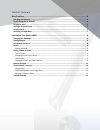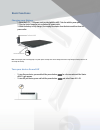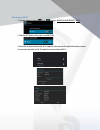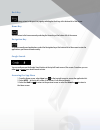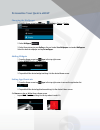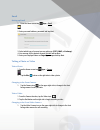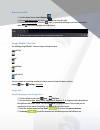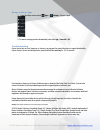Summary of eBOLT
Page 1
Quatro solutions consulting group, llc. Quatro ebolt quick start user guide.
Page 2
Key functions 1. 3.5 mm headset jack 2. Power port 3. Microphone 4. Accessory port and connector for usb cable 5. Reset key 6. Hdmi port 7. Tf card port (micro sd card) 8. Volume keys 9. Power key 10. Speaker 11. Rear facing camera lens 12. Front facing camera 13. Back key 14. Home key 15. Navigatio...
Page 3
Table of contents basic functions ...................................................................................................................... 4 charging your battery .....................................................................................................................4 turn...
Page 4: Basic Functions
Basic functions charging your battery 1. Insert the 9.0v – 1.5a power cord provided with the ebolt into the tablet’s power port. 2. Plug the outlet connector into a standard ac power outlet. 3. When the battery is fully charged, first unplug the adapter from the device and then from the power outlet...
Page 5
Turning on wi-fi 1. From the home screen tap apps > settings > wireless & networks > wi-fi. 2. Slide the off button to the right to turn wi-fi on. 3. Select the desired network under wi-fi networks, enter password if applicable and tap connect. You are now connected to a wi-fi network to use your qu...
Page 6
Adding a google account 1. From the home screen tap apps > settings > accounts. 2. Tap + add account. 3. Select google. Select existing to enter your email and password or select new to create a google account. 4. Select set up credit card to enable purchases powered by google wallet or select not n...
Page 7
Back key you can always return to the previous page by selecting the back key at the bottom left of the screen. Home key you can return to the home screen by selecting the home key at the bottom left of the screen. Navigation key to access recently used applications, select the navigation key at the...
Page 8
Personalize your quatro ebolt changing the wallpaper 1. From the home screen tap apps > settings > device > display. 2. Select wallpaper 3. Select from pictures in your gallery or the pre-loaded live wallpapers or standard wallpapers. Select the desired wallpaper and tap set wallpaper. Adding widget...
Page 9
Email setting up email 1. From the home screen tap apps > email. 2. Enter your email address, password and tap next. 3. Select which type of account you are setting up (pop3, imap, or exchange). 4. You can now set the desired account options and tap next. 5. Enter your displayed name on outgoing mes...
Page 10
Browse the web 1. From the home screen, select browser. 2. You can add another page by tapping the on the tab to the right. 3. To bookmark a web page, select the icon. To view all the web pages you have bookmarked, select the icon on the top right side of the screen. Google mobile™ services the foll...
Page 11
Manage or remove apps 1. From the home screen select apps > settings > device > apps. 2. To remove an app you have downloaded, select the app > uninstall > ok. Troubleshooting if your device has an error, hangs up, or freezes, you may need to restart the device to regain functionality. If your devic...