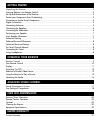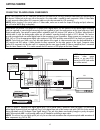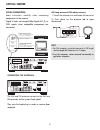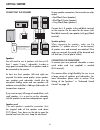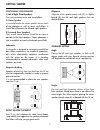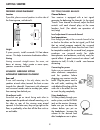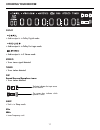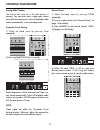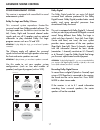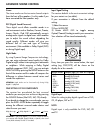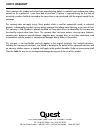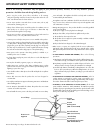- DL manuals
- Quest Engineering
- Receiver
- QSR5000
- Instructional Manual
Quest Engineering QSR5000 Instructional Manual
DOLBY DIGIT
AL
SURROUND RECEIVER
STADIUM
CONCERT
THEATER
CHURCH
ARENA
CLUB
DSP OFF
NIGHT
BASS
MUTE
POWER (STANDBY)
PHONES
TREBLE
VIDEO
VCR 2
S-VIDEO
L AUDIO R
LEVEL
DVD
SURR. MODE
TEST/SET UP
PRESET EQ BY PASS
SAT
VCR 1
MODE/
SET
VCR 2
CD
6 CH.
P. SCAN
TUNING
VOLUME
FM/AM
TV
TAPE
DOLBY DIGITAL SURROUND RECEIVER
REMOTE
SENSOR
INSTRUCTIONAL MANUAL
QSR5000
Summary of QSR5000
Page 1
Dolby digit al surround receiver stadium concert theater church arena club dsp off night bass mute power (standby) phones treble video vcr 2 s-video l audio r level dvd surr. Mode test/set up preset eq by pass sat vcr 1 mode/ set vcr 2 cd 6 ch. P. Scan tuning volume fm/am tv tape dolby digital surro...
Page 2: Federal Communica
Federal communica tions commission (fcc) information this equipment has been tested and found to comply with the limits for a class b digital device pursuant to part 15 of the fcc rules these limits are designed to provide reasonable protection against harmful interference in a residential installat...
Page 3: Getting Started
Getting started unpacking the receiver .......................................................................................................................2 inserting batteries into remote control.................................................................................................3 se...
Page 4: Getting St
Getting st arted 2 unp acking the receiver y ou should have the following items: stadium concert theater church arena club dsp off night bass mute power (standby) phones treble video vcr 2 s-video l audio r level dvd surr. Mode test/set up preset eq by pass sat vcr 1 mode/ set vcr 2 cd 6 ch. P. Scan...
Page 5: Getting St
Getting st arted 3 inser ting batteries into the remote inser t two "aaa" batteries according to the + and -signs on the battery compartment. To use the remote control, point it directly at your receiver. Set up and maintenance of the receiver • provide spaces for suf ficient ventilation as indicate...
Page 6: Getting
Getting started 4 connecting to audio-visual components if your video component has a s-v ideo jack included you can make use of it to enjoy enhanced video quality by connecting it to the relevant s-video jack at the rear side of the receiver. One video cable is needed for each component. When s-vid...
Page 7: Getting St
Getting st arted 5 digit al connection read instructions carefully when connecting components to the receiver. Digital in jacks can accept dolby digital (ac-3), or pcm signals when compatible components are connected fl sl center fr fl sub subwoofer out coaxial digital in optical 6ch. Direct input i...
Page 8: Getting St
Getting st arted 6 connecting the speakers r l center speaker(8 ) use this jack on the left back panel to connect another powered subwoofer other than the one supplied. Rear speakers(8 ) main speakers(8 ) subwoofer out r l right right left left speakers y ou will need to use 6 speakers with the u...
Page 9: Getting St
Getting st arted 7 positioning your speakers 1) left & right (front speakers) they carr y primary music and sound effects. 2) center speaker in surround mode, the center speaker carries much of the dialogue as well as music and effects. It should be set between the left and right speakers. 3) surrou...
Page 10: Getting St
Getting st arted 8 preferred sound placement location if possible, place surround speakers to either side of the listening area, not behind it. Height if space per mits, install surrounds 2-3 feet above viewers. This helps to minimize localization effects. Aiming aiming surrounds straight across the...
Page 11: Opera
Opera ting your receiver 9 stadium concert theater church arena club dsp off night bass mute power (standby) phones treble video vcr 2 s-video l audio r level dvd surr. Mode test/set up preset eq by pass sat vcr 1 mode/ set vcr 2 cd 6 ch. P. Scan tuning volume fm/am tv tape dolby digital surround re...
Page 12: Opera
Opera ting your receiver 10 your remote control 1. On/off t o turn on or off the receiver. 2. Source buttons t o turn on and select various audio/video sources. You can also enter the 6 channels direct input mode by pressing dvd/6ch. 3. Preset eq 4. Tuning 5. Number buttons t o access directly a pre...
Page 13: Opera
Opera ting your receiver 11 displa y • audio output is in dolby digital mode. • audio output is in dolby pro logic mode. • audio output is in 3 stereo mode. Stereo • t uner stereo signal detected. Tuned • t uner station detected. Dsp sound source/speakers icons • t uner station detected. Sleep • uni...
Page 14: Opera
Opera ting your receiver 12 switching on/off • t o switch to the receiver, press standby/on button once. Alternatively, you can press any of the source buttons to power on the receiver. • standby: when the receiver is on, press the standby/on button once to activate the standby mode. • to switch off...
Page 15: Opera
Opera ting your receiver 13 when a source is selected, the source name will be shown on the display. Example: press dvd to select dvd as the source to the amplifier. Note: 1) y our receiver has a built in tuner. Just connect the appropriate antenna on the back of the receiver and you will be able to...
Page 16: Opera
Opera ting your receiver 14 opera ting the radio the receiver has a built-in tuner that allows for am/fm radio function. Manual t uning 1) connect the fm and am antenna accordingly (see “connecting the antennas” section on page 5 for details). 2) press standby/on to switch on the receiver. 3) press ...
Page 17: Opera
Opera ting your receiver 15 storing radio stations: the receiver can store up to 30 radio stations in memory. You can enter every single radio station yourself or the receiver can store all available radio station automatically in an ascending order. Automatic preset storing 1) select the band wave ...
Page 18: Opera
Opera ting your receiver 16 retrieving preset stations 1) press fm/am to select tuner mode. 2)rotate multi jog on the receiver or press ch+ or ch- buttons on the remote to select preset stations. Radio frequencies will be browsed and radio sta- tion stored automatically. When all available radio cha...
Page 19: Adv
Adv anced sound control 17 sound enhancement systems this receiver is equipped with several built-in sound enhancement systems. Dolby pro logic and dolby 3 stereo this surround system reproduces theater-like surround sound from dolby-encoded software. The pro logic mode uses the built-in circuit to ...
Page 20: Adv
Adv anced sound control 18 stereo the stereo mode uses the two main channel outputs from the front of the speakers. Use this mode if you have connected the front speakers only. Dsp (digital sound processor) these digital sound ef fects resemble sounds in a real environment such as stadium, concert, ...
Page 21: Adv
Input signal selection select this setting to play analog signals from a cassette deck, vcr or turntable. The t est/set up button y ou can adjust the relative loudness of the speakers by test/set up button. In dolby modes, press the button briefly. A short noise will be heard in the speakers one by ...
Page 22: Care
Care and maintenace 20 receiver/tuner opera tion stereo indicator is off. • adjust the antenna the signal is mono. Severe hum or noise • the signal is too weak. Connect an exter nal antenna. The t est/set up button y ou can adjust the relative loudness of the speakers by test/set up button. In dolby...
Page 23: Limited
Limited warranty 21000 t ranscanada • baie d’urfé • qc • canada • h9x 4b7 tel.: (514) 457-2555 • fax: (514) 457-0055 toll free order number: 1-800-567-3275 • toll free fax number : 1-866-457-5507 quest warrants this product to be free from manufacturing defects in material and workmanship under norm...
Page 24: Impor
Impor tant safety instructions before using the product, please follow and adhere to all war nings, safety and operating instructions located on the product and in the user book. Save all instructions for future reference. Do not expose product to rain and do not use near water; such as, sink, wet b...