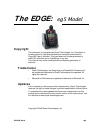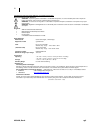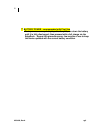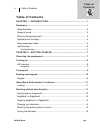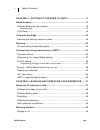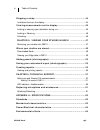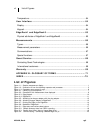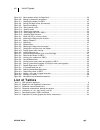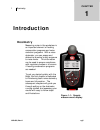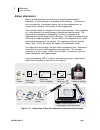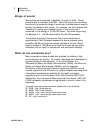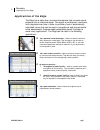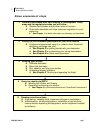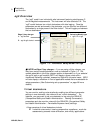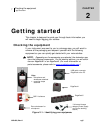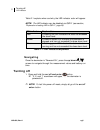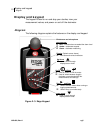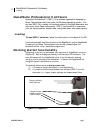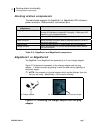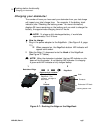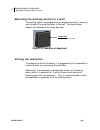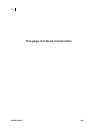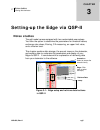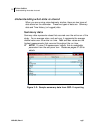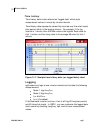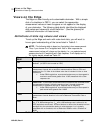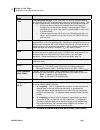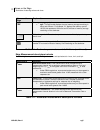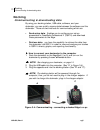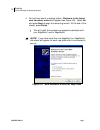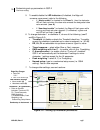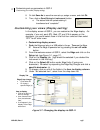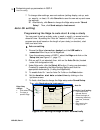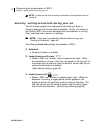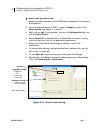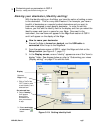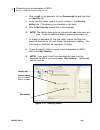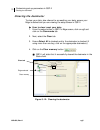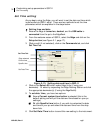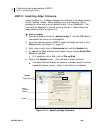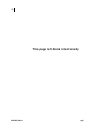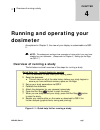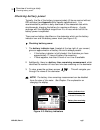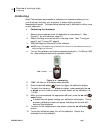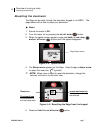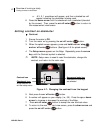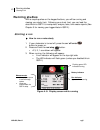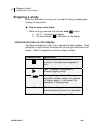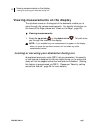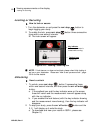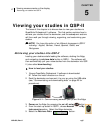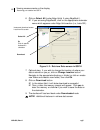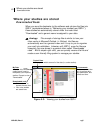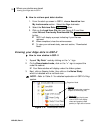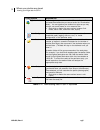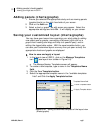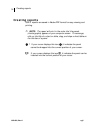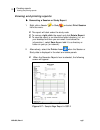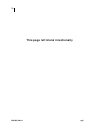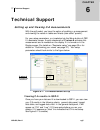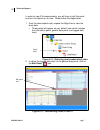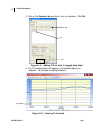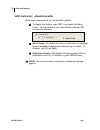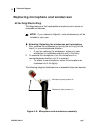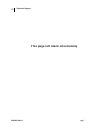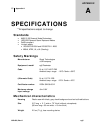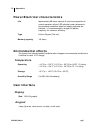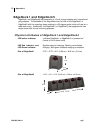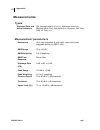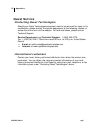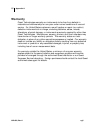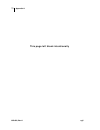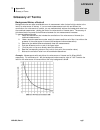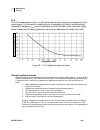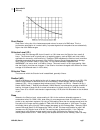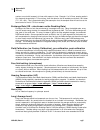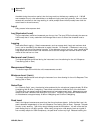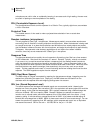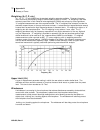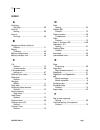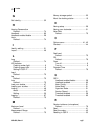- DL manuals
- Quest Engineering
- Measuring Instruments
- The EDGE eg5
- User Manual
Quest Engineering The EDGE eg5 User Manual
053-669, Rev A eg5
The EDGE:
eg5 Model
Copyright
This document is copyrighted by Quest Technologies, Inc. Permission is
hereby granted to copy and distribute this manual provided that this
Copyright Page is included. This grant does not include permission to
modify the manual’s text or illustrations in any way.
This manual may not be translated without obtaining permission in
advance.
Trademarks
•
Quest Technologies, the Quest logo, and QuestSuite Professional II
are registered trademarks of Quest Technologies Incorporated. All
rights are reserved.
•
Microsoft and Windows are registered trademarks of Microsoft, Inc.
Updates
In the interests of continuous product improvements, Quest Technologies
reserves the right to make changes to product specifications without notice.
To understand the latest updates that have been implemented into this
product and to download the most current version of this user manual, visit
our web site at www.quest-technologies.com.
Copyright © 2008 Quest Technologies, Inc.
Summary of The EDGE eg5
Page 1
053-669, rev a eg5 the edge: eg5 model copyright this document is copyrighted by quest technologies, inc. Permission is hereby granted to copy and distribute this manual provided that this copyright page is included. This grant does not include permission to modify the manual’s text or illustrations...
Page 2
Ii 053-669, rev a eg5 eg5 model user warnings, safety markings, and standard information warnings concerning safe operation warning: to prevent ignition of flammable or combustible atmospheres, no user serviceable parts inside. Repair and battery replacement must be done by authorized service person...
Page 3
053-669, rev a eg5 iii battery power - recommended with first use to improve accuracy of displayed battery life, run down the battery until it is fully discharged; then proceed with a full charge via the edgedock. Repeat this procedure every few months of use to keep the device updated with the curr...
Page 4: Table of Contents
Iv table of contents 053-669, rev a eg5 table of contents chapter 1: introduction ......................................................... 1 dosimetry ........................................................................................ 1 noise dosimeter ............................................
Page 5
Table of contents 053-669, rev a eg5 v chapter 3: setting-up the edge via qsp-ii ......................... 17 noise studies................................................................................. 17 understanding what data is stored .............................................................
Page 6
Table of contents 053-669, rev a eg5 vi stopping a study............................................................................ 44 indicators/icons on the display ....................................................................44 viewing measurements on the display.............................
Page 7: List of Figures
List of figures 053-669, rev a eg5 vii temperature ..............................................................................................64 user interface ............................................................................... 64 display .................................................
Page 8: List of Tables
List of figures 053-669, rev a eg5 viii figure 3-5: new hardware wizard for edge dock.................................................................................24 figure 3-6: setting-up dosimeter parameters......................................................................................26...
Page 9: Introduction
1 dosimetry 053-669, rev a eg5 1: introduction dosimetry measuring noise in the workplace is an important element of hearing conservation programs and noise reduction programs. With a noise dosimeter, you can assess and determine a worker’s daily exposure to noise levels. This information can be use...
Page 10: Noise Dosimeter
Dosimetry noise dosimeter 053-669, rev a eg5 2 noise dosimeter what is a noise dosimeter and how does it compute measurements? Essentially, a noise dosimeter is composed of the following: a microphone with a preamplifier, a weighted network, fast or slow response time, an internal clock, calculator,...
Page 11: Range Of Sound
Dosimetry range of sound 053-669, rev a eg5 3 range of sound sound pressure is measured in decibels, or tenths of a bel. Sound pressure level is indicated as db spl. Since the human ear can detect sounds with an extensive range of amplitude, a decibel scale is used to simplify the measurement result...
Page 12: Applications of The Edge
Dosimetry applications of the edge 053-669, rev a eg5 4 applications of the edge the edge has a cable-free, mounted microphone that converts sound pressure into an electrical signal. This signal is conditioned, monitored, and integrated over time in order to provide a host of automatically calculate...
Page 13: Noise Assessment Steps
Dosimetry noise assessment steps 053-669, rev a eg5 5 noise assessment steps 1. Perform a task-based work flow analysis of unacceptable “noisy” areas and list regulations/codes you will follow. Observe facility/areas and jot down areas of concern check with standards and noise ordinance regulations ...
Page 14: Eg5 Overview
Dosimetry eg5 overview 053-669, rev a eg5 6 eg5 overview the “eg5” model is an intrinsically safe instrument featuring simultaneous c and a weighted measurements. The instrument will also calculate c-a. The “eg5” model features two virtual dosimeters with data logging. Once the parameters are set an...
Page 15: Getting Started
Checking the equipment eg5 overview 053-669, rev a eg5 7 getting started this chapter is designed to guide you through basic information you will need to begin logging your studies. Checking the equipment if your instrument was sent to you in a storage case, you will want to remove all the packaging...
Page 16: Turning On
Turning on led indicator 053-669, rev a eg5 8 turning on 1. To turn on the edge, press the on/off and enter button. The edge splash screen (see figure 2-3 for an example, page 10)will appear indicating the model (i.E. “eg5”) and firmware version. The screen will be in the measurement view. Figure 2-...
Page 17: Navigating
Turning off led indicator 053-669, rev a eg5 9 table 2-1 explains when and why the led indicator color will appear. Note: the led indicator can be disabled via qsp-ii (see section, “ explanation of setting led in qsp-ii”, page 25) . Table 2-1: led indicators explained navigating once the dosimeter i...
Page 18: Display and Keypad
Display and keypad diagram 053-669, rev a eg5 10 display and keypad the keypad is used to run and stop your studies, view your measurement values, and power on and off the dosimeter. Diagram the following diagram explains the features on the display and keypad. Figure 2-3: edge keypad display (splas...
Page 19: Loading
Questsuite professional ii software loading 053-669, rev a eg5 11 questsuite professional ii software questsuite professional ii (qsp-ii) is a software application designed by quest technologies that runs under the windows operating system. You can use qsp-ii for a variety of functions related to th...
Page 20: Docking Station Components
Docking station functionality docking station components 053-669, rev a eg5 12 docking station components the table below explains the edgedock1 or edgedock5 led indicators, power connector, usb connector, and contact pins. Table 2-2: edgedock1 and edgedock5 components edgedock1 or edgedock5 the edg...
Page 21
Docking station functionality powering edgedock1 or edgedock5 053-669, rev a eg5 13 powering edgedock1 or edgedock5 powering edgedock1 or edgedock5 1. Assemble the charger adapter and plug adapter as illustrated in figure 2-5. (it will be the same process for an edgedock5.) 2. Plug the charger adapt...
Page 22: Charging Your Dosimeter
Docking station functionality charging your dosimeter 053-669, rev a eg5 14 charging your dosimeter the number of hours you have used your dosimeter from your last charge will impact your total charge time. For example, if the battery clock indicator (see “checking the battery power” for more inform...
Page 23: Storing The Dosimeter
Docking station functionality mounting the docking station to a wall 053-669, rev a eg5 15 mounting the docking station to a wall the docking station is equipped with two single screw slots in case you wish to mount the docking station to the wall. The figure below displays the backside of the singl...
Page 24
053-669, rev a eg5 16 this page left blank intentionally.
Page 25: Noise Studies
Noise studies storing the dosimeter 053-669, rev a eg5 17 chapter 3: setting-up the edge via qsp-ii noise studies the eg5 model comes equipped with two customizable user setups. You have the option to customize the parameters for threshold values, exchange rate values, filtering, c-a measuring, an u...
Page 26: Summary Data
Noise studies understanding what data is stored 053-669, rev a eg5 18 understanding what data is stored when you are running noise dosimetry studies, there are two types of data stored on the dosimeter. These two types of data are: summary data and time history (or logged) data. Summary data summary...
Page 27: Logging
Noise studies 053-669, rev a eg5 19 time history time history data is also referred as “logged data” which plots measurement values in minute by minute intervals. Time history data represents values that occurred over the most recent time period, which is the logging interval. For example, if the lo...
Page 28: Views On The Edge
Views on the edge definitions of data log values and views 053-669, rev a eg5 20 views on the edge the edge is a user-friendly and customizable dosimeter. With a simple click of a checkbox in qsp-ii, you can select the appropriate measurement values or views to appear or not appear on the display of...
Page 29
Views on the edge definitions of data log values and views 053-669, rev a eg5 21 views on the edge explanation l twa time-weighted average - is the sound level (in db) that is accumulated for any time period but with its average level computed over an 8-hour period. Twa is usually measured with a-we...
Page 30
Views on the edge definitions of data log values and views 053-669, rev a eg5 22 views on the edge explanation memory storage symbol – eg5: the eg5 model displays the total memory storage remaining in hours and minutes. For example, if it displays the memory symbol 100:50 this represents 100 hours a...
Page 31: Docking
Docking communicating & downloading data 053-669, rev a eg5 23 docking communicating & downloading data by using your docking station, usb cable, software, and your dosimeter, you can quickly communicate between the software and the dosimeter. There are two methods for communicating which are: send ...
Page 32
Docking communicating & downloading data 053-669, rev a eg5 24 4. For first time use of a docking station, welcome to the found new hardware wizard will appear (see figure 2-8). Select no and press next through the remaining wizard. At the end of the wizard, press finish. This will install the hardw...
Page 33: Dosimeter Setting
Customizing set-up parameters in qsp-ii dosimeter setting 053-669, rev a eg5 25 customizing set-up parameters in qsp-ii customizing and saving set-ups are performed via qsp-ii. The following sections discuss each of the setup screens and explain how to save and send the parameters to the dosimeter(s...
Page 34
Customizing set-up parameters in qsp-ii dosimeter setting 053-669, rev a eg5 26 5. To enable/disable the led indicators (if disabled, the edge will conserve more power) refer to the following if “alarm enable” is checked for the dose %, then the dosimeter led will flash red when the dose value excee...
Page 35
Customizing set-up parameters in qsp-ii customizing your views (display setting) 053-669, rev a eg5 27 8. Or click save as to save the new set-up, assign a name, and click ok. 9. Then, click on send setup to instrument button. A. The status field will update stating it transferred and “complete!” cu...
Page 36: Auto On Setting
Customizing set-up parameters in qsp-ii auto on setting 053-669, rev a eg5 28 7. To change other settings, see next sections (setting display, set-up, auto on, security, or clear). Or click save as to save the new set-up and name the settings. Alternatively, click save to change the edge setup under...
Page 37
Customizing set-up parameters in qsp-ii security: setting secure/lock during your run 053-669, rev a eg5 29 note: in order for the auto-on mode to commence, the dosimeter must be turned off. Security: setting secure/lock during your run you can prevent people from inadvertently terminating a study o...
Page 38
Customizing set-up parameters in qsp-ii security: setting secure/lock during your run 053-669, rev a eg5 30 how to set-up secure/lock 1. Ensure the edge is docked and the usb cable is connected from the pc to the edgedock. 2. From the welcome screen of qsp-ii, select the edge and click on the setup ...
Page 39
Customizing set-up parameters in qsp-ii security: setting secure/lock during your run 053-669, rev a eg5 31 naming your dosimeter (identity setting) with the identity setting on the edge, you have the option of adding a name to the dosimeter. This is a very useful feature if, for example, you have a...
Page 40
Customizing set-up parameters in qsp-ii security: setting secure/lock during your run 053-669, rev a eg5 32 4. Click on eg5 (if not selected), click on commands tab and then click on identity tab. 5. In the identity screen, type in a name/ numbers in the identity string field. (this allows up to cha...
Page 41: Clearing The Dosimeter
Customizing set-up parameters in qsp-ii clearing the dosimeter 053-669, rev a eg5 33 clearing the dosimeter to clear your data, also referred to as resetting your data, ensure your edge is docked and you are viewing the setup screen in qsp-ii. How to clear/reset your data 1. From the setup button in...
Page 42: Set Time Setting
Customizing set-up parameters in qsp-ii set time setting 053-669, rev a eg5 34 set time setting as you begin using the edge, you will want to set the date and time which is performed via qsp-ii setup. There are two methods to set the time parameters which are explained in the steps below. Setting ti...
Page 43
Customizing set-up parameters in qsp-ii qsp-ii: updating edge firmware 053-669, rev a eg5 35 qsp-ii: updating edge firmware latest firmware (i.E., software) releases are available in the setup screens via the “update” screen. When updating, only one dosimeter can be updated at a time and must be upd...
Page 44
053-669, rev a eg5 36 this page left blank intentionally.
Page 45: Running and Operating Your
Overview of running a study 053-669, rev a eg5 37 running and operating your dosimeter as explained in chapter 3, the view of your display is customizable via qsp- ii. ✍ note: the subsequent sections show examples of views which you may have disabled on your dosimeter. (please refer to chapter 3, “s...
Page 46
Overview of running a study positioning the edge on your shirt 053-669, rev a eg5 38 positioning the edge on your shirt depending on what accessories you ordered with the edge, you may have either clips on the top and bottom of the dosimeter or some other type of mounting device. (please refer to ap...
Page 47: Checking Battery Power
Overview of running a study checking battery power 053-669, rev a eg5 39 checking battery power typically, the life of the battery is approximately 40 hours nominal without led activated (see appendix a for specific specifications). It is recommended to perform a daily download of the measured data ...
Page 48: Calibrating
Overview of running a study calibrating 053-669, rev a eg5 40 calibrating quest technologies recommends to calibrate your dosimeter before you run your study(ies) and after your study(ies) to ensure highly accurate measurement results. The steps below address how to calibrate for either a pre or pos...
Page 49: Resetting The Dosimeter
Overview of running a study resetting the dosimeter 053-669, rev a eg5 41 resetting the dosimeter the edge can be reset through the dosimeter keypad or via qsp-ii. The steps below outline how to reset your dosimeter. Reset 1. Ensure the meter is off. 2. Turn the meter on by pressing the on/off enter...
Page 50
Overview of running a study setting contrast on dosimeter 053-669, rev a eg5 42 a. A 3, 2, 1 countdown will appear, and then a shaded bar will appear indicating the dosimeter is being reset. 6. Press the down arrow until the checkmark icon is selected (denoted by the arrows). Then, press the on/off ...
Page 51: Running Studies
Running studies starting a run 053-669, rev a eg5 43 running studies with a couple pushes on the keypad buttons, you will be running and viewing your study (ies). Following your study (ies), you can load the data/files into qsp-ii to manipulate, analyze, save, and create reports (see chapter 5 for v...
Page 52: Stopping A Study
Stopping a study indicators/icons on the display 053-669, rev a eg5 44 stopping a study while the dosimeter is running, you can end the study by pressing and holding the stop button. How to stop a noise study 1. While running, press and hold the run/stop button. A. A 3, 2, 1 countdown will appear. B...
Page 53
Viewing measurements on the display locking or securing your dosimeter during run 053-669, rev a eg5 45 viewing measurements on the display the up/down arrows on the keypad of the dosimeter enable you to move through the various measurements. For specific information on the views of the edge, please...
Page 54: Locking Or Securing
Viewing measurements on the display locking or securing 053-669, rev a eg5 46 locking or securing how to lock or secure 1. Turn the dosimeter on and press the run/stop button to begin logging your study. 2. To enable the lock, press run/stop button three consecutive times within one second intervals...
Page 55
Viewing measurements on the display retrieving your studies into qsp-ii 053-669, rev a eg5 47 viewing your studies in qsp-ii the focus of this chapter is to discuss how to view your studies via questsuite professional ii software. The first section explains how to retrieve your studies from the dosi...
Page 56
Viewing measurements on the display retrieving your studies into qsp-ii 053-669, rev a eg5 48 6. Click on select all (under edge units) if using edgedock1. If you are using edgedock5, click on the appropriate dosimeter name which appears under edge units section (i.E., beta-001). Figure 5-2: retriev...
Page 57: Downloaded Node
Where your studies are stored downloaded node 053-669, rev a eg5 49 where your studies are stored downloaded node when you sync the dosimeter to the software and retrieve the files into qsp-ii (as explained above in “retrieving your studies from qsp-ii”), these studies are automatically stored under...
Page 58
Where your studies are stored viewing your edge data in qsp-ii 053-669, rev a eg5 50 how to retrieve past data/studies 1. From the start-up screen in qsp-ii, choose acoustics from my instruments section. Select the edge dosimeter. 2. Select the retrieve data button. 3. Click on the load from file ta...
Page 59
Where your studies are stored viewing your edge data in qsp-ii 053-669, rev a eg5 51 filing system explanation organizer node used to organize your noise studies. When studies are first retrieved/downloaded they are stored under the “downloaded node”. You can organize your studies into topics as you...
Page 60
Where your studies are stored viewing your edge data in qsp-ii 053-669, rev a eg5 52 4. The right-side pane displays graphs and charts which are customizable via the layout icon toolbar. (for further information, please refer to qsp-ii’s help contents.) figure 5-5: viewing layout view (charts and gr...
Page 61
Adding panels (charts/graphs) viewing your edge data in qsp-ii 053-669, rev a eg5 53 adding panels (charts/graphs) 1. Ensure you selected the appropriate study and are viewing panels (graphs/charts) on the right-hand side of your screen. 2. Click on the add icon. 3. Select a chart or graph. An edit ...
Page 62: Creating Reports
Creating reports 053-669, rev a eg5 54 creating reports qsp-ii reports are saved in adobe pdf format for easy viewing and printing. ✍ note: the report will print in the order that the panels (charts/graphs) appear on your computer screen. To rearrange, click on the title of a chart or table, drag, a...
Page 63: Viewing and Printing Reports
Creating reports viewing and printing reports 053-669, rev a eg5 55 viewing and printing reports generating a session or study report 1. Right-click a session or study and select print session from the menu. The report will dock under the study node. To remove, right-click the report and click delet...
Page 64
56 053-669, rev a eg5 this page left blank intentionally.
Page 65: Technical Support
57 technical support 053-669, rev a eg5 technical support setting up and viewing c-a measurements with the eg5 model, you have the option of enabling c-a measurement and viewing the values in tables and charts (also called “panels”). For your setup parameters, c-a is selected via the setup button of...
Page 66
Technical support 053-669, rev a eg5 58 in order to view c-a measurements, you will have to edit the panel and turn this feature on to view. Please follow the steps below. 1. From the downloaded node, expand the edge files to view the study data. Three panels will appear as your default view which i...
Page 67
Technical support 053-669, rev a eg5 59 3. Click on the system tab and click in the c-a checkbox. Click ok. Figure 6-4: adding c-a to view in logged data chart 4. The c-a measurement will appear in the selected panel you selected. (an example is displayed below.) figure 6-5: viewing c-a results syst...
Page 68
60 technical support 053-669, rev a eg5 led indicator: disable/enable some users may prefer to turn off the led indicator. To disable this feature, open qsp-ii and select the setup button. On the dosimeter tab, under dose% indicator led uncheck the following: alarm enable: will disable the flashing ...
Page 69: Attaching/detaching
Technical support 053-669, rev a eg5 61 replacing microphone and windscreen attaching/detaching the edge features a field replaceable microphone and a screw-on removable windscreen. ✍ note: if you ordered an edge kit, extra windscreen(s) will be included in your case. Attaching/detaching the windscr...
Page 70
Technical support 053-669, rev a eg5 62 this page left blank intentionally.
Page 71: Specifications
63 appendix a 053-669, rev a eg5 specifications **all specifications subject to change standards ansi s1.25 personal noise dosimeters iec61252 personal sound exposure meters rohs compliant intrinsic safety: iec 60079-0:2004 and iec 60079-11:2006 msha, atex, ul, cul (pending) safety markings manufact...
Page 72: Environmental Effects
64 appendix a 053-669, rev a eg5 power/electrical characteristics life approximately 40 hours nominal of continuous operation at normal operation without led activated under reference to environmental conditions when full capacity batteries are installed. It is recommended to charge the battery freq...
Page 73: Edgedock1 and Edgedock5
65 appendix a 053-669, rev a eg5 edgedock1 and edgedock5 edgedock1 and edgedock5 are powered by a 12-volt charger adapter with international plug adapters. The backside of the edge slides into the hook of the edgedock1 or edgedock5 with the mounting clasps rotating to a 90 degree angle (which will r...
Page 74: Measurements
Appendix a 053-669, rev a eg5 66 measurements types displayed data and status indicators spl, average value (l avg or l eq ), maximum value (l mx ), minimum value (l mn ), peak value (l pk ), exposure, run time, twa, ul time, l c-a measurement parameters dosimeters up to two dosimeters at once (eg5)...
Page 75: Calibration
67 appendix a 053-669, rev a eg5 calibration pre-calibration when performed, valid prior to the start of the study. Post-calibration when performed, valid for the previous study. Storage calibrations for a study are stored in the related study file. Calibrator requirement calibrations should be perf...
Page 76: Quest Service
68 appendix a 053-669, rev a eg5 quest service contacting quest technologies should your quest technologies equipment need to be returned for repair or for recalibration, please contact the service department at the following number or access the online form via the website. For technical issues, pl...
Page 77: Warranty
69 appendix a 053-669, rev a eg5 warranty quest technologies warrants our instruments to be free from defects in materials and workmanship for one year under normal conditions of use and service. For united states customers, we will replace or repair (our option) defective instruments at no charge, ...
Page 78
70 appendix a 053-669, rev a eg5 this page left blank intentionally.
Page 79: Glossary of Terms
71 appendix b glossary of terms 053-669, rev a eg5 glossary of terms background noise, effects of background noise can cause considerable error in measurement when its level is high relative to the level of a noise source of interest. If you can make measurements both with and without the contributi...
Page 80
Appendix b warranty 053-669, rev a eg5 72 r el a ti v e r es p o n se ( d b ) frequency (hz) c-a the c-a measurement is an l avg that enhances the low- frequency components of the sound signal. It is the result of subtracting an a-weighted l avg from a simultaneously collected c-weighted l avg and i...
Page 81
Appendix b warranty 053-669, rev a eg5 73 crest factor crest factor is the ratio of the instantaneous peak value of a wave to its rms value. This is a performance specification of a meter’s ability to process signals that have peaks that are substantially higher than their rms averages. Criterion le...
Page 82
Appendix b warranty 053-669, rev a eg5 74 number to work with because it is linear with respect to time. Example: if a 0.5-hour sample results in 9% dose and the workday is 7.5 hours long, then the dose for the full workday would be a 135% dose (7.5 / 0.5 x 9%). This is computed making the assumptio...
Page 83
Appendix b warranty 053-669, rev a eg5 75 threshold during the one hour period, then the lavg would not indicate any reading at all. If 80 db was exceeded for only a few seconds due to a telephone ringing near the instrument, then only those seconds will contribute to the lavg resulting in a level p...
Page 84
Appendix b warranty 053-669, rev a eg5 76 microphone over a shirt collar or accidentally bumping it can cause such a high reading, the user must be careful of placing too much emphasis on the reading. Pel (permissible exposure level) the a-weighted sound level at which exposure for a criterion time,...
Page 85
Appendix b warranty 053-669, rev a eg5 77 threshold the threshold affects the lavg, twa, and dose measurements. All sound below the threshold is considered nonexistent noise for the averaging and integrating functions. The threshold does not affect measurements in the sound level mode. Osha uses two...
Page 86
78 appendix b glossary of terms 053-669, rev a eg5 weighting (a, c, z, etc.) “a”, “b”, “c”, “z” and linear are the standard weighting networks available. These are frequency filters that cover the frequency range of human hearing (20hz to 20 khz). “a” weighting is the most commonly used filter in bo...
Page 87
79 index 053-669, rev a eg5 index a attaching the edge .............................................. 38 auto on setting ................................................. 28 auto-on running ............................................... 29 b background noise, effects of defined .......................
Page 88
Index 053-669, rev a eg5 80 g get identity........................................... 32 h hearing conservation defined ................................................ 74 heartbeat.............................................. 60 heartbeat enable/disable ....................... 26 hertz defined ......
Page 89
Index 053-669, rev a eg5 81 response time defined ................................................ 76 retrieve data....................................23, 47 rms defined ................................................ 76 run indicator......................................... 43 run mode ..............