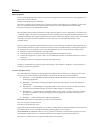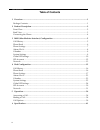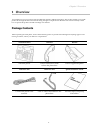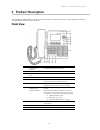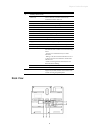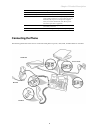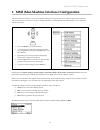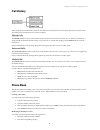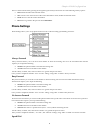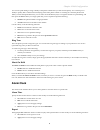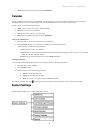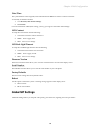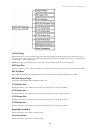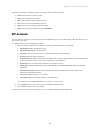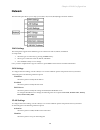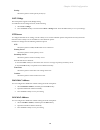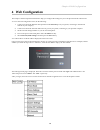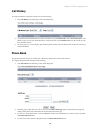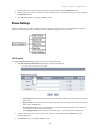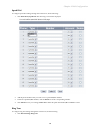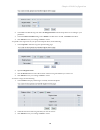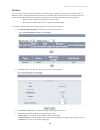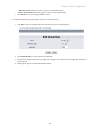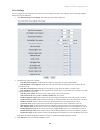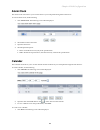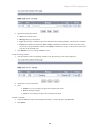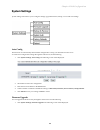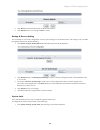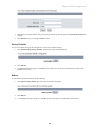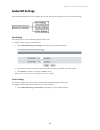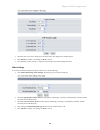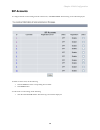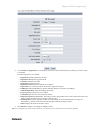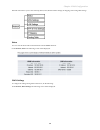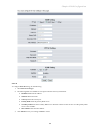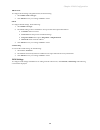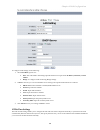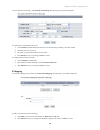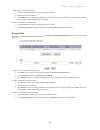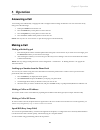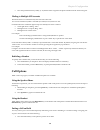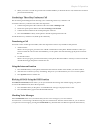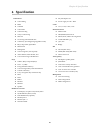- DL manuals
- Quickphones
- IP Phone
- QB-241
- User Manual
Quickphones QB-241 User Manual
Summary of QB-241
Page 1
Qb-241/ qb-242 voip phone user manual v 1.10
Page 3
I preface a a b b o o u u t t t t h h i i s s p p r r o o d d u u c c t t the use of this equipment may be subject to local rules and regulations. The following rules and regulations may be relevant in some or all areas. Federal communications (fcc statement) this device complies with fcc rules part...
Page 4: Table of Contents
Table of contents ii table of contents 1 overview............................................................................................................................................1 package contents ...............................................................................................
Page 5
Chapter 1 overview 1 1 1 o o v v e e r r v v i i e e w w congratulations on your purchase of the quickphones qb‐241 or qb‐242 voip phone. This product enables you to make phone calls through the network instead of calling through a local phone line. Read this user manual carefully to learn how to op...
Page 6
Chapter 2 product description 2 2 2 p p r r o o d d u u c c t t d d e e s s c c r r i i p p t t i i o o n n the quickphones qb‐241/242 uses the sip protocol (rfc 3261) for voip communication. Use this chapter to familiarize yourself with the functions of the voip phone. F f r r o o n n t t v v i i e...
Page 7
Chapter 2 product description 3 name description soft keys (main screen) icom (intercom) press the button and the extension number you want to dial. The call will be automatically established with the other end. Missed press to view the information of missed calls. Dnd(do not disturb) press to block...
Page 8
Chapter 2 product description 4 no. Name description 1 handset jack connects to the phone. Rj‐9 2 headset jack connects to an external headset.Rj‐9 3 lan/ poe port connects to lan cable. 10/100mbps rj‐45 port for lan (uplink) connection. If you are using power over ethernet (poe), the power to the p...
Page 9
Chapter 4 web configuration 5 3 3 m m m m i i ( ( m m a a n n m m a a c c h h i i n n e e i i n n t t e e r r f f a a c c e e ) ) c c o o n n f f i i g g u u r r a a t t i i o o n n the menu directory enables you to access the product settings and set up the device according to the network condition...
Page 10
Chapter 4 web configuration 6 c c a a l l l l h h i i s s t t o o r r y y the voip phone stores information about all calls made or received. The lists are stored from the newest to oldest entries. The oldest entries are deleted as new entries are added. M m i i s s s s e e d d c c a a l l l l s s t...
Page 11
Chapter 4 web configuration 7 select a contact from the list by pressing the navigation up/ down keys and choose one of the following soft key options: • dial: dial the number of the selected contact. • new: create a new contact and save the contact information: name, number and domain name. • detai...
Page 12
Chapter 4 web configuration 8 you can use speed dialing to assign a hotkey to the phone numbers that you dial most frequently. You can then press a hotkey to quickly dial a number instead of keying in the entire phone number or searching for it from the phone book. When you enter the speed dial menu...
Page 13
Chapter 4 web configuration 9 • back: press to go back to the previous level: main menu. C c a a l l e e n n d d a a r r use the calendar function to plan your schedules. This function allows you to let the phone remind you through a ring at the scheduled time. You can use the navigation keys or the...
Page 14
Chapter 4 web configuration 10 d d a a t t e e / / t t i i m m e e the system default is retrieving date/ time information from ntp server when it connects to internet. To manually set the date and time: 1. Go to network, ntp & time settings. 2. Disable ntp. For more information of date/time setting...
Page 15
Chapter 4 web configuration 11 c c o o d d e e c c p p r r i i o o r r i i t t y y this function allows you to set codec priority and codec types. This voip phone has the codec as following: g.711 u‐ law/g.711 a‐law, g.723.1, g.729, g.722. There are four priority levels can be set in sdp “first prio...
Page 16
Chapter 4 web configuration 12 the following soft keys are displayed on the screen when entering globe sip settings: • delete: press to delete a character value. • clear: press to clear the entire value. • edit: press to edit the selected submenu option. • save: press to save the specified sip liste...
Page 17
Chapter 4 web configuration 13 n n e e t t w w o o r r k k the network option allows you to setup your wan, lan, vlan, nat/bridge, and mac address. W w a a n n s s e e t t t t i i n n g g s s this voip phone supports three different types of connections: static ip, pppoe, and dhcp. To setup wan: 1. ...
Page 18
Chapter 4 web configuration 14 priority select this option to set the priority level (0‐7). N n a a t t / / b b r r i i d d g g e e this voip phone supports nat/ bridge setting. To enable the nat or bridge function, do the following: 1. Select nat or bridge. 2. Press the select soft key to choose be...
Page 19
Chapter 4 web configuration 15 4 4 w w e e b b c c o o n n f f i i g g u u r r a a t t i i o o n n this chapter contains important information to help you configure the settings for your voip phone from the web browser. To access the web configuration menu, do the following: 1. Connect one end of th...
Page 20
Chapter 4 web configuration 16 c c a a l l l l h h i i s s t t o o r r y y to check the call history from the web browser, do the following: 1. Click call history. The following screen will be displayed. 2. If you intend to check the dialed calls, select call history type as dialed calls. Choose ans...
Page 21
Chapter 4 web configuration 17 5. To add a phone entry, input the contact information of all the required fields of add phone section. 6. To edit a phone entry, click in the number column of the phone entry, and edit the option(s) you want to change in the edit phone section. 7. Click submit to conf...
Page 22
Chapter 4 web configuration 18 s s p p e e e e d d d d i i a a l l to configure speed dial settings through the web browser, do the following: 1. Click phone book, speed dial. The following screen will be displayed. 2. Add the phone numbers that you want to set as speed dial/blf numbers. 3. To delet...
Page 23
Chapter 4 web configuration 19 2. Choose set to enable the ring tone. Select the ringtone name from the drop‐down box according to your preference. 3. Choose the music on hold settings: select enable to enable music on hold, or disable to disable it. 4. Click submit to save your settings or reset to...
Page 24
Chapter 4 web configuration 20 d d i i a a l l p p l l a a n n you can use this setting to modify the method used to filter the phone numbers. A dial plan gives the unit a map to determine when a complete number has been entered and should be passed to the sip server for resolution into an ip addres...
Page 25
Chapter 4 web configuration 21 • add prefix/ postfix: add the set prefix or postfix to match dialed number. • remove prefix/ postfix: remove the prefix or postfix to match dialed number. 5. Click submit to save your settings or reset to cancel. To configure global rule setting through the web browse...
Page 26
Chapter 4 web configuration 22 voice settings you can configure the tone frequency and cadence in voice settings menu. The voice setting is only accessible through the web browser. Do the following: 1. Click phone settings, voice settings. The following screen will be displayed. 2. The following opt...
Page 27
Chapter 4 web configuration 23 a a l l a a r r m m c c l l o o c c k k the alarm clock menu allows you to set the alarm of your voip phone through the web browser. To activate alarm clock, do the following: 1. Click alarm clock. The following screen will be displayed. 2. Select on from the active fi...
Page 28
Chapter 4 web configuration 24 2. Input the following information: • time: time to set the alarm. • message: message or description. • type: select the type of schedule, options are: reminder, date, meeting, birthday, call, recorder, and other. • period: select whether the schedule is once or daily....
Page 29
Chapter 4 web configuration 25 s s y y s s t t e e m m s s e e t t t t i i n n g g s s system settings menu allows you to configure settings, upgrade firmware, backup, recover and reset settings. A a u u t t o o c c o o n n f f i i g g this function can automatically download the configure files to ...
Page 30
Chapter 4 web configuration 26 2. Click browse to select the file location of the newest firmware. 3. Click submit to save your settings or reset to cancel. B b a a c c k k u u p p & & r r e e c c o o v v e e r r s s e e t t t t i i n n g g you can backup or recover the configuration values of syste...
Page 31
Chapter 4 web configuration 27 2. Enter the new username and the new password. Enter the new password again in the confirm password field to confirm. 3. Click submit to save your settings or reset to cancel. F f a a c c t t o o r r y y d d e e f f a a u u l l t t s s you can reset all the settings o...
Page 32
Chapter 4 web configuration 28 g g l l o o b b a a l l s s i i p p s s e e t t t t i i n n g g s s the global sip settings allow you to configure the port and codec priority and signal or voice precedence settings. P p o o r r t t s s e e t t t t i i n n g g this setting menu is only accessible thro...
Page 33
Chapter 4 web configuration 29 2. Select the item you want to change and a drop‐down box will display the available options. 3. Click submit to confirm your settings or reset to cancel. 4. Once updating “codec priority”, it requires reboot the phone to make settings take affect. O o t t h h e e r r ...
Page 34
Chapter 4 web configuration 30 s s i i p p a a c c c c o o u u n n t t s s to configure the sip account setting from the web browser, click sip accounts. The following screen will be displayed. To delete an sip account, do the following: 1. Click the select box of the corresponding item to delete. 2...
Page 35
Chapter 4 web configuration 31 2. Choose enable for registration to activate the account. Next, enter the information provided by your itsp or mis in each field. The following options are available: • registration: enable / disable this account. • registration id: input the registration id. • userna...
Page 36
Chapter 4 web configuration 32 network menu allows you to view and setup wan, lan, ntp and time settings, ip mapping, and routing table settings. S s t t a a t t u u s s you can view the wan and lan information from the status submenu. Click network, status. The following screen will be displayed. W...
Page 37
Chapter 4 web configuration 33 static ip to configure static ip settings, do the following: 1. Select static ip in ip type. 2. The following fields are enabled for user input. Enter the necessary information. • ip address: enter the ip address. • netmask: enter net mask. • gateway: enter the gateway...
Page 38
Chapter 4 web configuration 34 dhcp client to configure wan settings using dhcp client, do the following: 1. Select dhcp client in ip type. 2. Click submit to save your settings or reset to cancel. Pppoe to configure pppoe settings, do the following: 1. Select pppoe in ip type. 2. The pppoe setting ...
Page 39
Chapter 4 web configuration 35 to configure lan settings, do the following: 1. Select lan mode, options are: • nat. This will enable lan setting required fields for user input. Enter ip address, netmask, and mac address. • bridge. To configure lan mode using bridge settings. 2. If nat is selected, y...
Page 40
Chapter 4 web configuration 36 to access ntp & time settings, click network, ntp settings. The following screen will be displayed. To synchronize clock with the ntp server: 1. Choose enable to enable ntp and enter the server information provided by your itsp or mis. 2. Select the time zone you are i...
Page 41
Chapter 4 web configuration 37 to edit a hostname, do the following: 1. Click the underlined number of the corresponding hostname. 2. Edit the necessary information. 3. Click submit to save your settings or reset to reset information back to original settings, or cancel to cancel edit function and g...
Page 42
Chapter 5 operation 38 5 5 o o p p e e r r a a t t i i o o n n a a n n s s w w e e r r i i n n g g a a c c a a l l l l an incoming call is indicated by a ringing tone and a red light on the incoming call indicator. You can answer the call by doing one of the followings: 1. Pick up the handset to ans...
Page 43
Chapter 5 configuration 39 • press the speed dial memory hotkey (1~16) that has been assigned to the phone number from the numeric keypad. D d i i a a l l i i n n g g t t o o m m u u l l t t i i p p l l e e s s i i p p a a c c c c o o u u n n t t s s this phone allows two simultaneously sip calls at...
Page 44
Chapter 5 operation 40 2. When you receive a second call, press the next available line key to attend to the new call, and the first call will be put on hold automatically. C c o o n n d d u u c c t t i i n n g g a a t t h h r r e e e e ‐ ‐ w w a a y y c c o o n n f f e e r r e e n n c c e e c c a a...
Page 45
Chapter 6 specification 41 6 6 s s p p e e c c i i f f i i c c a a t t i i o o n n call features call redialing dnd call hold call transfer call forwarding 3 ways conferencing intercom visual ring with led indicator call history (incoming/outgoing/missed calls) busy lamp field / ...