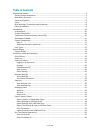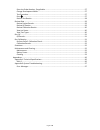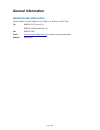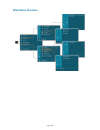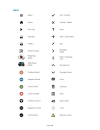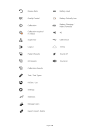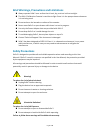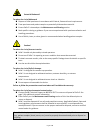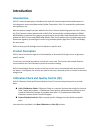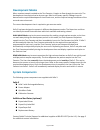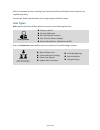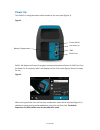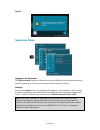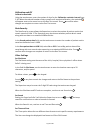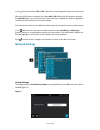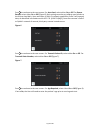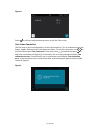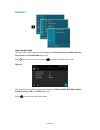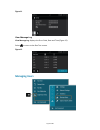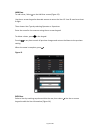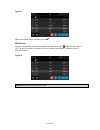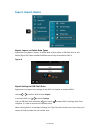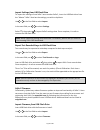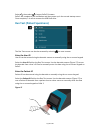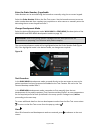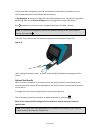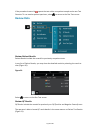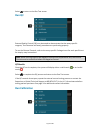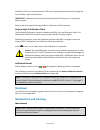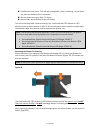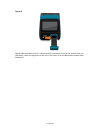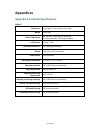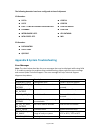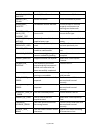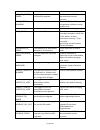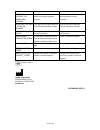Summary of Sofia 2
Page 1
User manual.
Page 2: Table Of Contents
Page 1 of 40 table of contents general information ............................................................................................................................ 3 quidel contact information ..................................................................................................
Page 3
Page 2 of 40 enter the order number, if applicable ...................................................................................... 27 change development mode ...................................................................................................... 27 test procedure .................
Page 4: General Information
Page 3 of 40 general information quidel contact information contact quidel technical support from 7:00 a.M. To 5:00 p.M. Pacific time tel: 800.874.1517 (in the u.S.); 858.552.1100 (outside the u.S.) fax: 858.552.7905 email: technicalsupport@quidel.Com or contact your local distributor website: quide...
Page 5: Main Menu Structure
Page 4 of 40 main menu structure.
Page 6: Labels and Symbols
Page 5 of 40 labels and symbols label/symbol description manufacturer in vitro diagnostic medical device prescription use only consult instructions for use authorized representative in the european community temperature limitation humidity limitation waste electrical and electronic equipment (weee) ...
Page 7: Icons
Page 6 of 40 icons.
Page 8
Page 7 of 40
Page 9: Safety Precautions
Page 8 of 40 brief warnings, precautions and limitations always operate sofia 2 on a surface that is level, dry, and not in direct sunlight. the sofia 2 calibration cassette is sensitive to light. Store it in the opaque sleeve whenever it is not being used. do not write on the barcode or surfa...
Page 10
Page 9 of 40 potential biohazard! To reduce the risk of biohazard: dispose of used specimens in accordance with federal, state and local requirements. treat specimens and patient samples as potentially biohazardous material. ensure sofia 2 is cleaned per the maintenance and cleaning section. ...
Page 11: Introduction
Page 10 of 40 introduction intended use sofia 2 is a bench top analyzer intended to be used with cassette-based immunofluorescent in vitro diagnostic assays manufactured by quidel corporation. Sofia 2 is intended for professional and laboratory use. After the patient sample has been added to the tes...
Page 12: Development Modes
Page 11 of 40 development modes when a patient sample is added to the test cassette, it begins to flow through the test strip. The development time required varies by test type. Refer to the assay-specific package insert to determine the required development time of each test, and the required stora...
Page 13: User Types
Page 12 of 40 sofia 2 consumable test kits, including test cassettes and external quality control materials, are supplied separately. Consult your quidel representative for a listing of approved sofia 2 assays. User types users without supervisor authorization have access to the following functions:...
Page 14: System Display
Page 13 of 40 system display system display sofia 2 contains a 4-inch color lcd display for interacting with the user interface (figure 1). Figure 1 installation, setup and operation sofia 2 setup place sofia 2 on the bench top. The unit is portable and can be moved to a suitable location for test...
Page 15: Power Up
Page 14 of 40 power up turn sofia 2 on using the power switch located on the rear panel (figure 2). Figure 2 sofia 2 will display the power on progress screen and complete a power on self-test. Once the power on is complete, sofia 2 will display the run test screen (figure 3) and it is ready for use...
Page 16: Supervisor Menu
Page 15 of 40 figure 4 supervisor menu logging in as supervisor the supervisor menu allows the supervisor to access additional functionality and security options depending on the work environment and the location of sofia 2. Settings entry to the settings menu is accomplished by logging in as the su...
Page 17
Page 16 of 40 calibration and qc calibration reminder using the touchscreen, enter the number of days for the calibration reminder interval from 2-30. When the selected number of days remain until required calibration, the reminder will appear next to the menu icon on the run test screen. Press to c...
Page 18: Network Settings
Page 17 of 40 in the field, select either 12h or 24h. Use the on-screen keypad to enter the correct time. When the 12h format is selected, also select am or pm. When the 24h format is selected, the am/pm buttons are non-functional. If an invalid time is added, the field will highlight in red and the...
Page 19
Page 18 of 40 press to continue to the next screen. For auto send, select either on or off. For queue results, select either on or off (figure 6). Both settings must be set to on to send results to the virena cloud daily. Upon activation of sofia 2’s network capabilities, sofia 2 will transmit data,...
Page 20
Page 19 of 40 figure 8 select to confirm configuration and return to the run test screen. Test virena connection the final step of virena configuration is to test the connection. This is accessed through the export, import, delete screen in the supervisor menu. To test the connection, use or in the ...
Page 21: Statistics
Page 20 of 40 statistics view analyzer info the first screen of view analyzer info displays the firmware version, hardware version, no. Of scans, and serial number (figure 10). Select to continue to the next screen or to return to the run test screen. Figure 10 the second screen of view analyzer inf...
Page 22: Managing Users
Page 21 of 40 figure 11 view message log view message log displays the error code, date and time (figure 12). Select to return to the run test screen. Figure 12 managing users.
Page 23
Page 22 of 40 add user to add a user, select on the add user screen (figure 13). Use the on-screen keypad or barcode scanner to enter the user id. User id must be at least 4 digits. Then choose user type by selecting operator or supervisor. Enter the name for the new user using the on-screen keypad....
Page 24
Page 23 of 40 figure 14 when the information is complete, press . Delete user select a user by touching anywhere within the row, then select to delete user (figure 15). This action cannot be undone. If a user is deleted by mistake, re-add the user as described above. Figure 15 note: maximum number o...
Page 25: Export, Import, Delete
Page 24 of 40 export, import, delete export, import, or delete data types supervisors may export, import, or delete data to/from either a usb flash drive or the device (figure 16). Most standard usb flash drives may be used with sofia 2. Figure 16 export settings to usb flash drive supervisors may e...
Page 26
Page 25 of 40 import settings from usb flash drive to import the settings of one sofia 2 onto another sofia 2, insert the usb flash drive from the “master” sofia 2 that has the settings you wish to duplicate. Use or in the first field to select import. In the next field, use or to select settings. S...
Page 27
Page 26 of 40 select , then select to import sofia 2 firmware. Sofia 2 will complete a self-installation and then power up in the normal startup screen. Once complete, it is safe to remove the usb flash drive. Run test (patient specimens) the run test screen can also be accessed by selecting on most...
Page 28
Page 27 of 40 enter the order number, if applicable order number can be entered using the barcode or manually using the on-screen keypad. Select the order number field on the run test screen. Use the barcode scanner to scan an order number barcode from a patient test requisition or other source or m...
Page 29
Page 28 of 40 if virena has been configured, the user will advance to the patient information screen where additional patient information may be entered. If age required has been set to on, the user will be asked to enter the patient’s age before advancing. Refer to the virena settings section on pa...
Page 30: Review Data
Page 29 of 40 if the procedural control is , repeat the test with a new patient sample and a new test cassette. To run another patient specimen, select to return to the run test screen. Review data review patient results patient results include the records for previously run patient tests. In any li...
Page 31
Page 30 of 40 figure 21 select to return to the run test screen. Review calibration results sofia 2 calibration results include the records for previously run calibration tests. A list of the calibrations performed will be displayed (figure 22). Figure 22 select to return to the run test screen. Vie...
Page 32: Run Qc
Page 31 of 40 select to return to the run test screen. Run qc external quality control (qc) may be tested to demonstrate that the assay-specific reagents, test cassettes and assay procedures are performing properly. To run the external controls, refer to the assay-specific package insert for each sp...
Page 33: Shutdown
Page 32 of 40 calibration check is a required function that ensures optimal performance by checking the internal sofia 2 optics and functions. Important: calibration check must be performed within 30 days, prior to testing any patient sample. Refer to the assay-specific package insert for calibratio...
Page 34
Page 33 of 40 battery power battery intended use sofia 2 includes a rechargeable battery. The battery will automatically charge while plugged into ac power. Sofia 2 will automatically switch to battery power when ac power is not available. Battery replacement sofia 2 is shipped with an internal lipo...
Page 35
Page 34 of 40 possible electrical shock: turn off and unplug sofia 2 prior to cleaning. Do not clean the ports on the back of the instrument. do not immerse or spray sofia 2 in liquid. do not clean the underside of the instrument. Turn off and unplug sofia 2 before cleaning. Use a soft cloth w...
Page 36
Page 35 of 40 figure 25 gently slide the drawer until it is latched closed. If resistance is met or the drawer does not slide easily, check the alignment of the rails in the track. Go to the main menu and perform calibration..
Page 37: Appendices
Page 36 of 40 appendices appendix a technical specifications sofia 2 dimensions 22 cm deep x 12 cm wide x 12 cm high weight 2 lbs (1 kg) power supply input 100-240 vac, 50/60 hz, self-switching (u.S./international), 2.93 amp maximum sofia 2 input 7.5v dc 2.5a replaceable batteries lipo rechargeable ...
Page 38
Page 37 of 40 the following barcodes have been configured at time of shipment: 1d barcodes: upc-a code 11 upc-e code 39 ean – 13 with extended coupon code code 93 and 93i codabar code 128 interleaved 2 of 5 gs1 databar iata code 2 of 5 msi 2d barcodes: data matrix aztec code qr code appendix b syste...
Page 39
Page 38 of 40 error description action invalid_qc_card_ barcode invalid qc card barcode. Check or rescan qc card. Printer_not_ found printer not found. Check connection to printer. Unreadable_ cassette unreadable cassette barcode. Ensure cassette is inserted properly and there are no markings on the...
Page 40
Page 39 of 40 error description action log_file_export_ error log file could not be successfully exported. Confirm correct usb flash drive was used and inserted correctly. Low_battery_ warning battery is low. Connect sofia 2 to ac power or charge battery before running another test. Calibration_erro...
Page 41
Page 40 of 40 error description action firmware_ upgrade_no_ removable_ storage no usb media was present when starting the upgrade process. Confirm correct usb flash drive was used and inserted correctly. Matching_pin_and _operator_ number the user has the same value for their pin and operator numbe...