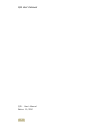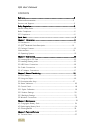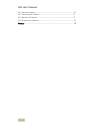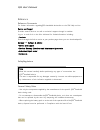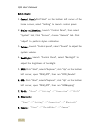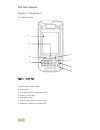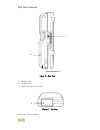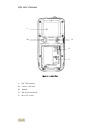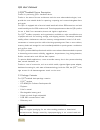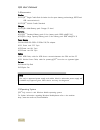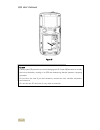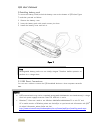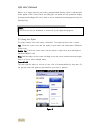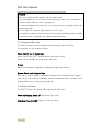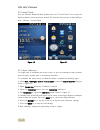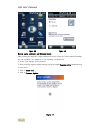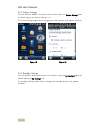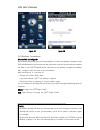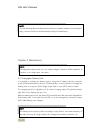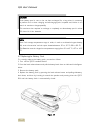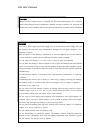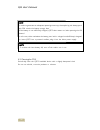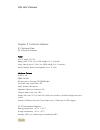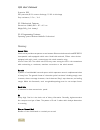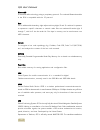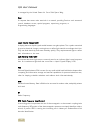Summary of Q35
Page 1
Q35 user’s manual 1 q 35 tm handheld device user’s manual.
Page 2
Q35 user’s manual 2 q35 - user's manual edition: 11/2012.
Page 3
Q35 user’s manual 3 contents reference..........................................................................................................................................................5 referencedocumentation.......................................................................................
Page 4
Q35 user’s manual 4 5.1.1 electrical features........................................................................................................................ 27 5.1.2 environmental features..........................................................................................................
Page 5
Q35 user’s manual 5 reference reference documents for further information regardingq35 tm handheld devicerefer to the sdk help on-line. Service and support provides several services as well as technical support through its website. Log on to and click on the links indicated for furtherinformation in...
Page 6
Q35 user’s manual 6 radiocompliance in radio systems configured with handheld device, the frequencies to be usedmust be allowed by the spectrum authorities of the specific country in which theinstallation takes place. Be absolutely sure that the system frequencies are correctlyset to be compliant wi...
Page 7
Q35 user’s manual 7 quick start: 1. Control panel:click”start” on the bottom left corner of the home screen, select “setting” to launch control panel. 2. Stylus calibration: launch “control panel”, then select “system” tab; click “screen”, choose “general” tab. Click “adjust” to perform stylus calib...
Page 8
Q35 user’s manual 8 chapter 1 introduction 1.1 general view figure 1 – front view a) data captureoutput window b) scan key(s) c) standby & power/chargerstatus led d) power on/off switch e) microphone input f) keypad input functions rotation key g) alphabetic/numerical indicator led a b c d f g g e.
Page 9
Q35 user’s manual 9 figure 2 – side view h) battery cover i) earpiece jack j) usb/power/dock connector figure 3 – top view k) barcode scanner module k i j h.
Page 10
Q35 user’s manual 10 figure 4 – rear view l) uhf rfid antenna m) camera (reserved) n) speaker o) sim socket (reserved) p) micro sd socket p l m n o.
Page 11
Q35 user’s manual 11 1.2q35 tm handheld device description thanks for purchasing q35 tm handheld device. Thanks to the state-of the-art architecture and the most advancedtechnologies, itcan provide the most suitable levels for capturing, computing and communicatingdata faster and easier. The q35 tm ...
Page 12
Q35 user’s manual 12 1.4accessories cradles 91-c1q35 tm single cradle desk (includes slot for spare battery packrecharge; rs232 and usb communications) 91-c2q35 tm vehicle cradle standard charger 91-c3q35 tm multi-battery pack charger (2 slots) batteries 46-11q35 tm standard battery pack (li-ion bat...
Page 13
Q35 user’s manual 13 chapter 2 connections 2.1 insertingmicro sd card with q35 tm , it is possible to add a micro sd card for additional storagecapacity. To access the micro sd card slot, unlock the battery cover at the bottom of q35 tm (see figure 4, 5) and then proceed as follows: 1. Remove the ba...
Page 14
Q35 user’s manual 14 figure 6 caution follow proper esd precautions to avoid damaging the sd. Proper esdprecautions include, but are not limited to, working on an esd mat andensuring that the operator is properly grounded. Do not force the card. If you feel resistance, remove the card, checkthe orie...
Page 15
Q35 user’s manual 15 2.2installing battery pack to access the battery install, unlock the battery cover at the bottom of q35 tm (see figure 7) and then proceed as follows: 1. Remove the battery cover 2. Insert the battery pack with metal contact pin down. 3. Install the battery cover and lock it. Fi...
Page 16
Q35 user’s manual 16 2.4 cradle connections the q35 tm can also communicate via rs232 and usb, usingvarious cradle models. For further details, refer to the specific cradle model user’s manual. 2 2.5 ac adaptor connections the q35 tm may power from ac adaptor, see the figure 8 for connection instruc...
Page 17
Q35 user’s manual 17 when it is no longer used for more than a programmable timeout, which is defined inthe power applet of the control panel, the pda goes into power-off (low powerwith display and keyboard backlight off). In this mode it can be awakened (resumingoperation) by the [standby] key. 3.2...
Page 18
Q35 user’s manual 18 3.3 descriptionofthe keys the q35 tm provides a function-oriented keyboard having a total of 27keys. The keyboard can be divided as follows: power on/off key / standby key power on/off the q35 tm handheld device while press the key. Switch off the backlight for saving power whil...
Page 19
Q35 user’s manual 19 3.5 control panel from the windows mobile desktop, double tap on the "control panel" icon to open the windows mobile control panel main window. The control panel can also be launchedfrom start ->settings ->control panel. Figure 10 figure 11 3.5.1 stylus calibration you might nee...
Page 20
Q35 user’s manual 20 figure 12 figure 13 startup stylus calibration on windows mobile when starting the terminal, a stylus calibration screen comes up if valid calibrationsettings are not available. This happens in the following circumstances: 1. At the first startup of the terminal. 2. After restor...
Page 21
Q35 user’s manual 21 3.5.2 volume settings from the windows mobile control panel main window, select the volume settingsapplet by double tapping the volume settings icon. The volume settings applet allows managing the audio features and appears asfollows: figure 15 figure 16 3.5.3 backlight settings...
Page 22
Q35 user’s manual 22 figure 17 figure 18 3.6 windows connections microsoft® activesync® microsoft® activesync® gives you the possibility to connect your desktop computer toyour q35 tm handheld device and synchronize the information on them. Synchronizationcompares the data on the q35 tm handheld dev...
Page 23
Q35 user’s manual 23 chapter 4 maintenance 4.1 chargingthe battery pack it is possible to recharge the battery pack by using the ac adaptor directly connected to the q35 tm handheld device, see par. 2.5.Alternatively, it is also possible to recharge the battery pack by using the q35 tm single cradle...
Page 24
Q35 user’s manual 24 4.2 replacingthe battery pack to correctly replace the battery pack, proceed as follows. 1. Turn off the q35™ handheld device. 2. Press the latch release button and pull the battery latch down as indicated in thefigures below: 3. Remove the battery pack. 4. Replace the battery p...
Page 25
Q35 user’s manual 25 4 caution when the latch release button is pressed, the pda automaticallyshuts off, in order to retain data during the pack substitution. Afterthe new pack insertion, be sure that the battery latch hascompletely slid over the pack so that the latch release button isreleased. War...
Page 26
Q35 user’s manual 26 4.3 cleaningthe pda periodically clean the q35™ handheld device with a slightly dampened cloth. Do not use alcohol, corrosive products or solvents. Note in order to guarantee an adequate operating autonomy, whenreplacing the battery pack the pda checks the battery energy level. ...
Page 27
Q35 user’s manual 27 chapter 5 technical features 5.1 technical data 5.1.1 electrical features power ac/dc supply 12 v 2a battery pack 2 cell li-ion 2200 mah@ 11.1 v (nominal) large capacity pack 2 cell li-ion 2800 mah@ 11.1 v (nominal) internal backup battery rechargeable li-ion 11 mah hardware fea...
Page 28
Q35 user’s manual 28 protection ip65 esd protection,8 kv contact discharge, 15 kv air discharge drop resistance, 1.2 m / 4 ft 5.1.3 mechanical features dimensions (lxwxh),18.0 x 8.7 x 4.5 cm weight,540 g (incl. Battery) 5.1.4 programming features operating system windows mobile6.X professional gloss...
Page 29
Q35 user’s manual 29 bluetooth® a standard radio technology using a proprietary protocol. The onboard bluetoothmodule in the pda is compatible with the 1.2 protocol. Byte on an addressable boundary, eight adjacent binary digits (0 and 1) combined in apattern to represent a specific character or nume...
Page 30
Q35 user’s manual 30 is managed by the united states air force 50th space wing. Host a computer that serves other terminals in a network, providing services such asnetwork control, database access, special programs, supervisory programs, or programming languages. Liquid crystal display (lcd) a displ...