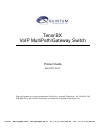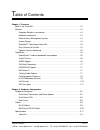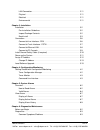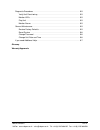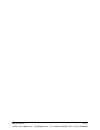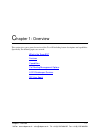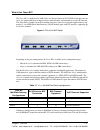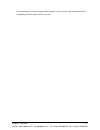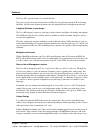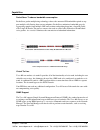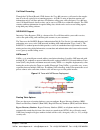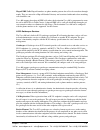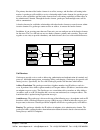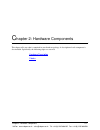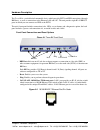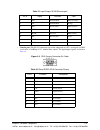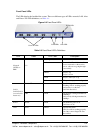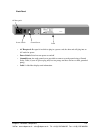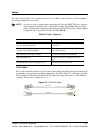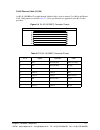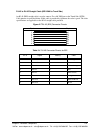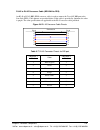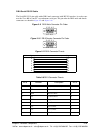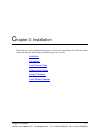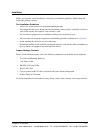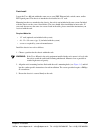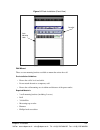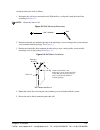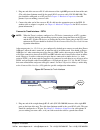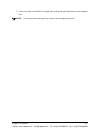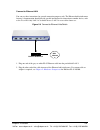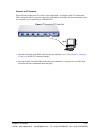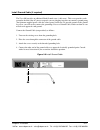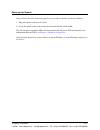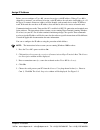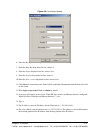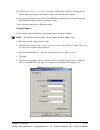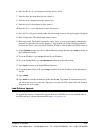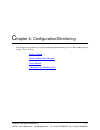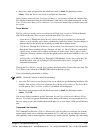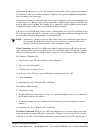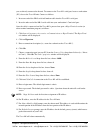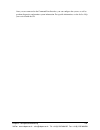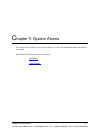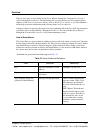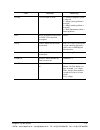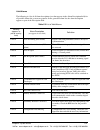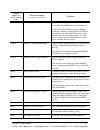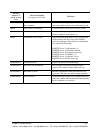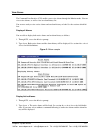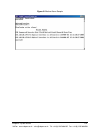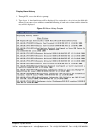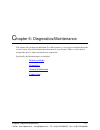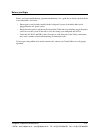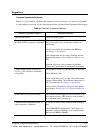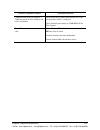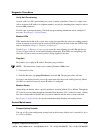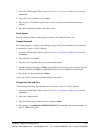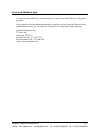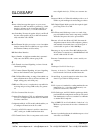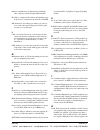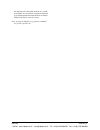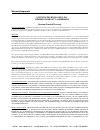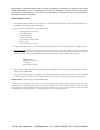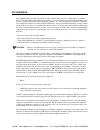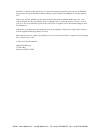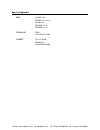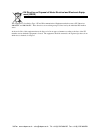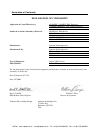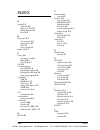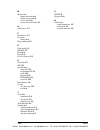- DL manuals
- Quintum
- Switch
- Tenor BX
- Product Manual
Quintum Tenor BX Product Manual
Tenor BX
VoIP MultiPath/Gateway Switch
Product Guide
480-0073-00-11
Tenor and Quintum are registered trademarks. PacketSaver, Quintum Technologies, Inc., Risk Free VoP,
VoIP Made Easy, and SelectNet Technology are trademarks of Quintum Technologies, Inc.
VoIPon www.voipon.co.uk sales@voipon.co.uk Tel: +44 (0)1245 808195 Fax: +44 (0)1245 808299
Summary of Tenor BX
Page 1
Tenor bx voip multipath/gateway switch product guide 480-0073-00-11 tenor and quintum are registered trademarks. Packetsaver, quintum technologies, inc., risk free vop, voip made easy, and selectnet technology are trademarks of quintum technologies, inc. Voipon www.Voipon.Co.Uk sales@voipon.Co.Uk te...
Page 2
Table of contents toc-1 t able of contents chapter 1: overview what is the tenor bx? . . . . . . . . . . . . . . . . . . . . . . . . . . . . . . . . . . . . . . . . . . . . . . 1-2 features . . . . . . . . . . . . . . . . . . . . . . . . . . . . . . . . . . . . . . . . . . . . . . . . . . . . . . . ...
Page 3
Table of contents toc-2 lan connection. . . . . . . . . . . . . . . . . . . . . . . . . . . . . . . . . . . . . . . . . . . . . . . . 2-11 physical . . . . . . . . . . . . . . . . . . . . . . . . . . . . . . . . . . . . . . . . . . . . . . . . . . . . . . 2-11 electrical . . . . . . . . . . . . . . ...
Page 4
Table of contents toc-3 diagnostic procedures . . . . . . . . . . . . . . . . . . . . . . . . . . . . . . . . . . . . . . . . . . . . . . 9-5 verify unit provisioning . . . . . . . . . . . . . . . . . . . . . . . . . . . . . . . . . . . . . . . . . . 9-5 monitor leds . . . . . . . . . . . . . . . . ...
Page 5
Table of contents toc-4 voipon www.Voipon.Co.Uk sales@voipon.Co.Uk tel: +44 (0)1245 808195 fax: +44 (0)1245 808299.
Page 6
Chapter 1: overview 1-1 c hapter 1: overview this section gives you a general overview of the tenor bx including feature descriptions and capabilities. Specifically, the following topics are covered: what is the tenor bx? Features capabilities call routing/management options h.323 gatekeeper service...
Page 7
Chapter 1: overview 1-2 what is the tenor bx? The tenor bx is a high-density voip (voice over internet protocol) h.323/sip switch that converts voice, fax, and modem data on digital circuit switched trunks, and transmits it over the ip network. The tenor bx is suitable for small to medium enterprise...
Page 8
Chapter 1: overview 1-3 rates an intelligent call routing engine which regulates system resources and configuration while coordinating all voice traffic activity in the unit. Voipon www.Voipon.Co.Uk sales@voipon.Co.Uk tel: +44 (0)1245 808195 fax: +44 (0)1245 808299.
Page 9
Chapter 1: overview 1-4 features the tenor bx’s specific features are explained below. The gateway converts circuit switched calls to voip calls, the gatekeeper performs ip call routing functions, and the border element distributes the call routing directories throughout the network. Complete soluti...
Page 10
Chapter 1: overview 1-5 figurations available, it offers the flexibility for you to select a configuration that best matches your needs. Selectnet™ technology safety net quality of service is virtually guaranteed. Tenor bx ’s built-in patented selectnet ™ technology provides a “safety net,” which vi...
Page 11
Chapter 1: overview 1-6 capabilities packetsaver™ reduces bandwidth consumption packetsaver packet multiplexing technology reduces the amount of ip bandwidth required to sup- port multiple calls flowing between two endpoints. Packetsaver minimizes bandwidth usage by aggregating samples from multiple...
Page 12
Chapter 1: overview 1-7 call detail recording through the call detail record (cdr) feature, the tenor bx generates a call record at the comple- tion of each call, typically for accounting purposes. A cdr is a string of data that contains call information such as call date and time, call duration, ca...
Page 13
Chapter 1: overview 1-8 hunt local directory numbers. A hunt local directory number (hunt ldn) is aphone number reachable through local line circuits. Hop-off directory number. A hop-off pbx call travels over ip, and then “hops” off into the pub- lic network (pstn) on the distant side to reduce or e...
Page 14
Chapter 1: overview 1-9 hop-off pbx calls. Hop-off numbers are phone number patterns for calls to be routed out through trunks. They are entered in a hop-off number directory and associated with trunks where matching calls should be sent. Tenor bx supports those hop-off pbx calls where the destinati...
Page 15
Chapter 1: overview 1-10 the primary function of the border element is to collect, manage, and distribute call routing infor- mation. A gatekeeper will establish a service relationship with a border element; the gatekeeper pro- vides its zones capabilities and the border element shares call routing ...
Page 16
Chapter 1: overview 1-11 admissions control. All h.323 endpoints must register and request permission to enter the gate- keeper’s zone; the gatekeeper will confirm or deny access to the network.The gatekeeper authorizes network access and protects the integrity of the network using admissions reques...
Page 17
Chapter 2: hardware components 2-1 c hapter 2: hardware components this chapter tells you what is contained in your hardware package. A description of each component is also included. Specifically, the following topics are covered: hardware description cables voipon www.Voipon.Co.Uk sales@voipon.Co....
Page 18
Chapter 2: hardware components 2-2 hardware description the tenor bx is a stackable/rack mountable device which provides pstn and pbx connections (through bri lines), as well as connections to the ethernet lan and a pc. The unit provides eight rj-45 bri s/t ports in which you can connect to a pbx or...
Page 19
Chapter 2: hardware components 2-3 table 2-1 input/output 10/100 ethernet port • console port. This rs-232 connector is used for connection to a pc’s serial port via db-9 serial cable at 38400 bps 8 n 1, without flow control. The input/output signals are listed in table 2-2 . Figure 2-3 db-9 female ...
Page 20
Chapter 2: hardware components 2-4 front panel leds the leds display the health of the system. There are different types of leds: network, lan, alert and power. For led definitions, see table 2-3 . Figure 2-4 front panel leds table 2-3 front panel leds definitions led label led color description net...
Page 21
Chapter 2: hardware components 2-5 back panel • ac receptacle. Receptacle in which to plug in a power cord; the other end will plug into an ac outlet for power. • power switch. Switch to turn power on and off. • ground screw. An earth ground screw provided to connect to earth ground using a ground s...
Page 22
Chapter 2: hardware components 2-6 cables the cables listed in table 2-4 are required to connect a tenor bx to various interfaces. Contact quintum for ordering information, if necessary. Note: a crossover cable is required when connecting to a line side (pbx, te device) interface (when supplied by q...
Page 23
Chapter 2: hardware components 2-7 rj-45 ethernet cable (10/100) an rj-45 (10/100baset) straight through shielded cable is used to connect tenor bx to an ethernet lan. Cable pinouts are listed in table 2-5 . Color specifications are applicable to the rj-45 cable provided. Figure 2-6 rj-45 (10/100bt)...
Page 24
Chapter 2: hardware components 2-8 rj-45 to rj-45 straight cable (bri wan to trunk side) an rj-45 (bri) straight cable is used to connect tenor bx bri port to the trunk side (pstn). Cable pinouts are provided below. If this cable is provided by quintum, the color is green. The color specifications a...
Page 25
Chapter 2: hardware components 2-9 rj-45 to rj-45 crossover cable (bri wan to pbx) an rj-45 to rj-45 (bri) isdn crossover cable is used to connect the tenor bx bri port to the line side (pbx). Cable pinouts are provided below. If this cable is provided by quintum, the color is purple. The color spec...
Page 26
Chapter 2: hardware components 2-10 db-9 serial rs-232 cable the serial rs-232 9-pin cable with a db-9 male connector (with rs-232 interface) is used to con- nect the tenor bx to your pc’s asynchronous serial port. The pin order for db-9 male and female connectors are shown in figure 2-9 and figure ...
Page 27
Chapter 2: hardware components 2-11 specifications voice/fax call routing: line side interface/trunk side interface coding: a-law, u-law voice algorithms: g.723, g.723.1a (5.3, 6.3 kbps), g.726 (16, 24, 32, 40 kbps), g.729, g.711 fax support: group iii at 2.4, 4.8, 7.2, 9.6, 12, 14.4 kbps automatic ...
Page 28
Chapter 3: installation 3-1 c hapter 3: installation this chapter gives you installation instructions, as well as how to position the tenor bx successfully within your network. Specifically, the following topics are covered: installation connection install ground cable power up the system assign ip ...
Page 29
Chapter 3: installation 3-2 installation before you begin the actual installation, review the pre-installation guidelines which follow and inspect the package contents. Pre-installation guidelines • always use an anti-static wrist strap when handling the unit. • do not open the unit cover. Inside pa...
Page 30
Chapter 3: installation 3-3 rack install locate the tenor bx unit within the same area as your pbx, ethernet hub, switch, router, and/or pstn patch panel. The chassis is intended to be installed in a 19” rack. Mounting brackets are attached to the chassis; the rack is not included with your system. ...
Page 31
Chapter 3: installation 3-4 figure 3-1 rack installation (front view) wall mount there are two mounting brackets available to mount the unit to the wall. Pre-installation guidelines • ensure the wall is level and stable. • do not attach the unit to a temporary wall. • ensure the wall mounting area i...
Page 32
Chapter 3: installation 3-5 attach the unit to the wall as follows: 1. Determine the wall area to mount the unit. With chalk or a soft pencil, mark the install area according to figure 3-2 . Note: ensure the unit is level. Figure 3-2 wall mounting dimensions 2. Position and attach one mounting brack...
Page 33
Chapter 3: installation 3-6 connection connect to line interface - pbx note: when the tenor is software configured as an nt (connecting to a pbx), termination should always be enabled (default). See the command line interface guide for configura- tion information. Since there are many different pbx ...
Page 34
Chapter 3: installation 3-7 1. Plug one end of the crossover rj-45 cable into one of the eight bri ports on the front of the unit. (this cable from quintum would be the purple rj-45 crossover cable, p/n 303-0021-00.) this port should be configured as an nt port. See chapter 2: hardware components fo...
Page 35
Chapter 3: installation 3-8 2. Connect the other end of the rj-45 straight cable to the patch panel which houses your telephone lines. Note: connecting to the patch panel may require trained telephone personnel. Voipon www.Voipon.Co.Uk sales@voipon.Co.Uk tel: +44 (0)1245 808195 fax: +44 (0)1245 8082...
Page 36
Chapter 3: installation 3-9 connect to ethernet lan you can use these instructions for general connection purposes only. The ethernet hub/switch manu- facturer’s documentation should provide specific instructions for connection to another device, such as the tenor bx. Only lan 1 is available for use...
Page 37
Chapter 3: installation 3-10 connect to pc console you will need to connect the tenor bx to your workstation’s serial port via rs-232 connection. (this connection will be used when you assign an ip address to the unit.) for the instructions below, it is assumed you are connecting to a windows pc. Fi...
Page 38
Chapter 3: installation 3-11 install ground cable (if required) the tenor bx provides an additional earth ground screw (a #6 screw). This screw provides earth ground to the unit if the ac power receptacle you are plugging into does not contain a ground prong (the quintum supplied power cable has a t...
Page 39
Chapter 3: installation 3-12 power up the system once you have all cables connected properly, you are ready to turn the system on as follows: 1. Plug in the power cord to an ac outlet. 2. Locate the on/off switch on the back of the unit and click the switch to on. The unit will power up and the leds...
Page 40
Chapter 3: installation 3-13 assign ip address before you can configure a tenor bx, you need to assign a valid ip address. When a tenor bx is shipped to a customer, you will need to assign a valid ip address for each unit. An ip address is a 32 bit (up to 12 numeric characters) address used to ident...
Page 41
Chapter 3: installation 3-14 figure 3-9 port settings window 6. From the bits per second drop down list box, choose 38400. 7. From the data bits drop down list box, choose 8. 8. From the parity drop down list box, choose none. 9. From the stop bits drop down list box, choose 1. 10.From the flow cont...
Page 42
Chapter 3: installation 3-15 17.For default gateway (i.E., 192.168.2.222) choose whether there should be a default gateway (router) which routes packet data outside of your lan and enter its ip address. 18.A message will appear on the screen “tenor bri ethernet interface successfully configured.” th...
Page 43
Chapter 3: installation 3-16 6. From the bits per second drop down list box, choose 38400. 7. From the data bits drop down list box, choose 8. 8. From the parity drop down list box, choose none. 9. From the stop bits drop down list box, choose 1. 10.From the flow control drop down list box, choose n...
Page 44
Chapter 4: configuration/monitoring 4-1 c hapter 4: configuration/monitoring this chapter tells you how to get started configuring and monitoring the tenor bx, including the fol- lowing: topics include: getting started tenor configuration manager tenor monitor command line interface (cli) voipon www...
Page 45
Chapter 4: configuration/monitoring 4-2 getting started with configuration/monitoring there are different ways to configure and monitor the tenor bx. • tenor configuration manager. Auser-friendlywindows-basedstand-alone gui which enables you to configure a number of quintum products, including the t...
Page 46
Chapter 4: configuration/monitoring 4-3 6. Enter a user name and password (the default user name is admin; the default password is admin). Click ok. You are now ready to configure the tenor unit. Once you have connected to the configuration manager, you can move around and configure data. For comple...
Page 47
Chapter 4: configuration/monitoring 4-4 information. In addition, you are also able to monitor system alarms and run diagnostic procedures. Cli attributes enable you to further configure cli options; these provide additional configuration items according to the option type. Through the cli, there ar...
Page 48
Chapter 4: configuration/monitoring 4-5 you are directly connected to the unit. To connect to the tenor bx serial port, locate a workstation (pc) close to the tenor bx unit. Connect as follows: 1. Insert one end of the db-9 serial null modem cable into the tenor bx’s serial port. 2. Insert the other...
Page 49
Chapter 4: configuration/monitoring 4-6 once you are connected to the command line interface, you can configure the system, as well as perform diagnostics and monitor system information. For specific information, see the online help you received with the cd. Voipon www.Voipon.Co.Uk sales@voipon.Co.U...
Page 50
Chapter 5: system alarms 5-1 c hapter 5: system alarms this chapter tells you how to use the alarm manager to view and understand alarms generated by the system. Specifically, the following topics are included: overview view alarms voipon www.Voipon.Co.Uk sales@voipon.Co.Uk tel: +44 (0)1245 808195 f...
Page 51
Chapter 5: system alarms 5-2 overview there are two ways to view alarms for the tenor bx unit: through the command line interface (cli) or through tenor monitor. The information for accessing alarms via cli is detailed in this chapter. See the tenor configuration manager/tenor monitor user’s guide o...
Page 52
Chapter 5: system alarms 5-3 severity level or alarm severity. 1 = critical (complete system is affected). 2 = major (major problem is detected). 3 = minor (minor problem is detected). 4 = info (information about a minor problem). Desc a text description of the alarm; see table 5-2 for detailed desc...
Page 53
Chapter 5: system alarms 5-4 valid alarms the following is a list of all alarm descriptions (text that appears in the alarm description field) for all possible alarms the system can generate. In the generated alarm list, the alarm description appears as part of the description field. Table 5-2 list ...
Page 54
Chapter 5: system alarms 5-5 critical ivr configuration missing appears if an attempt to make an ivr call has been made when a valid ip address is not configured. Occurs if an ivr call has been passed through accidently, without a real intention to use ivr for subsequent calls, while both of the ser...
Page 55
Chapter 5: system alarms 5-6 minor remote end did not back off in a glare situation an incoming and outgoing call went through at the same time, and the remote end call did not back off. Minor unit resource constrained a shared resource in the unit loads the system. Minor hardware component failed a...
Page 56
Chapter 5: system alarms 5-7 view alarms the command line interface (cli) enables you to view alarms through the monitor mode. You can view active alarms, as well as view an alarm history list. You are now ready to view active alarms and an alarm history, or both. See the sections which fol- low: di...
Page 57
Chapter 5: system alarms 5-8 figure 5-2 active alarm sample voipon www.Voipon.Co.Uk sales@voipon.Co.Uk tel: +44 (0)1245 808195 fax: +44 (0)1245 808299.
Page 58
Chapter 5: system alarms 5-9 display alarm history 1. Through cli, access the monitor prompt. 2. Type alarm h. An alarm history will be displayed. See section how to read alarms for field defi- nitions. If you enter alarm without a command following it, both active alarms and the alarm his- tory wil...
Page 59
Chapter 6: diagnostics/maintenance 6-1 c hapter 6: diagnostics/maintenance this chapter tells you how to troubleshoot tenor bx operation, as well as how to maintain the health of your system. You will find information about how to view the unit’s leds, as well as how to interpret the chassis’ alarms...
Page 60
Chapter 6: diagnostics/maintenance 6-2 before you begin before you begin troubleshooting a potential malfunction, it is a good idea to check your basic hard- ware connections. See below. • ensure power cord is firmly installed in the back panel’s power jack and the other end is plugged into the ac p...
Page 61
Chapter 6: diagnostics/maintenance 6-3 diagnostics common symptoms/problems below is a list of common symptoms and problems you may encounter. Use this list as a guideline; if your problem is not listed, use the diagnostic procedure explained in the beginning of this chapter. Table 6-1 common sympto...
Page 62
Chapter 6: diagnostics/maintenance 6-4 communication between computer’s com port and tenor bx serial port can- not be established. Verify db-9 cable is firmly placed in the unit’s con- sole port and your pc’s serial port. Verify terminal port settings at 38400 bps 8n1 no flow control. Tenor bx canno...
Page 63
Chapter 6: diagnostics/maintenance 6-5 diagnostic procedures verify unit provisioning an error with tenor bx‘s provisioning may cause a number of problems. It may be a simple error, such as an incorrect ip address or telephone number, or it may be something more complex, such as incorrect bri parame...
Page 64
Chapter 6: diagnostics/maintenance 6-6 1. Access the cli through a telnet session. See chapter 4: configuration/monitoring for more information. 2. Access the config-voipnetwork-1 prompt. 3. Type setfactory. You will be asked if you are sure you want to set the unit back to factory defaults. 4. Type...
Page 65
Chapter 6: diagnostics/maintenance 6-7 if you need additional help if you suspect the problem to be on the network end, contact your central office to verify proper operation. After completing all troubleshooting/maintenance procedures and reviewing the common symp- toms/problems section, you can co...
Page 66
Glossary glossary-1 glossary a alarm. A brief message that appears on your screen when the tenor bx encounters a problem (i.E., failed interface). Alarms can be viewed through cli (see command line interface) or a telnet connection. Auto switching. If a network packet delay for an ip call becomes un...
Page 67
Glossary glossary-2 intranet communication. Communication within the same company, usually through an ethernet hub. Ip address. A unique 32 bit address that identifies a net- work device is connected to the network via tcp/ip. Ivr. Interactive voice response enables you offer ser- vices, such as pre...
Page 68
Glossary glossary-3 the data network or the public network, it is consid- ered a wan. As a result, intra-corporate information is passed through the data network from one lan to another lan site in a remote location. Zone. A group of endpoints (e.G, gateways, terminals, etc.) in one corporate site. ...
Page 69
Warranty/approvals quintum technologies, inc. Limited warranty agreement quintum limited warranty quintum warranty: quintum warrants that under normal use and conditions (i) the quintum hardware products covered by this warranty, for a period of one year, and (ii) all software media, also for a peri...
Page 70
Merce export administration regulations, export or otherwise (b) the products are relocated, moved, shipped or exported to any location which would result in (whether as a result of the use of the prod- ucts or for any other reason) a violation of any international, national or local law, statute, r...
Page 71
Documentation notice information in this document is subject to change without notice and does not represent a commitment on the part of quintum technologies, inc. The recipient of this document has a personal, non-exclusive and non-transferable license to use the information contained within solely...
Page 72
Fcc warnings this equipment has been tested and found to comply with the limits for class a digital device, pursuant to part 15 of the fcc rules. These limits are designed to provide reasonable protection against harmful interfer- ence in a residential installation. This equipment generates, uses an...
Page 73
If trouble is experienced with this device, for repair and warranty information, please refer to the technical support insert for repair information and the warranty section of this product manual for warranty informa- tion. In the event of device malfunction, all repairs should be performed by quin...
Page 74
Canadian notice the industry canada label identifies certified equipment. This certification means that the equipment meets certain telecommunications network protective, operation, and safety requirements. The department does not guarantee the equipment will operate to the users' satisfaction. Befo...
Page 75
Agency approvals emc as/nzs 3548 en55022:98 class a en55024:98 en61000-3-2:95 en61000-3-3:95 telecom tbr3 as/acif s031:2001 safety ul/cul 60950 en60950:92 as/nzs60950:2000 voipon www.Voipon.Co.Uk sales@voipon.Co.Uk tel: +44 (0)1245 808195 fax: +44 (0)1245 808299.
Page 76
Eu directive on disposal of waste electrical and electronic equip- ment (weee) this equipment is classified as type 3 it and telecommunications equipment under the terms of eu directives 2002/96/ec and 2003/108/ec. These directives are now being transposed into law by the individual eu member states...
Page 77
Declaration of conformity declaration of conformity application of council directives(s) 89/336/eec, 93/68/ecc emc directives 73/23/eec, 96/68/ecc low voltage directives 99/5/ec, rtte directive standards to which conformity is declared: en55022:98, en55024:98 en 60950:92 +a1:92+a2:93+a3:95+a4:96 en ...
Page 78
Index index-1 index a alarms 5-2 definition 6-5 display via cli 5-7 field definitions 5-2 list of 5-4 b back panel 2-5 ac receptacle 2-5 ground screw 2-5 label 2-5 power switch 2-5 bypass dn 1-7 c cables 2-6 ac power cord 2-6 db-9 2-10 rj-45 2-6, 2-7 call 1-8 call management hop-off pbx 1-9 passthro...
Page 79
Index index-2 m maintenance change date/time 6-6 change password 6-6 reset system 6-6 restore factory defaults 6-5 n nataccess 1-7 p packetsaver 1-5 password change 6-6 ping command 6-5 r rack install 3-3 radius 1-7 reset 6-6 rj-45 2-6 rj-45 crossover 2-9 s selectnet 1-5 sip 1-11 specifications elec...