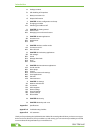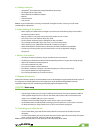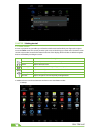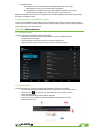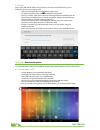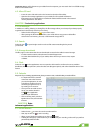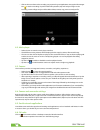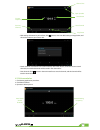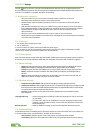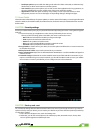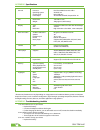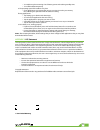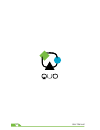Summary of Blaze 10mw
Page 1
Mobility .Com user manual 3g blaze 7.
Page 2
2 user manual introduction a. Package contents b. Safe handling of the product c. Battery instructions i.D. D. Disposal information 1. Chapter 1 • basic configuration and setup 1.1. Charging your tablet 1.2. Switching your tablet on/off 2. Chapter 2 • getting started 2.1. Home screen 2.2. Managing i...
Page 3: Blaze
3 3g blaze 7 a. Package contents • quo blaze 7 3gm tablet with rechargeable lithium-ion battery • ac charger/usb sync data cable • micro usb male to usb female adapter • earbuds • protective sleeve • user manual note: if any of the listed items is missing, mismatched, damaged or broken, contact your...
Page 4
4 user manual chapter 2 getting started 2.1. Home screen as soon as you power-on your tablet, you will see the locked screen interface slide your finger to the right to access the home screen. This screen provides quick access to the things you need most. The home screen contains a system bar, locat...
Page 5: Blaze
5 3g blaze 7 2. Application view. A. In desktop view, six default shortcuts will be displayed, which you can later customize based on your own particular needs and lifestyle. B. The application view allows access to all the application available in your device. To open the main all apps screen, touc...
Page 6
6 user manual 3.3. Email stay in touch with friends, family and your business associates via email wherever you are. Follow this quick and easy setup process. • select the email application icon from the apps menu. • you will be prompted to enter your full email address and password. • once you are ...
Page 7: Blaze
7 3g blaze 7 important note: to safely disconnect your tablet from the computer, you must touch the turn off usb storage button on the tablet screen. 4.2. Micro-sd card • insert the micro-sd card into the slot located on the side of the tablet. • open the file manager application on your tablet. The...
Page 8
8 user manual • click on the icon to listen to the recording you just saved or go to applications view, tap the file manager icon to see the recordings. To perform other file operations, tap and hold your finger on the recording; a menu will pop and you will be able to delete, rename, copy, move or ...
Page 9: Blaze
9 3g blaze 7 • rds setting: click menu key in interface, click button, enter into rds setting as image below, and choose the selection you want to add. • search channel: click “menu” in the main interface, click search button, it will start to auto search channels, the searched channels will be save...
Page 10
10 user manual chapter 7 settings the icon gives you access to a host of customizable features that each user can configure based on his/ her own individual preferences. The most frequently used features will be explained below. Please refer to the manual in our website for a complete description of...
Page 11: Blaze
11 3g blaze 7 • developer options: tap to enable the debug mode when the usb is connected, to enable the stay awake mode, to allow mock locations and other options. • user interface: tap to select options such as flash screen when applications do long operations, to show visual feedback for touches,...
Page 12
12 user manual appendix 1 specifications general processor dual core arm cortex a9 1.2ghz operating system android™ 4.2 charging jack micro usb port power input ac100-240v.50-60hz, output:dc5v 2a size dimensions 190x108 x10 mm weight 300g approx. (with battery) display type capacitive multitouch scr...
Page 13: Blaze
13 3g blaze 7 • your tablet may be consuming a lot of battery power and reducing standby time. • turn off the tablet temporarily 4. The operating speed of the tablet is very slow • close applications or programs that you are not using, since they use memory thus, affecting the speed at which the tab...
Page 14
14 user manual.