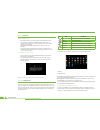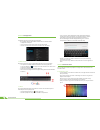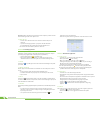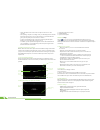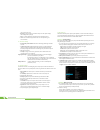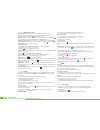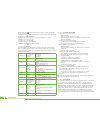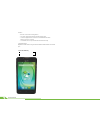QUO Infinity PD5 User Manual
1
User Manual
a.
Package contents
b.
Safe handling of the product
c.
Battery instructions I.D.
d.
Disposal information
1.
CHAPTER 1 •
Basic configuration and setup
1.1.
Charging your phone
1.2.
Switching your phone on/off
2.
CHAPTER 2 •
Getting started
2.1.
Home screen
2.2.
Managing icons and several screens
3.
CHAPTER 3 •
Main applications
3.1.
Internet access
3.2.
Web browser
3.3.
4.
CHAPTER 4 •
Data transfer modes
4.1.
Connection to a PC
4.2.
Micro-SD card
5.
CHAPTER 5 •
Productivity applications
5.1.
File manager
5.2.
Search
5.3.
Manage downloads
5.4.
Clock
5.5.
Calendar
6.
CHAPTER 6 •
Entertainment applications
6.1.
Sound recorder
6.2.
Music player
6.3.
Camera
6.4.
Camera and camcorder settings
6.5.
Social applications
6.6.
FM radio
6.7.
FM transmission
7.
CHAPTER 7 •
Settings
7.1.
Wireless and networks
7.2.
3G internet
7.3.
GPS navigation
7.4.
Device settings
7.5.
Personal settings
7.6.
System settings
7.7.
About Phone
8.
CHAPTER 8 •
Security
9. CHAPTER 9 •
Backup and reset
10. CHAPTER 10 •
Make and answer calls
11. CHAPTER 11 •
Contacts
12. CHAPTER 12 •
Messaging
Appendix 1
Specifications
Appendix 2
Troubleshooting checklist
Appendix 3
FCC statement
Thank you for purchasing the QUO Infinity PD5 Phone. This manual guide will show you
how to set up your device and use its functions. The info and image here exposed could
be referential and have aesthetic and operational changes. Once your phone is up and
running, you can visit www.quomobility.com to find out more about all the great features
your new device has and get the last software update.
a. Package contents
• QUO Infinity PD5 Phone with rechargeable lithium-ion battery
• AC charger/USB sync data cable
• Earbuds
• User manual
Note:
If any of the listed items is missing, mismatched, damaged or broken, contact your
local dealer immediately for replacement.
b. Safe handling of the product
• Never expose your phone to direct sunlight or excessive heat.
Avoid leaving the product inside a car with the windows closed.
• Keep your phone in a dry place. Never expose this product to rain or water.
• Do not use or store your phone in dusty, dirty areas.
• Do not use harsh chemicals, soaps or detergents to clean your phone.
• Do not modify, disassemble, open, drop, crush, or puncture this product.
• Never disconnect your phone while a download or upload is in progress.
• Switch off the device in restricted areas or where the use of electronic devices is
prohibited.
• To protect your hearing, make sure the volume level is not set too high when
plugging the earbuds.
c. Battery instructions
• Use only the battery and battery charger specified by the manufacturer.
• The battery has a limited service life so it will need replacing when it no longer
holds enough charge.
• Dispose of old batteries at directed places.
• Do not throw batteries into a fire.
• Do not force the battery when installing it.
• If the battery overheats or changes color while charging it or storing it, stop
using it.
• Do not expose batteries to high temperatures.
• Do not charge the battery for more than 24 hours.
d. Disposal information
Electrical and electronic products as well as batteries must not be discarded as regular
household waste. As part of the company’s eco-friendly approach, we encourage you to recycle
and follow all applicable local waste regulations to dispose of your used devices properly. Never
dispose of batteries in a fire.
Introduction
mobility
.com
User Manual