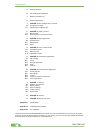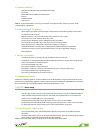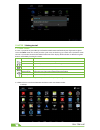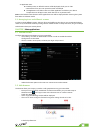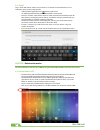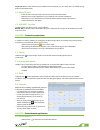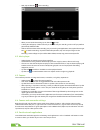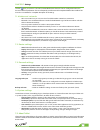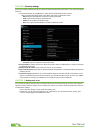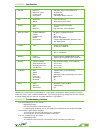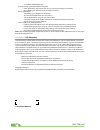Summary of Pro 7
Page 1
User manual mobility .Com pro 7.
Page 2
2 user manual introduction a. Package contents b. Safe handling of the product c. Battery instructions i.D. D. Disposal information 1. Chapter 1 • basic configuration and setup 1.1. Charging your tablet 1.2. Switching your tablet on/off 2. Chapter 2 • getting started 2.1. Home screen 2.2. Managing i...
Page 3: Pro
3 pro 7 a. Package contents • quo pro 7ii tablet with rechargeable lithium battery • ac charger • micro usb male to usb female adapter (otg) • earbuds • protective sleeve • user manual note: if any of the listed items is missing, mismatched, damaged or broken, contact your local dealer immediately f...
Page 4
4 user manual chapter 2 getting started 2.1. Home screen as soon as you power-on your tablet, you will see the locked screen interface slide your finger to the right to access the home screen. This screen provides quick access to the things you need most. The home screen contains a system bar, locat...
Page 5: Pro
5 pro 7 2. Application view. A. In desktop view, six default shortcuts will be displayed, which you can later customize based on your own particular needs and lifestyle. B. The application view allows access to all the application available in your device. To open the main all apps screen, touch the...
Page 6
6 user manual 3.3. Email stay in touch with friends, family and your business associates via email wherever you are. Follow this quick and easy setup process. • select the email application icon from the apps menu. • you will be prompted to enter your full email address and password. • once you are ...
Page 7: Pro
7 pro 7 important note: to safely disconnect your tablet from the computer, you must touch the turn off usb storage button on the tablet screen. 4.2. Micro-sd card • insert the micro-sd card into the slot located on the side of the tablet. • open the file manager application on your tablet. The sd-c...
Page 8
8 user manual • next, tap on the icon to start recording. • when you are finished recording, tap on the icon to stop. • a dialog box will popup. Click on done if you want to save your recording, or discard if you prefer to permanently delete that file. • click on the icon to listen to the recording ...
Page 9: Pro
9 pro 7 chapter 7 settings the icon gives you access to a host of customizable features that each user can configure based on his/ her own individual preferences. The most frequently used features will be explained below. Please refer to the manual in our website for a complete description of all se...
Page 10
10 user manual chapter 8 security settings protect your tablet and the privacy of your personal information by locking the screen or using data encryption methods. 1. To secure the screen go to applications, select security, followed by screen security. Pick any of the five locking options included ...
Page 11: Pro
11 pro 7 appendix 1 specifications general processor intel atom z2520 1.2ghz (dual core) operating system android™ 4.2 charging jack micro usb port power input 100-240 vac output: 5.0 v/2a size dimensions 192 x 110 x 10.2 mm weight 282g approx. (with battery) display type tft touch screen lcd displa...
Page 12
12 user manual • turn off the tablet temporarily 4. The operating speed of the tablet is very slow • close applications or programs that you are not using, since they use memory thus, affecting the speed at which the tablet is working. Closing applications • tap settings, go to device and select app...