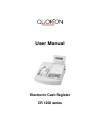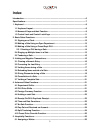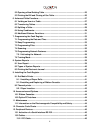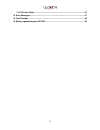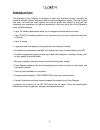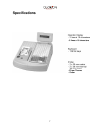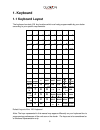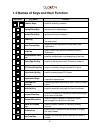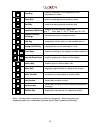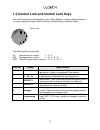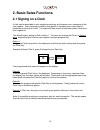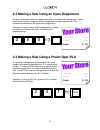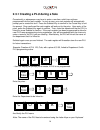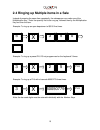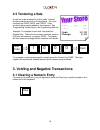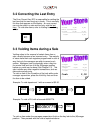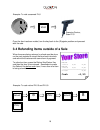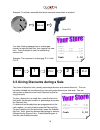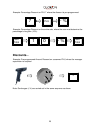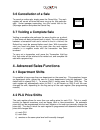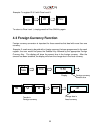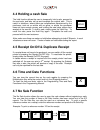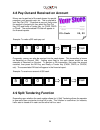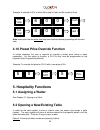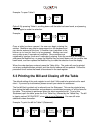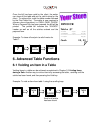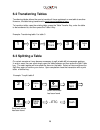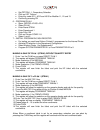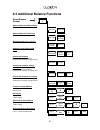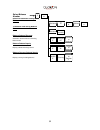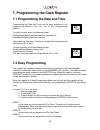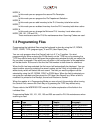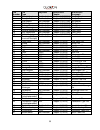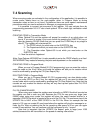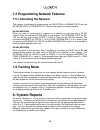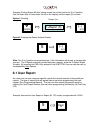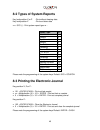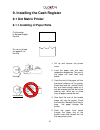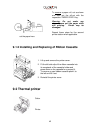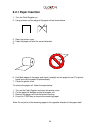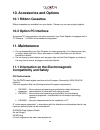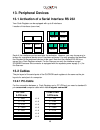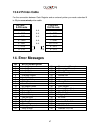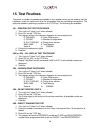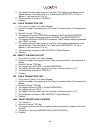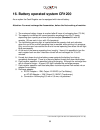- DL manuals
- QUORION
- Cash Register
- CR 1200
- User Manual
QUORION CR 1200 User Manual
Summary of CR 1200
Page 1
User manual electronic cash register cr 1200 series.
Page 2: ...Designed To Succeed
2 ...Designed to succeed dear valued customer! On behalf of our proud company we wish to welcome you to the quorion family of fine business machines. We sincerely hope you will appreciate the many benefits of being associated with a distinguished product name that represents both quality and commitm...
Page 3: Index
3 index introduction ........................................................................................................................ 6 specifications .................................................................................................................... 7 1. Keyboard .............
Page 4
4 5.2 opening a new/existing table .............................................................................. 25 5.3 printing the bill and closing off the table ........................................................... 26 6. Advanced table functions ...............................................
Page 5
5 13.2.2 printer-cable .................................................................................................. 47 14. Error messages .......................................................................................................... 47 15. Test routines ...............................
Page 6: Introduction
6 introduction this electronic cash register is designed to help your business function smoothly by providing efficient register operations and accurate management reports. Start-up is quick and easy, yet there are many options that can be added and revised so that you can customize your operations ...
Page 7: Specifications
7 specifications - 57mm thermo - cutter - 8 lines a 16 characters.
Page 8: 1. Keyboard
8 1. Keyboard 1.1 keyboard layout the keyboard consists 128 key locations which are freely programmable by your dealer according to your specific requirements. 1 a 2 b 3 c 4 d 5 e 6 f 7 g 8 h 9 i 10 j 11 k 12 l 13 m 14 n 15 o 16 p 17 q 18 r 19 s 20 t 21 u 22 v 23 w 24 x 25 y 26 z 27 + 28 - 29 * 30 3...
Page 9
9 1.2 names of keys and their function key label key name function ... Numeric keys - used for entering numbers receipt feed key - advances the receipt paper journal feed key - advances the journal paper clear key - clears incorrect entries before registration and stops the error alarm ec error corr...
Page 10
10 cash key - used for finalization of all registrations and transactions in cash check key - used to tender payments made by check card key - used to tender payments made by card department shift key - used to shift the levels of direct keys (e.G. 1 st level: dep. 1...25, 2 nd level: dep. 26...50) ...
Page 11
11 1.3 control lock and control lock keys the control lock controls the operation of your cash register. It has six different positions for various operation modes. Each of the keys provide access to specific modes. Control lock the following keys are provided: op - operator key for modes: l - r - x...
Page 12: 2. Basic Sales Functions
12 2. Basic sales functions 2.1 signing on a clerk a clerk can be described in cash register terminology as the person who is assigned to the cash register. Every transaction made by that person is recorded and a report can be printed out at the end of a shift. The report will then show the total sa...
Page 13: Cash 2,00
13 1 department 3 2,00 --------------------------------- 1 total 2,00 cash 2,00 1 plu 241 5,00 ---------------------------------- 1 total 5,00 cash 5,00 2.2 making a sale using an open department an open department refers to a department with an undetermined selling price. Items which have not been ...
Page 14
14 2.3.1 creating a plu during a sale occasionally, a salesperson may have to enter a new item, which has not been programmed into the cash register. In such a case, your cash register will automatically prompt you to create this item. Press the subtotal key to confirm or the cancel key to exit the ...
Page 15
15 2.4 ringing up multiple items in a sale instead of pressing the same item repeatedly, the salesperson can make use of the multiplication key. Enter the quantity first to be rung up, followed then by the multiplication key and then the item. Example: to ring up an open department of $3.50 five tim...
Page 16: Cash 10,00
16 2 cola 2,20 4,40 ---------------------------------- 2 total 4,40 cash 10,00 change 5,60 2.5 tendering a sale a sale has to be tendered for it to be valid. Several tendering keys may exist on the keyboard. The most common are cash, card, and check. Other tendering keys may be added to the keyboard...
Page 17: Cash 2,50
17 2 cola 2,20 4,40 error correction 2 cola -2,20 -4,40 --------------------------------- total 0,00 2 dept1 2,50 5,00 void item 1 dept1 -2,50 -2,50 ---------------------------------- 1 total 2,50 cash 2,50 your receipt thank you 3.2 correcting the last entry the error correct key (ec) is responsibl...
Page 18: Cash -6,50
18 refund 1 plu 5 2,50 -2,50 refund 1 plu 8 4,00 -4,00 -------------------------------- 2 total -6,50 cash -6,50 example: to void a scanned plu. Once the item has been voided, turn the key back to the (r)egister position and proceed with the sale. 3.4 refunding items outside of a sale when items are...
Page 19: Cash 1,50
19 refund 1 plu 1 2,50 -2,50 1 plu 2 4,00 4,00 ---------------------------------- total 1,50 cash 1,50 5 plu 1 2,00 10,00 disc 10% 1,00 ---------------------------------- 5 total 9,00 cash 9,00 example: to refund a scanned item where manager supervision is required. If an item is being swapped out o...
Page 20: Discounts...
20 example: percentage discount on plu 7 where the discount is pre-programmed. Example: percentage discount on the entire sale, where the user must determine the percentage to be given (10%). Discounts... Example: pre-programmed amount discount on a scanned plu, where the manager supervision is requ...
Page 21: 4.1 Department Shifts
21 3.6 cancellation of a sale to cancel an entire sale, simply press the cancel key. The cash register will cancel all items that were rung up for that particular sale. Under manager supervision, turn the control lock to the (m)anager position and press the cancel key. 3.7 voiding a complete sale vo...
Page 22
22 example: to register plu 5 with price level 2. To return to price level 1, simply press the price shift key again. 4.3 foreign currency function foreign currency conversion is important for those countries that deal with more than one currency. Example: if a sale was to be paid with a foreign cur...
Page 23: 4.4 Holding A Cash Sale
23 4.4 holding a cash sale the hold function allows the user to temporarily hold a sale, proceed to the next sale, and later call up and complete the original sale. This is useful in situations, where there are complications experienced by the purchaser, such as an article with no price, or where th...
Page 24: Po-Cash 25,00
24 pay out 25,00 ---------------------------------- total 25,00 po-cash 25,00 4.8 pay-out and received on account money can be paid out of the cash drawer for special purposes, such as petty cash, etc. This is referred to as a pay-out (po). To perform a pay-out, firstly enter the amount to be paid o...
Page 25: 5. Hospitality Functions
25 example: a subtotal of $10, of which $6 is paid in cash and $4 is paid by card. Note: make sure that the entire total has been tendered before proceeding with the next sale. 4.10 preset price override function in certain situations the user is required to override a preset price during a sales tr...
Page 26
26 example: to open table 5 option2: by pressing table #, scrolling down until the table has been found, and pressing table # again to make the selection. Example: once a table has been opened, the user can begin entering the articles. Modifiers may also be programmed on the keyboard and can also be...
Page 27: Invoice
27 invoice table #7 4 cola 2,00 8,00 3 burger 7,00 21,00 ---------------------------------- 7 total 29,00 cash 29,00 once the bill has been paid by the client, the waiter can close-off the table and print a valid invoice for the client. To achieve this, enter the table number followed by the print t...
Page 28: 6.2 Transferring Tables
28 6.2 transferring tables transferring tables allows the user to transfer all items registered on one table to another. However, the table being transferred to must have a balance of zero. To transfer a table, open the existing table, press the table transfer key, enter the table to be transferred ...
Page 29: 6.4 Using Condiments
29 6.4 using condiments configuring the system using qprog before you can use condiment selection you must activate the condiment table file and condiment selection option in the configuration of the application program. As an example the system will be setup for maximum 16 condiment tables selectio...
Page 30
30 • set option 1-1, compulsory selection • click on list column • enter key code 4011, 4012 and 4013 for modifier 11, 12 and 13. • confirm by pressing ok 6 – program plu# 1 • open: qprog->files->plu • select plu# 1 • enter name steak • enter department 1 • enter price 100 • click on column condi 1-...
Page 31
31 6.5 additional balance functions select balance number 1 balance # balance sales with balance# key sell item balance# balance sales with clerk lock sell item remove clerk key subtotal invoice (when allowed) receipt invoice balance# subtotal invoice directly after sales sell item receipt invoice b...
Page 32
32 select balance number 1 balance # sales with automatic closing of balance sell item 2 balance # sell item balance #. Transaction void during balance sales sell item transacti on void balance subtotal discount subtotal or itemizer discount including balance total invoic e discou nt clear or contin...
Page 33: 7.2 Easy Programming
33 7. Programming the cash register 7.1 programming the date and time programming the date and time can be easy achieved in the programming position. First, turn the to the (p)rogramming position. To enter the date, enter the following format : daydaymonthmonthyearyearyearyear (standard) or monthmon...
Page 34: 7.3 Programming Files
34 mode 4 in this mode you can program the second plu descriptor. Mode 5 in this mode you can program the plu department selection. Mode 6 in this mode you can add inventory to the plu inventory total when active. Mode 7 in this mode you can subtract inventory from the plu inventory total when activ...
Page 35
35 file number file type keycode qprog.Doc chapter qprog.Doc paragraph 7 receipt header not available chapter 6 (system) receipt header 8 receipt trailer not available chapter 6 (system) receipt trailer 9 slip header not available chapter 6 (system) slip header 10 slip trailer not available chapter ...
Page 36: 7.4 Scanning
36 7.4 scanning when scanning codes are activated in the configuration of the application it is possible to create and/or delete items on the cash-register either in program mode or during transaction when an item is not found. Furthermore there are some special maintenance procedures which are can ...
Page 37
37 for maintenance of the plu file there are the following commands: 100 – merge and delete this command will merge the update and the base file and delete the articles marked for deletion. This command can be used when new item are created and items were deleted. 101 – merge this command will merge...
Page 38: 7.6 Training Mode
38 7.5 programming network features 7.5.1 activating the network the network is activated by programming the register# in parameter 53 and the network port in parameter 89. There are two types of network possible: rs-232 network when you want to connect only 2 registers in a network you can also use...
Page 39: 8.1 User Report
39 example: printing report #5 after having moved the control lock to the x or z position. Use the down key to move down the list on the display until the report (5) is shown. Option1: scrolling option2: entering the report number directly note: the x or z position merely determines, if the informat...
Page 40
40 8.2 types of system reports key lock position x or p : print without clearing data key lock position z : print and clear data xx + sys (-) : print system report type xx : report type id total sales 1 groups 2 departments 3 articles 4 tax totals 5 tendering 6 drawer total 7 p.O. & r.A. 8 discounts...
Page 41: 9.1 Dot Matrix Printer
41 9. Installing the cash register 9.1 dot matrix printer 9.1.1 installing of paper rolls cut the edge to be feed straight like this do not try to feed the paper if it is like this this way not this way 1. Lift up and remove the printer cover. 2. Load the paper rolls into their respective receptacle...
Page 42: 9.2 Thermal Printer
42 9.1.2 installing and replacing of ribbon cassette 9.2 thermal printer cutter printer to remove a paper roll, cut as shown and feed out the off-cut with the respective “paper feed“ key. Warning: do not under any circumstance pull the paper while still printing. Printer may be damaged. Repeat these...
Page 43: 9.2.1 Paper Insertion
43 9.2.1 paper insertion 1. Turn the cash register on. 2. Using scissors cut the edge of the paper roll as shown below. 3. Open the printer cover. 4. Insert the paper roll with the correct direction. 5. 6. Hold both edges of the paper and insert it straight into the paper funnel. The printer feeds a...
Page 44: 10.1 Ribbon Cassettes
44 10. Accessories and options 10.1 ribbon cassettes ribbon cassettes are available from your dealer. Please only use your original supplier. 10.2 option pc interface a separate pc communication manual is provided if your cash register is equipped with a pc interface. 1 x rs232 is the standard confi...
Page 45: 12. Character Code Charts
45 remark: if the cash register is installed in a system with other devices and components, all other devices and components must each show emv conformance to the norm. According to the emv 2004/108 directive as well as ec and national laws, the system integrator is responsible to ensure that the bu...
Page 46: 13. Peripheral Devices
46 13. Peripheral devices 13.1 activation of a serial interface rs 232 your cash register can be equipped with up to 6 interfaces. Location of interfaces (rear view) each of the interfaces can be used after the activation. However, you may choose any in- terface for a peripheral device once it has b...
Page 47: 13.2.2 Printer-Cable
47 13.2.2 printer-cable for the connection between cash register and an external printer you need a standard 9 to 25-pin cross wired printer cable. Cr-1xxx 9-pin male printer 25-pin male 2 - rxd 2 – txd 3 – txd 3 – rxd 4 - dtr 6 – dsr 5 – gnd 7 – gnd 6 - dsr 20 – dtr 7 – rts 4 – rts 8 - cts 5 – cts ...
Page 48: 15. Test Routines
48 15. Test routines there are a number of procedures available in the register which can be used to test the hardware, reset the reports and test the transaction load by simulating transactions. The tests are started by entering a number on the type key. The following are available: 301 – printer f...
Page 49
49 5. The register will now make a sale of 10 articles. The articles used depend on the register number. It will use article 1 to 10 and add the register x 10. So on register 1 it will use article 11 to 20. 6. The transaction is closed on tender 1. 7. Finished 401 – table transaction test 1. Turn lo...
Page 50
50 16. Battery operated system cr1200 as an option the cash register can be equipped with internal battery. Attention: you must recharge the accumulator, before the first working of machine. 1. The maximum battery charge is reached after 8 hours of recharging time (7,2 ah) 2. The capacity is suffici...