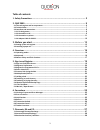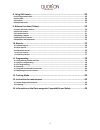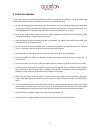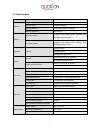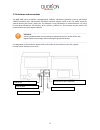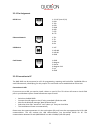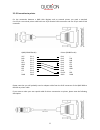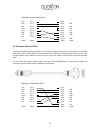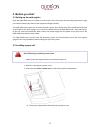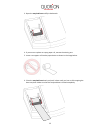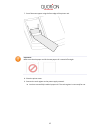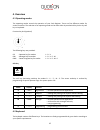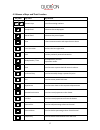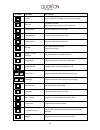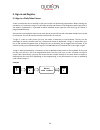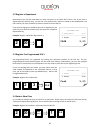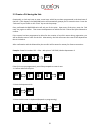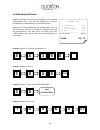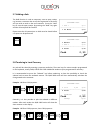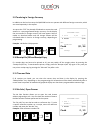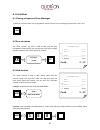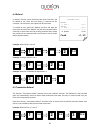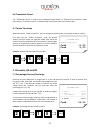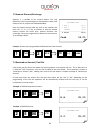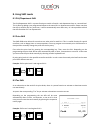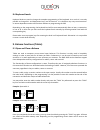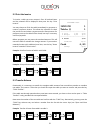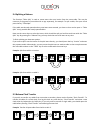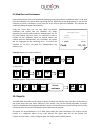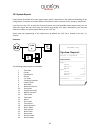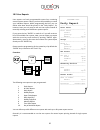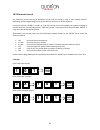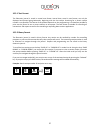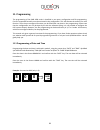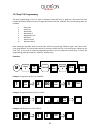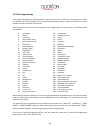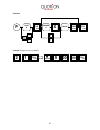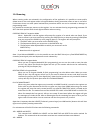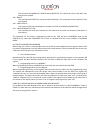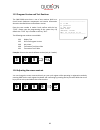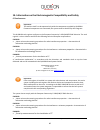Summary of QMP 2000 series
Page 1
User manual electronic cash register qmp 2000 series.
Page 2
2 dear valued customer! On behalf of our proud company we wish to welcome you to the quorion family of fine business machines. We sincerely hope you will appreciate the many benefits of being associated with a distinguished product name that represents both quality and commitment to customer satisfa...
Page 3: Table Of Contents
3 table of contents 1. Safety precautions ....................................................................................... 5 2. Qmp 2000 ................................................................................................... 6 2.1 the cash register and its components ................
Page 4
4 8. Using shift levels ....................................................................................... 29 8.1 plu/department shift .............................................................................................................. 29 8.2 price shift .................................
Page 5: 1. Safety Precautions
5 1. Safety precautions this section presents important information intended to ensure safe and effective use of the qmp 2000 series. Please read this section carefully and store it in an accessible location. • be sure the voltage of your main power net corresponds to the input voltage printed on th...
Page 6: 2. Qmp 2000
6 2. Qmp 2000 2.1 the cash register and its components operator display keyboard main switch printer.
Page 7
7 2.2 technical data processor cpu 32 bit arm 966e memory program memory 2 mb flash rom data memory 2 mb flash rom working memory 96 kb sram (battery buffered) memory expansion sd card slot display operator display graphical lcd 192x64 pixel, multiline with backlight (white on blue) customer display...
Page 8
8 2.3 interfaces and connections the qmp 2000 series by default is equipped with 2xrs232, usb device. Optionally you may add further 2xrs232 interfaces and a lan interface. All rs232 interfaces support +5vdc on pin 9 as power supply for external devices like scanner, display etc. The usb port is onl...
Page 9
9 2.3.1 pin assignment rs232 port 1: +5v dc (max. 0,5a) 2: rxd 3: txd 4: dtr 5: gnd 6: dsr 7: rts 8: cts ethernet network 1: tx+ 2: tx- 3: rx+ 6: rx- usb device 1: vcc 2: usb n0 3: usb p0 4: gnd cash drawer 1: gnd 2: magnet - 3: sensor 4: magnet +24v 5: n/a 6: gnd 2.3.2 connection to pc the qmp 2000...
Page 10
10 connection via lan in order to activate the ethernet port for communication, you must program a valid ip address in the cash register. This can be done in p-mode by entering 97 on the type key. The address consists of the three values ip base address, subnet mask and default gateway. The ip base ...
Page 11
11 2.3.3 connection to printer for the connection between a qmp cash register and an external printer you need a standard 9 to 25-pin cross wired printer cable with one 9-pin female d-sub connector and one 25-pin male d-sub connector. Qmp (dsub9 female) printer (dsub25 male) vcc pin 1 pin 1 -- rxd p...
Page 12
12 qmp (rj45) printer (dsub25 male) vcc pin 1 pin 1 -- rxd pin 2 pin 2 txd txd pin 3 pin 3 rxd dtr pin 4 pin 4 rts gnd pin 5 pin 5 cts dsr pin 6 pin 6 dsr rts pin 7 pin 7 gnd cts pin 8 pin 8 -- pin 20 dtr shld shld shld shld 2.3.4 adapter cable for rs232 to connect standard peripheral devices you wi...
Page 13: 3. Before You Start
13 3. Before you start 3.1 setting up the cash register place the qmp 2000 series on a stable or even surface. Use it only within the operating temperature range (see technical data) and protect it from splashes and high humidity. The qmp 2000 series come with an external power supply. First, please...
Page 14
14 3. Open the easyload base and flip it backwards. 4. If you want to replace an empty paper roll, remove the existing one. 5. Insert a new paper rollinto the paper device as shown in the image below. 6. Close the easyload base slowly and push it down until you hear a click snapping the base into pl...
Page 15
15 7. Cut of the excess paper using the front edge of the printer unit. Important: make sure that the paper end of the new paper roll is cutted off straight: 8. Close the printer cover. 9. Connect the cash register to the power supply network. You have successfully installed a paper roll. The cash r...
Page 16: 4. Overview
16 4. Overview 4.1 operating modes the operating modes control the operation of your cash register. There are five different modes for various functions. The selection of an operating mode can be done either by mechanical key lock or by soft key on keyboard. Function key lock (optional) the followin...
Page 17
17 4.3 names of keys and their function key label key name key function numeric keys - used for entering numbers receipt feed - advances the receipt paper journal feed - advances the journal paper clear - clears incorrect entries and stops the error alarm error correction - deletes the last registra...
Page 18
18 key label key name key function no sale - prints a reference number / opens the cash drawer sub total - calculates sub total - prints out receipt copy if no receipt opened cash payment - used to tender payments in cash check payment - used to tender payments in check card payment - used to tender...
Page 19: 5. Sign In And Register
19 5. Sign in and register 5.1 sign in a clerk/sales person a clerk is the person who is working on the point-of-sale and performing registrations. Before starting any transaction, it is necessary to sign in a clerk. Now all sales and actions can be assigned to each single clerk in the reports. Furt...
Page 20: Cash 2,00
20 customer logo 1 department 2,00 --------------------------- 1 total 2,00 cash 2,00 customer logo 1 plu23 5,00 --------------------------- 1 total 5,00 cash 5,00 5.2 register a department department keys may be used either to enter free prices or to select plu’s from a list. If you press a departm...
Page 21
21 5.5 create a plu during the sale occasionally, a clerk may have to enter a new item, which has not been programmed in the data base of the pos. If this happens, the qmp 2000 series will automatically prompt you to create this item. Press the “sub total” key to confirm or the “clear” key to exit t...
Page 22: Cash 24,70
22 customer logo 5 department 1 17,50 3 plu 25 3,00 3 4912345678901 3,00 0.2 plu 2 1,20 --------------------------- 11.2 total 24,70 cash 24,70 5.6 multiplication/division instead of pressing the same item repeatedly, you may use the “multiplication” key. First, enter the quantity to be rung up, fol...
Page 23: Cash 0,80
23 customer logo 2 cola 0,40 0,80 --------------------------- 2 total 0,80 tendered 1,00 cash 0,80 change -0,20 customer logo 1 plu 1 0,10 --------------------------- 1 on hold 0,10 customer logo 1 recall 0,10 1 plu 2 0,20 --------------------------- 2 total 0,30 cash 0,30 5.7 holding a sale the hol...
Page 24: Cash $0,96
24 customer logo 2 cola 0,40 0,80 --------------------------- 2 total 0,80 usd tendered 1,00 cash $0,96 eur change -0,03 customer logo 1 plu 1 0,10 number: 123 --------------------------- 1 total 0,10 cash 0,10 5.9 tendering in foreign currency in addition to the local currency the qmp 2000 series c...
Page 25: Cash 0,10
25 customer logo 1 plu 1 0,10 1 plu 2 0,20 ec -1 plu2 -0,20 --------------------------- 1 total 0,10 cash 0,10 customer logo 1 plu 1 0,10 1 plu 2 0,20 void -1 plu1 -0,10 --------------------------- 1 total 0,20 cash 0,20 6. Corrections 6.1 clearing of inputs and error messages to erase an incorrect ...
Page 26: Cash -0,30
26 customer logo refund -1 plu 1 -0,10 refund -1 plu 2 -0,20 --------------------------- -2 total -0,30 cash -0,30 6.4 refund a refund is used to return previously sold items. The plu’s will be added to the stock and the money is returned to the customer. The turnover in the reports will be correcte...
Page 27: Cash -5,00
27 customer logo tender correction cash -5,00 card 5,00 customer logo 1 plu 1 10,00 1 plu 2 5,00 -10% rabatt -0,50 --------------------------- 2 total 14,50 cash 14,50 6.6 transaction cancel the “transaction cancel” is used to void a complete receipt before it is finalized with a payment. Simply pre...
Page 28: Cash 14,00
28 customer logo 1 plu 1 10,00 1 plu 2 5,00 coupon -1,00 --------------------------- 2 total 14,00 cash 14,00 customer logo r.A. 25,00 customer logo p.O. 25,00 7.2 amount discount/surcharge similarly, it is possible to use amount rebates. The only difference is that no percentages are calculated but...
Page 29: Cash 10,00
29 customer logo 1 plu 1 10,00 --------------------------- 1 total 10,00 tax 3 1,00 cash 10,00 8. Using shift levels 8.1 plu/department shift the plu/department shift is a preset function to switch all article- and department keys to a second level. This is done by adding a pre-programmed offset to ...
Page 30
30 8.4 keyboard levels keyboard levels are used to change the complete programming of the keyboard. As a result it is not only possible to change plu- and department keys, but all functions. It is therefore very easy to activate time- or season-dependant actions and functions without re-programming ...
Page 31: Invoice 1
31 customer logo invoice 1 table # 1 --------------------------- 2 cola 1,40 2,80 2 burger 2,00 4,00 --------------------------- 4 total 6,80 tendered 10,00 cash 6,80 change -3,20 9.2 print the invoice to invoice a table you must re-open it first. All ordered items and the subtotal will be displayed...
Page 32
32 9.4 splitting a balance the function “table split” is used to create more than one invoice from the same table. This may be necessary if the guests of one table wish to pay separately, for example. To split a table, first open it and press the key “table split”. If the table was already opened an...
Page 33: Cash 10,00
33 customer logo 1 steak 10,00 *medium --------------------------- 1 total 10,00 cash 10,00 9.6 modifiers and condiments some special articles need to be specified by supplying cooking instructions or additional items. To do that, press the “modifier” key directly after registering the plu. Dependin...
Page 34: System Report
34 customer logo system report --------------------------- period 1: standard --------------------------- departments --------------------------- dept 1 ccount 1 quantity 2 amount 10,00 dept 2 ccount 3 quantity 5 amount 25,00 --------------------------- x-counter :000001 --------------------------- ...
Page 35: Daily Report
35 customer logo daily report --------------------------- total sales --------------------------- total sales ccount 1 quantity 2 amount 10,00 --------------------------- groups --------------------------- group 1 ccount 1 quantity 2 amount 10,00 --------------------------- tax totals --------------...
Page 36
36 10.3 electronic journal the electronic journal will log all operations of the pos by storing a copy of each receipt printout. Depending on the programming you can do this either in binary or in ascii text format. If you press the key “enter” in mode x or z you will receive a list of all available...
Page 37
37 10.3.1 text format the electronic journal is saved in normal text format. Journal data, saved in text format, can only be displayed and printed going backwards, beginning with the last receipt. Searching for a certain receipt number is not possible. The format of the printout depends on the progr...
Page 38: 11. Programming
38 11. Programming the programming of the qmp 2000 series is classified in two parts: configuration and file programming. First the requested functions must be activated in the configuration. This will allocate the memory for each function. Then the pre-configured functions can be filled with user d...
Page 39
39 11.2 easy plu programming the easy programming of plu’s is done in manager mode (m) only. To program a plu enter the code number of the data field you want to change and confirm with the “subtotal” key. The following codes are available: 1 sales price 2 cost price 3 description 4 description 2 5 ...
Page 40
40 11.3 file programming start programming either by entering the file number directly on the “type” key or by pressing the “type” key without entry and selecting the file from the programming window. At the end of each line the file number is shown in brackets for reference. Please note that files,...
Page 41
41 flowchart: example: change tax rate 1 to 9.00 %: plu type cash enter 9 cursor plu type 1 00 2 plu type cash enter x record # plu type value p code # plu type.
Page 42
42 11.4 scanning when scanning codes are activated in the configuration of the application it is possible to create and/or delete items on the cash-register either in program mode or during transaction when an item is not found. Furthermore there are some special maintenance procedures which are can...
Page 43
43 this command will merge the update and the base file. This command can be used when only new item are created. 102 – delete this command will delete the articles marked for deletion. This command can be used items were only deleted. 103 – check status this command will print and display the numbe...
Page 44
44 --------------------------- f: 1v-we p: qc061010 c: qmp 2000 ram: 8192k serial#: 1234567 mac: 00 16 4b 00 01 0d --------------------------- 11.5 program version and test routines the qmp 2000 series have a set of test routines built-in to check certain hardware components and receive information ...
Page 45: 12. Training Mode
45 12. Training mode the training mode is used to test all functions of the qmp 2000 without adding the turnover to the reports. The report memory will not be changed and all counters remain constant. Please note that in this mode all receipts will be automatically marked as „training”. In order to ...
Page 46
46 14. Information on the electromagnetic compatibility and safety ce conformance important: the machine itself is to be operated only with the components supplied by quorion. If external components are connected, the system must be checked by the integrator. This quorion cash register conforms to t...