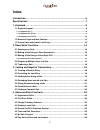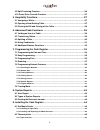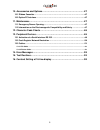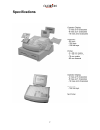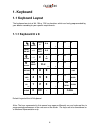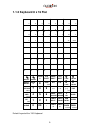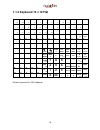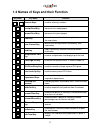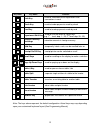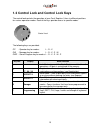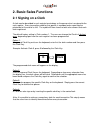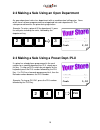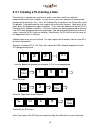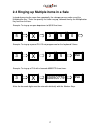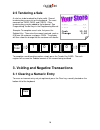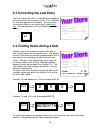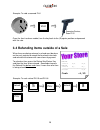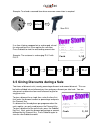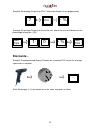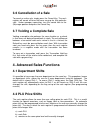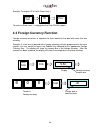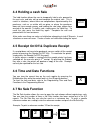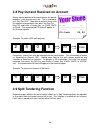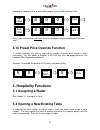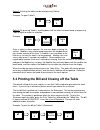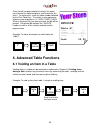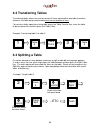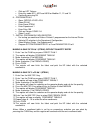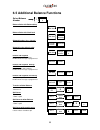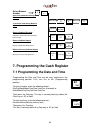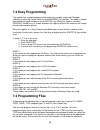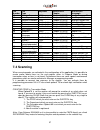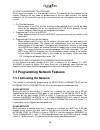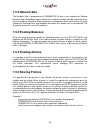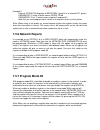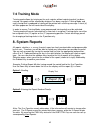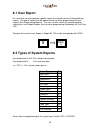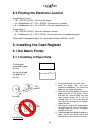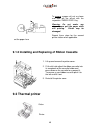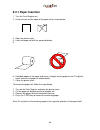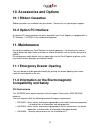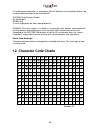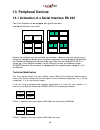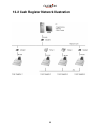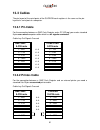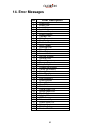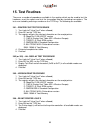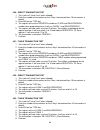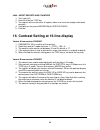- DL manuals
- QUORION
- Cash Register
- QMP 3000
- User Manual
QUORION QMP 3000 User Manual
Summary of QMP 3000
Page 1
User manual electronic cash register qmp 3000 series.
Page 2: ...Designed To Succeed
2 ...Designed to succeed dear valued customer! On behalf of our proud company we wish to welcome you to the quorion family of fine business machines. We sincerely hope you will appreciate the many benefits of being associated with a distinguished product name that represents both quality and commitm...
Page 3: Index
3 index introduction ................................................................................. 6 specifications .............................................................................. 7 1. Keyboard ................................................................................. 8 1.1...
Page 4
4 4.9 split tendering function ....................................................................... 26 4.10 preset price override function ............................................................. 27 5. Hospitality functions ............................................................... 27 5...
Page 5
5 10. Accessories and options ........................................................ 47 10.1 ribbon cassettes ............................................................................... 47 10.2 option pc interface ............................................................................. 47...
Page 6: Introduction
6 introduction this electronic cash register is designed to help your business function smoothly by providing efficient register operations and accurate management reports. Start-up is quick and easy, yet there are many options that can be added and revised so that you can customize your operations ...
Page 7: Specifications
7 specifications.
Page 8: 1. Keyboard
8 1. Keyboard 1.1 keyboard layout the keyboard consists of 64, 104 or 128 key locations which are freely programmable by your dealer according to your specific requirements. 1.1.1 keyboard 8 x 8 receipt journal clerk # r/a a 8 b 16 c 22 d 26 recpt on / off + % dept shift caps p/o e 7 f 15 g 21 h 25 ...
Page 9
9 1.1.2 keyboard 8 x 16 flat 1 a 2 b 3 c 4 d 5 e 6 f 7 g 8 h 9 i 10 j 11 k 12 l 13 m 14 n 15 o 16 p 17 q 18 r 19 s 20 t 21 u 22 v 23 w 24 x 25 y 26 z 27 + 28 - 29 * 30 31 sp 32 caps 33 34 35 36 37 38 39 40 41 42 43 44 45 46 47 48 49 50 51 52 53 54 55 56 57 58 59 60 61 62 63 64 65 66 67 68 69 70 71 7...
Page 10
10 1.1.3 keyboard 13 x 12 flat 1 q 2 w 3 e 4 r 5 t 6 y 7 u 8 i 9 o 10 p 11 Ü 12 + 13 * 14 a 15 s 16 d 17 f 18 g 19 h 20 j 21 k 22 l 23 Ö 24 Ä 25 # 26 ' 27 z 28 x 29 c 30 v 31 b 32 n 33 m 34 , 35 ; 36 . 37 : 38 - 39 _ 40 41 42 43 44 45 46 47 48 49 50 51 sp 52 caps 53 54 55 56 57 58 59 60 61 62 63 64 ...
Page 11
11 1.2 names of keys and their function key label key name function ... Numeric keys - used for entering numbers receipt feed key - advances the receipt paper journal feed key - advances the journal paper clear key - clears incorrect entries before registration and stops the error alarm ec error cor...
Page 12
12 key label key name function cash key - used for finalization of all registrations and transactions in cash check key - used to tender payments made by check card key - used to tender payments made by card department shift key - used to shift the levels of direct keys (e.G. 1 st level: dep. 1...25...
Page 13
13 1.3 control lock and control lock keys the control lock controls the operation of your cash register. It has six different positions for various operation modes. Each of the keys provide access to specific modes. Control lock the following keys are provided: op - operator key for modes: l - r - x...
Page 14: 2. Basic Sales Functions
14 2. Basic sales functions 2.1 signing on a clerk a clerk can be described in cash register terminology as the person who is assigned to the cash register. Every transaction made by that person is recorded and a report can be printed out at the end of a shift. The report will then show the total sa...
Page 15: Cash 2,00
15 1 department 3 2,00 --------------------------------- 1 total 2,00 cash 2,00 1 plu 241 5,00 ---------------------------------- 1 total 5,00 cash 5,00 2.2 making a sale using an open department an open department refers to a department with an undetermined selling price. Items which have not been ...
Page 16
16 2.3.1 creating a plu during a sale occasionally, a salesperson may have to enter a new item, which has not been programmed into the cash register. In such a case, your cash register will automatically prompt you to create this item. Press the subtotal key to confirm or the cancel key to exit the ...
Page 17: Plu
17 2.4 ringing up multiple items in a sale instead of pressing the same item repeatedly, the salesperson can make use of the multiplication key. Enter the quantity first to be rung up, followed then by the multiplication key and then the item. Example: to ring up an open department of $3.50 five tim...
Page 18: Cash 10,00
18 2 cola 2,20 4,40 ---------------------------------- 2 total 4,40 cash 10,00 change 5,60 2.5 tendering a sale a sale has to be tendered for it to be valid. Several tendering keys may exist on the keyboard. The most common are cash, card, and check. Other tendering keys may be added to the keyboard...
Page 19: Cash 2,50
19 2 cola 2,20 4,40 error correction 2 cola -2,20 -4,40 --------------------------------- total 0,00 2 dept1 2,50 5,00 void item 1 dept1 -2,50 -2,50 ---------------------------------- 1 total 2,50 cash 2,50 your receipt thank you 3.2 correcting the last entry the error correct key (ec) is responsibl...
Page 20: Cash -6,50
20 refund 1 plu 5 2,50 -2,50 refund 1 plu 8 4,00 -4,00 -------------------------------- 2 total -6,50 cash -6,50 example: to void a scanned plu. Once the item has been voided, turn the key back to the (r)egister position and proceed with the sale. 3.4 refunding items outside of a sale when items are...
Page 21: Cash 1,50
21 refund 1 plu 1 2,50 -2,50 1 plu 2 4,00 4,00 ---------------------------------- total 1,50 cash 1,50 5 plu 1 2,00 10,00 disc 10% 1,00 ---------------------------------- 5 total 9,00 cash 9,00 example: to refund a scanned item where manager supervision is required. If an item is being swapped out o...
Page 22: Discounts...
22 example: percentage discount on plu 7 where the discount is pre-programmed. Example: percentage discount on the entire sale, where the user must determine the percentage to be given (10%). Discounts... Example: pre-programmed amount discount on a scanned plu, where the manager supervision is requ...
Page 23: 4.1 Department Shifts
23 3.6 cancellation of a sale to cancel an entire sale, simply press the cancel key. The cash register will cancel all items that were rung up for that particular sale. Under manager supervision, turn the control lock to the (m)anager position and press the cancel key. 3.7 voiding a complete sale vo...
Page 24
24 example: to register plu 5 with price level 2. To return to price level 1, simply press the price shift key again. 4.3 foreign currency function foreign currency conversion is important for those countries that deal with more than one currency. Example: if a sale was to be paid with a foreign cur...
Page 25: 4.4 Holding A Cash Sale
25 4.4 holding a cash sale the hold function allows the user to temporarily hold a sale, proceed to the next sale, and later call up and complete the original sale. This is useful in situations, where there are complications experienced by the purchaser, such as an article with no price, or where th...
Page 26: Po-Cash 25,00
26 pay out 25,00 ---------------------------------- total 25,00 po-cash 25,00 4.8 pay-out and received on account money can be paid out of the cash drawer for special purposes, such as petty cash, etc. This is referred to as a pay-out (po). To perform a pay-out, firstly enter the amount to be paid o...
Page 27: 5. Hospitality Functions
27 example: a subtotal of $10, of which $6 is paid in cash and $4 is paid by card. Note: make sure that the entire total has been tendered before proceeding with the next sale. 4.10 preset price override function in certain situations the user is required to override a preset price during a sales tr...
Page 28
28 option1: entering the table number and pressing table # example: to open table 5 option2: by pressing table #, scrolling down until the table has been found, and pressing table # again to make the selection. Example: once a table has been opened, the user can begin entering the articles. Modifier...
Page 29: Invoice
29 invoice table #7 4 cola 2,00 8,00 3 burger 7,00 21,00 ---------------------------------- 7 total 29,00 cash 29,00 once the bill has been paid by the client, the waiter can close-off the table and print a valid invoice for the client. To achieve this, enter the table number followed by the print t...
Page 30: 6.2 Transferring Tables
30 6.2 transferring tables transferring tables allows the user to transfer all items registered on one table to another. However, the table being transferred to must have a balance of zero. To transfer a table, open the existing table, press the table transfer key, enter the table to be transferred ...
Page 31: 6.4 Using Condiments
31 6.4 using condiments configuring the system using qprog before you can use condiment selection you must activate the condiment table file and condiment selection option in the configuration of the application program. As an example the system will be setup for maximum 16 condiment tables selectio...
Page 32
32 • click on list column • enter key code 4011, 4012 and 4013 for modifier 11, 12 and 13. • confirm by pressing ok 6 – program plu# 1 • open: qprog->files->plu • select plu# 1 • enter name steak • enter department 1 • enter price 100 • click on column condi 1-8 • select 1 and 2 7 – install program ...
Page 33
33 6.5 additional balance functions select balance number 1 balance # balance sales with balance# key sell item balance# balance sales with clerk lock sell item remove clerk key subtotal invoice (when allowed) receipt invoice balance# subtotal invoice directly after sales sell item receipt invoice b...
Page 34
34 select balance number 1 balance # sales with automatic closing of balance sell item 2 balance # sell item balance #. Transaction void during balance sales sell item transacti on void balance subtotal discount subtotal or itemizer discount including balance total invoic e discou nt clear or contin...
Page 35: 7.2 Easy Programming
35 7.2 easy programming the register has a special program mode which can used by a clerk with manager authority or when the central lock is in the manager ( m ) position. The mode is started by entering the mode number on the subtotal key. When the mode is not active error#1 (invalid entry) is show...
Page 36
36 when the file has been selected the first record will automatically be displayed. You can select another record by entering the record number on the x key or by pressing the x without entry which will select the next record. The field you want to program can be selected by using the up, down, pgu...
Page 37: 7.4 Scanning
37 file number file type keycode qprog.Doc chapter qprog.Doc paragraph 29 foreign currencies 12xx chapter 5 (files) foreign currency file 30 user reports not available chapter 5 (files) user report file 31 balance functions 13xx chapter 5 (files) balance function file 32 tables not available chapter...
Page 38
38 creating items in program mode when you are in program mode# 20 (plu programming) you can scan the code or enter the code on the x key. When not found the register will ask you for creation which must be confirmed by pressing the cr (user report) key. Deleting items in program mode when you are i...
Page 39
39 plu’s with scancodes on keyboard when using scan codes it is also possible to put a plu directly on the keyboard of the register. Because the key code as programmed in the key table contains the record number in the plu index file and not the scan code there are a few points you must keep in mind...
Page 40: 7.5.2 Network Size
40 7.5.2 network size the network size is programmed in parameter 55 and is only required for floating balances and consolidated report. Note that the register number must be sequential when you are using the network for floating balances and reporting. When you are only using the network for sharin...
Page 41: 7.5.6 Network Reports
41 example 2: external epson tm-88 printer of register# 1 port# 2 as a network kp1 printer. Parameter 21 value 3 which means epson tm-88 parameter 22 as 12 which means register#1 and port# 2. Note that you must program these values in all registers which use this printer. Note: when using a slip pri...
Page 42: 7.6 Training Mode
42 7.6 training mode training mode allows for training on the cash register without registering what has been rung up. No reports will be affected by whatever has been rung up in training mode, and every receipt that is produced in training will be printed with a training message. A hash (#) will al...
Page 43: 8.1 User Report
43 8.1 user report as a user one can also compose specific reports that include several of the predefined reports. The type of reports that will appear can be set when programming the cash register (see programming manual). The user can then select this specific report by entering the user report nu...
Page 44: 9.1 Dot Matrix Printer
44 8.3 printing the electronic journal key position x, z or p : • 101 + enter (cash) : print out last receipt • xx + multiplication (x) + 101 + enter : print out last xx receipts • 0 + multiplication (x) + 101 + enter : print out complete journal key position z : • 102 + enter (cash) : clear the ele...
Page 45: 9.2 Thermal Printer
45 9.1.2 installing and replacing of ribbon cassette 9.2 thermal printer cutter printer to remove a paper roll, cut as shown and feed out the off-cut with the respective “paper feed“ key. Warning: do not under any circumstance pull the paper while still printing. Printer may be damaged. Repeat these...
Page 46: 9.2.1 Paper Insertion
46 9.2.1 paper insertion 1. Turn the cash register on. 2. Using scissors cut the edge of the paper roll as shown below. 3. Open the printer cover. 4. Insert the paper roll with the correct direction. 5. 6. Hold both edges of the paper and insert it straight into the paper funnel. The printer feeds a...
Page 47: 10.1 Ribbon Cassettes
47 10. Accessories and options 10.1 ribbon cassettes ribbon cassettes are available from your dealer. Please only use your original supplier. 10.2 option pc interface a separate pc communication manual is provided if your cash register is equipped with a pc interface. 2 x rs232 is the standard confi...
Page 48: 12. Character Code Charts
48 a "conformance explanation" in accordance with the directives and standards cited on top has been delivered and can be reviewed with quorion data systems gmbh an der klinge 6 99195 erfurt (e-mail: rd@quorion.De; web: www.Quorion.De) remark: if the cash register is installed in a system with other...
Page 49: 13. Peripheral Devices
49 13. Peripheral devices 13.1 activation of a serial interface rs 232 your cash register can be equipped with up to 6 interfaces. Location of interfaces (rear view) each of the interfaces can be used after the activation. However, you may choose any in- terface for a peripheral device once it has b...
Page 50
50 13.2 cash register network illustration.
Page 51: 13.3 Cables
51 13.3 cables the pin-layout of the serial ports of the quorion cash registers is the same as the pin- layout of a serial port of a computer. 13.3.1 pc-cable for the connection between a qmp cash register and a pc (qprog) you need a standard 9-pin cross wired computer cable which has all signals co...
Page 52: 14. Error Messages
52 14. Error messages id error description 1 invalid entry 2 invalid time 3 invalid date 4 invalid article 5 unknown report 6 invalid function 7 transbuf. Full 8 still in transaction 9 user break 10 no under/tender 11 still in tender 12 scanning error 13 select clerk 14 select salesperson 15 item no...
Page 53: 15. Test Routines
53 15. Test routines there are a number of procedures available in the register which can be used to test the hardware, reset the reports and test the transaction load by simulating transactions. The tests are started by entering a number on the type key. The following are available: 301 – printer f...
Page 54
54 400 – direct transaction test 1. Turn lock to p (also x or z when allowed) 2. Enter the number of transaction on the x key if not entered then 10 transactions is default 3. Enter 400 on the type key 4. The register will use the register number as clerk and salesperson number when programmed else ...
Page 55
55 4444 – reset reports and counters 1. Turn lock to p 2. Enter 4444 on the type key 3. The register will use now clear all reports, tables and reset the receipt and invoice counters. 4. It will print on the journal message# 68 (system clear) 5. Finished 16. Contrast setting at 16-line-display varia...