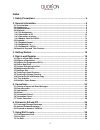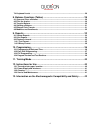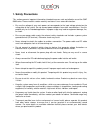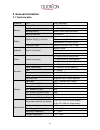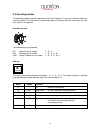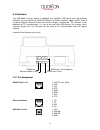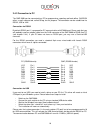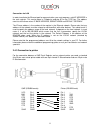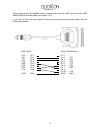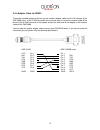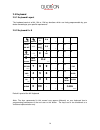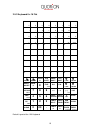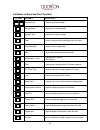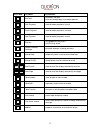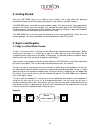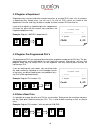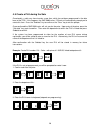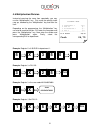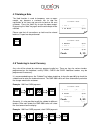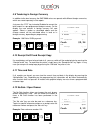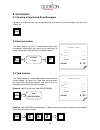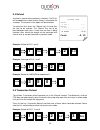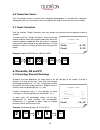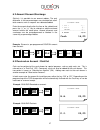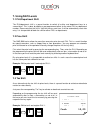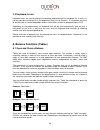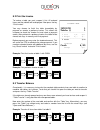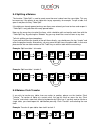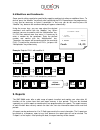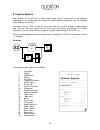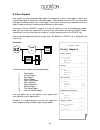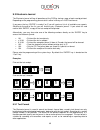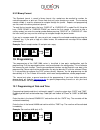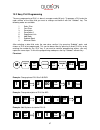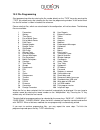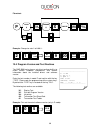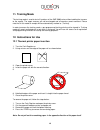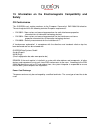- DL manuals
- QUORION
- Cash Register
- QMP 5000
- User Manual
QUORION QMP 5000 User Manual
Summary of QMP 5000
Page 1
User manual electronic cash register qmp 5000 series.
Page 2
2 dear valued customer! On behalf of our proud company we wish to welcome you to the quorion family of fine business machines. We sincerely hope you will appreciate the many benefits of being associated with a distinguished product name that represents both quality and commitment to customer satisfa...
Page 3: Index
3 index 1. Safety precautions .................................................................................. 5 2. General information ................................................................................. 6 2.1 technical data ..............................................................
Page 4
4 7.4 keyboard levels ................................................................................................................. 29 8. Balance functions (tables) .................................................................. 29 8.1 open and close a balance ...................................
Page 5: 1. Safety Precautions
5 1. Safety precautions this section presents important information intended to ensure safe and effective use of the qmp 5000 series. Please read this section carefully and store it in an accessible location. • be sure the voltage of your main power net corresponds to the input voltage printed on th...
Page 6: 2. General Information
6 2. General information 2.1 technical data processor cpu 32 bit arm 966e memory program memory 2 mb flash rom data memory 4 mb flash rom working memory 600 kb sram (battery buffered) memory expansion sd card slot display operator display (3 versions) alphanumeric lcd with 2 lines alphanumeric lcd w...
Page 7
7 2.2 components keyboard (64 keys) operator display (8 lines) function key lock printer (2 x 38 mm) main switch main switch clerk key lock operator display (2 lines) function key lock printer (1 x 58 mm) keyboard (108 keys) clerk key lock operator display (16 lines) function key lock keyboard (128 ...
Page 8
8 2.3 operating modes the operating modes control the operation of your cash register. There are six different modes for various functions. The selection of an operating mode can be done either by mechanical key lock or by soft key on keyboard. Function key lock the following keys are provided: op -...
Page 9
9 2.4 interfaces the qmp 5000 series by default is equipped with 2xrs232, usb device and lan interface. Optionally you may add further 4xrs232 interfaces. All rs232 interfaces support +5vdc on pin 9 as power supply for external devices like scanner, display, quorilog etc. The usb port is only prepar...
Page 10
10 2.4.2 connection to pc the qmp 5000 can be connected to a pc for programming, reporting and back-office. Quorion offers a small software tool, called qprog, for this purpose. The connection can be established via rs232, usb or lan. Connection via rs232 by default rs232 port 1 is prepared for pc c...
Page 11
11 connection via lan in order to activate the ethernet port for communication, you must program a valid ip address in the cash register. This can be done in p-mode by entering 97 on the type key. The address consists of the three values ip base address, subnet mask and default gateway. The ip base ...
Page 12
12 please note that you will probably need an adapter cable from the rj45 connector of the qmp 5000 to dsub-9 on printer cable (see chapter 2.4.4). If you want to make your own special cable for direct connnection to printer, please note the following description: qmp (rj45) printer (dsub25 male) vc...
Page 13
13 2.4.4 adapter cable for rs232 to connect standard peripheral devices you will need an adapter cable from the rj-interface of the qmp 5000 series to the d-sub connector of the external device. Connect the original cable of the device to the d-sub connector of the adapter and put the other end of t...
Page 14
14 2.5 keyboard 2.5.1 keyboard layout the keyboard consists of 64, 104 or 128 key locations which are freely programmable by your dealer according to your specific requirements. 2.5.2 keyboard 8 x 8 receipt journal clerk # r/a a 8 b 16 c 22 d 26 recpt on / off + % dept shift caps p/o e 7 f 15 g 21 h...
Page 15
15 2.5.3 keyboard 8 x 16 flat 1 a 2 b 3 c 4 d 5 e 6 f 7 g 8 h 9 i 10 j 11 k 12 l 13 m 14 n 15 o 16 p 17 q 18 r 19 s 20 t 21 u 22 v 23 w 24 x 25 y 26 z 27 + 28 - 29 * 30 31 sp 32 caps 33 34 35 36 37 38 39 40 41 42 43 44 45 46 47 48 49 50 51 52 53 54 55 56 57 58 59 60 61 62 63 64 65 66 67 68 69 70 71 ...
Page 16
16 2.6 names of keys and their function key label key name key function numeric keys - used for entering numbers receipt feed - advances the receipt paper journal feed - advances the journal paper clear - clears incorrect entries and stops the error alarm error correction - deletes the last registra...
Page 17
17 key label key name key function sub total - calculates sub total - prints out receipt copy if no receipt opened cash payment - used to tender payments in cash check payment - used to tender payments in check card payment - used to tender payments in card shift key - shift department key levels - ...
Page 18: 3. Getting Started
18 3. Getting started place the qmp 5000 series on a stable or even surface. Use it only within the operating temperature range (see technical data) and protect it from splashes and high humidity. The qmp 5000 series come with an external power supply. First, please check if the specifications print...
Page 19: Cash 2,00
19 customer logo 1 department 2,00 --------------------------- 1 total 2,00 cash 2,00 customer logo 1 plu23 5,00 --------------------------- 1 total 5,00 cash 5,00 4.2 register a department department keys may be used either to enter free prices or to select plu’s from a list. If you press a departm...
Page 20
20 4.5 create a plu during the sale occasionally, a clerk may have to enter a new item, which has not been programmed in the data base of the pos. If this happens, the qmp 5000 series / qtouch 2 will automatically prompt you to create this item. Press the “sub total” key to confirm or the “clear” ke...
Page 21: Cash 24,70
21 customer logo 5 department 1 17,50 3 plu 25 3,00 3 4912345678901 3,00 0.2 plu 2 1,20 --------------------------- 11.2 total 24,70 cash 24,70 4.6 multiplication/division instead of pressing the same item repeatedly, you may use the “multiplication” key. First, enter the quantity to be rung up, fol...
Page 22: Cash 0,80
22 customer logo 2 cola 0,40 0,80 --------------------------- 2 total 0,80 tendered 1,00 cash 0,80 change -0,20 customer logo 1 plu 1 0,10 --------------------------- 1 on hold 0,10 customer logo 1 recall 0,10 1 plu 2 0,20 --------------------------- 2 total 0,30 cash 0,30 4.7 holding a sale the hol...
Page 23: Cash $0,96
23 customer logo 2 cola 0,40 0,80 --------------------------- 2 total 0,80 usd tendered 1,00 cash $0,96 eur change -0,03 customer logo 1 plu 1 0,10 number: 123 --------------------------- 1 total 0,10 cash 0,10 4.9 tendering in foreign currency in addition to the local currency the qmp 5000 series c...
Page 24: Cash 0,10
24 customer logo 1 plu 1 0,10 1 plu 2 0,20 ec -1 plu2 -0,20 --------------------------- 1 total 0,10 cash 0,10 customer logo 1 plu 1 0,10 1 plu 2 0,20 void -1 plu1 -0,10 --------------------------- 1 total 0,20 cash 0,20 5. Corrections 5.1 clearing of inputs and error messages to erase an incorrect ...
Page 25: Cash -0,30
25 customer logo refund -1 plu 1 -0,10 refund -1 plu 2 -0,20 --------------------------- -2 total -0,30 cash -0,30 5.4 refund a refund is used to return previously sold items. The plu’s will be added to the stock and the money is returned to the customer. The turnover in the reports will be correcte...
Page 26: Cash -5,00
26 customer logo tender correction cash -5,00 card 5,00 customer logo 1 plu 1 10,00 1 plu 2 5,00 -10% rabatt -0,50 --------------------------- 2 total 14,50 cash 14,50 5.6 transaction cancel the “transaction cancel” is used to void a complete receipt before it is finalized with a payment. Simply pre...
Page 27: Cash 14,00
27 customer logo 1 plu 1 10,00 1 plu 2 5,00 coupon -1,00 --------------------------- 2 total 14,00 cash 14,00 customer logo r.A. 25,00 customer logo p.O. 25,00 6.2 amount discount/surcharge similarly, it is possible to use amount rebates. The only difference is that no percentages are calculated but...
Page 28: Cash 10,00
28 customer logo 1 plu 1 10,00 --------------------------- 1 total 10,00 tax 3 1,00 cash 10,00 7. Using shift levels 7.1 plu/department shift the plu/department shift is a preset function to switch all article- and department keys to a second level. This is done by adding a pre-programmed offset to ...
Page 29
29 7.4 keyboard levels keyboard levels are used to change the complete programming of the keyboard. As a result it is not only possible to change plu- and department keys, but all functions. It is therefore very easy to activate time- or season-dependant actions and functions without re-programming ...
Page 30: Invoice 1
30 customer logo invoice 1 table # 1 --------------------------- 2 cola 1,40 2,80 2 burger 2,00 4,00 --------------------------- 4 total 6,80 tendered 10,00 cash 6,80 change -3,20 8.2 print the invoice to invoice a table you must re-open it first. All ordered items and the subtotal will be displayed...
Page 31
31 8.4 splitting a balance the function “table split” is used to create more than one invoice from the same table. This may be necessary if the guests of one table wish to pay separately, for example. To split a table, first open it and press the key “table split”. If the table was already opened an...
Page 32: Cash 10,00
32 customer logo 1 steak 10,00 *medium --------------------------- 1 total 10,00 cash 10,00 8.6 modifiers and condiments some special articles need to be specified by supplying cooking instructions or additional items. To do that, press the “modifier” key directly after registering the plu. Dependin...
Page 33: System Report
33 customer logo system report --------------------------- period 1: standard --------------------------- departments --------------------------- dept 1 ccount 1 quantity 2 amount 10,00 dept 2 ccount 3 quantity 5 amount 25,00 --------------------------- x-counter :000001 --------------------------- ...
Page 34: Daily Report
34 customer logo daily report --------------------------- total sales --------------------------- total sales ccount 1 quantity 2 amount 10,00 --------------------------- groups --------------------------- group 1 ccount 1 quantity 2 amount 10,00 --------------------------- tax totals --------------...
Page 35
35 9.3 electronic journal the electronic journal will log all operations of the pos by storing a copy of each receipt printout. Depending on the programming you can do this either in binary or in ascii text format. If you press the key “enter” in mode x or z you will receive a list of all available ...
Page 36: 10. Programming
36 9.3.2 binary format the electronic journal is saved in binary format. Any receipt can be recalled by number for controlling purposes or print out. Please note that only sales receipts are saved. The increasing receipt number is used as reference to navigate through the journal. Reports and progra...
Page 37
37 10.2 easy plu programming the easy programming of plu’s is done in manager mode (m) only. To program a plu enter the code number of the data field you want to change and confirm with the “subtotal” key. The following codes are available: 1 sales price 2 cost price 3 description 4 description 2 5 ...
Page 38
38 10.3 file programming start programming either by entering the file number directly on the “type” key or by pressing the “type” key without entry and selecting the file from the programming window. At the end of each line the file number is shown in brackets for reference. Please note that files,...
Page 39
39 --------------------------- f: 1v-we p: qc061010 c: qmp 5000 ram: 8192k serial#: 1234567 mac: 00 16 4b 00 01 0d --------------------------- flowchart: example: change tax rate 1 to 9.00 %: 10.4 program version and test routines the qmp 5000 series have a set of test routines built-in to check cer...
Page 40: 11. Training Mode
40 11. Training mode the training mode is used to test all functions of the qmp 5000 series without adding the turnover to the reports. The report memory will not be changed and all counters remain constant. Please note that in this mode all receipts will be automatically marked as „training”. In or...
Page 41
41 12.1 power supply and interfaces please use the delivered power supply for the qmp 5000 series only. The usage of other power supplies may damage your pos system. No liability is accepted for such damages. The interface connections should only be plugged if the system is switched off. Please note...
Page 42: Safety
42 13. Information on the electromagnetic compatibility and safety ce conformance this quorion cash register conforms to the european community’s emv 2004/108 directive. The cash register fulfills the following technical european requirements: • en 55022: “norm values and measuring procedures for ra...