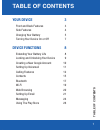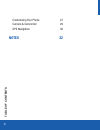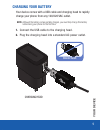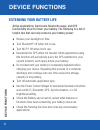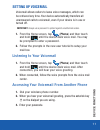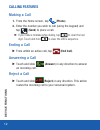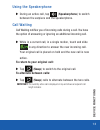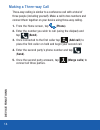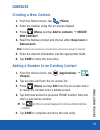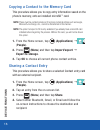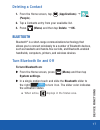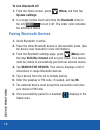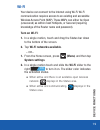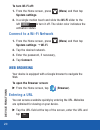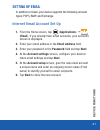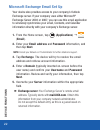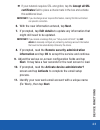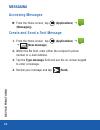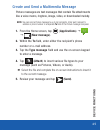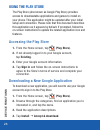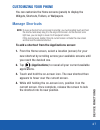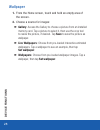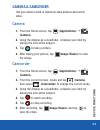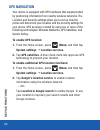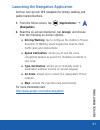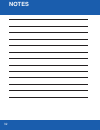- DL manuals
- QVC
- Cell Phone
- E226061
- Manual
QVC E226061 Manual
1
T
ABLE OF CONTENTS
YOUR DEVICE
3
Front and Back Features
3
Side Features
4
Charging Your Battery
5
Turning Your Device On or Off
7
DEVICE FUNCTIONS
8
Extending Your Battery Life
8
Locking and Unlocking Your Device
9
Creating a New Google Account
10
Setting Up Voicemail
11
Calling Features
12
Contacts 15
Bluetooth 17
Wi-Fi 19
Web Browsing
20
Setting Up Email
21
Messaging 24
Using The Play Store
26
TABLE OF CONTENTS
TracFone_S738C_English_QRM_LK3_PS_121712_F4.indd 1
12/17/2012 10:05:34 AM
Summary of E226061
Page 1
1 t able of contents your device 3 front and back features 3 side features 4 charging your battery 5 turning your device on or off 7 device functions 8 extending your battery life 8 locking and unlocking your device 9 creating a new google account 10 setting up voicemail 11 calling features 12 conta...
Page 2: Table of Contents
Table of contents 2 customizing your phone 27 camera & camcorder 29 gps navigation 30 notes 32 tracfone_s738c_english_qrm_lk3_ps_121712_f4.Indd 2 12/17/2012 10:05:34 am.
Page 3: Our Device
11 12 9 10 8 7 5 6 4 2 3 1 3 y our device front and back features 1. 3.5 mm headphone jack 2. Display 3. Home key 4. Menu key 5. Microphone 6. Charging port 7. Back key 8. Memory card slot* note: *the memory card slot is located under the battery cover. 9. Earpiece 10. Proximity sensors 11. Camera l...
Page 4: Our Device
1 2 3 y our device 4 side features 1. External speaker 2. Volume key 3. Power/lock key tracfone_s738c_english_qrm_lk3_ps_121712_f4.Indd 4 12/17/2012 10:05:35 am.
Page 5: Our Device
Charging head 5 y our device charging your battery your device comes with a usb cable and charging head to rapidly charge your phone from any 120/220 vac outlet. Note: although the battery comes partially charged, you must fully charge this battery before using your phone for the first time. 1. Conn...
Page 6: Our Device
Y our device 6 important: verify that the battery is installed prior to connecting the wall charger. If both the wall charger is connected and the battery is not installed, the handset will power cycle continuously and prevent proper operation. Failure to unplug the wall charger before you remove th...
Page 7: Our Device
7 y our device turning your device on or off important: before removing or replacing the battery, make sure the device is switched off. To power on your device: x press and hold ( power/lock) until the device turns on. To power off your device: 1. Press and hold the (power/lock) until the device opt...
Page 8: Device Functions
Device functions 8 extending your battery life active applications, light levels, bluetooth usage, and gps functionality all act to drain your battery. The following is a list of helpful tips that can help conserve your battery power: ● reduce your backlight on time. ● turn bluetooth ® off when not ...
Page 9: Device Functions
9 device functions ● use the task manager feature to end/shutdown background applications that are still running. These minimized applications can, over time, cause your device to “slow down”. ● animated wallpapers use processing power, memory, and more power. Change your live wallpaper to a non-ani...
Page 10: Device Functions
Device functions 10 creating a new google account you should create a google ™ account when you first use your device in order to fully utilize the functionality. This account provides access to several device features such as gmail ™ , google maps ™ , and google play ™ store applications. Before yo...
Page 11: Device Functions
11 device functions setting up voicemail voicemail allows callers to leave voice messages, which can be retrieved any time. Your device automatically transfers all unanswered calls to voicemail, even if your device is in use or turned off. Important: always use a password to protect against unauthor...
Page 12: Device Functions
Device functions 12 calling features making a call 1. From the home screen, tap ( phone). 2. Enter the number you wish to call (using the keypad) and tap ( send) to place a call. if you make a mistake while dialing, tap to clear the last digit. Touch and hold to clear the entire sequence. Ending a...
Page 13: Device Functions
13 device functions using the speakerphone x during an active call, tap ( speakerphone) to switch between the earpiece and the speakerphone. Call waiting call waiting notifies you of incoming calls during a call. You have the option of answering or ignoring an additional incoming call. X while in a ...
Page 14: Device Functions
Device functions 14 making a three-way call three-way calling is similar to a conference call with a total of three people (including yourself). Make a call to two numbers and connect them together on your device using three-way calling. 1. From the home screen, tap ( phone). 2. Enter the number you...
Page 15: Device Functions
15 device functions contacts creating a new contact 1. From the home screen, tap ( phone). 2. Enter the number using the on-screen dialpad. 3. Press ( menu) and tap add to contacts g create new contact. 4. Read the backup prompt and choose either keep local or add account. Note: contacts can be back...
Page 16: Device Functions
Device functions 16 copying a contact to the memory card this procedure allows you to copy entry information saved on the phone’s memory, onto an installed microsd ™ card. Note: these must be contacts stored on the phone. External entries such as google, microsoft ® exchange, etc., cannot be transfe...
Page 17: Device Functions
17 device functions deleting a contact 1. From the home screen, tap ( applications) g ( people). 2. Tap a contacts entry from your available list. 3. Press ( menu) and then tap delete g ok. Bluetooth bluetooth ® is a short-range communications technology that allows you to connect wirelessly to a nu...
Page 18: Device Functions
Device functions 18 to turn bluetooth off: 1. From the home screen, press ( menu) and then tap system settings. 2. In a single motion touch and slide the bluetooth slider to the left off to turn it off. The slider color indicates the activation status. Pairing bluetooth devices 1. Verify bluetooth i...
Page 19: Device Functions
19 device functions wi-fi your device can connect to the internet using wi-fi. Wi-fi communication requires access to an existing and accessible wireless access point (wap). These waps can either be open (unsecured) as within most hotspots, or secured (requiring knowledge of the router name and pass...
Page 20: Device Functions
Device functions 20 to turn wi-fi off: 1. From the home screen, press ( menu) and then tap system settings. 2. In a single motion touch and slide the wi-fi slider to the left off to turn it off. The slider color indicates the activation status. Connect to a wi-fi network 1. From the home screen, pre...
Page 21: Device Functions
21 device functions setting up email in addition to gmail, your device supports the following account types: pop3, imap, and exchange. Internet email account set up 1. From the home screen, tap ( applications) g ( email). If you already have email accounts, your accounts screen is displayed. 2. Ente...
Page 22: Device Functions
Device functions 22 microsoft exchange email set up your device also provides access to your company’s outlook exchange server. If your company uses either microsoft ® exchange server 2003 or 2007, you can use this email application to wirelessly synchronize your email, contacts, and calendar inform...
Page 23: Device Functions
23 device functions if your network requires ssl encryption, tap the accept all ssl certificates field to place a check mark in the box and activate this additional level. Important: if your exchange server requires this feature, leaving this field unchecked can prevent connection. 6. With the new...
Page 24: Device Functions
Device functions 24 messaging accessing messages x from the home screen, tap ( applications) g ( messaging). Create and send a text message 1. From the home screen, tap ( applications) g g ( new message). 2. Within the to field, enter either the recipient’s phone number or e-mail address. 3. Tap the...
Page 25: Device Functions
25 device functions create and send a multimedia message picture messages are text messages that contain file attachments like a voice memo, ringtone, image, video, or downloaded melody. Note: you can send a picture message to up to ten recipients. Enter each recipient’s address or phone number in a...
Page 26: Device Functions
Device functions 26 using the play store the play store (also known as google play store) provides access to downloadable applications and games to install on your phone. This application might be updated after your initial setup and connection. Please note that this document describes this applicat...
Page 27: Device Functions
27 device functions customizing your phone you can customize the home screens (panels) to display the widgets, shortcuts, folders, or wallpapers. Manage shortcuts note: to move a shortcut from one screen to another, you must carefully touch and hold the shortcut and slowly drag it to the edge of the...
Page 28: Device Functions
Device functions 28 wallpaper 1. From the home screen, touch and hold an empty area of the screen. 2. Choose a source for images: gallery: access the gallery to choose a picture from an installed memory card. Tap a picture to select it, then use the crop tool to resize the picture, if desired. Tap s...
Page 29: Device Functions
29 device functions camera & camcorder use your device’s built-in camera to take pictures and record video. Camera 1. From the home screen, tap ( applications) g ( camera). 2. Using the display as a viewfinder, compose your shot by aiming the lens at the subject. 3. Tap to take a picture. 4. After t...
Page 30: Device Functions
Device functions 30 gps navigation your device is equipped with gps hardware that supplemented by positioning information from nearby wireless networks. The location and security settings allow you to set up how the phone will determine your location and the security settings for your phone. Gps acc...
Page 31: Device Functions
31 device functions launching the navigation application get free, turn-by-turn gps navigation for driving, walking, and public transit directions. 1. From the home screen, tap ( applications) g ( navigation). 2. Read the on-screen disclaimer, tap accept, and choose from the following on-screen opti...
Page 32: Notes
32 notes tracfone_s738c_english_qrm_lk3_ps_121712_f4.Indd 32 12/17/2012 10:05:39 am.