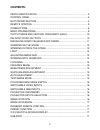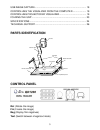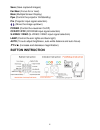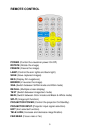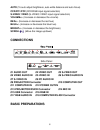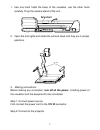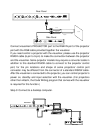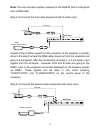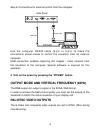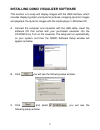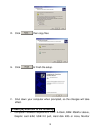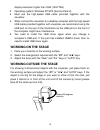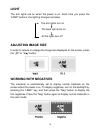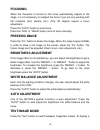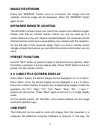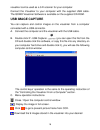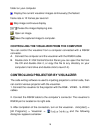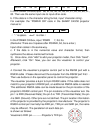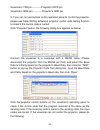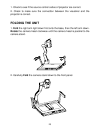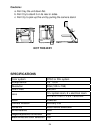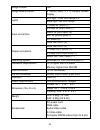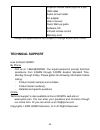Precautions please follow these precautions: to prevent fire or shock hazard, do not expose the unit to rain or moisture. To prevent electrical shock, do not open the cabinet. Refer to qualified personnel for service only. Do not use the unit continuously for more than 24 hours with camera auto focu...
Contents: parts identification ............................................................................... 3 control panel .......................................................................................... 3 button instruction ................................................................
Usb image capture ................................................................................ 18 controlling the visualizer from the computer ..................... 19 controlling projector by visualizer.......................................... 19 folding the unit..................................
Save (save captured images) far/near (focus far or near) mem (multiple screen display) ppw (control the projector on/standby) pin (projector input signal selection) / (move the image up/down) power (control the visualizer on/off) ccd/pc1/pc2 (ccd/rgb input signal selection) s-video/ video (s-video/ ...
Remote control power (control the visualizer power on/off) rotate (rotate the image) freeze (freeze the image) lamp (control the arm lights and back light) save (save captured images) neg (display film negatives) mirror (v-reverse the image) xga (switch between svga mode and xga mode) recall (multip...
Auto (to auto adjust brightness, auto white balance and auto focus) ccd/pc1/pc2 (ccd/rgb input signal selection) s-video/ video (s-video/ video input signal selection) volume+/- (increase or decrease the volume) red+/- (increase or decrease the red hue) blue+/- (increase or decrease the blue hue) br...
1. Use one hand holds the base of the visualizer, use the other hand carefully lift up the camera stand of the unit. 2. Open the arm lights and rotate the camera head until they are in proper positions. Arm lights 3. Making connections: before making any connection, turn off all the power , includin...
Connect visualizer’s projector port to the rgb in port of the projector port with the rgb cable provided together the visualizer. Projector rgb input screen rs232 cable side panel mic projector usb rgb in audio in rs232 projector rear panel s-video out audio video out audio audio video in s-video in...
Note: you can connect a laptop computer to the rgb in port of side panel with a rgb cable. Step 4: connect to the first video equipment with s-video input. Output of the s-video signal from the visualizer to the projector is already done in the step 2, where the rgb cable comes out from the visualiz...
Step 6: connections for external control from the computer. Use the computer rs232 cable (9-pin to 9-pin) to make the rs 232 connector usb connector of the computer of the computer usb cable rs-232 cable side panel usb projector mic rgb in audio in rs232 connections shown below to control the visual...
Installing qomo visualizer software this function is to snap and display images with the usb interface, which includes displaying static and dynamic pictures, snapping dynamic images and playback the dynamic images with the media player in windows xp. A. Connect the computer and visualizer with the ...
D. Click , then copy files e. Click to finish the setup. F. Shut down your computer when prompted, so the changes will take effect. * please pay attention to the following: 1. Computer hardware requirement: cpu: 2.4ghz, ram: 256m or above, graphic card 64m, usb 2.0 port, hard disk 40g or more, monit...
Display resolution higher than xga (1024*768). 2. Operating system: windows xp sp2 (service pack 2). 3. Must use the high-speed usb cable provided together with the visualizer. 4. When connect the visualizer to a desktop computer with the high-speed usb cable provided together with visualizer, we re...
Light the arm lights are on when the power is on. Each time you press the “lamp” buttons, the lighting changes as below. The arm lights turn on the back light turns on all the lights turn off adjusting image size in order to reduce or enlarge the image size displayed on the screen, press the “ + t ”...
Focusing when the visualizer is turned on the focus automatically adjusts to the stage, it is not necessary to readjust the focus if you are only working with flat materials (text, photos, etc.). Only 3d objects require a focus adjustment. Press the “auto” button to auto focus. Press the “far” or “n...
Text file, switch to the text mode to get a clearer text effect. Color and b&w mode switch press “b&w” once to enter the black & white mode; press again to return to the color mode. (on the remote control) switchable video inputs press the “s-video/video” button to switch among s-video and video sig...
Image reversion press the “mirror” button once to v-reverse the image and the vertically mirrored image will be displayed. Press the “mirror” button again to exit. Infrared remote control the qd1200’s remote control can control the camera from different angels. Please note that an infrared remote co...
Visualizer can be used as a 3-d scanner for your computer. Connect the visualizer to your computer with the supplied usb cable. The qomo visualizer software is available on the supplied cd-rom. Usb image capture you can capture and control images on the visualizer from a computer connected with a us...
Folder on your computer. Display the current visualizer images continuously (the fastest frame rate is 10 frames per second ) stop image continuous display choose the image displaying size. Open an image. Save the captured image to computer. Controlling the visualizer from the computer you can contr...
When the indicator of “current rs-232 connection status” is green, that means the connection between the visualizer and the computer’s rs232 connector is good. If the indicator is red, please check if the rs232 cable is connected correctly. When all the cables are connected correctly, please click “...
Be ef 03 06 00 ba d2 01 00 00 60 01 00 in the powre on box,input : be, ef, 03, 06, 00, ba, d2, 01, 00, 00, 60, 01, 00. Then use the same input rule to input other code. B. If the data is in the character string format, input ‘character string’. For example: the “power on” code in the sharp c40/50 pr...
Visualizer’s txd pin------------projector’s rxd pin visualizer’s gnd pin------------projector’s gnd pin 5. If you can not use buttons on the operation panel to control the projector, please use code-writing software’s projector control code testing function to check if the control code is correct. C...
1. Check to see if the source control codes of projector are correct. 2. Check to make sure the connection between the visualizer and the projector is correct. Folding the unit 1. Fold the right arm light down first onto the base, then the left arm down. Rotate the camera head clockwise until the ca...
Cautions: a. Don’t lay the unit down flat. B. Don’t try to stand it on its rear or sides. C. Don’t try to pick up this unit by pulling the camera stand. Not this way specifications color system ntsc or pal system pickup device 1/3 ″ ccd resolution xga (1024 x 768) total pixels 850,000 12 x optical z...
Image freeze yes image save & recall 9 frames save, 3 x 3 multiple screen display arm light: 1.5w led lamps x 2 lights back light: 4w led lamps c video in (rca) (1) s video in (4-pin din) (1) audio in (mini jack) (2) mic in (phone jack)(1) pc audio (2) input connectors rgb db15flc (2) rgb db15flc (2...
Projector rs232 cable (6-pin to 9-pin) usb cable audio convert cable ac adapter user’s manual quick start-up guide software cd infrared remote control warranty card * design and specifications are subject to change without prior notice. Technical support how to reach qomo: by phone call us at 1-866-...