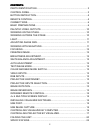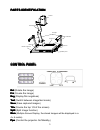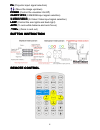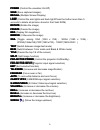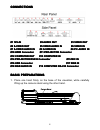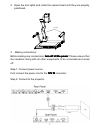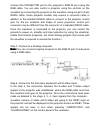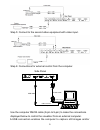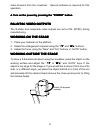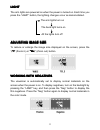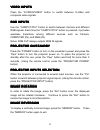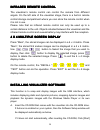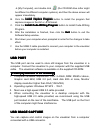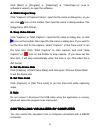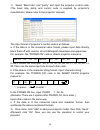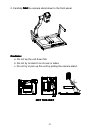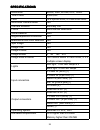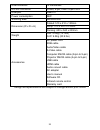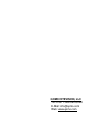Summary of QD3800
Page 1
Visual presenter owner’s manual model: qd3800
Page 2: Precautions
1 precautions precautions precautions precautions please please please please follow follow follow follow these these these these precautions precautions precautions precautions:::: to to to to prevent prevent prevent prevent fire or shock hazard, do not expose the unit to rain or moisture. T t t to...
Page 3
2 contents: contents: contents: contents: parts identification......................................................................................... 3 control panel......................................................................................................3 button instruction..............
Page 4: Parts
3 p p p parts arts arts arts identification identification identification identification arm lights camera camera stand back light remote control slot operation panel stage connectors connectors button instruction control control control control panel panel panel panel rot rot rot rot (rotate the im...
Page 5: Button
4 pin pin pin pin (projector input signal selection) //// (move the image up/down) power power power power (control the visualizer on/off) cam/pc1/pc2 cam/pc1/pc2 cam/pc1/pc2 cam/pc1/pc2 (cam/rgb input signal selection) s-video/video s-video/video s-video/video s-video/video (s-video/ video input si...
Page 6
5 power power power power (control the visualizer on/off) save save save save (save captured images) recall recall recall recall (multiple screen display) lamp lamp lamp lamp (control the arm lights and back light/press the button more than 5 seconds to delete all pictures stored in the flash rom) r...
Page 7: Connections
6 connections connections connections connections #1 #1 #1 #1 12v-in 12v-in 12v-in 12v-in #2 #2 #2 #2 audio audio audio audio out out out out #3 #3 #3 #3 video video video video out out out out #4 #4 #4 #4 s-video s-video s-video s-video out out out out #5 #5 #5 #5 video video video video audio audi...
Page 8: Turn
7 2. Open the arm lights and rotate the camera head until they are properly positioned. Arm lights 3. Making connections: before making any connections, turn turn turn turn off off off off all all all all the the the the power power power power. Please ensure that the visualizer along with all other...
Page 9: Note:
8 connect the projector port to the projector’s rgb in port using the rgb cable. You can also control a projector using the controls on the visualizer by connecting the projector to the visualizer using a 6-pin to 9-pin rs232 cable. Some projector models may require a converter cable in addition to ...
Page 10
9 step 5: connect to the second video equipment with video input. Step 6: connections for external control from the computer. Use the computer rs232 cable (9-pin to 9-pin) to make the connections displayed below to control the visualizer from an external computer. A usb connection enables the comput...
Page 11: 4. Turn
10 video streams from the visualizer. Special software is required for this operation. 4. 4. 4. 4. Turn turn turn turn on on on on the the the the power power power power by by by by press press press pressing ing ing ing the the the the “ “ “ “power power power power” ” ” ” button button button but...
Page 12: Light
11 light light light light the arm lights are powered on when the power is turned on. Each time you press the “lamp” button, the lighting changes occur as demonstrated. The arm lights turn on the back light turns on all the lights turn off adjusting adjusting adjusting adjusting image image image im...
Page 13: Focusing
12 focusing focusing focusing focusing when the visualizer is turned on the focus automatically adjusts to the stage, only 3d objects require a focus adjustment. Press the “auto” button to auto focus. Press the “far” or “near” button to focus manually. Freezing freezing freezing freezing image image...
Page 14: Video
13 video video video video inputs inputs inputs inputs press the “s-video/video” button to switch between s-video and composite video signals. Rgb rgb rgb rgb inputs inputs inputs inputs use the “cam/pc1/pc2” button to switch between camera and different rgb signals. Each time the “cam/pc1/pc2” butt...
Page 15: Infrared
14 infrared infrared infrared infrared remote remote remote remote control control control control the visualizer’s remote control can control the camera from different angels. On the left side of the visualizer stage, there is a built-in remote control storage compartment where you can store the re...
Page 16: Click The Install
15 [my computer], and double click (the cd-rom drive letter might be different in different computer systems), and then the above screen will appear immediately. B. Click the install install install install capture capture capture capture program program program program button to install the progr...
Page 17: A. Static
16 click [start] [program] [videocap] “videocapx.Xx” (x.Xx is software’s version) to open the software. A. A. A. A. Static static static static images images images images snap snap snap snap click “capture” “capture frame”, input the file name in dialog box, or you can click icon on the too...
Page 18: Controlling
17 a. Connect the computer and the visualizer using the rs232 cable. B. Double click x:\ 232 control\control panel (you can open this file from the cd and double click it, or copy this file to any directory on your computer’s hard drive and double click to launch it). Controlling controlling control...
Page 19
18 1) . select “baud rate” and “parity” and input the projector control code. (the baud rate, parity and control code is supplied by projector’s manufacturer, please refer to the projector’ manual) the input format of projector’s control code is as follows: a. If the data is in the numerical value f...
Page 20
19 4. Connect the visualizer’s projector control port to the rs232 port with a rs232 cable(please disconnect the computer from the rs232 port first). Then use buttons on the operation panel to control the projector. The visualizer provides a 6-pin to 9-pin rs232 cable. If this cable does not match t...
Page 21: Folding
20 click the projector control buttons on the visualizer’s operating panel to check if the control code that the program received is the same as the sending code. If the receiving code is same to the sending code, the input codes are correct. If the visualizer can not control the projector, please d...
Page 22: 2. Carefully Fold
21 2. Carefully fold fold fold fold the camera stand down to the front panel. Cautions: cautions: cautions: cautions: a. Do not lay the unit down flat. B. Do not try to stand it on its rear or sides. C. Do not try to pick up this unit by pulling the camera stand. Not this way not this way not this w...
Page 23: Specifications
22 s s s specifications pecifications pecifications pecifications resolution sxga, xga, wxga,720p, 1080p total pixels 2,000,000 lens 16 x optical zoom, 8 x electrical zoom motorized camera head yes camera rotation vertically 330° focus auto/manual selectable white balance auto negative/positive conv...
Page 24
23 usb connector 15 frames/sec rs-232 connector d-sub, 9-pin, male / 6-pin ps/2 usb port usb 2.0 power consumption 24w shooting area 380x285 mm dimension (w x d x h) folded: 510 x 410 x 120mm setup: 510 x 530 x 570mm packing: 650 x 540 x 230mm weight n.W: 5.5kg (12.1lbs) g.W: 9.5kg (20.9 lbs) access...
Page 25: Qomo Hitevision, Llc
Qomo hitevision, llc toll free: 1-866-990qomo e-mail: info@qomo.Com web: www.Qomo.Com.