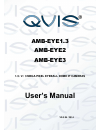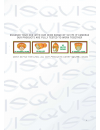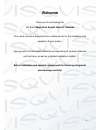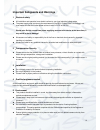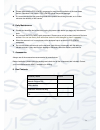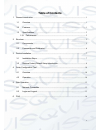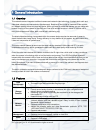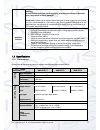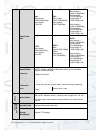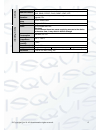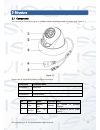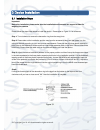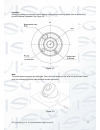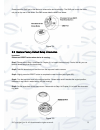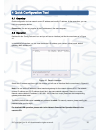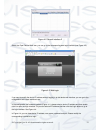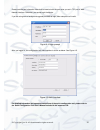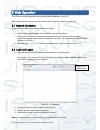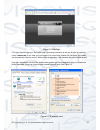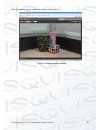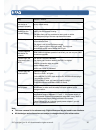- DL manuals
- Qvis
- IP Camera
- AMB-EYE1.3
- User Manual
Qvis AMB-EYE1.3 User Manual
Summary of AMB-EYE1.3
Page 1
Amb-eye1.3 amb-eye2 amb-eye3 1.3 / 2 / 3 mega pixel eyeball dome ip cameras user’s manual v2.0 06 / 2014.
Page 2
I.
Page 3: Welcome
Ii welcome thank you for purchasing the: 1.3, 2 or 3 mega pixel eyeball dome ip cameras this user ’s manual is designed to be a reference tool for the installation and operation of your system. Here you can find information about the corresponding ip camera ’s features and functions, as well as a de...
Page 4
Iii important safeguards and warnings 1 . electrical safety all installation and operation here should conform to your local electrical safety codes. The power supply shall conform to the requirement in the selv (safety extra low voltage) and must make sure that the limited power source is rated 12v...
Page 5
Iv please make sure the ccd (cmos) component is away from the radiation of the laser beam device. Otherwise it may result in ccd (cmos) optical component damage. It is recommended that the grounding studs of the product should be grounded, so to further enhance the reliability of the camera. 6. Dail...
Page 6: Table Of Contents
V table of contents 1 general introduction .................................................................................................................. 1 1.1 overview ........................................................................................................................ 1 1.2 ...
Page 7
© copyright qvis ®. All documentation rights reserved. 1 1 general introduction 1.1 overview this network camera integrates traditional camera and network video technology. It adopts both audio and video data collection and transmission simultaneously. Because of inbuilt internal hardware it can con...
Page 8
© copyright qvis ®. All documentation rights reserved. 2 warning ! do not connect these two power supplying sources to the device at the same time; it may result in device damage! Please note: system cannot support these two types of power supplying at the same time. As a recommendation, if you wish...
Page 9
© copyright qvis ®. All documentation rights reserved. 3 video frame rate pal: main stream: (1280x960@15fps) extra stream: (704×576) pal: main stream (1920*1080@25fps), extra stream, (704*576@25fps) pal: main stream 1, (2048*1536@20fps), extra stream1, (704*576@25fps) extra stream 2, (1280*720@11fps...
Page 10
© copyright qvis ®. All documentation rights reserved. 4 n etw ork wire network 1-ch 10/100 m ethernet, rj45 port network protocol http, tcp/ip, arp, rtsp, rtp,udp, rtcp, smtp, ftp, dhcp, dns, ddns, pppoe, ipv4/6, snmp, upnp, ntp remote operation monitor, system setup, file download, log information...
Page 11
© copyright qvis ®. All documentation rights reserved. 5 2 structure 2.1 components you can refer to the following figure for multiple-function combination cable information (see figure 2-1) . Figure 2-1 please refer to the following sheet for detailed information: no. Port name connector note 4 lan...
Page 12
© copyright qvis ®. All documentation rights reserved. 6 2.2 framework and dimension please refer to the following two figures for dimension information. The unit is mm. See figure 2-2 and figure 2-3. Figure 2-2 figure 2-3.
Page 13
© copyright qvis ®. All documentation rights reserved. 7 3 device installation 3.1 installation steps important: before the installation, please make sure the installation environments can support at least 3x weight of the camera. Please follow the steps listed below to install the device. Please re...
Page 14
© copyright qvis ®. All documentation rights reserved. 8 important please pay attention to the dome camera direction when you are installing. Please refer to the following figure for detailed information. See figure 3-2. Figure 3-2 note this series product supports two cable exits. One is from the b...
Page 15
© copyright qvis ®. All documentation rights reserved. 9 please earth the gnd port of the device to enhance the device reliability. The gnd port is near the cable exit port on the rear of the dome. The gnd screw uses the m2x5 pan screw. Figure 3-4 3.2 restore factory default setup introduction impor...
Page 16
© copyright qvis ®. All documentation rights reserved. 10 4 quick configuration tool 4.1 overview quick configuration tool can search current ip address and modify ip address. At the same time, you can use it to upgrade the device. Please note: the tool only applies to the ip addresses in the same s...
Page 17
© copyright qvis ®. All documentation rights reserved. 11 figure 4-2 search interface 2 select the ‘open device web’ item; you can go to the corresponding web login interface (see figure 4-3 ) . Figure 4-3 web login if you want to modify the device ip address without logging in to the device web int...
Page 18
© copyright qvis ®. All documentation rights reserved. 12 please note the port information here shall be identical with the port value you set in tcp port in web network interface. Otherwise, you cannot login the device. If you are using device background upgrade port 3800 to login, other setups are...
Page 19
© copyright qvis ®. All documentation rights reserved. 13 5 web operation this ip camera product supports the web access and management using a pc. Web includes several modules: monitor channel preview, system configuration, alarm, etc. 5.1 network connection please follow the steps listed below for...
Page 20
© copyright qvis ®. All documentation rights reserved. 14 figure 5-2 web login if it is your first time logging in, the system pops up warning information to ask you whether to install the control ‘ webrec.Cab ’ or not, after you have logged in for one minute. Please click ok button, the system can ...
Page 21
© copyright qvis ®. All documentation rights reserved. 15 after you logged in, you can see the main window. See figure 5-4: figure 5-4 web monitoring window.
Page 22
© copyright qvis ®. All documentation rights reserved. 16 6 faq bug solution / reason i cannot boot up the device or operate it properly. Please click the reset button for at least five seconds to restore factory default setup. The water has leaked into the camera casing the unauthorised front or re...
Page 23
© copyright qvis ®. All documentation rights reserved. 17 for more information about our ip cameras and other available cameras, nvrs & accessories, please visit our website: www.Adata.Co.Uk alternatively scan this qr code with your smart phone to be directed instantly to our website:.