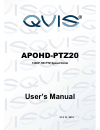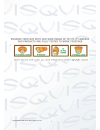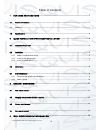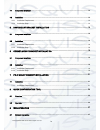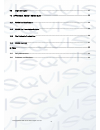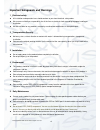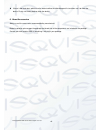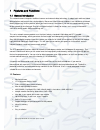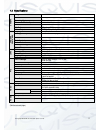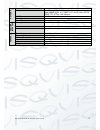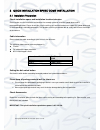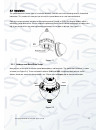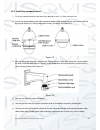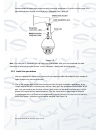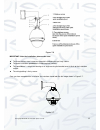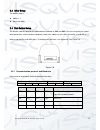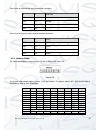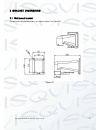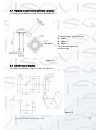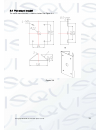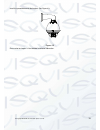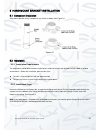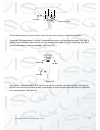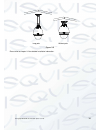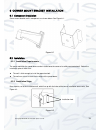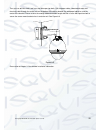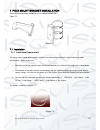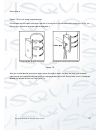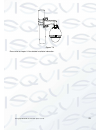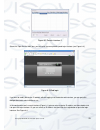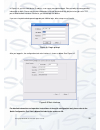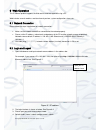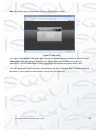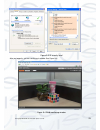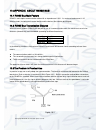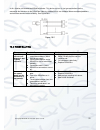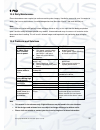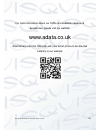- DL manuals
- Qvis
- Security Camera
- APOHD-PTZ20
- User Manual
Qvis APOHD-PTZ20 User Manual
Summary of APOHD-PTZ20
Page 1
Apohd-ptz20 1080p hd ptz speed dome user’s manual v1.0 10 / 2013.
Page 2
© copyright qvis® all documentation rights reserved. I.
Page 3: Welcome
© copyright qvis® all documentation rights reserved. Ii welcome thank you for purchasing the apohd-ptz20 speed dome. This user ’s manual is designed to be a reference tool for the installation and operation of your system. Here you can find information about the corresponding ip camera ’s features a...
Page 4
© copyright qvis® all documentation rights reserved. Iii table of contents 1 features and functions ................................................................................................ 1 1.1 general introduction ...............................................................................
Page 5
© copyright qvis® all documentation rights reserved. Iv 4.1 component installation ...................................................................................................................................... 14 4.2 installation .................................................................
Page 6
© copyright qvis® all documentation rights reserved. V 9.2 login and logout ............................................................................................................................................... 27 10 appendix about rs485 bus ....................................................
Page 7
© copyright qvis® all documentation rights reserved. Vi important safeguards and warnings 1 .electrical safety all installation and operation here should conform to your local electrical safety codes. we assume no liability or responsibility for all the fires or electrical shock caused by improp...
Page 8
© copyright qvis® all documentation rights reserved. Vii if there is too much dust, please use the water to dilute the mild detergent first and then use it to clean the device. Finally use the dry cloth to clean the device. 6. About accessories always use all the accessories recommended by manufactu...
Page 9
© copyright qvis® all documentation rights reserved. 1 1 features and functions 1.1general introduction this network camera integrates traditional camera and network video technology. It adopts both audio and video data collection and transmission simultaneously. Because of inbuilt internal hardware...
Page 10
© copyright qvis® all documentation rights reserved. 2 1.3specifications (continued next page) c a m e r a image sensor 1/3” exmor cmos effective pixels 1944(h) x 1092(v), 2 megapixels scanning system progressive electronic shutter speed 1/1 ~ 1/30,000s min. Illumination colour: 0.05 lux/ f1.6; b/w ...
Page 11
© copyright qvis® all documentation rights reserved. 3 n e two r k ethernet rj-45 (10/100base-t) protocol ipv4/ipv6, http, https, ssl, tcp/ip, udp, upnp, icmp, igmp, snmp, rtsp, rtp, smtp, ntp, dhcp, dns, pppoe, ddns, ftp, ip filter, qos, bonjour onvif onvif ver. 2.0 conformance max. User access 20 ...
Page 12
© copyright qvis® all documentation rights reserved. 4 2 quick installation speed dome installation 2.1installation preparation check installation space and installation location intension please make sure the installation environment has enough space to install the speed dome and its corresponding ...
Page 13
© copyright qvis® all documentation rights reserved. 5 2.2installation the speed dome has several types of installation brackets. You can refer to the following contents for detailed information. This section will show you how to install the speed dome on to a wall mounted bracket. Open the transpar...
Page 14
© copyright qvis® all documentation rights reserved. 6 2.2.2 install the transparent cover 1. Firstly you need to check the steel wire of the bracket to see if it is firmly secure or not. 2. Please line up the captive screws to the quadrate groove of the bracket and then push the bracket into the in...
Page 15
© copyright qvis® all documentation rights reserved. 7 function composite cable coming from the quick installation speed dome. Paste the insulating tape in the connection position to make sure everything is waterproof. See figure 2-5. Figure 2-5 note: the video port is covered by the high ratio heat...
Page 16
© copyright qvis® all documentation rights reserved. 8 figure 2-6 important: after the installation, please make sure: the three stainless steel screws on the quick installation port are firmly secure. the quick installation speed dome is fixed into place securely. the speed dome is straight a...
Page 17
© copyright qvis® all documentation rights reserved. 9 2.3initial setup the default setup is: address: 1 baud rate: 9600 2.4dial switch setup the two dial switches found on the speed dome are labeled as sw1 and sw2. These are to specify the speed dome parameters, which include the protocols, bau...
Page 18
© copyright qvis® all documentation rights reserved. 10 please refer to the baud rate sheet for detailed information: 5 6 baud rate off off 9600bps on off 4800bps off on 2400bps on on 1200bps please refer to the parity setup sheet for detailed information: 7 8 parity off off none on off even off on ...
Page 19
© copyright qvis® all documentation rights reserved. 11 3bracket dimensions 3.1wall mount bracket the wall mount bracket dimensions are shown as below. See figure 3-1. Figure 3-1.
Page 20
© copyright qvis® all documentation rights reserved. 12 3.2hanging mount bracket (multiple lengths) the hanging mount bracket is shown as below. See figure 3-2. Figure 3-2 3.3corner mount bracket the corner mount bracket is shown as below. See figure 3-3. Figure 3-3 the bracket length setup values a...
Page 21
© copyright qvis® all documentation rights reserved. 13 3.4pole mount bracket the corner mount bracket is shown as below. See figure 3-4. Figure 3-4.
Page 22
© copyright qvis® all documentation rights reserved. 14 4wall mount bracket installation 4.1component installation wall mount bracket is shown as below. See figure 4-1. Figure 4-1 4.2installation 4.2.1 installation requirements the wall mount speed dome can be installed onto a hard construction wall...
Page 23
© copyright qvis® all documentation rights reserved. 15 install the speed dome onto the bracket. See figure 4-3. Figure 4-3 please refer to chapter 2.2 for detailed installation information..
Page 24
© copyright qvis® all documentation rights reserved. 16 5hang mount bracket installation 5.1component installation hang mount bracket and its components are shown as below. See figure 5-1. Figure 5-1 5.2installation 5.2.1 installation requirements the hang mount speed dome can be installed onto a so...
Page 25
© copyright qvis® all documentation rights reserved. 17 figure 5-2 figure 5-3 pull the cable through the steeve and then secure the steeve to the flange. Fix the m4 bolt into place. Please note, if the speed dome is installed in an outdoor environment, you need to paste enough teflon tape at the top...
Page 26
© copyright qvis® all documentation rights reserved. 18 figure 5-5 please refer to chapter 2.2 for detailed installation information. Long pole without pole.
Page 27
© copyright qvis® all documentation rights reserved. 19 6corner mount bracket installation 6.1component installation corner mount bracket and its components are shown below. See figure 6-1. Figure 6-1 6.2installation 6.2.1 installation requirements the corner mount for the speed dome can be installe...
Page 28
© copyright qvis® all documentation rights reserved. 20 then you can drill four holes and insert the m8 expansion bolts. Pull the power cable, video/control cable and the alarm cable through the centre hole on the bottom of the corner bracket, the waterproof adhesive, and the centre of the bracket. ...
Page 29
© copyright qvis® all documentation rights reserved. 21 7pole mount bracket installation pole mount bracket and its components are shown as below. See figure 7-1 . Figure 7-1 7.1installation 7.1.1 installation requirements the corner mount speed dome can be installed in the solidly constructed wall ...
Page 30
© copyright qvis® all documentation rights reserved. 22 please refer to figure 7-3 to install clamp and pole bracket. Pull the cable out of the pole accessories and then use clamp to fix the pole accessories to the pole. Finally, you can use glass cement to the output hole to waterproof it. Figure 7...
Page 31
© copyright qvis® all documentation rights reserved. 23 figure 7-4 please refer to chapter 2.2 for detailed installation information..
Page 32
© copyright qvis® all documentation rights reserved. 24 8quick configuration tool 8.1overview quick configuration tool can search current ip address and modify ip address. At the same time, you can use it to upgrade the device. Please note: the tool only applies to the ip addresses in the same segme...
Page 33
© copyright qvis® all documentation rights reserved. 25 figure 8-2 search interface 2 select the ‘open device web’ item; you can go to the corresponding web login interface (see figure 8-3 ) . Figure 8-3 web login if you want to modify the device ip address without logging in to the device web inter...
Page 34
© copyright qvis® all documentation rights reserved. 26 in figure 8-4, you can view device ip address, user name, password and port. Please modify the corresponding information to login. Please note the port information here shall be identical with the port value you set in tcp port in web network i...
Page 35
© copyright qvis® all documentation rights reserved. 27 9web operation this ip camera product supports the web access and management using a pc. Web includes several modules: monitor channel preview, system configuration, alarm, etc. 9.1network connection please follow the steps listed below for net...
Page 36
© copyright qvis® all documentation rights reserved. 28 note: for security reasons, please modify your password after you first login. Figure 9-2 web login if it is your first time logging in, the system pops up warning information to ask you whether to install the control ‘webrec.Cab’ or not, after...
Page 37
© copyright qvis® all documentation rights reserved. 29 figure 9-3 ie security level after you logged in, you can see the main window. See figure 9-4: figure 9-4 web monitoring window.
Page 38
© copyright qvis® all documentation rights reserved. 30 10 appendix about rs485 bus 10.1 rs485 bus main feature rs485 is semi duplex communication cable with an impedance of 120Ω. Its maximum load amount is 32 effective loads (including main control device and the devices that need to be charged). 1...
Page 39
© copyright qvis® all documentation rights reserved. 31 in this situation, we recommend rs485 distributor. This device can turn a star type connection into the connection that conforms to the rs485 bus industry standard, which can avoid the above mentioned problems and enhance communication reliabil...
Page 40
© copyright qvis® all documentation rights reserved. 32 6 faq 10.5 daily maintenance please clean dome cover regularly to continue receiving clear imagery. Handle the cover with care. Use water to wash. Don ’t use a cloth to clean. Use mild detergent to clean the cover if there is too much dust to j...
Page 41
© copyright qvis® all documentation rights reserved. 33 for more information about our dvrs and available cameras & accessories, please visit our website: www.Adata.Co.Uk alternatively scan this qr code with your smart phone to be directed instantly to our website:.