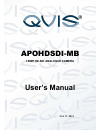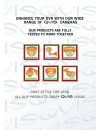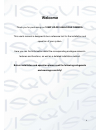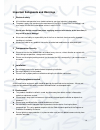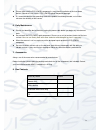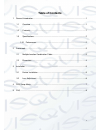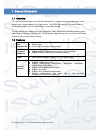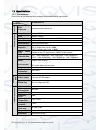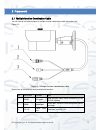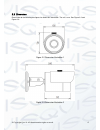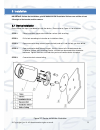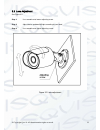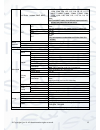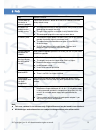Summary of APOHDSDI-MB
Page 1
Apohdsdi-mb 1080p hd-sdi analogue camera user’s manual v1.0 11 / 2013.
Page 2
I.
Page 3: Welcome
Ii welcome thank you for purchasing our 1080p hd-sdi analogue camera. This user ’s manual is designed to be a reference tool for the installation and operation of your system. Here you can find information about the corresponding analogue camera ’s features and functions, as well as a detailed insta...
Page 4
Iii important safeguards and warnings 1 .electrical safety all installation and operation here should conform to your local electrical safety codes. the power supply shall conform to the requirement in the selv (safety extra low voltage) and must make sure that the limited power source is rated ...
Page 5
Iv please make sure the ccd (cmos) component is away from the radiation of the laser beam device. Otherwise it may result in ccd (cmos) optical component damage. it is recommended that the grounding studs of the product should be grounded, so to further enhance the reliability of the camera. 6. ...
Page 6: Table Of Contents
V table of contents 1 general introduction ...................................................................................................... 1 1.1 overview ........................................................................................................... 1 1.2 features ...................
Page 7
© copyright qvis ®. All documentation rights reserved. 1 1general introduction 1.1overview this type of camera conforms to the hd-sdi specifications. It supports high speed video signal, which means there is almost no delay in the transmission. The hd-sdi interface uses the coaxial cable to transmit...
Page 8
© copyright qvis ®. All documentation rights reserved. 2 1.3specifications 1.3.1 performance please refer to the following sheet for digital camera performance specification: model parameter apohdsdi-eye s yste m main processor high performance processor v ide o par amet er s image sensor 1/3-inch c...
Page 9
© copyright qvis ®. All documentation rights reserved. 3 2framework 2.1multiple-function combination cable you can refer to the following figure for multiple-function combination cable information. See figure 2-1: figure 2-1 multiple-function combination cable please refer to the following sheet for...
Page 10
© copyright qvis ®. All documentation rights reserved. 4 2.2dimension please refer to the following two figures for dimension information. The unit is mm. See figure 2-2 and figure 2-3: figure 2-2 dimension illustration 1 figure 2-3 dimension illustration 2.
Page 11
© copyright qvis ®. All documentation rights reserved. 5 3installation important: before the installation, please make sure the installation surface can sustain at least 3x weight of the bracket and the camera. 3.1device installation please follow the steps listed below to install the device. Please...
Page 12
© copyright qvis ®. All documentation rights reserved. 6 3.2lens adjustment see figure 3-2. Step 1: use screwdriver to loosen adjusting screw. Step 2: adjust device up/down/left/right according to your need. Step 3: use screwdriver to tighten adjusting screw. Figure 3-2 lens adjustment.
Page 13
© copyright qvis ®. All documentation rights reserved. 7 4osd setup menu the osd setup interface is shown in figure 4-1. Figure 4-1 osd setup please see the table below for more information about the options and modes to choose from within the osd setup menus: parameter note lens mode: manual exposu...
Page 14
© copyright qvis ®. All documentation rights reserved. 8 anti-flicker(outdoor, 50hz, 60hz) 50hz: 1/10000, 1/4000, 1/2000, 1/1000, 1/500, 1/250, 1/100, 1/50, 1/25, 1/12, 1/10, 1/6, 1/5, 1/4, 1/3 60hz: 1/10000, 1/4000, 1/2000, 1/1000, 1/500, 1/250, 1/120, 1/60, 1/30, 1/15, 1/12, 1/8, 1/6, 1/4, custom ...
Page 15
© copyright qvis ®. All documentation rights reserved. 9 5faq bug solution / reason i cannot boot up the device or operate it properly. Please click the reset button for at least five seconds to restore factory default setup. The water has leaked into the camera casing the unauthorised front or re...
Page 16
© copyright qvis ®. All documentation rights reserved. 10 for more information about our ip cameras and other available cameras, nvrs & accessories, please visit our website: www.Adata.Co.Uk alternatively scan this qr code with your smart phone to be directed instantly to our website:.