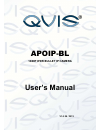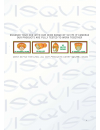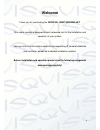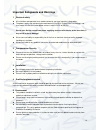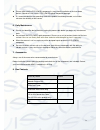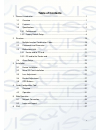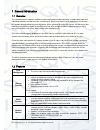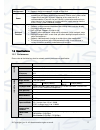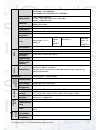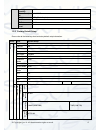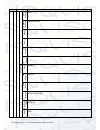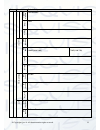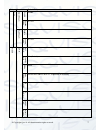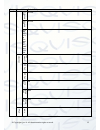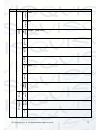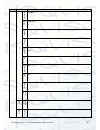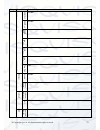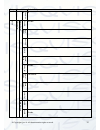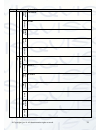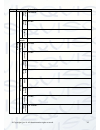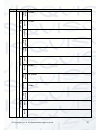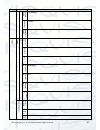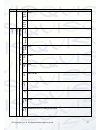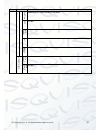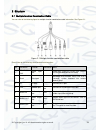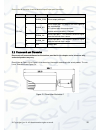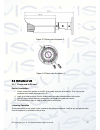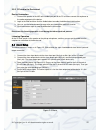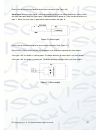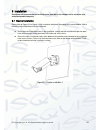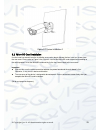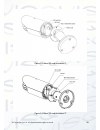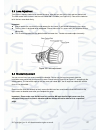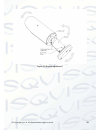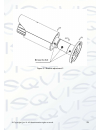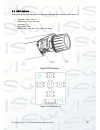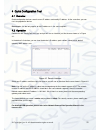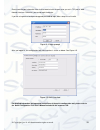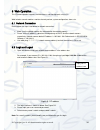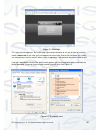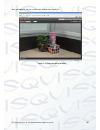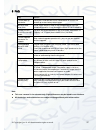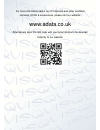- DL manuals
- Qvis
- Security Camera
- APOIP-BL
- User Manual
Qvis APOIP-BL User Manual
Summary of APOIP-BL
Page 1
Apoip-bl 1080p wdr bullet ip camera user’s manual v1.0 08 / 2013.
Page 2
I.
Page 3: Welcome
Ii welcome thank you for purchasing the apoip-bl 1080p wdr bullet. This user ’s manual is designed to be a reference tool for the installation and operation of your system. Here you can find information about the corresponding ip camera ’s features and functions, as well as a detailed installation m...
Page 4
Iii important safeguards and warnings 1 .electrical safety all installation and operation here should conform to your local electrical safety codes. the power supply shall conform to the requirement in the selv (safety extra low voltage) and must make sure that the limited power source is rated ...
Page 5
Iv please make sure the ccd (cmos) component is away from the radiation of the laser beam device. Otherwise it may result in ccd (cmos) optical component damage. it is recommended that the grounding studs of the product should be grounded, so to further enhance the reliability of the camera. 6. ...
Page 6: Table Of Contents
V table of contents 1 general introduction ...................................................................................................... 1 1.1 overview ........................................................................................................... 1 1.2 features ...................
Page 7
© copyright qvis ®. All documentation rights reserved. 1 1general introduction 1.1overview this network camera integrates traditional camera and network video technology. It adopts both audio and video data collection and transmission simultaneously. Because of inbuilt internal hardware it can conne...
Page 8
© copyright qvis ®. All documentation rights reserved. 2 network management allows network camera configuration and management via ethernet. Supports device management via web or client-end. Power external power adapter dc12v/ac 24v. You can select which power adapter according to your actual electr...
Page 9
© copyright qvis ®. All documentation rights reserved. 3 ntsc: main stream (1080p@30fps, sxga@30fps,1.3m@30fps, 720p@30fps, 704*480@30fps) extra stream (704*480@30fps,352*240@30fps) video bit rate h.264: 56kbps-8192kbps. Mjpeg is adjustable and bit rate is adjustable. Support customized setup. Video...
Page 10
© copyright qvis ®. All documentation rights reserved. 4 working humidify 10%~90% dimensions(m m) φ104*306.7 weight 1250g(excluding box) installation bracket is included in the accessories bag. Ir distance 20~30m protection level ip66 1.3.2 factory default setup please refer to the following sheet f...
Page 11
© copyright qvis ®. All documentation rights reserved. 5 setup item default setup b it r at e typ e cbr r ec omm ende d b it 3584-8192 kb/s b it r at e 8192 i fram e 50 wat erm a rk enable wat erm a rk charact er digital cctv s ub s tr eam e na bl e enable b it st ream type general e nc ode m ode h....
Page 12
© copyright qvis ®. All documentation rights reserved. 6 setup item default setup r ec omm e nded b it 192-1024kb/s b it r at e 1024 i fram e 50 s na psh ot s na psh ot typ e general im age s iz e 1080p(1920*1080) 720p(1280*720) q ual ity better int e rval 1s v ideo o ver lay p riv acy m ask disable...
Page 13
© copyright qvis ®. All documentation rights reserved. 7 setup item default setup a ud io m ai n s tr eam e na bl e enable e nc ode m ode g.711a s ub s tr eam e na bl e disable e nc ode m ode g.711a n et w ork tc p /ip h ost n am e ipc e thern et c ard wire(default) m ode static m ac a ddre ss devic...
Page 14
© copyright qvis ®. All documentation rights reserved. 8 setup item default setup p ref err ed d n s 8.8.8.8 a ltern at e d n s 8.8.8.8 ena ble arp /pin g set devi ce ip addr ess serv ice enable c on nect ion m ax c on nect i on 10 tc p p ort 37777 u d p p ort 37778 h t t p p ort 80 r t s p p ort 55...
Page 15
© copyright qvis ®. All documentation rights reserved. 9 setup item default setup u ser nam e none p ass w or d n/a d d n s s erver typ e disable,cn99 ddns s erver ip none s erver p ort 80 d om ai n n am e none u ser none p ass w or d **** u pd at e p eri od 10 minutes ip fi lter trust ed si tes dis...
Page 16
© copyright qvis ®. All documentation rights reserved. 10 setup item default setup a no nym it y disable u ser n am e anonymity p ass w or d **** s en der none a ut he nt ic at ion (e ncry pt i on m ode) n/a ti tle (s ub ject ) ipc message a ttachme nt on m ai l r ec ei ver n/a int erval 0 second e ...
Page 17
© copyright qvis ®. All documentation rights reserved. 11 setup item default setup s n m p v2 disable s n m p v 3 disable s n m p p ort 161 r ea d c omm un i ty public wr ite c omm un i ty private trap a ddre ss n/a trap p ort 162 b on jo ur e na bl e enable s erver n am e mac m ul tic ast m ul tic ...
Page 18
© copyright qvis ®. All documentation rights reserved. 12 setup item default setup c omm an d 0 e ve nt v ideo d et ect m ot ion d et ect e na bl e disable a nt i- di ther 5 seconds s en si tivi t y 3 r ec ord enable r ec ord d e lay 10 seconds r e lay o ut enable a larm d e lay 10 seconds s en d e ...
Page 19
© copyright qvis ®. All documentation rights reserved. 13 setup item default setup r ec ord d e lay 10 seconds r e lay o ut enable r ec ord d e lay 10 seconds s en d e m a il disable s na psh ot disable a larm a larm a ct ivat io n e na bl e disable r e lay in alarm 1 a nt i- di ther 0 second s en s...
Page 20
© copyright qvis ®. All documentation rights reserved. 14 setup item default setup a larm d e lay 10 seconds s en d e m a il disable s na psh ot disable relay output 1 a bn orm ity n o s d c ard e na bl e disable r e la y o ut enable r e lay out d e lay 10 seconds s en d emai l disable c ap ac ity w...
Page 21
© copyright qvis ®. All documentation rights reserved. 15 setup item default setup s en d e m a il disable s d c ard e rr or e na bl e disable r e lay o ut enable r e lay out d e lay 10 seconds s en d emai l disable d isco nnect ion e na bl e disable r ec ord enable r ec ord d e lay 10 seconds r e l...
Page 22
© copyright qvis ®. All documentation rights reserved. 16 setup item default setup r ec o rd d e lay 10 seconds r e lay o ut enable r e lay out d e lay 10 seconds s torag e s torag e ft p e na bl e ft p disable s erver ip n/a p ort 21 u ser nam e anonymity p ass w or d n/a r em ot e pat h share e m ...
Page 23
© copyright qvis ®. All documentation rights reserved. 17 setup item default setup rec ord mod e auto rec ord stre am main stream s yst em g enera l loca l h ost d ev ic e no device mac lang uag e english v ideo s tand ard pal d at e a nd tim e d at e fo rm at y-m-d ti m e fo rm at 24h ti m e zo n e...
Page 24
© copyright qvis ®. All documentation rights reserved. 18 setup item default setup e nd ti m e 00:00:00 of the second monday of the month n t p disable n t p s erver clock.Isc.Org p ort 37 u pd at e p eri od 10 minutes a ut o m a int en anc e a ut o r eb oot enable a ut o d e let e o ld f iles disab...
Page 25
© copyright qvis ®. All documentation rights reserved. 19 2structure 2.1multiple-function combination cable you can refer to the following figure for multiple-function combination cable information. See figure 2-1 . Figure 2-1 multiple-function combination cable please refer to the following sheet f...
Page 26
© copyright qvis ®. All documentation rights reserved. 20 please refer to the follow sheet for detailed input/output port information: port name sn name note i/o port 1 alarm_com alarm output public port. 2 alarm_no alarm output port. This outputs the alarm signal to the alarm device. No: normal ope...
Page 27
© copyright qvis ®. All documentation rights reserved. 21 figure 2-3 dimension illustration 2 figure 2-4 dimension illustration 3 2.3bidirectional talk 2.3.1 device-end to pc-end device connection 1. Please connect the speaker or the mic to the audio input port of the device. Then connect the earpho...
Page 28
© copyright qvis ®. All documentation rights reserved. 22 2.3.2 pc-end to the device-end device connection 1. Connect the speaker or the mic to the audio input port of the pc and then connect the earphone to the audio output port of the device. 2. Login to the web and then click the audio button to ...
Page 29
© copyright qvis ®. All documentation rights reserved. 23 please refer to the following figure for alarm input information (see figure 2-6). Alarm input: when the input signal is idle or grounded, the device can collect the different statuses from the alarm input port. When the input signal is conne...
Page 30
© copyright qvis ®. All documentation rights reserved. 24 3installation please note all frame and dimension illustrations provided in this chapter are for reference only, and actual product may vary. 3.1device installation please refer to figure 3-1 or figure 3-2 for installation information accordi...
Page 31
© copyright qvis ®. All documentation rights reserved. 25 figure 3-2 device installation 2 3.2micro sd card installation use the inner hex wrench from the installation accessories bag to remove the four inner hex screws from the rear cover. Please refer to figure 3-3 or figure 3-4 to find the micro ...
Page 32
© copyright qvis ®. All documentation rights reserved. 26 figure 3-3 micro sd card installation 1 figure 3-4 micro sd card installation 2.
Page 33
© copyright qvis ®. All documentation rights reserved. 27 3.3lens adjustment turn the lens counter clockwise to remove the cover, now you can see the iris front and rear control rod. The front control rod is to focus and the rear control rod is to zoom (see figure 3-5). Please turn clockwise to fix ...
Page 34
© copyright qvis ®. All documentation rights reserved. 28 figure 3-6 bracket adjustment 1.
Page 35
© copyright qvis ®. All documentation rights reserved. 29 figure 3-7 bracket adjustment 2.
Page 36
© copyright qvis ®. All documentation rights reserved. 30 3.5osd buttons please refer to the following contents for detailed information. See figure 3-8 and figure 3-9. Top button: focus zoom in bottom button: focus zoon out. Left button: far. Right button: near. Middle button: auto focus. It is to ...
Page 37
© copyright qvis ®. All documentation rights reserved. 31 4quick configuration tool 4.1overview quick configuration tool can search current ip address and modify ip address. At the same time, you can use it to upgrade the device. Please note: the tool only applies to the ip addresses in the same seg...
Page 38
© copyright qvis ®. All documentation rights reserved. 32 figure 4-2 search interface 2 select the ‘open device web’ item; you can go to the corresponding web login interface (see figure 4-3 ) . Figure 4-3 web login if you want to modify the device ip address without logging in to the device web int...
Page 39
© copyright qvis ®. All documentation rights reserved. 33 please note the port information here shall be identical with the port value you set in tcp port in web network interface. Otherwise, you cannot login the device. If you are using device background upgrade port 3800 to login, other setups are...
Page 40
© copyright qvis ®. All documentation rights reserved. 34 5web operation this ip camera product supports the web access and management using a pc. Web includes several modules: monitor channel preview, system configuration, alarm, etc. 5.1network connection please follow the steps listed below for n...
Page 41
© copyright qvis ®. All documentation rights reserved. 35 figure 5-2 web login if it is your first time logging in, the system pops up warning information to ask you whether to install the control ‘webrec.Cab’ or not, after you have logged in for one minute. Please click ok button, the system can au...
Page 42
© copyright qvis ®. All documentation rights reserved. 36 after you logged in, you can see the main window. See figure 5-4: figure 5-4 web monitoring window.
Page 43
© copyright qvis ®. All documentation rights reserved. 37 6faq bug solution i cannot boot up the device. Please press and hold the reset button down for at least five seconds to restore factory default setup. Micro sd card write times do not set the micro sd card as the storage media to store the sc...
Page 44
© copyright qvis ®. All documentation rights reserved. 38 for more information about our ip cameras and other available cameras, nvrs & accessories, please visit our website: www.Adata.Co.Uk alternatively scan this qr code with your smart phone to be directed instantly to our website:.